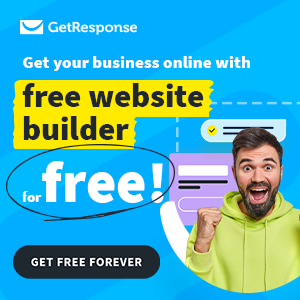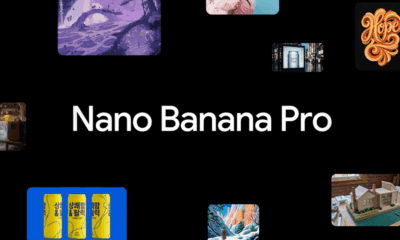WORDPRESS
5 Most Profitable Online Businesses You Can Start Today for Free!
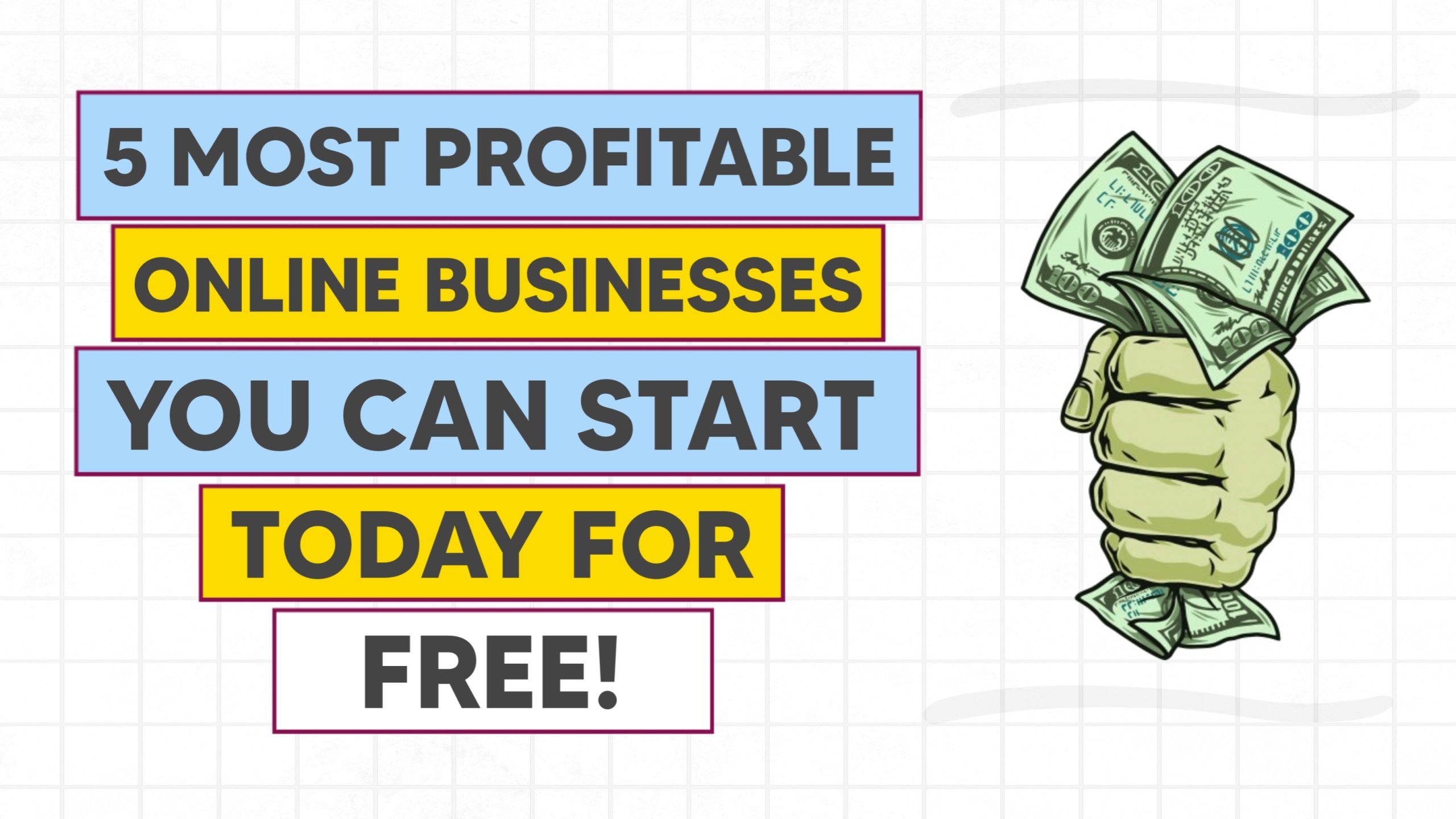
In today’s digitalized world, starting a business doesn’t always mean you have to have a good chunk of money and years of experience in the field. Yeah, it’s good if you have them, but even without them, you can start a business and make money. Not just a few hundred dollars; some businesses can even make you a millionaire if you invest your time and available resources into them.
You need to have the right approach and the proper set of skills to make that happen. And you can learn such skills for free on the internet. So, all you need is the willingness to put in the work and effort it needs.
In this post, you’ll see 5 most profitable online business ideas that you can start today for free. You don’t need anyone to help you with these businesses when you’re starting out; you can do it all alone, and you can manage these businesses from the comfort of your home.
Even if you don’t know a single thing about these businesses, you can learn them for free on YouTube, Udemy, and the Interent. There’s more than enough free resources out there about these topics to take you from 0-10 real quick.
So, sit down and grab your popcorns, because this article might be the only thing you need to launch your first online business, today itself!
Please note: This post contains affiliate links to products I use, trust, and recommend. If you choose to purchase a helpful product using these links, I may receive a small commission for referring you – at no extra cost to you. These funds help me keep this blog up and running.
1. Affiliate Marketing
Affiliate marketing is one of the most profitable and easy-to-start businesses out there. In affiliate marketing, you need to promote someone else’s product in order to make money. The person who promotes the product in exchange for some commission is called an affiliate.
When you sign up to be an affiliate of any program, you’ll get a unique link to promote the products called an affiliate link. You need to use your affiliate link to send customers to the seller’s page. That link tracks the amount of sales you generate to determine the money you make.
You don’t need to create, package, or ship the products yourself. The seller who is selling the product will do these all. All you need to do is, refer customers to the seller. And when the customer referred by you through your affiliate link makes a purchase, you get a small percentage of the sale amount as a reward. That’s it. That’s what affiliate marketing is!
Through affiliate marketing, you can promote both physical and digital products.
You don’t always have to sell products to earn affiliate commission. Sometimes, you get commission to make people download something. That can be an app, software, or browser extension. Sometimes, you get commissions to make people sign up for particular websites or services. Sometimes, you get commission to generate leads for businesses and agencies, etc. All these things need to be done through your affiliate link in order for you to make a commission.
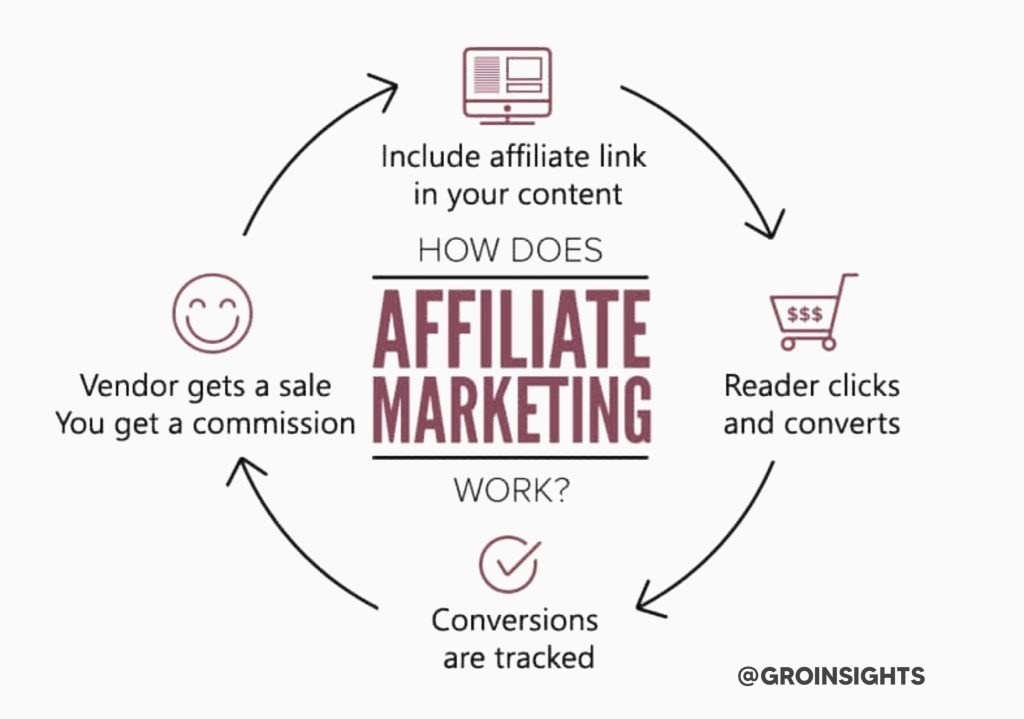
How to Get Started?
1. Choose your Niche
You need to choose a niche to start affiliate marketing. You can’t promote everything from workout gear to making money online courses yourself! So, choosing a niche is very important to succeed in affiliate marketing. Some popular niches for affiliate marketing are: health & fitness, finance, home & kitchen, technology, relationships, etc.
2. Find the Product
After choosing a niche, you need to find a product to promote. If you decide to get into the health and fitness niche, then you can promote workout plans, weight loss supplements, keto meal plans, hair loss products, and so much more. So, decide what you want to promote and find a good product for it.
3. Build a Platform
Now, you’ve decided your niche, and your product is ready to promote, so all you need is a platform to promote it. You can promote affiliate products either through a blog or through social media. You can write articles on your blog or grow your social media accounts to share your affiliate links.
Here are some popular affiliate marketing platforms you can join.
The affiliate marketing industry is worth nearly $17 billion. So, you can start your affiliate marketing journey today to get a small chunk of that seventeen billion dollars for yourself!
2. Selling Digital Products
Selling digital products is another great way to make a hefty amount of money online. Digital products are a great way to share your knowledge and creativity with the world while making some money.
Digital products are products that are created and sold online. They don’t exist in the real world, except for printables. Printables are graphics that are created digitally but needs to be printed out in the real world to be used.
From ebooks to online courses and printables to music, there’s a wide variety of products that you can create and sell.
Here are some digital products that you can create and sell easily.
If you’re wondering which digital product sells the best and which one you should sell, consider this analysis done among 96,000 creators by influencers.club. According to the analysis, online courses were the most sold digital products, with 35.7% of the entire digital products sold, followed by ebooks (7.3%) and cookbooks (3.8%).
Here are a few more:
Check out 16 Best Digital Products to Sell in 2024
How to Get Started?
1. Choose Your Niche
The first step to building a profitable digital product business is to choose a niche that you’re interested in and have a demand in the market. You can select a niche based on your expertise, passion or to profit from an untapped market opportunity. Make sure that there are enough people willing to pay for your products so that you can make a good amount of money selling them.
2. Create Your Product
After choosing a niche to get into, you need to create a solid product to sell. In order to get constant sales, your product needs to be highly valuable. Either it needs to solve your customer’s problem or it needs to add significant value to their life. Make sure that your product is up-to-date, functional, and user-friendly.
3. Set up a Platform to Sell
Now that you have decided your niche and your product is ready to sell, all you need is a platform to host and sell your products. You can either sell digital products through your own website or through platforms like Etsy, Gumroad, Teachable, etc.
You can sell ebooks, printables, planners, digital arts, wallpapers, templates, etc. through Etsy and Gumroad. And to sell online courses, you can use platforms like Teachable or Udemy.
You can use graphic design tools like Canva and Adobe Illustrator to create printables, stickers, templates, wallpapers, etc. And you can write your ebook on Google Docs or Notepad and save it as a pdf to sell it.
4. Price Your Products
After your product is ready and you’ve decided a platform to sell, you need to set a price to sell your products.
Pricing is a really crucial part. You can’t price it too high or too low. If you price it too high, very few people are likely to buy it, and if you price it too low, you won’t make enough profit.
So, while pricing your product, evaluate the product yourself and do your market research to analyze your competitors pricing to determine your own product’s pricing.
You can promote your digital products by creating video/image content, writing blog posts, email marketing, paid ads, SEO, and through social media marketing.
Digital products can be a great way to make money online passively without needing much work and attention. So, this might be something you would love to get into! The best part is, there is no limit on how much money you can make. Ana from TheSheApproach has made over $55,000 selling ebooks alone through her small blog.
3. Print on Demand
Print on Demand, or POD, is gaining immense popularity in recent times due to its business model. Print on demand business has less to no startup cost, which makes it easier for anyone to get into it.
In Print on Demand business, you create designs to print on mugs, t-shirts, hoodies, caps, pants, etc. After your design is ready, you find a print-on-demand supplier to print and sell your products.
Unlike other type of businesses, in POD, the products are not produced first and listed for sale later. Instead, the products are promoted first and only produced or printed when a customer places an order.
In POD, your job is to create designs and market your products. Your POD supplier will do everything else, from printing, packaging, and delivering the product. They will even handle the returns if they have to.
How to Get Started?
1. Choose a Niche
First of all, choose a niche you want to start your business in. Choose a niche that has huge demand in the market and something you’re interested in. For example, if you’re interested in sports, you can create designs related to sports, print them, and sell them.
2. Create Your Designs
After you’ve chosen your niche, you need to create designs to print on products. Good designs attract more eyeballs and generate more sales compared to plain, low-quality designs. So, put your maximum effort into creating good designs. Your designs might be the only differentiator between success and failure of your POD business.
3. Choose a Print on Demand Supplier
After your design is ready, you need to find a good and trustworthy POD supplier to print and supply your products. Choose a supplier that uses high-quality materials to create products, has less fees, low shipping time, good customer support, and large area coverage. These things are crucial for your business’s success.
Here are some popular print-on-demand suppliers:
4. Set up Your Store
Now that your product is ready to sell, you need to find a platform to sell it. You can sell your POD products on Etsy, WooCommerce, or eBay, or setup a Shopify store to sell them. Your store must be clean and colorful to convert more visitors into customers.
5. Price Your Products
After your store is setup, you need to price your product. Make sure to check your competitors prices before pricing your own products. You can’t sell your products for significantly more than what your competitor is selling for. If you do so, you won’t get as many sales as you would have with a lower price point.
You can market your Print on Demand products mainly through social media and paid ads. You can start and grow a social media account to promote your POD products for free.
The print-on-demand market is worth more than $7.24B in 2024 and is projected to reach $43.4B by 2030 with a growth rate of staggering 26.8%. So, this might be the chance to dip your toes into the world of ecommerce with print on demand.
4. Dropshipping
Dropshipping is one of the hottest and most popular online business right now. It has made thousands of teenagers and 20-year-olds millionaires, and its craze is not going down anytime soon.
Dropshipping is a business model where you find a product, advertise it, and generate sales, but someone else produces, packages, and ships them for you.
You buy products for less price from retailers or even manufacturers and sell them for a higher price through your own store. For example, if I find a cool watch on Alibaba.com that I can buy for $7 a piece, then I will create my own store to advertise that product and sell it for $20, $30, or even more. That is how you make money with dropshipping.
In dropshipping, you don’t have to worry about producing product, packaging, shipping, or keeping a product inventory because whenever an order comes in, you forward that order and customer’s details to your supplier, and then your supplier will produce, package, and deliver the product to your customer. There are several tools and softwares to automate this entire process. Here you’re basically a middleman reselling the products.
How to Get Started?
1. Find a Product
To start a dropshipping business, first you need to find a product that solves a specific problem of your customers. Sometimes the product can be a fashionable or decorative item like a watch. The product has to have a high potential to sell. In the world of dropshipping, a product that solves a problem and has a high potential to sell is called a winning product.
2. Find a Supplier
After finding a good product to sell, you need to find a supplier who can supply you the same product for a cheaper price. A supplier can be the making or breaking point of your business because your job is to promote the product and bring customers. Everything except that is done by your supplier, so if you find a good supplier, you won’t have or have very few problems in your business, and vice versa.
So, before choosing your supplier, check their product quality, delivery time, packaging style, and customer service. A good supplier must have high-quality products, low delivery time, good packaging quality, and good customer support.
AliExpress is the go-to platform to find suppliers and products at a cheaper price, for dropshipping.
3. Build Your Store
After you’ve found a good product and a reliable supplier, you need to build a store to market your products. You can create your store on platforms like WooCommerce, Shopify, GetResponse, and Wix or sell them directly on Amazon or eBay. The design of your store must be clean, simple, and colorful to get more sales.
4. Market Your Store
After your store is setup and ready to sell, you need to advertise it, to bring customers to it. To advertise your store, you can use social media, paid ads, content marketing, SEO, and more.
Most dropshippers advertise their store through either Facebook or TikTok ads and through content marketing by creating viral pieces of content for TikTok, Instagram reels, and YouTube shorts.
That’s it! That’s how you can start your own dropshipping business and profit from the $250B dropshipping industry.
5. Dropservicing
Now you know what dropshipping is, but have you ever heard about dropservicing? Huh? Dropshipping deals with selling physical products, but dropservicing is all about selling services.
Dropservicing, also known as service arbitrage, is a business model where you sell services to clients. But instead of doing the work yourself, you outsource the work to a third-party service provider, either a freelancer or an agency. In dropservicing, you’re basically a middleman, just like in dropshipping, who acts as a service seller in front of clients to make money without doing any work yourself.
Whatever remains after paying your service provider from the amount your client paid is your profit. For example, if you find a client who is ready to pay you $1000 to edit a video for him. Then you find a freelancer or a video editing agency who can edit the same video for $400, then you can keep the remaining $600 with yourself. The more you charge your client and the less you pay your service provider, the more money you make. Didn’t understand? Read it again, you’ll get it!
How to Get Started?
1. Choose a Niche
To start a dropservicing business, you must be good at some kind of skill or a particular niche. That can be web designing, video editing, graphic designing, content writing, etc. Even though you’re not the one doing the work, you need to have proper knowledge and skill in the field to convince your client that you’re capable enough and a perfect fit for the work.
2. Find Your Service Provider
After you’ve decided your niche, you need a service provider to do the required tasks for you. While choosing a service provider, you need to make sure that they are good at what they do; otherwise, you’ll end up with a low-quality output that may not satisfy your clients and may not fulfill their requirements. You can find service providers on platforms like Fiverr, Upwork, Freelancer, etc., or on social media platforms like Facebook and LinkedIn.
3. Setup a Platform
After you’ve decided your niche and found the service providers, you need to market your services in order to get clients. To do so, either you can create your own website, create a profile on freelancing platforms, or promote your services through social media.
While setting up a platform, you need to add your portfolio, past works, pricing, client testimonials, and contact information. Don’t worry if you don’t have any of these! You can add your service provider’s portfolio and client testimonials as yours while setting up your platform.
4. Set Your Prices
Before you launch your dropservicing business, you need to set a price for your services. While setting up pricing your services, find out how much your service provider is charging for the service you’re going to sell, and set your prices accordingly. For example, if your service provider charges $400 to edit a video, you can set your video editing price at $600, $700, or more.
You can promote your dropservicing business through content marketing, SEO, social media marketing, cold outreach, paid advertising, and freelance platforms.
Cold outreach is a process where you reach out to or contact someone via email who doesn’t have any connection with your business. The email is meant to aware them about your product or service and provide them with an offer.
Best Platforms to Start Your Business
If you’re thinking of starting a blog to get into affiliate marketing, then I would highly suggest you create your blog on either Wix or WordPress. These two are the best blog builders out there.
And if you’d like to create your own website to promote your digital products, dropshipping/dropservicing business, and print-on-demand products, then I would suggest you use GetResponse’s simple drag-and-drop website builder. It’s very easy to use and completely free to create and manage a website for lifetime. Getresponse also has its own email marketing tool, so, if you want, you can even start email marketing with it for completely free!
Tips to succeed:
1. Stay Consistent: You won’t see results overnight, so you need to be consistent to get results and make money.
2. Learn, Learn, Learn: Whatever business you get into, learn about it as much as you can. Learning will help you gather more knowledge about the topic, which ultimately helps you to get better results and earn more.
3. Be Patient: Many people give up too early because they are really, really impatient. Remember, great things take time, and if it were so easy and fast, then everyone would have done it.
4. Provide Value: If you want to make money, then you need to provide something that is equally valuable to your customers. So, make sure your main motive is to provide value along with making money.
So, these were the 5 most profitable online business ideas that you can start today for free. Let me quickly recap them for you. 1. Affiliate marketing 2. Selling digital products 3. Print on Demand (POD) 4. Dropshipping 5. Dropservicing. Make sure to give them a try if you’re thinking of starting an online business. And tell me in the comments, which one of these businesses would you start if you have to?