SEO
5 Google Analytics Reports Every PPC Marketer Needs To Know

Like it or not, the Google Analytics 4 migration deadline has come and gone.
For someone who’s used Google Universal Analytics for the past 10 years, dealing with this change has been tough.
The previous platform provided easy-to-use reports at marketers’ fingertips in an instant.
It’s easy to have a love/hate relationship with Google Analytics reports right now.
As marketers, we have limited time in our work days.
Now, we are tasked with learning a new interface (UI) and re-creating those sacred reports, all while performing our regular duties.
In this article, I’ll introduce you to five Google Analytics reports to help you get the necessary information faster when making strategic decisions for PPC campaigns.
My favorite go-to reports will help:
- Analyze and expand audience segments in PPC campaigns.
- Expand PPC keyword selection.
- Identify successful top-of-funnel efforts to support additional budget requests.
1. Interests Segment Report
As Google Ads keyword match types have loosened over the past few years, close variations have taken over campaigns.
As a result, targeted PPC keywords are more loosely managed as Google tries to master user intent.
Because of this, understanding the behavior of our target audiences is crucial for success.
The Interests segment report shows exactly that.
In the previous Universal Analytics interface, this report was called the “In-Market Segments” report.
While it’s a bit harder to find, the Interests report can be found in Google Analytics 4.
To find this report, navigate to Reports > User > Demographic details.
The report defaults to showing data by country. To view the Interest report, click the down arrow by Country and select Interests.
This report shows the types of Interest segments (for Google Ads) of users who have purchased on your website.
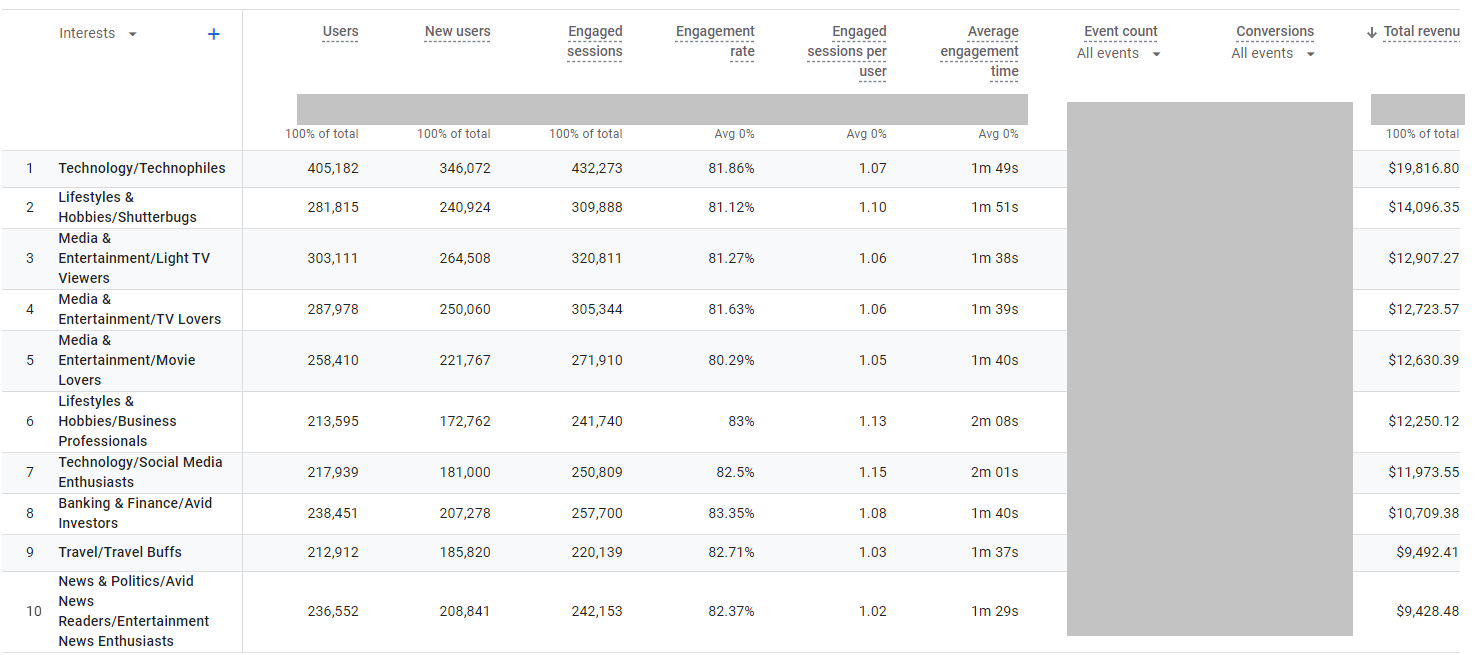 Screenshot from GA4, July 2023
Screenshot from GA4, July 2023The key features of this report allow you to:
- Segment by past purchasers or converters to identify the most relevant Interest segments to target.
- Sort by highest revenue or conversion rate.
- Layer relevant and converting Interest segments into existing Google Ads campaigns.
- Create new PPC campaigns targeting those segments exclusively.
2. Site Search Report
This report is useful for many reasons aside from PPC.
By utilizing this Google Analytics 4 report, you can understand how users are searching to find what they need on the website.
The key features of this report can:
- Help inform ongoing keyword strategy.
- Provide expanded keyword lists based on real user behavior.
- Identify potential gaps in expected vs. actual search behavior.
Speaking of gaps, the Site Search report can also help product teams understand if additional demands exist for the products offered.
For example, say you have a wedding invitation website that has a decent product assortment for different themed weddings.
When using the Site Search report, you see an increasing number of searches for “rustic,” – but none of the website designs have that rustic feel!
This can inform product marketing that there is a demand for this type of product, and they can take action accordingly.
To find the Site Search report, navigate to Reports > Engagement > Events.
Look for the event “view_search_results” and click on it.
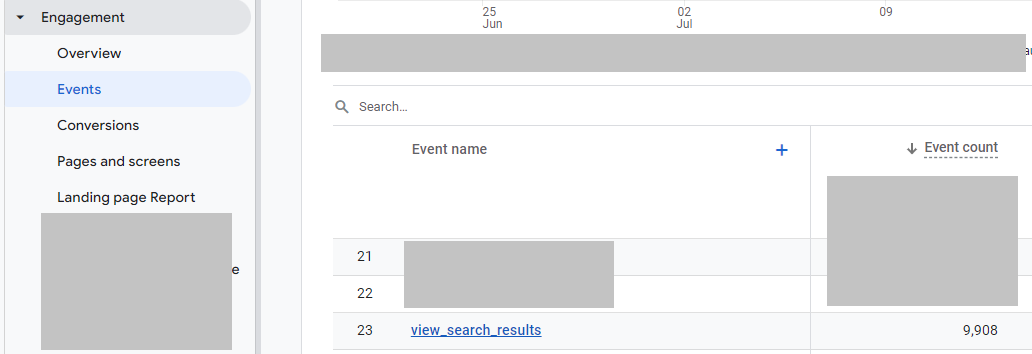 Screenshot from GA4, July 2023
Screenshot from GA4, July 2023Once clicked, find the “search_term” custom parameter card on the page.
A few important notes on search terms data:
- Before using this report, you must create a new custom dimension (event-scoped) for the search term results to populate.
- Google Analytics will only show data once it meets a minimum aggregation threshold.
While it’s not as robust as the previous Site Search report in Universal Analytics, it does provide basic data on the number of events and total users per search term.
3. Referrals Report
This report is highly underrated, in my opinion.
The Referrals report shows the top websites that have sent traffic to your website and if any of those users convert.
To find this report, navigate to Reports > Acquisition > Traffic Acquisition.
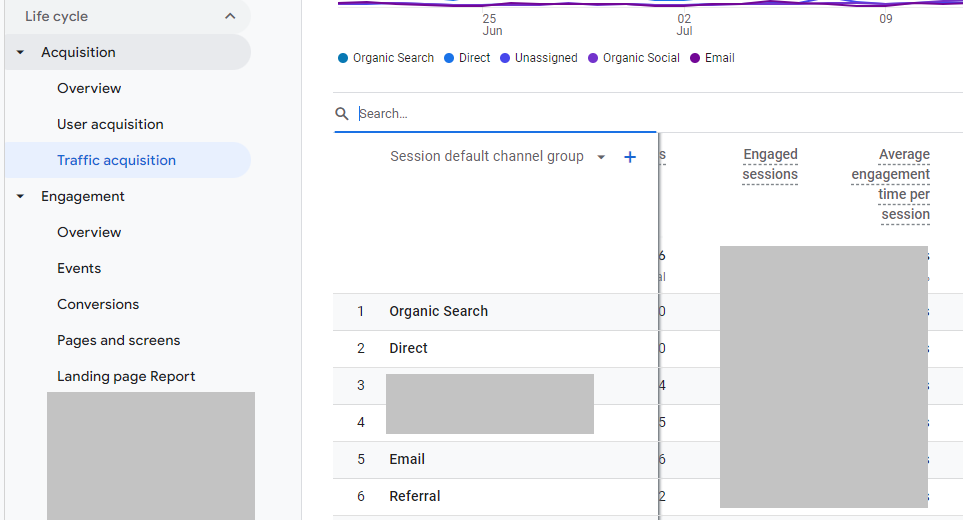 Screenshot from GA4, July 2023
Screenshot from GA4, July 2023To view the websites from the Referral channel, click the “+” in the default channel group and choose “Session source/medium.”
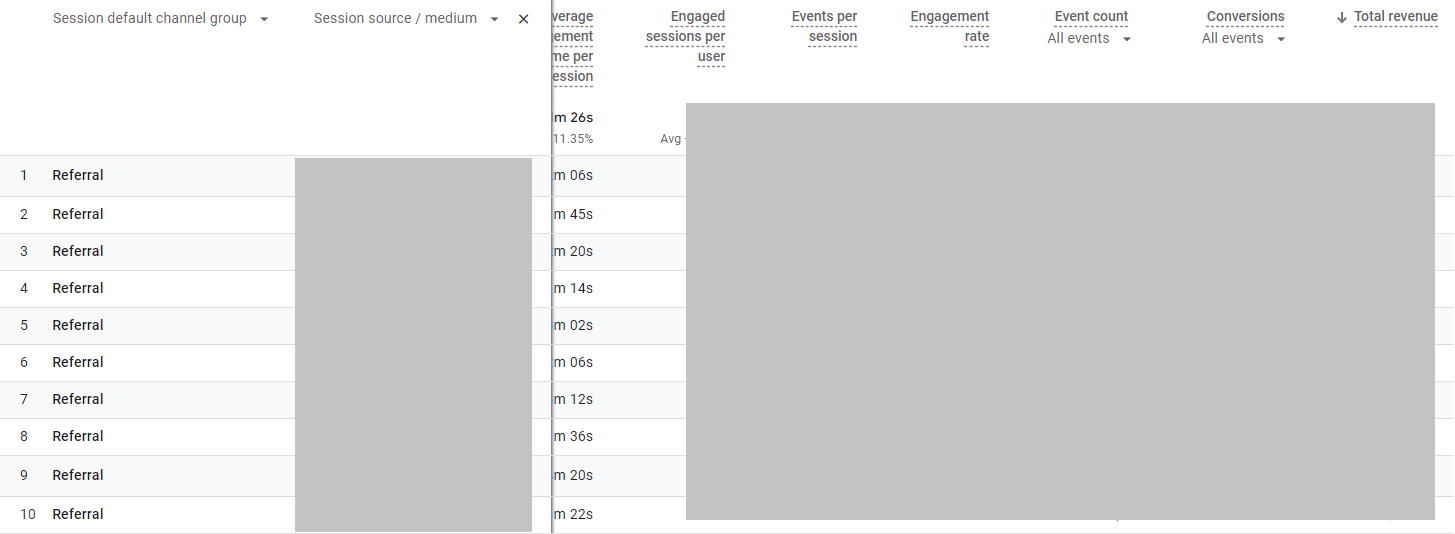 Screenshot from GA4, July 2023
Screenshot from GA4, July 2023The key features of this report can:
- Help identify how users are finding the website.
- Analyze high-quality vs. low-quality referral traffic to the website.
- Allow you to create a list of top referral websites.
To take your PPC campaigns one step further, try creating a new “Placements” audience and test it in a new Google Ads Display campaign.
This is a cost-efficient way to test expanding new PPC efforts responsibly because the referral websites chosen are known to provide high-quality traffic to your website.
4. Top Conversion Paths Report
As marketers, we’re often asked how “Top of Funnel” (TOF) or brand awareness campaigns are performing.
Leadership typically prioritizes channels that are proven to perform. So, they want to make sure marketing dollars are spent efficiently.
In today’s economy, this is more important than ever.
This Google Analytics report helps analyze and interpret TOF behavior.
If you’re running any type of campaign beyond Search, this report is absolutely necessary.
Campaigns like YouTube and Display and other paid channels like social media (Meta, Instagram, TikTok, etc.) naturally have different goals and objectives.
TOF campaigns are undoubtedly criticized for “not performing” at the same rate as a Search campaign.
As marketers, this can be frustrating to hear over and over.
Using the Conversions Path report provides a holistic view of how long it takes a user to eventually make a purchase from the initial interaction.
To find this report, navigate to Advertising > Attribution > Conversion paths.
When drilling down to specific campaign performance, I recommend:
- Add a filter that contains “Session source/medium” to the specific paid channel in question (“google/cpc” for example)
- Include an “AND” statement to the filter for “Session campaign” specific to the TOF campaigns in question.
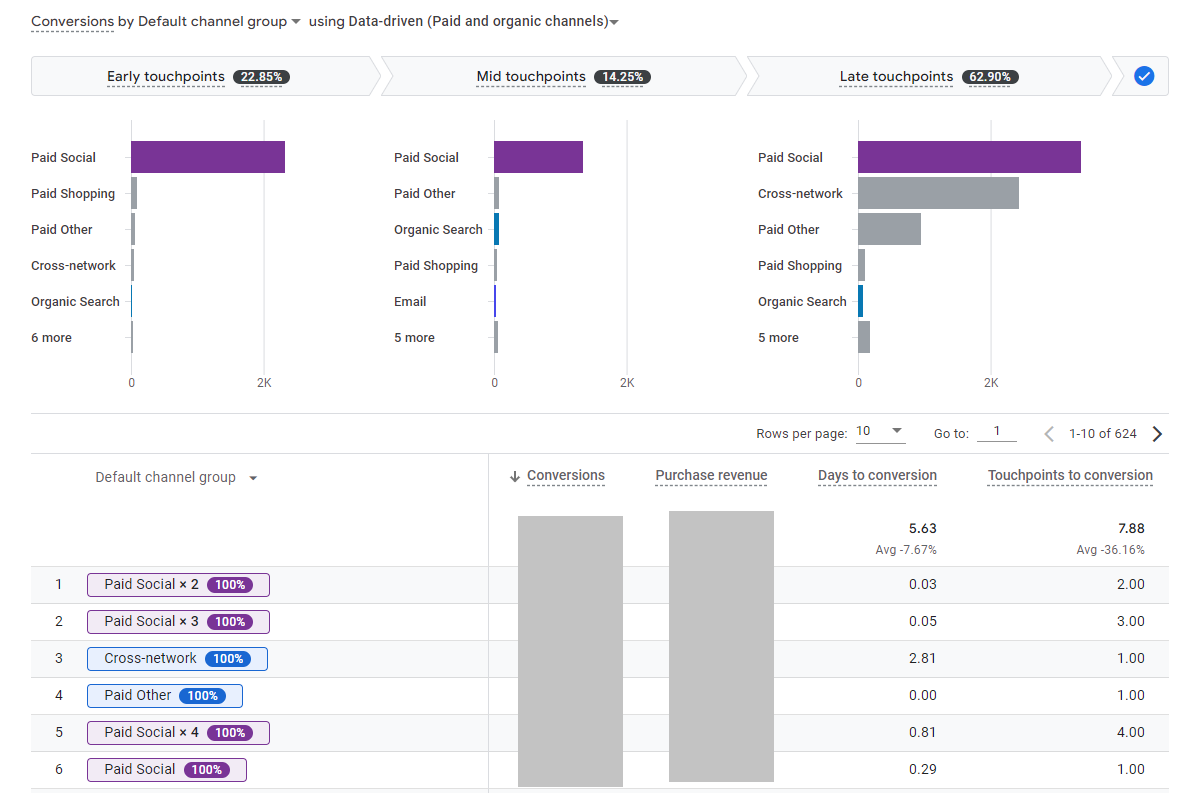 Screenshot from GA4, July 2023
Screenshot from GA4, July 2023In the example above, we found that our Paid Social campaigns should have been credited in more of the early and mid touchpoints!
The key features of this report can:
- Identify how many touchpoints to final conversion.
- Analyze complex user journey interactions when multiple channels are involved (especially for longer sale cycles).
- Report on credited conversions based on the attribution model.
This report can uncover necessary data to support the request for additional marketing dollars in TOF channels.
A win-win for all parties involved.
5. Geo-Location Report
This one may be a no-brainer, but surprisingly, it is an overlooked report that can help your PPC performance.
Oftentimes, once a target location is set, we tend to forget it.
Location performance is an easy setting to overlook.
If campaigns are performing well, what’s the point of changing anything, right?
Wrong!
The Locations report will show top users by city, but also revenue and conversion rate.
This is a crucial step in optimizing and maintaining performance in PPC campaigns.
I typically look for the ratio of users by area vs. the amount of revenue and conversion rate in that same area.
If a large amount of dollars is spent in a state that produces low revenue, do I want to continue spending money in a place that’s not converting?
Of course not!
Consider bidding down on those areas or potentially excluding them altogether.
To find this report, navigate to Reports > User > User Attributes > Demographic details.
In the same example of the Interests report, change the default sort from “Country” to “Region.” Or add a secondary dimension to the report.
From there, sort the report by Revenue or Conversion Rate to identify top-performing or low-performing regions.
Make sure to add a filter for specific paid media channels or campaigns if you want to segment further.
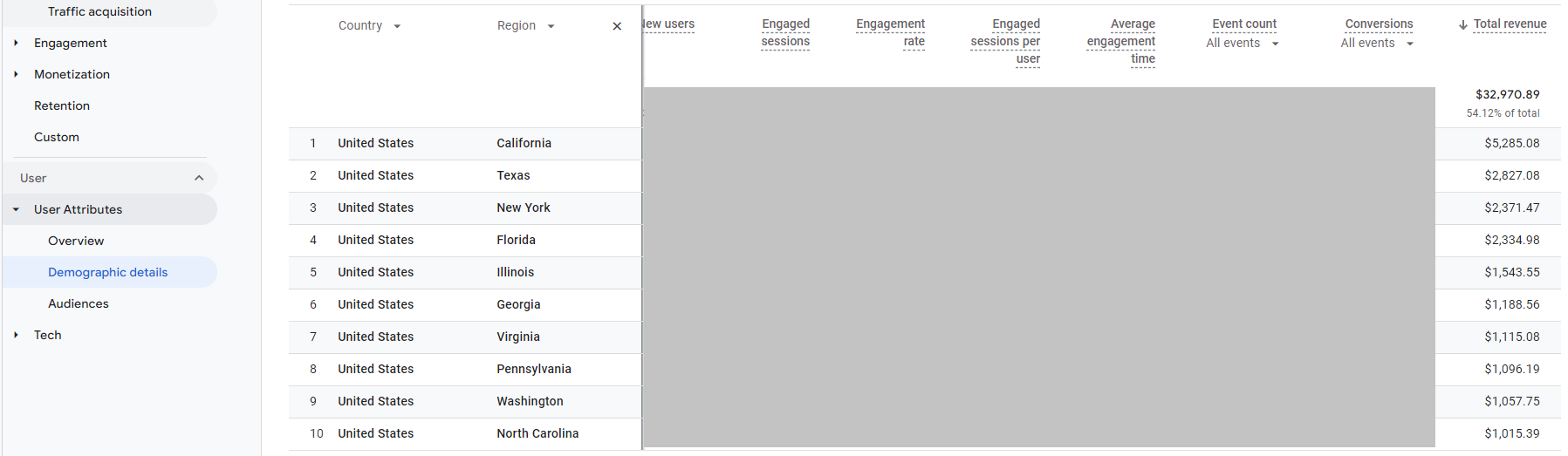 Screenshot from GA4, July 2023
Screenshot from GA4, July 2023In the example above, I see that California has the highest amount of revenue and sessions.
This indicates I should, at a minimum, test increasing bids in that region because of historical high performance.
Simple optimizations such as location bid adjustments can make significant impacts over time on PPC performance.
The key features of this report can:
- Cross-reference where PPC campaigns are showing to users and the amount of traffic sent to the website.
- Identify any performance gaps based on region.
- Provide optimization recommendations for top-performing regions.
Conclusion
The five Google Analytics reports can be impactful when analyzing PPC performance.
Because they provide meaningful trends over time, it may not make sense to view these every day or even every week.
The Google Ads platform has its own robust reporting features when reviewing and optimizing campaigns daily and weekly.
By utilizing these five Google Analytics reports on a monthly or quarterly basis, performance can be viewed holistically.
It’s always important to take a step back from the “day to day” optimizations in Google Ads to better understand how PPC fits into overall channel performance.
Reviewing these reports not necessarily made for PPC can give you the upper hand in making strategic improvements that can supercharge your campaign performance.
More resources:
Featured Image: Sutthiphong Chandaeng/Shutterstock


















