SEO
New Google Blog Series About Search Console & Data Studio
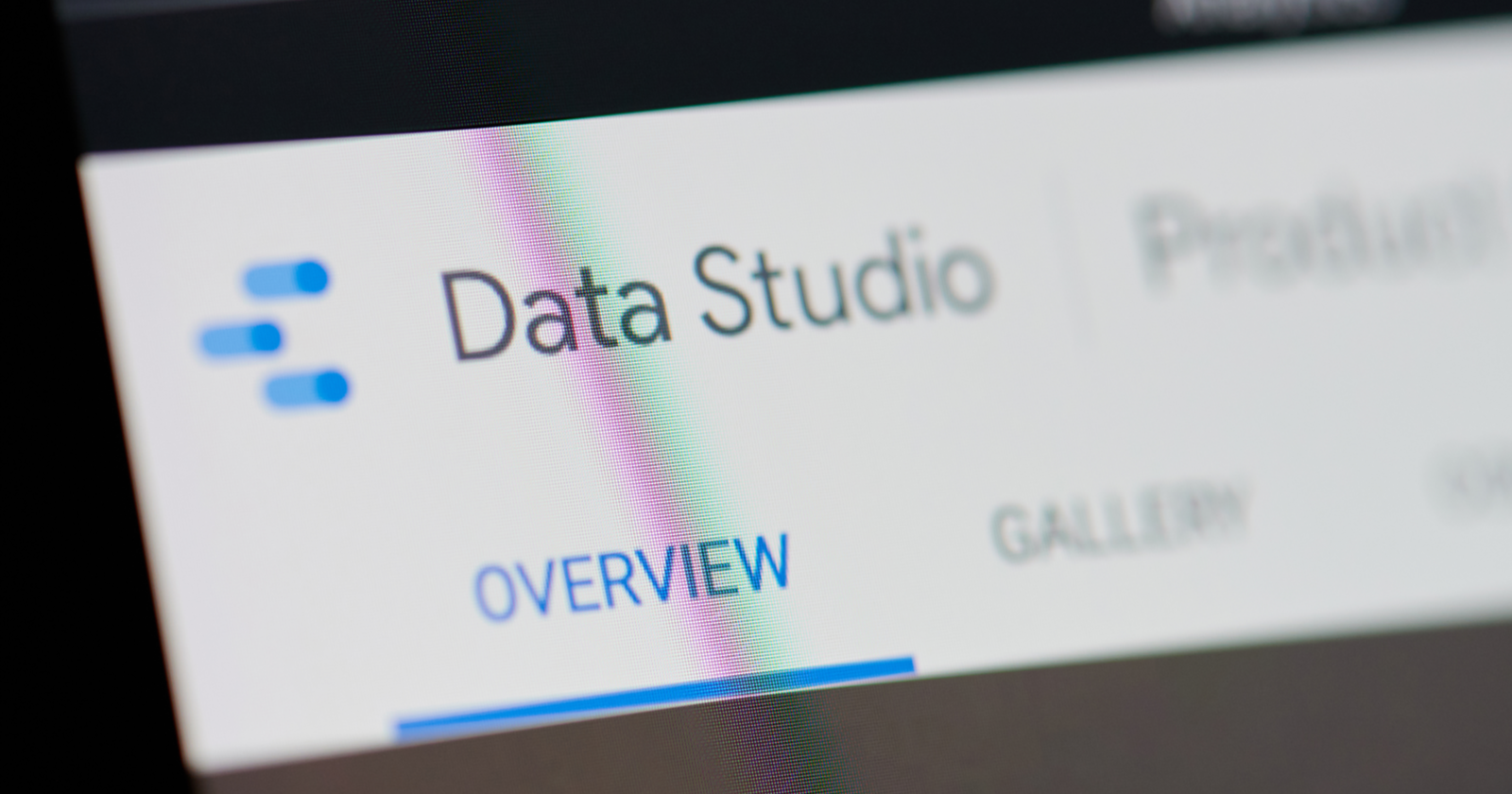
Google is launching a new blog post series dedicated helping people do more with Data Studio when it comes to analyzing Search Console reports.
Throughout the series Google will help people learn how to connect, visualize, and analyze Search Console data using Google Data Studio.
In the first post, published today, Google Search Advocate Daniel Waisberg goes over how to connect and enhance data with geographical regions.
Here are some highlights from the first article in Google’s new series.
Why Connect Google Search Console To Google Data Studio?
If you don’t have Data Studio connected to Search Console, Google begins by emphasizing what you can gain from it.
“Google Search Console gives you insight into your website performance in Google Search, but understanding your data can be a challenge. If you set up a custom dashboard with data visualizations that work for you, it might help you make better decisions that are supported by data.“
In other words – Data Studio can visualize Search Console data in a way that may help make more sense of what it means in the greater context of your website.
Connecting the two services together doesn’t give you access to more data. It allows you to analyze existing data in a more intuitive interface.
How To Connect Google Search Console to Google Data Studio
There are two ways to connect Search Console and Data Studio:
- Data connector: Visit the connector gallery in Data Studio, choose Search Console, and find the property you’d like to connect.
- Data export: Export Search Console data via the web interface and import it to Data Studio.
Exporting and importing your Search Console data manually offers the most flexibility when it comes to enhancing it in Data Studio.
Google’s blog post strictly focuses on the manual option since it requires the most steps to explain.
Step One: Export Search Console Data
You can export your data in Search Console from the performance report screen. Simply choose a date range and click the big Export button.
Step Two: Enhance Search Console Data
As an optional step, you can enhance the exported spreadsheet before importing it into Data Studio.
Google’s blog post explains how to use a Google Sheets function to group countries into regions, which is one of many examples of possible enhancements.
Step Three: Connect Google Sheets To Data Studio
Import the data by connecting Google Sheets to Data Studio. Visit the connector gallery and choose Google Sheets, then select your Search Console spreadsheet.
Data Studio will then begin to visualize the data.
Up Next In Google’s New Series
Upcoming posts in this new blog series from Google will teach you how to create different types of dashboards with step-by-step instructions.
Source: Google Search Central Blog
Featured Image: PixieMe/Shutterstock









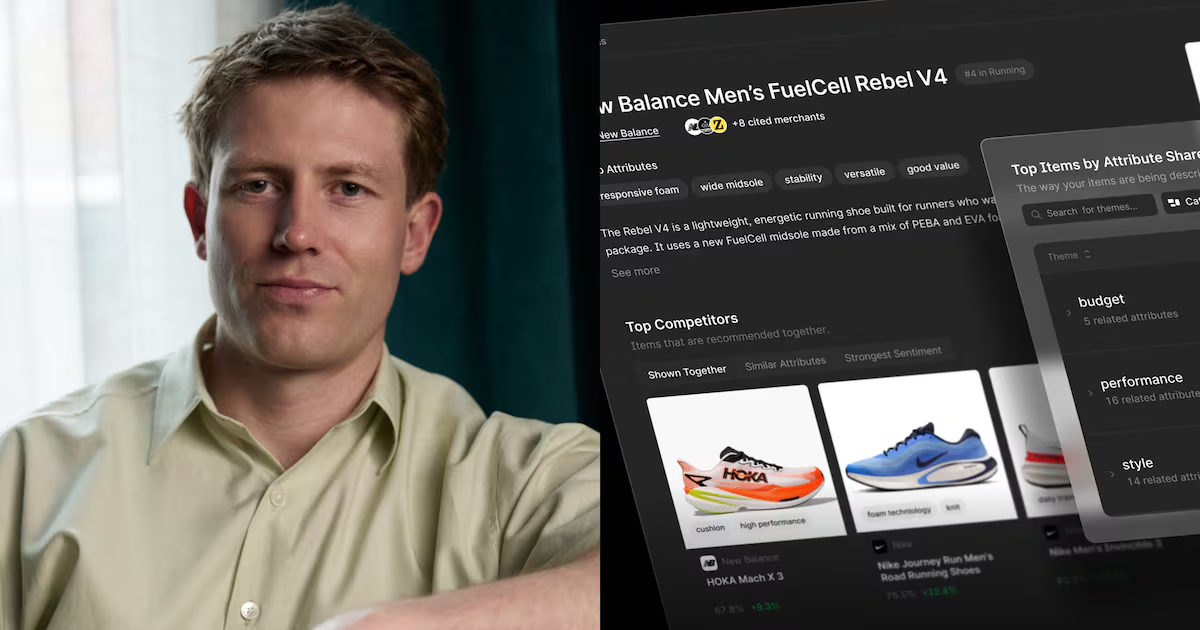
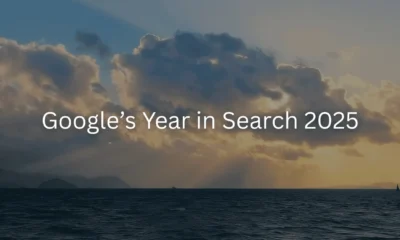

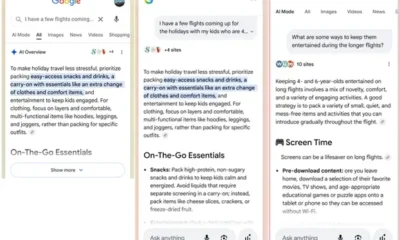




You must be logged in to post a comment Login