SOCIAL
How to Stop Auto-Play Videos on Mobile

By default, videos will automatically play as users come across them in the LinkedIn mobile application. However, users have the option to prevent videos from automatically playing.
Our guide will show you how to stop videos from automatically playing in the LinkedIn mobile app.
Note: These screenshots were captured in the LinkedIn app on iOS.
Step 1: Tap your profile picture in the top-left corner of the screen.
Step 2: Tap “Settings” at the bottom of LinkedIn’s side menu.
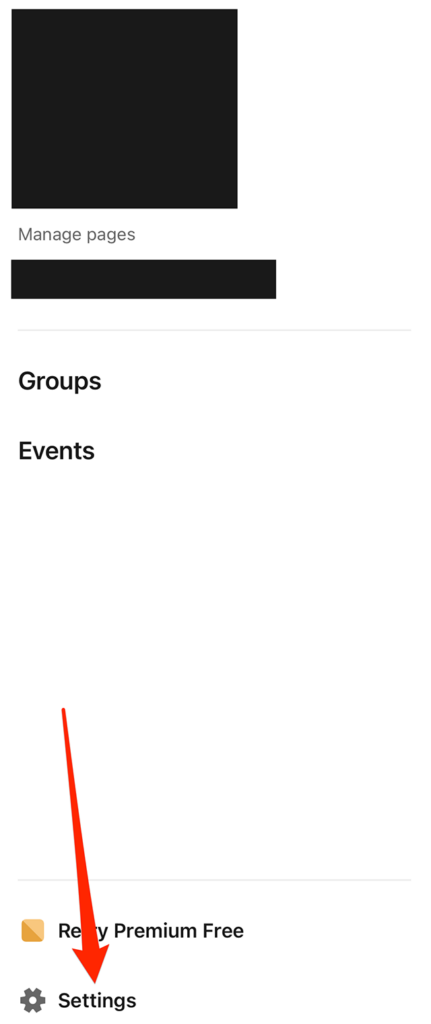
Step 3: Tap “Account preferences.”
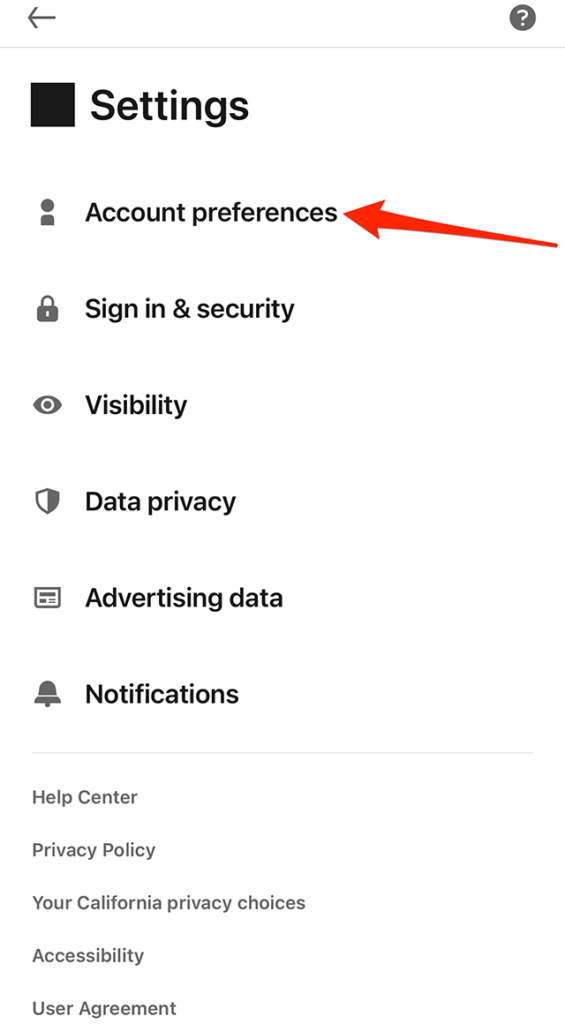
Step 4: Under the “General preferences” section, tap “Autoplay videos.”
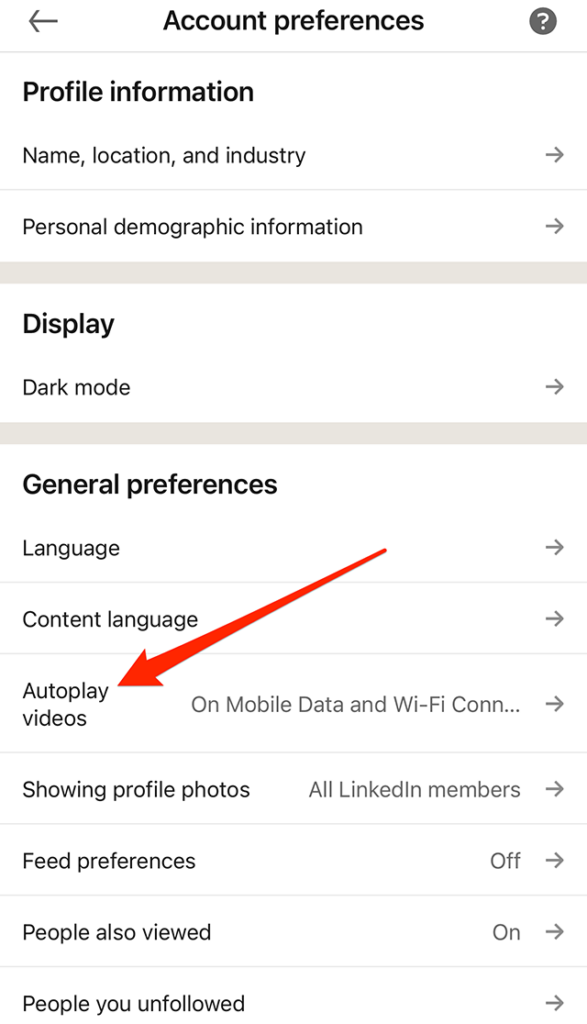
Step 5: Tap “Never Autoplay Videos” to stop videos from automatically playing on LinkedIn. You can also tap “Wi-Fi Connections Only” to prevent videos from automatically playing unless your device is connected to Wi-Fi.
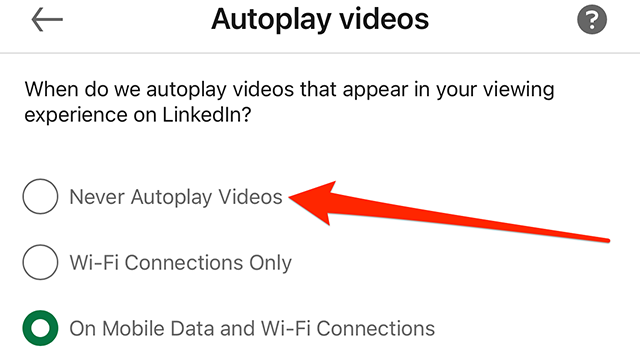
This guide was first published in March 2018 and was updated in February 2023.

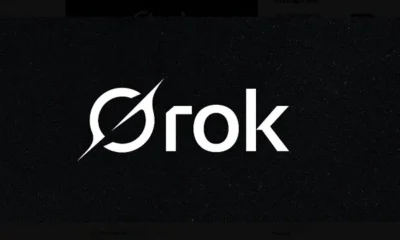

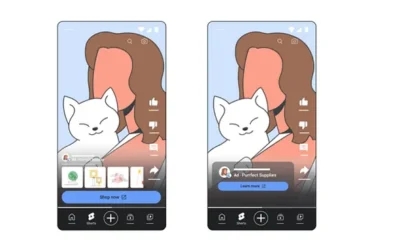



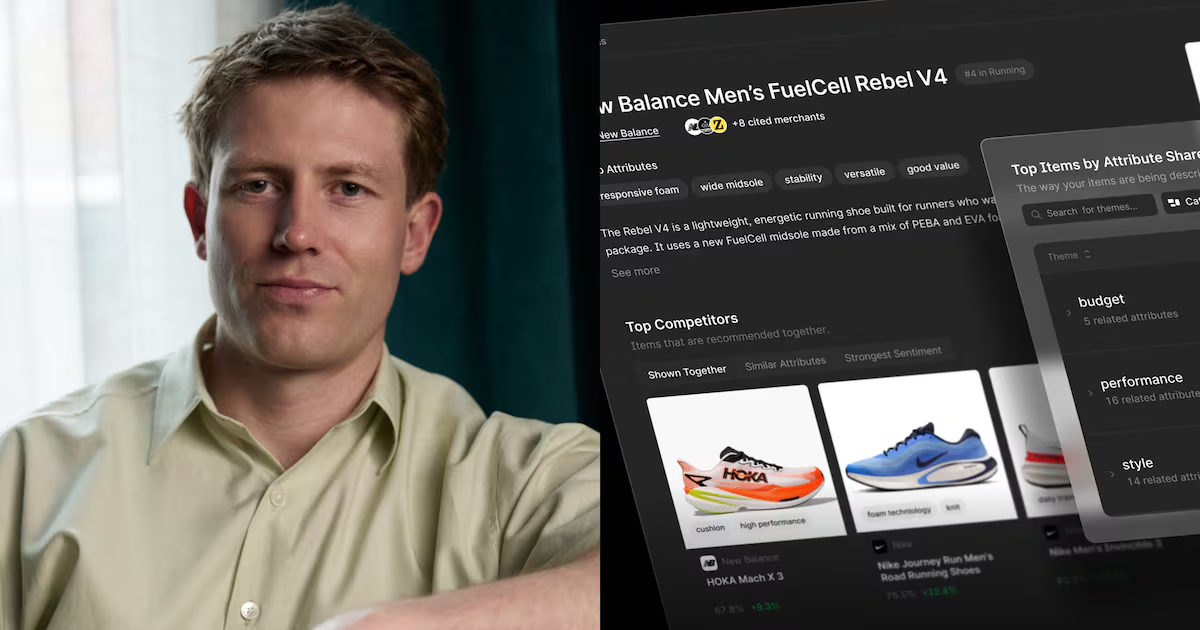
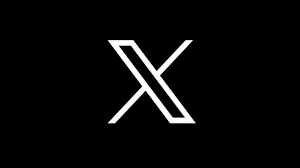

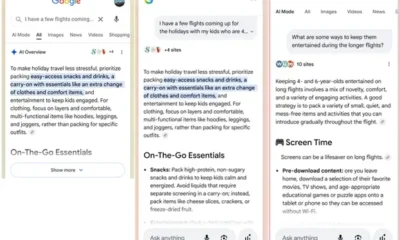



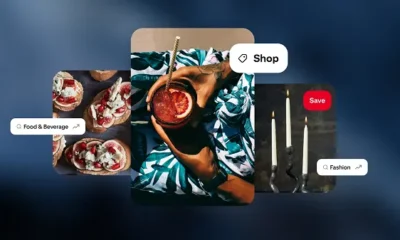



You must be logged in to post a comment Login