WORDPRESS
7 Best Small Business Website Builders (Tested & Compared)
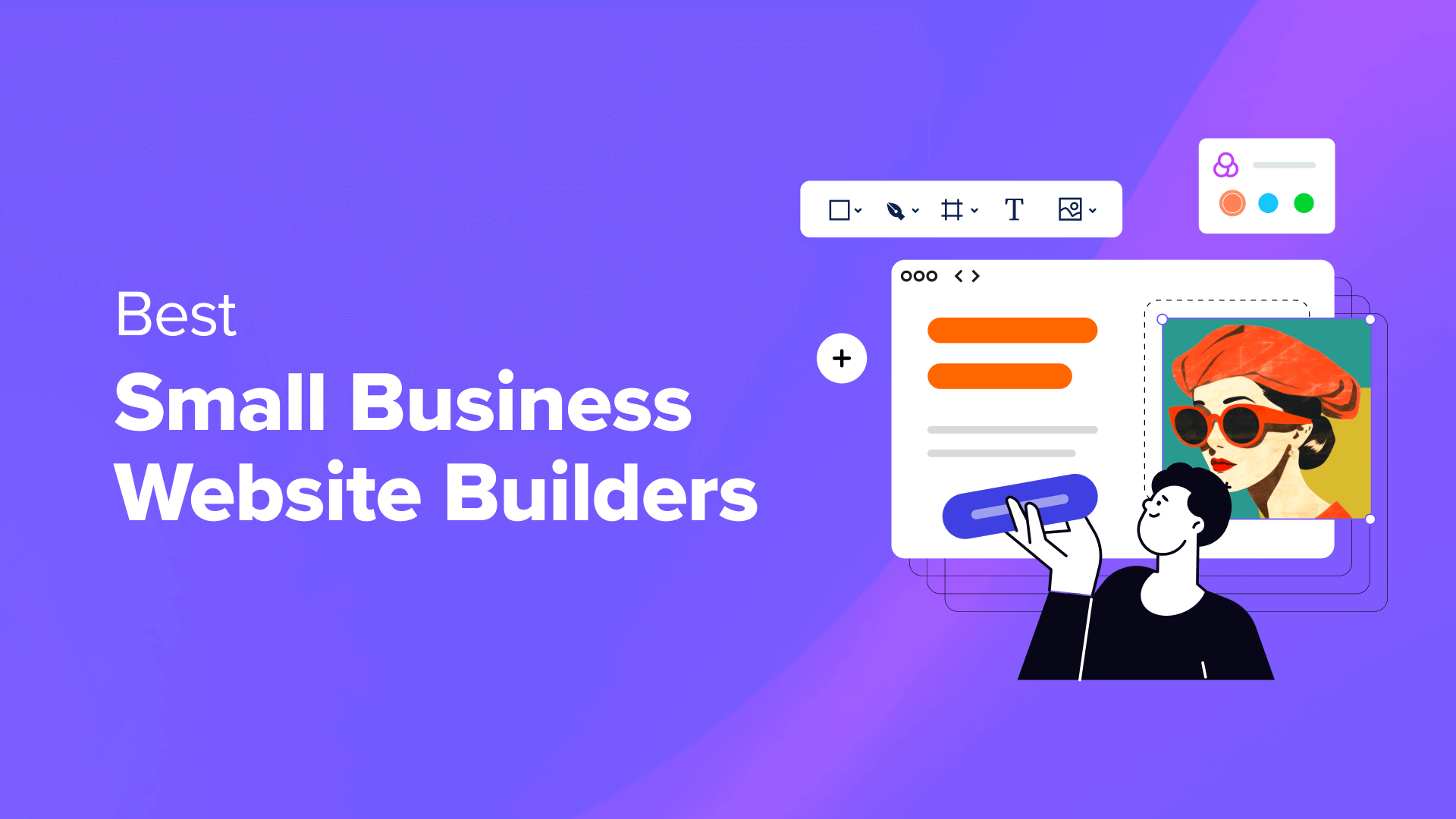
For over 15 years, we have built and managed our websites using WordPress.org, and it has been an amazing platform for our needs. That’s why we thoroughly recommend it to anyone looking to start a small business website.
However, we recognize that every company has unique needs, which is why we have explored other small business website builders, including Squarespace, Wix, and WordPress.com.
We reviewed and tested the most popular website builders by downloading and making real websites with them. This helped us gain firsthand experience with their features, user interfaces, and overall performance.
It also allowed us to identify each builder’s strengths and weaknesses, ensuring we can offer accurate recommendations tailored to your specific needs.
In this article, we will share our list of the best small business website builders, along with their pros and cons.
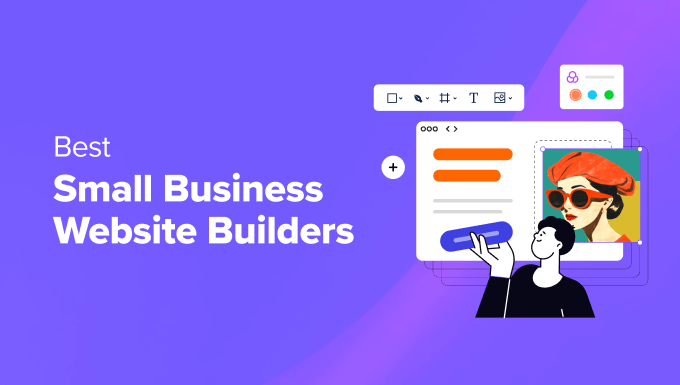
If you are in a hurry, then take a quick look at our expert picks to make a decision.
#
Website Builder
Best For
Pricing
🥇
WordPress.org
Powerful small business website
Free
🥈
Wix
Appointment bookings and management
$4/month + Free
🥉
Squarespace
Photographers and subscription-based services
$25/month
4
HubSpot
Basic small business websites
Free
5
Gator Website Builder
Freelancers and simple business sites
$3.46/month
6
WooCommerce
Small online stores
Free
7
WordPress.com
Managed website builder
$9/month + Free
How We Tested and Reviewed Small Business Website Builders
If you want to launch a small business website without having to write any code, then using a website builder is the quickest and most cost-effective option. That being said, there are a lot of website builders to pick from.
We have downloaded and built real websites with the most popular website builders to help you choose the right one for your business. When doing that, we paid special attention to the following criteria.
- Ease of use: We have prioritized website builders that have a beginner-friendly interface, an easy onboarding process, a huge community, and extensive documentation.
- Features: An ideal builder for a small business site will have features like a drag-and-drop interface, premade templates, scalability, and affordable pricing.
- Reliability: We have only included the small business website builders that we have tested ourselves. We also paid attention to customer reviews and support to look for common issues.
Why Trust WPBeginner?
WPBeginner is a team of experts with 15+ years of experience in WordPress, SEO, design, website creation, and more.
We thoroughly tested and reviewed each website builder on this list to give you the best recommendations. For more information, see our complete editorial process.
Having said that, let’s take a look at the best small business website builders on the market.
1. WordPress.org
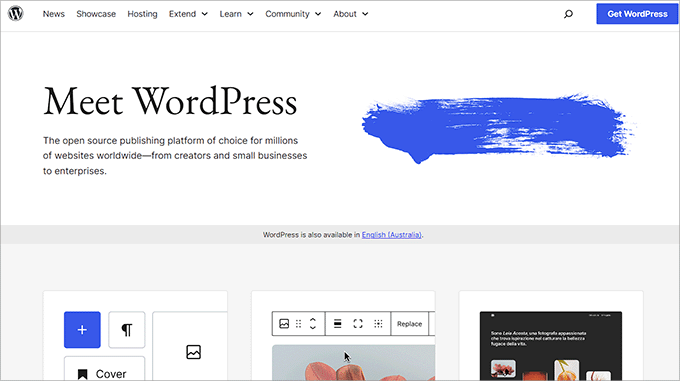
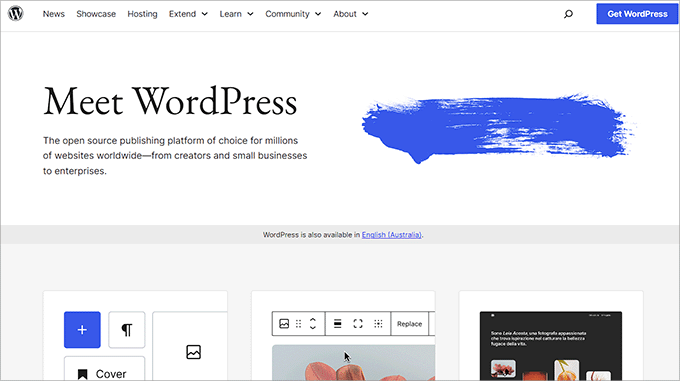
WordPress.org is the best website builder for small businesses because it is free, open source, and scalable.
For over 15 years, we have built and managed successful websites like WPBeginner and WPForms using this website builder. WordPress.org has been instrumental in our growth because it’s easy to use and hasn’t slowed us down as our websites have become more popular.
For more details, see our complete WordPress review.
The platform is super flexible and allows you to add any kind of functionality to your site using its library of 59,000+ free WordPress plugins. Plus, you can use popular themes to customize your site and make it visually appealing for visitors.
For this reason, it is highly popular and used by over 43% of the sites on the internet.
WordPress.org gives you complete control over your site, and it can also integrate with popular page builders like SeedProd to launch your small business in just a few minutes.
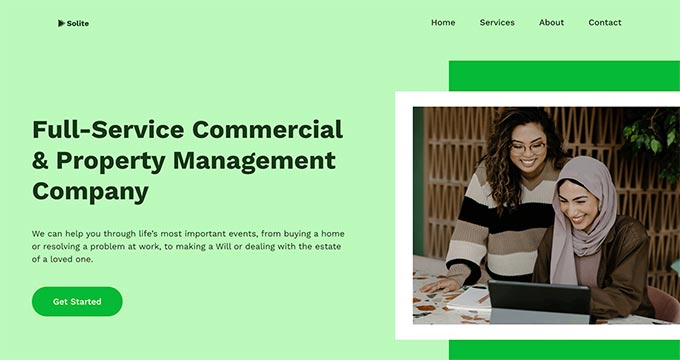
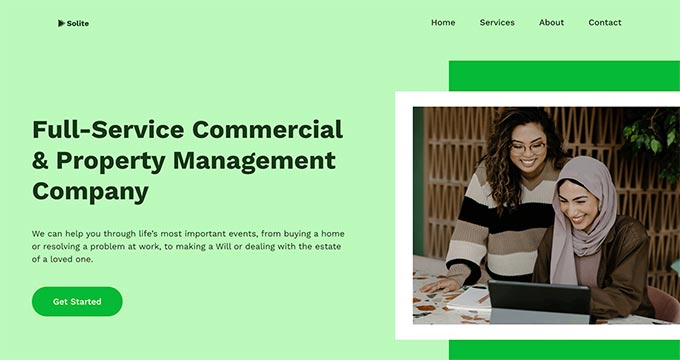
Other than that, opting for WordPress.org allows you to own your website and its content. This means that you are free from limitations and intrusive ads often found in free website builder plans.
Plus, as your business thrives, your website can scale alongside it, as WordPress.org can easily handle high traffic volumes, allowing you to build a website that grows with your ambition.
Expert Tip: Looking for a WordPress website without all the hassle of creating it? Our team of experts can design a custom, attractive WordPress site that is optimized for SEO and conversions. Check out our WPBeginner Website Design Services today!
Pros
- We love WordPress.org’s huge community of users and developers because it makes it easier to find help and tutorials online if you run into any issues while building your website.
- This platform is used by many popular brands like Sony Music, Disney Books, Taylor Swift, and more.
- The website builder is translated into over 75 languages, meaning you can create a multilingual site with it.
- It can be used to create any kind of website like a blog, membership site, online store, travel business, selling furniture, and more. We have used WordPress.org to build online stores and blogs and have had a great experience.
Cons
- From years of using WordPress, we know how frustrating and time-consuming it can be to maintain all the WordPress core, plugins, and theme updates yourself. This means you may need to pay for WordPress maintenance.
- Even though WordPress.org itself is free, you will still need to purchase a domain name and hosting.
Why we recommend WordPress.org: Overall, WordPress.org is the best small business website builder because it is free and allows you to customize your site however you want. You won’t have to use a single line of code to launch your small business with this option.
For more details, see our beginner’s guide on how to make a WordPress website.
2. Wix
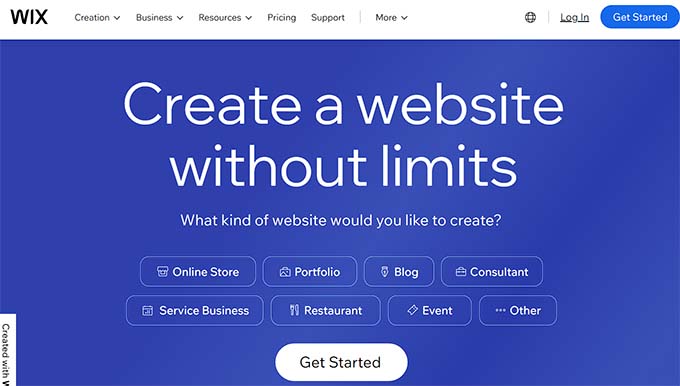
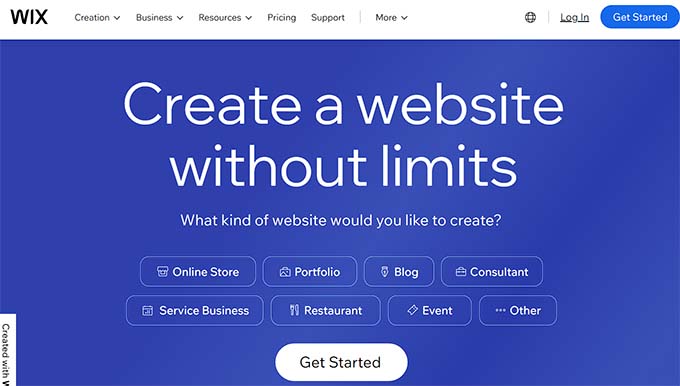
Wix is another great option for small businesses. It is a powerful website builder with a drag-and-drop editing interface and a vast library of pre-made templates for all kinds of industries and niches.
We evaluated Wix by creating a test website and found it to be a user-friendly platform particularly well-suited for people new to website building. Its intuitive interface makes it easy to create websites without requiring technical knowledge.
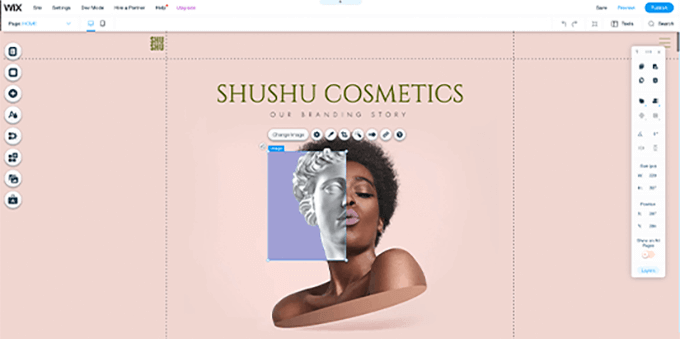
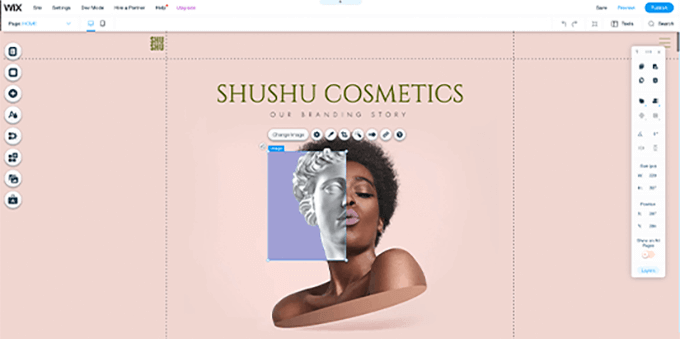
The platform is fully hosted, so you won’t have to purchase a hosting plan, and it offers a free SSL certificate to all its users. It also has hundreds of free and paid apps, which are like plugins, and will add different functionalities to your small business site.
Additionally, Wix offers basic SEO tools that suggest relevant keywords, generate sitemaps, optimize images, and customize meta tags.
We were highly impressed by Wix’s SEO Wizard, which simplifies the process of optimizing websites for search engines. Its step-by-step instructions make it an excellent choice for beginners who want to improve their website’s SEO.
For more information, you can see our comparison of Wix vs. WordPress.
Pros
- When we were testing Wix, we were impressed by its built-in artificial design intelligence (Wix ADI) that can design a website for you.
- It offers security tools to help protect your site from hackers and malicious viruses.
- Wix is optimized for mobile phones and offers an analytics feature to track your business site performance.
- It has a Wix booking feature that lets you manage appointments and bookings online.
Cons
- The platform shows Wix-branded ads on your website, which can annoy users and hurt your branding. You will need to upgrade to the paid plan to remove these ads.
- When building a website with the platform, we realized it can be difficult to move your website from Wix to any other builder.
Why we recommend Wix: We recommend this platform if you have a hotel and want to open a website to manage bookings online. This is because it has a built-in Wix Bookings feature, which can really help you.
It is also a good option for an online store because it offers features like product listings, secure payments, and shipping management.
3. Squarespace
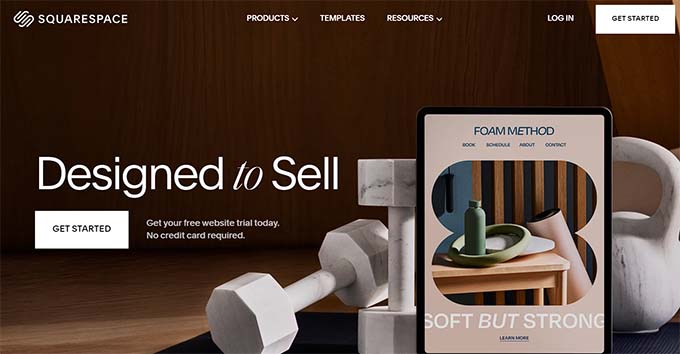
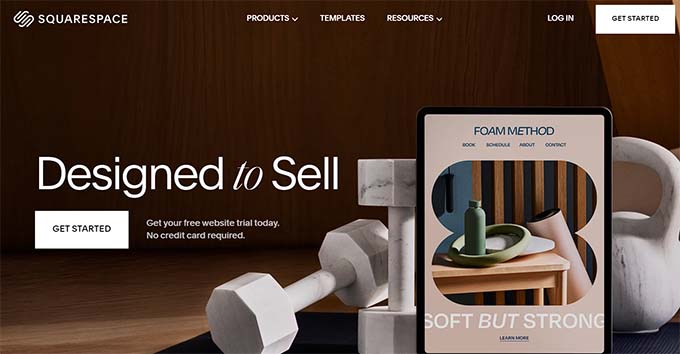
Squarespace is a great website builder known for its collection of modern templates. When creating a site with it, we found that the platform’s flexibility allows for easy switching between these layouts.
This enables users to explore different options and find the ideal design for their business.
You can create stunning websites in minutes thanks to the builder’s drag-and-drop interface and mobile-responsive design. Squarespace’s powerful features let you showcase your work using portfolios and galleries, making it ideal for creatives and businesses.
The platform even comes with a huge app market with thousands of apps that you can add to your website to extend its functionality, like contact forms, social media integration, popups, and more.
Other than that, Squarespace has a special eCommerce plan to create an online store, manage inventory, accept payments, and more.
Pros
- You can also sell subscription-based services and products with the platform.
- Upon testing, we found out that Squarespace lets you upload and edit images efficiently right in its builder.
- It is a self-hosted platform, so you won’t have to worry about hosting plans.
- Squarespace has some basic SEO and analytics features.
Cons
- The website builder offers limited integrations with third-party tools, which can restrict your growing site.
- We didn’t like that it offers limited customization options for its premade templates. This can be a con for those looking for a more flexible builder.
- Squarespace can be a bit expensive if you are on a shoestring budget.
Why we recommend Squarespace: If your small business is related to photography, art, or design, then Squarespace is a good choice due to its huge library of visually appealing templates.
It is also a good choice for selling subscription-based services. For more details, see our comparison of Squarespace vs. WordPress.
4. HubSpot Website Builder
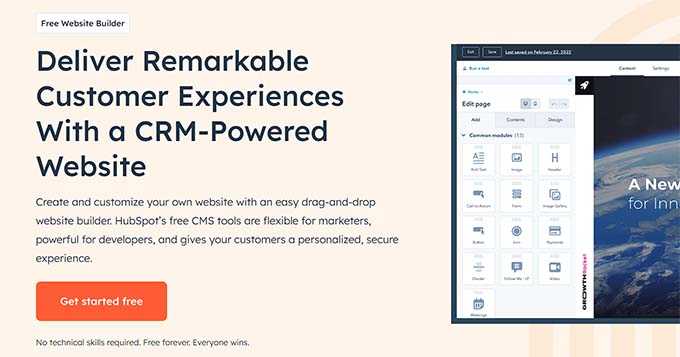
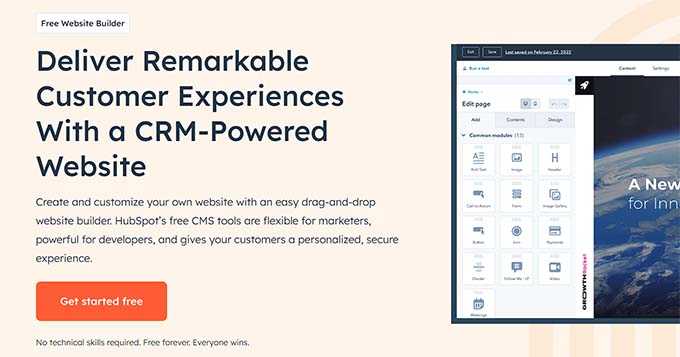
HubSpot Website Builder is an amazing choice for building a small business website. Our experience in building a demo site with it showed us its potential to streamline website creation and boost your online presence.
For more information on our experience with HubSpot, you can see our complete HubSpot review.
HubSpot has a user-friendly drag-and-drop builder, comes with a bunch of pre-built themes, and integrates with the HubSpot CRM, where you can store all your customer data.
The builder also provides special SEO tools to optimize pages for search engines and offers built-in security to protect your website from malware and other attacks.
Additionally, we love that the website builder is free and comes with free hosting, making it a great choice if you are just starting your small business.
Pros
- HubSpot has an AI-powered tool to help create a simple website by answering a few questions about your business.
- We particularly liked the adaptive testing feature where you can choose up to five variations of a page, and HubSpot will monitor and serve the best-performing option.
- You can create WordPress forms, landing pages, live chat, and chatbots on your website.
- You can also track your website traffic and see how visitors are interacting with your website.
Cons
- When evaluating the tool, we realized that HubSpot itself doesn’t have built-in eCommerce functionality. That is why we don’t recommend it if you plan on starting an online store.
- As your site grows, the pricing can be expensive.
Why we recommend HubSpot Website Builder: If you have a small business and are planning to just have a small website, then this is an ideal solution.
5. Gator Website Builder
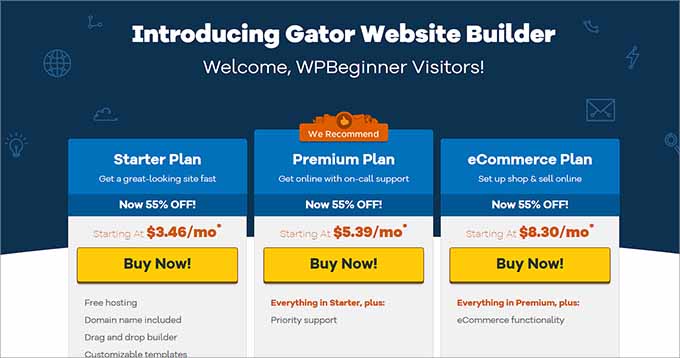
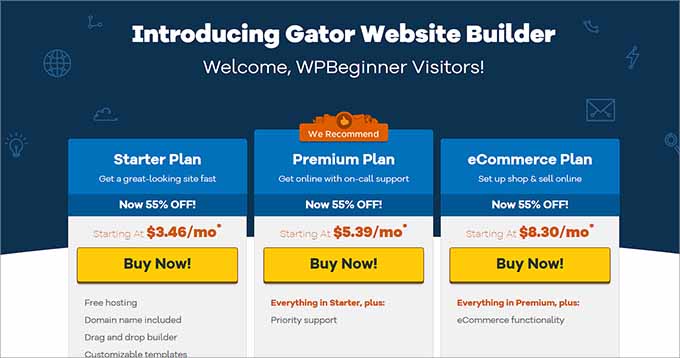
Gator is a popular website builder by HostGator that is a great option for making a small business site. We thoroughly tested the tool to evaluate its user interface and overall effectiveness in creating a visually appealing website and found it pretty easy to use.
Gator offers a free domain name, SSL certificate, and hosting plan to all its users at affordable prices, making it a great choice if you are just starting your business.
Other than that, it even has a library of stock photos that you can use in your blog posts to make your content visually appealing.
Pros
- You can easily link a website created by Gator to any social media platform like Facebook, Instagram, or Twitter.
- We like its SEO and analytics tools that can improve site rankings and track your business performance.
- Gator has eCommerce features like product listings, shopping carts, and payment processing to set up an online store.
Cons
- Gator does not have a free plan.
- When making a website with the tool, we found that it offers limited design and customization flexibility for your website.
Why we recommend Gator Website Builder: If you are looking for a tool to build a simple business site that shows your opening hours, contact information, and services, then Gator is a great choice.
It is also a good option if you are a freelancer and want to build a resume site to attract more clients.
6. WooCommerce
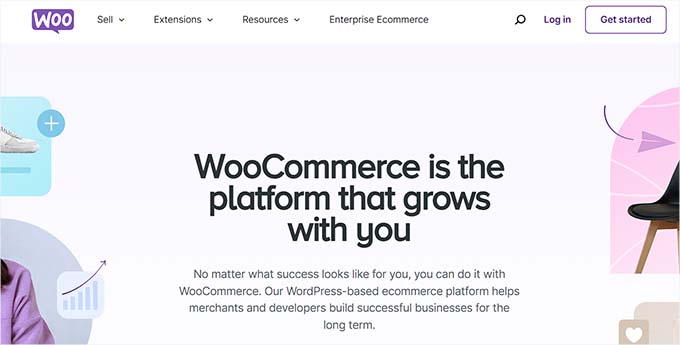
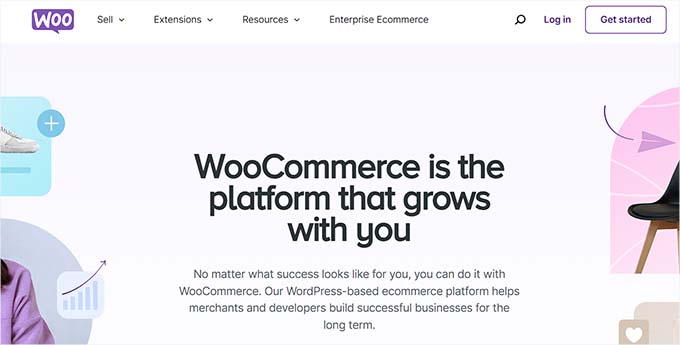
WooCommerce is the best website builder for eCommerce sites. If you plan to sell any products on your small business site, then this is the best option for you.
Our experience with WooCommerce has been super positive. We have used the tool in the past to sell products online. It’s reliable and user-friendly, and you can learn more in our WooCommerce review.
Additionally, WooCommerce can seamlessly integrate with WordPress and has an easy onboarding process that allows you to set up a store in just a few minutes. You can efficiently manage your inventory, display products, and collect payments with 83+ payment options and many WooCommerce plugins and extensions.
WooCommerce also has a large and active community of users, which means you can find plenty of support and resources online if you run into any errors. Other than that, it is designed to be SEO-friendly and helps your store rank higher in the search results.
For more information, you can see our beginner’s guide on WooCommerce made simple.
Pros
- The platform has a lot of free and paid WooCommerce plugins that can add all kinds of functionality to your website.
- Upon testing, we realized that WooCommerce integrates with most third-party tools, such as email marketing services, help desk software, and live chat software.
- With the help of All in One SEO, which is the best SEO plugin, you can also add product schema to your WooCommerce store products. This can boost your site rankings.
Cons
- WooCommerce itself is free. However, to launch your small business site, you will need to purchase a domain name and hosting.
- We didn’t like that you have to manually update WooCommerce, create backups, and perform routine maintenance tasks. This can be time-consuming and annoying for some users.
Why we recommend WooCommerce: If you plan to sell products like clothing, pet supplies, and more on your business site, then WooCommerce is the best option for you.
7. WordPress.com
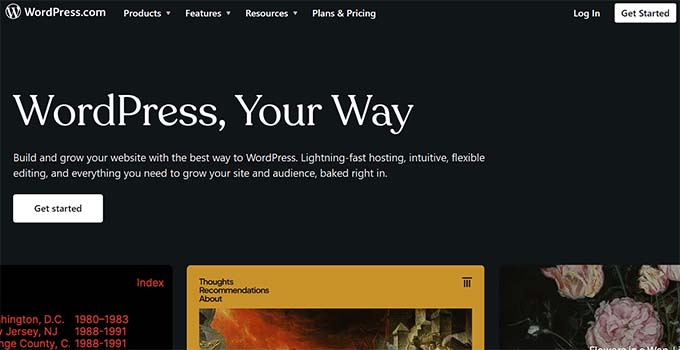
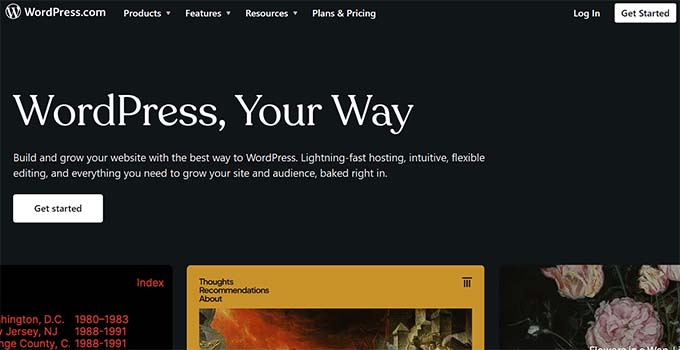
WordPress.com is a managed WordPress hosting service and user-friendly platform for creating websites without technical knowledge.
Keep in mind that WordPress.com is completely different from WordPress.org, which is a self-hosted platform. For more details, see our comparison on WordPress.com vs. WordPress.org.
This platform offers pre-designed themes, core blogging features like creating and scheduling posts, and basic media management.
Plus, it handles backups and site maintenance automatically, so you won’t have to worry about anything.
However, while WordPress.com offers a free plan to get started, it displays ads and restricts plugin access, which can limit your website’s functionality and customization. The Personal and Premium plans also have these limitations.
That is why we recommend the Business plan for $25 to create a fully customizable small business website with access to plugins. On the other hand, if your goal is to sell products online, then the Commerce plan for $45 is the better option. It includes all the features of the Business plan with WooCommerce integration.
Pros
- WordPress.com has a clean interface, which makes it ideal for beginners.
- We particularly liked its mobile responsiveness because about 60% of website traffic comes from mobile devices.
- WordPress.com offers great customer support to all the users who have upgraded to the paid version of the platform.
Cons
- If you opt for the Commerce plan, then you will have to pay a transaction fee of 4-8% in addition to standard processing fees.
- While WordPress.com offers a user-friendly platform to build websites, it functions more like a managed WordPress hosting service compared to self-hosted WordPress.org. This means you have less control over customization and functionality due to limitations on plugins.
Why we recommend WordPress.com: If you want to create a simple business site, then WordPress.com can be a good solution. However, if you are on a budget, then you are better off using self-hosted WordPress.org with other affordable hosting companies like Bluehost, Hostinger, or SiteGround.
Which Is the Best Small Business Website Builder?
In our expert opinion, WordPress.org is the best small business website builder because it is free, scalable, and flexible. Plus, it gives you complete control over your site by allowing you to add kinds of functions using different plugins and themes.
However, if your small business manages bookings and appointments, then Wix is also a great solution due to its Wix Bookings feature.
Similarly, Squarespace is a good choice for photographers, artists, and designers because it has modern template designs.
But if you just plan to create an online store, then we recommend WooCommerce.
Frequently Asked Questions About Small Business Website Builders
Here are some questions that are frequently asked by our readers about website builders for small businesses.
How much do website builders typically cost?
An average website builder can cost you about $3-$30/month. However, most builders also offer a free plan or a trial period where you can try out the builder before purchasing it.
You can also opt for WordPress.org, which is self-hosted and completely free. Just remember that you will still need to purchase a domain name and hosting plan and that can increase overall costs.
Can I switch website builders later on?
Yes, you can switch your website builder later on. However, the process can be difficult depending on the website builder you used previously and the complexity of your site.
That is why we recommend choosing the builder that meets all your needs right from the start. To get an idea of how to switch builders, see our tutorial on how to move your blog from WordPress.com to WordPress.org.
Do website builders offer SEO tools?
Some website builders like Gator offer basic SEO tools like keyword optimization, meta description editing, and sitemap creation.
However, to completely optimize your site for SEO, we recommend using a plugin like All in One SEO and following all the best practices. For more information, see our ultimate SEO guide.
Related Guides for Small Business Websites
If you liked this article, then please subscribe to our YouTube Channel for WordPress video tutorials. You can also find us on Twitter and Facebook.
















