WORDPRESS
Are Premium WordPress SEO Plugins Worth It? (+ How to Choose)
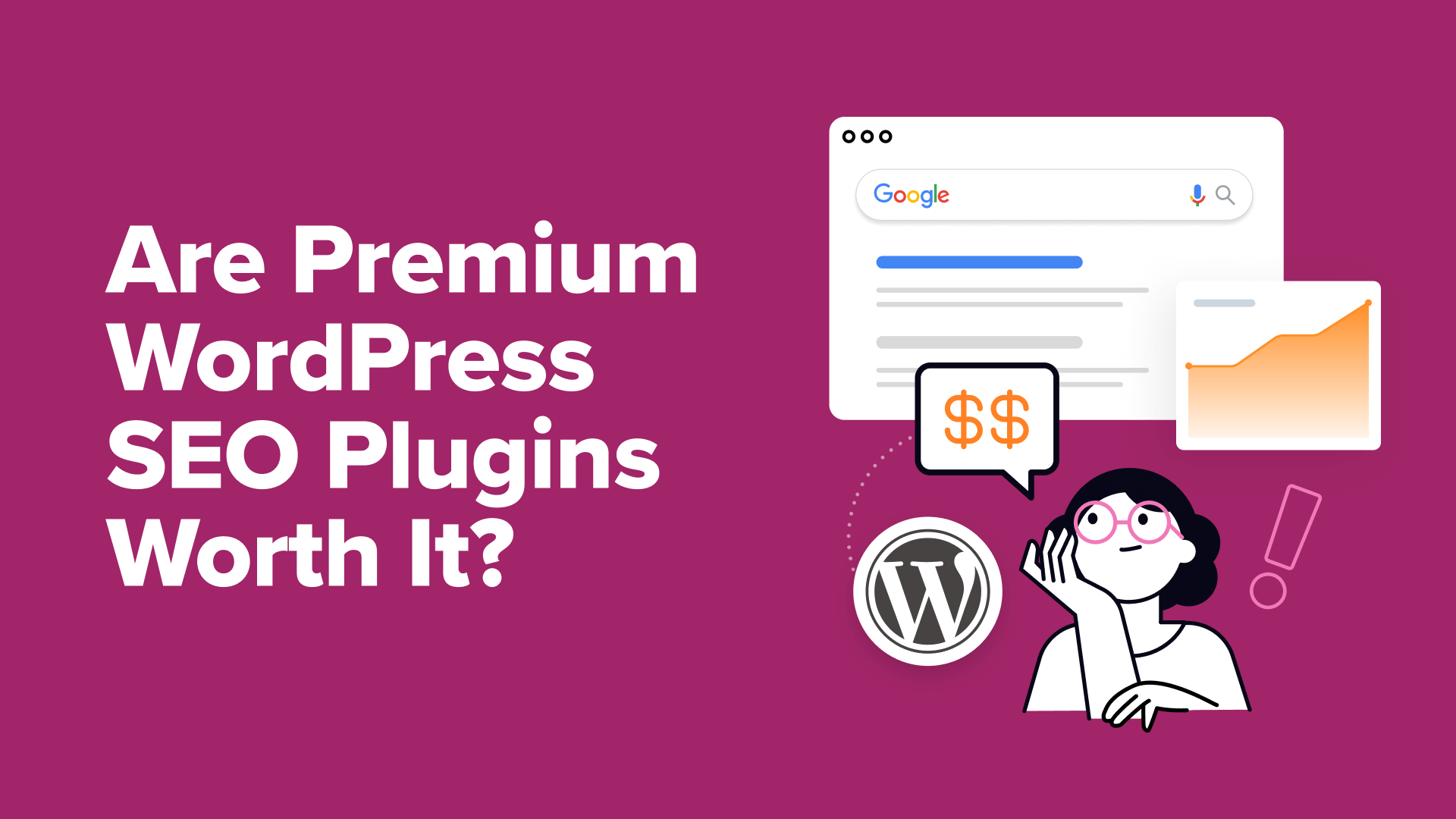
Let’s face it: getting your website noticed is incredibly important for its success. And in our experience, most websites get the bulk of their traffic from search engines.
More traffic means more customers, more sales, and more profit. So, you might be looking for a quality SEO tool to improve your search rankings and attract more visitors.
With so many SEO tools available, both free and paid, it’s natural to wonder whether paying for a premium plugin is worth the money.
In this article, we’ll share our firsthand experience using both free and premium WordPress SEO plugins. We’ll explore the extra features premium tools offer and the impact they can have on your website’s traffic and success.
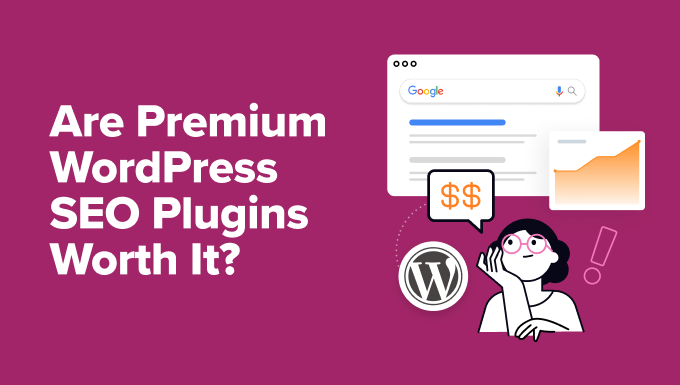
Choosing the Right SEO Tool for Your WordPress Website
WordPress users have a lot of options when it comes to plugins that help optimize websites for search engines. But with so many tools that promise to boost your rankings, it’s hard to know where to start.
Here at WPBeginner, we get tons of questions from readers asking which SEO plugin is the best for making it to the top spots in search results.
In response, we created a detailed showcase of the best SEO plugins and tools. These tools can help you increase your website traffic by 20-30% within just a few months.
This list covers a wide range of use cases and includes leading plugins like All in One SEO (AIOSEO) and Yoast SEO, as well as standalone tools like Semrush and Ahrefs.
But here’s the catch. Many of these plugins offer both free and premium versions, leaving you with another decision to make.
While free versions provide a solid foundation for basic SEO, the premium upgrades promise to unlock advanced features designed to give your site an edge in search engine rankings.
So, are those premium features worth the investment? Do they really make a difference in your search rankings?
Let’s dive in and explore the unique capabilities of premium WordPress SEO tools and see how they can help your website make it into the top search results pages.
Tip: If you have the budget to spend money on SEO but prefer not to do the work yourself, then you can hire our affordable SEO experts at WPBeginner Pro Services to do it for you.
What Are the Benefits of Premium WordPress SEO Plugins?
At WPBeginner, we’ve been using premium SEO plugins for many years. Here are some of our favorite features and benefits:
1. Comprehensive SEO Audits
While free plugins provide basic on-page analysis, premium versions often offer more in-depth insights and recommendations.
They run comprehensive SEO audits on your website. This way, you get a clear idea of your site’s overall health from an SEO perspective. They scan all of your web pages and then highlight potential issues, recommending how to fix them.
We regularly use AIOSEO to analyze our content for readability, keyword usage, and overall optimization. It gives us access to an actionable SEO report inside our WordPress admin area that gives us a clear roadmap for improvement.
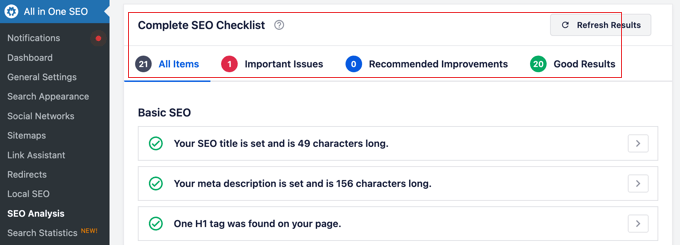
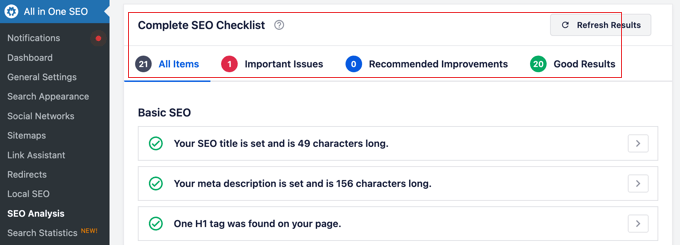
This is really helpful because search engine optimization is a complex procedure that takes time. Having a clear checklist of everything that needs to be improved simplifies the process so you can easily fix one issue at a time.
2. Advanced Sitemaps
Search engines need to find and index every page on your website before they can be displayed in search results.
Google recommends using sitemaps to help with this process. Sitemaps help search engines crawl up to 40% more pages, resulting in more of your content appearing in search results.
There are different types of sitemaps, such as XML sitemaps that help search engines discover and index your content and RSS sitemaps that notify them of updated content.
Enabling both of these will give you the biggest SEO benefits. With a premium WordPress SEO plugin, this is as easy as switching on a setting for each type of sitemap.
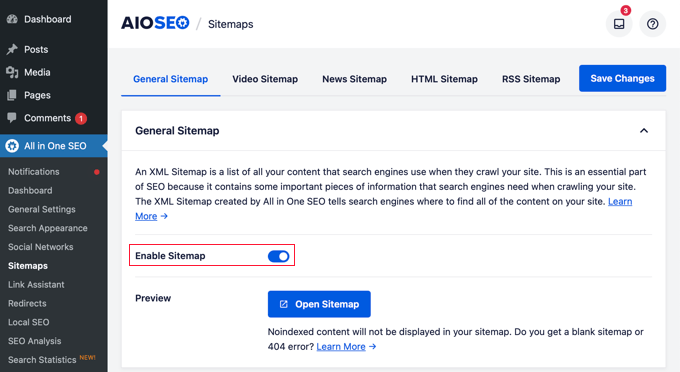
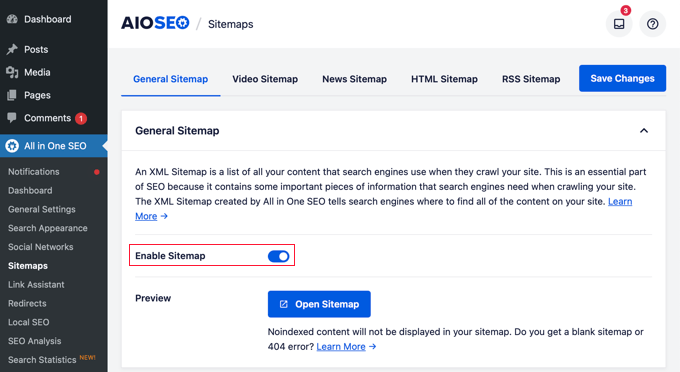
3. Powerful Redirects and 404 Monitoring
Broken links point to web pages that do not exist, leading to frustration and 404 error messages for your users. They are also bad for SEO and result in a 12% higher bounce rate.
Premium SEO plugins help you avoid broken links by automatically creating redirects when you rename a post or page or change its URL.
They also automatically track and log 404 errors so you can quickly redirect these URLs to existing posts as part of your regular WordPress maintenance.
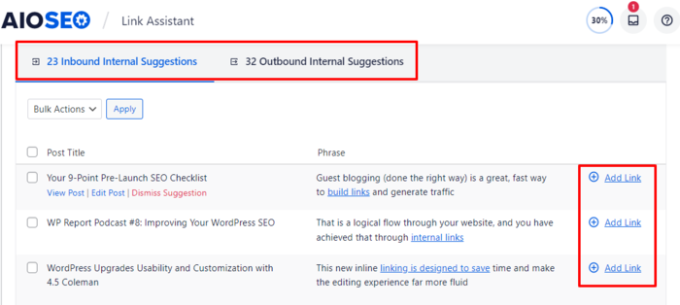
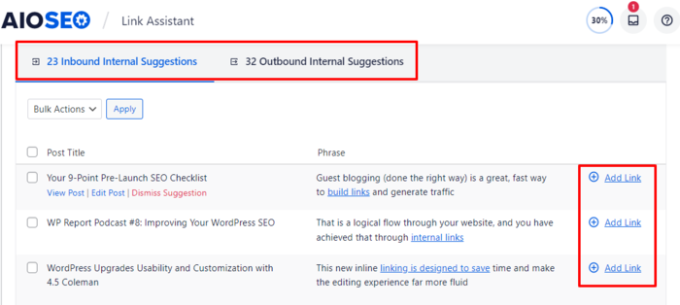
This will make sure your visitors find the information they are looking for and avoid frustrating surprises when clicking links on your site.
4. Advanced Schema Markup
Schema markup is structured data that is added to your web pages behind the scenes. It helps search engines better understand your content and display it more prominently in search results.
For example, using recipe schema can make food blogs more visible in search results. It can increase your click-through rates by 30%, bringing valuable traffic to your website.
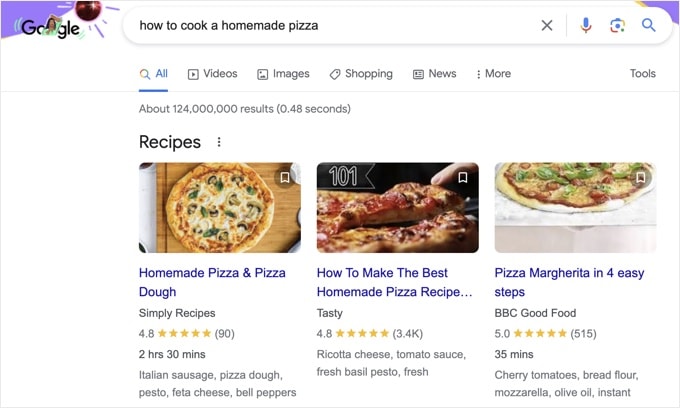
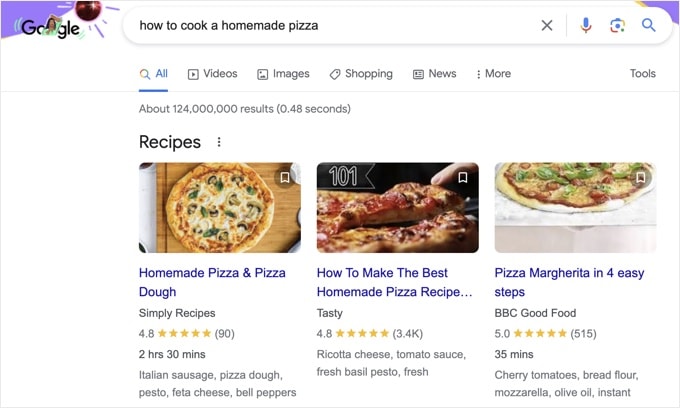
But manually adding this structured data to your posts is very technical and time-consuming.
It’s much easier using a premium SEO plugin because it can add schema markup automatically. These tools also let you add more specific markup to individual posts with the click of a mouse, including FAQs, recipes, events, products, and more.
5. Internal Linking Suggestions
We always recommend that you add links to your own content throughout your website. This way, you help users find posts that are related to the topic they are reading about. These are called internal links and they are good for SEO, increasing page views by up to 40%.
The problem is that as you create more content, it becomes hard to find all the related blog posts you can link to. Searching for them manually becomes frustrating and takes a lot of time.
Premium SEO plugins help by automatically listing internal linking opportunities. With a click of your mouse, you can easily add these links to relevant posts along with an automatically generated phrase and anchor text, improving your SEO and saving you time.
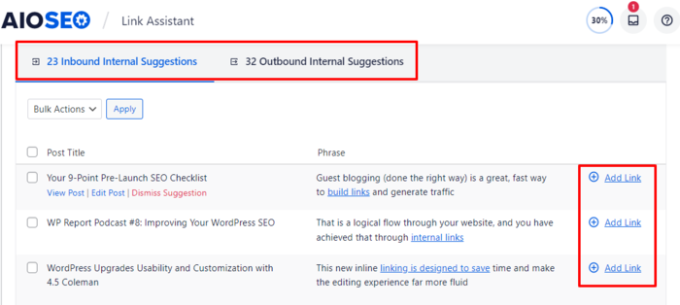
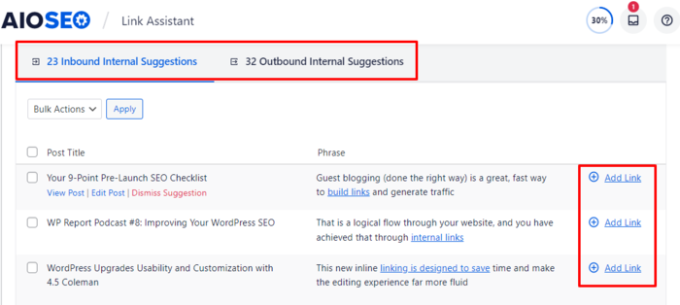
6. Social Media Optimization
We also use a premium WordPress SEO plugin for social media optimization because it allows us to control how our WPBeginner content appears when shared on platforms like Facebook and Twitter (X).
Instead of these platforms pulling random information and images from our posts, we can specify the title, description, and image that is used. This means that our posts are more likely to resonate with our social media followers, bringing more traffic to our site.
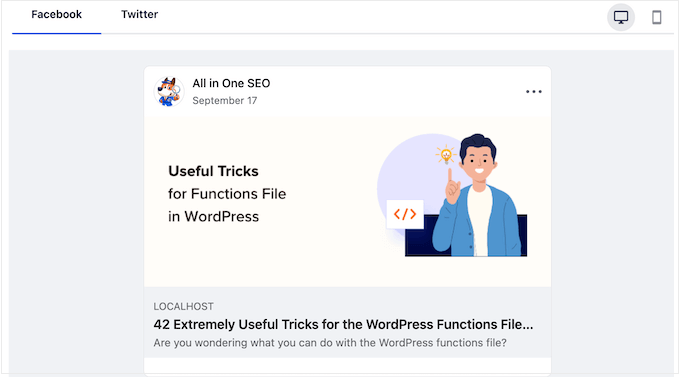
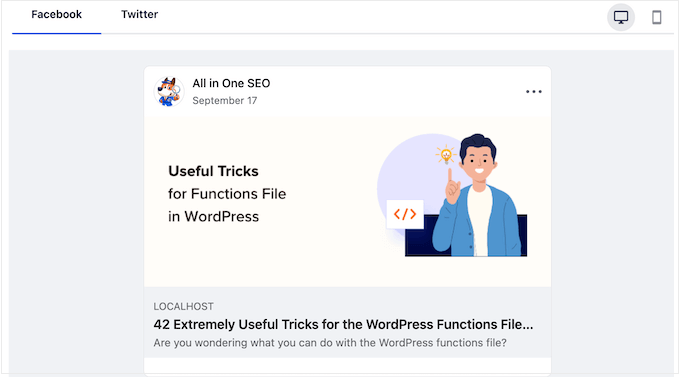
7. Local SEO Optimization
If your business has physical locations, then premium SEO plugins can help optimize your site for local search results, including automatically generating location-specific schema markup that makes it easier for customers in your area to find you.
Potential customers will see your business on Google Maps and search results when looking for your type of business in their local area.
They will be able to see your address, phone number, and opening hours right from the search results page. Plus, they can even get turn-by-turn directions as they drive to your store.
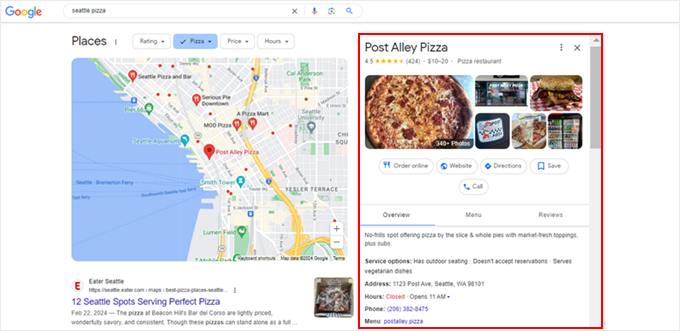
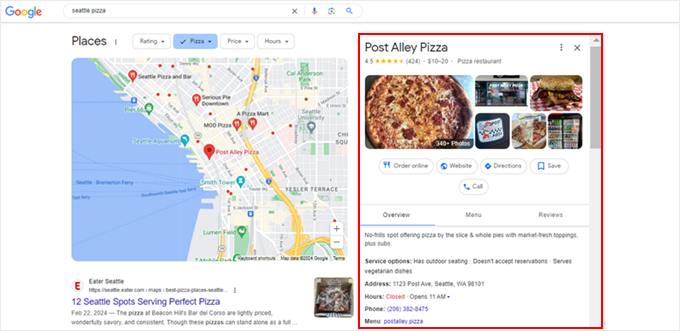
8. WooCommerce SEO
If you have an online store, you can also benefit from the specialized WooCommerce SEO features offered by premium plugins. These help you optimize your product pages so they are more visible in product searches.
Users will also be able to see customer reviews and star ratings, showing that other customers have had a positive experience with your products. This can help drive more traffic to your store.
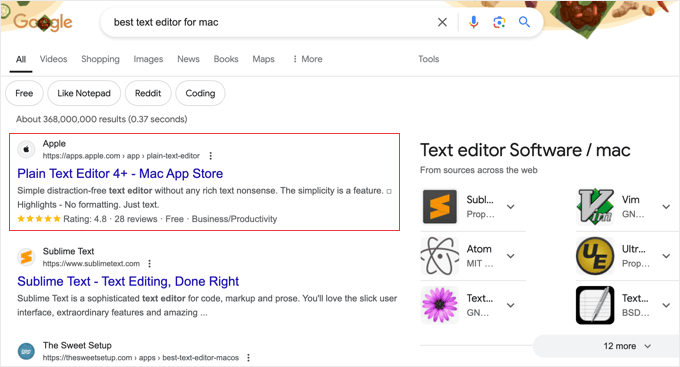
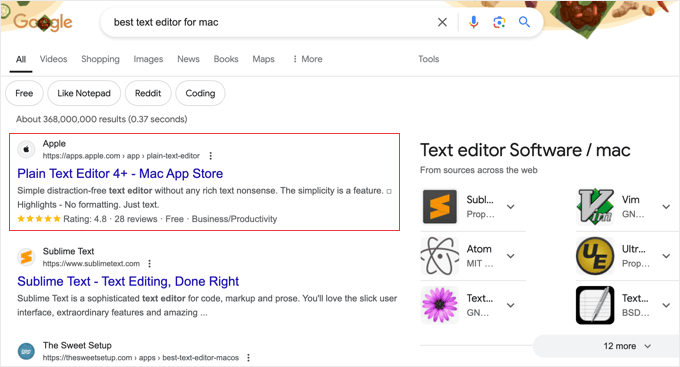
9. Priority Support
When you’re running an online business website, having access to expert support can be invaluable. Premium versions usually offer priority support to help you resolve issues quickly.
This ensures that if you come across any problems or issues when using the plugin, then you can receive prompt help from experts and get back to the job of running your business.
For more details, you can see our guide on how to ask for WordPress support and get it.
What Is the Best Value Premium SEO Plugin?
If you’re serious about driving more organic traffic to your website, then subscribing to a premium SEO plugin like we have is a smart move.
Your next task is to decide which plugin or service to use. Your first question will probably be which plugin offers the best value for money.
All in One SEO vs. Yoast SEO Premium
AIOSEO and Yoast SEO are the leading WordPress SEO plugins and offer extensive features.
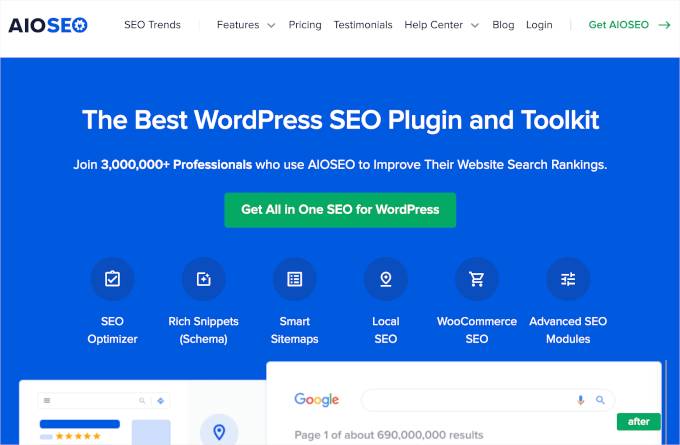
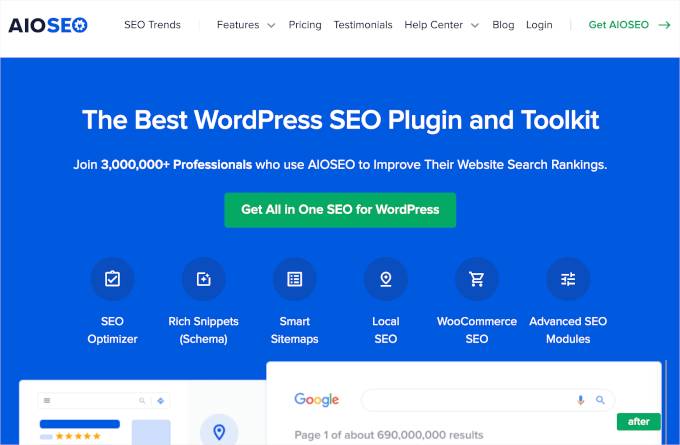
However, there are important differences in their pricing and features.
When we compare the two plugins’ most affordable plans, AIOSEO is more affordable while offering comparable features:
- AIOSEO’s Basic plan starts at $49.60 per year
- Yoast SEO Premium starts at $99 per year
At first glance, the prices of their most powerful SEO plans look similar:
- AIOSEO’s Elite plan costs $299.60 per year
- Bundle pricing for Yoast SEO Premium, Yoast WooCommerce SEO, Yoast Local SEO, Yoast News SEO, and Yoast Video SEO costs $229 per year.
However, the difference is that AIOSEO’s plan covers 100 websites, while Yoast’s price is for a single site. Plus, AIOSEO offers a more comprehensive feature set.
When it comes to value for money, AIOSEO stands out. It offers a compelling package that covers multiple websites at a competitive price point.
You can learn more in our detailed comparison of Yoast SEO vs. All in One SEO.
You might also like to read about our journey switching from Yoast to All in One SEO to improve our SEO workflow and access the SEO features we need.
All in One SEO vs. Premium Standalone SEO Tools
If you don’t have the budget for standalone SEO tools like Semrush or Ahrefs, AIOSEO Premium offers a lot of impressive features for a great price.
To give you an idea, even when looking at the most affordable options, Semrush‘s most basic plan starts at $119.95 per month, and Ahrefs‘ lite plan starts at $99 per month.
While these tools are incredibly powerful, their starting prices come to more than $1,000 per year, which may not be justifiable for smaller websites or bloggers.
By contrast, you can subscribe to AIOSEO’s highest-tier Elite plan for far less money. It includes advanced features like local SEO, advanced WooCommerce support, and video SEO and costs less than $300 per year.
Besides that, AIOSEO focuses specifically on WordPress, making it easier to use and more tailored to your website’s needs. This makes it a cost-effective solution for agencies or businesses managing multiple WordPress sites.
Plus, if you run a small business or are just getting started, AIOSEO Premium’s features might be more than enough for your needs.
That said, if you’re looking for more SEO features at a lower cost, you can pair the plugin with an affordable tool like SEOBoost to get powerful content optimization options. This will give you AI-powered analyses, content audits, content briefs, and much more.
Or, if you need just a little extra help with keyword research, LowFruits is a great choice. It helps you generate keywords and analyze the SERPs to improve your rankings.
Premium WordPress SEO Plugins FAQ
Here are some questions we are asked most often about premium SEO plugins for WordPress:
What are premium SEO plugins?
Premium SEO plugins are paid versions of WordPress SEO tools that offer advanced features, enhanced optimization capabilities, and often superior support compared to their free alternatives.
How do premium SEO plugins differ from free SEO plugins?
Premium SEO plugins typically offer more advanced features like schema markup generators, content optimization tools, local SEO features, and dedicated support. Free plugins usually provide basic SEO functionality but may lack advanced features or regular updates.
Are premium SEO plugins necessary for good search engine rankings?
While not absolutely necessary, premium SEO plugins can significantly enhance your WordPress site’s optimization efforts, potentially leading to better search engine rankings. They often provide tools and features that can give you an edge in competitive markets.
Will a premium SEO plugin automatically improve my search rankings?
No SEO plugin can guarantee improved rankings. However, premium plugins provide advanced tools and guidance to help you optimize your site more effectively, which can contribute to better search performance.
How much do premium SEO plugins typically cost?
Prices vary, but most premium SEO plugins cost between $50 and $300 per year, depending on the features offered and the number of sites you can use them on.
Do I need to renew my premium SEO plugin license annually?
In most cases, yes. Annual renewals ensure you continue to receive updates, support, and access to new features. However, some plugins offer lifetime licenses.
Can I get a refund if I’m not satisfied with a premium SEO plugin?
Many premium plugin developers offer money-back guarantees for a certain period. Always check the refund policy before purchasing.
Currently, AIOSEO offers a 14-day money-back guarantee, and Yoast SEO has a 30-day guarantee.
We hope this tutorial helped you learn that, for many websites, premium plugins are definitely worth investing in. You may also want to see our guide on how to automate WordPress SEO or our expert pick of the best FAQ WordPress plugins.
If you liked this article, then please subscribe to our YouTube Channel for WordPress video tutorials. You can also find us on Twitter and Facebook.


















