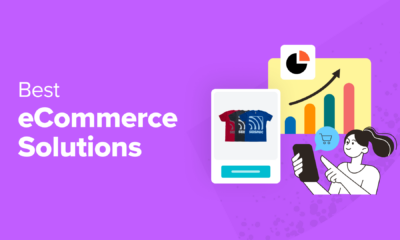WORDPRESS
Hostinger Review: Website Creation Made Easy
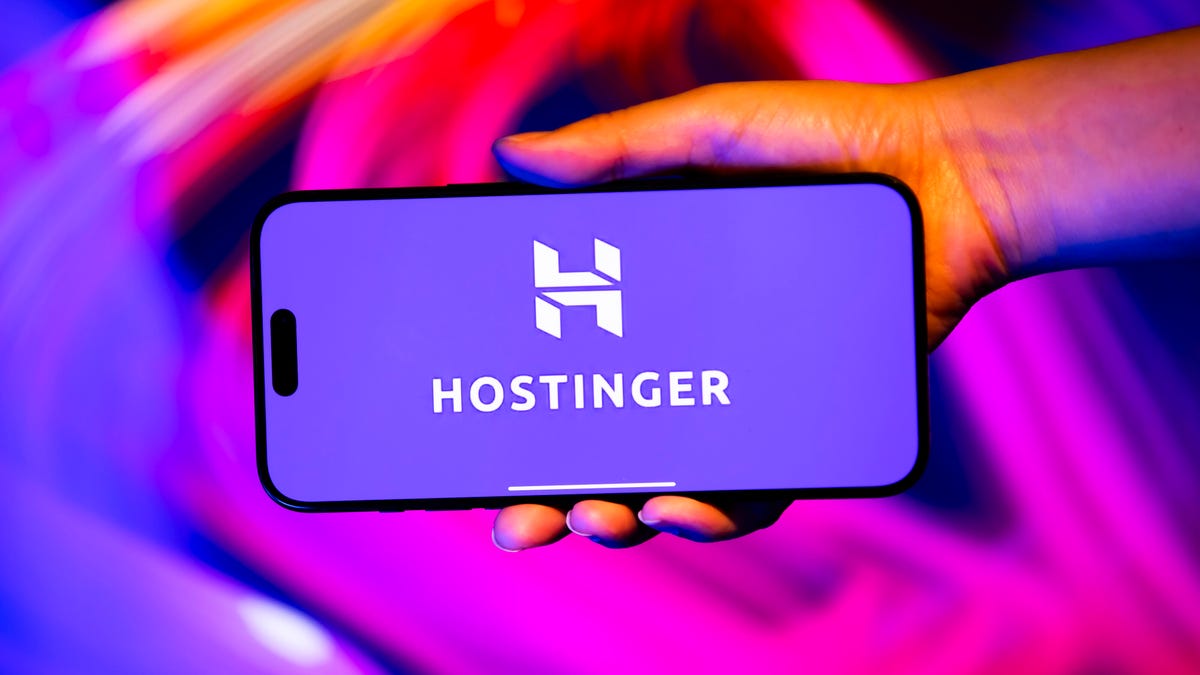
Pros
- Remarkably easy to use
- Includes LiteSpeed caching plugin
- Good server performance
- Affordable plans jam-packed with features
Cons
- Customer service is only available via live chat
- Live chat service is primarily chatbot-run; speaking to a person can be difficult
Hostinger is a fast-growing website that recently landed on the official list of WordPress.org recommended hosts. I’d spent a little bit of time fiddling with Hostinger tools before, and I wanted to build a deeper understanding of how — and how well — they work.
To accomplish this, I purchased a Hostinger plan and tested the site creation tools for ease of use. I then hosted a test site for one week, using uptime monitoring and speed tests to determine server performance. Finally, I tested the customer service by reading the knowledge base and reaching out via live chat. You can learn more about the full process of how we test web hosting services.
Overall, I was impressed by Hostinger’s offerings. Despite providing low prices, both for the introductory term and for renewal pricing, Hostinger packs a lot of value. It delivers excellent site creation and management tools, exceptional server performance and impressive security features. The only drawback is the mediocre customer service. This makes Hostinger a great choice for simple sites, especially for-fun hobby sites and blogs but can make it a poor choice for business sites.
Hostinger plans and pricing
Hostinger offers several types of web hosting:
- Shared hosting
- Managed WordPress hosting
- Managed WooCommerce hosting
- Website builder hosting (regular)
- Website builder hosting (e-commerce)
- Cloud hosting
- VPS hosting
Here’s a quick breakdown of the Hostinger plans for each of these hosting types:
Hosting type
Best for
Price
Shared hosting
Hobby sites, blogs and small business websites using a CMS other than WordPress
Starts at $3 to $8 a month, renews at $8 to $20 a month
Managed WordPress hosting
Hobby sites, blogs and small business websites built with WordPress
Starts at $3 to $8 a month, renews at $8 to $20 a month
Managed WooCommerce hosting
E-commerce sites built with WordPress + WooCommerce
Starts at $4 to $15 a month, renews at $9 to $33 a month
Website builder hosting (regular)
Users who want to create a hobby site, blog or small business website without learning/maintaining new software
Starts at $3 to 4 a month, renews at $8 to $9 a month
Website builder hosting (e-commerce)
Users looking to build an e-commerce site without learning/maintaining new software
Starts at $4 a month, renews at $14 a month
Cloud hosting
Sites with very international audiences or teams
Starts at $8 to $30 a month, renews at $20 to $55 a month
VPS hosting
Sites that expect 400,000+ monthly visitors or require server customization
Starts at $5 to $20 a month, renews at $8 to $45 a month
Next, let’s take a closer look at Hostinger’s plans.
Shared hosting
Shared hosting divides the bandwidth, processing power and storage of a web server — a specialized computer built for hosting websites — between many websites. Each website gets a predetermined percentage of these resources, limiting the number of pages your site can store and the monthly visitors it can accommodate. Shared hosting is typically good for small-to-medium websites with 1,000 to 2,000 pages and 10,000 to 400,000 monthly visitors.
Shared hosting is also great for first-time website owners with a low budget, as the server’s configured for you and the cost is quite low, often $3 to $5 a month to start and $10 to $20 per month on renewal.
Hostinger’s shared hosting plans are particularly generous, including:
- Hosting for at least 100 websites
- Free domain for the first year
- Free site migration for all of your sites
- Secure socket layer — SSL — for all of your sites
- Email hosting
- Weekly backups
- WordPress auto-updates
- WordPress vulnerabilities scanner
- LiteSpeed-enhanced servers
- Hostinger website builder with 150 site templates
- Comprehensive security: firewall, distributed denial of service — DDoS — protection, malware scanning and domain privacy
There are also some key differences, primarily in storage and the number of monthly visitors each plan can accommodate:
Plan
Storage
Bandwidth
Additional features
Price
Premium
100GB (at least 1,000 pages) across up to 100 websites
25,000 monthly visits
Starter WooCommerce support
$3 a month for the first term, $8 a month on renewal
Business
200GB (at least 2,000 pages) across up to 100 websites
100,000 monthly visits
WordPress AI tools and Basic WooCommerce support, website builder AI and e-commerce tools, free CDN, on-demand backups
$4 a month for the first term, $14 a month on renewal
Cloud Startup
200GB (at least 2,000 pages) across up to 300 websites
200,000 monthly visits
Dedicated IP address, priority support, Standard WooCommerce support
$8 a month for the first term $25 a month on renewal
All prices are based on a four-year term. Your per-month price will increase if you choose a shorter contract length.
Managed WordPress hosting
WordPress is a popular content management system, or CMS, for creating, organizing and maintaining blog posts and web pages without needing code. According to W3Techs, 43.4% of all websites use WordPress, and developers have created almost 60,000 plugins that make it possible to accomplish almost anything you can imagine with WordPress. This has led many web hosts to create WordPress-specific plans that include things like auto-updates to the CMS.
Hostinger offers three managed WordPress plans with the same prices and many of the same features as the shared hosting plans. In fact, the biggest differences are things you’ll get less of: managed WordPress plans start with just 25GB of storage — enough for at least 250 pages — and a limit of 10 websites. The highest-tier managed WordPress plan offers 200GB — enough for at least 2,000 pages — and lets you host up to 200 websites. Due to these limitations, I recommend that most WordPress users choose the shared hosting plans instead.
Managed WooCommerce hosting
WooCommerce is a popular e-commerce plugin for WordPress that makes it easy to build an online store, with dozens of extensions for things like subscription services and paid communities. Hostinger offers three managed WooCommerce plugins with one-click WooCommerce setup and a variety of third-party integrations.
The lowest-tier managed WooCommerce hosting plan, Business, starts at $4 a month (renewing at $14 a month) with a four-year contract. The Business plan includes one-click WooCommerce setup, free store migration, limited third-party WooCommerce integrations, a free Amazon affiliate plugin and all of the WordPress features included in the Premium shared hosting plan. You’ll also get enough bandwidth for 100,000 monthly visitors and enough storage for at least 2,000 pages.
The highest-tier managed WooCommerce hosting plan, Cloud Professional, starts at $15 a month (renews at $40 a month) with a four-year contract. Cloud Professional includes everything from the Business plan, plus expert e-commerce tech support, AI tools, hosting for up to 300 websites and enough storage for at least 2,500 pages. Cloud Professional sites can accommodate 300,000 monthly visits.
Website builder hosting
A website builder is a visual tool for building a website without code. Website builders are typically proprietary, meaning they’re owned by individual hosting companies, so the company handles things like software updates and maintenance, leaving you to focus on the more creative side of things. Hostinger offers a particularly robust website builder tool, complete with an AI site builder that creates a site for you in seconds based on basic information about the purpose of your site and its brand.
Most Hostinger plans include access to the Hostinger website builder but you can access a more tailored hosting experience with the website builder plans. There are two of these plans, with starting costs ranging from $3 to $4 a month ($12 to $14 a month on renewal) with a four-year contract. The main difference between these plans is that the higher-tier option includes more AI content generation tools and some e-commerce functionality. There are no storage or bandwidth limits listed for these plans.
E-commerce website builder hosting
Hostinger also offers a specialized plan for users who want to build an e-commerce store with the Hostinger website builder. This plan starts at $4 a month ($14 a month on renewal) with a four-year contract for the website builder and all related AI content generation tools. You’ll also get e-commerce features like the ability to build an online store with product pages, payment processing with no transaction fees and basic inventory management tools for 500 digital or physical products. There are no storage or bandwidth limits listed for this plan.
VPS hosting
Virtual private server, or VPS, hosting divides one physical server into several isolated virtual servers. Each server has dedicated resources, like processing power and bandwidth, typically allowing VPS sites to host more web pages and accommodate more visitors than sites on shared hosting. A VPS also gives you more server customization options, like the ability to choose security software for your VPS.
Hostinger offers unmanaged VPS hosting, which means that you’ll be responsible for configuring and maintaining all digital aspects of your server. This includes installing software, making sure it’s up to date and monitoring/managing the security of your VPS.
The most affordable VPS plan from Hostinger starts at $5 a month ($8 a month on renewal) with a two-year contract. This plan includes enough storage for at least 500 web pages and enough bandwidth to accommodate up to 4 million visitors, making it ideal for static business websites and blogs that are just starting out. E-commerce sites, with their numerous product pages and large image files, may require more storage. Long-running blogs with thousands of blog posts will also need more storage.
The most expensive Hostinger VPS plan starts at $20 a month (renewing at $45 a month) with a two-year contract. This plan includes enough storage for at least 4,000 pages and enough bandwidth for 32 million monthly visitors.
Hostinger ease of use: Website creation has never been simpler
I started the hands-on portion of my Hostinger review by testing three key functions for ease of use: the purchase process, account management and website/server management.
Purchase process
The Hostinger purchase process is pretty simple. Selecting a plan takes you to a page where you can view the details of the purchase and change your contract length from the four-year default. Renewal pricing is listed under the contract selection process, a nice change from sites like HostGator — which lists renewal prices in tiny font — or A2 Hosting — which hides renewal prices entirely. Prices update automatically if you change the contract length.
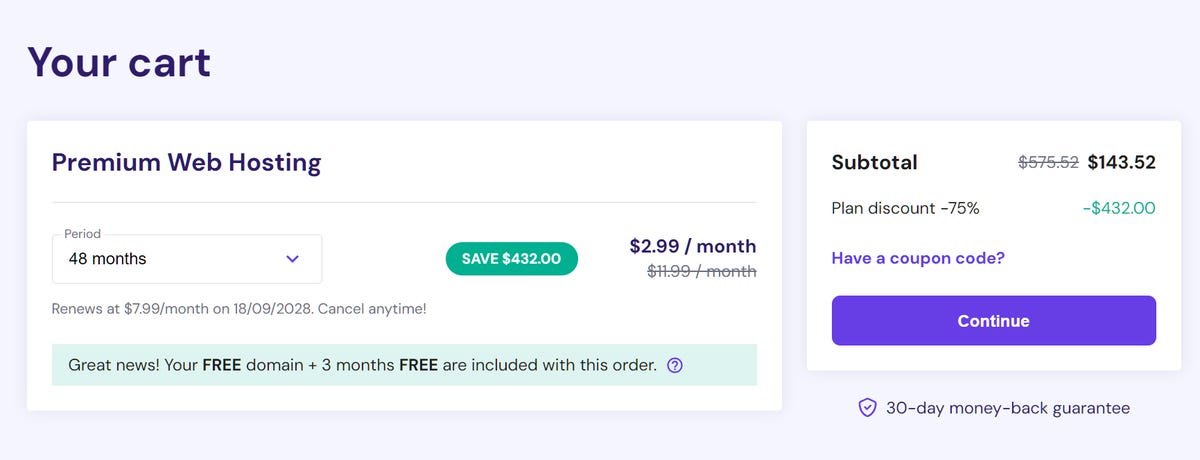
Next, you’ll be asked to create an account. You can either create a unique account with your email address and a new password or log in with your Google account, then move on to the billing area.
Hostinger accepts several payment methods including credit cards, PayPal and cryptocurrency. Most web hosts accept only credit cards, making this a notable feature.
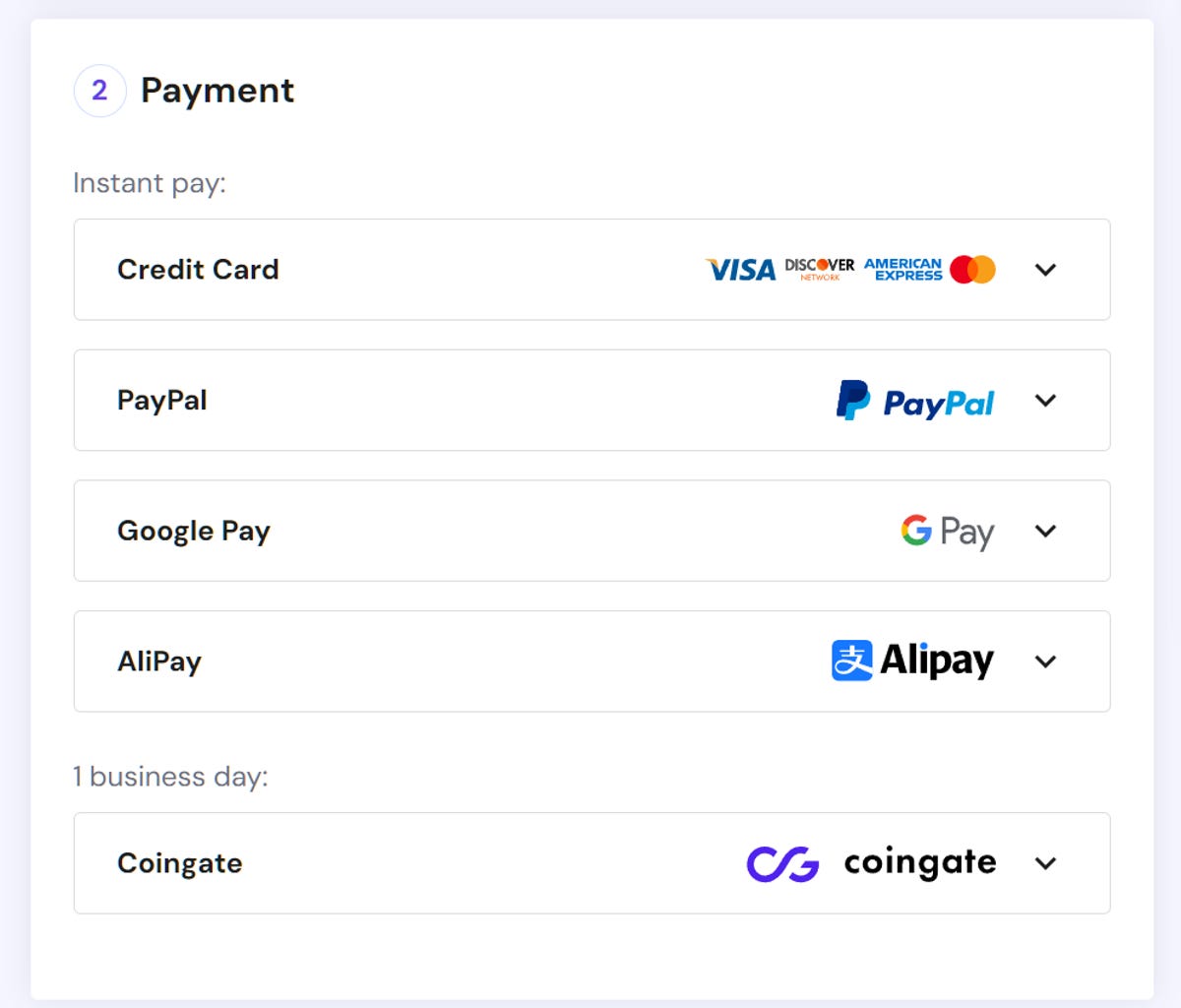
The other notable thing about Hostinger’s purchase process is the complete lack of upsells. Where most hosts encourage you to buy add-ons — and some, like HostGator, even pre-select add-ons for you — Hostinger doesn’t even display other services for sale. For context, A2 Hosting is the only other host I’ve worked with that didn’t have any upsells whatsoever.
Account management
Hostinger’s account management area is also easy to navigate. Your hosting package and domain are clearly listed in the center of the page, along with a box encouraging you to use Hostinger’s AI tools. The sidebar includes links to areas for essential tasks like website, domain and email management. You can even access billing management (a feature hidden in a drop-down menu by companies like HostGator) from this sidebar.
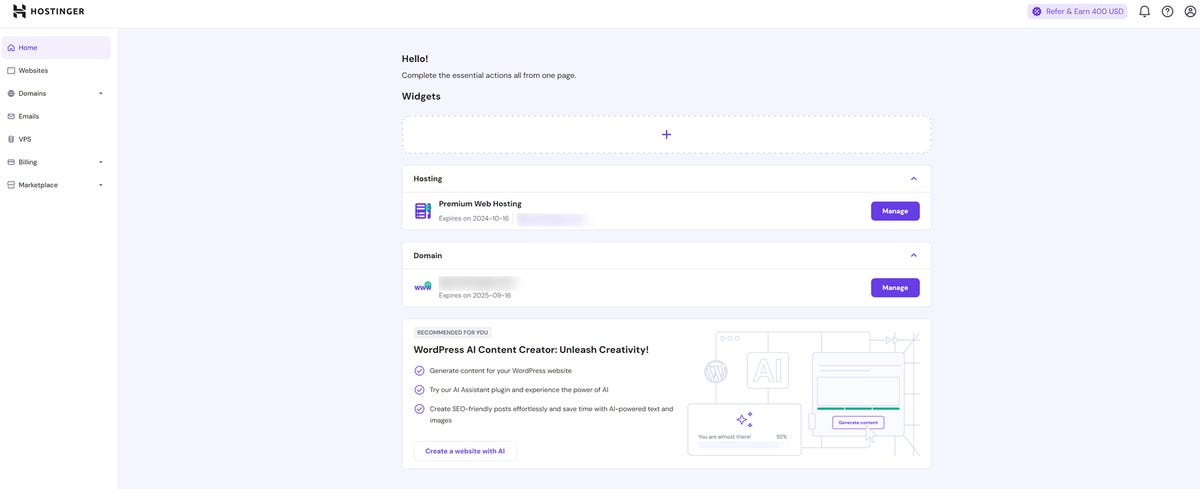
Website and server management
Hostinger offers a few options for website creation, including AI-powered tools that build a website for you — using either WordPress or the Hostinger website builder — based on information like your site’s name and purpose.
I decided to build my site from scratch, clicking the Manage button next to my hosting package. This leads to a page with links to essential hosting features, like email setup, and an Auto-Install button for installing WordPress (or your preferred CMS) on your site.
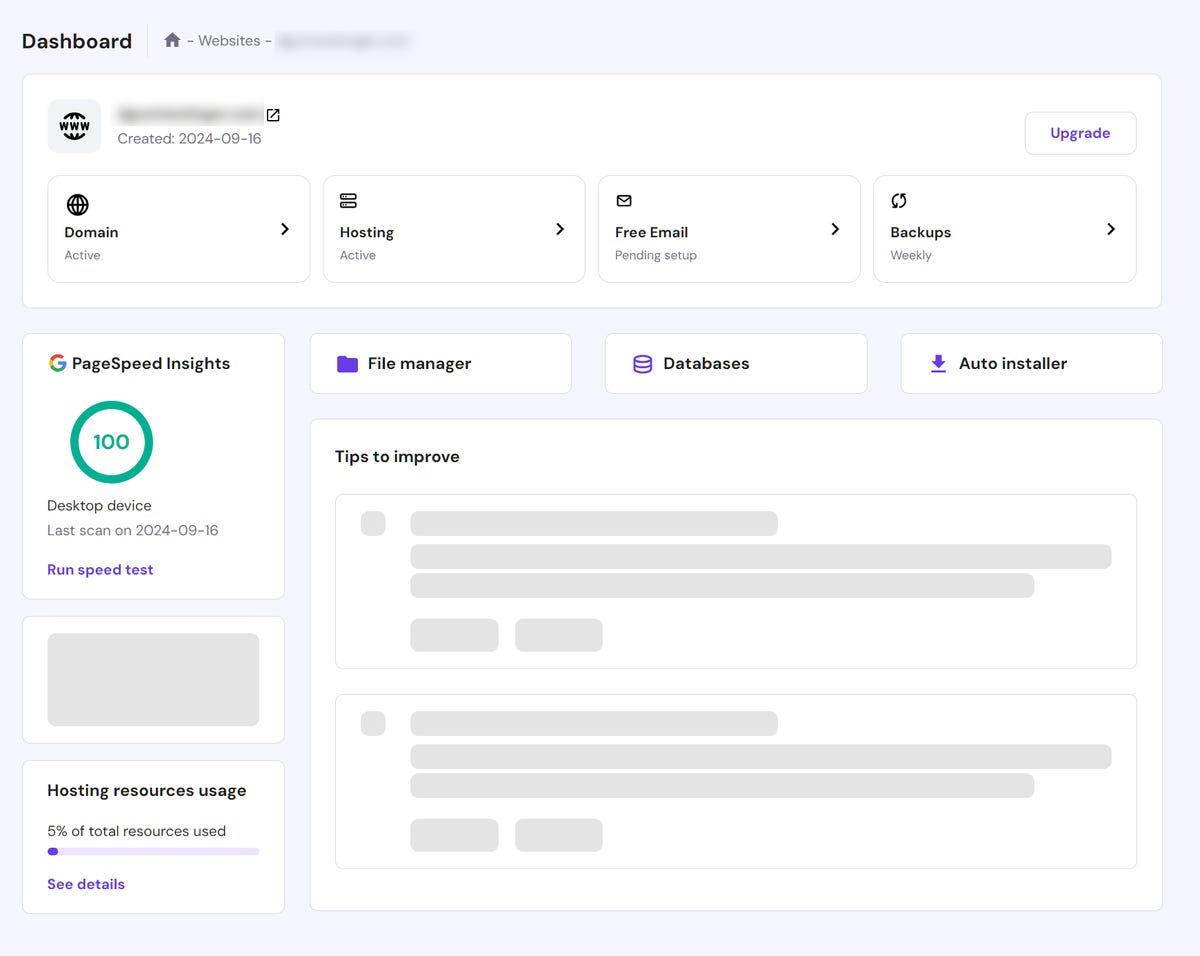
The installation process takes only a few clicks and a couple of minutes for your server to set up your CMS. WordPress users are then greeted by a Hostinger onboarding process that guides you through basic site-building tasks like adding a new page. There’s also a Learn tab with WordPress tutorials and a Tools tab where you can see things like the version of WordPress you’re running. This makes it much easier for first-time website owners and is outmatched only by the A2 Hosting site assistant, which features direct links to more actions like editing your homepage.
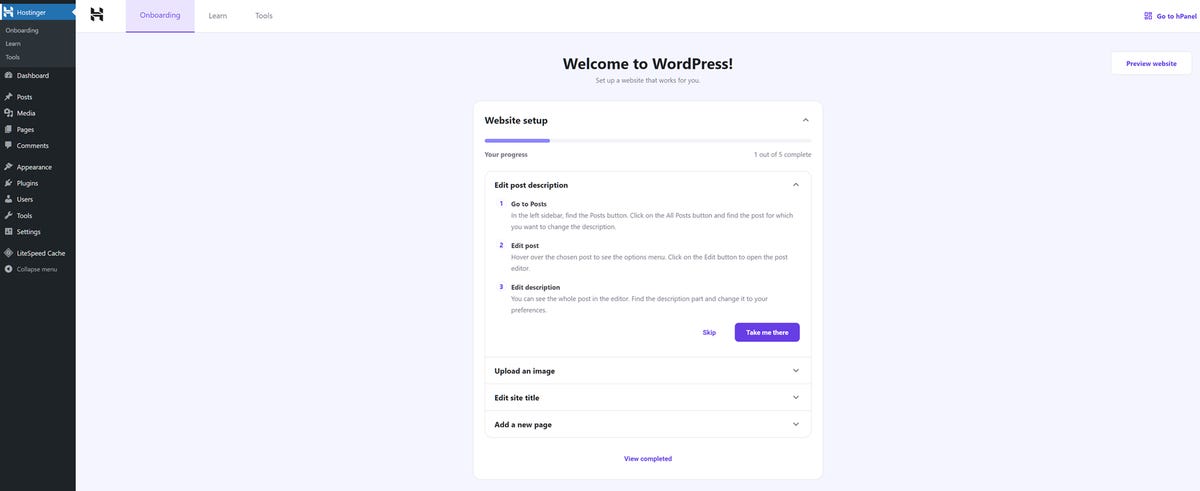
WordPress installs from Hostinger feature a Tools plugin that monitors your site health and the LiteSpeed caching plugin for improved site loading times.
Server management is conducted through the hPanel, a proprietary system for managing your website(s), email, files and databases. The website management page I shared earlier is also part of the hPanel, so you can find everything in one place.
The hPanel offers a clean, visually optimized interface that’s easy to navigate for even the most tech-averse beginners. hPanel tools are also comprehensive, letting you do everything from basic site monitoring to complex tasks like managing the DNS — domain name system — records that let you connect your site to Google Search Console.
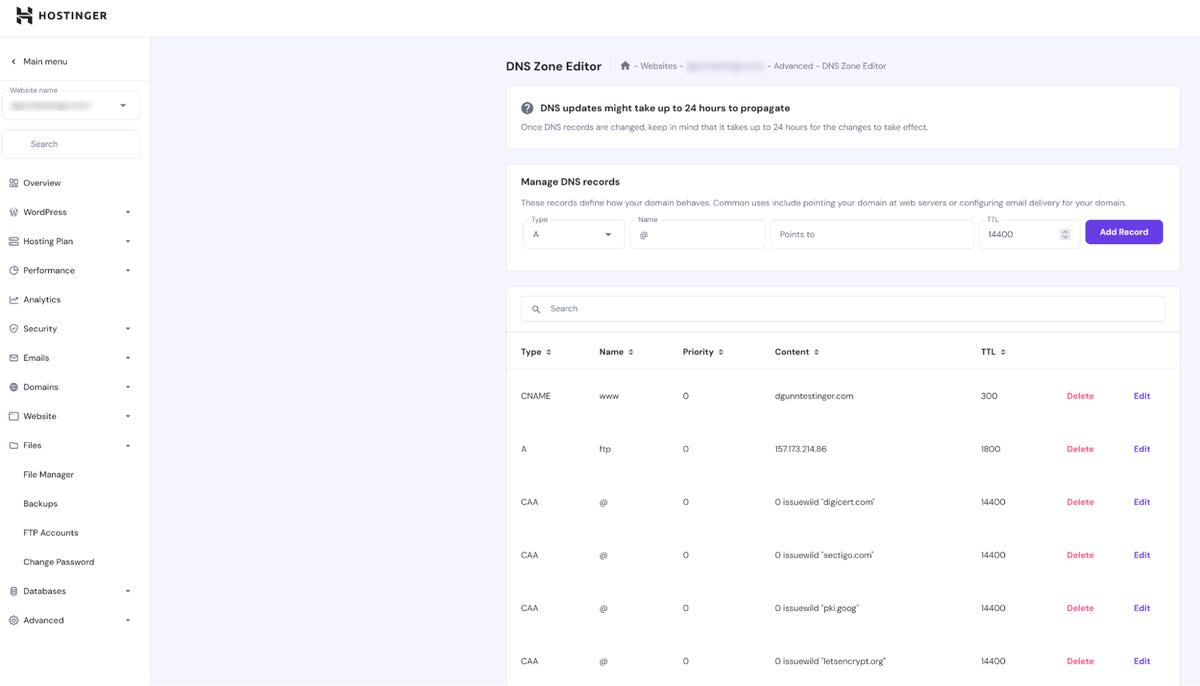
I found hPanel to be more user-friendly than the industry-standard cPanel or alternative proprietary tools like the Ionos server management system. There is a downside, however: most free website migration services can only move cPanel sites to a new host, so if you decide to switch hosts, you’ll need to transfer the site yourself. Figuring out how to do this may also be difficult, as most tutorials for manually transferring a site to a new host focus on using cPanel. You may also dislike hPanel if you’re used to cPanel and don’t want to learn a new system.
Overall
Creating a site with Hostinger is incredibly easy, from purchasing a plan to managing your server resources. In fact, it’s the most intuitive site creation process I’ve encountered with any web host, with no upsells during checkout, a simple yet comprehensive account dashboard and the equally uncomplicated Panel. This earns Hostinger a 10/10 ease of use ranking — the highest ease of use ranking I’ve given any hosting company so far. Only A2 Hosting has even come close, earning a 9/10 with its comprehensive guided WordPress install and site assistant.
Hostinger performance: Reliable and fast
There are two key metrics to consider when determining a web hosting company’s performance:
- Uptime: The percentage of time your site spends online and accessible to visitors. Uptime matters because there are thousands of sites competing in every niche, so users who can’t load one site will often leave for another site, resulting in lost traffic and possibly even lost money.
- Site speed: The number of seconds it takes your site to load. Browsers are used to instant connections and there’s a good chance they’ll leave your site if they can’t get one, making site speed one of the most important factors in a website’s success.
I spent one week testing my Hostinger site to see how well it performed on both of these metrics. I also examined Hostinger’s performance tools to understand how the company helps its users optimize site speed.
Performance tools
Hostinger primarily improves site speed through caching, a protocol that stores static information, like a website’s layout. With caching, information is housed in a data storage layer programmed to run at the speed of either your web server’s CPU — central processing unit — or a visitor’s CPU. Data stored this way can be accessed much faster than data stored using the typical RAM, or random access memory.
WordPress sites built with Hostinger come with the LiteSpeed caching plugin pre-installed. LiteSpeed offers multiple types of caching, image optimization and code minification, which is a protocol for reducing the size of JavaScript and HTML files to improve site speed. Users on higher-tier plans can access additional object caching tools for WordPress to further improve loading times.
There’s also a Cache Manager in the Advanced area of hPanel. You can use this tool to enable automatic caching with a refresh rate of every 30 minutes, regardless of the CMS you’re using.
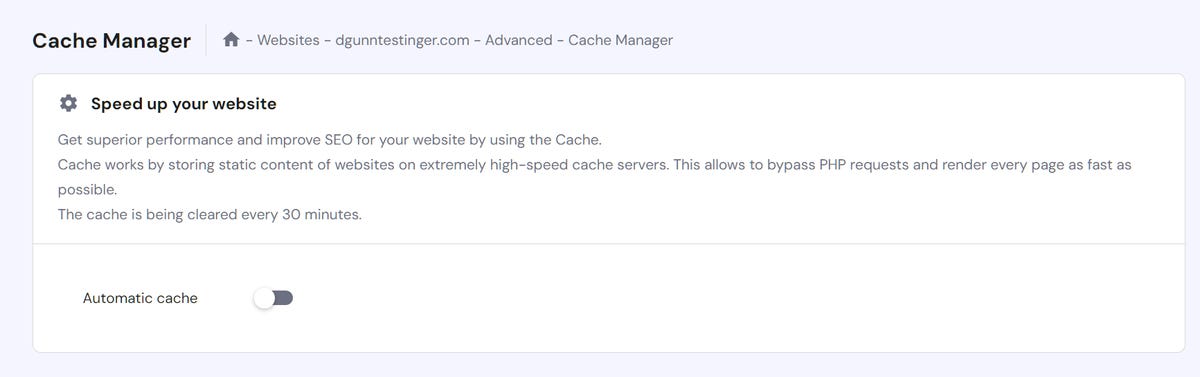
Higher-tier users can also access a content delivery network, or CDN, that stores data in several networked servers around the globe. This ensures faster site speeds for international users, as pulling data from a server close to you is faster than pulling data from a server on the other side of the world.
Uptime
Hostinger offers the industry-standard 99.9% uptime guarantee, promising that server issues won’t cause your site to go down for more than 10 minutes per week. I hooked my site up to BetterStack monitoring for one week to see how Hostinger lives up to this promise.
My test site experienced no downtime during this week, suggesting that Hostinger manages its servers well enough to generally exceed its 99.9% uptime guarantee, earning Hostinger a 10/10 uptime ranking. This is similar to my experience with other top web hosts like GoDaddy and A2 Hosting, which both had 100% uptime during my test week. It’s also better than HostGator — which just barely lived up to its 99.9% uptime guarantee — and InMotion Hosting — which had multiple hours of downtime during my test week.
Site speed
Many experts recommend that your site should load in under 3 seconds, as bounce rate, or the percentage of users who leave your site after viewing only one page, increases by 32% when loading time goes from 1 to 3 seconds.
I spent five days testing my Hostinger site speed using WebPageTest, taking a few measures to maximize my tests’ resemblance of the average user experience:
- Testing at different times of day to see if Hostinger’s servers perform well both during and outside of standard business hours.
- Testing from different locations to estimate how international users would experience Hostinger site’s loading speed.
- Testing on both mobile and desktop to estimate how users on different devices experience sites on Hostinger servers.
- Using the built-in performance tools without modifying the built-in settings or adding extra performance tools.
I came up with the following average site speeds based on these tests:
California
UK
Germany
India
Dubai
Australia
Mobile
2.62
2.51
2.75
3.33
3.12
3.5
Desktop
1.41
1.43
1.42
2
1.86
2.35
I then further condensed these numbers into the following averages:
- Average mobile site speed of 2.97 seconds
- Average desktop site speed of 1.74 seconds
- Overall site speed of 2.34 seconds
This makes Hostinger the second fastest host of all the companies I’ve tested so far, falling only slightly behind GoDaddy’s 2.29 second average and earning Hostinger a speed ranking of 8/10. I was pleased with this result, especially since I only used the LiteSpeed settings that were automatically enabled on installation. You may be able to improve site speed by turning on additional LiteSpeed features, such as object cache and image compression.
Overall performance
Hostinger earns a performance ranking of 9/10 thanks to its spectacular uptime and good site speed. This is on par with GoDaddy’s 9/10 (the highest performance ranking of any host I’ve tested so far) and slightly above the 8.4/10 earned by Ionos (the web host with the second-highest overall ranking of the companies I’ve tested so far).
Hostinger security
Hostinger offers users a few layers of security:
- Secure socket layer — SSL — certification: An encryption protocol that protects data sent to and from your site, such as contact information submitted through a form. SSL certification also signals that your site is safe. Some browsers and VPNs won’t even open a site without SSL certification. Google also penalizes sites without SSL certification, making it difficult for these sites to rank well.
- Firewall: Software that filters out malicious data attempting to infiltrate your site or its server, similar to how a Brita filter removes harmful particles from your water. Firewalls can’t protect against every threat, but they can keep most malicious software at bay.
- Distributed denial of service — DDoS — protection: Software that prevents malicious traffic from overwhelming your site/server and shutting it down.
- Malware scanner: Software that scans your site for any malware that gets through the firewall.
- Automated backups: Copies of your site stored on a different server, letting you quickly restore your site if it goes down. The lowest-tier plan includes weekly backups and higher-tier plans include daily backups.
- Secure Access Manager: Software that lets you add collaborators to your hosting plan and control what they can access within your hPanel.
These security measures are similar to the security suites offered by top hosts like Ionos and A2 Hosting. They’re also more than you’ll get with HostGator or DreamHost, which offer only malware scanning through advanced hosting plans or add-ons.
Hostinger customer service: Mediocrity in action
Your web host’s customer service should be available 24/7, with both a knowledge base (an area where you can find tutorials on how to set up and fix things yourself) and direct communication options through live chat, email and phone. I explored Hostinger’s self-serve resources, then reached out to customer service to test the speed and helpfulness of its support team.
Hostinger knowledge base and tutorials
Instead of the usual knowledge base page with links to information in specific categories, like domain and website setup, the question mark in the top right corner of the hPanel takes you to a help page with three options:
- Search the knowledge base for specific assistance
- Access Hostinger’s tutorials
- Start a live chat
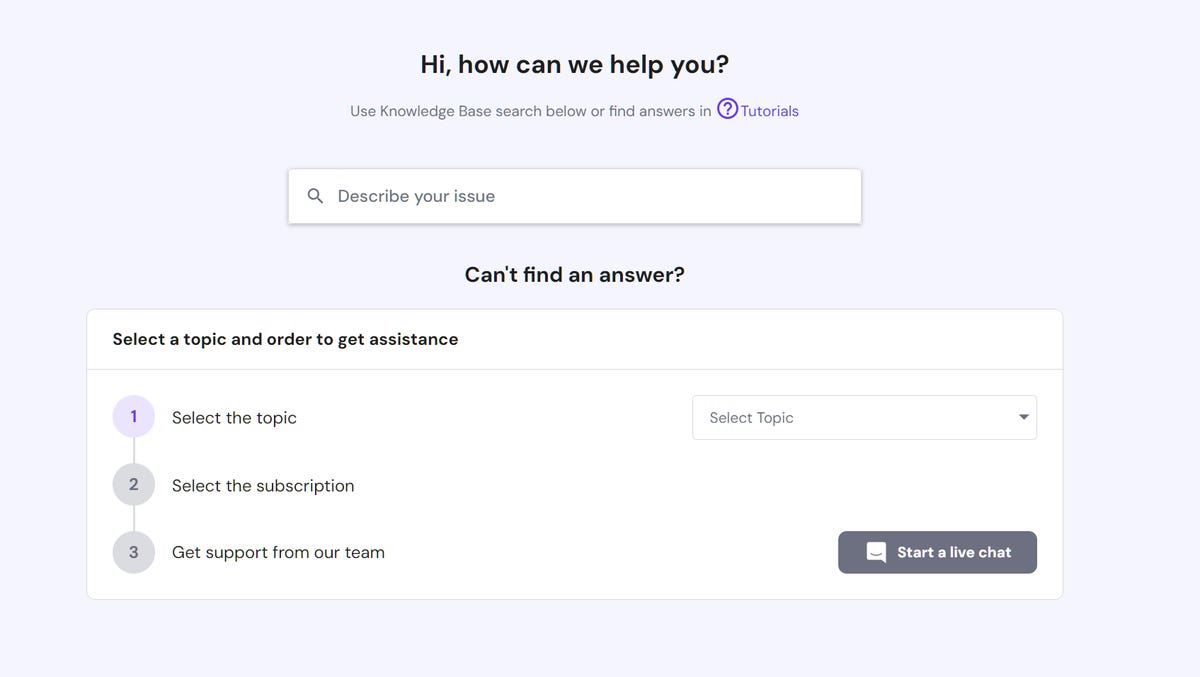
I love how this minimalistic approach provides users with the tools they need to seek help without being overwhelming like the InMotion Hosting knowledge base. However, I personally would prefer to have two or three buttons leading to the most commonly requested topics, like domains and WordPress setup — especially since you can access an area just like this by clicking the Knowledge Base link at the bottom of the public-facing Hostinger site.
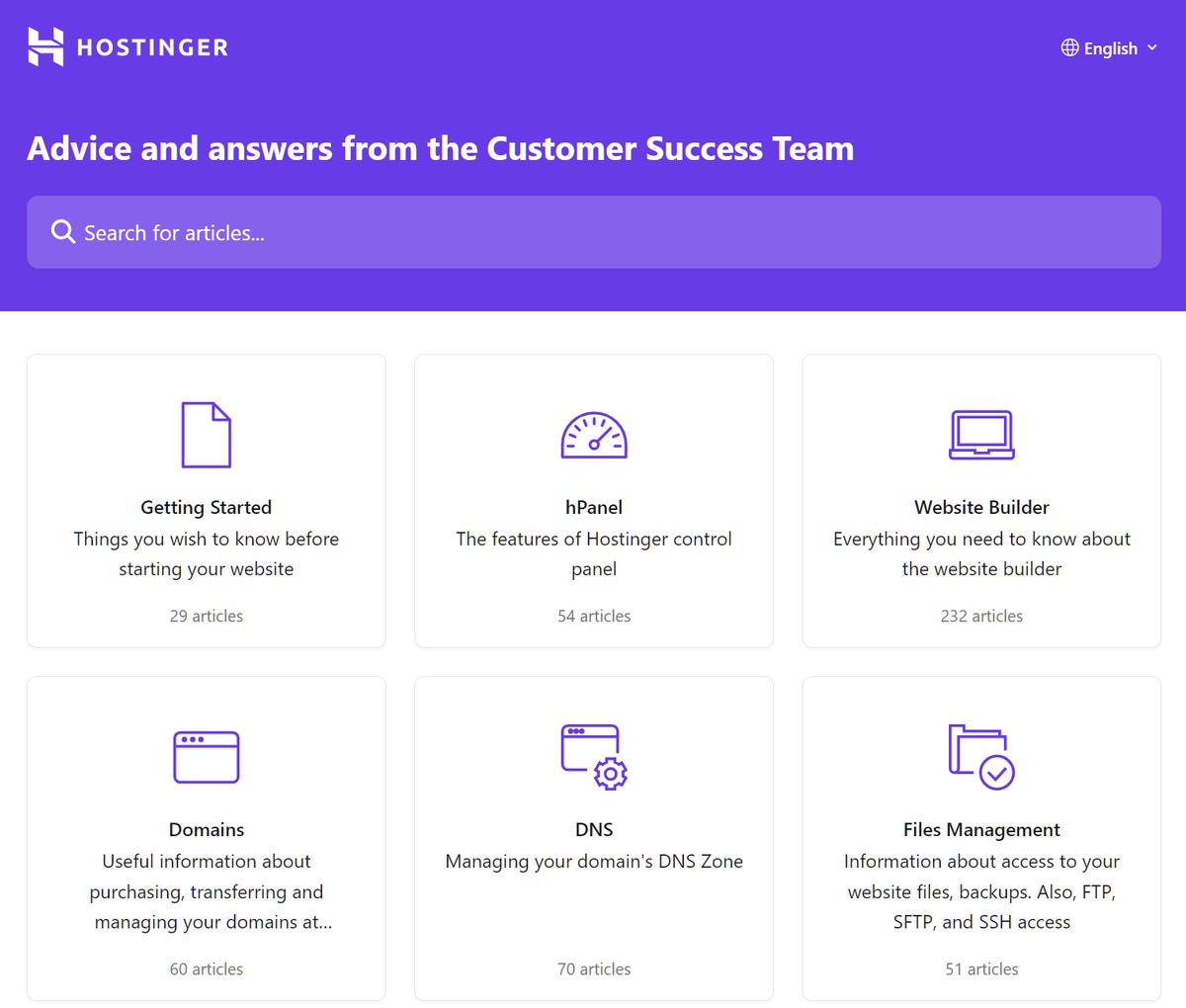
Searching for a topic opens a new tab with links to relevant articles. I would prefer having the search results show up in the same tab, particularly since I’ve always got too many tabs open to begin with. But the search results themselves are clear and well-organized.
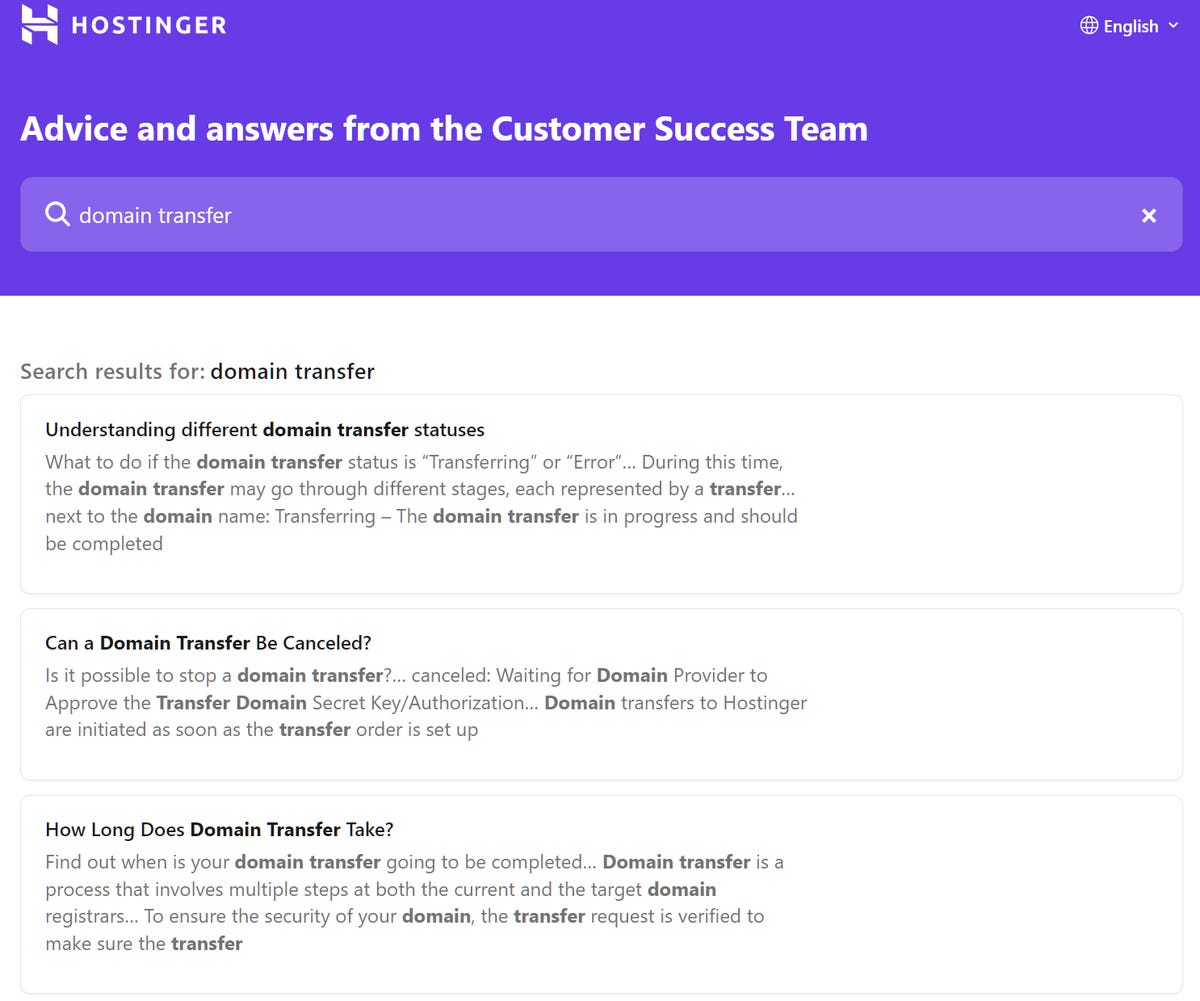
The articles themselves are clearly laid out, with step-by-step instructions accompanied by images to show you how to complete basic tasks. My one disappointment is the lack of video tutorials in this area, which could complicate things for users who prefer to learn through video. Most of these articles also focus on granular tasks, like installing WordPress, rather than the whole process of building a website.
The Hostinger Tutorials area offers more complete walk-throughs for understanding things like how to build a WordPress site. You can either search these tutorials for something specific or scroll the Tutorials page if you want to establish a general understanding of website creation.
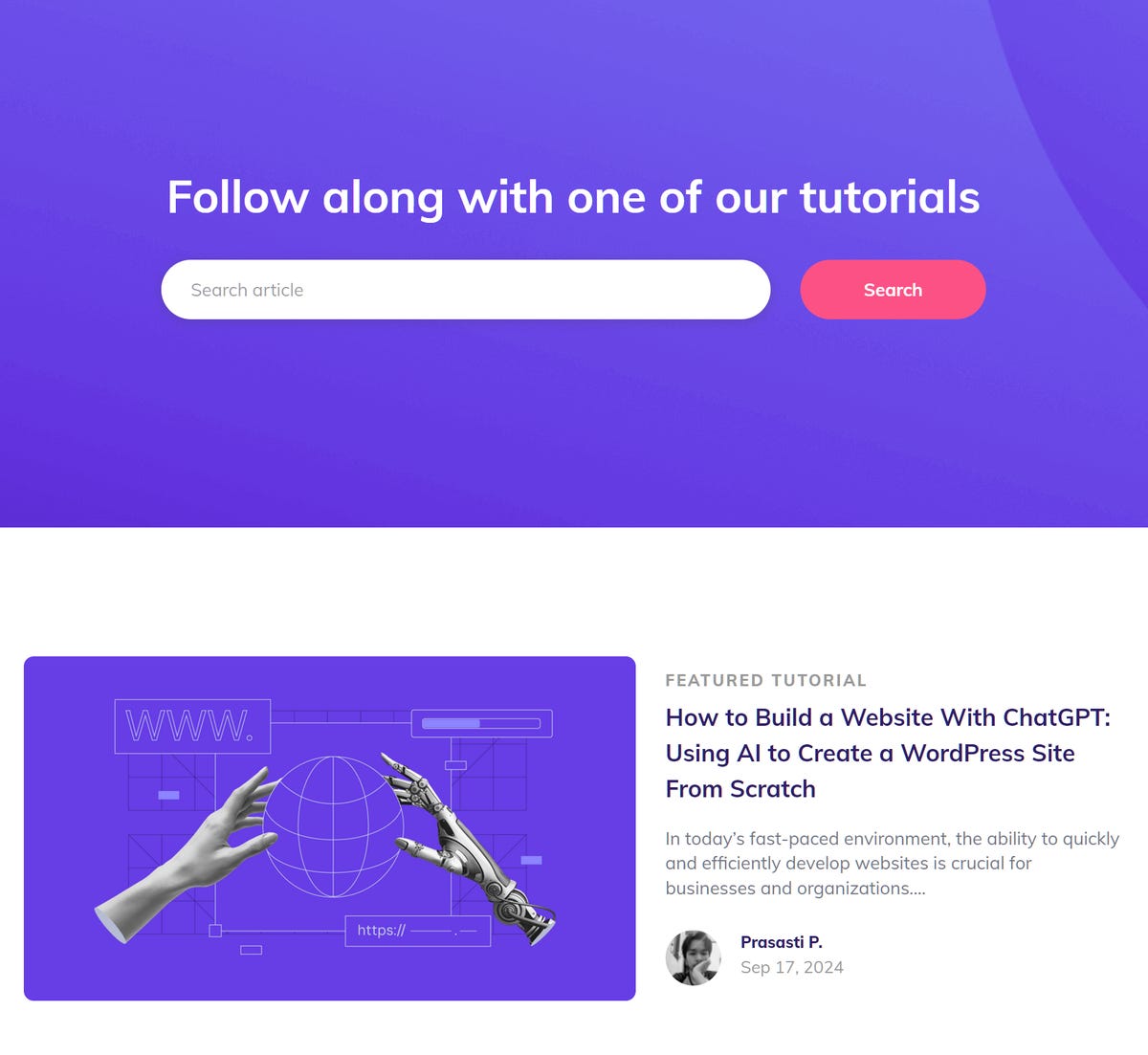
This area also includes several video tutorials on topics like how to create a blog with WordPress and how to build an e-commerce store. Hostinger offering these in-depth tutorials in both text and video provides great accessibility for anyone interested in learning about these topics.
Overall, I had a couple of minor quibbles with the functionality of Hostinger’s self-serve help tools, but the comprehensive coverage of hosting-related topics and the availability of in-depth tutorials earn Hostinger a knowledge base ranking of 10/10.
Direct communication
Hostinger offers customer support only via live chat, a stark difference from the combination of live chat, email and phone support offered by other web hosts I’ve tested. While some of those hosts, like InMotion Hosting, limit phone service to higher-tier plans, Hostinger is the first company I’ve tested with no phone service at all.
I tested Hostinger’s live chat by asking how to do a manual site backup and received step-by-step instructions within 5 minutes. However, the answers seemed like canned AI responses.
AI responses aren’t inherently bad — especially since the answers I received were helpful and comprehensive — but I wanted to see if I could communicate with a real person. I typed “Speak to a real person” and was connected to an agent within 2 minutes.
Unfortunately, that’s where my positive experience ended. I spent over half an hour waiting for the customer service representative to respond to my questions. This is the longest I’ve waited for any live chat service other than InMotion Hosting. In fact, I was about to close the conversation when a new customer service agent stepped in, sending step-by-step instructions for fixing the issue I mentioned.
Overall, I have mixed feelings about Hostinger’s live chat. The AI is fast and trained to answer a wide range of questions. Speaking to a person took a while, but the customer service rep also provided helpful answers, including links to more comprehensive tutorials. This led me to give Hostinger a live chat ranking of 6/10.
Overall customer service
Ranking Hostinger’s customer service is complicated. The knowledge base and tutorials provide comprehensive, step-by-step guidance for dealing with many simple web tasks. The live chat bot is trained well, providing instant answers to most simple questions — often by sending links to the knowledge base or tutorials. However, even the best-trained bot can’t answer every question or fix every solution, and connecting with a human to answer my questions took longer than it should have.
Averaging out the knowledge base and live chat rankings gives Hostinger’s customer service a 7.5/10 customer service ranking, but there’s another catch: the lack of phone or email support. While this isn’t a huge issue for many users — a lot of us prefer live chat — it is enough to drop Hostinger’s customer service ranking to 6.5/10.
Unfortunately, poor customer service is common among web hosts. DreamHost earned a 3/10 due to its inaccessible live chat and phone service. HostGator earned 6/10 by failing to respond to email requests or follow through on scheduled calls. Even A2 Hosting, a company I otherwise loved working with, only netted a 7.5/10 customer support ranking due to its slow phone support. The only web hosts I’ve received consistently good support from were GoDaddy — ranked at 8/10 — and Ionos — ranked at 9.5/10 — thanks to their prompt live chat and phone support.
Reputation
My experience with Hostinger is only one experience, so I read numerous other Hostinger reviews to get a more well-rounded view of the Hostinger experience. I found over 32,000 Trustpilot reviews for Hostinger with an overall rating of 4.6 out of five stars. However, there are over 2,000 one-star reviews, many of them citing a lack of customer service. Some Trustpilot reviews also cite more serious issues, such as users being charged after they turned off auto-renew and websites being suspended with no warning or explanation. We’ve canceled our plan, so will update this section with our own experience about whether auto-renewal successfully shuts off.
Overall, it seems like the majority of Hostinger customers have a positive experience, but I’m far from the only one who’s experienced poor customer support. And some folks have experienced far worse issues.
Hostinger value: Ideal for low-budget projects
The next thing to consider is how Hostinger’s offerings compare with what you can get from other popular web hosts.
Here’s a quick look at what three of those hosts offer on their basic shared hosting plans:
Host
Plan
Features
Price
Additional notes
HostGator
Hatchling
10GB storage, pre-installed WordPress and HostGator site assistant, unmetered bandwidth, free SSL certification, free domain for first year, firewall with DDoS protection
Starts at $3.75 a month, renews at $10 a month (based on three-year term)
Customer service is poor for advanced queries and issues, performance is mediocre, no phone support on lowest-tier plan
GoDaddy
Web Hosting Economy
25GB storage, free domain for first year, free SSL for first year, site migration, automated daily backups
Starts at $6 a month, renews at $10 a month (based on three-year term)
Lacks key security protocols, lots of additional fees and upsells
A2 Hosting
Ignite
10GB storage, free SSL certificate, unlimited email accounts, free site migration, WordPress auto-install, WordPress auto-updates, security tools suite
Starts at $2 a month, renews at $13 a month (based on three-year term)
Phone customer service can be slow
There are a few conclusions we can draw based on this information:
- Hostinger offers average introductory prices. The $3 a month introductory rate for Hostinger’s lowest-tier plan is higher than the $2 a month for A2 Hosting, but lower than the $3.75 a month for HostGator or the $6 per month from GoDaddy.
- Introductory contracts at Hostinger are longer than normal. Hostinger requires a four-year contract to get the best prices for its shared and WordPress hosting plan, a full year longer than the three years expected from the other companies discussed here.
- Hostinger’s renewal prices are low. At $8 a month on renewal, Hostinger’s basic plan is more affordable than the $10 charged by HostGator and GoDaddy or the $13 a month charged by A2 Hosting.
- Hostinger offers great storage. The 100GB — enough for at least 1,000 pages — of storage on the lowest-tier Hostinger plan is higher than the base storage offered by HostGator, GoDaddy or A2 Hosting. This is an especially important consideration for e-commerce sites, as product pages and pictures require extensive storage.
- Hostinger offers great WordPress features. Hostinger goes beyond the auto-updates offered in A2 Hosting’s basic shared hosting plan, including a specialized WordPress vulnerabilities scanner and LiteSpeed-enhanced servers. This also puts it miles ahead of GoDaddy and HostGator, which don’t even offer auto-updates on the lowest-tier plan.
- Hostinger offers great security tools. Hostinger offers both the standard protections (SSL certification, firewall protection and DDoS protection) and additional tools like malware scanning and weekly backups. Of the three hosts discussed here, only the A2 Hosting security suite comes close to matching Hostinger’s security standards.
Based on all of this, I give Hostinger a 9/10 for value. The only drawback is that you’ll have to sign up for a full four years to get the best discount, resulting in a higher initial fee. However, the long-term savings — including those netted from the lower renewal pricing — more than makes
Hostinger: Is it worth it?
Let’s take a look at how well Hostinger performed so that you can decide if this is the right web hosting company for your needs and budget:
- Ease of use: 10/10
- Performance: 9/10
- Customer service: 6.5/10
- Value: 9/10
Averaging out these scores gives Hostinger an overall ranking of 8.62/10. This puts Hostinger slightly above our next-highest-ranking web host, Ionos (with its 8.45/10 ranking) and the third-highest, A2 Hosting (8.25/10). Based on this ranking, I can confidently recommend Hostinger if you’re looking for shared or WordPress hosting and you’re comfortable using live chat for all of your customer service needs.
If you prefer receiving customer support via phone or you just want to ensure you’re getting the fastest, most reliable customer service on the market, I recommend buying hosting from Ionos instead.
What are the cons of Hostinger?
Is Hostinger better than GoDaddy?