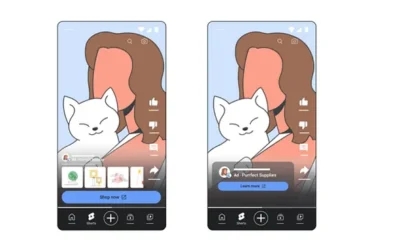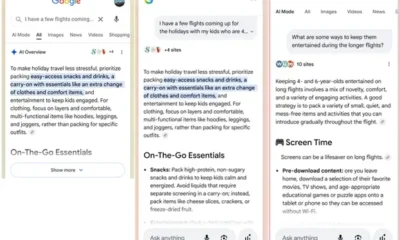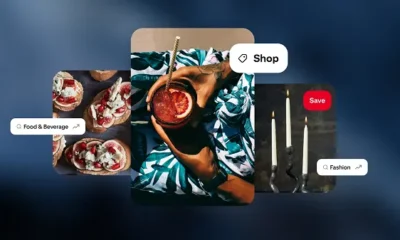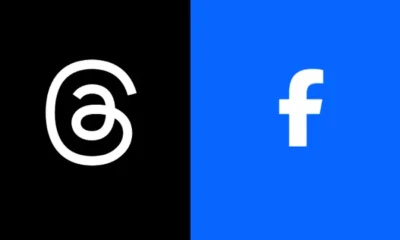How to delete your Facebook account
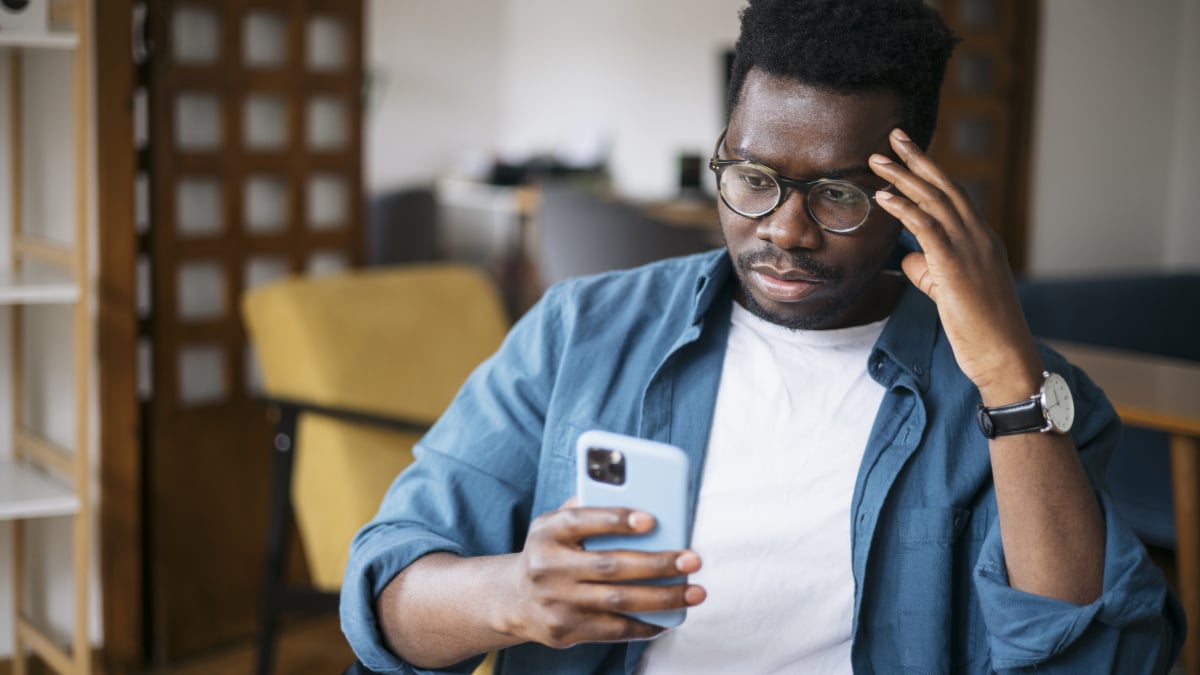
Recent events(Opens in a new tab), or just the general state of social media, might have you contemplating a break from Facebook. That’s not an option(Opens in a new tab) for everyone; in that case, tighten up(Opens in a new tab) your account settings.
But if you’ve finally had enough and can’t take Facebook anymore, you can extricate yourself. Here’s how to delete Facebook.
Want to get rid of Facebook? Here are some tips on how from PCMag’s Eric Griffith.(Opens in a new tab)
How to Deactivate Facebook
Facebook gives you two options: deactivate or delete.
The first couldn’t be easier. On the desktop, click the menu at the top-right of your screen with your profile picture on it to select Settings & Privacy > Settings. On the left, click Privacy > Your Facebook Information. Scroll down, and you’ll see Deactivation and Deletion at the bottom. (Here’s the direct link(Opens in a new tab).)
Credit: PCMag
If you’re on your iPhone or Android device, tap the menu at lower right, then the gear icon at top, then navigate to Access and Control > Deactivation and deletion.
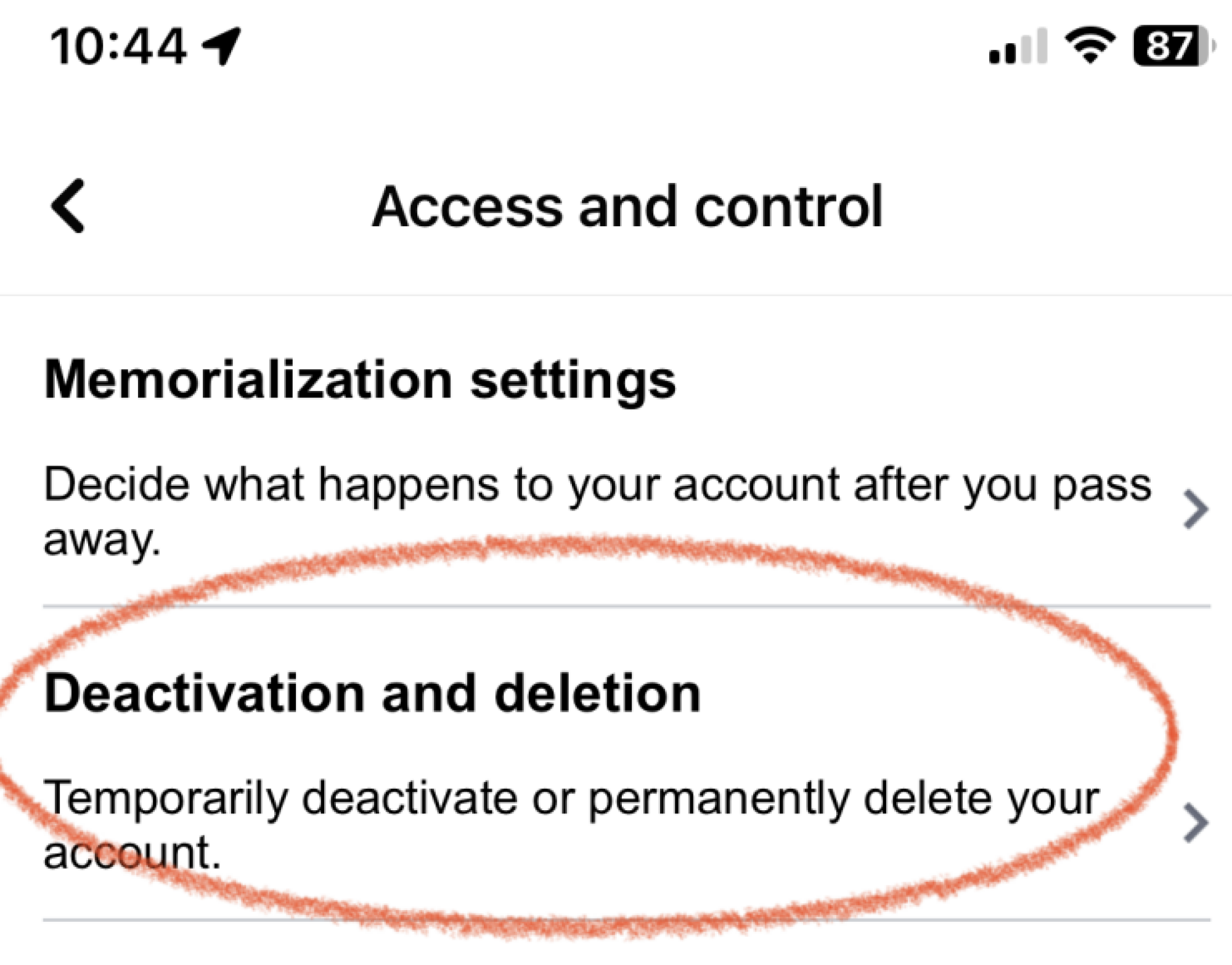
Credit: PCMag
Facebook doesn’t take deactivation lightly—it’ll do whatever it can to keep you around, including emotional blackmail about how much your friends will miss you.
“Deactivation” is not the same as leaving Facebook permanently. Yes, your timeline will disappear, you won’t have access to the site or your account, friends can’t post or contact you, and you’ll lose access to all those third-party services that use (or require) Facebook for login. But Facebook does not delete the account. Why? So you’ll be able to reactivate it later. It says so as you deactivate: “This can be temporary.” And you can still use Facebook Messenger.
Just in case that reactivation isn’t going to happen, download a copy of all your data(Opens in a new tab) on Facebook—posts, photos, videos, chats, and so on—from the menu for Settings & Privacy > Settings > Privacy > Your Facebook Information > Download Profile information. What you find might surprise you(Opens in a new tab).
How to Permanently Delete Facebook
To delete your Facebook account fully and forever, go to facebook.com/help/delete_account(Opens in a new tab). Just be aware that, per the Facebook data use policy(Opens in a new tab), “After you remove information from your profile or delete your account, copies of that information may remain viewable elsewhere to the extent it has been shared with others, it was otherwise distributed pursuant to your privacy settings, or it was copied or stored by other users.”
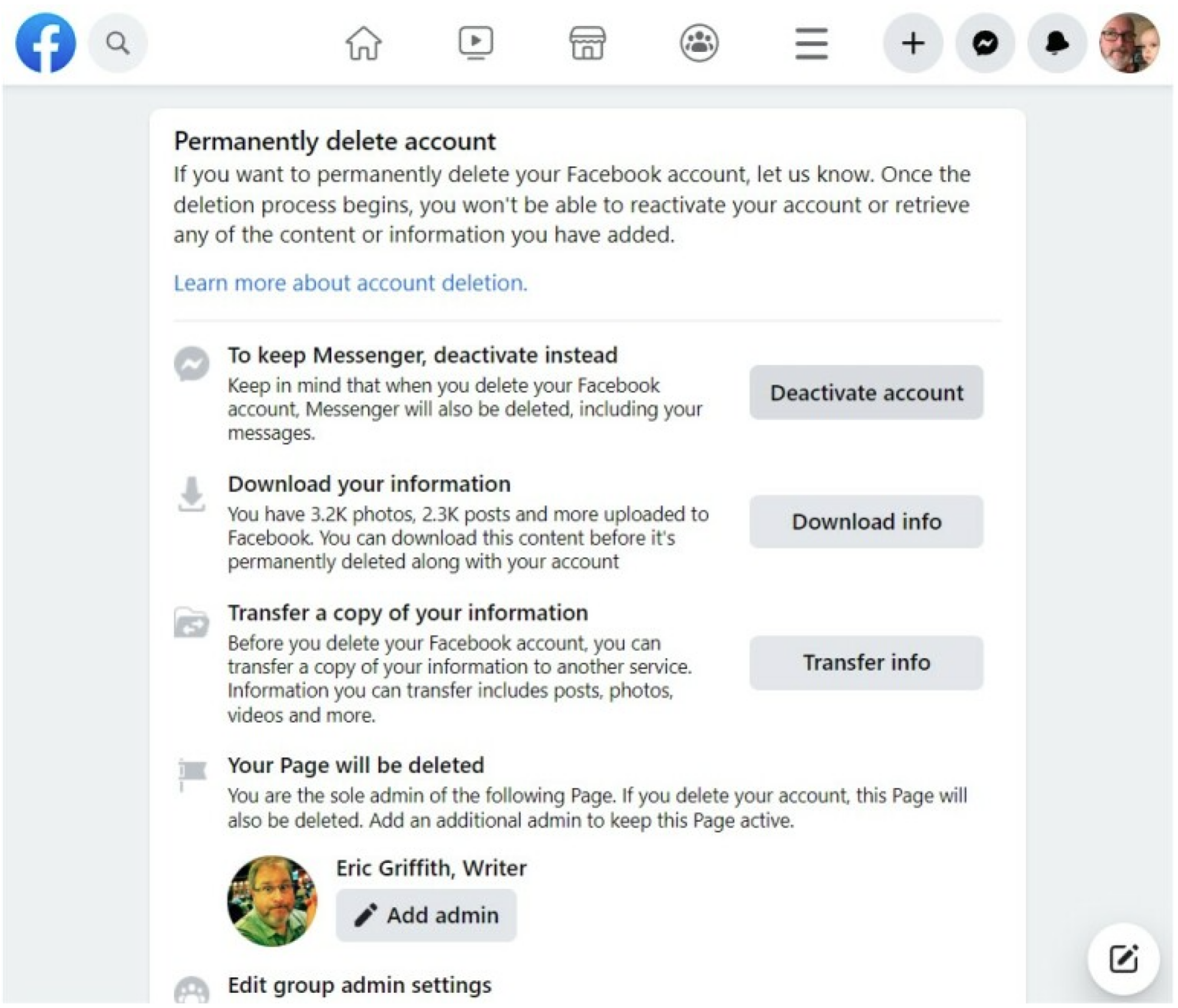
Credit: PCMag
Translation: If you wrote a comment on a friend’s status update or photo, it will remain even after you delete your own profile. Some of your posts and pictures may hang around for as long as 90 days after deletion, as well, though only on Facebook servers—not live on the site.
There is a deletion grace period of 30 days. That means you’ll have a month to come back to Facebook before it really gets rid of your account, in case you change your mind. It’s just one more way Facebook cares.
How to Delete or Memorialize Facebook for Others
You can’t delete someone else’s account without being able to sign into it. But you can get others kicked off—underage kids in particular, since Facebook bans kids under 13 to comply with federal law(Opens in a new tab).
To notify Facebook about a user under 13, report the account(Opens in a new tab). If Facebook can “reasonably verify” the account belongs to someone who’s underage, it deletes the account instantly, without informing anyone.
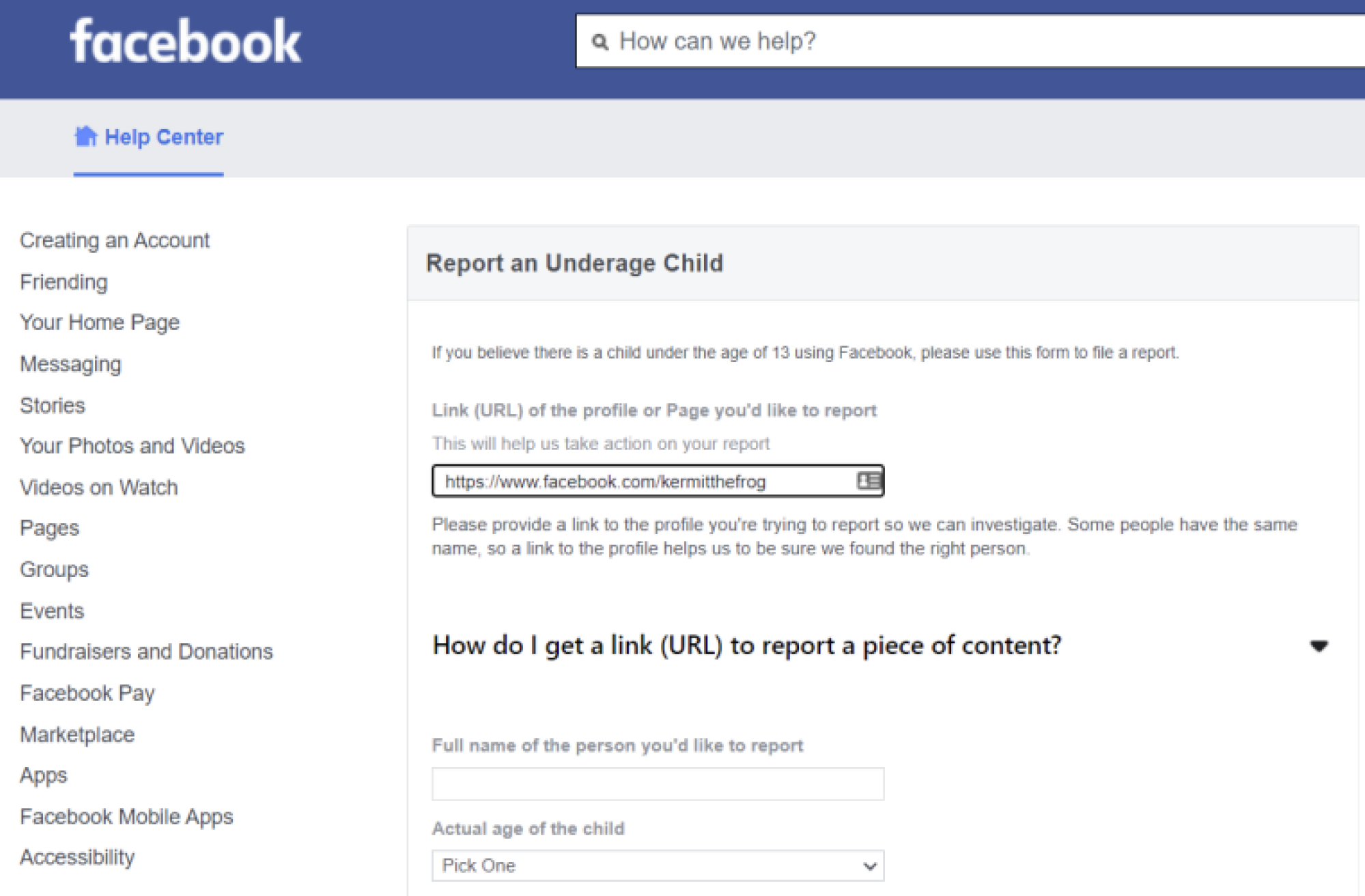
Credit: PCMag
There’s a separate form to request the removal of accounts for people who are medically incapacitated (Opens in a new tab)and unable to use Facebook. For this to work, the requester must prove they are the guardian of the person in question (such as holding power of attorney) as well as provide an official note from a doctor or medical facility that spells out the incapacitation. Redact any info necessary to keep some privacy, such as medical account numbers and addresses.
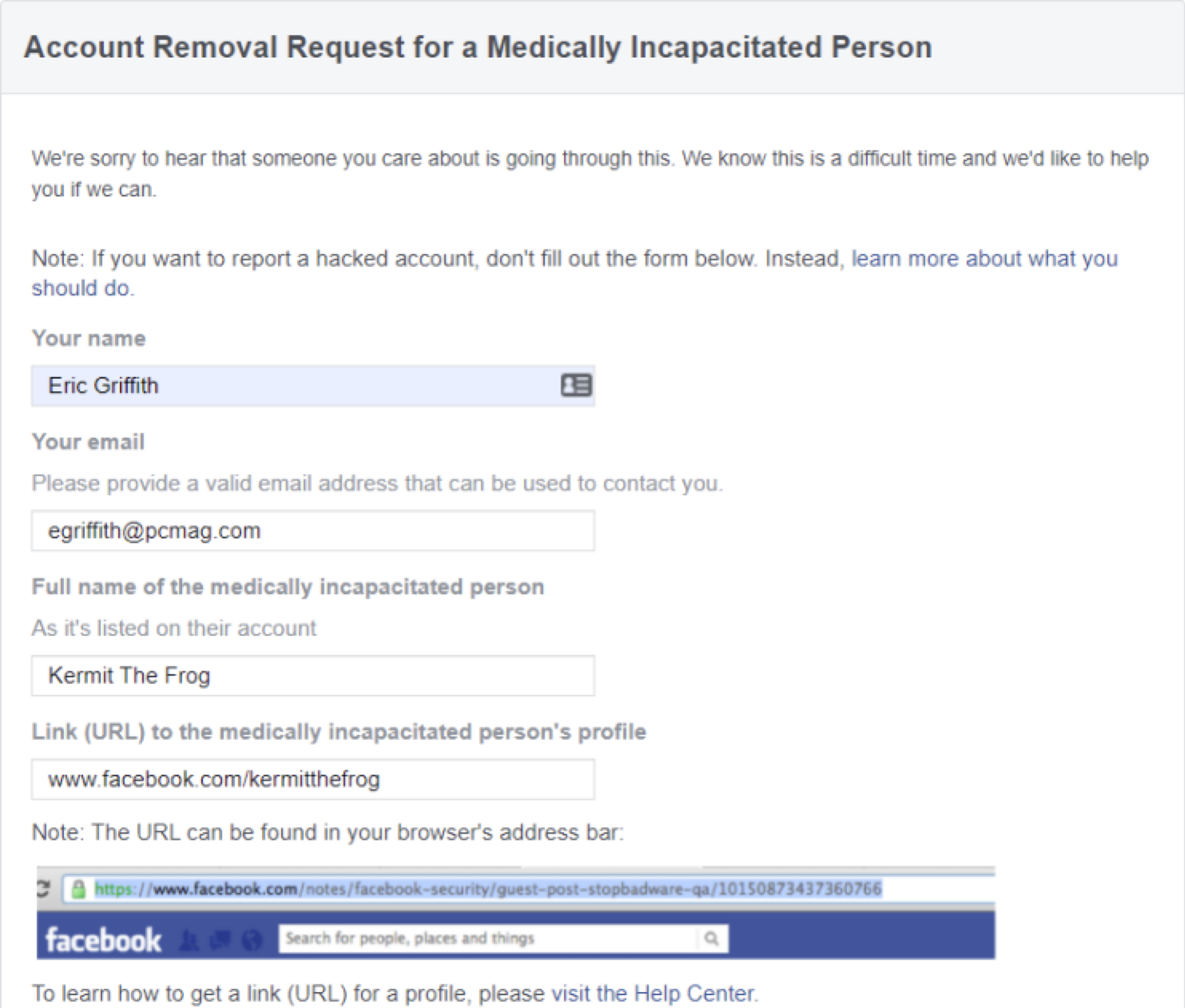
Credit: PCMag
When a user has passed away, a legacy contact (Opens in a new tab)— a Facebook friend or relative designated by the account owner before they died—can obtain access to the deceased person’s timeline, once approved by Facebook. The legacy contact may need to provide a link to an obituary or other documentation such as a death certificate. Facebook can “memorialize” the page(Opens in a new tab), so the deceased’s timeline lives on under the control of the legacy contact. That person can’t post as the deceased but will be able to manage the profile pic and cover photo, manage any tribute posts made by other friends, and handle new friend requests made of the deceased. The page will say “Remembering” above the person’s name.
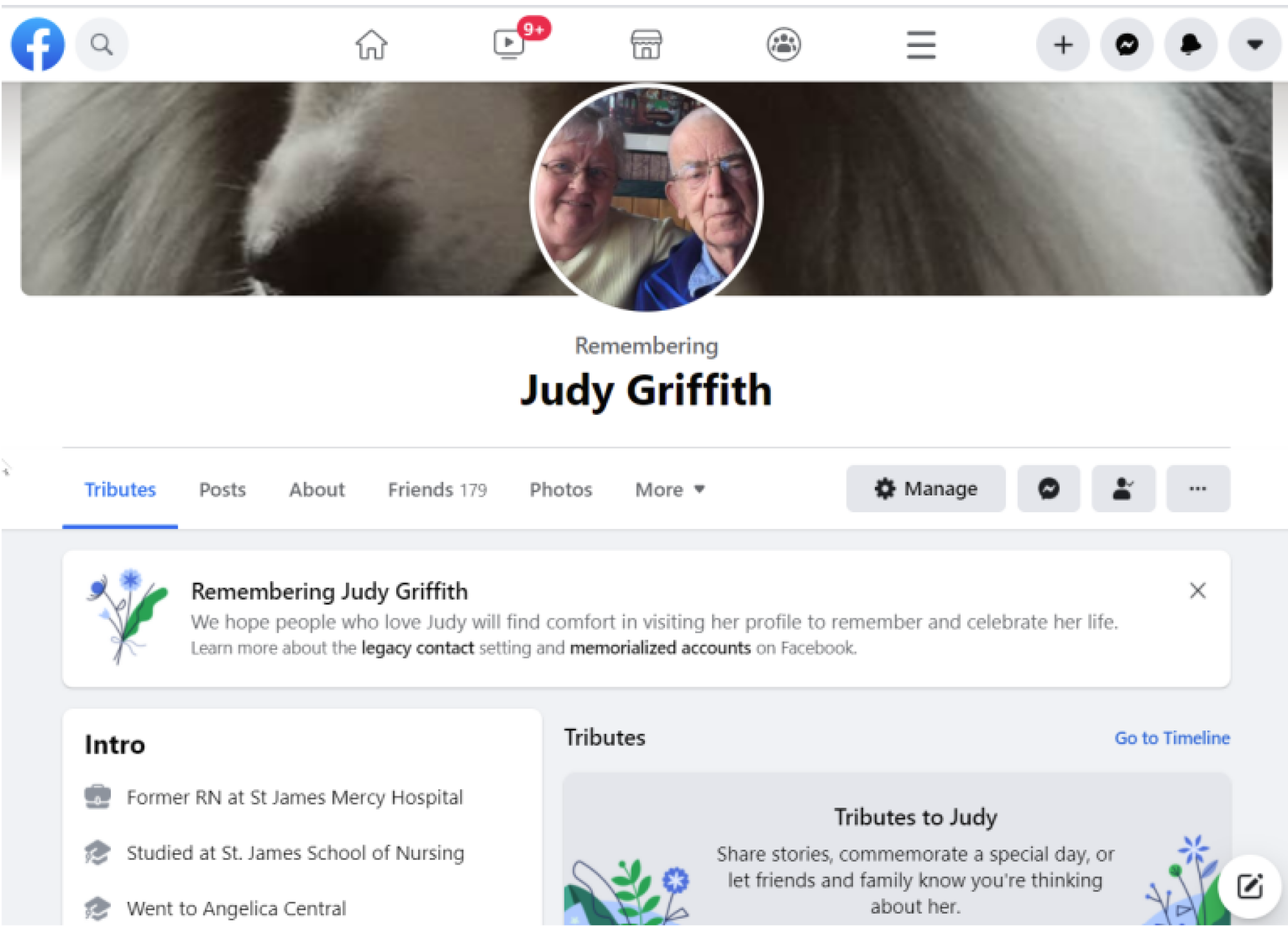
Credit: PCMag
If the legacy contact prefers, though, they can have the page removed permanently.(Opens in a new tab)
You can designate a legacy contact person to handle your account after your passing by going to Settings & Privacy > Settings > click on your name > Memorialization Settings. Type in a friend’s name to find their Facebook profile, then click Add. Next, click Send so the person gets a notification. (You can also go here to remove or change an existing legacy contact.)
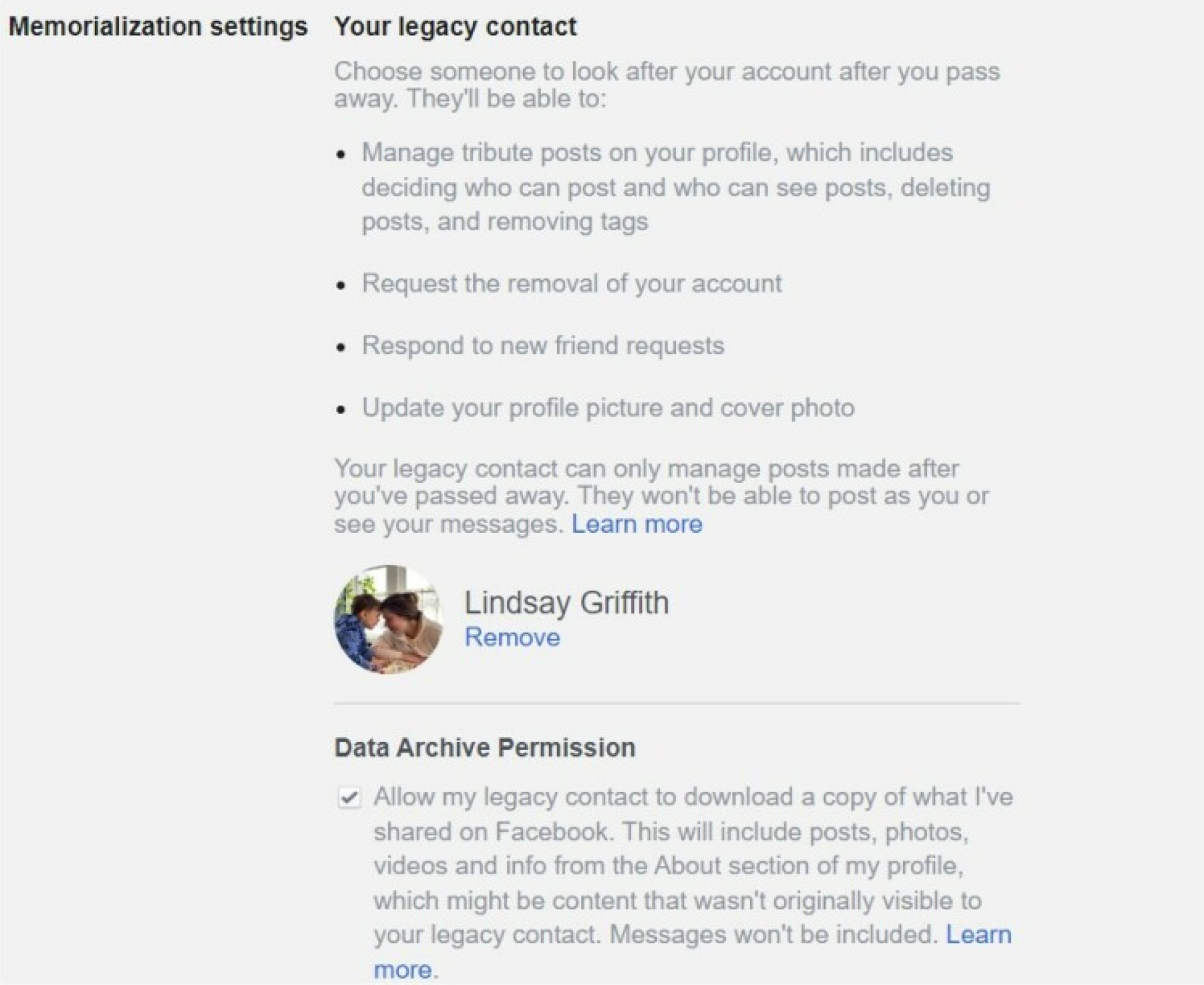
Credit: PCMag
Once you pick a legacy contact (and you can select only one), you’ll get a notification every year from Facebook to double-check that the contact should stay the same.
You have the option to ensure that after you die, if the legacy contact does report you as deceased to Facebook, your account gets deleted—even if the legacy contact wants the account to be memorialized. That’s a good way to take control from the great beyond(Opens in a new tab).
This article originally appeared on PCMag.com(Opens in a new tab), Mashable’s sibling site. PCMag.com(Opens in a new tab) is a leading authority on technology, delivering Labs-based, independent reviews of the latest products and services.