Some messaging apps are more common in certain parts of the world than others. Even within the same region, we tend to use the platforms our family, friends, and coworkers are on. Whichever one you use, every messaging app has a forwarding feature that allows you to share one message with as many contacts as possible without typing the same thing multiple times or going through the copy-and-paste routine.
Although each app may have different steps to forward a text message, the overall idea is pretty much the same across all apps. Read on to find out how to forward messages on the software you frequently use.
How to forward a text on Google Messages
The Messages app is the default texting application on some of the best Android phones, like the Google Pixel lineup, as well as phones from Samsung and Motorola. The Messages app is the stock Android texting solution, offering plenty of messaging tips and tricks for power users.
- Open the conversation that contains the message you want to forward.
- Press and hold the message until you see more options.
- Tap the three vertical dots in the upper-right corner and tap Forward.
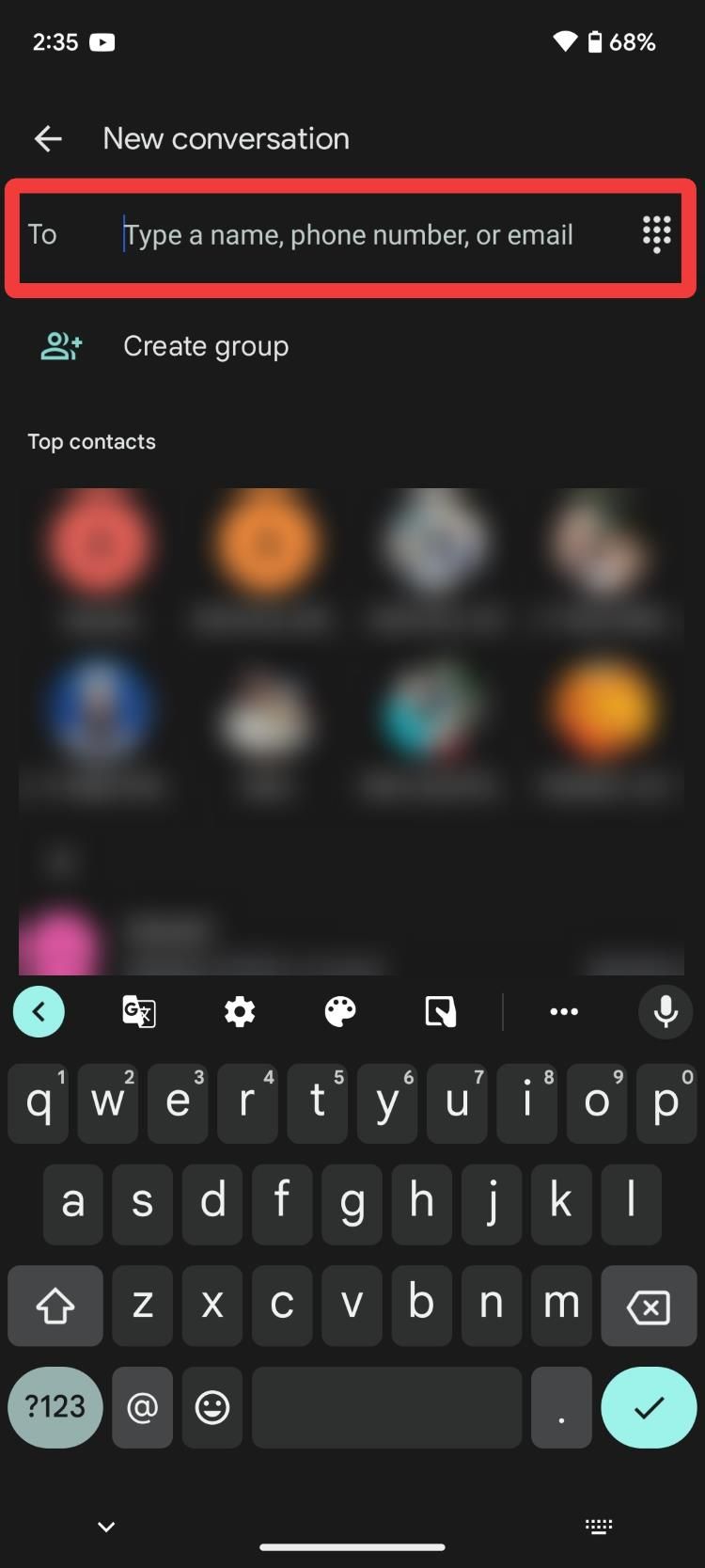
- A list of contacts appears. Select the contact you want to send the message to. When sending it to someone you haven’t contacted in a while, tap New message. Otherwise, search for and select the person like you would when starting a new conversation.
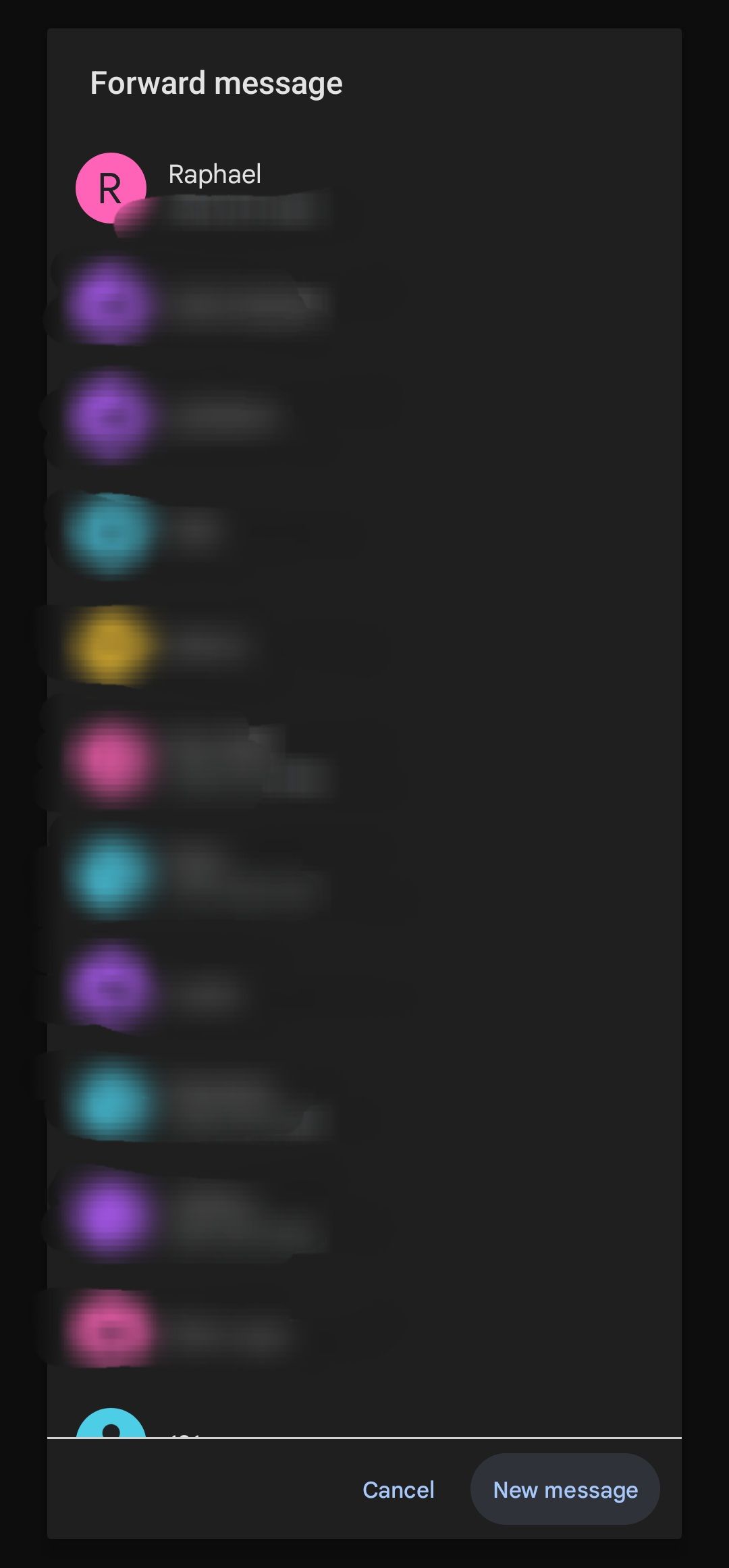
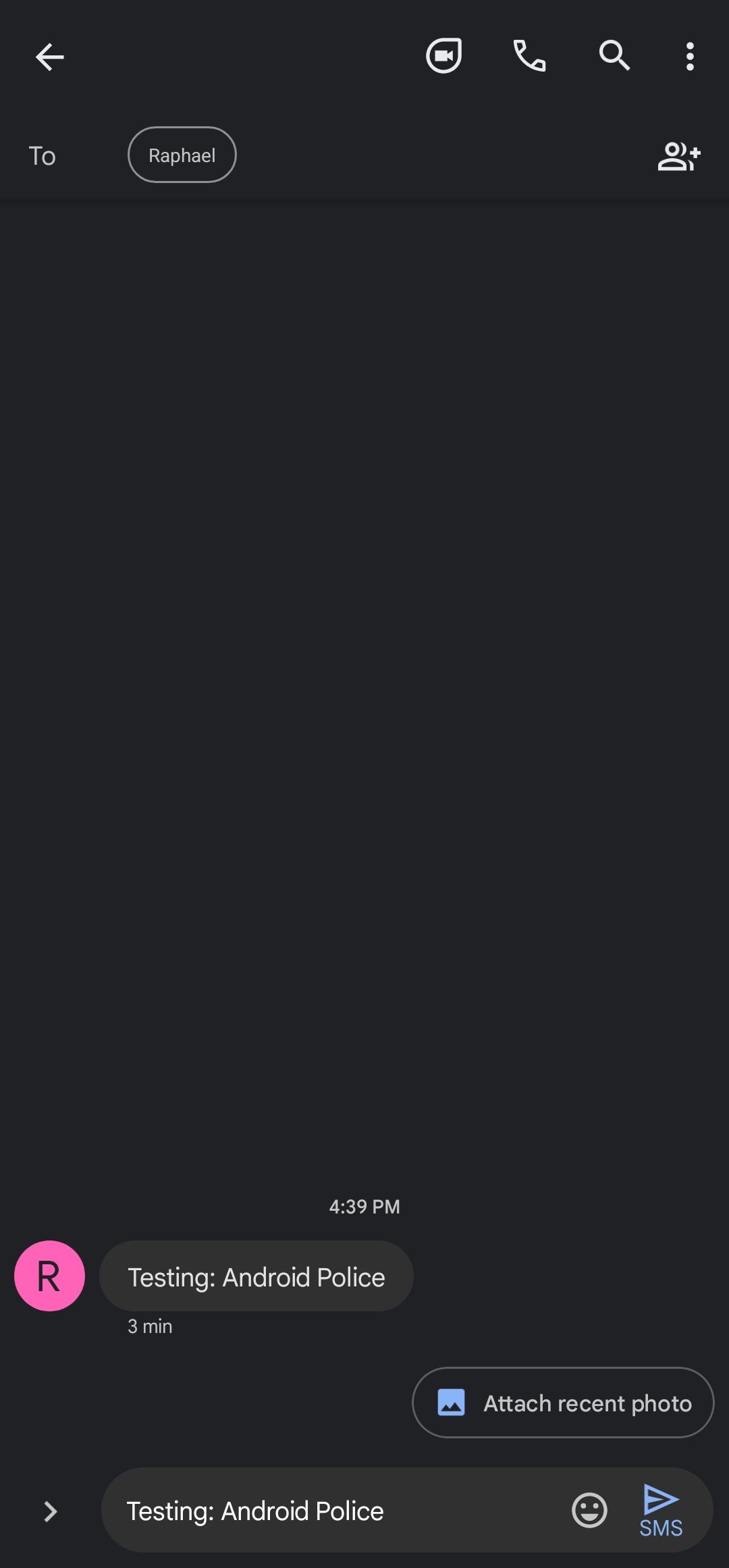
- Select a contact. The message you want to forward appears in the text field in a new chat. You can then edit it if needed.
- Tap the Send button (right arrow) to forward the message.
How to forward a text on the Samsung Messages app
For most Samsung users, except for the recent Galaxy flagships, Samsung Messages is the default SMS app. Here’s how to forward messages in it.
- Open the text conversation that contains the message you wish to forward.
- Press and hold the message.
- Tap the Forward option.
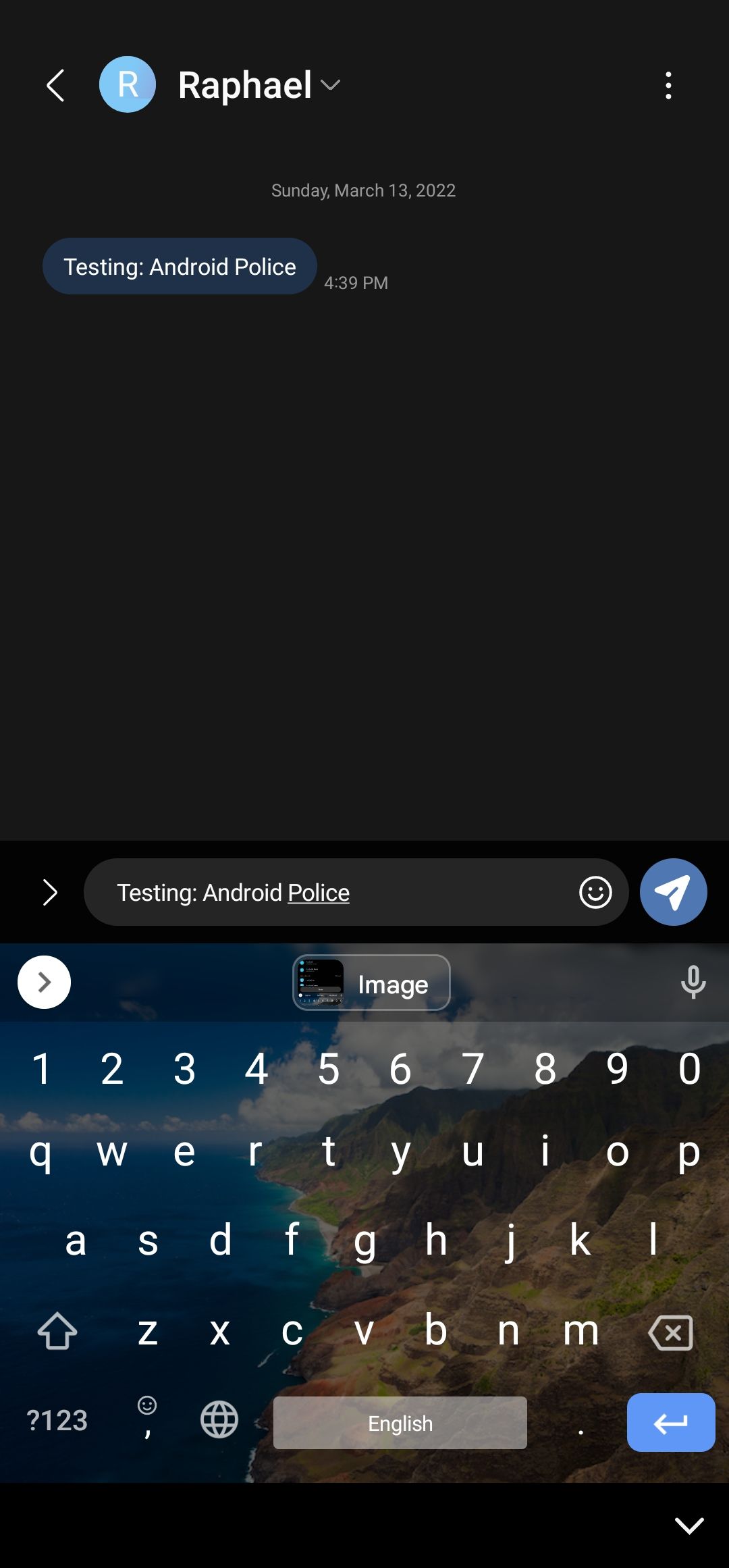
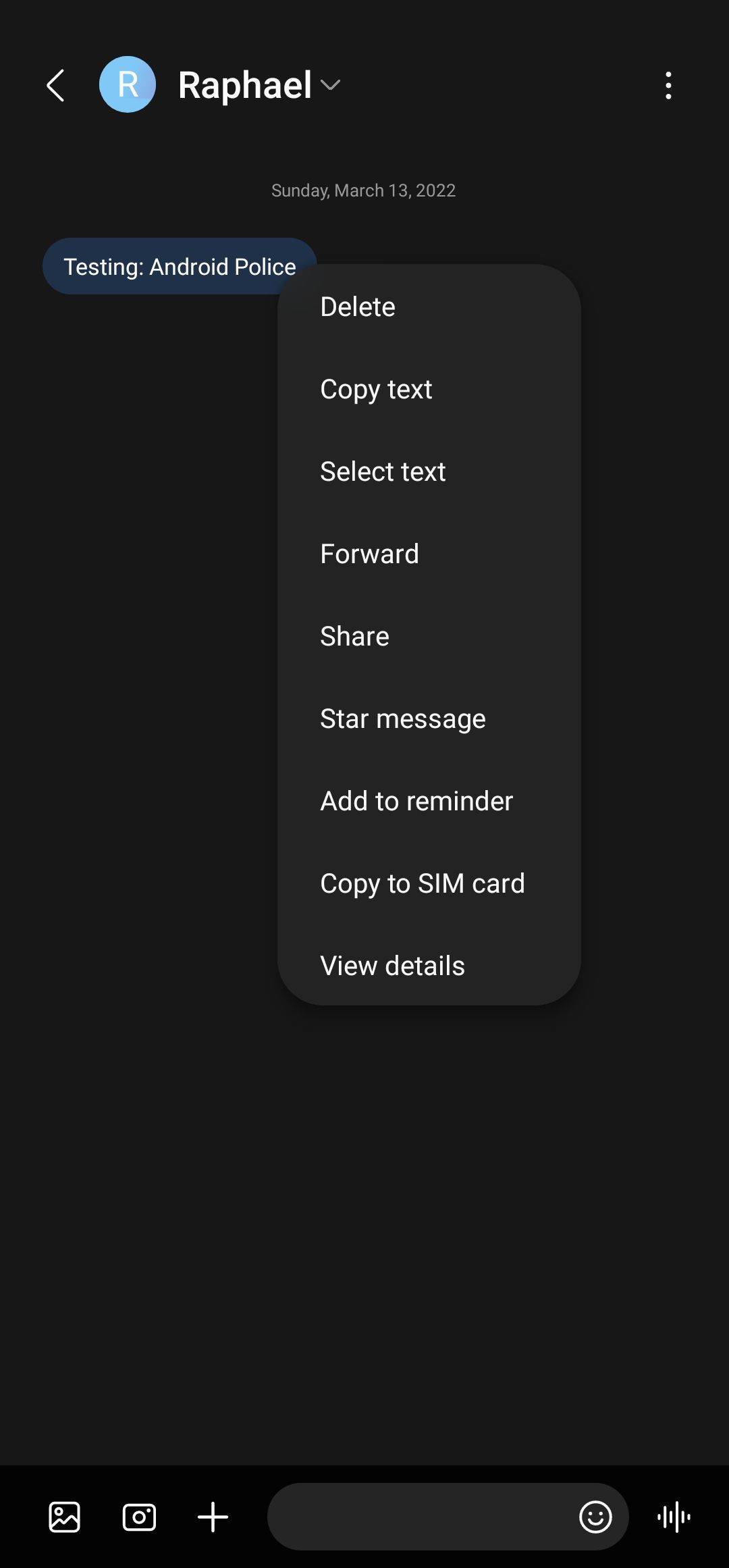
- Search for and select the recipient in the Contacts tab. Alternatively, you can use the Conversations tab to see recent chats.
- Tap Done. The message to be forwarded appears in the message field, and you can edit it if needed.
- Tap the Send button (angled right arrow) to deliver the message.
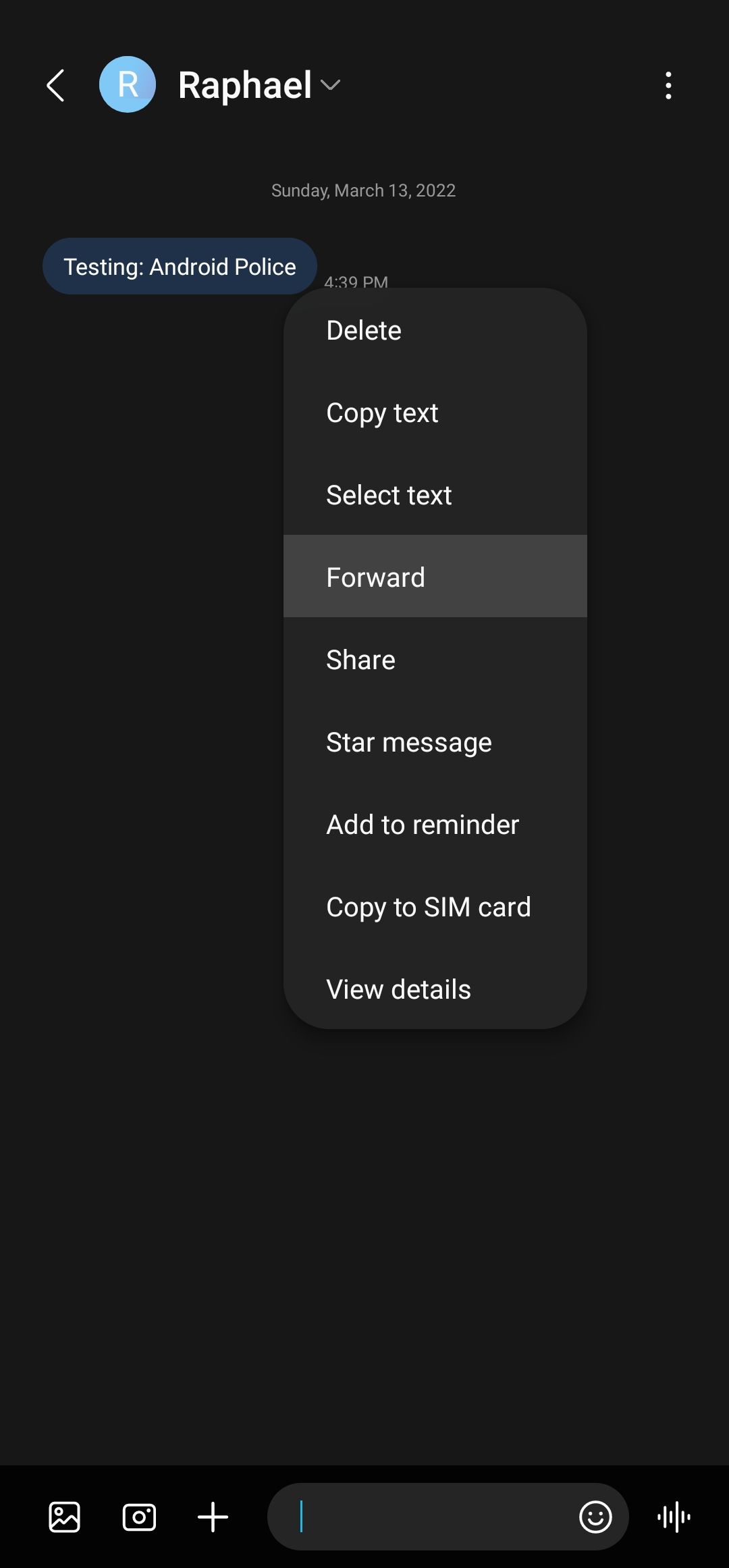
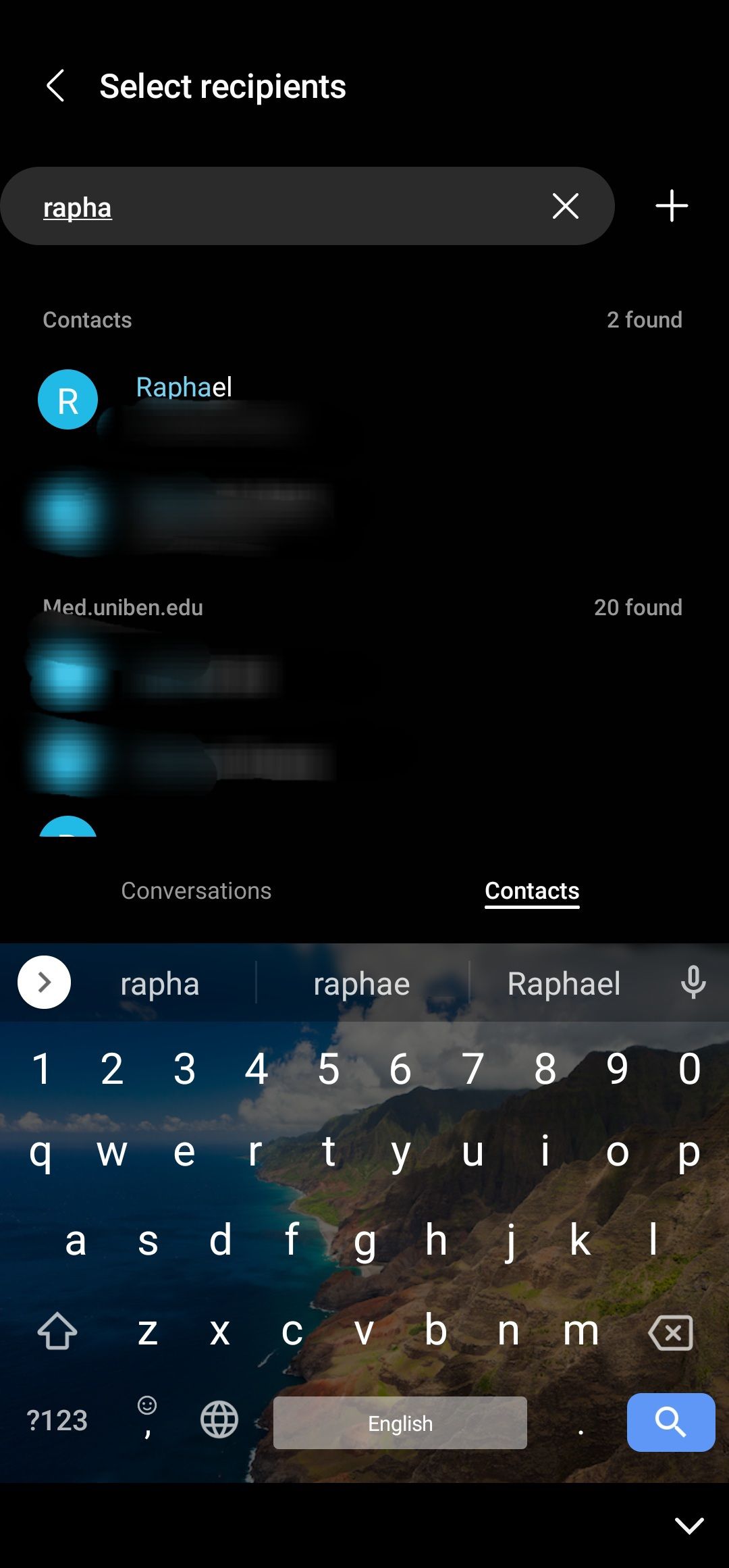
How to forward a message on WhatsApp
If you’ve ever seen one of those silly WhatsApp messages asking you to send it to a bunch of your friends to avoid bad luck, you know it’s just a bit of nonsense. But if you want to play along or have an important message to forward to your contacts, here’s how to do it.
- Open WhatsApp and open a conversation.
- Press and hold the message you’d like to share.
- Tap the Forward icon (a curved arrow facing the left).


- Choose the user to receive the message from the Frequently contacted and Recent chats lists. You can also search for a specific name using the corresponding icon.
- Tap Send (right-facing arrow in the lower-right corner).
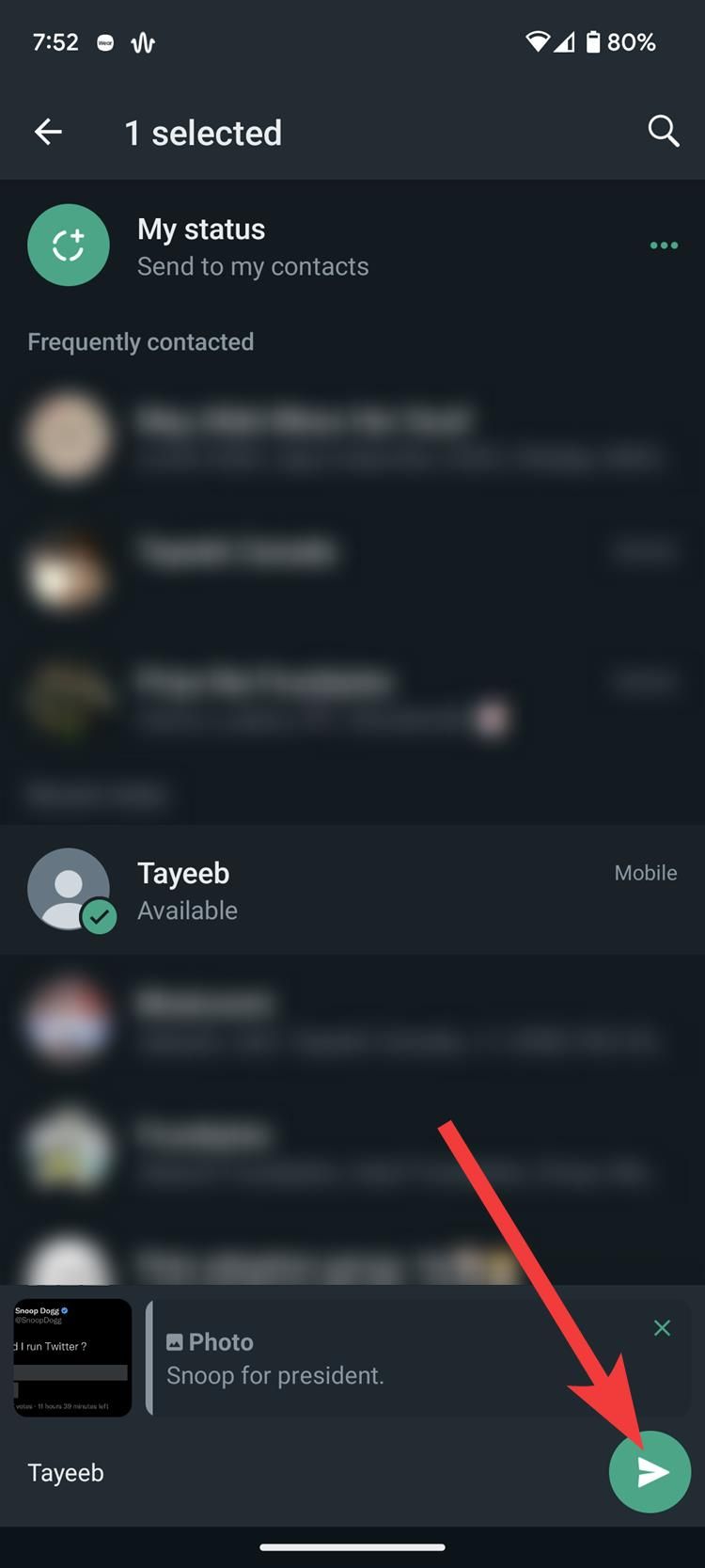
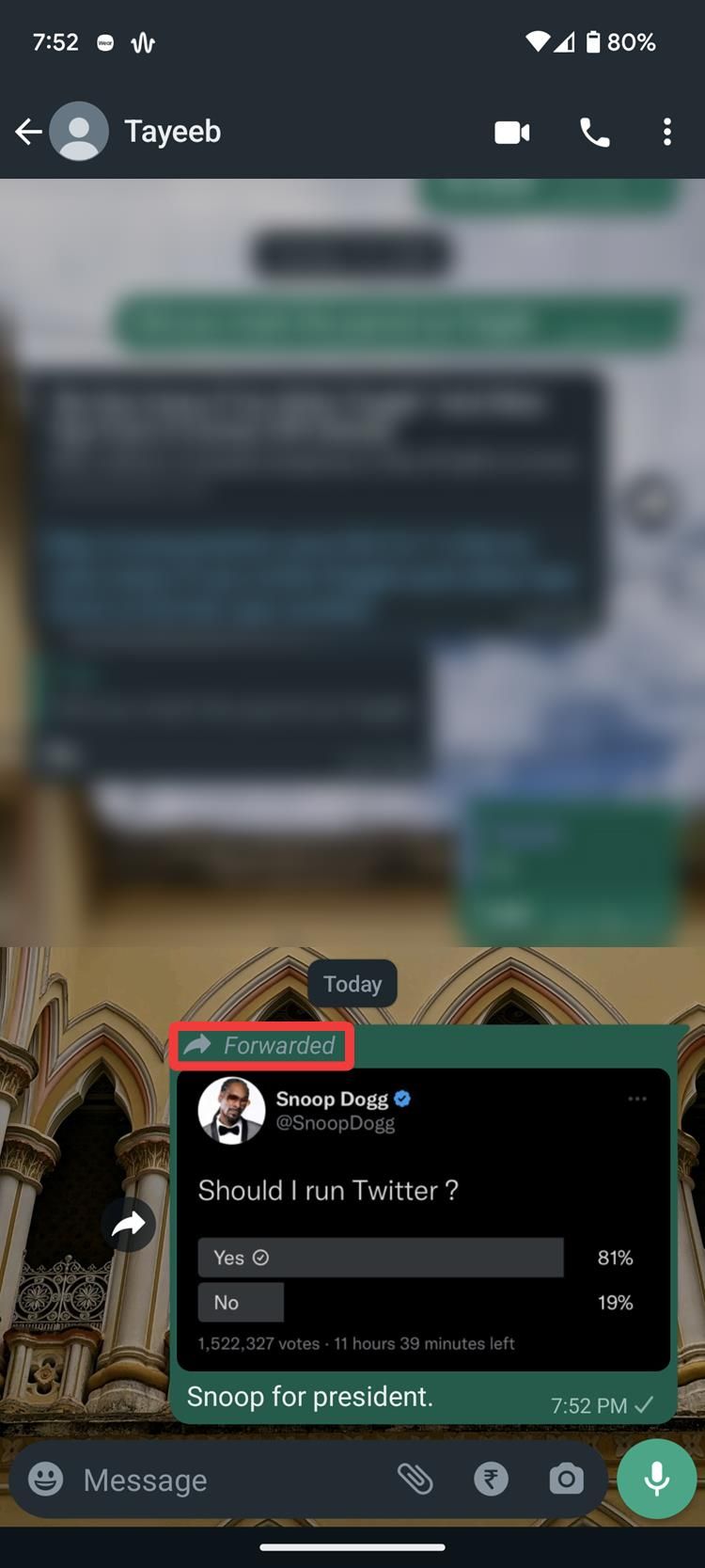
Forward messages on WhatsApp web
Multi-device support in WhatsApp has been around for a while, so chances are, you probably use the messaging service on your Windows computer, Mac, or Chromebook. Here’s how to forward messages on WhatsApp Web.
- Go to WhatsApp web and link your device by scanning the QR code.
- Once signed in, give it time to sync your messages. When it’s done syncing, open a conversation.
- Click the downward arrow in the upper-right corner of the message and click Forward message.
- Select the messages you want to forward.
- Click the forward icon in the lower-right corner of the chat.
- Select a contact from the recent chats or use the search bar to send it to someone you haven’t contacted lately.
- Click the paper rocket icon to send the message.
The number of contacts you can forward messages to at once is limited to five chats, including one group chat. Also, when forwarding a message for the first time or one that has been forwarded multiple times, it’s labeled as “Forwarded” or “Forwarded many times.”
How to forward a message on Telegram
Telegram is like WhatsApp on steroids, at least in terms of features. Both apps may be direct competitors, but many of their actions are similar. If you’ve been using Telegram or only made the switch during Facebook’s downtime, here’s how to forward messages in the app.
- Launch the Telegram app and select a relevant conversation.
- Long press the message you want to forward.
- Tap the Forward icon in the upper-right corner or at the bottom of the message (it looks like a curved arrow, like on WhatsApp). The groups, channels, and personal contacts you’ve recently messaged are listed.
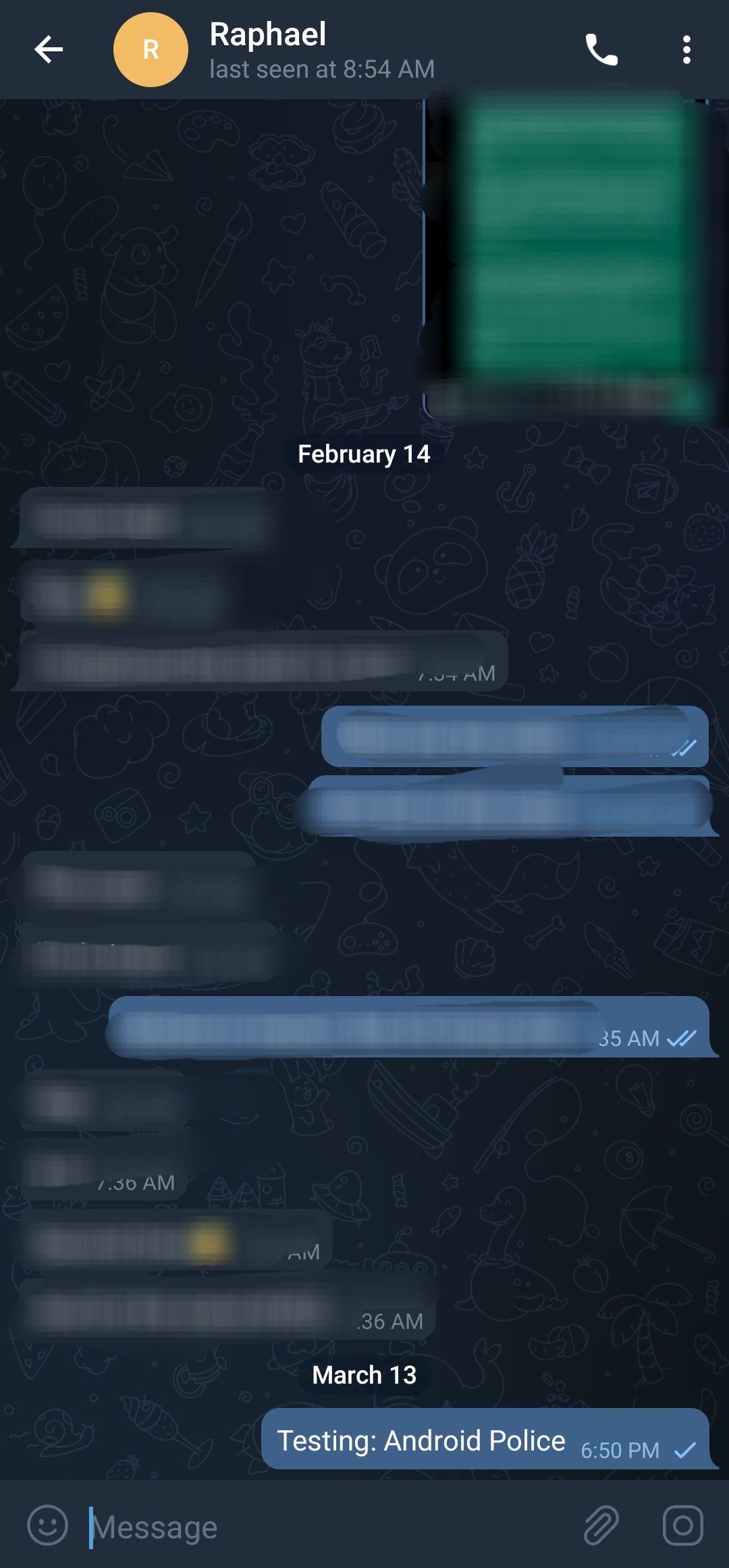
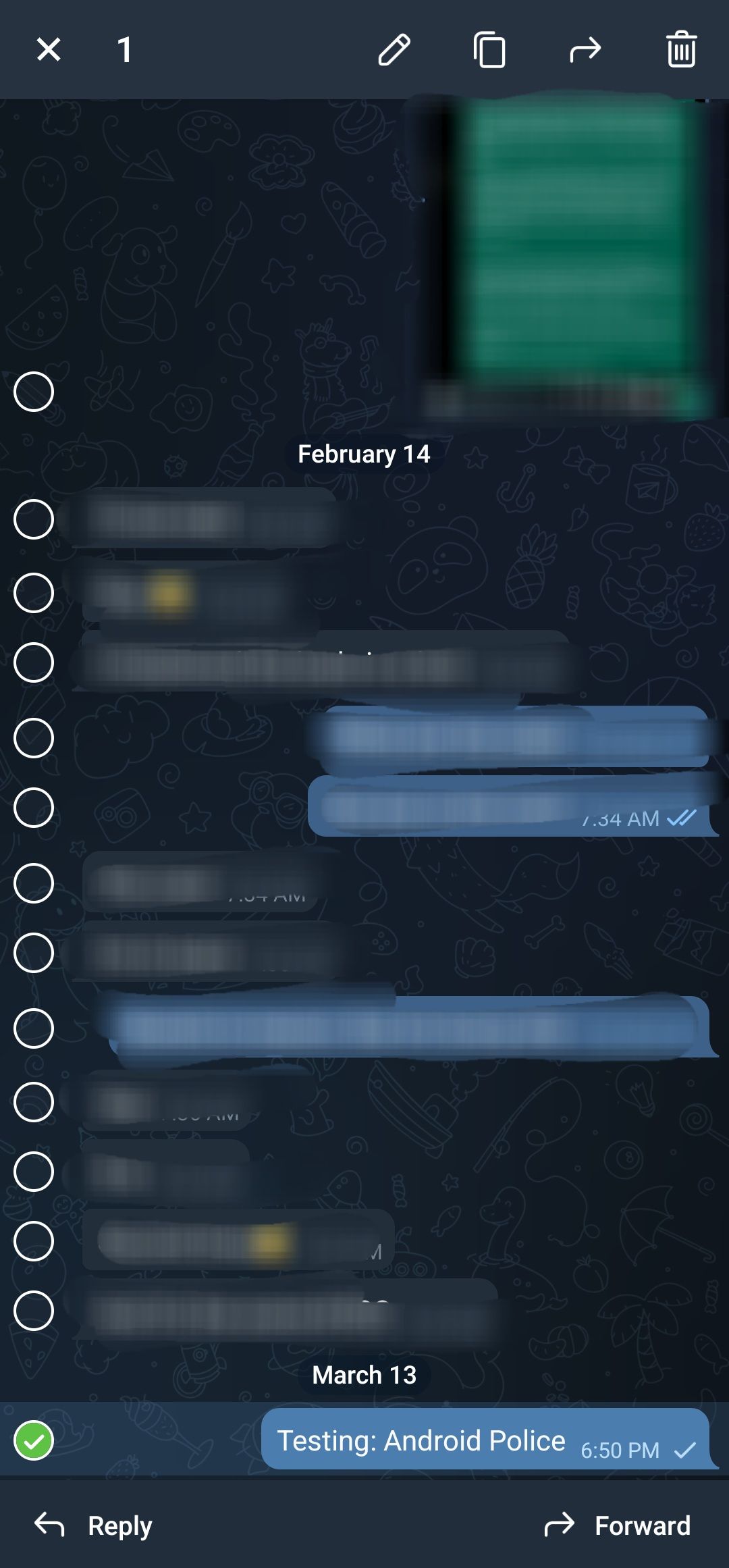
- Select the recipient.
- Tap the Send button (lower-right arrow) to forward your message. You can add some extra text in the message field before sending it.
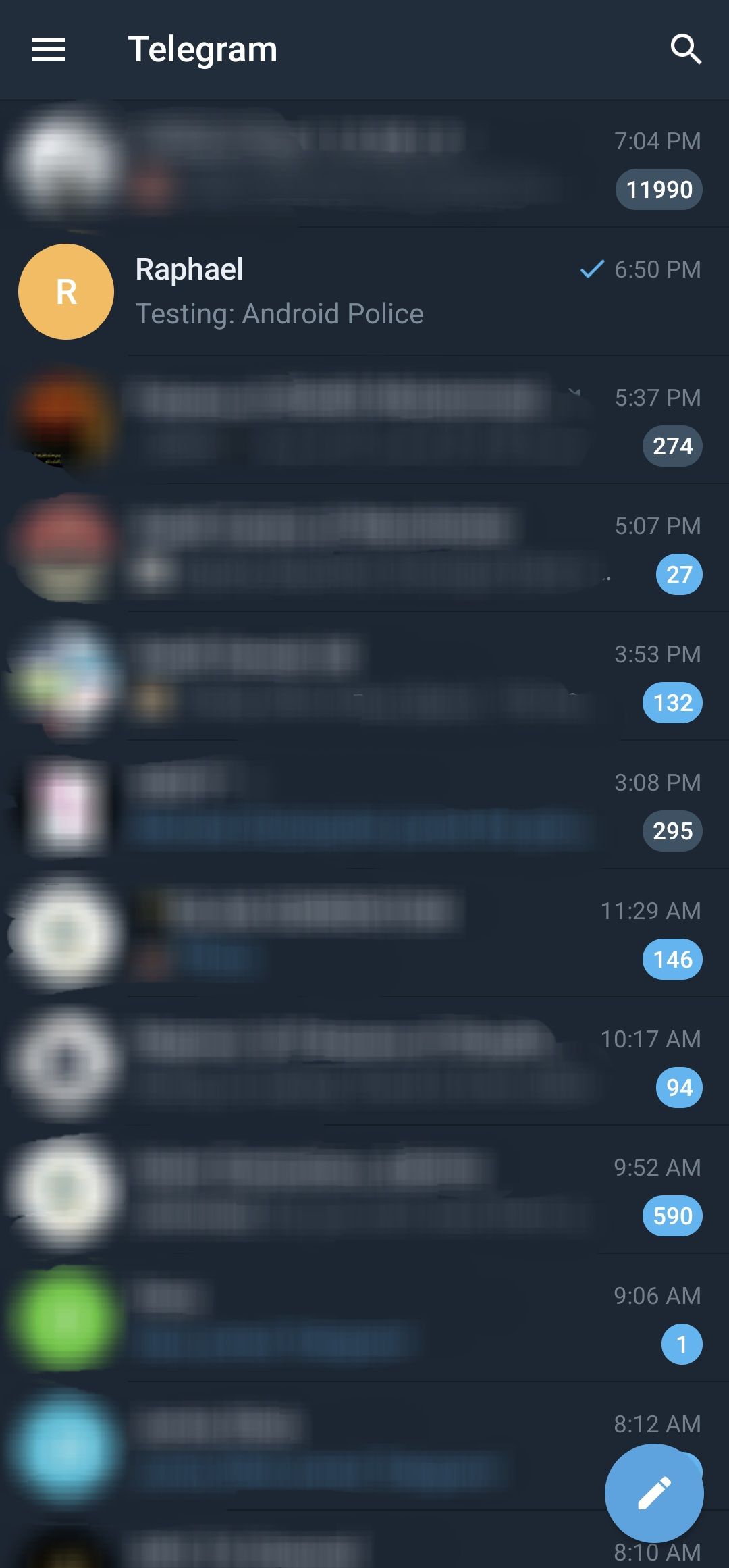
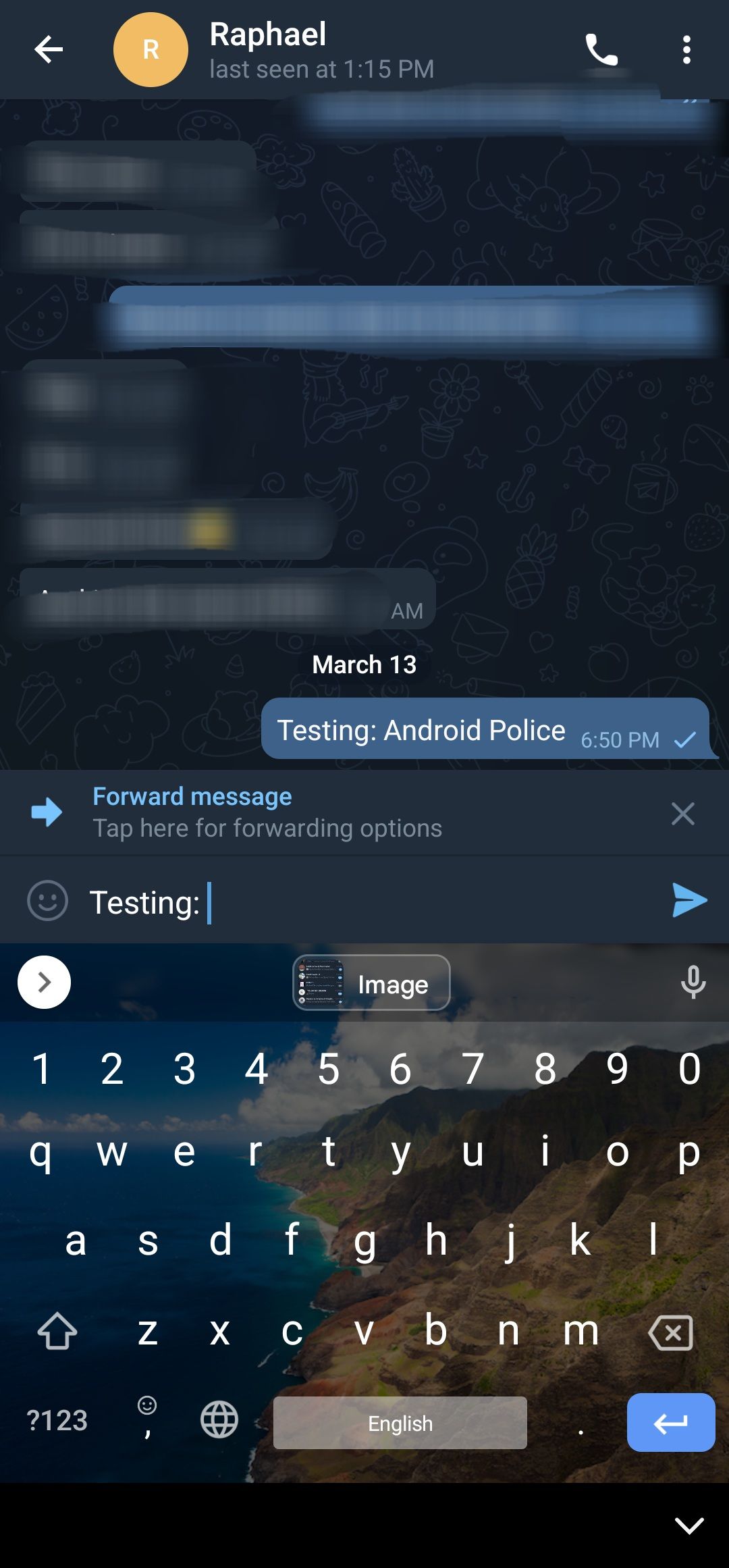
How to forward messages on Signal
It may be a two-horse race between WhatsApp and Telegram for the title of the best third-party messenger, but Signal isn’t far off in terms of features. After all, 50 million installs are no joke. If you’re one of those users, here’s how to forward a message from one chat to another:
- Launch the Signal app.
- Open the chat where the text you wish to forward is located.
- Tap and hold the message bubble.
- Tap the Forward option.
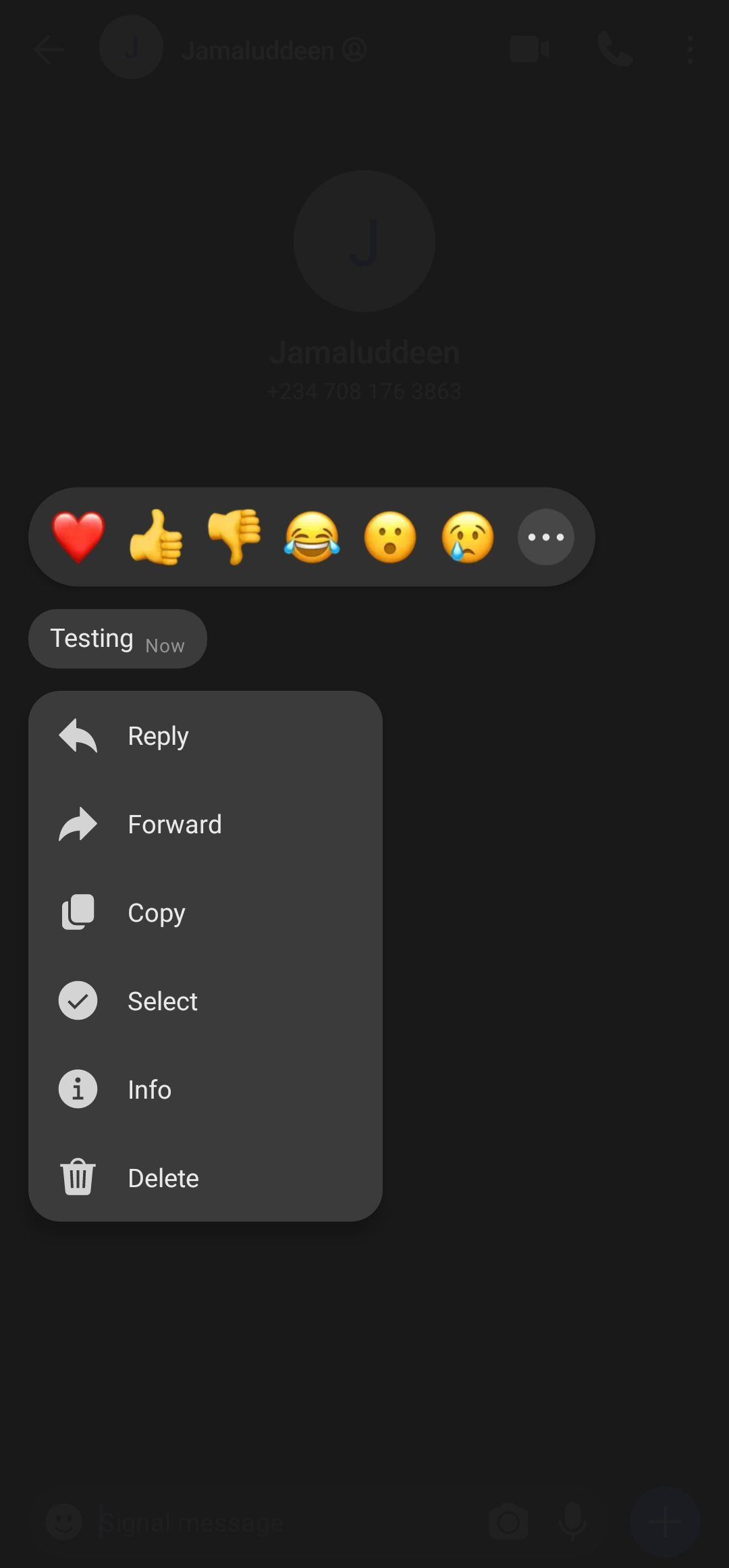
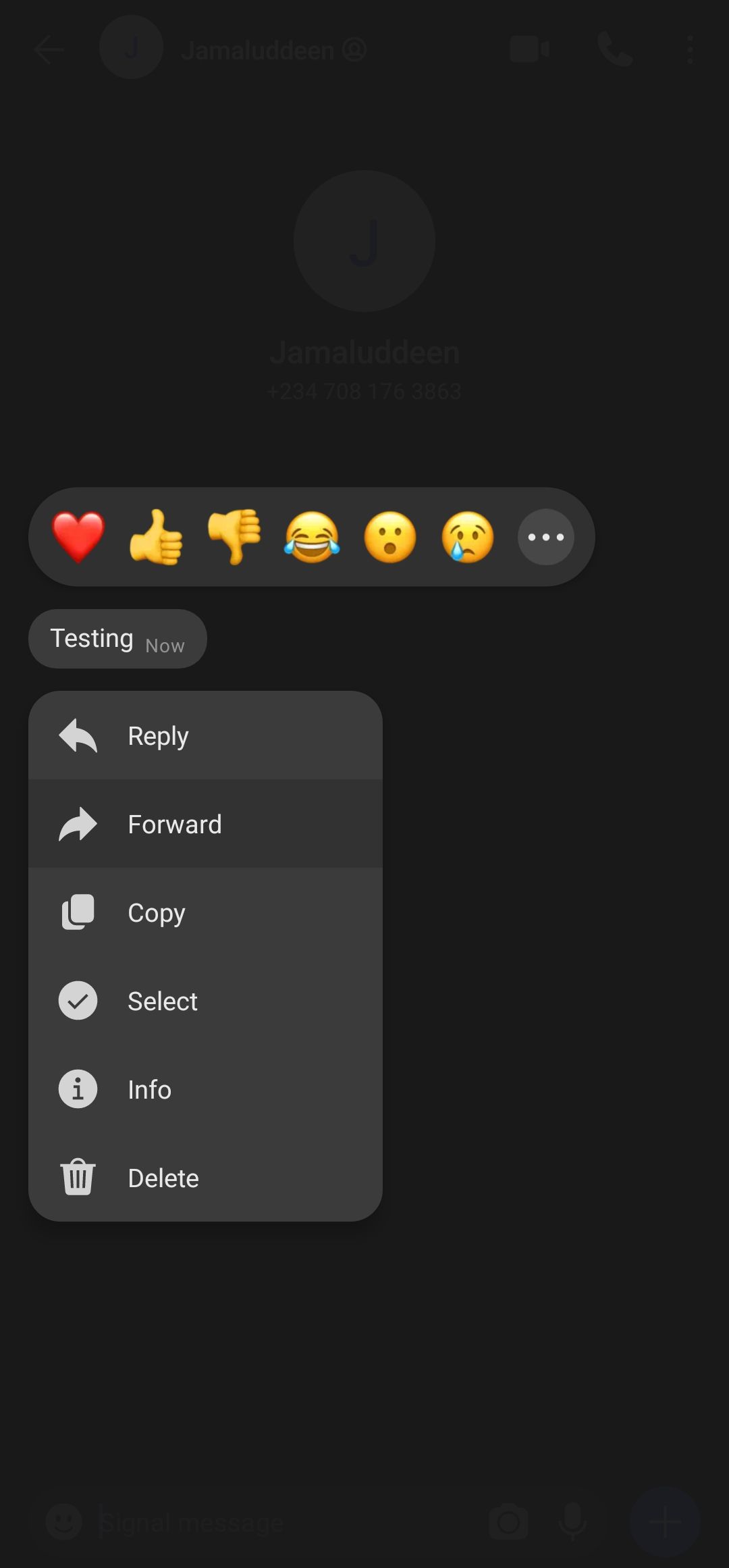
- Select a contact from the list. A text field pops up where you can add more text.
- Once done, tap the blue arrow to send.
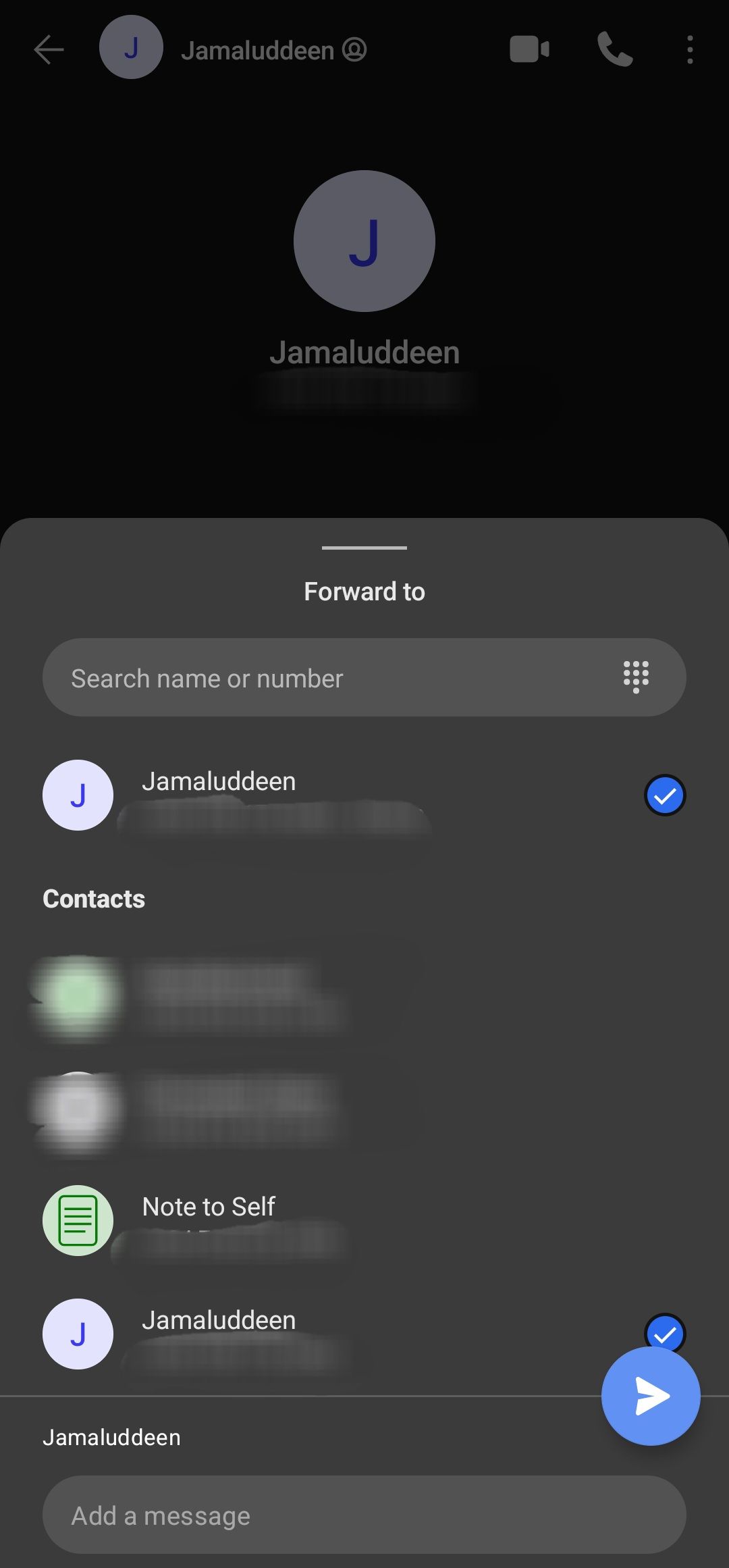
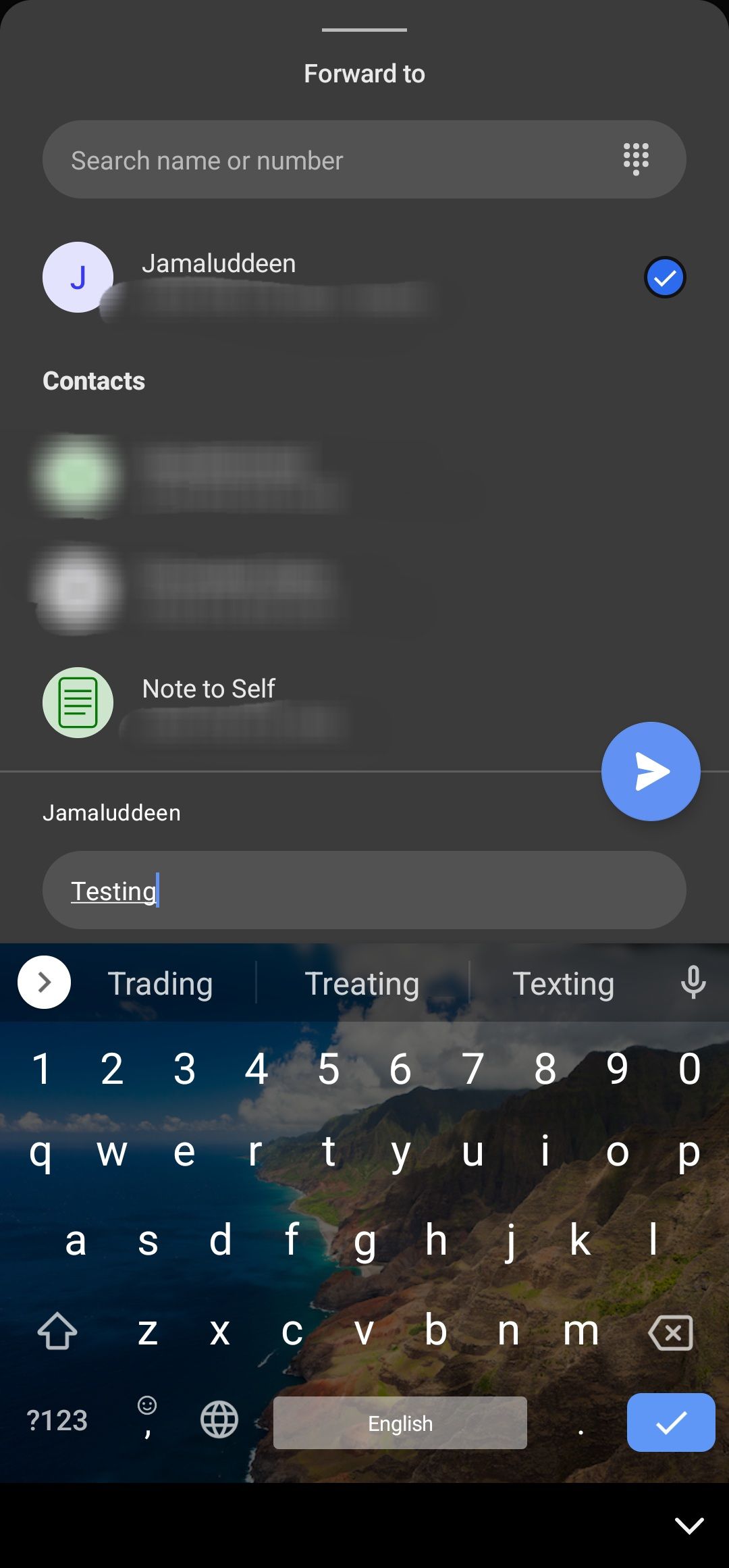
How to forward text messages on Facebook
If you’ve opted to use Facebook Messenger for your texting needs, here’s how to forward a message on Facebook Messenger:
- Launch the app on your smartphone
- Tap a conversation and navigate to the message you wish to deliver.
- Long press it to reveal more actions.
- Tap the Forward option, select the recipients, and click Send.

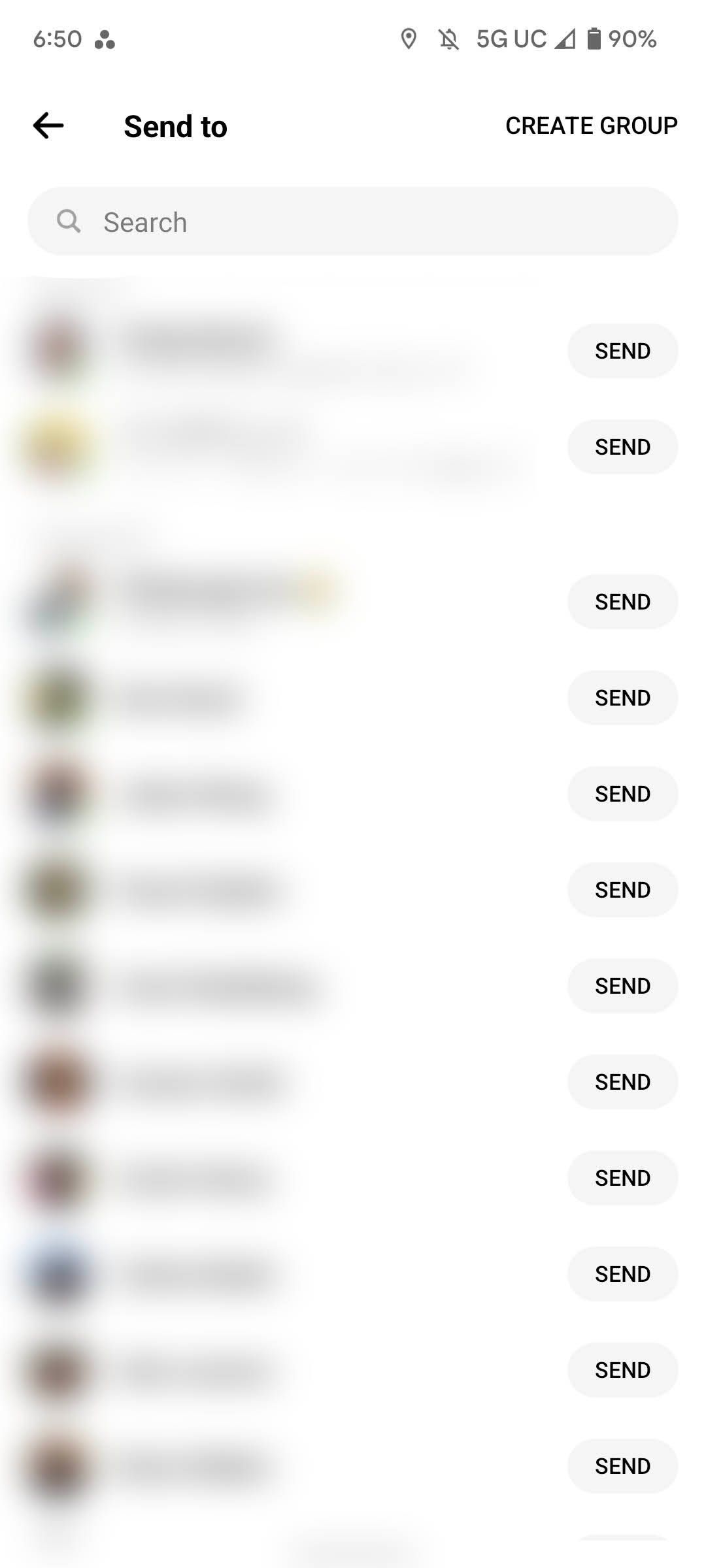
Beware of fake news while forwarding messages
Fake news is everywhere, most of which spreads via social media. It’s also the reason why these messaging platforms limit you from bulk-forwarding messages. If you receive a forwarded message that looks fishy and asks you to forward it, you’re better off not doing it. This exchange of fake information isn’t limited to text messages. You’ll also see it happening via spam calls, so using the built-in Caller ID or third-party Caller ID apps is important.

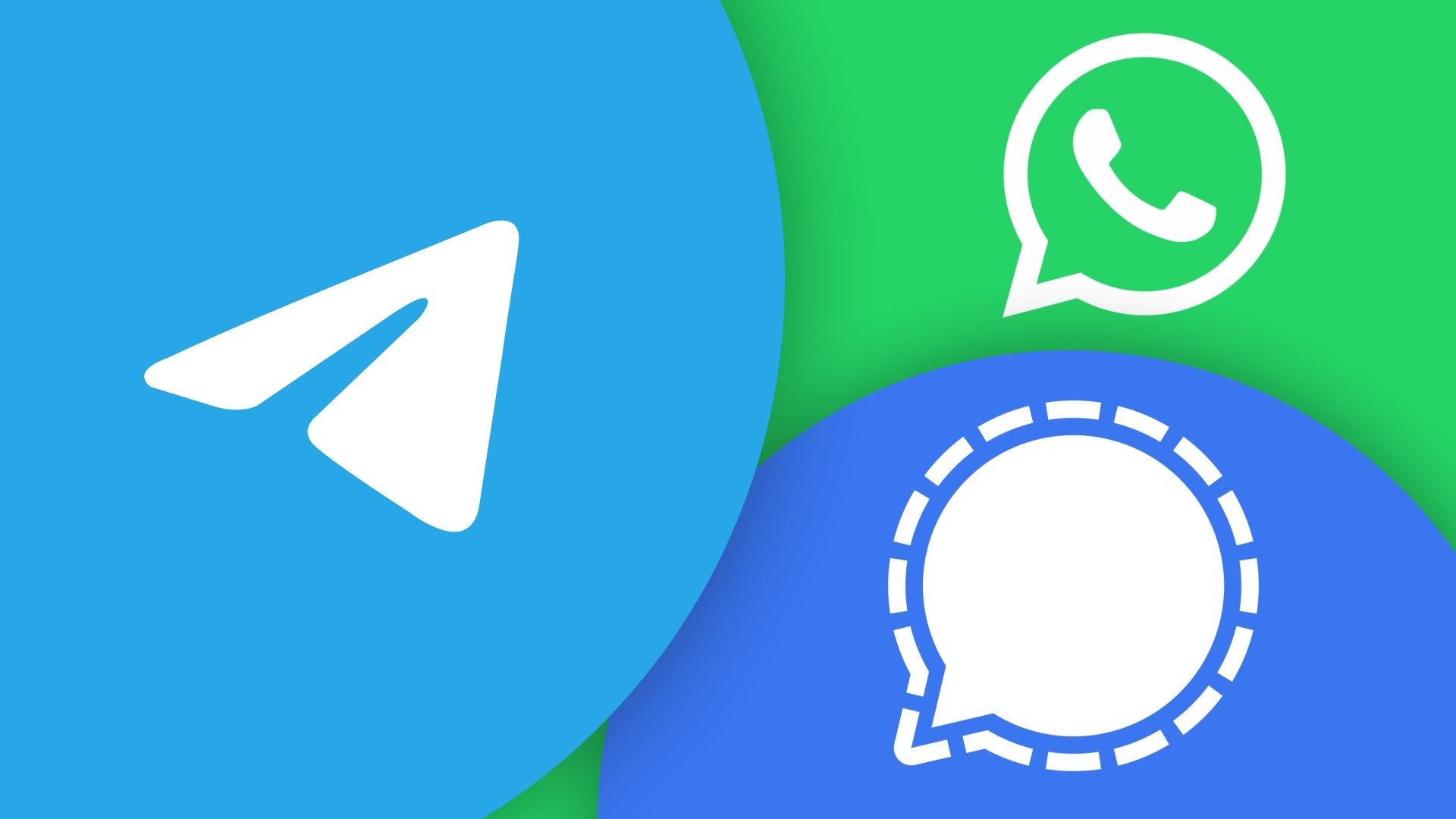
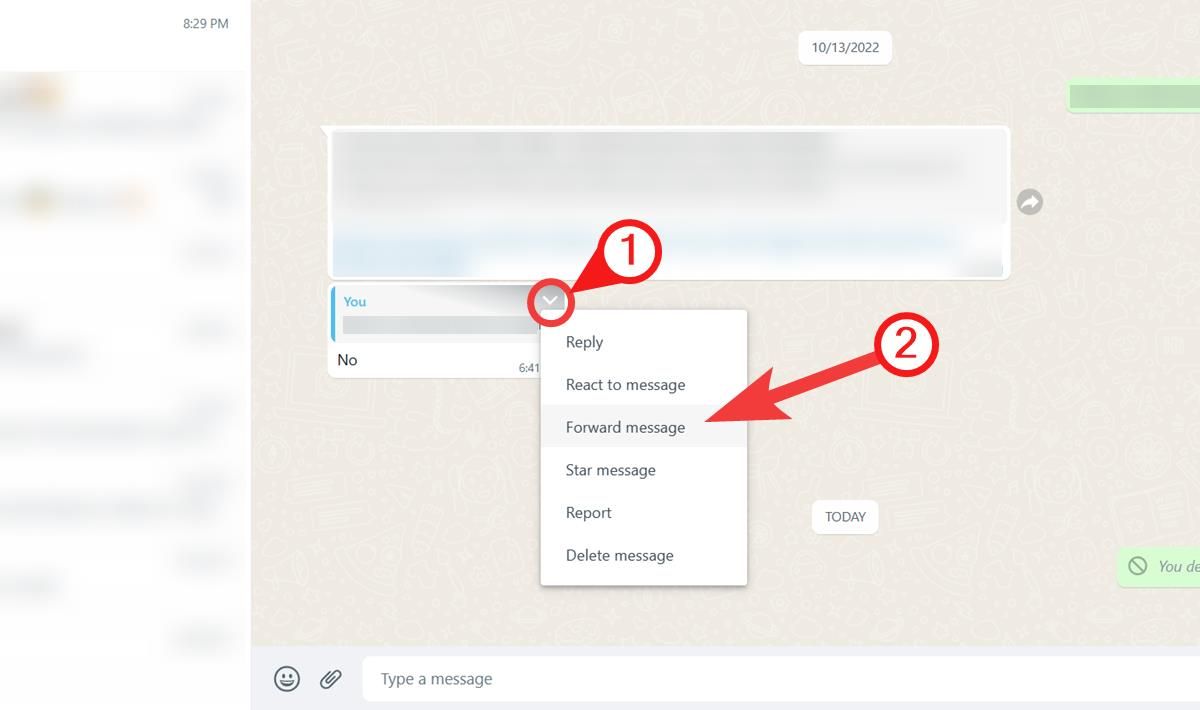
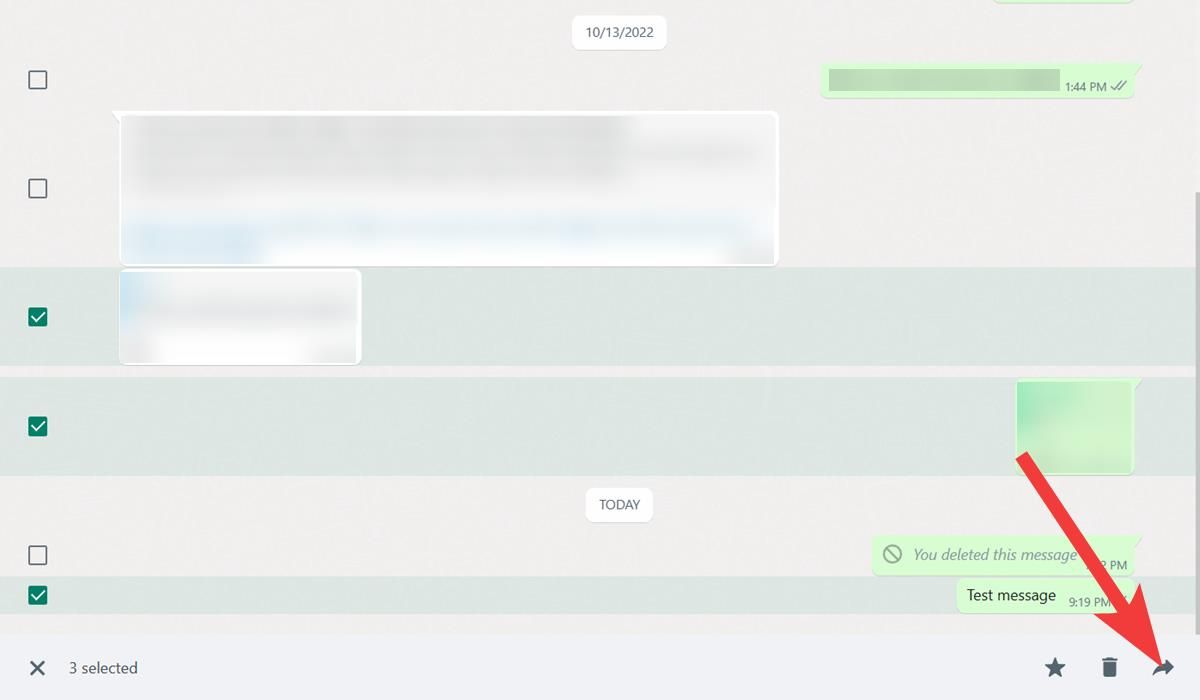
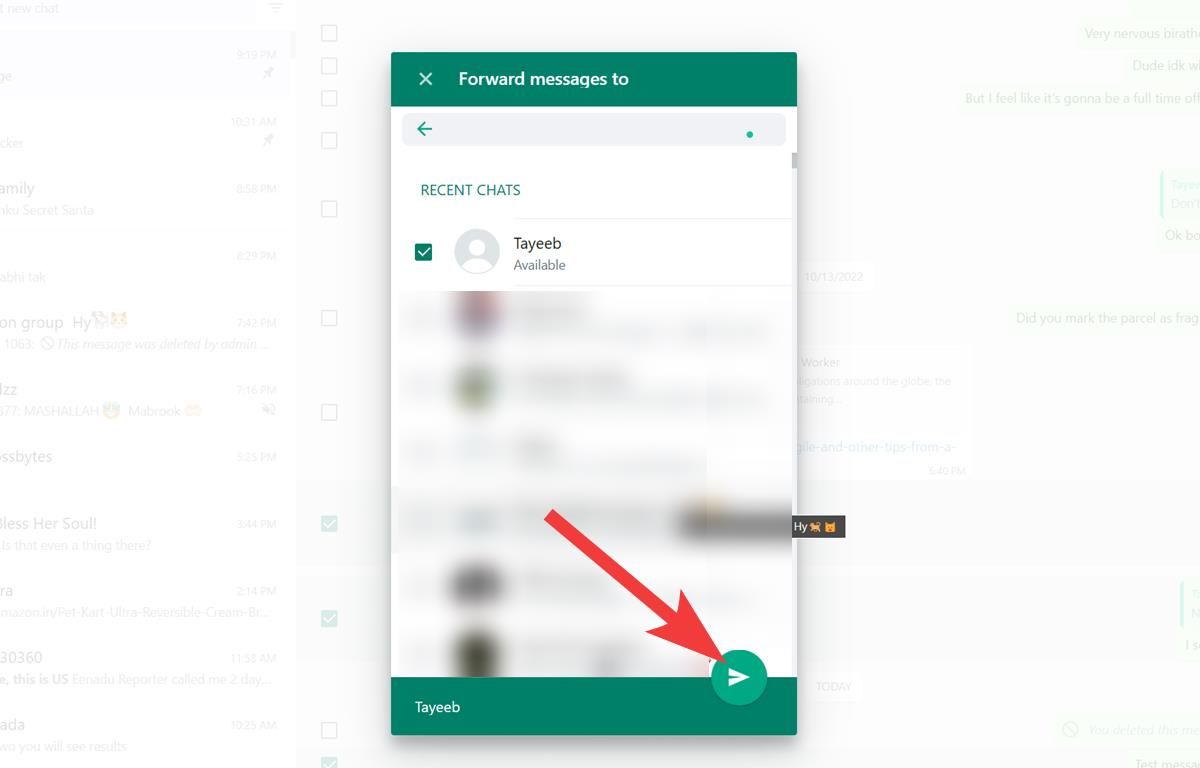
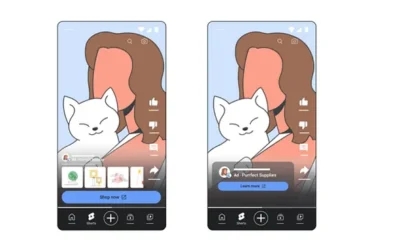

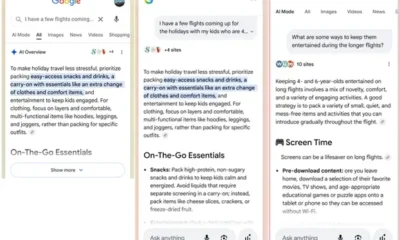

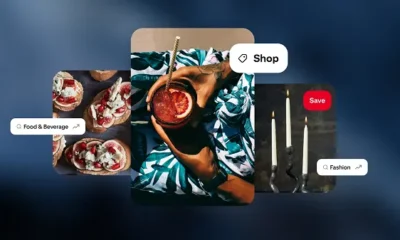









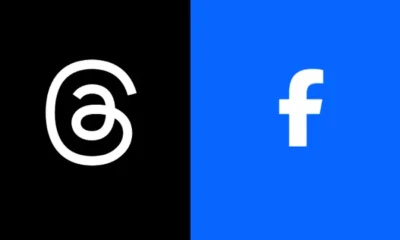



You must be logged in to post a comment Login