MARKETING
How to Improve Your Communication Skills in 5 Simple Steps
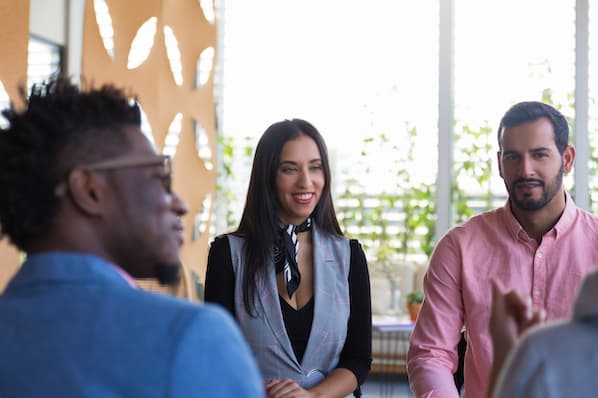
In the workplace, each employee may have their own tasks and targets, but together, you are all working toward the same end goal.
But with so many different people coming together, there’s bound to be some friction on how to implement ideas and strategies best. The key to helping your team succeed is communication.
Communication is a collaborative effort, and everyone can stand to work on their communication skills. While some workers may feel shy and won’t share their brilliant ideas, other team members may struggle to see or understand different points of view.
No matter where you are with your communication skills, you can improve them with five simple steps, leading to a more collaborative and productive team.
How to Improve Communication Skills in the Workplace
 Improving communication skills in the workplace can involve many different elements. Whether you want to be a better listener or check in with each employee, there are several ways to help your team communicate more effectively with each other. Here are five easy ways to start bettering your communication skills.
Improving communication skills in the workplace can involve many different elements. Whether you want to be a better listener or check in with each employee, there are several ways to help your team communicate more effectively with each other. Here are five easy ways to start bettering your communication skills.
1. Be an active listener.
Are you truly listening to your team members? If you’re doodling away in a meeting, writing emails during a Zoom call, or interrupting with your own ideas or solutions, you’re not actively listening. Luckily, there are plenty of ways to improve your listening skills to ensure your co-workers feel heard.
- Make eye contact when others are speaking.
- Put away distractions. You can take notes, but don’t doodle, send emails, or type out texts when someone is trying to speak with you.
- Pay attention to the other person’s tone and body language.
- Hold your thoughts until the person is completely done speaking. When it is your turn, respond appropriately and reflect back the information just shared with you to show your attentiveness.
- Nod and smile as appropriate while the other person is talking. If possible, try to avoid tugging at your hair, fingers, or other nearby objects.
- Don’t plan out what to say next in your head. You can quickly become consumed by these thoughts and miss what the other person is saying.
- Hold judgments and opinions to yourself. Avoid jumping to conclusions, and instead, let the person share everything they have to say.
- Once the person has finished speaking, ask questions to clarify any points you are unsure about.
2. Hold effective meetings.
If you just start adding meetings to the calendar every other day, you’re probably going to have a lot of groaning and grumbling employees. Improving communication doesn’t mean hosting more meetings. The trick is to host efficient and meaningful meetings instead.
- First thing’s first. Determine what meetings are necessary, and which ones would be better off as emails. Wasting time in unproductive meetings leaves employees with less time and energy to get their essential tasks completed.
- Create outlines for each meeting. This helps keep everyone on topic, and you can divert back to the outline any time the conversation starts to stray.
- Invite only the people who truly need to attend the meeting. While communication company-wide is important, it’s counterproductive to invite people to a meeting who have no need to be there. If there are a few points that pertain to someone, but they don’t need to be there for the whole meeting, invite them to attend and start with those points. Better yet, send it in an email.
- Leave the meeting with defined action items. This helps make the meeting worthwhile.
- Follow up with the team after the meeting. Send notes on what the meeting covered, and end with the action items expected of the team.
3. Explain the why.
When you ask an employee to start doing research for a new project or download reports, try explaining why you’re asking them to do the task. You may ask an employee to download reports for something they worked on last month.
With no explanation, they may worry that their performance was poor and they are in trouble when really you just want to apply the numbers to a new company initiative you’re working toward.
Regardless of the task and reason, share why you are asking for certain things. This can also help avoid misunderstandings and miscommunications among the team.
4. Check-in with employees.
Even if you have an open-door policy that invites employees to speak their minds to you at any time, not everyone will take advantage of this open communication line. Some employees may feel nervous to share their thoughts or prefer to keep to themselves.
Host one-on-one meetings periodically, perhaps once a month or per quarter, to check in with each team member. Ask them about the progress on their tasks, check if they are feeling overwhelmed, and invite them to share their ideas and goals.
5. Ask for feedback.
Communication is a two-way street. In addition to leading productive meetings and checking in with employees on their tasks and project progress, you should also welcome feedback on your own performance and the company as a whole.
This can happen during one-on-one meetings, or offer regular surveys for employees to fill out. Offer an option to submit feedback anonymously as well, which can help some employees feel more comfortable speaking up.
When you receive feedback, don’t just push it to the side and forget about it. Make an action plan to work on improving your own weaknesses. If you receive feedback that applies to the company, make sure to share that information with your management as well.
Additional Options for Better Communication Skills
While these five steps are a great place to start, there are other ways to boost communication skills in the workplace. Utilize technology, such as Google Chat or Slack, to create communication channels.
If you do use an app or other communication tools, consider applying limits to when those lines are open. Constant 3 a.m. messages about a work project can lead many employees to feel burnt out if they can never switch off from work mode.
Ask your co-workers about their communication preferences, too. Surely there will be times where you have to have a meeting for everyone, but keep communication preferences in mind when you need to reach out to just one or two people. Some people retain information best when they can read it in an email, while others prefer to talk out ideas in person.
When you’re establishing effective communication among your team, make sure you include everyone. Of course, you only want to loop people into an email when it is relevant to them, but as a whole, include everyone — even if they aren’t in your section of the office or even in the same city — in your communication policies.
Finally, consider establishing an open-door policy to let employees stop by your office to discuss concerns or thoughts at any time.
Benefits of Strong Communication Skills
The benefits of improving your communication skills are seemingly endless. When everyone feels heard, there are fewer chances of tense confrontations. Plus, your team will spend less time fixing misunderstandings that happened because one person wasn’t actively listening or someone else was interrupting a meeting. That means boosted productivity and more time spent on meaningful tasks.
When your team communicates effectively across the board, you’re likely to improve the customer experience, too. Employees can meet client needs more efficiently when they can work through challenges together, and they can make sure there are minimal miscommunications that leave tasks falling through the cracks.
Better communication skills mean that every employee feels heard and more comfortable sharing their ideas. That means your team can bring more ideas to the table, which will help your company set and achieve new goals.
Communication Is Key In the Workplace
Your team is only as strong as their communication skills are. Taking time to utilize communication tools, review feedback, set meeting agendas, and conduct one-on-one sessions with employees will result in more employee engagement and productivity across the board.
Communication works both ways, so be sure to work on your own communication skills and help your team improve their communication. In the end, your company will be all the better for it.
Source link


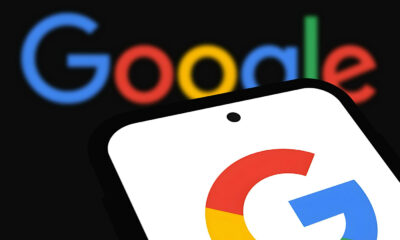

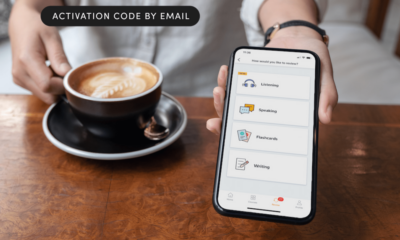





![How to Create A Website to Sell Products In 8 Steps [+6 Expert Tips] How to Create A Website to Sell Products In 8 Steps [+6 Expert Tips]](https://articles.entireweb.com/wp-content/uploads/2024/10/1727868370_How-to-Create-A-Website-to-Sell-Products-In-8.webp-400x240.webp)
![How to Create A Website to Sell Products In 8 Steps [+6 Expert Tips] How to Create A Website to Sell Products In 8 Steps [+6 Expert Tips]](https://articles.entireweb.com/wp-content/uploads/2024/10/1727868370_How-to-Create-A-Website-to-Sell-Products-In-8.webp-80x80.webp)


You must be logged in to post a comment Login