WORDPRESS
How To Build An Ecommerce Store With WordPress And CloudWays Using AI
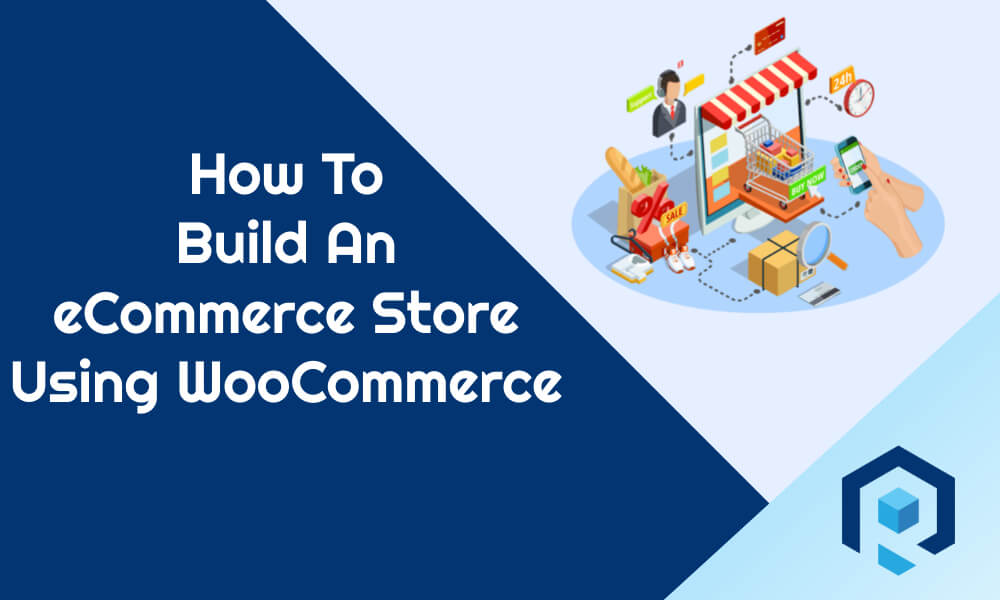
If you have been holding a start-up or are already in the business for many years, having an e-commerce store opens the door to a large customer base.
Due to different complexities, it was tough to build an e-commerce store before. With the introduction of WordPress and other open-source platforms, things got easier than before.
With the AI evolution, it is now like a piece of a pie to go online and build an e-commerce store.
This article will be all about How to build an Ecommerce store using WordPress and CloudWays with the help of different AI tools.
Excited?
Let’s get into it.
Overview Of Ecommerce And Its Growing Importance
E-commerce is the engine of your online business. Traditional businesses concentrate on the local customers whereas ecommerce caters to global customers.
E-commerce platforms power the back-end of your tech stack, an e-commerce platform contains the necessary tools to help you build and run your online store, such as payment processing, marketing tools, inventory management, and more.
As per the latest report, there are around 26 million e-commerce stores live and the YOY growth rate is around 3.83%
You may choose to host your e-commerce store on any SaaS platform like Shopify or opt for a hosting platform like CloudWays.
Benefits of Using WordPress and Cloudways for E-commerce Stores
WordPress is an open-source platform with many themes and plugins to customize it the way you want. By default, WordPress does not offer an e-commerce module.
It has a plugin called WooCommerce that brings e-commerce functionality to WordPress. Woocommerce has close to 66% e-commerce platform market share as of 2024.
The benefit of using WooCommerce is that you can achieve any functionality using plugins or you can also customize the code to suit your requirements.
Cloucways is one of the pioneers in managed hosting and a perfect companion for your e-commerce business. With its state of the infrastructure, Cloudways is the best web hosting service for any e-commerce store.
The Role Of AI In Modern E-commerce
Artificial Intelligence (AI) has become an integral part of modern eCommerce, revolutionizing the way businesses operate and interact with customers.
AI refers to the simulation of human intelligence processes by machines, including learning, reasoning, and self-correction. In the context of e-commerce, AI is used to analyze data, make personalized recommendations, automate tasks, and enhance customer service.
Its role in modern e-commerce is crucial for businesses looking to stay competitive in the digital marketplace.
Setting Up WordPress On Cloudways
Why Choose Cloudways for Hosting WordPress?
Cloudways offers a plethora of advanced features that are essential for a WordPress website or blog. If you plan to run an e-commerce store, then it becomes essential to choose a web host that is secure, fast, and has an excellent technical support team.
Fortunately, Cloudways excels in all these areas and that is why it is the best choice for hosting an e-commerce store. If you would like to know more about what Cloudways offers, I would suggest you read the Cloudways Review article.
How To Sign Up For Cloudways
First thing first. And the first thing is that you need to buy a hosting plan. For that, you can consider clicking this link which will take you to the Cloudways Autonomous home page.
Click on ” Start Free” to access the signup page
Once you sign up, the next thing to do is to deploy your server. Select Autonomous Apps from the list and click on “Get Started“
Selecting The Right Hosting Plan
Choose a plan based on your requirement and click on ” Get Started “.
Setting Up The Server: Step By Step Guide
Once you choose a plan you will be presented with the application setup window. There you need to add the name of the application, choose the region, and select the type of application.
Once done, click on ” Add Application “. It will take some time to install the application.
Once the application is installed it will show under the application list.
The below window shows the interface that you will be presented with once you click on the application. All the options are properly laid out so that it’s easy for you to find different settings.
Under the “Performance” tab you will notice the options for Edge CDN, and Object Cache Pro. Both are enabled by default and you can not set anything. Everything is managed by the CloudWays team.
By default, CloudWays will create a subdomain for your application. For live sites, you need to add your domain under domain management.
You need to add the domain name here. All the CloudFlare features will be added to the domain automatically once you add the domain.
Once done, you can access your site using the domain name you have just added.
Choosing And Installing An E-commerce Plugin
WordPress by default does not offer any e-commerce functionality. You need to install an e-commerce plugin to activate the feature sets.
Although there are many plugins available in the market, WooCommerce is the best plugin that is developed and supported by the Automattic team which also developed WordPress.
With over 66% e-commerce market share, it is one of the most popular e-commerce platforms too.
Installing and Activating WooCommerce
Installing Woocommerce is like how you install any other plugins. All you need to do is navigate to Plugin-> Add New Plugin-> Search for WooCommerce-> Install
Initial Configuration Setting
As soon as you install Woocommerce, you will be presented with the initial setup wizard that will take you through some of the essential and basic settings.
It will ask for the store location and address and the kind of product you want to sell.
Based on the above selection WooCommerce will present the payment gateway option. Don’t worry, you can change or add different payment gateways later.
It will then ask for the recommended themes and plugins to install. You can either skip this step or install the plugins that you feel is required for your business.
Finally, you will be asked to install Jetpack which you can skip as there are many alternatives to Jetpack available in the market that offer better security and speed.
Designing Your WooCommerce Store
Choosing And Installing A WooCommerce Theme
There are many free and premium WooCommerce themes available in the market. Based on your business needs, you can choose the one that meets your requirements.
Some of the best Woocommerce themes are listed below.
- Storefront
- Rehub
- Astra ( With Pro Add On)
- GeneratePress
- Cadence
Best Practices for User-Friendly Design
Some key elements you need to consider while choosing a user-friendly theme are shown below.
- Responsive design
- Clear and intuitive navigation
- Fast loading time
- Accessibility
- Optimized checkout process
Adding Product To Your Store
How to Create Product Listings
Adding a product to your WooCommerce store is very easy. With the intuitive interface, things get much easier than before.
All you need to do is go to Products -> Add New and follow the new product form as shown below.
Organizing Products with Categories and Tags
You will need to segregate your product into different categories to make it easier for customers to navigate through various products.
You can also add tags to your products and filter the listing based on that.
To add categories, you need to navigate to Products-> Categories-> Add New Category
Optimizing Product Pages for SEO
You can use Rank Math or any other SEO plugin to optimize the product pages for SEO that include product metadata, meta title, meta description, etc. You also need to follow all the best practices for SEO that you usually follow for posts.
Using AI for Product Description Generation
You can use the Rank Math Content AI module to generate AI-powered Product descriptions as shown below. You need to provide the basic inputs to generate the AI-powered product description.
Setting Up Payment Gateways
Overview of Supported Payment Gateways
There are multiple payment gateways supported by WooCommerce. Your financial organization may have its custom code to integrate with WooCoomerce. 90% of the payment gateways available in the market are supported by WooCommerce.
How to Configure Payment Options
To configure payment options, you need to go to WooCommerce-> Settings-> Payments and add the necessary payment gateways.
Ensuring Secure Transaction
Most payment gateways offer robust authentication, enable encryption for all transactions, apply the principles of least privilege to user access, and keep software updated regularly.
Using AI For Fraud Detection
AI-powered fraud detection systems analyze transaction data in real-time to identify suspicious patterns and prevent fraudulent activities. These systems can detect anomalies and flag potentially fraudulent transactions, reducing the risk of financial losses for e-commerce businesses.
Configuring Shipping Options
Setting Up Shipping Zones and Rates
You can create different shipping zones and add different rates for that. To create shipping zones, you need to navigate to WooCommerce-> Shipping-> Add Zone
Integrating Shipping Plugins and APIs
You can also integrate third-party plugins and APIs like Shiprocket to automate the order-managing process.
When you integrate Shiprocket, all your orders will show up in Shiprocket automatically for shipping. This reduces a lot of time in fulfilling the orders.
Managing Orders and Shipments
Managing orders can be done manually in Woocommerce or using a shipping plugin or API to do the same automatically outside WooCommerce. Both have their positives and negatives but automation reduces a lot of order processing time.
AI-Powered Shipping and Inventory Management Solutions
AI for Inventory Optimization
AI algorithms analyze historical sales data, market trends, and other relevant factors to optimize inventory levels. This ensures that e-commerce businesses have the right amount of stock to meet customer demand while minimizing carrying costs.
Demand Forecasting with AI Algorithms
AI-powered demand forecasting models use advanced algorithms to predict future customer demand with a high degree of accuracy. This allows e-commerce businesses to make informed decisions about inventory replenishment and procurement, reducing the risk of stockouts and excess inventory.
Preventing Stockouts and Overstocking with AI
By leveraging AI for inventory management, e-commerce businesses can prevent stockouts and overstocking, improving customer satisfaction and reducing carrying costs. AI helps businesses maintain optimal inventory levels, ensuring that products are available when customers need them.
Enhancing Store Security with Cloudways
Importance of Website Security for Ecommerce
Security should be the utmost priority of any website including a WooCommerce store. You may get a web hosting plan for a dollar but have you ever thought about how they may compromise your website security?
When security is a concern, I highly recommend Cloudflare. Cloudways offers a bunch of advanced security feature that not only offers security to your woocommerce store but also enhances customer trust.
Using Cloudways’ Built-In Security Features
The following features are built into Cloudway’s Offering
- The dedicated firewall at the server level
- SSL Certificate
- Regular security patching
- Two Factor Authentication
- Advanced DDoS protection [ When you use the Cloudflare Enterprise CDN]
- Web Application Firewall [ When you use the Cloudflare Enterprise CDN]
- Safeupdate for WordPress
You need to install the SSL certificate manually. You can also opt for Safeupdate which is an optional offering from Cloudways. The rest of everything is built into the server or offered by Cloudflare.
Optimizing Store Performance
Speed and Performance Optimization Tips
Here are some of the optimization tips for your website.
Use A Good Web Server
Many of us don’t even check the web server before choosing a web hosting plan. That is a big mistake because a web server is the heart of your web hosting.
Apache is the default choice for almost all shared hosting and VPS. However, Apache is a very slow web server and is not recommended if you care for speed.
Instead, we can go for the LightSpeed server, if not at least go for the NGNIX.
Use A Cache Module
The cache module acts as a mediator between web browsers and web servers. Cache modules save static files in their modules so that whenever visitors request any web content, it is directly served by the cache module instead of fetching that from the main web server.
This helps in loading the website much faster than before. Below two cache modules below are very popular.
Both varnish and NGINX cache modules can be installed on Apache and NGINX web servers. For shared hosting, a cache module will be installed by your host. For VPS and Dedicated servers, you need to install the cache module.
Use A Reverse Proxy
A reverse proxy is an intermediate proxy server that handles all client requests as if it is the main server.
Whenever a client request happens, the reverse proxy server serves the content without bothering the main server.
The main difference between the forward and reverse proxy is that, in the case of the forward proxy, the proxy needs to be there at the client level. But in the case of reverse proxy, it sits on the server level.
NGINX reverse proxy is very popular and can be installed on Apache and NGINX. So for those who are looking for a reverse proxy module, NGINX reverse proxy is a very good option.
Enable GZIP compression
More than 90% of websites show content in a compressed format. If data is not compressed, it will take more time for a website to load which is annoying for many visitors.
You can enable GZIP compression by using a WordPress plugin but the same can be done by changing some settings at the server level.
To enable GZIP compression without any plugin, You can add the following code in your .htaccess file. Please make sure that you add this code after the existing derivatives.
Also, you need to ensure that the mod_filter is active in your server, otherwise, you will get an HTTP 500 error.
# Compress HTML, CSS, JavaScript, Text, XML and fonts
AddOutputFilterByType DEFLATE application/javascript
AddOutputFilterByType DEFLATE application/rss+xml
AddOutputFilterByType DEFLATE application/vnd.ms-fontobject
AddOutputFilterByType DEFLATE application/x-font
AddOutputFilterByType DEFLATE application/x-font-opentype
AddOutputFilterByType DEFLATE application/x-font-otf
AddOutputFilterByType DEFLATE application/x-font-truetype
AddOutputFilterByType DEFLATE application/x-font-ttf
AddOutputFilterByType DEFLATE application/x-javascript
AddOutputFilterByType DEFLATE application/xhtml+xml
AddOutputFilterByType DEFLATE application/xml
AddOutputFilterByType DEFLATE font/opentype
AddOutputFilterByType DEFLATE font/otf
AddOutputFilterByType DEFLATE font/ttf
AddOutputFilterByType DEFLATE image/svg+xml
AddOutputFilterByType DEFLATE image/x-icon
AddOutputFilterByType DEFLATE text/css
AddOutputFilterByType DEFLATE text/html
AddOutputFilterByType DEFLATE text/javascript
AddOutputFilterByType DEFLATE text/plain
AddOutputFilterByType DEFLATE text/xml
# Remove browser bugs (only needed for ancient browsers)
BrowserMatch ^Mozilla/4 gzip-only-text/html
BrowserMatch ^Mozilla/4.0[678] no-gzip
BrowserMatch bMSIE !no-gzip !gzip-only-text/html
Header append Vary User-Agent
Optimize Images
If you are using Apache or NGINX, then you can use the Page Speed module to optimize images at the server level. However, you can always optimize images by using WordPress plugins.
Page speed modules compress images and thus improve website loading time. Ideally, it can reduce image size by up to 50% by removing no visible image information and applying high-efficiency compression methods.
It also supports offering new image formats like WEP. If you allow the page speed module to change your HTML and CSS code then it reduces image size more and loads your website faster.
You can read this article to more about how to optimize images in Apache
Use HTTP/ 2 Or HTTP/3 protocol
HTTP/ 2 or HTTP version 2 protocol can load your website much faster than HTTP/1. At present, only about 10 million websites use the HTTP/2 protocol. But these numbers are increasing and if you want to increase your website loading speed then you should use the HTTP/2 protocol.
If you are using shared hosting then you might see a straightforward setting to enable HTTP/2. In VPS or dedicated servers, you have to install the module manually depending on your server type.
You can also enable HTTP/2 in Cloudflare CDN without doing anything at the server level.
If you want to use HTTP/3 or Quic.cloud then you need to use Lite Speed server as they have the support for HTTP/3 protocol.
Use SSL
SSL ( Secure Sockets Layer) certificates are a must for websites. Google does not entertain any website without an SSL certificate.
SSL helps in blocking non-secure content and thus increases the website speed. Free Lets Encrypt SSL certificate is offered by almost all web hosts.
For VPS and dedicated servers, you need to install the SSL certificate manually.
Minify Codes
There are many server modules available that can minify CSS, JavaScript, and HTML codes to optimize websites.
Unnecessary codes are a big burden for speed. Minifying codes help in removing those extra codes and loading your website fast.
Apart from minifying codes at the server level, you can also minify codes using cache plugins like WP Rocket.
Optimize PHP setting
Shared hosting does not allow for PHP setting changes. If you use a VPS or dedicated server then you can apply the below PHP setting to get the best out of your server.
memory_limit = 128M
max_execution_time=300;
max_input_time=-1
upload_max_filesize=25M;
post_max_size=20M;
max_input_vars=10000
suhosin.get.max_vars = 10000;
suhosin.post.max_vars = 10000;Leveraging Cloudways CDN for Faster Load Times
A CDN ( Content Delivery Network) helps you by offering seamless speed for your website across the globe. CDN uses a bunch of servers in various cities of the world. Those servers copy your website content.
So whenever a visitor visits your website, the content gets delivered from the nearest server. That is why every visitor will get almost the same speed when you are on a CDN.
Cloudflare is one of the best CDNs for WordPress. Cloudways offers a Cloudflare enterprise plan as an optional offering. I highly recommend choosing to enhance the website’s speed and security.
Using Caching Solutions and Performance Monitoring Tools
Cloudways offers the Breeze cache plugin which is a free cache plugin for Cloudways users. Breeze seamlessly integrates with the Varnish cache to enhance your website speed to the next level.
Apart from caching, Breeze also optimizes codes and databases and loads Google Fonts from your web directory to improve the website speed. There are plenty of other features offered by Breeza that may not be the topic of discussion here.
AI For Predictive Website Optimization
Choosing the Right AI Tools for Website Performance Optimization
When selecting AI tools for website performance optimization, businesses should consider factors such as data analysis capabilities, scalability, and integration with existing systems. It’s essential to choose AI tools that align with the specific optimization goals and user experience enhancements.
Integrating AI into Existing Website Optimization Strategies
Integrating AI into existing website optimization strategies involves aligning AI-driven insights with ongoing optimization efforts. This may include A/B testing AI-generated recommendations, implementing dynamic content delivery, and continuously refining user experience based on AI-driven insights.
Overcoming Challenges in Implementing AI for Website Performance Optimization
While the benefits of AI for website performance optimization are substantial, businesses may face challenges such as data privacy concerns, algorithm biases, and technical implementation complexities. Overcoming these challenges requires a thoughtful approach, including transparent data usage policies and ongoing algorithm monitoring.
SEO Strategies for Ecommerce Stores
On-Page SEO: Best Practices for Product Pages
Here are some of the on-page SEO practices that you should follow if you want your e-commerce store to stay tall in the crowd.
- Product Titles
- Product Description
- Meta Description
- ALT Attribute
- Breadcrumbs
- Categories And Tags
- Structured Data
Technical SEO: Ensuring Crawlability and Indexing
You need to ensure that all your products and indexable and search engines can crawl those easily. You need to create a sitemap and submit it to search engines so that search engine crawlers know what to crawl and what not.
You can use Rank Math to create an XML sitemap and submit it to the search engine. You can also customize the sitemap based on your needs.
You can use structure data markup or schema markup which is a way to add machine-readable information to a website that helps search engines understand and process content
AI-Powered SEO Tools and Techniques
In the current landscape, a plethora of AI-powered SEO tools are available to marketers, each offering unique features and functionalities designed to streamline and elevate the optimization process. From cognitive content generation platforms to advanced natural language processing (NLP) tools, the options are diverse and cater to various aspects of SEO.
AI-Driven Marketing Strategies
Setting Up Google Analytics and Search Console
Setting up Google Analytics and Google Search Console is very essential for your site to appear in search results. The below videos show the details procedure.
Here is the video that shows how to set up Google Search Console and submit your website.
Personalized Email Marketing with AI
Artificial intelligence can help you hone your email strategy to craft the perfect message for every customer. You can spend less and convert more, which is a universal dream for all email marketers.
Here are some of the stuff that AI can do in email marketing
Personalized Emails
AI can populate automated emails with recommended items uniquely picked for each customer based on their personal preferences.
Reward Program
AI can monitor items that your customers favorited or added to their cart and alert them via email when items are almost gone, back in stock, or on sale.
Customer Connet
AI can monitor items that your customers favorited or added to their cart and alert them via email when items are almost gone, back in stock, or on sale.
Dynamic Email
AI can determine the best email frequency based on your customer’s level of engagement and automate the cadence of your email campaigns for each recipient.
Social Media Integration and AI-Powered Marketing
AI enables e-commerce businesses to create customized marketing campaigns based on customer preferences and behavior. By analyzing data from various touchpoints, AI can identify the most effective marketing strategies and deliver personalized content to engage customers and drive sales.
Chatbots and AI for Customer Engagement
AI-powered chatbots are being used to handle customer inquiries and provide real-time support. These chatbots can understand natural language, resolve common customer issues, and escalate complex queries to human agents when necessary, improving the overall customer service experience.
Managing Your Store with Cloudways
Using the Cloudways Dashboard for Store Management
Cloudways dashboard provides a plethora of information to manage your e-commerce store. There is a separate dashboard for the server-level settings. Following activities you can perform on the Cloudways application level dashboard.
- Create a staging environment
- Monitor and change different application parameters
- Launch security scanners and bot protection settings
- Manage domains
- Cron job management
- Install SSL certificates
- Backup and restore
- Application setting
- Migrations tools
- CDN and Safeupdate
Monitoring Server Performance and Usage
On the Cloudways dashboard, you can get in-detail performance and usage data for your application.
You need to navigate to Cloudways Application Dashboard-> Monitor->Select the option to see the analytics data.
Automating Backups and Restorations
Cloudways has three backup options. Please note that Cloudways backup is not free. they charge $.50 for each GB of data backup
- Scheduled Server Backup
- On-Demand Server Backup
- Application Backup
Scheduled Server Backup
Cloudways does a server backup automatically with a frequency of one day. However, you are free to change the frequency. The scheduled backup option is available for the whole server.
On-Demand Server Backup
If you want, you can also do the on-demand backup of your server that can be downloaded to your local drive.
For the on-demand backup, you need to turn on the local backup option.
Application Backup
Similar to On-Demand Server Backup, you can also take on-demand application backup and restore it very easily when you need it.
AI for Automated Customer Support
AI-powered chatbots are being used to handle customer inquiries and provide real-time support. These chatbots can understand natural language, resolve common customer issues, and escalate complex queries to human agents when necessary, improving the overall customer service experience.
Scaling Your E-commerce Business
Planning for Traffic Spikes and High-Volume Sales
You never know when your store needs additional resources. That time you can not simply change the host with better resources. Because switching web hosts for e-commerce stores is not an easy job.
That is why we should use Cloudways Autonomous feature that scales the resources based on your needs and goes back to normal when the traffic stabilizes. You only need to pay extra for the additional resources that your website has consumed for that specific period.
Using Cloudways Vertical Scaling Features
Cloudways Autonomous is a great feature for instant scaling. It goes back to normal state when the traffic goes back to normal. How about permanent scaling?
If you feel that your website traffic may increase soon, you should always opt for vertical scaling that increases the resources for your web hosting plan without switching to a new host.
Cloudways offers vertical scaling without any noticeable downtime. You can always change your resources whenever you want.
Conclusion: Building a Successful E-commerce Store with WordPress, Cloudways, and AI
eCommerce is the future of doing business smartly. And your decision should be smart enough to sustain the changes.
Building a WooCoomerce store hosted on Cloudways could be the best decision for your online business as you can always expand or scale your online business without switching your hosting provider.
With the overgrowing impact of AI, it is always preferable to start with the best in the market. Cloudways and WordPress are the best resources to start your eCommerce journey.
















