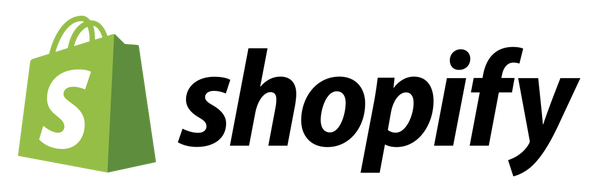WORDPRESS
WooCommerce Vs Shopify (2023 Comparison) – Forbes Advisor

Editorial Note: We earn a commission from partner links on Forbes Advisor. Commissions do not affect our editors’ opinions or evaluations.
WooCommerce and Shopify are two of the most popular eCommerce platforms available today. Between the two, there are an estimated 5 million-plus users who’ve earned billions of dollars, globally. In this article, we compare WooCommerce vs Shopify so you can decide which is the best option for your online store. We’ll take a close look at each platform’s features, cost, user experience, customer support and more.
WooCommerce vs. Shopify: At a Glance
Shopify and WooCommerce are regularly featured on best ecommerce platform lists for a reason. They are both used to build and manage an online store through a user-friendly experience, but what do they do? Let’s learn what these platforms are all about.
How WooCommerce and Shopify Stack Up
While these two platforms may seem very different on the surface, they share a few features.
WooCommerce is basic without the bells and whistles (unless you add them yourself). It is customizable, allowing for a more creative interface. But with creativity comes a price tag, and that cost is developer knowledge. Shopify is a more complete package for business owners who don’t want the fuss of dealing with the technical side of the internet.
One of the main reasons WooCommerce is the behemoth it is today is because it’s free to use. It’s suggested automatically when registering an account with WordPress, giving new users an easy answer to get started. It’s important to remember that there is a learning curve with WooCommerce, and you’ll have to devote some time to the online store build.
Shopify is easy to use from the moment you begin and can be optimized for search in a few hours. Its drawback is that it’s less customizable than WooCommerce due to it being a closed platform.
But those aren’t the only comparison factors to consider. Below we will get into the nitty-gritty of each platform to help you decide which is best for you.
Set Up and UX
As mentioned above, Shopify is designed for the general public, while programmers and designers will lean towards WooCommerce.
WooCommerce, by default in their case, has a much steeper learning curve for business owners. On the other hand, Shopify’s platform automatically takes you through a step-by-step setup process, and by the end of it, you’ll have a working site.
The dashboard for Shopify is also easy to navigate. Adding new products to your list is an intuitive process, with an easy-to-follow guide advising the user what details to fill in next.
WooCommerce’s dashboard is easy to navigate and add products to, but it’s not a subscription-based platform, which means you need to do some integration yourself before you can start.
These include:
- Getting a domain name
- Finding a hosting account
- Installing WordPress
- Finding and installing WordPress themes
This is better done by someone who is comfortable with the platform and knows what plugins to use.
If there had to be a winner for ease of use, it would be Shopify.
Designs and Themes
Once you sign up for a Shopify account, you gain immediate access to over 70 free themes, as well as several paid themes. These are polished and easy to implement.
It’s also easy to get carried away in the design elements. You can spend a lot on purchasing a theme from the Shopify store, but it is a one-off fee.
WooCommerce offers hundreds of designs and themes which can be automatically programmed to be mobile responsive.
But it can take longer to ensure that the design of your website is clear and easy to understand, as all the plugins have their own unique user experience (UX) to learn.
If you’re looking for a more custom layout for your e-commerce site, going with WooCommerce is wise. But remember, you’ll need to be able to invest time and money into the development.
If custom is your top priority, Shopify has premium themes ready to be used immediately. Keep in mind; this does mean you could be sharing the same theme with multiple online stores.
We think it is important to stand out from the crowd, and having the ability to customize your designs and themes means WooCommerce is a better choice for design.
Costs
Shopify has a 14-day free trial period, after which users will have to pay a monthly subscription fee. The most basic plan starts at $29 per month, with the next level at $79 per month and the top-of-the-line package retailing for $299 per month―all plan prices are when paid annually.
All these plans include SSL as well as web hosting. SSL is the standard technology for keeping an internet connection secure and safeguarding any sensitive data.
If you want your own domain name without the brand name, such as Shopify, in your URL, it costs an additional $14 per year.
Entry-level packages allow for two users per account, although they offer unlimited product and storage space. But this doesn’t include the use of in-platform third-party tools and add-ons.
Keep in mind there’s a sliding scale for transaction fees. With the basic package, you’re charged a flat fee of 2.0% for all transactions, while the top of the range reduces this to 0.5% on transactions.
Depending on the sales volume you’re processing, it can be worth it to retain more of the overhead profit on your offerings.
WooCommerce offers a free initial service. But you’ll need to pay for additional services, such as booking domain names, SSL certification and one of the many WordPress hosting accounts.
Costs for these services can vary. Hosting can be anywhere between $5 and $30. Purchasing a domain name can cost an average of $9 per year. SSL certificates cost anywhere from free to $100 per year. SSL keeps your website secure, which we feel is a high priority and worth paying for.
Depending on how you mix and match your third-party apps for WooCommerce, you can create a website for a fairly low cost. Keep in mind you can end up paying for several extensions for various reasons, namely SEO plugins.
With such varying factors based on costs, determining which platform is best for you can depend more on the features than the actual price.
Support
While both platforms offer some sort of support, hands down, Shopify has a much better system.
Shopify’s customer service team is reachable 24/7. They’re able to give you a fixed solution to your problem as it operates on a closed platform, resulting in user errors being better documented.
WooCommerce’s open platform allows for anyone to integrate add-ons. Unfortunately, this means it is impossible for their support team to have a solution for every lodged issue.
But if you’re using WooCommerce, it’s unlikely you’ll need anyone to assist.
SEO
If you want your website to be discovered on Google’s search engine results pages (SERPs), you need to plan for search engine optimization (SEO).
Shopify has a built-in SEO plugin and helps with basic SEO practices, such as meta information and site copy. It’s also important to note that Shopify sites load faster, on average, when compared to WooCommerce sites. This can give your site even more juice in the Google rankings.
WooCommerce is integrated into WordPress, which is a blogging platform. It also allows users to alter body content, URLs, meta descriptions, alt tags and other on-page elements with amazing SEO tools.
This means that WooCommerce is better for those looking to rank well on Google.
Dropshipping
When starting an e-commerce site, you’ll need to ensure that your clientele gets what they ordered. This means integrating delivery vendors into your website.
Shopify has several popular vendors who will deliver your goods. The costs involved can vary, as well as their own monthly membership fees or one-off costs. But you are limited to Shopify’s plugins.
WooCommerce allows you to browse through hundreds of options and decide what you need. For example, if you’re a small business with one or two deliveries a month, you’ll be interested in a per-item delivery rather than a monthly subscription.
So, if you’re looking for a delivery solution customized just for your company, we’d recommend WooCommerce.
WooCommerce vs. Shopify Bottom Line
Every business has its own set of unique requirements that need to be met. And if you’re planning on making a smooth transition into the e-commerce world, you’ll want to choose the platform that best suits your needs.
Shopify is the choice for your business if you want an all-in-one platform for your e-commerce store that gets everything running quickly while offering lots of easy-to-use features and apps. In addition, there’s a great support staff waiting to assist you with any problems, as well as loads of integration options.
WooCommerce is for you if you already have a WordPress website or are planning on creating one and you want to take on more control of your online store or have the time to dedicate to the details of design on this platform. It’s highly adaptable, serves better SEO purposes and can be scaled up enormously.
At the end of the day, it’s up to you to decide what your business needs and wants.
Frequently Asked Questions (FAQs)
Is Shopify good for beginners?
While beginners should expect a modest learning curve when creating their Shopify store, the platform does not require previous technical or coding expertise. Beginners are well supported by Shopify’s many outlets where you can ask questions and troubleshoot problems. Support is offered via email, chat, phone, a community forum and Shopify’s intensive online Help Center.
What’s the best e-commerce platform?
Several factors go into choosing the best e-commerce solution for your specific budget and needs, which is why we’ve created this guide to the top ten e-commerce platforms. When creating the guide, we considered many aspects including cost, features and functionality, ease of use, security, inventory management and the ability for multichannel selling.
What’s an SSL certificate?
A secure sockets layer (SSL) certificate verifies the identity of a website and secures a connection between a web page and a web browser. If you run an e-commerce site and are asking people to input information, such as their credit card number, or collect other sensitive information, an SSL certificate ensures that information transmitted to and from your website is encrypted.
What’s the difference between a web builder and a CMS?
A website builder is typically an all-in-one solution that includes web hosting, a domain name and site editor, but not always. A CMS is a content management system, which is used to help you manage blog posts, images, videos, and other content that you publish on a website. Site builders usually include a CMS, and a CMS can include a site editor.