SEO
9 Tried & Tested Tips
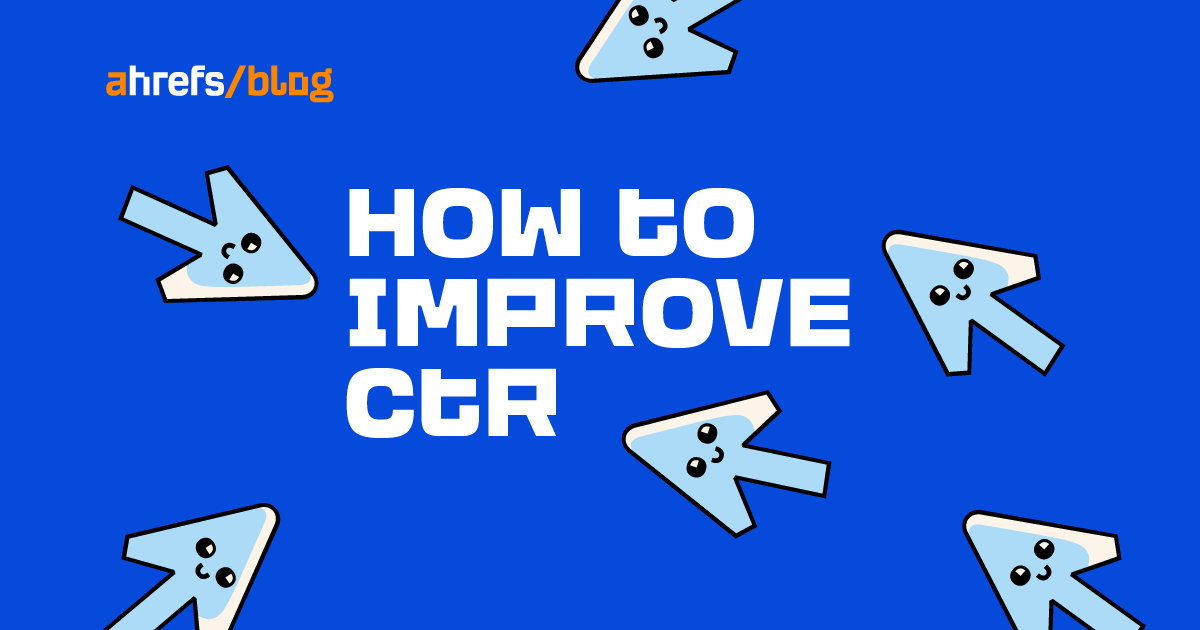
You worked hard to get those top keyword rankings. But the work doesn’t end there. If your listing fails to communicate value, you can’t expect many clicks to your website. And every lost click costs you a crucial opportunity to reach your audience.
Optimizing your click-through rate is an overlooked search marketing technique that can have a large impact on your overall site traffic.
In this article, you will learn more about the click-through rate and the nine tried and tested tips to win more clicks by improving it.
But first, let’s make sure we’re on the same page about what CTR is, why it’s important, and set a benchmark for what your CTR should be.
Click-through rate (CTR) is the relationship of clicks on your link (clicks) compared to the number of times your listing appeared on a SERP (impressions).
CTR represents how effective your search engine listing is in attracting people to visit your webpage.

If your CTR is 5%, that means 5 out of every 100 people click through to your website.
Naturally, CTR is important because the higher it is, the more people visit your website.
And we like when people visit our website because they are that much closer to becoming customers.
CTR is also helpful from a strategy standpoint. It can be used to predict the traffic that organic search improvements bring and help prioritize content optimization.
When trying to understand if your CTR is good or not, you are likely wondering what an average CTR is.
Below are the results of a 2021 study that looked at 17 billion keywords to create an average CTR based on SERP positions.

Looking at this graph, you may think your site is so far behind—or that your site is doing amazing, and you can stop here—but stay with me.
Comparing your site’s CTR to a generic benchmark is not very helpful because it can vastly differ from industry to industry. If you want to dive deeper, you can download the full report that includes the data broken down for 13 different industries.
Using the average CTR above as a general frame of reference is OK, but you’ll want to update your benchmark once you dig into your webpage’s statistics.
Just as you don’t want to analyze CTR from a general point of view, you don’t want to optimize for CTR as a sitewide sweeping action.
You may have heard marketers refer to CTR optimization as finding the “low-hanging fruit.”
To find what pages to optimize CTR for, sign in to Google Search Console, select your search property, and open the Performance > search results report.
The date range will automatically be set to the last three months. This is fine, but feel free to extend or shorten the duration to account for your site volume and seasonality.
Click to select only the scorecards for “total impressions,” “average CTR,” and “average position.”
Add filters to drill down to your target country (and content topic) by clicking on the “+” sign with the text “New.”

Optimizing for CTR only comes into play once you’ve made it to the first page—arguably within the top five search results.
In the top-right corner of your search console table are three lines; click these lines to segment your data by “position smaller than 6” and by “CTR smaller than (insert your average CTR here).”

In the screenshot above, I chose to segment by target country, remove brand name queries, filter by top rank positions, and sort by impressions to surface the site’s top queries.
Within this table, consider the list of queries in relation to your business objectives. You are looking for a trend or a valuable keyword for the brand.
For this example, we want to look into the query “sleep training” because its average position is in the top five and there is a good amount of search impressions. But the CTR is only 1.3%.
Next, we want to check search volume trends and click data. This is easy using Ahrefs’ Keywords Explorer:

We want to see a positive (or stable) trend in search volume and that organic results are winning a good number of clicks (click distribution).
Because there’s no point in prioritizing a page that rarely results in organic clicks.
Our example keyword, “sleep training,” has a stable search trend, and organic results win about 63% of clicks.
Investing time and resources in improving CTR for this webpage will likely increase site traffic.
As we have learned, high rankings don’t guarantee users will click through to your site. It takes a bit more finesse.
Our example shows a site ranking in the top five for a high-value search query with a CTR of 1.2%.
If your page ranks on the first page but has a lower CTR than expected, follow these nine tips.
1. Match your title tag to your H1 tag
Ahrefs’ study of 953,276 pages found that Google is rewriting title tags 33.4% of the time.
We also found that Google is less likely to change your title tag in the search results if it matches the H1 tag on the page.
This tip is really simple. Search engines (and people) prefer the title and H1 tag on the page to reflect the content within the article, so it’s best to have them match.
The Page Explorer tool in Ahrefs’ Site Audit can show you if your titles are being rewritten and if they match your H1 tags.
Here’s how to do it.
Open Site Audit and then go to the Page explorer report. Then click “Content” and select “Page and SERP titles do not match” from the drop-down menu.

Pages, where the title does not match the SERP title, will be displayed in a table. In the top-right corner of that table, click “Columns.”

In the left-hand menu, open “Content” and click to checkmark “H1.” Drag and drop the “H1” widget after the SERP title. Click “Apply.”

Now you can see if there are any H1s or title tags you’ll like to update to potentially improve the CTR.

2. Create click-worthy titles (not clickbait)
As clickbait (eye-catching titles attracting attention to shady content) becomes more pervasive, it’s important to write titles that accurately reflect your webpage’s content.
It’s OK for a title to attract attention, but be mindful of doing so in a way that respects the reader’s experience. Because once you lose a reader’s trust, it’s gone.
Check out our article on blog title formulas for examples of click-worthy blog titles.
3. Avoid being cut off due to pixel length
Page titles should be less than 580 pixels (about 50–60 characters) to avoid being cut off in the search engine results.
This length will keep your page titles fully visible on desktop and mobile.
You can quickly find the affected pages in Ahrefs’ Site Audit. Go to the Page Explorer tool. Select the “Content” drop-down filter and click the option for “Title too long.”

Use a SERP preview tool when creating new pages to help you visualize your title and description so that you can get them right.
4. Align with search intent (know the why)
Search intent is the why behind a search. Why did a user perform this search? What do they expect to find?
Because your search listing is the first thing people see, it needs to communicate how your page fully answers the user’s query.
We can adjust our titles with a keyword modifier to better connect with the audience and write meta descriptions so your whole SERP snippet can align with the search intent.
To assess what searchers are looking for, scroll down to the bottom to view the keyword’s SERP overview when you check it in Ahrefs’ Keywords Explorer.

In the “sleep training” example, we see that the top keyword and search result titles tell us that people want to know what it is, when, and how to start.
The keyword “sleep training” isn’t click-worthy, but we can take it a step further and write, “Sleep Training Your Baby: When and How to Start.”
5. Convey what makes your content unique
Why would a user be interested in reading your article instead of the other listings right in front of them?
The answer may be the depth of coverage or simplicity, freshness, or the brand is well recognized as a subject matter expert.
For example, call out how the article simplifies the task if you have a time-consuming or intimidating technical task.
Something like “Baby Sleep Training for Beginners: A Step by Step Guide.”
If the query demands freshness, such as statistics from a poll, you can highlight the month or year the study was conducted. Example: “The Most Popular Baby Sleep Training Methods in 2022.”
When a well-known brand keyword is at play, use it. Brands bring instant recognition and trust.
For example, “cry it out” was a top keyword in our SERP overview and is a commonly recognized sleep training method.
We can try the title “Sleep Training Methods: When Cry It Out Isn’t Working” and expand on it in the meta description.
6. Go against the grain (counter-narrative)
Refer to a widely held belief or standard and then turn that idea upside down with an opposing opinion.
Doing so naturally entices the reader to want to know more.
Examples: “How to Sleep Train Your Baby (The Gentle Way)” or “A Modern Family Guide to Sleep Training (Tears Free).”
Both titles address a counter-narrative to the branded search query “cry it out,” which was a top keyword in our SERP overview.
7. Share an extra benefit in brackets (draw the eye)
Adding brackets or parentheses to a title can draw your audience’s eye to an extra benefit. Example: “How to Sleep Train a Baby (And Save Your Sanity).”
8. Use a number (readers love lists)
Headlines with numbers signal to the reader that you’re giving them a list. And readers love lists because they signify that the content is well organized and easy to follow.
“Sleep Training” becomes “5 Baby Sleep Training Tips for Better Sleep Tonight.”
9. Add schema markup for rich results (provide more information)
Okay, the last tip doesn’t have to do with the title tag or meta description. But it is a tried and true way of increasing CTR.
Rich results refer to any type of search result that provides more information pulled from structured data.
Schema markup can be added to your webpage to display additional information like the price, reviews, or cooking times. Doing so helps attract more clicks because it provides potential buyers with additional information that matters to them.
For example, more people may click on a search result displaying a high review rating, as it provides social proof to the potential buyer.

Learn how to get the most out of rich snippets in four simple steps.
Final thoughts
When your site is in a click-through rut, try the tips listed above to improve your CTR.
While finding and fixing “low-hanging fruit” is time intensive, it doesn’t need to be painstaking. Google Search Console and Ahrefs will help streamline your process.
Got questions? Ping me on Twitter.













You must be logged in to post a comment Login