How To Change Theme on Google Site
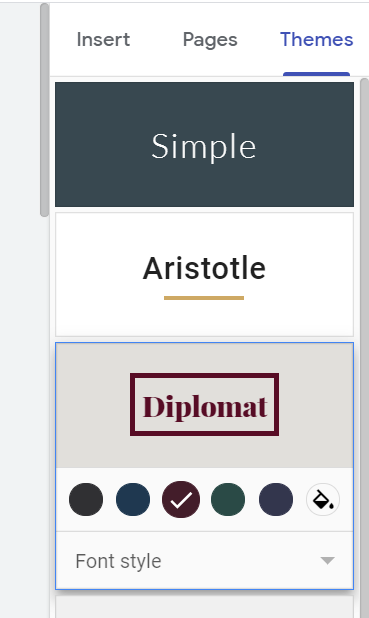
Access Google sites
You can access Google sites by typing sites.google.com in your browser’s address bar or by clicking on the 9 square grid in the corner of any Google service, then select “sites” from the drop-down menu. You can also go to sites.google.com.
This will take you to the previous version of Google sites. However, you will see an option in the left sidebar that offers the opportunity to try new Google sites. You can click here, or you can use the direct link: http://sites.google.com/new.
Once you are within the new Google site interface, it should be in familiar territory. The interface supports the visual language of Google’s material design, as well as documents, sheets, slides, and forms, but with a purple theme:
From here, you can double-click on a site you have already created to open it, or you can click on the large redaction button (the one with the + sign) in the lower right corner of the screen to create a new site.
How to Change the look of your website on Google Site
When you use a Google Site theme, that theme automatically manages the display of your content, including the background, the color scheme, and also the fonts. If you want to change the sources of your content, it is much better to change the sources by changing the theme’s source instead of trying to change the font in each piece of text on each page of your site.
If you manage the theme’s source, that means you can change your mind at any time and update all pages of your site automatically simply by making adjustments to the theme.
The theme panel allows you to change the overall appearance of your site. The theme panel works very similarly to text styles in Google Docs.
When you change the theme of your site, this will change the look of each page, all at once. Each Google site theme has several colors and typeface options. As an example, notice at how my sample site changes when I switch the theme from ‘impression’ to ‘Aristotle’:

It is not possible to have different themes applied to different pages of your website; You have to choose a theme for the entire site.
You can change the theme of your site and customize fonts, colors, images, etc. Whenever you own the site.
1. Use the more button (shaped like a cog/ wheel) and go to manage the site, and then choose themes, colors, and fonts.
2. Use the base theme menu to choose your theme.
3. Use the delete all customizations option to return to the original state of the theme.
