MARKETING
How To Make Instagram Reels and Use Them to Your Advantage

If there’s one thing that Instagram understood with the creation of Instagram Reels it’s that it’s not just content that’s king — it’s video content. With TikTok surpassing 1 billion global downloads within 18 months of its launch, the app’s endless feed of short, entertaining video clips quickly became an internet sensation.
But, in August 2020 — as countries like the U.S. considered banning TikTok due to privacy concerns — Instagram launched Reels as a set of new audio and video editing features similar to what users would find on TikTok. Flashforward to 2022, and this burgeoning video feature now accounts for up to 20% of user activity on Instagram.
With numbers like these, it’s easy to see why Reels remain a major play for Instagram — so we’re here to explain everything you need to know about Reels in order to use them to your advantage.
What is an Instagram Reel?
A Reel is an Instagram feature that allows users to film or upload video clips for up to 60 seconds that they can edit, sound dub, or add effects to before sharing on the app. These short video clips let users publish creative content, showcase personality, market brands, or just have fun. Reels can be found under their own tab on account profiles and shared on Instagram Feeds, Stories, or Explore tabs.
Aside from allowing users to record videos with sound or audio overlays, the Reel camera and editor also include the following features on mobile:
- Editing tools: Create augmented reality effects, transitions, and the ability to speed up or slow down videos.
- Audio attribution: Overlay the sound in videos with audio from other user uploads (while the app gives sound credits to the original account).
- Stitchable takes: Make a video with just one long take or a combination of quicker takes.
- Duets: Add your Reel to one made from another account for side-by-side interaction. Find the Reel you’d like to duet with and click the circle settings to “Remix a Reel.”
- Instagram Shareability: Share Reels with just friends on your Stories or profile, or publicly in the Reels tab or Explore page.
Since June 2021, it’s worth noting that ads are now supported in the Reels tab, the Explore page, and your Feed once a user taps into the Reel scroll. With the range of ways Reels appear to Instagram users — especially where people who don’t follow your brand reside — your business has the opportunity to reach new audiences across the globe.
Here’s an example of what a Reels ad for your brand could appear as below:
What’s distinct about Reels ads — and Stories ads — is that Instagram allows users to decide which ads appear to them. If they do not wish to see the ad, they can simply skip it or select the menu in the bottom right to hide or report it.
How to Make A Reel on Instagram
- Enter Reels mode within Instagram
- Begin recording a video or adding pre-saved clips
- Find Audio for Reels
- Post a Reel on Instagram
Step 1: Enter Reels mode within Instagram.
First, you need to know how to get to Reels on Instagram. You can start your Reels in 3 ways:
Select the + symbol at the top right of your homepage and tap Reels.

Open the Instagram Stories camera and tap Reels. Select the Reels tab on the bottom of the app and tap the top right camera:
Select the Reels tab on the bottom of the app and tap the top right camera:
When you arrive at your Reels screen it should look something like this:

If so, you are now ready to begin recording, adding videos, editing, and overlaying audio if you haven’t found the right sound yet.
Step 2: Begin recording a video or adding pre-saved clips.
Before you record or create your Instagram Reel first make sure you have the latest version of the Instagram app. Then access the Reels screen according to your preference. Once you arrive at the Reels screen:
Simply hold the center circle button and begin recording to start filming a clip. Tap the square in the bottom left corner to add videos from your camera roll, TikTok, or other platforms.
Tap the square in the bottom left corner to add videos from your camera roll, TikTok, or other platforms. Begin piecing together video clips or recording a longer video for a total of up to 60 seconds.
Begin piecing together video clips or recording a longer video for a total of up to 60 seconds.
If you let go of the record button but still have time left in your Reel video, you can hold the button again to start a second clip that starts immediately after the first ends. As you record one or multiple clips for your Reel, the progress bar and countdown at the top of the screen will show you how much recording time you have left.

How to Add Effects to Reels
To add effects to your video simultaneously, you can select the editing option located on the left side of the Reels screen:
Change the design of your video by tapping Layout and choosing one of the grid options provided like this dual-screen.

Slow or increase your video playback by choosing the Speed your video to set the pace. Go hands-free and record by timer when you select the stopwatch symbol.
Go hands-free and record by timer when you select the stopwatch symbol.

Choose between a 3 or 10-second timer, then drag the meter by the number of seconds you want your clip to be. To stop recording, re-tap the center circle button as you like.
Add a filter for additional creativity by selecting one from the bottom of your screen.

The filters for Reels are similar to Instagram Stories and many of these effects crossover between both video formats.
Step 3: Find audio for Reels.
Now it’s time to select audio and add it to your Reel. The audio feature enables you to overlay a pre-recorded sound from other users, songs available on Instagram, or your own audio.
If you are creating content around a specific song or sound bite, you may begin with this step prior to recording or adding clips. In either case, follow these steps to find the right tune to complete your Reel.
Select the Audio musical note on the left side of your Reel screen. Search music in the search bar or browse Instagram’s song or audio suggestions.
Search music in the search bar or browse Instagram’s song or audio suggestions. Choose the part of the song or sound you will apply to your video.
Choose the part of the song or sound you will apply to your video.
Then, voila — your audio is now added to your Reel. Make sure that you preview how it will align with your video by tapping Next, then adjusting clips accordingly.

How to Use Original Audio on Instagram Reels
Pro tip — if you do not see a Reel song you like, you can always add your own. To import your own sound:
Select the Import button next to the Saved button. Add the video with the audio you’d like to use.
Add the video with the audio you’d like to use.
Your Original audio is added and you are now credited for the sound — meaning your Instagram profile icon will as the audio icon.
How to Find Trending Instagram Reel Songs and Sounds
If you want to find trending Instagram Reels audio, there are a few different options available. One of the easiest ways is to browse through Instagram itself: scroll through the Reel sounds used by popular accounts or search popular hashtags like #trending songs or #trending audio.

You can also find trending Reel songs and sounds to use by tapping the Reels you find on your Explore page, clicking the song name on the bottom left corner, and taking a look at how many people have made Reels with that sound.
Once you decide if a song is popular — and upward trending — you can then save it for when you’re ready to bring your Reel to life.
How to Save Music on Instagram
If the sound is indeed too good to let it scroll past you, simply select Save Audio to keep it.

This audio will now live in your Saved folder so you can add it to a Reel when you’re ready.
 You can also receive periodic notifications from Instagram letting you know if a song saved to make a Reel has passed a certain threshold.
You can also receive periodic notifications from Instagram letting you know if a song saved to make a Reel has passed a certain threshold.
So whether you’re looking for background music to add an extra flair to your Reel or letting the audio take you viral, there are plenty of resources for finding the right sound that’s in tune with your vision to quickly get your Reel posted.
Step 4: Post a Reel on Instagram.
Now that you have created your Instagram Reel and found the perfect track, posting it to Instagram is easy. To have your Reel live in no time:
Select Next on the bottom right corner of your Reels screen to reach the sharing window. Choose the best cover for your Reel by tapping Edit cover on the top of your screen.
Choose the best cover for your Reel by tapping Edit cover on the top of your screen.

Select or deselect Also share to Feed to tell Instagram whether or not you want your Reel to be seen on your Instagram profile. If you do not want to post it to your Feed, make sure the slider is gray and not blue.
If you do not want to post it to your Feed, make sure the slider is gray and not blue.
Add your caption and hashtags as you would with your regular Instagram posts. After you decide whether to share your Reel to the Feed, at the bottom of the screen you have the chance to:
After you decide whether to share your Reel to the Feed, at the bottom of the screen you have the chance to:
- Tag people or brands in the video.
- Rename Audio used in the video to your liking.
- Add Location information on where Reel was shot.
- Add Fundraiser events you are supporting.
- Recommend on Facebook or show your Reel to anyone on the platform — Facebook friend or not.

- Include a paid partnership label when you tap Advanced Settings at the bottom.

Once you’ve added all of your preferences, you can now select the Share to Reels button in blue:

You’ve officially shared your Reel on Instagram! But if you start these steps and decide your minute — or less — masterpiece requires further edits, you can always save the Reel as a draft so you don’t have to restart:

Finally, Reels can also be sent as direct messages or even posted to your Instagram Stories, similar to the grid posts you publish to your Feed.
Instagram Reels FAQ
Do Reels show up on your Feed?
Your Reel will show up on your Feed like any other Instagram post with a film clapperboard icon on the top right of the video. So feel free to scroll through them like you would a traditional video upload:

They have the standard 1:1 square ratio or a 1080px by 1080px Instagram post size on your grid. But once tapped, they will have their distinct 9:16 aspect ratio with a width and length of 1080px by 1920px:

Plus, your caption will sit under the Reel like the rest of your Instagram post captions whenever you choose the best time to post them.
When’s the best time to post reels on Instagram?
As far as we know, there is no “right” time to post Instagram Reels per se, but like any other form of Instagram content, the timing of your posts can play a role in their engagement metrics. If you want your Reel to be seen by as many people as possible, then you should post during peak times: the time of day when most of your audience is active on Instagram.
You can find out what your peak time is by using your Business or Creator Instagram account and tapping Insights to go to your Professional Dashboard.

Here you will see when your audience is most active, their interactions, their likes, and more metrics that give you a better understanding of how to best reach your audience.
How to See Instagram Reels Insights
Once you tap Insights on your profile feed, you will be brought to your Insights Overview.
 To see what days or hours your audience is most interactive:
To see what days or hours your audience is most interactive:
First, select Total Followers.Next, scroll to the bottom of the screen.Then, view Most Active Times.
Select Hours to see how many accounts are active at specific times of day by tapping the blue columns. Use the arrows to switch days:
 Select Days to see how active your followers are on different days of the week by tapping the blue columns.
Select Days to see how active your followers are on different days of the week by tapping the blue columns.

After you gauge how likely your audience is to interact with your Reel at a given time or day, you can now take it a step further and monitor your Reel’s performance:
Return to your Insights Overview and select Accounts Engaged. Scroll down to Reels Interactions.
Scroll down to Reels Interactions. See your most popular Reels according to likes.
See your most popular Reels according to likes.
 By reviewing your Reels and audience Insights, you will be able to plan your content around what’s most engaging to your followers and post when they’re most likely to enjoy it.
By reviewing your Reels and audience Insights, you will be able to plan your content around what’s most engaging to your followers and post when they’re most likely to enjoy it.
What You Need to Know About the Instagram Reels Algorithm
Like most Instagram content, Reels are ranked by Instagram’s algorithm. This algorithm is based on a number of different factors that include post engagement, length, content, and more.
What you should remember about the algorithm is that there is no trick of the trade to rank higher in users’ feeds. While there are Instagram users who may try to garner high engagement through methods like contests and giveaways, these tactics will not necessarily lead to long-term success.
But what you can do to help your Reel content appeal to the Reels algorithm is keep these points in mind:
- Create content that is short, sweet, and relevant to the current social times.
- Post regularly so Instagram can expect you to produce a consistent amount of Reel content.
- Be creative with your content and help lead trends instead of just following them.
- Use Instagram’s tools to edit and improve your videos.
- Add niche Instagram hashtags that are relevant to your products, services, and base.
So with a little bit of creativity and production direction, you can be a Reel connoisseur in no time.
Viral Brand Reels Examples
Whether you’re looking to create fun and engaging content to connect with your audience, or simply trying out a new Instagram marketing strategy, a Reel is a versatile tool that can help you achieve your goals. Especially, considering that Reels has increased Instagram engagement for brands like the NBA at a rate of 22% compared to the traditional Instagram videos.
But what can it do for your brand as you aim to increase awareness, reach, or sales? Let’s take a look at some examples of how brands are leveraging Reels today to do just that:
1. Nike: A Brand Story
If you want your customers to believe in your brand, they need to believe in your story. For instance, one brand with exceptional storytelling on and off Instagram is — you guessed it — Nike. In this Reel, they let us into the lives of athletes who use Nike to train, win, and most importantly, live their lives.
Watch the screen as the Reel pivots between the NBA Bucks’ Giannis Antetokounmpo as a child to him now as an NBA champion and listen to his emotional declaration on doing whatever it takes to succeed.
But what makes this spotlight on Giannis so impactful — 5 million views strong and counting — in just seconds is that this feeling is one many can relate to, especially their competitive base. Then, with the simple yet iconic black screen and white swoop, Nike is telling you that will help you win — that Nike is a part of what it takes. That’s a narrative that has made many backs this legendary brand.
2. HelloFresh: Products in Action
If your Instagram is all about selling a product, Reels are the perfect platform to show the quality of your creation in detail. If you’re promoting a service, Reels offers an opportunity to give your customers and followers a taste of what you do and how you do it.
For instance, take recipe ingredient delivery service HelloFresh:
This brand often uses Reels to cook their own recipes and showcase the delicious ingredients they provide for easy home cooking. By doing so, they are showing us the quality of healthy ingredients, ease of use, and taste satisfaction — the tenets of their products and services — and encouraging consumers to give it a try themselves.
3. Schiaparelli: A Behind-the-Scenes Peek
In this Reel, Italian fashion house Schiaparelli takes us behind the scenes of their haute couture design process, giving us a window into their brand that we wouldn’t have had otherwise — without a fashion degree.
By allowing us into the fold of their luxurious fabric selection, expert stitching, and creative fashion boards, the brand is showing us the expert execution it takes to create a one-of-a-kind Schiaparelli piece. We can now derive the value of the product through its craftsmanship, a value the brand knows, but one we may not immediately recognize.
The point is that now is the time to experiment with Reels to showcase your brand to the public. So constantly try new ways to create your Reel content. These short and snackable clips offer a unique opportunity for you to highlight your products, services, and personality in an authentic way. So consider these tips to put your brand’s best Reel forward on your next post.
Instagram Reels vs. TikTok
As you consider Reels, TikTok, and other emerging social media platforms in your marketing strategy, it’s important to weigh the pros, cons, and key marketing takeaways when determining if a channel or feature is right for your team.
Here are just a few things to remember as you consider Reels:
Reels compete against a unique, viral sensation.
Although Instagram has a huge audience that is loyal to its platform, many Gen Z users are used to going to TikTok for viral videos and general entertainment. Because the app has pulled in astounding fan loyalty in its short lifespan, you might find that Reels don’t have the same viral opportunities that TikTok videos might have.
What works on TikTok might not work on Reels.
TikTok is a highly experimental platform with a younger, but huge, global audience. Because of these factors, there aren’t many rules about what you should and shouldn’t post on there. Meanwhile, Instagram has been around for years, has a slightly older audience, and has some content norms or audience expectations set in place.
If you’ve already posted a handful of TikTok videos and want to test them on Reels, you can consider uploading a few, watching how they perform, and learning more about what works well on both platforms.
However, as you learn the differences between TikTok and Instagram audiences, you might find that high-performing TikToks aren’t as engaging to your Reels audience. If this is the case, you might want to consider creating specialized content for Reels.
Reels Take Your Instagram Marketing Up A Notch
Although you’ll want to keep the points above in mind as you consider testing out Reels, you’ll also want to remember the opportunities it offers. For example, Reels might be a great option for you if you’ve mastered Instagram, know what content your audiences want, and are eager to test out TikTok-styled content. If you do begin to test out Reels, it can’t hurt to brush up on your Instagram marketing skills and Instagram platform knowledge to ensure that your profile, other content, and — ultimately — your Reels will be on point for your brand and optimized for brand awareness.
Editor’s note: This post was originally published in September 2020 and has been updated for comprehensiveness in June 2022.






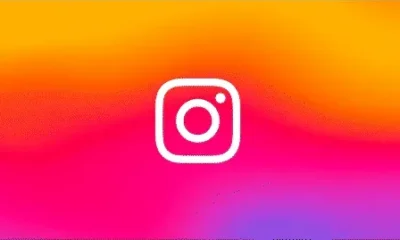







You must be logged in to post a comment Login