MARKETING
The Ultimate Guide to On-Page SEO in 2022
On-page SEO has the power to bring countless new visitors — and customers — right to your website.
Additionally, on-page SEO is also completely up to you: You get to establish what the topic and/or goal of each page will be. You get to decide on the target audience for that page. And you get to choose the target keywords and phrases you want to focus on.
This can be intimidating and empowering at the same time. If you’re unsure how to get started, we’ve built this on-page SEO checklist to help guide you.
Jump To:
What is On-Page SEO?
Why On-Page SEO is Important
On-Page SEO Elements
On-Page SEO Checklist
What is on-page SEO?
On-page SEO, or on-site SEO, is the process of optimizing various front-end and back-end components of your website so that it ranks in search engines and brings in new traffic. On-page SEO components include content elements, site architecture elements, and HTML elements.
Google’s algorithm ranks your website on three main factors: on-page SEO, off-page SEO, and technical SEO:
 Note: This SEO “trilogy” isn’t always divided into three clean sections; some of these SEO elements will overlap. You’ll see how and why throughout this piece.
Note: This SEO “trilogy” isn’t always divided into three clean sections; some of these SEO elements will overlap. You’ll see how and why throughout this piece.
Why is on-page SEO important?
On-page SEO is important because it tells Google all about your website and how you provide value to visitors and customers. It helps your site be optimized for both human eyes and search engine bots.
Merely creating and publishing your website isn’t enough — you must optimize it for Google and other search engines in order to rank and attract new traffic.
On-page SEO is called “on-page” because the tweaks and changes you make to optimize your website can be seen by visitors on your page (whereas off-page and technical SEO elements aren’t always visible).
Every part of on-page SEO is completely up to you; that’s why it’s critical that you do it correctly. Now, let’s discuss the elements of on-page SEO.
On-Page SEO Elements
- High-Quality Page Content
- Page Titles
- Headers
- Meta Descriptions
- Image Alt-text
- Structured Markup
- Page URLs
- Internal Linking
- Mobile Responsiveness
- Site Speed
All on-page SEO elements fall into three main categories:
You’ll see these elements divided into sections below.
Content Elements
Content elements refer to the elements within your site copy and content. In this section, we’ll focus mostly on crafting high-quality page content that benefits your visitors and tells Google that your website provides value.
1. High-Quality Page Content
Page content is the heart of on-page SEO. It tells both search engines and readers what your website and business are all about.
The first step to creating high-quality content is choosing relevant keywords and topics. Conduct keyword research by searching Google for terms and seeing what surfaces for competitors and other websites. You can also use tools like Ahrefs, AnswerthePublic, and UberSuggest.
Also, read our Beginner’s Guide on How to Do Keyword Research for SEO.
Next, consider how your page content falls into the buyer’s journey and visitors’ search intent. These will impact how you will use your keywords and what types of content you will create:
| Stage in the Buyer’s Journey | Suggested Content/Website Pages |
| Awareness | Blog posts, videos homepage |
| Consideration | Buyer’s guides, case studies about page |
| Decision | Product demos, comparison tools product or pricing pages, contact page |
Now, it’s time to write your page content or clean it up if you’re currently auditing your on-page SEO.
Here are a few best practices for writing high-quality page content (we’ll touch on some of these in more detail below, in our Checklist):
- Incorporate short and long-tail keywords naturally.
- Add engaging and relevant visual content.
- Write for your specific buyer persona(s).
- Actively solve your audience’s problem.
- Develop content people will share and want to link to.
- Optimize for conversions with CTAs to offers and product pages.
Page content is your opportunity to communicate value to Google and your site visitors; it’s the heart of the on-page SEO process. All other on-page SEO elements stem from high-quality page content, so invest ample resources to develop and optimize it.
HTML Elements
HTML elements refer to the elements in your source code.
Note: To see the source code for any page in your browser, click View > Developer > View Source in the top menu.
2. Page Titles
Your website page titles (also known as title tags) are one of the most important SEO elements.

Titles tell both visitors and search engines what they can find on the corresponding pages.
To ensure your site pages rank for the proper intent, be sure to include the focus keyword for each page in the title. Incorporate your keyword as naturally as possible.
Here are some best practices for when developing a page title:
- Keep it under 60 characters (per Google’s update) to ensure that your titles display correctly. Although Google doesn’t have an exact character limit, its display titles max out at 600 pixels. Keeping your titles at 60 characters or less ensures the title won’t be cut off in search results.
- Don’t stuff the title with keywords. Not only does keyword-stuffing present a spammy and tacky reading experience, but modern search engines are smarter than ever — they’ve been designed to specifically monitor for (and penalize!) content that’s unnaturally stuffed with keywords.
- Make it relevant to the page.
- Don’t use all caps.
- Include your brand in the title, i.e. “The Ultimate Guide to On-Page SEO in 2022 — HubSpot Blog“.
Check out our free data-driven guide to writing effective page titles.
3. Headers
Headers, also known as body tags, refer to the HTML element <h1>, <h2>, <h3>, and so on.

These tags help organize your content for readers and help search engines distinguish what part of your content is most important and relevant, depending on search intent.
Incorporate important keywords in your headers, but choose different ones than what’s in your page title. Put your most important keywords in your <h1> and <h2> headers.
4. Meta Descriptions
Meta descriptions are the short page descriptions that appear under the title in search results. Although it’s not an official ranking factor for search engines, it can influence whether or not your page is clicked on — therefore, it’s just as important when doing on-page SEO.

Meta descriptions can also be copied over to social media when your content is shared (by using structured markup, which we talk about below), so it can encourage click-throughs from there, too.
Here’s what makes for a good meta description:
- Use a complete, compelling sentence (or two).
- Avoid alphanumeric characters like —, &, or +.
5. Image Alt-text
Image alt-text is like SEO for your images. It tells Google and other search engines what your images are about … which is important because Google now delivers almost as many image-based results as they do text-based results.
That means consumers may be discovering your site through your images. In order for them to do this, though, you have to add alt-text to your images.
Here’s what to keep in mind when adding image alt-text:
- Make it descriptive and specific.
- Make it contextually relevant to the broader page content.
- Keep it shorter than 125 characters.
- Use keywords sparingly, and don’t keyword stuff.
6. Structured Markup
Structured markup, or structured data, is the process of “marking up” your website source code to make it easier for Google to find and understand different elements of your content.
Structured markup is the key behind those featured snippets, knowledge panels, and other content features you see when you search for something on Google. It’s also how your specific page information shows up so neatly when someone shares your content on social media.
Note: Structured data is considered technical SEO, but I’m including it here because optimizing it creates a better on-page experience for visitors.
Site Architecture Elements
Site architecture elements refer to the elements that make up your website and site pages. How you structure your website can help Google and other search engines easily crawl the pages and page content.
7. Page URLs
Your page URLs should be simple to digest for both readers and search engines. They are also important when keeping your site hierarchy consistent as you create subpages, blog posts, and other types of internal pages.

For example, in the above URL, “blog” is the sub-domain, “hubspot.com” is the domain, “sales” is the directory for the HubSpot Sales Blog, and “startups” indicates the specific path to that blog post.
Here are a few tips on how to write SEO-friendly URLs:
- Remove the extra, unnecessary words.
- Use only one or two keywords.
- Use HTTPS if possible, as Google now uses that as a positive ranking factor.
8. Internal Linking
Internal linking is the process of hyperlinking to other helpful pages on your website. (See how the words “internal linking” are linked to another HubSpot blog post in the sentence above? That’s an example.)
Internal linking is important for on-page SEO because internal links send readers to other pages on your website, keeping them around longer and thus telling Google your site is valuable and helpful.
Also, the longer visitors are on your website, the more time Google has to crawl and index your site pages. This ultimately helps Google absorb more information about your website and potentially rank it higher on the search engine results pages.
Download our free guide to Internal Linking for SEO.
9. Mobile Responsiveness
Google started favoring sites that are optimized for faster mobile speeds — even for desktop searches.
Mobile responsiveness matters.
It’s critical to choose a website hosting service, site design and theme, and content layout that’s readable and navigable on mobile devices. If you’re not sure about your own site’s mobile readiness, use Google’s Mobile-Friendly Test tool.

10. Site Speed
Whether viewed on a mobile device or desktop, your site must be able to load quickly. When it comes to on-page SEO, page speed counts big-time.
Google cares about user experience first and foremost. If your site loads slowly or haphazardly, it’s likely your visitors aren’t going to stick around — and Google knows that. Moreover, site speed can impact conversions and ROI.
Check your website’s speed anytime using Google’s PageSpeed Insights tool. If your website is movin’ slow, check out 5 Easy Ways to Help Reduce Your Website’s Page Loading Speed.
Note: Mobile responsiveness and site speed are considered technical SEO, but I’m including them here because optimizing them creates a better on-page experience for visitors.

Now that you understand the different on-page SEO elements, let’s talk through the steps of auditing and improving your on-page SEO.
On-Page SEO Checklist
- Crawl your website.
- Conduct an SEO audit and define your site architecture.
- Update URLs, page titles, and meta descriptions.
- Make sure your keyword is in your URL.
- Include your keyword throughout your page.
- Track keywords and topics for each page.
- Don’t keyword stuff.
- Establish value propositions for each page.
- Define your target audience.
- Plan new page titles.
- Add new meta descriptions.
- Review and edit page content as needed.
- Incorporate visual content.
- Optimize your visual content.
- Add internal links.
- Add external links.
- Optimize for conversions.
If you’ve been in search of a solution for organizing and tracking the various on-page SEO elements, you’re in luck. The HubSpot marketing team released an updated version of our On-Page SEO Template, an Excel document that allows you to coordinate pages and keywords — and track changes — all in one place.
Download Now: On-Page SEO Template
In this section, we’ll be using this template as a guide as we walk you through a checklist for your on-page SEO management, step by step. Download the template now and follow along.
Note: The fictional website “http://www.quantify.ly” will be used as an example throughout this post. It’s simply meant to help you imagine how your own website will fit into the template.
1. Crawl your website.
Get an overview of all of your website pages that search engines have indexed. For HubSpot customers, our Page Performance tool (under Reports) will allow you to do this. If you’re not using HubSpot, you can try using a free tool like Xenu’s link crawler.
After crawling your site and exporting the results into an Excel (or .csv) file, there will be three key columns of data that you should focus on:
- The web address (a.k.a. URL)
- The page title
- The page meta description
Copy and paste these three columns into your template.
The URL should be pasted into column B, the page title into column C, and the description into column E.

2. Conduct an SEO audit and define your site architecture.
Now that you have a basic index of your site in the template, you’ll want to organize and prioritize your web pages. Start by defining where within your site architecture your existing pages currently sit.
Do this in column A. Note whether a page is your homepage (ideally you’ll only have one of those), a page in your primary (or secondary) navigation menu, an internal page, and so on.

3. Update URLs, page titles, and meta descriptions.
Review your current URLs, page titles, and meta descriptions to see if they need updating.
(This is the beauty of using a template to organize your SEO: You get a broad overview of the type of content you have on your website.)

Notice how column D and column F automatically calculate the length of each element. The recommended length for page titles is anything under 60 characters. (And, actually, a quick and easy optimization project is to update all page titles that are longer than 60 characters.)
The recommended length for page meta descriptions is 155-160 characters. This is the perfect length to ensure none of the description is cut off by the ellipses. Make sure you’re not too repetitive with keywords in this space. Writing a good meta description isn’t tough, but it deserves just as much consideration as the page content itself.
(Note: For some sites, you may also have to update the URLs, but that’s not always the case and thus was not included as part of this optimization template.)
4. Make sure your keyword is in your URL.
As we mentioned above, add your keyword to your URL. For example, imagine you own a hot yoga studio called ADYoga. You have a web page that includes videos of your classes. The keyword for this page is “hot yoga online classes” — so, you’d want to include that keyword in your URL. The URL for this web page may look like this: www.ADyoga.com/hot-yoga-online-classes.
5. Include your keyword throughout your web page.
In addition to your URL, you’ll want to add your keyword throughout your web page(s). This includes your title and headers. Sprinkle your keyword throughout your content as well where it fits naturally.
6. Track keywords and topics for each page.
Think of your target keyword as the designated topic for a particular page. If you’re using the HubSpot template, In column O, define just one topic per page.

By doing this, you’ll be able to go more in-depth and provide more detailed information about that topic. This also means that you are only optimizing for one keyword per page, meaning you have a greater chance to rank for that keyword.
There are, of course, a few exceptions to this rule. Your homepage is a classic example. The goal of your homepage is to explain what your entire website is about, and thus you’ll need a few keywords to do that. Another exception is overview pages like services and product pages, which outline what all of your products and services may be.
7. Don’t keyword stuff.
We just covered many examples in which keywords are both helpful and necessary for SEO purposes. However, one mistake many first-timers make when improving their on-page SEO is “keyword stuff”.
Keyword stuffing can be detrimental to your website and web page’s SEO and it can feel spammy to readers/ visitors.
8. Establish value propositions for each page.
A very important next step, which is often overlooked, is establishing a value proposition for each page of your website. Each page should have a goal aside from just ranking for a particular term.
If you’re using the template, you’ll do this in column G.

9. Define your target audience.
Define your target audience — do you have a single buyer persona or multiple personas? Keep this persona in mind as you optimize your site’s pages. (Remember, you are optimizing for humans, too — not just search engine robots.)
In column H of our template, you’ll have the opportunity to define your page’s target audience.

10. Plan new page titles.
Now that you’ve documented your existing page titles and have established value propositions and target audiences for each of your pages, write new page titles (if necessary) to reflect your findings.
You can do this in column K of the template — and double-check each title length in column L.

People usually follow the formula of “Keyword Phrase | Context.” The goal of the page title is to lay out the purpose of the page without being redundant. You should also keep the additional recommendations we made above related to titles.
11. Add new meta descriptions.
As we covered above, meta descriptions should be a short, declarative sentence that incorporates the same keyword as your page’s title.
It should not reflect the content verbatim as it appears on the page. Get as close as you can to the 150-character limit to maximize space and tell visitors as much as possible about your page.
If you need to create new meta descriptions, do so in column M of the template.

12. Review and edit page content as needed.
Good copy needs to be thorough, clear, and provide solutions … so, be compelling! Write for your target audience and about how you can help them. Compelling content is also error-free, so double-check your spelling and grammar.
Aim to have at least 500 words per page, and format content to make it easier to read and digest with the use of headers and subheaders.
Columns P through R can be used to keep track of changes that you’ve made to your content or to note where changes need to be implemented.

13. Incorporate visual content.
Content can be more than just text, so consider what kind of visual content you can incorporate into each page (if it adds value and serves a purpose, of course). Columns S and T allow you to note which visual elements need to be added. When adding an image to a page, be sure to include a descriptive file name and image alt-text.

14. Optimize your visual content.
We talked earlier about image alt text. You’ll want to optimize your visual content this way — and be sure to include your keyword in your image alt text. It’ll help with the page’s SEO as well as offer the potential to rank in image search (e.g. on a search engine image results page or image carousel).
15. Add internal links.
As mentioned earlier, incorporating links throughout your pages is a must, but it’s often something that’s easily overlooked.
Make sure that your anchor text includes more than just your keywords. The goal isn’t to stuff in as many keywords as possible, but to make it easy for people to navigate your site.
Use columns U through W to plan for these elements if you don’t already have them, or to document how you’ll improve them.

16. Include external links.
It may seem counterintuitive to include external links throughout your page considering we just covered multiple reasons why internal linking is so important for on-page SEO. However, external links are also important.
By externally linking, to credible and trustworthy sites, Google will know your page is also credible and trustworthy. Not only does Google want to know your site is well-referenced, but your visitors do, too.
17. Optimize for conversions.
If you’re also not optimizing your site to increase the number of leads, subscribers, and/or customers you’re attracting … you’re doing it wrong.
Remember that each page of your website presents a conversion opportunity. That means every page of your website should include at least one call-to-action (CTA), though many pages may have multiple CTAs.
Columns X through AF allow you to plan for conversions.
Be sure that your site has a mix of CTAs for different stages of the flywheel.
(Note: The On-Page SEO Template refers to the stages of the buying funnel — top of the funnel, middle of the funnel, and bottom of the funnel. If you are a HubSpot customer, you can even use Smart Content to display these specific CTAs only to people in a specific part of the funnel.)
Also, as you add, edit, or update CTAs, be sure to note conversion rate changes in columns Z, AC, and AF.

Put Your On-Page SEO to Work
Once you finalize your SEO plans, implement these changes on your website or pass them along to someone to implement for you. This will take time to complete, so aim to work on 5 to 10 pages per week.
Remember: SEO is not a one-and-done deal. It’s something you should continually improve upon. You should treat this On-Page SEO Template as a living, breathing document that will help guide your SEO strategy for months (or years) to come.
Editor’s Note: This post was originally published in October 2012 and has been updated for freshness, accuracy, and comprehensiveness.
MARKETING
Navigating the Video Marketing Maze: Short-Form vs. Long-Form
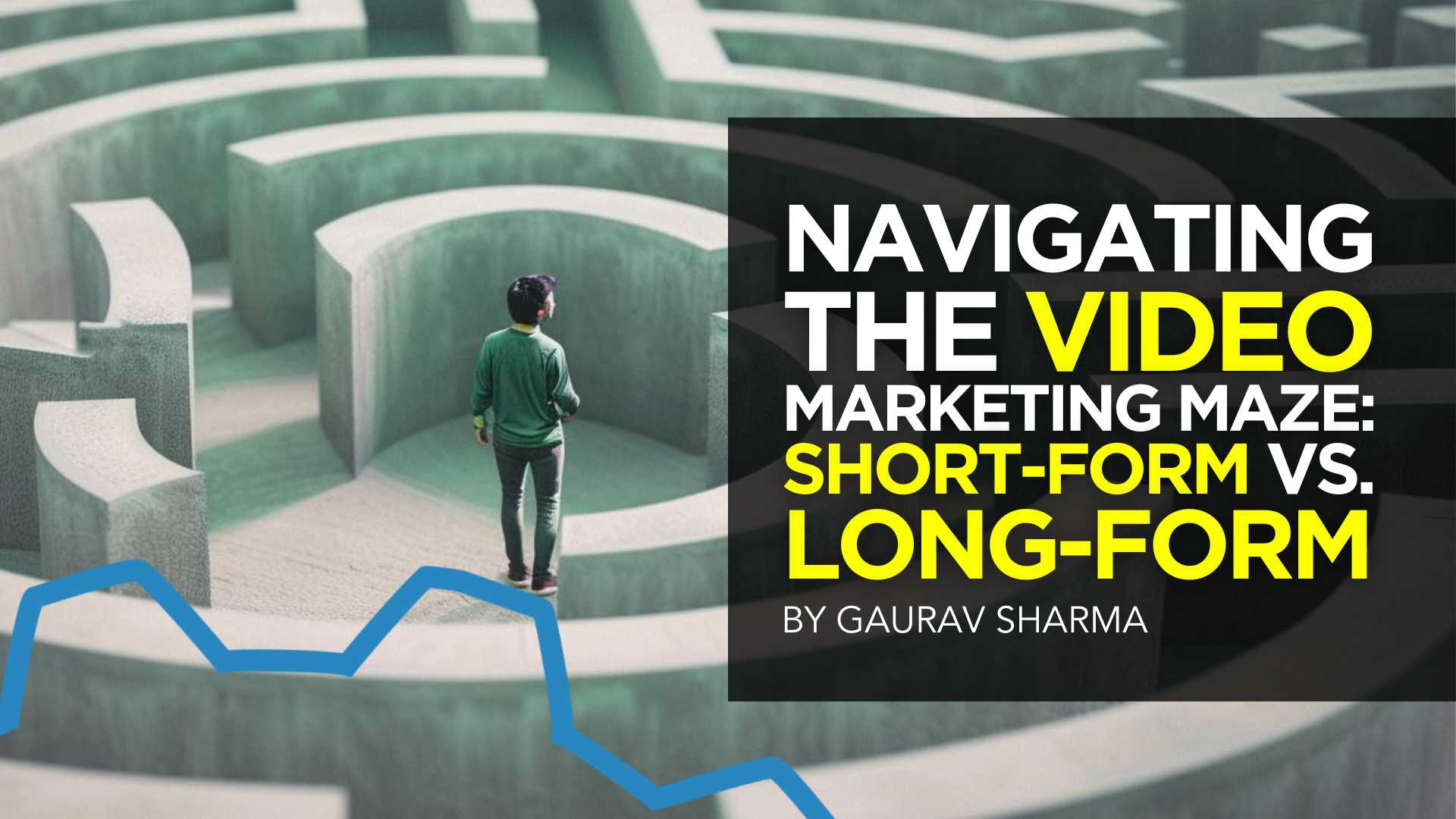
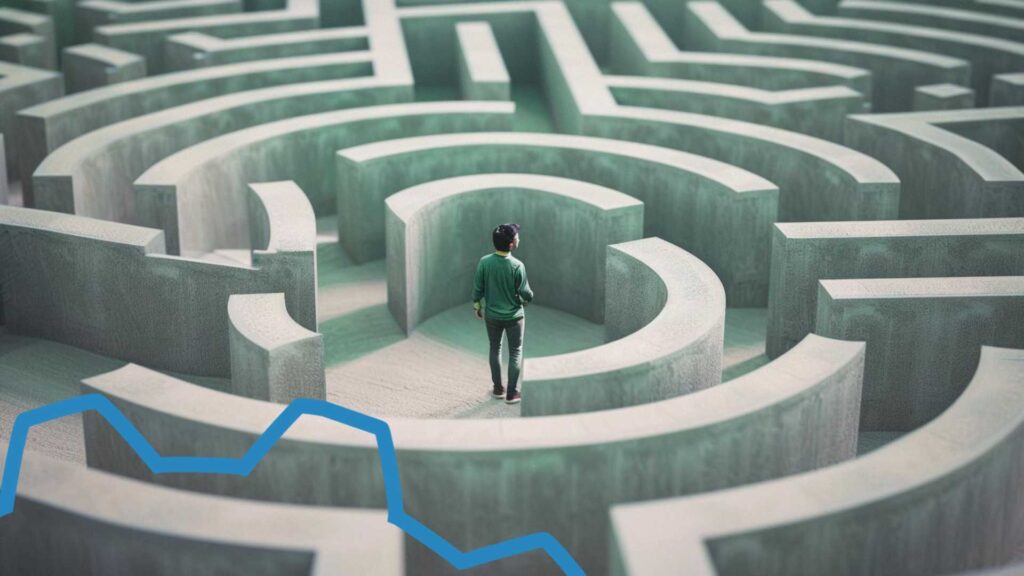
Are you torn between using long-form or short-form videos for your small business marketing campaign? Well, you are not alone. Despite 89% of consumers wanting to see more brand videos, there is no one-size-fits-all answer about the ideal video length.
However, this should not deter you from creating an effective video strategy. In 2023, people watched an average of 17 videos per day, highlighting the influence of video content in today’s digital landscape.
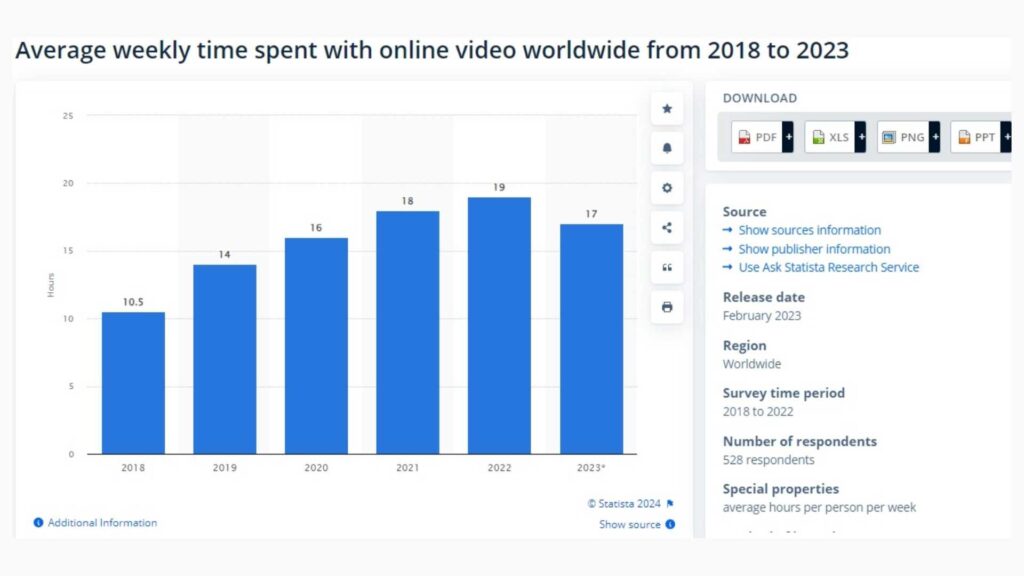
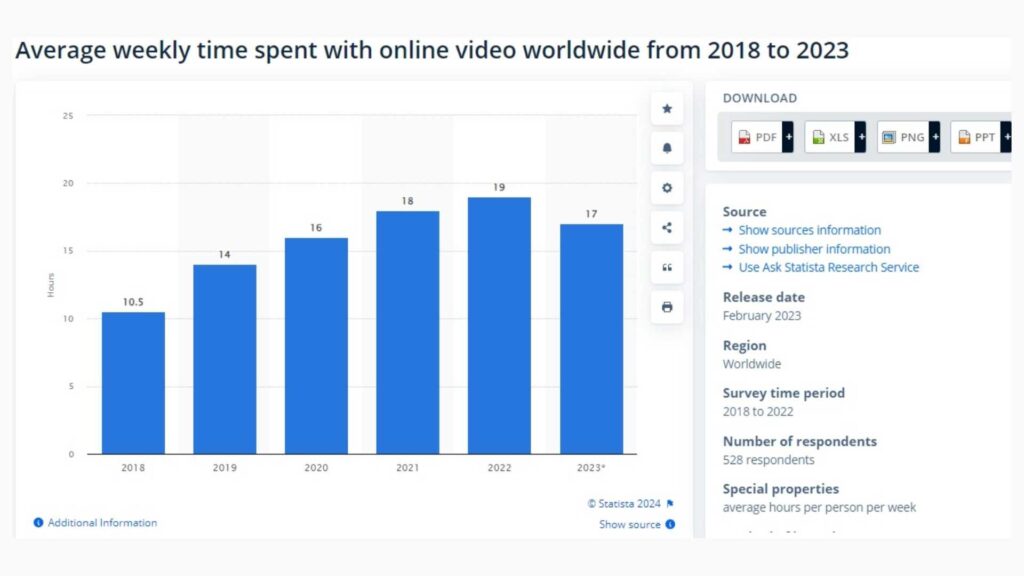
Both short-form and long-form videos offer unique advantages and come with their set of challenges. Join me as I uncover the benefits and limitations of each video format to help you make informed marketing decisions.
What are Short-Form Videos?
Short videos typically range from 30 seconds to less than 10 minutes long. They are popular on social media platforms like TikTok, Instagram, Snapchat, and YouTube.
Short-form videos deliver brief yet engaging messages that quickly capture the viewer’s attention. Here are some popular types of short-form video content.
- TikTok Challenges
- Instagram Reels
- Snapchat Stories
- YouTube Shorts
- Twitter Video Ads
Benefits of Short-Form Videos
A previously cited report shows that 39% of marketers find short-form videos, ranging from 30-60 seconds long, more successful. The same study reports that 44% of customers prefer watching a short video to learn about a brand’s offerings.
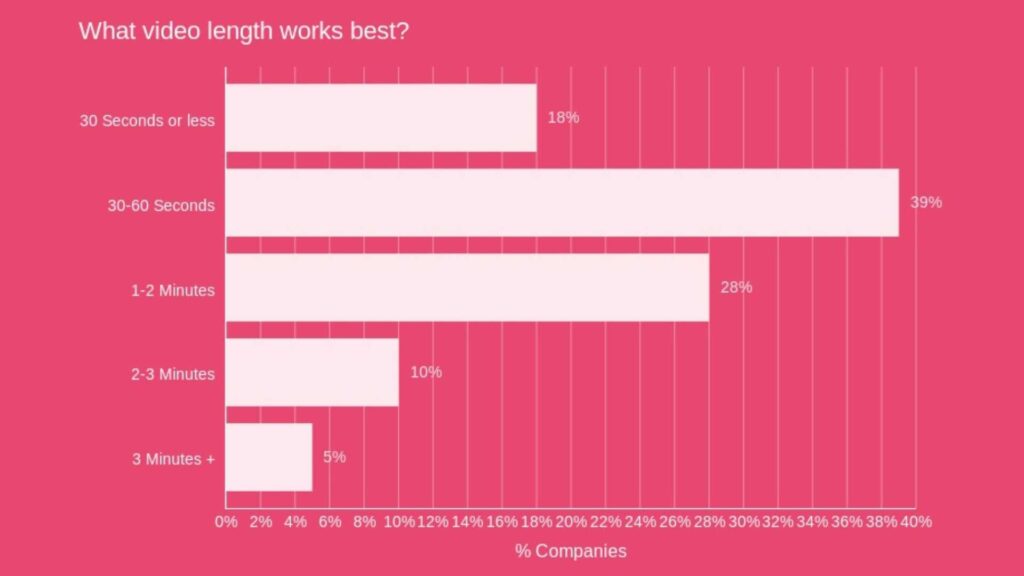
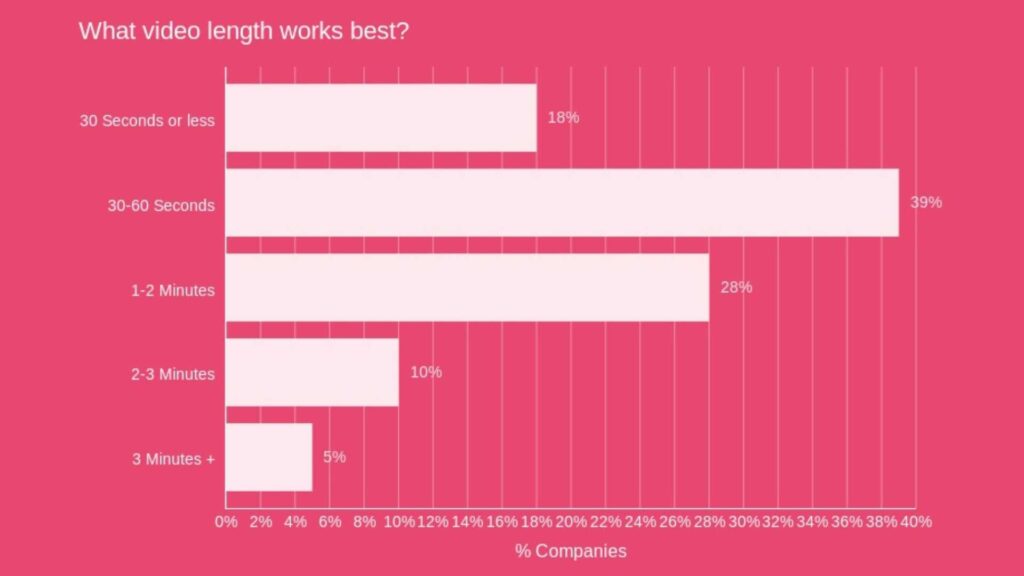
So, it is evident that short-form videos have their benefits. Let’s take a closer look at some of them.
Attention-Grabbing
Short-form videos capture attention quickly, making them ideal for the fast-scrolling nature of social media platforms. Your audience is more likely to watch them in their entirety compared to longer content.
Cost-Effective Production
Creating short-form videos requires less time and resources compared to longer videos. As a small business owner with a limited budget, using short-form videos can be cost-effective.
Increased Engagement
Short-form videos engage viewers due to their crisp and concise nature. This results in more likes, comments, and shares that boost your content’s visibility and increase brand awareness.
Integrating short-form videos into your influencer marketing campaigns can further amplify your reach to new and diverse audiences.
Highly Shareable
Short videos are highly shareable. This makes it more likely for your viewers to share them, increasing their virality.
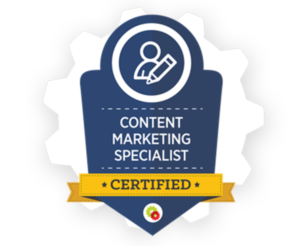
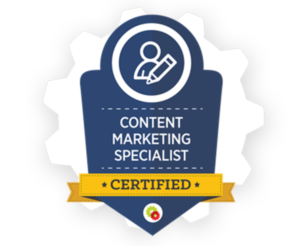
Want to get certified in Content Marketing?
Leverage the tools and channels to predictably and profitably drive awareness, leads, sales, and referrals—EVERYTHING you need to know to become a true master of digital marketing. Click Here
There are multiple benefits of adding video to your website including increased engagement, improved SEO, and enhanced user experience.
Limitations of Short-Form Videos
While short-form videos offer many advantages in content marketing, they also present some challenges.
Limited Message Depth
Due to their brief duration, short-form videos may struggle to convey complex or detailed messages. Longer videos might be more suitable if you need to communicate intricate information.
Competition for Attention
Standing out on platforms flooded with short-form video content can be challenging. You must create content that stands out to avoid becoming lost in the sea of other videos.
Shorter Lifespan
Short videos may lose their relevance with time. They can quickly get buried in users’ feeds, leading to a shorter visibility and engagement period than longer, evergreen content.
This means you must consistently create short-form videos to maintain audience interest over time.
Limited SEO Impact
Short-form videos may be more challenging to optimize for search engines than longer, more keyword-rich content. This can affect the discoverability of your content outside the social media scene.
What are Long-Form Videos?
Long-form videos are typically longer, ranging from a few minutes to several hours. They extend beyond a few minutes to several hours, providing ample time for in-depth topic exploration and detailed content.
These videos are particularly suitable for educational content, product demonstrations, and narrative-driven storytelling. Long-form videos are common on platforms like YouTube and Vimeo. Common types of long-form video content include:
- YouTube Series
- Webinars
- Educational Tutorials and Courses:
- Behind-the-Scenes Content
- Interviews and Conversations
Advantages of Long-Form Videos
Long-form video content is the fastest-growing segment, with videos above 30 minutes experiencing tremendous growth over the years. Let’s explore some of the benefits behind this growth.
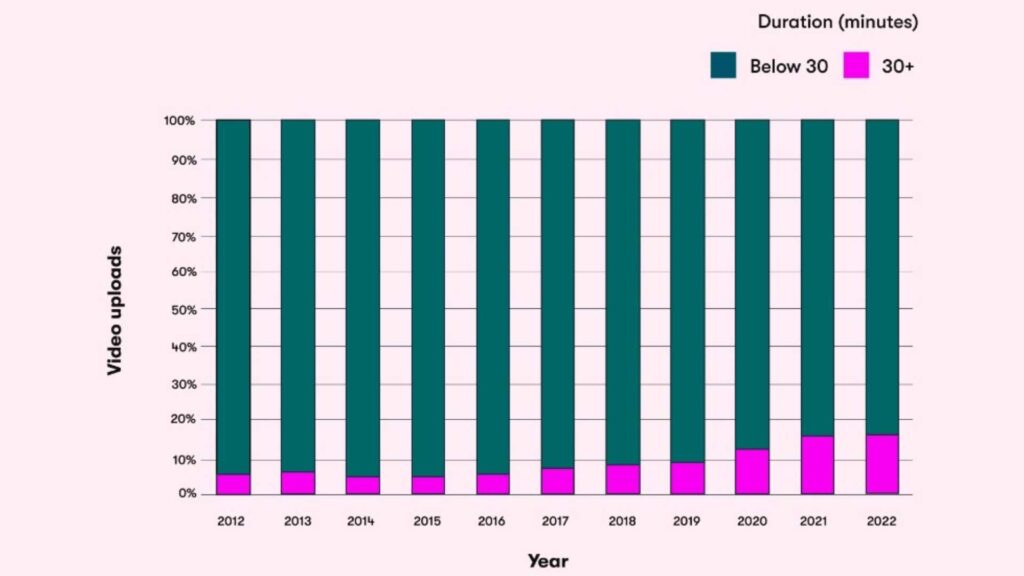
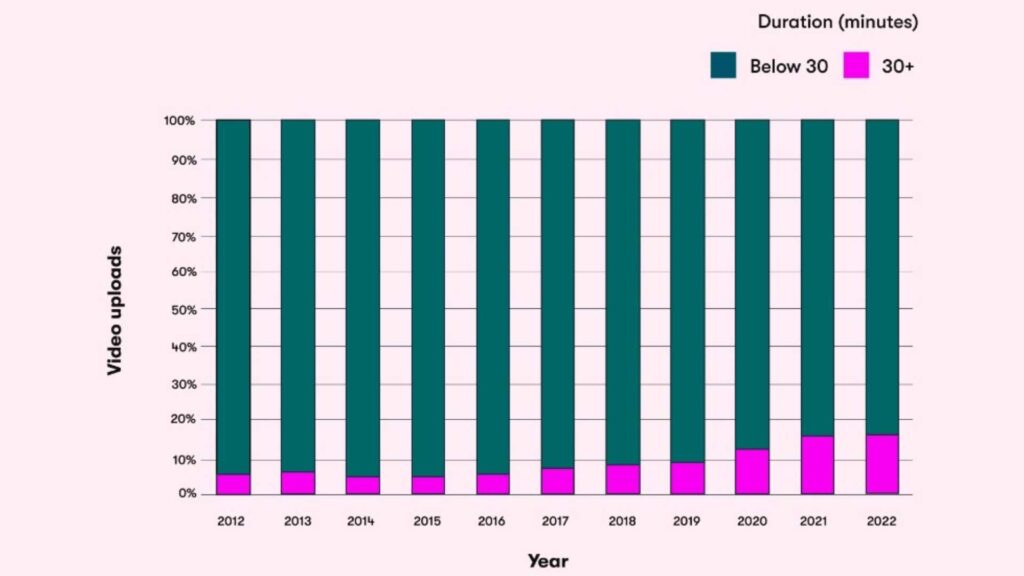
Establishes Expertise and Credibility
Long-form videos allow you to provide in-depth information about various subjects, establishing your brand as an authority. Potential customers will likely trust and rely on your insights when you consistently deliver valuable content.
Builds Strong Audience Connections
The more your audience watches your videos, the more they become familiar with your content and brand. This consistent engagement promotes trust and loyalty, helping you create deeper connections with your audience.
Provide SEO Optimization Opportunities
Long-form videos keep your audience engaged for a longer duration than short ones. This signals search engines that your content provides value, resulting in higher rankings and increased visibility.
Besides, these videos provide opportunities to optimize for relevant keywords. This Attrock guide offers more insights into the value of SEO for your small business.
They Are Sustainable
Unlike short videos, well-produced and valuable long-form videos have an extended shelf life. They can continue to attract views and engagement over an extended period, contributing to a sustainable content strategy.
Instagram reels are also a part of short videos and you can get benefits from this platform by integrating it with your website. You can learn how to embed Instagram Reels on websites and get extra benefits from your Reels.
Drawbacks of Long-Form Videos
Despite their benefits, long-form videos also have certain limitations, including:
Attention Span Challenges
Between distractions, juggling tasks, and information overload, user attention span quickly diminishes. Viewers may lose interest and disengage from your long video before its conclusion.


Are You Ready to Master Social Media?
Become a Certified Social Media Specialist and learn the newest strategies (by social platform) to draw organic traffic to your social media sites.
Complex Production Process
Creating high-quality long-form videos requires more resources, including time, equipment, and skilled personnel. This can be disadvantageous, especially for small businesses with limited budgets.
Platform Limitations
Some social media platforms and video hosting sites may limit video length, making it challenging to distribute long-form video content. You may then be forced to repurpose your content to suit various platforms.
Short-Form or Long-Form Videos: Which Are Better?
Now that you know the benefits and limitations of each format, which one should you choose? Short-form or long-form videos?
Well, it all boils down to considering several factors, such as:
Content Objectives
What do you want to achieve from your video marketing campaign? Short-form videos are highly effective for quick brand exposure and generating buzz. Long-form videos, on the other hand, contribute to a more in-depth understanding of the brand.
Target Audience Preferences
Audiences with short attention spans likely prefer short-form videos, while long-form videos appeal to those seeking a more immersive experience.
Similarly, short-form videos may appeal more to younger audiences, while older demographics may prefer the depth of long-form content.
Platform Dynamics
Various platforms support different content formats. Short-form videos are well-suited for platforms like TikTok, Instagram, and Snapchat. On the other hand, platforms like YouTube and Vimeo are better for hosting longer videos.
Industry Type
Short-form videos would be ideal if your industry thrives on trends, entertainment, and quick messages. However, long-form videos are effective for industries requiring in-depth explanations or educational content.
Bottom Line
Ultimately, choosing short-form or long-form videos depends on your business’s specific needs and goals. Since both formats have advantages and limitations, making a choice may prove difficult.
However, it doesn’t have to be an uphill task. The key lies in recognizing when to incorporate each video format into your marketing strategy. Understanding your audience and its needs allows you to combine both formats strategically, maximizing the benefits of each.
Continuously analyze performance metrics and adapt your video marketing strategy accordingly to ensure optimal engagement and conversion rates.
MARKETING
The Current State of Google’s Search Generative Experience [What It Means for SEO in 2024]
![The Current State of Google’s Search Generative Experience [What It Means for SEO in 2024] person typing on laptop with](https://articles.entireweb.com/wp-content/uploads/2024/04/The-Current-State-of-Googles-Search-Generative-Experience-What-It.webp.webp)
SEO enthusiasts, known for naming algorithm updates after animals and embracing melodrama, find themselves in a landscape where the “adapt or die” mantra prevails. So when Google announced the launch of its Search Generative Experience (SGE) in May of 2023 at Google/IO, you can imagine the reaction was immense.
Although SGE has the potential to be a truly transformative force in the landscape, we’re still waiting for SGE to move out of the Google Labs Sandbox and integrate into standard search results.
Curious about our current take on SGE and its potential impact on SEO in the future? Read on for more.
Decoding Google’s Defensive Move
In response to potential threats from competitors like ChatGPT, Bing, TikTok, Reddit, and Amazon, Google introduced SGE as a defensive maneuver. However, its initial beta release raised questions about its readiness and global deployment.
ChatGPT provided an existential threat that had the potential to eat into Google’s market share. When Bing started incorporating it into its search results, it was one of the most significant wins for Bing in a decade. In combination with threats from TikTok, Reddit, and Amazon, we see a more fractured search landscape less dominated by Google. Upon its launch, the expectation was that Google would push its SGE solution globally, impact most queries, and massively shake up organic search results and strategies to improve organic visibility.
Now, industry leaders are starting to question if Google is better off leaving SGE in the testing ground in Google labs. According to Google’s recent update, it appears that SGE will remain an opt-in experience in Google Labs (for at least the short term). If SGE was released, there could be a fundamental reset in understanding SEO. Everything from organic traffic to optimization tactics to tracking tools would need adjustments for the new experience. Therefore, the prospect of SGE staying in Google Labs is comforting if not entirely reliable.
The ever-present option is that Google can change its mind at any point and push SGE out broadly as part of its standard search experience. For this reason, we see value in learning from our observations with SGE and continuing to stay on top of the experience.
SGE User Experience and Operational Challenges
If you’ve signed up for search labs and have been experimenting with SGE for a while, you know firsthand there are various issues that Google should address before rolling it out broadly to the public.
At a high level, these issues fall into two broad categories including user experience issues and operational issues.
Below are some significant issues we’ve come across, with Google making notable progress in addressing certain ones, while others still require improvement:
- Load time – Too many AI-generated answers take longer to load than a user is willing to wait. Google recommends less than a 3-second load time to meet expectations. They’ll need to figure out how to consistently return results quickly if they want to see a higher adoption rate.
- Layout – The SGE layout is massive. We believe any major rollout will be more streamlined to make it a less intrusive experience for users and allow more visibility for ads, and if we’re lucky, organic results. Unfortunately, there is still a decent chance that organic results will move below the fold, especially on mobile devices. Recently, Google has incorporated more results where users are prompted to generate the AI result if they’d like to see it. The hope is Google makes this the default in the event of a broad rollout where users can generate an AI result if they want one instead of assuming that’s what a user would like to see.
- Redundancy – The AI result duplicates features from the map pack and quick answer results.
- Attribution – Due to user feedback, Google includes sources on several of their AI-powered overviews where you can see relevant web pages if there is an arrow next to the result. Currently, the best way to appear as one of these relevant pages is to be one of the top-ranked results, which is convenient from an optimization standpoint. Changes to how attribution and sourcing are handled could heavily impact organic strategies.
On the operational side, Google also faces significant hurdles to making SGE a viable product for its traditional search product. The biggest obstacle appears to be making the cost associated with the technology worth the business outcomes it provides. If this was a necessary investment to maintain market share, Google might be willing to eat the cost, but if their current position is relatively stable, Google doesn’t have much of an incentive to take on the additional cost burden of heavily leveraging generative AI while also presumably taking a hit to their ad revenue. Especially since slow user adoption doesn’t indicate this is something users are demanding at the moment.
While the current experience of SGE is including ads above the generative results now, the earliest iterations didn’t heavily feature sponsored ads. While they are now included, the current SGE layout would still significantly disrupt the ad experience we’re used to. During the Google I/O announcement, they made a statement to reassure advertisers they would be mindful of maintaining a distinct ad experience in search.
“In this new generative experience, Search ads will continue to appear in dedicated ad slots throughout the page. And we’ll continue to uphold our commitment to ads transparency and making sure ads are distinguishable from organic search results” – Elizabeth Reid, VP, Search at Google
Google is trying to thread a delicate needle here of staying on the cutting edge with their search features, while trying not to upset their advertisers and needlessly hinder their own revenue stream. Roger Montti details more of the operational issues in a recent article digging into the surprising reasons SGE is stuck in Google Labs.
He lists three big problems that need to be solved before SGE will be integrated into the foreground of search:
- Large Language Models being inadequate as an information retrieval system
- The inefficiency and cost of transformer architecture
- Hallucinating (providing inaccurate answers)
Until SGE provides more user value and checks more boxes on the business sense side, the traditional search experience is here to stay. Unfortunately, we don’t know when or if Google will ever feel confident they’ve addressed all of these concerns, so we’ll need to stay prepared for change.
Experts Chime in on Search Generative Experience
Our team has been actively engaging with SGE, here’s a closer look at their thoughts and opinions on the experience so far:
“With SGE still in its early stages, I’ve noticed consistent changes in how the generative results are produced and weaved naturally into the SERPs. Because of this, I feel it is imperative to stay on top of these on-going changes to ensure we can continue to educate our clients on what to expect when SGE is officially incorporated into our everyday lives. Although an official launch date is currently unknown, I believe proactively testing various prompt types and recording our learnings is important to prepare our clients for this next evolution of Google search.”
– Jon Pagano, SEO Sr. Specialist at Tinuiti
“It’s been exciting to watch SGE grow through different variations over the last year, but like other AI solutions its potential still outweighs its functionality and usefulness. What’s interesting to see is that SGE doesn’t just cite its sources of information, but also provides an enhanced preview of each webpage referenced. This presents a unique organic opportunity where previously untouchable top 10 rankings are far more accessible to the average website. Time will tell what the top ranking factors for SGE are, but verifiable content with strong E-E-A-T signals will be imperative.”
–Kate Fischer, SEO Specialist at Tinuiti
“Traditionally, AI tools were very good at analytical tasks. With the rise of ChatGPT, users can have long-form, multi-question conversations not yet available in search results. When, not if, released, Google’s Generative Experience will transform how we view AI and search. Because there are so many unknowns, some of the most impactful ways we prepare our clients are to discover and develop SEO strategies that AI tools can’t directly disrupt, like mid to low funnel content.”
– Brandon Miller, SEO Specialist at Tinuiti
“SGE is going to make a huge impact on the ecommerce industry by changing the way users interact with the search results. Improved shopping experience will allow users to compare products, price match, and read reviews in order to make it quicker and easier for a user to find the best deals and purchase. Although this leads to more competitive results, it also improves organic visibility and expands our product reach. It is more important than ever to ensure all elements of a page are uniquely and specifically optimized for search. With the SGE updates expected to continue to impact search results, the best way to stay ahead is by focusing on strong user focused content and detailed product page optimizations.”
– Kellie Daley, SEO Sr. Specialist at Tinuiti
Navigating the Clash of Trends
One of the most interesting aspects of the generative AI trend in search is that it appears to be in direct opposition to other recent trends.
One of the ways Google has historically evaluated the efficacy of its search ranking systems is through the manual review of quality raters. In their quality rater guidelines, raters were instructed to review for things like expertise, authority, and trustworthiness (EAT) in results to determine if Google results are providing users the information they deserve.
In 2022, Google updated their search guidelines to include another ‘e’ in the form of experience (EEAT). In their words, Google wanted to better assess if the content a user was consuming was created by someone with, “a degree of experience, such as with actual use of a product, having actually visited a place or communicating what a person has experienced. There are some situations where really what you value most is content produced by someone who has firsthand, life experience on the topic at hand.”
Generative AI results, while cutting-edge technology and wildly impressive in some cases, stand in direct opposition to the principles of E-E-A-T. That’s not to say that there’s no room for both in search, but Google will have to determine what it thinks users value more between these competing trends. The slow adoption of SGE could be an indication that a preference for human experience, expertise, authority, and trust is winning round one in this fight.
Along these lines, Google is also diversifying its search results to cater to the format in which users get their information. This takes the form of their Perspectives Filter. Also announced at Google I/O 2023, the perspectives filter incorporates more video, image, and discussion board posts from places like TikTok, YouTube, Reddit, and Quora. Once again, this trend shows the emphasis and value searchers place on experience and perspective. Users value individual experience over the impersonal conveyance of information. AI will never have these two things, even if it can provide a convincing imitation.
The current iteration of SGE seems to go too far in dismissing these trends in favor of generative AI. It’s an interesting challenge Google faces. If they don’t determine the prevailing trend correctly, veering too far in one direction can push more market share to ChatGPT or platforms like YouTube and TikTok.
Final Thoughts
The range of outcomes remains broad and fascinating for SGE. We can see this developing in different ways, and prognostication offers little value, but it’s invaluable to know the potential outcomes and prepare for as many of them as possible.
It’s critical that you or your search agency be interacting and experimenting with SGE because:
- The format and results will most likely continue to see significant changes
- This space moves quickly and it’s easy to fall behind
- Google may fix all of the issues with SGE and decide to push it live, changing the landscape of search overnight
- SGE experiments could inform other AI elements incorporated into the search experience
Ultimately, optimizing for the specific SGE experience we see now is less important because we know it will inevitably continue changing. We see more value in recognizing the trends and problems Google is trying to solve with this technology. With how quickly this space moves, any specifics mentioned in this article could be outdated in a week. That’s why focusing on intention and process is important at this stage of the game.
By understanding the future needs and wants SGE is attempting to address, we can help you future-proof your search strategies as much as possible. To some extent we’re always at the whims of the algorithm, but by maintaining a user-centric approach, you can make your customers happy, regardless of how they find you.
MARKETING
How to create editorial guidelines that are useful + template
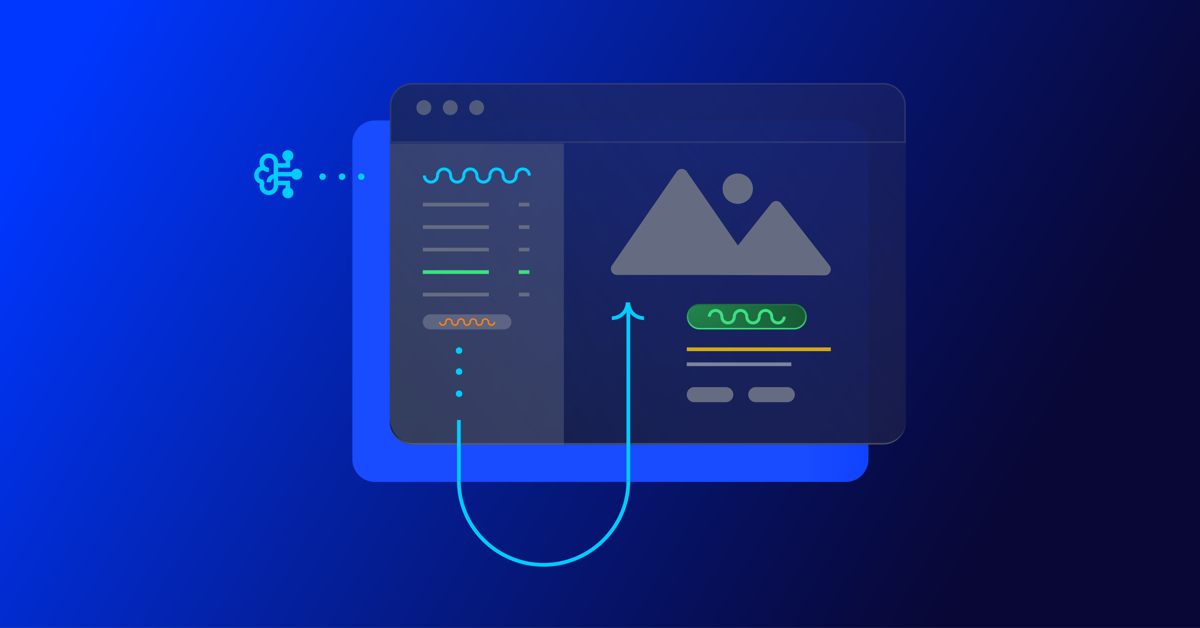
Before diving in to all things editorial guidelines, a quick introduction. I head up the content team here at Optimizely. I’m responsible for developing our content strategy and ensuring this aligns to our key business goals.
Here I’ll take you through the process we used to create new editorial guidelines; things that worked well and tackle some of the challenges that come with any good multi – stakeholder project, share some examples and leave you with a template you can use to set your own content standards.
What are editorial guidelines?
Editorial guidelines are a set of standards for any/all content contributors, etc. etc. This most often includes guidance on brand, tone of voice, grammar and style, your core content principles and the types of content you want to produce.
Editorial guidelines are a core component of any good content strategy and can help marketers achieve the following in their content creation process:
- Consistency: All content produced, regardless of who is creating it, maintains a consistent tone of voice and style, helping strengthen brand image and making it easier for your audience to recognize your company’s content
- Quality Control: Serves as a ‘North Star’ for content quality, drawing a line in the sand to communicate the standard of content we want to produce
- Boosts SEO efforts: Ensures content creation aligns with SEO efforts, improving company visibility and increasing traffic
- Efficiency: With clear guidelines in place, content creators – external and internal – can work more efficiently as they have a clear understanding of what is expected of them
Examples of editorial guidelines
There are some great examples of editorial guidelines out there to help you get started.
Here are a few I used:
1. Editorial Values and Standards, the BBC
Ah, the Beeb. This really helped me channel my inner journalist and learn from the folks that built the foundation for free quality journalism.
How to create editorial guidelines, Pepperland Marketing
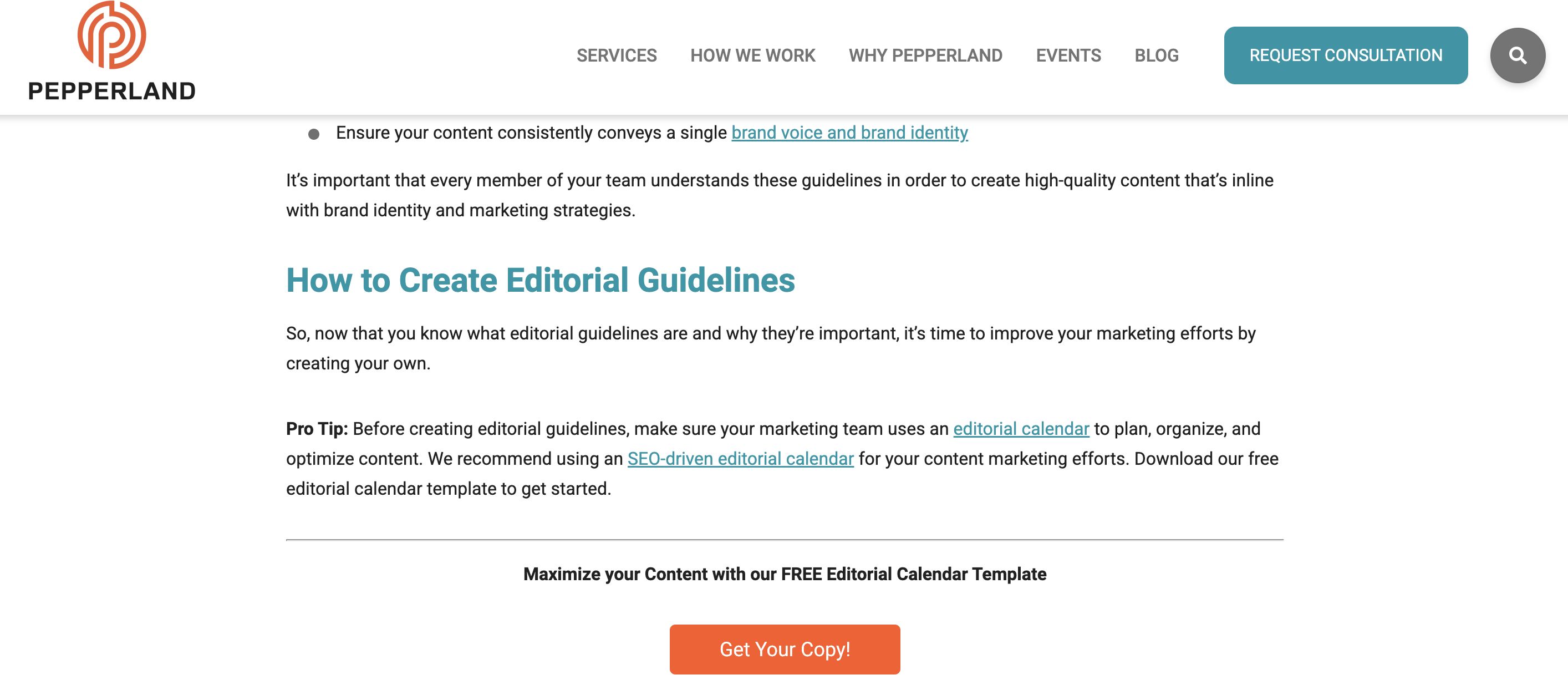
After taking a more big picture view I recognized needed more focused guidance on the step by step of creating editorial guidelines.
I really liked the content the good folks at Pepperland Marketing have created, including a free template – thanks guys! – and in part what inspired me to create our own free template as a way of sharing learnings and helping others quickstart the process of creating their own guidelines.
3. Writing guidelines for the role of AI in your newsroom?… Nieman Lab
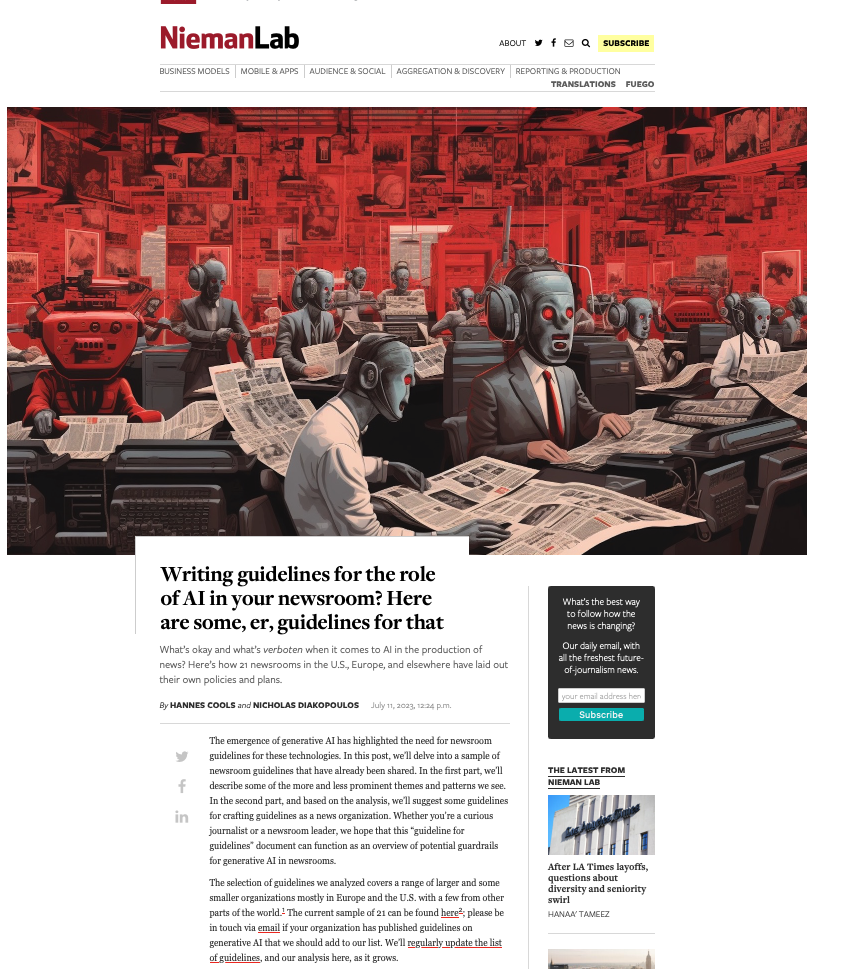
As well as provide guidance on content quality and the content creation process, I wanted to tackle the thorny topic of AI in our editorial guidelines. Specifically, to give content creators a steer on ‘fair’ use of AI when creating content, to ensure creators get to benefit from the amazing power of these tools, but also that content is not created 100% by AI and help them understand why we feel that contravenes our core content principles of content quality.
So, to learn more I devoured this fascinating article, sourcing guidance from major media outlets around the world. I know things change very quickly when it comes to AI, but I highly encourage reading this and taking inspiration from how these media outlets are tackling this topic.
Learn more: The Marketer’s Guide to AI-generated content
Why did we decide to create editorial guidelines?
1. Aligning content creators to a clear vision and process
Optimizely as a business has undergone a huge transformation over the last 3 years, going through rapid acquisition and all the joys and frustrations that can bring. As a content team, we quickly recognized the need to create a set of clear and engaging guidelines that helps content creators understand how and where they can contribute, and gave a clear process to follow when submitting a content idea for consideration.
2. Reinvigorated approach to brand and content
As a brand Optimizely is also going through a brand evolution – moving from a more formal, considered tone of voice to one that’s much more approachable, down to earth and not afraid to use humor, different in content and execution.
See, our latest CMS campaign creative:
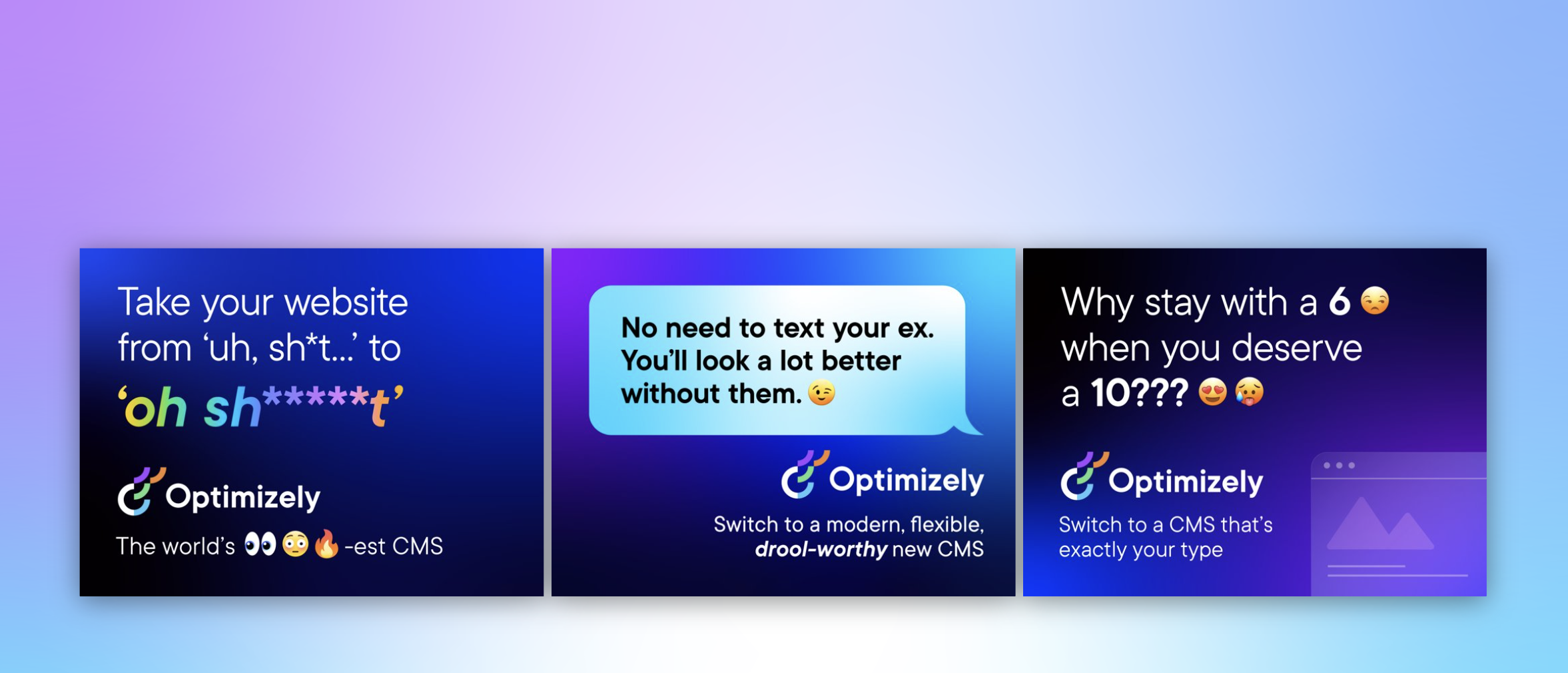
It’s pretty out there in terms of creative and messaging. It’s an ad campaign that’s designed to capture attention yes, but also – to demonstrate our abilities as a marketing team to create this type of campaign that is normally reserved for other more quote unquote creative industries.
We wanted to give guidance to fellow content creators outside the team on how they can also create content that embraces this evolved tone of voice, while at the same time ensuring content adheres to our brand guidelines.
3. Streamline content creation process
Like many global enterprises we have many different content creators, working across different time zones and locations. Documenting a set of guidelines and making them easily available helps content creators quickly understand our content goals, the types of content we want to create and why. It would free up content team time spent with individual contributors reviewing and editing submissions, and would ensure creation and optimization aligns to broader content & business goals.
It was also clear that we needed to document a process for submitting content ideas, so we made sure to include this in the guidelines themselves to make it easy and accessible for all contributors.
4. 2023 retrospective priority
As a content team we regularly review our content strategy and processes to ensure we’re operating as efficiently as possible.
In our last retrospective. I asked my team ‘what was the one thing I could do as a manager to help them be more impactful in their role?’
Editorial guidelines was the number 1 item on their list.
So off we went…
What we did
- Defined a discrete scope of work for the first version of the editorial guidelines, focusing on the Blog and Resources section of the website. This is where the content team spends most of its time and so has most involvement in the content creation process. Also where the most challenging bottlenecks have been in the past
- Research. Reviewed what was out there, got my hands on a few free templates and assembled a framework to create a first version for inputs and feedback
- Asked content community – I put a few questions out to my network on LinkedIn on the topic of content guidelines and content strategy, seeking to get input and guidance from smart marketers.
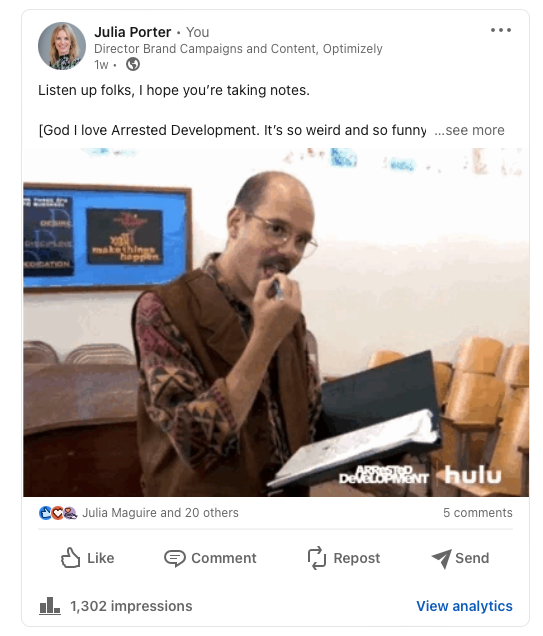
- Invited feedback: Over the course of a few weekswe invited collaborators to comment in a shared doc as a way of taking iterative feedback, getting ideas for the next scope of work, and also – bringing people on the journey of creating the guidelines. Look at all those reviewers! Doing this within our Content Marketing Platform (CMP) ensured that all that feedback was captured in one place, and that we could manage the process clearly, step by step:
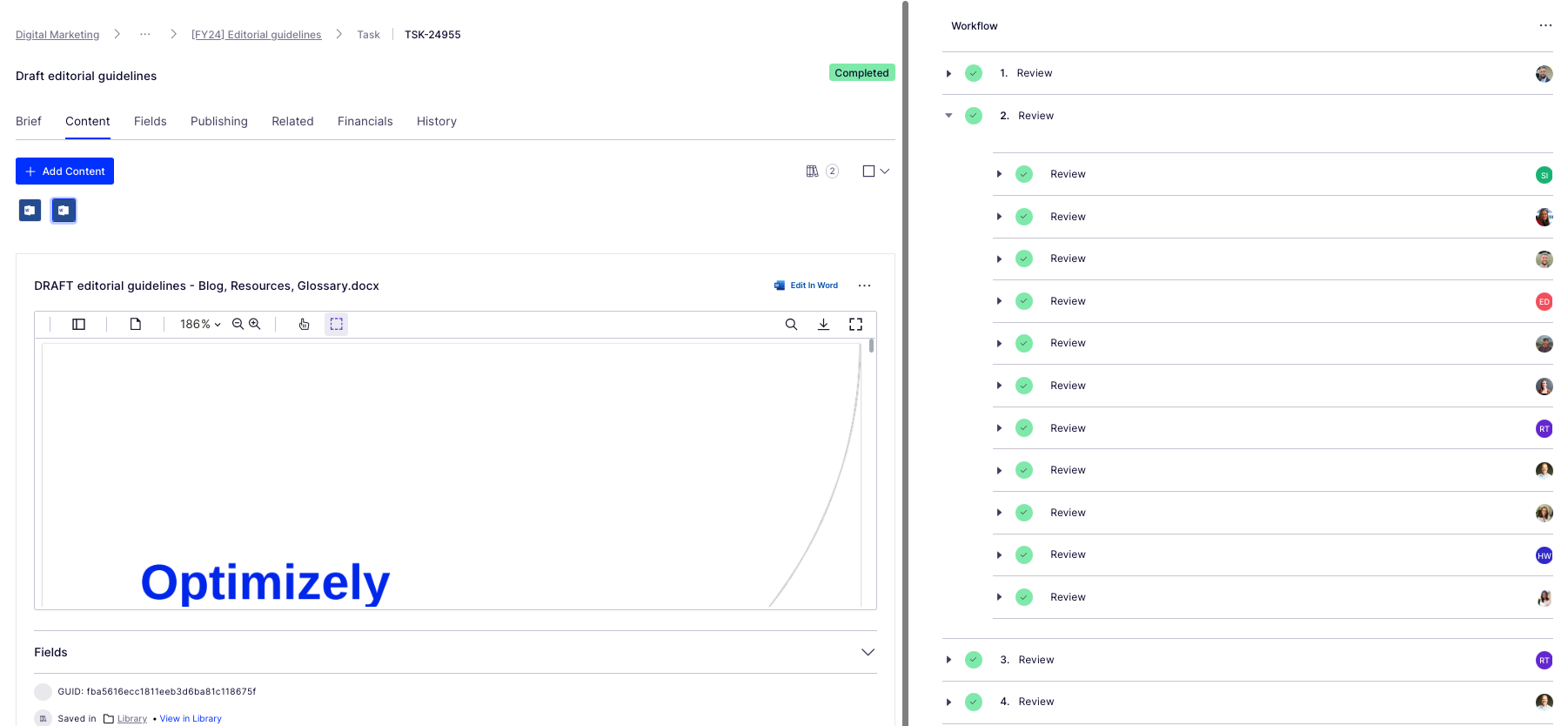
Look at all those collaborators! Thanks guys! And all of those beautiful ticks, so satisfying. So glad I could crop out the total outstanding tasks for this screen grab too (Source – Optimizely CMP)
- Updated content workflow: Now we have clear, documented guidance in place, we’ve included this as a step – the first step – in the workflow used for blog post creation:
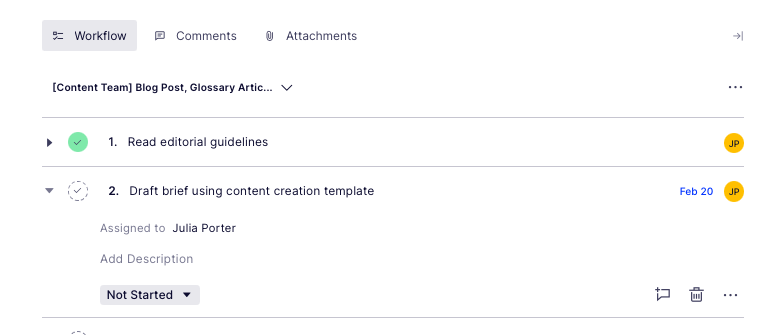
Source: Optimizely CMP
Results
It’s early days but we’re already seeing more engagement with the content creation process, especially amongst the teams involved in building the guidelines (which was part of the rationale in the first place :))
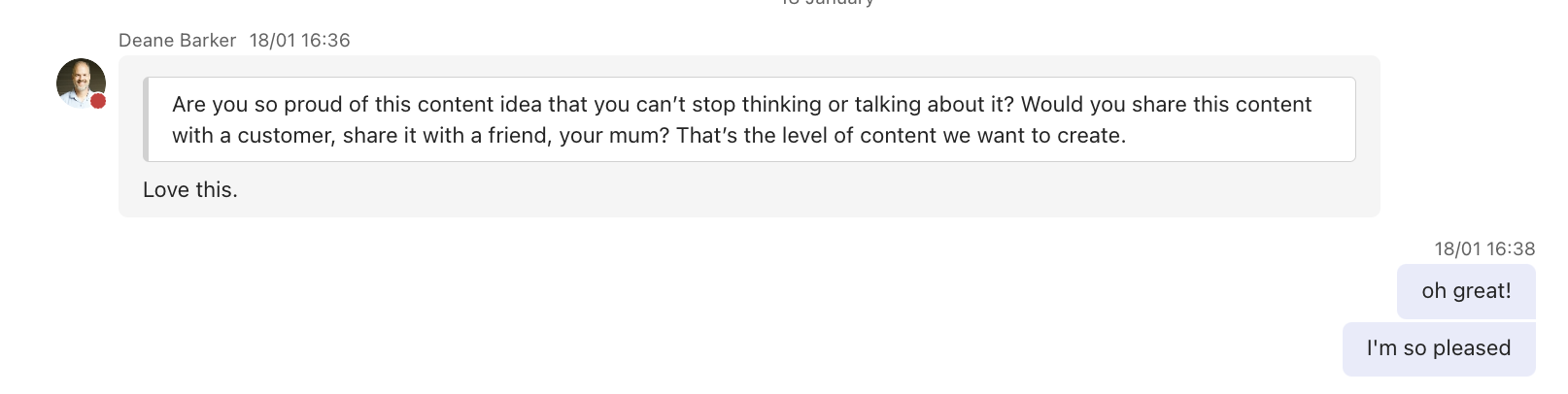
Source: My Teams chat
It’s inspired teams to think differently about the types of content we want to produce going forwards – for the blog and beyond.
I’d also say it’s boosted team morale and collaboration, helping different teams work together on shared goals to produce better quality work.
What’s next?
We’re busy planning wider communication of the editorial guidelines beyond marketing. We’ve kept the original draft and regularly share this with existing and potential collaborators for ongoing commentary, ideas and feedback.
Creating guidelines has also sparked discussion about the types of briefs and templates we want and need to create in CMP to support creating different assets. Finding the right balance between creative approach and using templates to scale content production is key.
We’ll review these guidelines on a quarterly basis and evolve as needed, adding new formats and channels as we go.
Key takeaways
- Editorial guidelines are a useful way to guide content creators as part of your overall content strategy
- Taking the time to do research upfront can help accelerate seemingly complex projects. Don’t be afraid to ask your community for inputs and advice as you create
- Keep the scope small at first rather than trying to align everything all at once. Test and learn as you go
- Work with stakeholders to build guidelines from the ground up to ensure you create a framework that is useful, relevant and used
And lastly, here’s that free template we created to help you build or evolve your own editorial guidelines!
-

 MARKETING7 days ago
MARKETING7 days agoAdvertising in local markets: A playbook for success
-

 SEARCHENGINES7 days ago
SEARCHENGINES7 days agoGoogle Core Update Flux, AdSense Ad Intent, California Link Tax & More
-

 SEARCHENGINES6 days ago
SEARCHENGINES6 days agoGoogle Needs Very Few Links To Rank Pages; Links Are Less Important
-
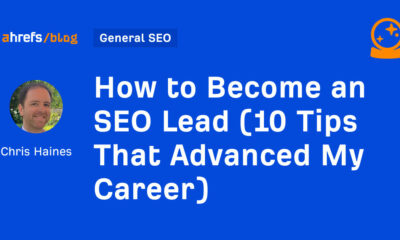
 SEO5 days ago
SEO5 days agoHow to Become an SEO Lead (10 Tips That Advanced My Career)
-

 PPC5 days ago
PPC5 days ago10 Most Effective Franchise Marketing Strategies
-

 MARKETING6 days ago
MARKETING6 days agoHow to Use AI For a More Effective Social Media Strategy, According to Ross Simmonds
-

 PPC6 days ago
PPC6 days agoBiggest Trends, Challenges, & Strategies for Success
-
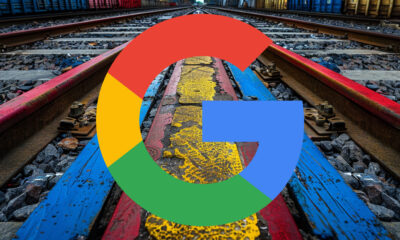
 SEARCHENGINES3 days ago
SEARCHENGINES3 days agoGoogle Won’t Change The 301 Signals For Ranking & SEO







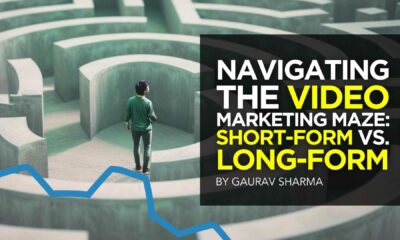



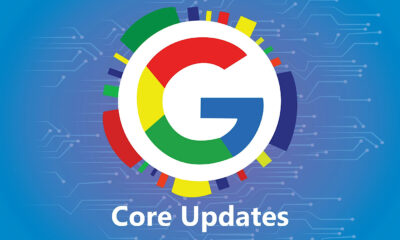

![The Current State of Google’s Search Generative Experience [What It Means for SEO in 2024] person typing on laptop with](https://articles.entireweb.com/wp-content/uploads/2024/04/The-Current-State-of-Googles-Search-Generative-Experience-What-It.webp-400x240.webp)
![The Current State of Google’s Search Generative Experience [What It Means for SEO in 2024] person typing on laptop with](https://articles.entireweb.com/wp-content/uploads/2024/04/The-Current-State-of-Googles-Search-Generative-Experience-What-It.webp-80x80.webp)


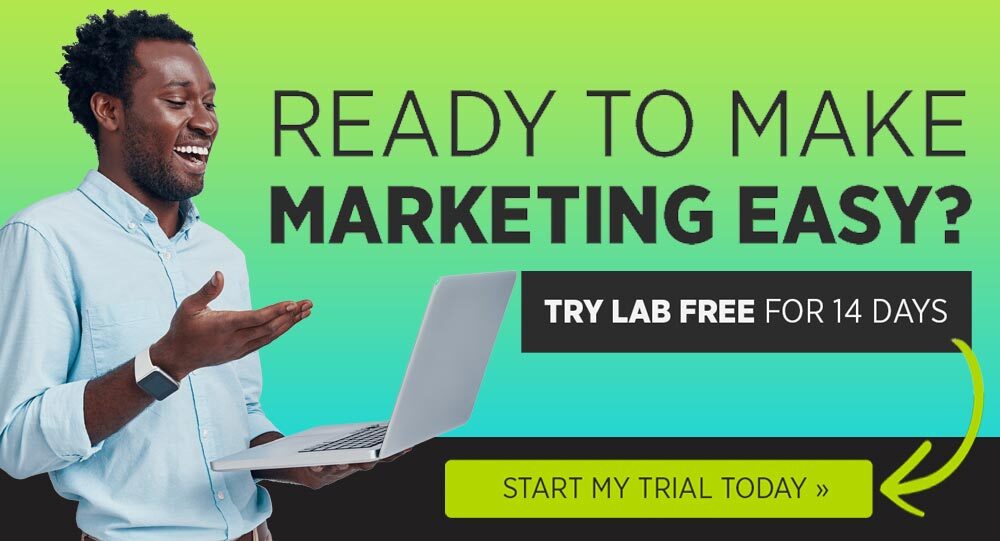


You must be logged in to post a comment Login