SEO
20 Tips and Best Practices
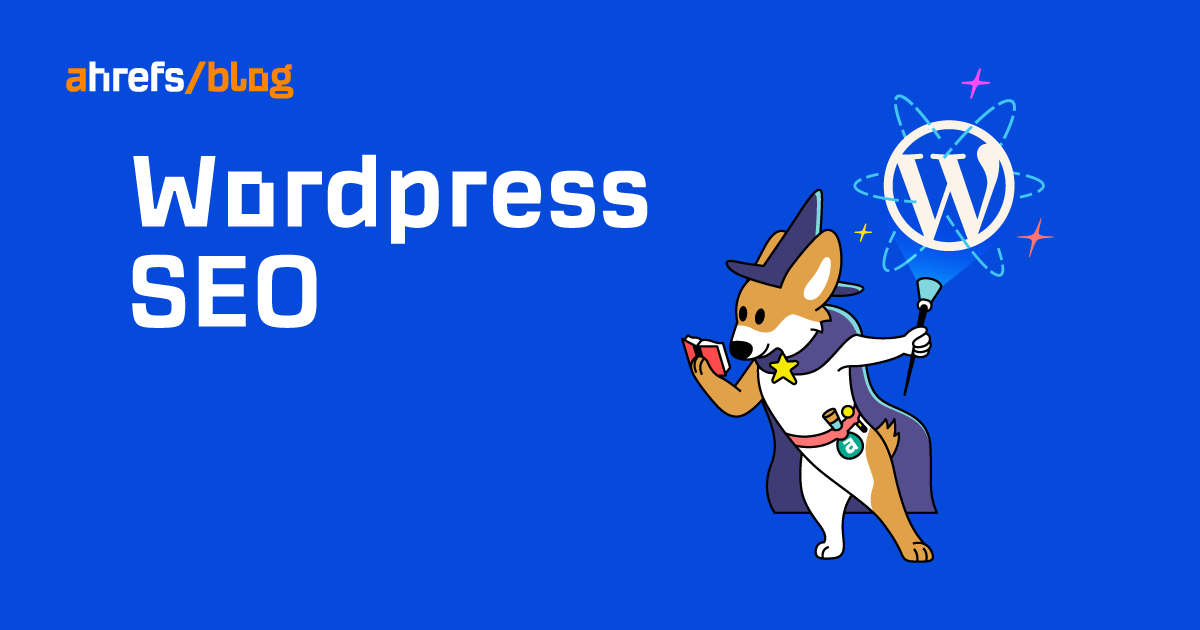
Most people choose WordPress as their website’s CMS because it’s easy to use and SEO friendly out of the box.
Both of these things are true, but it’s important to remember that WordPress is just a content management system (CMS). So the mere fact that you’re using WordPress isn’t enough to rank on search engines.
Luckily, WordPress makes it super easy to implement many SEO best practices.
In this guide, we’ll cover 20 SEO best practices, share tips to help you rank higher, and explain how to implement them on your WordPress website.
Here are the practices that made the list:
- Check search engine visibility settings
- Set preferred domain
- Set up permalinks
- Require manual approval for blog comments
- Install an SEO-friendly theme
- Install an all-in-one SEO plugin
- Make sure to generate a sitemap
- Exclude low-value content from indexing
- Install Ahrefs’ SEO plugin
- Write a “clickworthy” title
- Set an SEO-friendly URL slug
- Use headers to create hierarchy
- Internally link to relevant content
- Add alt text to images
- Write a compelling title tag
- Write a compelling meta description
- Nest pages in subfolders
- Install WP Rocket
- Minify code
- Install ShortPixel
There’s a checkbox in WordPress that, if checked, is effectively an SEO death sentence for your website because it prevents Google from indexing your pages. And if Google can’t index your pages, they can’t rank.
You’ll find this under Settings > Reading > Search engine visibility:

Make sure this is unchecked if you want to stand any chance of ranking whatsoever.
Google looks at domain.com and www.domain.com separately, so it’s important to choose a preferred version for your site. You can do this under Settings > General. Just set the WordPress Address (URL) and Site Address (URL) to your preferred version.

For a new website, it doesn’t really matter which version you choose. But if your pages are accessible at both URL versions, your best bet is to use the version with the most backlinks.
To see which version this is, plug them both into Ahrefs’ Batch Analysis tool and check their referring domains.
For us, it’s clearly the non-www version:

The beauty of WordPress is it automatically redirects the other version to the preferred version so that search engines and visitors can only access your site at the preferred domain.
WARNING
Changing the preferred version can cause technical issues if your site has already been up and running for a while. If you’ve any concerns, it’s worth enlisting the help of a developer to make sure everything goes smoothly.
Permalinks are basically the URL format for your posts and pages, and the “post name” option tends to be the most SEO-friendly because it helps:
- Make it immediately obvious what the page is about.
- Keep URLs short, which can prevent them from truncating in the search results.
However, if you’re already using a different permalink structure, then changing it can lead to broken pages. So if you make a change, you’ll want to crawl your website with a tool like Ahrefs’ Site Audit after the fact to check for 4XX errors:

If there are any, you’ll want to use a WordPress plugin like Redirection to redirect the old URLs to the new ones.
Spammy blog comments are unlikely to cause penalties or any drastic SEO issues because they’re pretty much always nofollowed. But according to Google, they can still cause some SEO issues for a few reasons.
Luckily, WordPress makes it really easy to solve this issue once and for all by offering users the option to set all blog comments to require manual approval.
You can do this in Settings > Discussion > Comment must be manually approved:

Pretty much all WordPress themes are responsive and mobile-friendly these days, so there’s not much to worry about there. What you really need to check when choosing a theme is its performance.
If the theme is bloated with unnecessary code and features, it’ll slow your website down. And that’s not good, given that page speed has been a Google ranking factor for over a decade.
So when choosing a theme, it’s worth reading through the description to see what’s included. If there’s a bunch of features you won’t use, it may not be the best choice for you.
You can also run the theme demo through PageSpeed Insights for a better sense of its performance.

If you already have a theme and its performance isn’t great, give tips #18–20 a shot and hire a developer to optimize it if it’s still slow.
Extend the SEO functionality of WordPress and make it easier to optimize aspects of your site with an all-in-one SEO plugin. We use Yoast SEO, but there are plenty of other alternatives.
To install it, go to Plugins > Add New > Search for “Yoast SEO” > Click Activate > Click Install:

Most of the settings will be good out of the box, but we’ll adjust a few of them as we go.
Sitemaps list the important posts and pages on your site to help search engines discover them. Yoast SEO creates a sitemap for you, but you need to make sure the option is turned on.
To do that, go to SEO > General > Features > Toggle “XML sitemaps” on:

You should only allow Google to index pages that offer value to searchers. Tag pages and format-based archives rarely fall into this category, so it’s generally best practice to exclude them from indexing.
To do that, go to SEO > Search Appearance > Taxonomies > Toggle “Show Tags in search results?” off:

Do the same for format-based archives too.
Our free WordPress SEO plugin audits and monitors content performance and gives recommendations on how to improve it.
For example, if the plugin spots that one of your pages is no longer ranking in the top three for its target keyword, it’ll tag it as “No longer well-performing” and give a personalized recommendation on how to improve based on your settings:

Here, it recommends that we update a post that no longer ranks. If we hit the suggestion caret, it gives advice on how to do that:

Recommendation
The next eight tips are content-related. Keep them in mind when adding posts and pages to your WordPress website.
Every page and post in WordPress needs a title, which you set here:

This title usually gets shown elsewhere on your WordPress website. For example, the title for this post shows up on our blog archive page:

For that reason, it’s important that your title entices visitors to click through to your page while accurately describing what the page is about. In other words, the title should be clickworthy but not clickbait.
If you’re struggling to write something that fits the bill, take inspiration from the SERP titles of the top-ranking pages for your target keyword, as these are often the same or similar to the page title. You can do that in Google, but it’s better to use our free SERP checker for more accurate, non-personalized results:

For example, you can see above that many of the pages ranking for “SEO tips” talk about boosting traffic or rankings in their SERP titles. So this is probably a good angle for a clickworthy title for this topic.
By default, WordPress sets the URL to the full title of the post or page. This is rarely ideal because it’s usually long, and long URLs tend to get truncated in the search results.
For a more SEO-friendly URL, click “Edit,” enter your primary keyword (or a close variation), and replace the spaces with dashes.

Headers create structure and help visitors and search engines to better understand the hierarchy of your content.
In WordPress, you can use the WYSIWYG editor to quickly and easily add relevant headers. Just hit the “Paragraph” dropdown, and you’ll see six header options:

Sidenote.
If you’re using WordPress’ block editor, things will look slightly different. You’ll need to click to add a “Heading” block instead.
As most WordPress themes use the post title as the first header (H1), it’s best practice to use H2-H6 in the content itself.
Internal links point to other pages and posts on your website. They’re important for SEO because they help:
- Keep visitors on your site.
- Boost the “authority” of your other content and rank the content higher.
You can add internal links to posts and pages in WordPress using the WYSIWYG editor. Just highlight the text you want to use as the anchor, hit the “Insert/edit link” button, and paste in the URL of another page or post on your website.

Sidenote.
Again, things may look a bit different if you’re using the block editor, but the process is pretty much the same.
If you’re not sure if and where to add internal links, sign up for a free Ahrefs Webmaster Tools (AWT) account, run a crawl in Site Audit, then go to the Link opportunities report to see relevant internal link suggestions:

For example, you can see above that it recommends we internally link the phrase “link building tactics” in our guide to bad links to our list of link building strategies.
Alt text is important because it:
- Tells Google what images are about, which may help them rank higher on Google Images.
- Improves accessibility for visually impaired visitors using screen readers.
- Replaces the broken image on the page if the image breaks.
To add alt text in WordPress, fill in the “alt text” field when uploading an image:

Sidenote.
Once again, things may look slightly different in the block editor, but there’s still an “alt text” field.
Just try to keep it short and sweet while being descriptive.
Recommended reading: Alt Text for SEO: How to Optimize Your Images
Google usually uses your title tag for the snippet in the search results.
Yoast sets your title tag to your post or page title by default. This is often fine, as you should have already crafted an enticing post title. But sometimes it’s too long, so it’s worth pasting in the full title manually to make sure it’s not likely to truncate.
If it gets highlighted green, you’re all set. If it gets highlighted red, it’s too long.

You can usually solve the issue of a lengthy title tag by removing any superfluous information. Easy ways to do this include:
- Removing information in brackets.
- Removing unnecessary words.
- Rephrasing.
Meta descriptions aren’t a direct Google ranking factor, but Google often uses them for the search result snippet.
For that reason, it’s important to write a compelling meta description that supports your title and further entices people to click.
Here are a few tips for doing that:
- Double down on search intent
- Use an active voice
- Keep it under 120 characters
Recommended reading: How to Write the Perfect Meta Description
Assuming that you set your permalink structure to post name, your page and post URLs will look like this:
domain.com/post-name
domain.com/page-name
But with pages, you can create them with different levels using subfolders.
For example, let’s say you’re a digital marketing agency offering three different services: SEO, PPC, and social media marketing.
Here’s the best way to structure that:
- Create a “Services” landing page that lists the services you provide
- Create individual pages for each service you offer
- Link to each service page from your “Services” page
Here’s what your URL structure will look like by default:
domain.com/services/
domain.com/seo/
domain.com/ppc/
domain.com/social-media-marketing/
That looks OK. But it is better to nest the individual service pages under the “/services/” subfolder like this:
domain.com/services/
domain.com/services/seo/
domain.com/services/ppc/
domain.com/services/social-media-marketing/
That’s easy to do in WordPress. Just use the “Parent” dropdown on the page editor and choose the “Services” page.

Recommendation
The next three tactics are about page speed. Use these to speed up your website and improve its performance. Note that we haven’t covered every optimization you can make here, as page speed is a complex topic. So if you want to delve deeper into this side of things, read our full guide to speeding up your WordPress website.
WP Rocket describes itself as a web performance plugin that boosts your page speed. The beauty of the plugin is that it makes a bunch of useful optimizations out of the box, including browser and server caching.
Here’s what caching does in a nutshell:
- Browser caching – Saves common files on visitors’ hard drives so they don’t have to keep re-downloading them on repeat visits.
- Server caching – Saves static versions of your webpages on your server so they’re ready and waiting whenever a visitor requests them.
This is not a free plugin but, in my opinion, it’s well worth the $49 price tag if you have the budget. If you’re looking for a free plugin that does something similar in terms of caching, try one of the many other caching plugins available.
Minification removes unnecessary white space from your code to reduce file sizes.

It’s simple enough to enable minification if you’re using WP Rocket. Just head to the File Optimization settings and check the options to “Minify CSS files” and “Minify JavaScript files.”

If you’re not using WP Rocket, give Autoptimize a shot (it’s free).
warning
Enabling minification can lead to features breaking in some instances. So it’s always best to test how this affects your website in a staging environment before deploying live.
ShortPixel automatically compresses and optimizes the images you upload to WordPress. This makes the image files smaller, reduces strain on your server, and makes things load faster for your visitors.
To get started, install the plugin, activate it, then enter your API key in the settings.
Note that ShortPixel is a freemium plugin. So if you’re compressing more than 100 images per month, you’ll need to buy some credits or sign up for a paid plan. This only costs a few dollars and is well worth the money, in my opinion.
If you do have the budget for a paid plan, it’s also worth hitting the option to bulk optimize the images already uploaded to WordPress.

Final thoughts
WordPress is flexible, easy to use, and provides a good base for SEO. But it can only get you so far because it’s just a CMS. If you’re serious about ranking on Google, there are a few more things you’ll need to do.
Ready for better rankings? Read our step-by-step guide to ranking high on Google.
Got questions about WordPress SEO? Ping me on Twitter.
SEO
Google Cautions On Blocking GoogleOther Bot
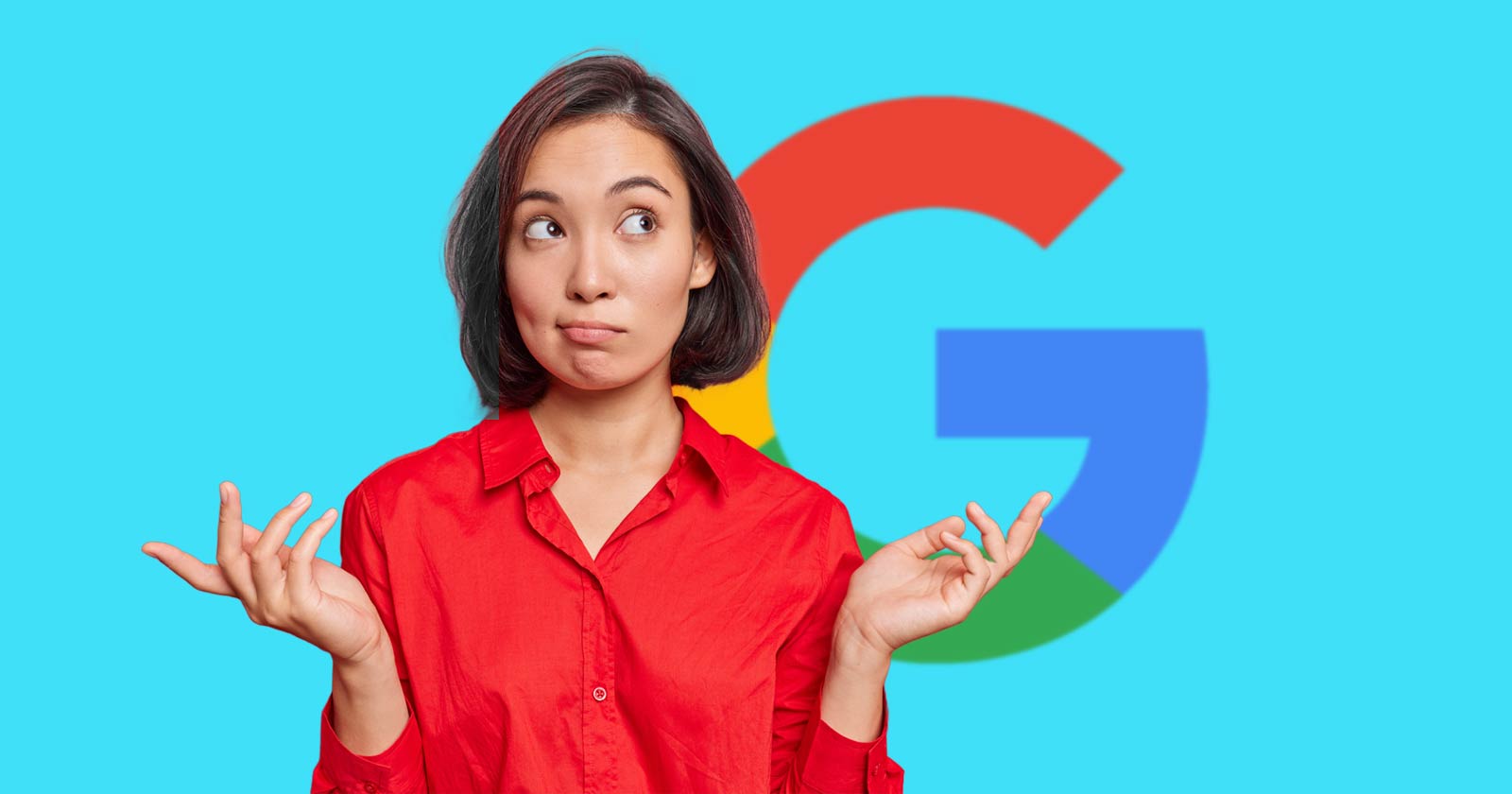
Google’s Gary Illyes answered a question about the non-search features that the GoogleOther crawler supports, then added a caution about the consequences of blocking GoogleOther.
What Is GoogleOther?
GoogleOther is a generic crawler created by Google for the various purposes that fall outside of those of bots that specialize for Search, Ads, Video, Images, News, Desktop and Mobile. It can be used by internal teams at Google for research and development in relation to various products.
The official description of GoogleOther is:
“GoogleOther is the generic crawler that may be used by various product teams for fetching publicly accessible content from sites. For example, it may be used for one-off crawls for internal research and development.”
Something that may be surprising is that there are actually three kinds of GoogleOther crawlers.
Three Kinds Of GoogleOther Crawlers
- GoogleOther
Generic crawler for public URLs - GoogleOther-Image
Optimized to crawl public image URLs - GoogleOther-Video
Optimized to crawl public video URLs
All three GoogleOther crawlers can be used for research and development purposes. That’s just one purpose that Google publicly acknowledges that all three versions of GoogleOther could be used for.
What Non-Search Features Does GoogleOther Support?
Google doesn’t say what specific non-search features GoogleOther supports, probably because it doesn’t really “support” a specific feature. It exists for research and development crawling which could be in support of a new product or an improvement in a current product, it’s a highly open and generic purpose.
This is the question asked that Gary narrated:
“What non-search features does GoogleOther crawling support?”
Gary Illyes answered:
“This is a very topical question, and I think it is a very good question. Besides what’s in the public I don’t have more to share.
GoogleOther is the generic crawler that may be used by various product teams for fetching publicly accessible content from sites. For example, it may be used for one-off crawls for internal research and development.
Historically Googlebot was used for this, but that kind of makes things murky and less transparent, so we launched GoogleOther so you have better controls over what your site is crawled for.
That said GoogleOther is not tied to a single product, so opting out of GoogleOther crawling might affect a wide range of things across the Google universe; alas, not Search, search is only Googlebot.”
It Might Affect A Wide Range Of Things
Gary is clear that blocking GoogleOther wouldn’t have an affect on Google Search because Googlebot is the crawler used for indexing content. So if blocking any of the three versions of GoogleOther is something a site owner wants to do, then it should be okay to do that without a negative effect on search rankings.
But Gary also cautioned about the outcome that blocking GoogleOther, saying that it would have an effect on other products and services across Google. He didn’t state which other products it could affect nor did he elaborate on the pros or cons of blocking GoogleOther.
Pros And Cons Of Blocking GoogleOther
Whether or not to block GoogleOther doesn’t necessarily have a straightforward answer. There are several considerations to whether doing that makes sense.
Pros
Inclusion in research for a future Google product that’s related to search (maps, shopping, images, a new feature in search) could be useful. It might be helpful to have a site included in that kind of research because it might be used for testing something good for a site and be one of the few sites chosen to test a feature that could increase earnings for a site.
Another consideration is that blocking GoogleOther to save on server resources is not necessarily a valid reason because GoogleOther doesn’t seem to crawl so often that it makes a noticeable impact.
If blocking Google from using site content for AI is a concern then blocking GoogleOther will have no impact on that at all. GoogleOther has nothing to do with crawling for Google Gemini apps or Vertex AI, including any future products that will be used for training associated language models. The bot for that specific use case is Google-Extended.
Cons
On the other hand it might not be helpful to allow GoogleOther if it’s being used to test something related to fighting spam and there’s something the site has to hide.
It’s possible that a site owner might not want to participate if GoogleOther comes crawling for market research or for training machine learning models (for internal purposes) that are unrelated to public-facing products like Gemini and Vertex.
Allowing GoogleOther to crawl a site for unknown purposes is like giving Google a blank check to use your site data in any way they see fit outside of training public-facing LLMs or purposes related to named bots like GoogleBot.
Takeaway
Should you block GoogleOther? It’s a coin toss. There are possible potential benefits but in general there isn’t enough information to make an informed decision.
Listen to the Google SEO Office Hours podcast at the 1:30 minute mark:
Featured Image by Shutterstock/Cast Of Thousands
SEO
AI Search Boosts User Satisfaction

A new study finds that despite concerns about AI in online services, users are more satisfied with search engines and social media platforms than before.
The American Customer Satisfaction Index (ACSI) conducted its annual survey of search and social media users, finding that satisfaction has either held steady or improved.
This comes at a time when major tech companies are heavily investing in AI to enhance their services.
Search Engine Satisfaction Holds Strong
Google, Bing, and other search engines have rapidly integrated AI features into their platforms over the past year. While critics have raised concerns about potential negative impacts, the ACSI study suggests users are responding positively.
Google maintains its position as the most satisfying search engine with an ACSI score of 81, up 1% from last year. Users particularly appreciate its AI-powered features.
Interestingly, Bing and Yahoo! have seen notable improvements in user satisfaction, notching 3% gains to reach scores of 77 and 76, respectively. These are their highest ACSI scores in over a decade, likely due to their AI enhancements launched in 2023.
The study hints at the potential of new AI-enabled search functionality to drive further improvements in the customer experience. Bing has seen its market share improve by small but notable margins, rising from 6.35% in the first quarter of 2023 to 7.87% in Q1 2024.
Customer Experience Improvements
The ACSI study shows improvements across nearly all benchmarks of the customer experience for search engines. Notable areas of improvement include:
- Ease of navigation
- Ease of using the site on different devices
- Loading speed performance and reliability
- Variety of services and information
- Freshness of content
These improvements suggest that AI enhancements positively impact various aspects of the search experience.
Social Media Sees Modest Gains
For the third year in a row, user satisfaction with social media platforms is on the rise, increasing 1% to an ACSI score of 74.
TikTok has emerged as the new industry leader among major sites, edging past YouTube with a score of 78. This underscores the platform’s effective use of AI-driven content recommendations.
Meta’s Facebook and Instagram have also seen significant improvements in user satisfaction, showing 3-point gains. While Facebook remains near the bottom of the industry at 69, Instagram’s score of 76 puts it within striking distance of the leaders.
Challenges Remain
Despite improvements, the study highlights ongoing privacy and advertising challenges for search engines and social media platforms. Privacy ratings for search engines remain relatively low but steady at 79, while social media platforms score even lower at 73.
Advertising experiences emerge as a key differentiator between higher- and lower-satisfaction brands, particularly in social media. New ACSI benchmarks reveal user concerns about advertising content’s trustworthiness and personal relevance.
Why This Matters For SEO Professionals
This study provides an independent perspective on how users are responding to the AI push in online services. For SEO professionals, these findings suggest that:
- AI-enhanced search features resonate with users, potentially changing search behavior and expectations.
- The improving satisfaction with alternative search engines like Bing may lead to a more diverse search landscape.
- The continued importance of factors like content freshness and site performance in user satisfaction aligns with long-standing SEO best practices.
As AI becomes more integrated into our online experiences, SEO strategies may need to adapt to changing user preferences.
Featured Image: kate3155/Shutterstock
SEO
Google To Upgrade All Retailers To New Merchant Center By September
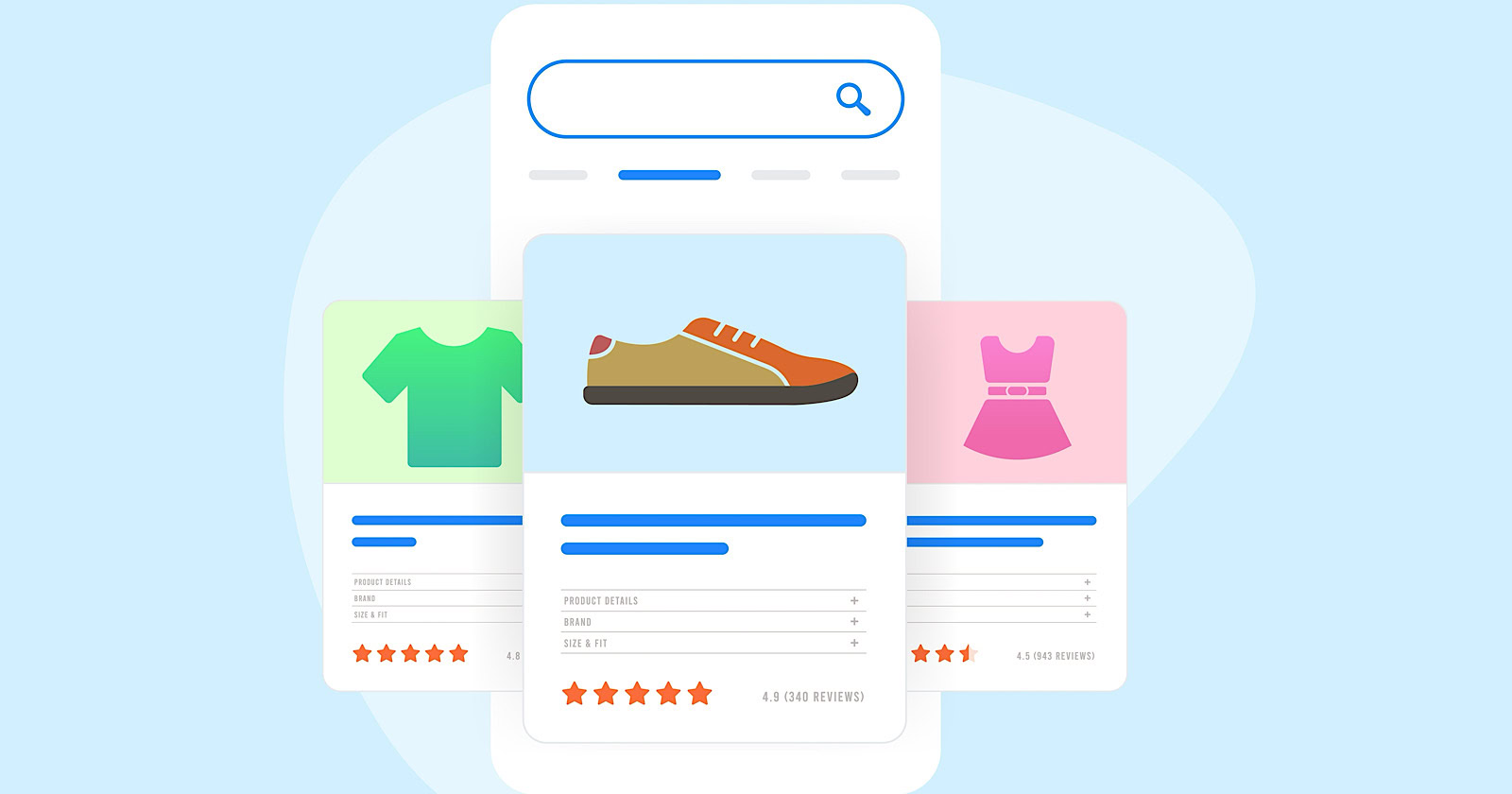
Google has announced plans to transition all retailers to its updated Merchant Center platform by September.
This move will affect e-commerce businesses globally and comes ahead of the holiday shopping season.
The Merchant Center is a tool for online retailers to manage how their products appear across Google’s shopping services.
Key Changes & Features
The new Merchant Center includes several significant updates.
Product Studio
An AI-powered tool for content creation. Google reports that 80% of current users view it as improving efficiency.
This feature allows retailers to generate tailored product assets, animate still images, and modify existing product images to match brand aesthetics.
It also simplifies tasks like background removal and image resolution enhancement.
Centralized Analytics
A new tab consolidating various business insights, including pricing data and competitive analysis tools.
Retailers can access pricing recommendations, competitive visibility reports, and retail-specific search trends, enabling them to make data-driven decisions and capitalize on popular product categories.
Redesigned Navigation
Google claims the new interface is more intuitive and cites increased setup success rates for new merchants.
The platform now offers simplified website verification processes and can pre-populate product information during setup.
Initial User Response
According to Google, early adopters have shown increased engagement with the platform.
The company reports a 25% increase in omnichannel merchants adding product offers in the new system. However, these figures have yet to be independently verified.
Jeff Harrell, Google’s Senior Director of Merchant Shopping, states in an announcement:
“We’ve seen a significant increase in retention and engagement among existing online merchants who have moved to the new Merchant Center.”
Potential Challenges and Support
While Google emphasizes the upgrade’s benefits, some retailers, particularly those comfortable with the current version, may face challenges adapting to the new system.
The upgrade’s mandatory nature could raise concerns among users who prefer the existing interface or have integrated workflows based on the current system.
To address these concerns, Google has stated that it will provide resources and support to help with the transition. This includes tutorial videos, detailed documentation, and access to customer support teams for troubleshooting.
Industry Context
This update comes as e-commerce platforms evolve, with major players like Amazon and Shopify enhancing their seller tools. Google’s move is part of broader efforts to maintain competitiveness in the e-commerce services sector.
The upgrade could impact consumers by improving product listings and providing more accurate information across Google’s shopping services.
For the e-commerce industry as a whole, it signals a continued push towards AI-driven tools and data-centric decision-making.
Transition Timeline
Google states that retailers will be automatically upgraded by September if they still need to transition.
The company advises users to familiarize themselves with the new features before the busy holiday shopping period.
Featured Image: BestForBest/Shutterstock
-
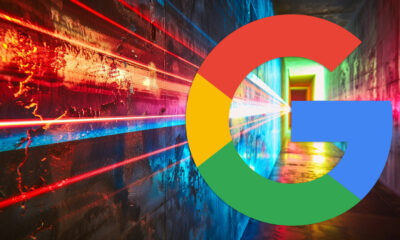
 SEARCHENGINES5 days ago
SEARCHENGINES5 days agoBillions Of Google goo.gl URLs To 404 In The Future
-
SEARCHENGINES4 days ago
Daily Search Forum Recap: July 22, 2024
-
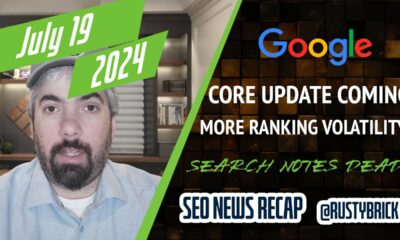
 SEARCHENGINES7 days ago
SEARCHENGINES7 days agoGoogle Core Update Coming, Ranking Volatility, Bye Search Notes, AI Overviews, Ads & More
-
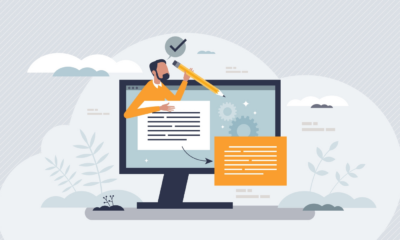
 SEO5 days ago
SEO5 days ago11 Copyscape Alternatives To Check Plagiarism
-
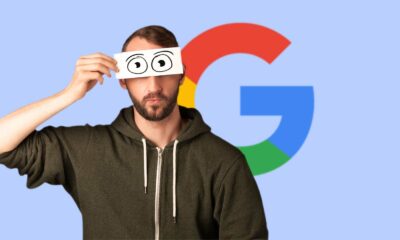
 SEO6 days ago
SEO6 days agoGoogle Warns Of Last Chance To Export Notes Search Data
-
SEARCHENGINES3 days ago
Daily Search Forum Recap: July 23, 2024
-

 AFFILIATE MARKETING6 days ago
AFFILIATE MARKETING6 days agoThe Top 5 AI Tools That Can Revolutionize Your Workflow and Boost Productivity
-
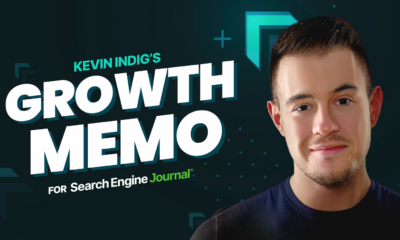
 SEO4 days ago
SEO4 days agoSystem Builders – How AI Changes The Work Of SEO




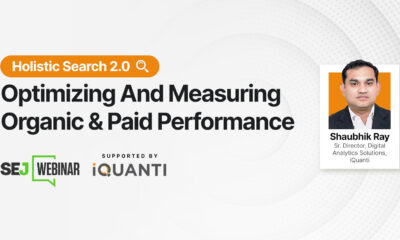

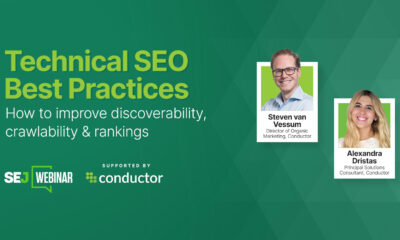



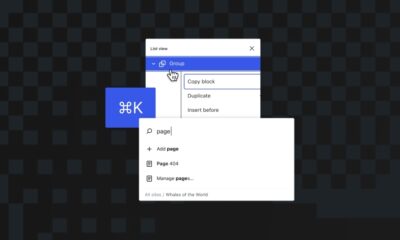



You must be logged in to post a comment Login