Meet Studio by WordPress.com, our new, free, open source local WordPress development environment.
WORDPRESS
12 Proven Ways to Make Money with WordPress

Now days many people have found ways to make tons of money with WordPress. There are many different ways by which you can also earn a living online with it.
Have you ever thought of making money using WordPress? If yes, this detailed post is a treat for you! I will be discussing 12 proven ways you can make money with WordPress. The methods listed below require different skill sets, so even if you’re not a developer rest assured WordPress is full of opportunities for you!
- Freelance Writing
- Create & Monetize a Blog
- WordPress Courses
- eCommerce & Dropshipping
- Blog Setup Service
- Website Maintenance
- SEO & Marketing Services
- Security Consulting & Solutions
- WordPress Plugin Development
- WordPress Theme Development
- Theme Customization
- WordPress Design Services
1. Freelance Writing (aka Content Creation)

Starting off easy – if you have a device to type on and internet connection you can create content for other websites. There are millions of websites and they all need fresh content.
While this list is full of ways you can make money with WordPress, content creation extends to pretty much every niche. Just visit your favorite online blogs. Many have contributor application pages where you can submit your articles and get paid for them. So not only will you get some awesome backlinks from top ranking sites, but you can get paid for your hard work.
You can also find WordPress content writing jobs on job board sites. A couple worth checking out include Upwork and ProBlogger Jobs – both of which have tons of writing jobs available as of this very moment.
Before applying it might be a good idea to have an online portfolio setup to show off your previous work. Specifically you should be sure to include a short bio, active social profiles and links to recently published posts (or if you’re just starting create a few posts on your own blog that you can use as examples). This way potential employers can have a look at your writing style as well as exposure your articles get across blogs and social media.
2. Create & Monetize a Blog
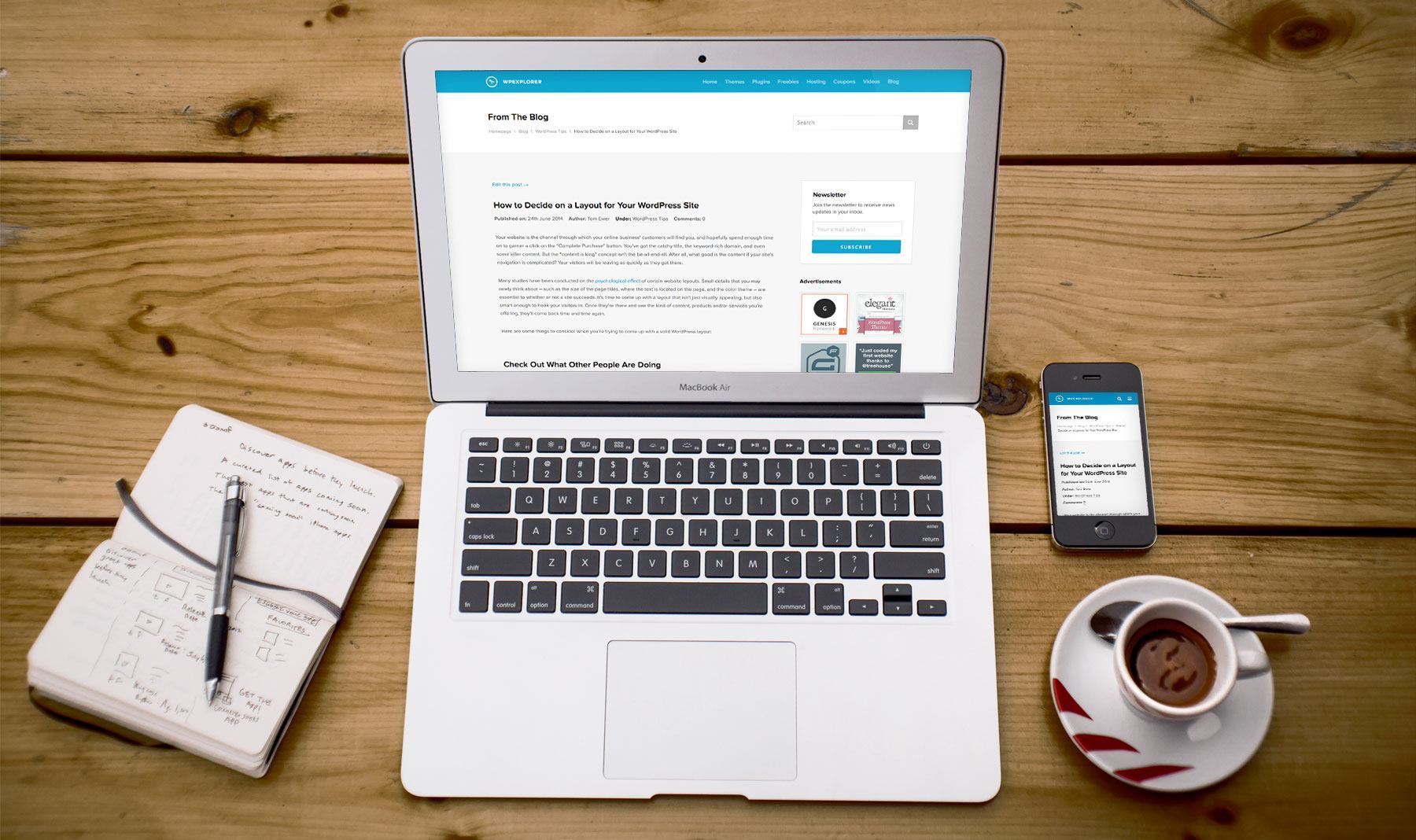
In the online world, it is always recommended to start a website for your business. So, what are you waiting for? Launch your own WordPress blog and start making money!
Not sure how to get started with your WordPress website? Checkout our easy guide for how to start a blog where we walk you through all the steps of building a website. Key steps are choosing a domain & hosting, installing WordPress, choosing a theme, installing plugins and adding posts & pages.
Having a blog is a great way to generate passive income. You can make money using affiliate marketing, selling ads, sponsored reviews, etc from your blog. This requires no additional effort from you – it’s simply a way to take full advantage of the content and traffic you already have.
Most marketplaces and service providers offer affiliate programs. Some of our personal favorites that are easy to work with include Themeforest, Shareasale, CJ Affiliate and Creative Market. Just signup for a FREE account and add links to you posts where it feels natural.
To sell ads you can offer your own ad packages or work through a company like BuySellAds. Or signup for a Google Adsense account and insert your code to let Google’s network handle the ads while you get a nice little check each month.
You can also offer sponsored posts on your blog. Add a page or contact form to your website so brands can get in touch to pay you for reviews, guides, list style posts or something else. Just be sure to stipulate in your sponsored post agreement that all opinions will be honest, and make sure you add a disclaimer to the final published post that it was sponsored.
You can also leverage your website to promote other money generating activities (which we cover below) such as courses, products or premium services.
3. WordPress Courses

Fairly confident in your abilities? Create a course! There are millions of people using the internet to learn new skills. All you need to do is create (and monetize) courses to help them. Teach people how to garden, share cooking tips, or even share your own guide on how to start a blog. Once you have your subject matter narrowed down, there are a couple options to actually create and monetize your online course.
The first is to use your website simply as a marketing platform with your courses hosted on a third party elearning site. Popular options include sites like Udemy where you can upload your courses and set your own prices, or Lynda where your course is a part of a general membership. Both offer easy ways to get started quickly. Just be aware that with these platforms you don’t keep the full amount paid for your course (Udemy takes a 3-50% cut of your course price, while Lynda pays out based on your views per month).
The second option is to go all in and use WordPress to build your website and host your courses. This way you manage your courses, set your prices and reap all the benefits. And lucky for you – there are a number of plugins that makes creating courses with WordPress easy. Just use our guide to create an online course with WordPress to learn more. Or you can use a membership plugin to create a paid, members only section of your website with exclusive content. This can include courses, blog posts, videos, downloadable tools or assets – really anything you want to offer.
4. eCommerce & Dropshipping

In addition to knowledge you can also share downloadable or tangible goods with your readers. It takes a bit of effort to get started, but WordPress is a fantastic platform to build an e-commerce website.
Why e-commerce? Now more than ever people are shopping online. And with WordPress you simply need to install a plugin like WooCommerce to build an online store. Compared to other e-commerce options, WooCommerce is completely free and offers many helpful features you can use to setup your store.
In addition to a regular storefront for your own goods, WordPress can also be used to build a dropshipping store. In this case you sell goods directly to customers but a third party ships them out (similar to how Amazon often handles shipping for smaller sellers using their platform). Whether you use WooCommerce or Shopify, this method typically involves using a plugin or using settings to ensure shipping info is sent to the supplier directly. If this sounds like the right business plan for you there are a number of plugins you can use to create a dropshipping business with WordPress.
5. Blog Setup Service

Are you a beginner or a part time blogger who doesn’t have much development experience even though you want to make money using WordPress? If yes, a blog set up service is the perfect option for you. Even beginners can offer this type of service! But how?
Many people want to use WordPress in their blogs, but they just don’t technical knowledge to actually get started. So they opt for blog setup service. Your task as a blog setup service provider will be to install WordPress, upload a WordPress theme, add the recommended plugins, etc.
To get clients you can start with a simple blog setup service page on your website. To attract leads or dedicated traffic to that page add banners for your service on your own site, try reaching out to other blogs to guest post, leave comments on forums with a link to your site, get on social media, and invest in paid advertising if you’re able. If you’re targeting a smaller or local audience (such as “blog setup service for gardeners” or “blog setup service in Savannah Georgia”) it’s often much more affordable than you’d think. If people are interested in your offer, they’ll contact you.
When you create your service page consider adding multiple price points with increasing levels of service. For example, you could have a basic blog setup service for $100 which includes installing WordPress, uploading a theme and adding the theme’s demo content. Then you can offer SEO plugin setup as a $20 upsell, or as a part of a premium setup service bundled with a few other features (like breadcrumbs, homepage setup, etc).
Alternatively you can provide you blog setup services for free, but you’ll have to rely on affiliate links within your services page. For instance, you could offer free blog setup with the purchase of Bluehost hosting when a customer uses your specific affiliate link. Bluehost offers competitively priced hosting plans that new bloggers can afford, as well as generous affiliate commissions upwards of $65 for every successful sign up. Similarly, you can then suggest themes, plugins, security services and other affiliate products to users when they sign up through your service page. Just remember to only recommend products you have tested and are good.
6. Website Maintenance
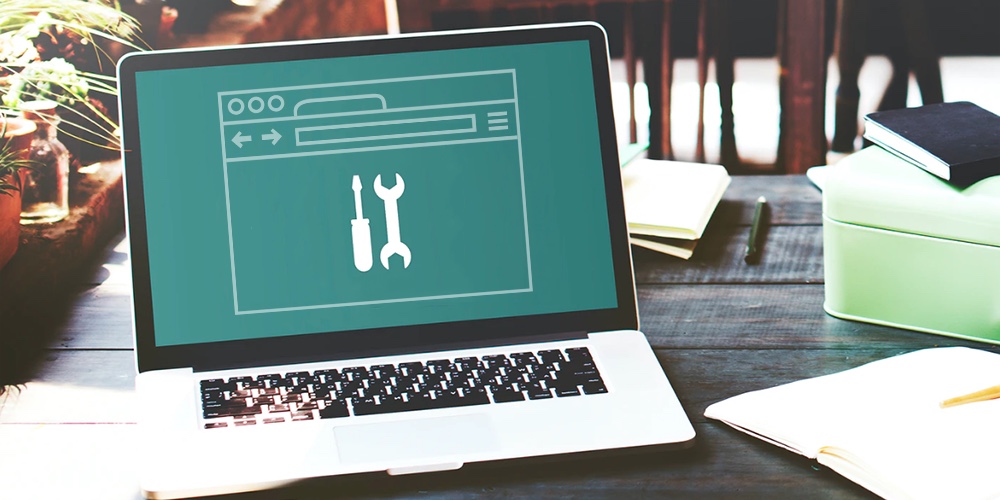
We mentioned blog setup, but there is a huge opportunity to generate ongoing income with maintenance services. Many website owners don’t want to deal with the day-to-day tasks of running a website – they simply want a way for people to find them on the web. And this is where you come in. Maintenance can entail WordPress updates, security monitoring, theme and plugin updates, hosting management, CDN setup, etc. Pretty much anything you’re already doing for your own website you can get paid a monthly fee to do for others.
It’s important to note that if you go this route you’ll want to use a site management plugin to make your life easier. A few of the top options are:
These plugins all allow you to manage core, theme and plugin updates as well as monitor SEO, site speed, comments and even backups all from one single dashboard. This way you can provide a comprehensive maintenance service to your clients without having to monitor each site individually.
7. SEO & Marketing Services

If you’ve spent time learning how to optimize your own site you can certainly put those skills to work. SEO is a huge part of building up a website, and it can be very overwhelming for some people. Which is why SEO services typically fetch premium prices. Whether you assist with content optimization, link building, site speed or other site aspects SEO it’s certainly an area many website owners are will to pay for.
Marketing services go hand in hand along with SEO. Managing ads is time consuming, since it requires creating graphics, researching keywords, bidding strategy, placement and more. Plus a good marketing campaign includes multiple formats – Google ads, newsletters, social media, etc. Armed with the knowledge and connections you’ve already built for your own website you can certainly lend clients a helping hand. In most cases marketing services include a based fee plus a percentage based on traffic or increase in conversions.
8. Security Consulting & Solutions
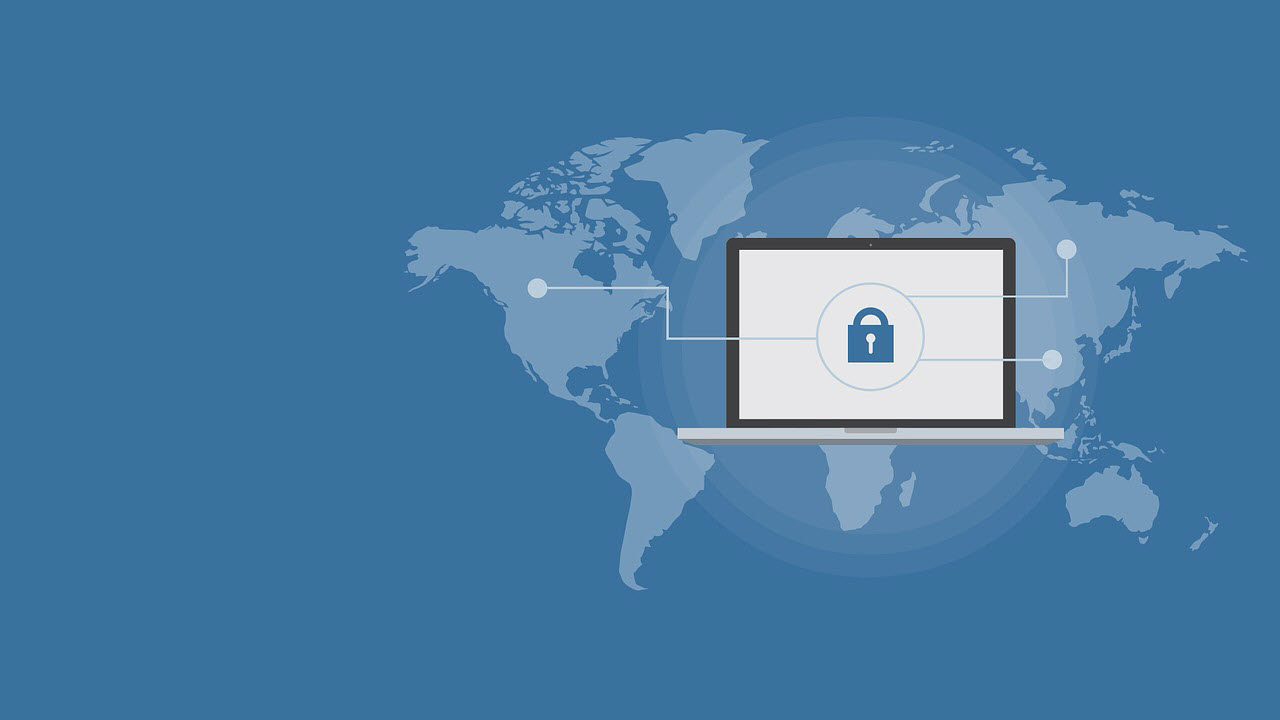
For those confident in their security abilities, and specifically coding skills, security consulting can be extremely lucrative. Security is of the utmost importance to every site owner. Some areas you might consider include:
- Security Audit: There are premium auditing software services available, but you can also perform this by hand. Whichever route you choose just be sure to cover key aspects of security such as default WordPress settings, passwords, user role access, file permissions, updates, security plugin settings, backup settings (via plugin or hosting), server configuration, SSL certificate etc.
- General Security Hardening: This could be as simple as offering a professional setup service for up a trusted security plugin such as iThemes Security Pro, Wordfence or All in One WP Security & Firewall.
- SSL Setup: SSL is complicated, so why not help website owners correctly create and install their SSL certificate.
- Malware Removal: If you know WordPress files like the back of your hand then Malware removal is right up your alley. If you choose to remove suspect code yourself manually or with the aid of a plugin this is certainly something you could add to your overall security services.
Of course there are other aspects to WordPress security but these are great places to start if web security is your passion.
9. WordPress Plugin Development
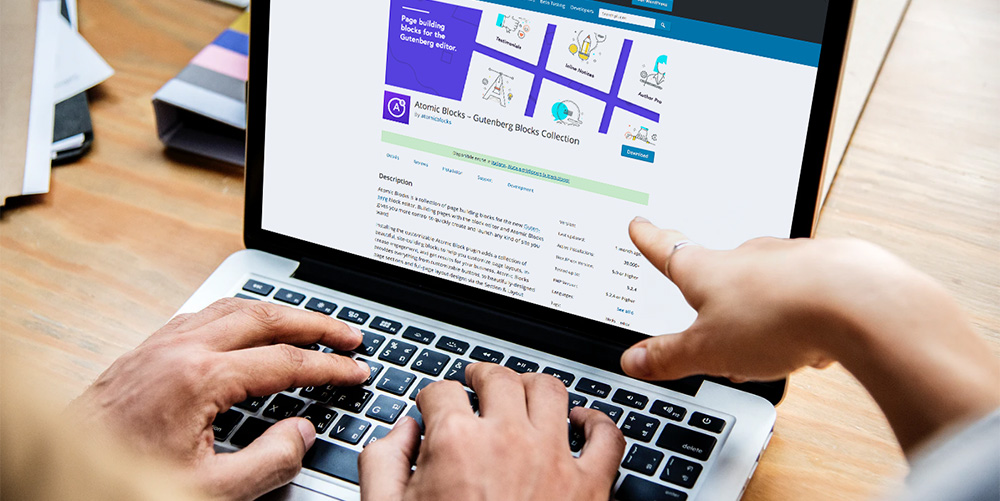
If you have used WordPress, you must be aware of one thing – you can’t run your blog without using at least a few plugins, right? Everyone uses plugins to add extra features that help run a WordPress blog successfully. There are thousands of plugins available in WordPress – some are absolutely free, others offer paid upgrades and the remaining are premium.
If you find a solution to a problem and create a plugin for it (that your audience might be interested in buying), there’s absolutely nothing that can stop you from making income from it. Analyze a few existing plugins (preferably in a similar niche) that are making decent money. See if they are using a premium (paid plugin) or freemium (free plugin with paid upgrade). Are they utilizing WordPress.org, a marketplace or relying on their own website for promotion? You might also want to check the comments/reviews as well to get an idea of what support might be like for you. Then figure out how you can do the same to create a constant cash flow!
If you are thinking to make money by selling WordPress plugins, make sure to create them by focusing on a specific need. One of the best examples in this category is the Elementor page builder. This mega page building plugin is focused on making creating custom page layouts easy, and has grown to be used by over 4 million WordPress sites. Plus the plugin developer monetized their creation by releasing a premium Elementor Pro with more advanced features.
You can sell your WordPress plugins at CodeCanyon. You may also sell it from your own blog, or by creating a separate site for it. You can also make money by working on custom plugin projects.
10. WordPress Theme Development
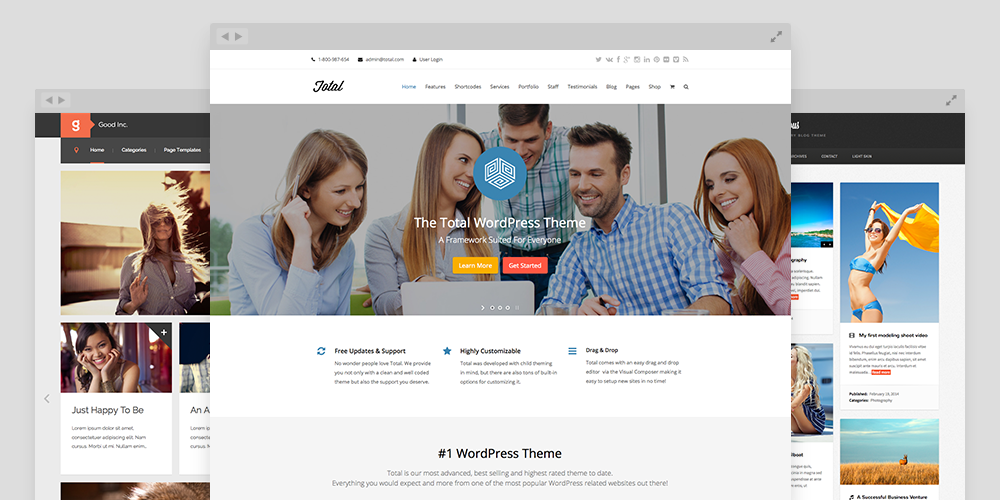
Are you a web designer or developer? Yes? Then you can make money by developing WordPress Themes. You don’t have to be a top class designer or coder to design a great looking WordPress theme – but you should definitely know what you are designing for your targeted audience. At the end of the day, you should know who you are designing your theme for or else you will end up finding zero audience for your theme.
There are so many companies which are designing fantastic themes for WordPress sites to make passive income streams. For instance, people like Brian Clark founded StudioPress (and later sold it to WP Engine which now includes all of the StudioPress themes for FREE with their hosting plans) and our own AJ Clarke created WPExplorer Themes (including our #1 Total WordPress Theme) to build quality and appealing themes for WordPress websites. They have been doing great over years now just by hiring few designers and selling appealing themes.
If you are just starting out when it comes to creating WordPress themes, and not confident enough to go it alone, you can form a team. Or you can join a venture that is already in the business of making themes for others. This way you won’t have as difficult of a time making money while completing your work.
You may want to sell your WordPress themes at Template Monster, Themeforest, Creative Market, or you can sell them from your own website. Just like plugins, you may also work on custom WordPress theme projects for clients to make some extra dollars.
11. Theme Customization
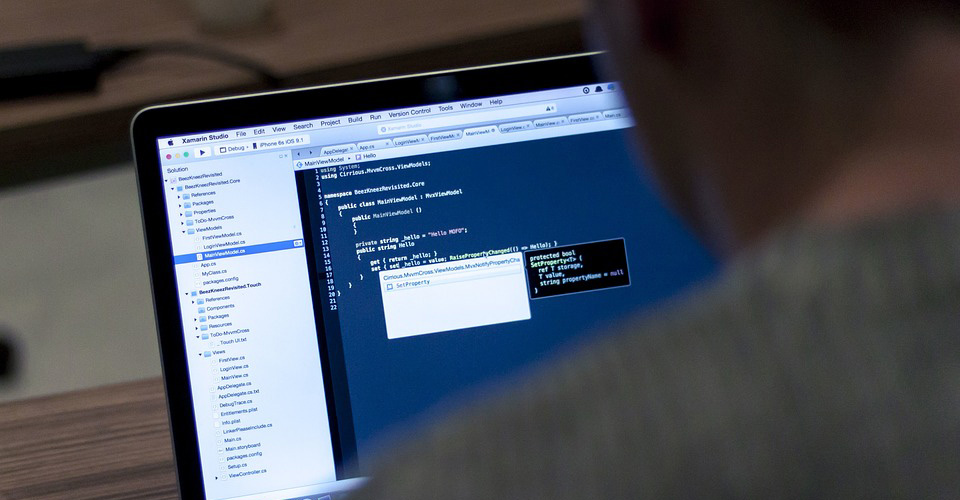
Are you an advanced developer with some extra time on your hands? Try offering customization services. Many developers are making decent side incomes offering website, theme and/or plugin customization services on WordPress job sites.
In any case, there are many WordPress users who can install a theme (or maybe their hosting provider offered this along with the setup of their WordPress install) but they don’t have the technical ability to make changes. For example:
- Custom page layouts
- Custom post types
- Logo/branding creation
- Social media integration
- Newsletter setup
- eCommerce store setup
- Plugin configuration
This is just a super small example of course, since there are so many aspects to WordPress. You can offer up your services at a set price per task, or make your time available at a variable per hour rate.
12. WordPress Design Services

One of the last ways we want to talk about to make money online using WordPress is to offer comprehensive design services. It can be done easily only if you are good at WordPress – creating custom designs for clients, and building a full website from the ground up. Developers working directly with clients on custom sites charge in the thousands for their work. So while this option might require more knowledge and effort it is very much so worthwhile. And you can essentially bundle a few of the other monetization methods mentioned on this list to create your overall service package (custom theme, blog setup, security setup, ongoing maintenance, etc).
Websites like Codeable, Upwork and Toptal are great places to advertise your availability for clients work. You can also offer your services through your own website if you want to skip the middle man. Make sure you have a great portfolio if you are thinking of making a passive income stream by using this method. Specifically, remember to ask clients to give feedback if they are satisfied with your work or to share a review of your services that you can post on your site or share on social media. This can really boost your online sales, as testimonials from top bloggers is great social proof.
End Note
You don’t have to be a WordPress genius to make a living. If you can do any of the above and know how to sell yourself or your product you will have plenty of chances to make really good money using WordPress. Also, figure out what your targeted audience truly wants; this way you will be on the right track.
Do you have any more strategies to earn money online using WordPress? Please share them in the comment section.
Author: Kyla
WORDPRESS
26 Best Beaver Builder Themes and Templates (2024)
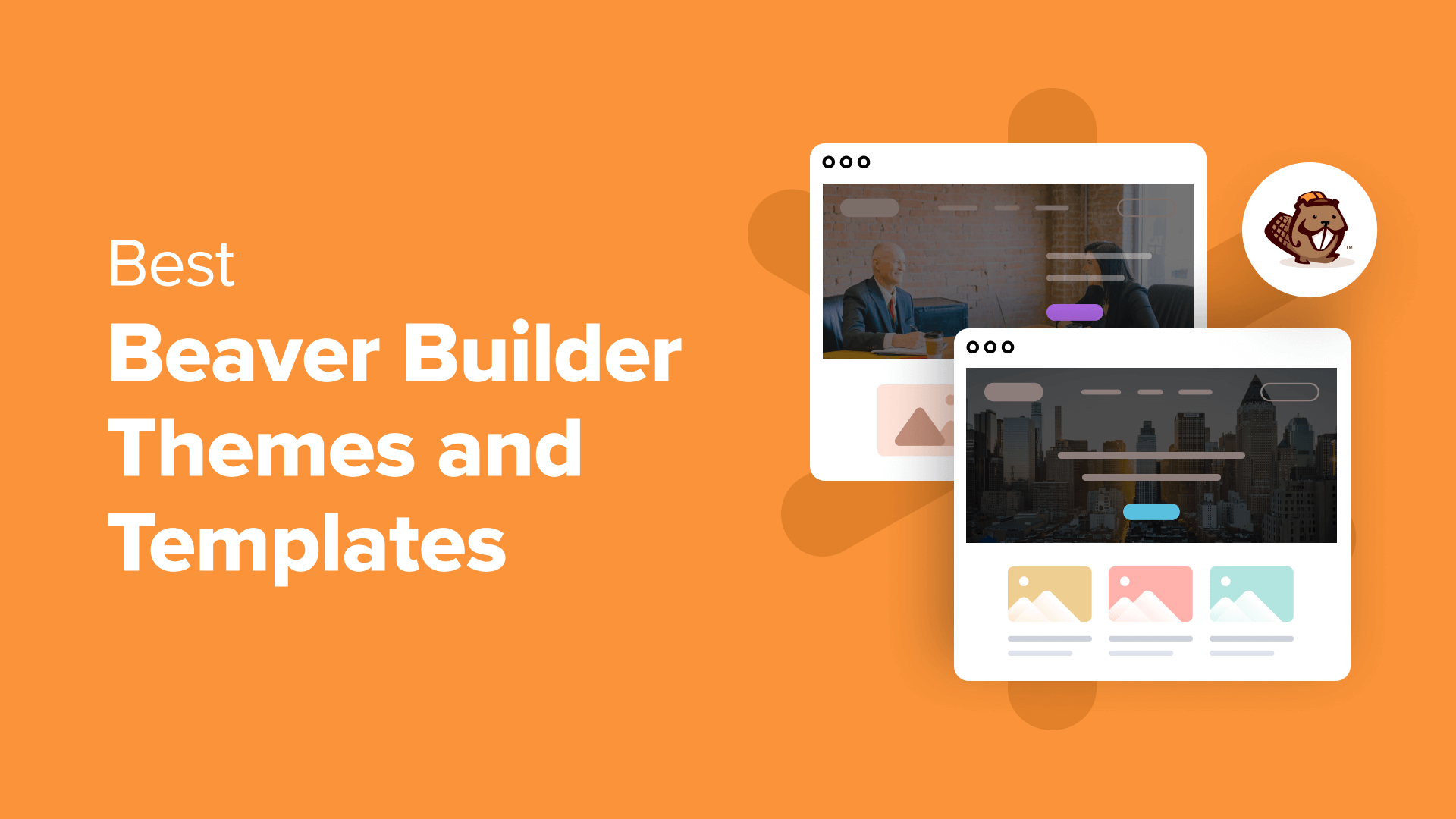
Are you looking for the best Beaver Builder themes and templates?
There are many WordPress themes and templates built specifically for Beaver Builder to help you quickly create professional websites. Using such a theme or template makes the process a lot faster without compromising on design.
In this article, we will share some of the best Beaver Builder themes and templates that you can use.
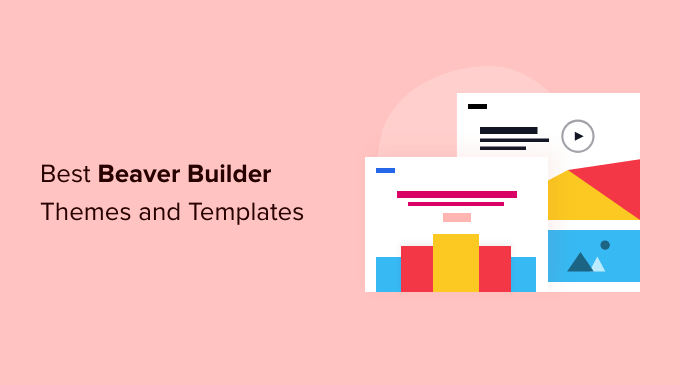
What Is Beaver Builder?
Beaver Builder is one of the best drag and drop WordPress page builder plugins on the market. It allows you to easily create beautiful websites and landing pages without writing any code.
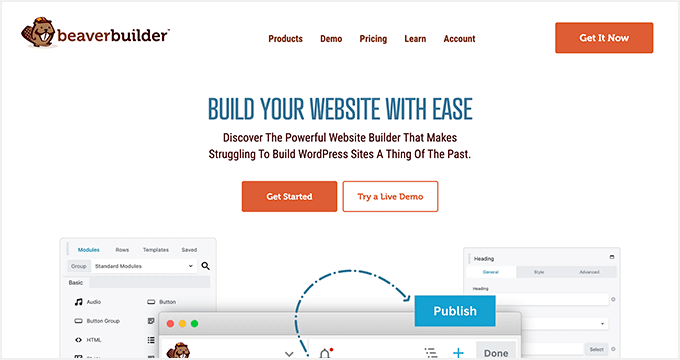
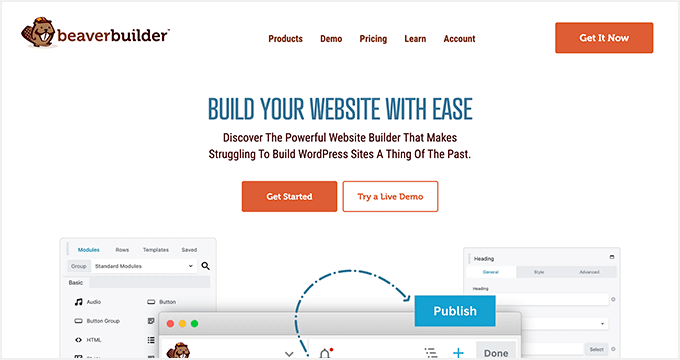
Using the point-and-click tools, you can create highly engaging designs with a live preview. You can customize every aspect of your layouts, including custom headers, footers, sidebars, and widgets.
By default, Beaver Builder comes with dozens of ready-made templates that you can use as a starter point. It works with any WordPress theme, but using Beaver Builder-ready themes gives you even more flexibility. For more details, see our Beaver Builder review.
Expert Tip: If you are looking for a Beaver Builder alternative, then we recommend SeedProd. It’s a powerful WordPress page builder that lets you easily create custom landing pages, layouts, and themes.
Here’s how to create a completely custom WordPress theme with SeedProd (no code required).
What’s the Difference Between WordPress Theme vs. Template?
A WordPress theme is a complete package including the design, layout, features, and web pages for your site. You can use a theme to create your website without the help of any other resource. It comes with all the coding files and CSS that you need to style your website.
On the other hand, a page template is a single page layout that you can use to create landing pages or other custom pages such as a coming soon page, about us page, etc.
You can also make single page websites with WordPress templates. However, you’d still need to use third-party WordPress plugins to add features and functionality to your site.
Now that you know the difference between WordPress theme vs. template, let’s take a look at the best Beaver Builder themes and templates for your website.
Note: You also need a domain name and web hosting for your website before you can install a theme. A domain name is your site’s address on the web, like wpbeginner.com or google.com. Web hosting is the storage for all your website files.
If you don’t yet have web hosting, Bluehost is offering a great deal for WPBeginner readers. This gives you cheap web hosting plus a FREE domain name and SSL certification.
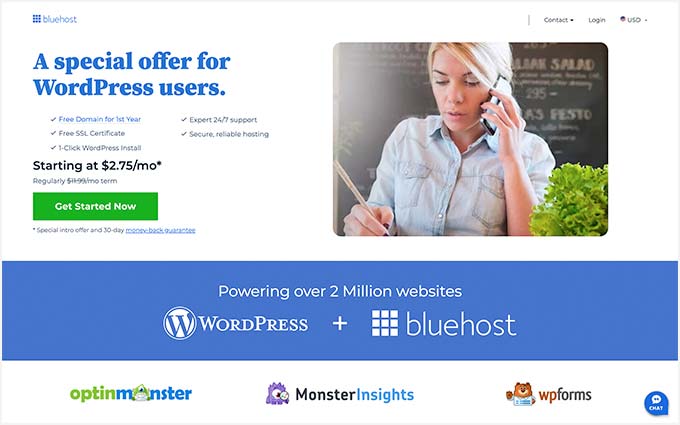
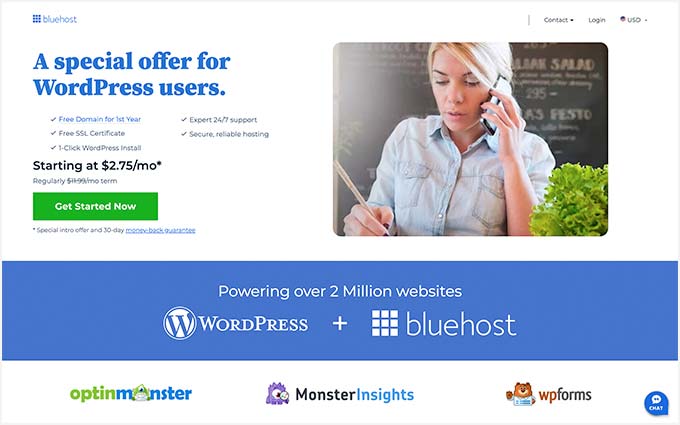
Once you have your web hosting account set up, you need to install WordPress. Then, you can choose from our best Beaver Builder themes and templates.
Best Beaver Builder Themes
There are hundreds of WordPress themes that are compatible with Beaver Builder.
However, the themes below have gone through additional review to make sure they are compatible with Beaver Builder. We specifically tested each of these themes with the Beaver Builder plugin to make sure that they work as they should.
1. Astra
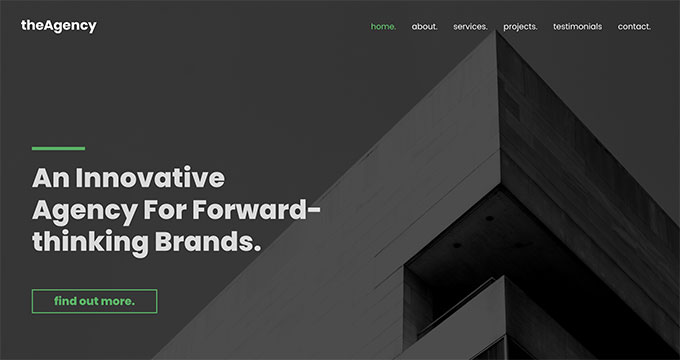
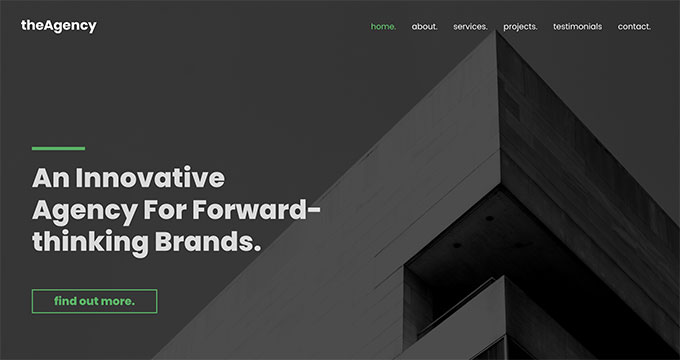
Astra is a popular WordPress multi-purpose theme built for all types of websites. It’s fully compatible with drag-and-drop page builders, including Beaver Builder, as well as other options like Elementor. It also comes with dozens of starter sites and demos that you can import with 1-click and edit with Beaver Builder.
Astra is one of the best WordPress themes. It’s feature-rich with paid extensions and add-ons to add more options to your WordPress website. Every aspect of theme design can be fully customized, and you can even create your own custom layouts.
Even the free version of Astra is designed for good SEO (search engine optimization). This helps your website rank well in Google and other search engines.
2. Hestia Pro
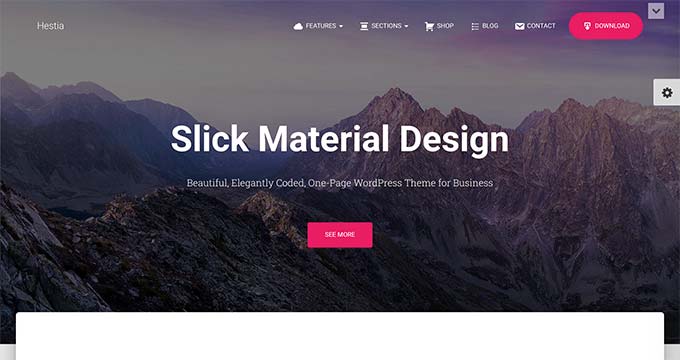
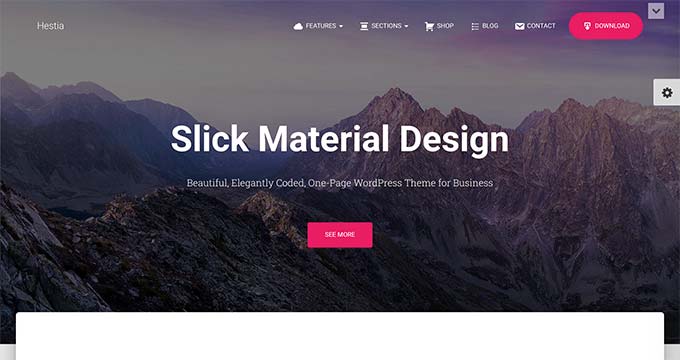
Hestia Pro is a powerful WordPress theme that works great with Beaver Builder as well as with other popular page builder plugins.
With Hestia Pro, you get a 1-click demo content installer to help you get started right away. You can use Beaver Builder to change the content and images on the web pages.
This theme works with all popular WordPress plugins to extend functionality and add more features. Hestia Pro also fully supports WPML to create a multilingual WordPress site.
3. OceanWP
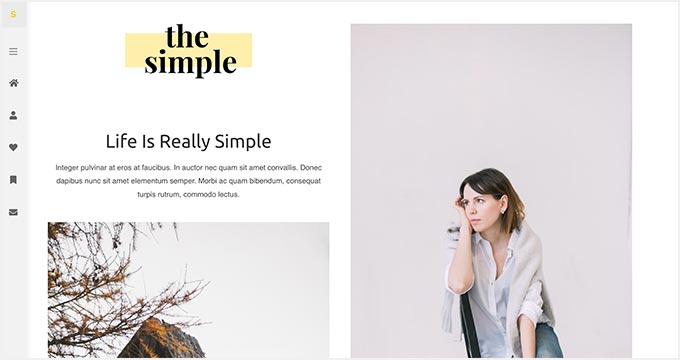
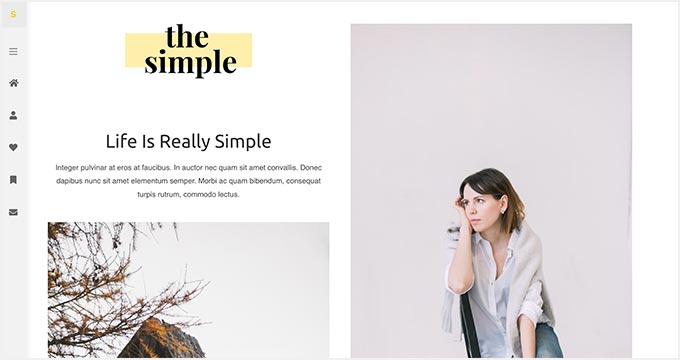
OceanWP is an excellent WordPress theme that fully integrates with Beaver Builder to customize your website. It’s packed with dozens of layouts and templates. You can install a web template to set up the structure of your website and make changes to the layout using Beaver Builder.
It comes with multiple color schemes, fonts, parallax scrolling, background images, and custom widgets. It’s also highly optimized for SEO to help you get more traffic from search engines.
4. Sydney Pro
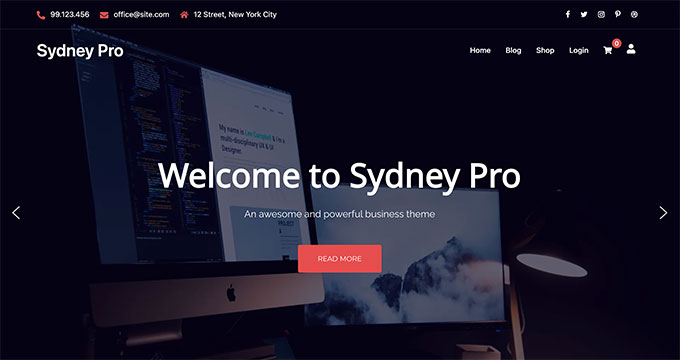
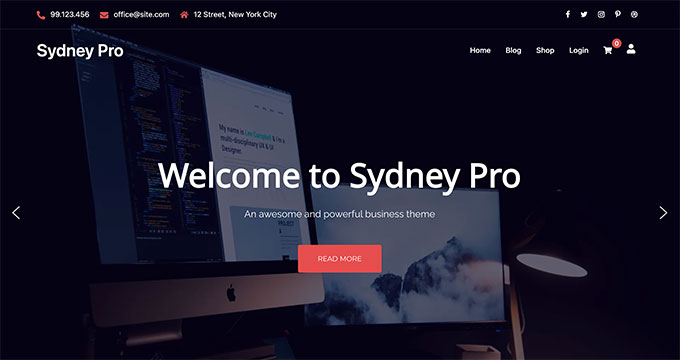
Sydney Pro is a stylish WordPress Beaver Builder theme designed to create beautiful websites. It ships with homepage content blocks to add images, elements, widgets, and content in an organized way. It also allows you to include a featured content slider in the header section of your website.
The theme offers space for a custom logo, navigation menu, call-to-action button, and social media icons. It’s easy to set up with Beaver Builder and the WordPress customizer.
5. Potenza
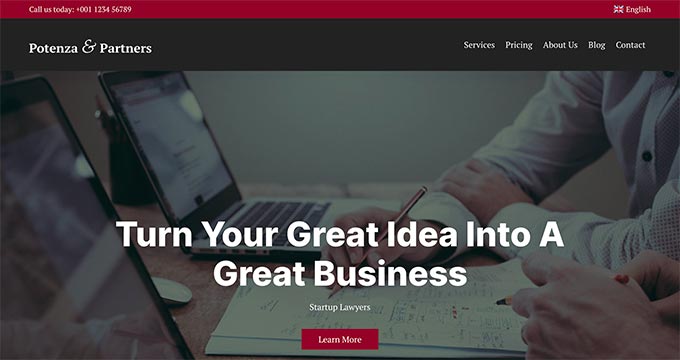
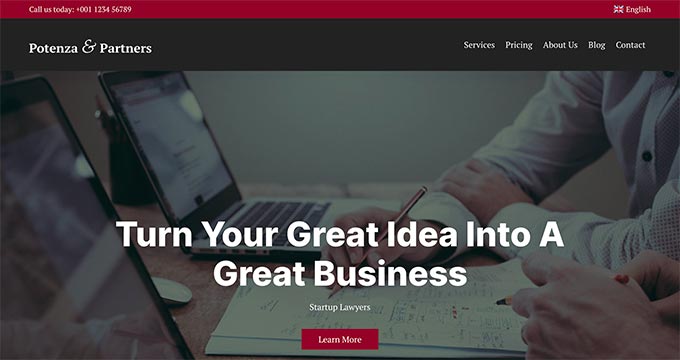
Potenza is a one-page WordPress theme crafted beautifully for all kinds of websites. It’s fully customizable using the Beaver Builder page builder. This theme has a flexible layout with proper sections to add a navigation menu, image slider, content elements, widgets, testimonials, and footer on the homepage.
The theme can be customized for color choices, font styles, background images, and more. It supports WooCommerce and can be used to start an online store.
6. GeneratePress
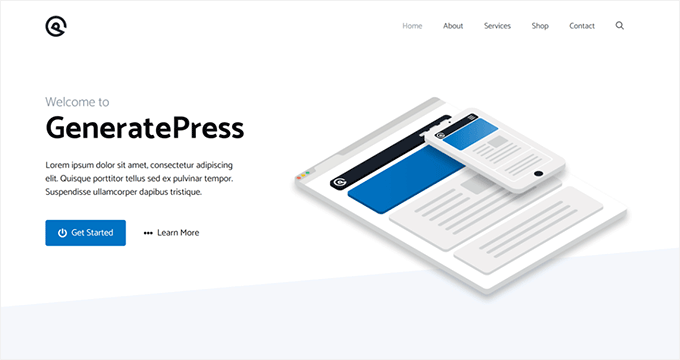
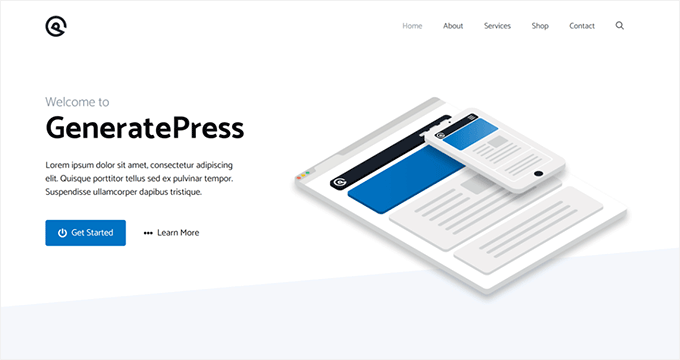
GeneratePress is a great Beaver Builder theme for WordPress websites. It has a modern and stylish layout with all the features you need. It also comes with paid modules and extensions to add more options to your website.
You will find extensive theme options to control colors, fonts, the background, and other layout settings. GeneratePress is optimized for performance and speed, improving your site’s user experience and search rankings.
7. Customify
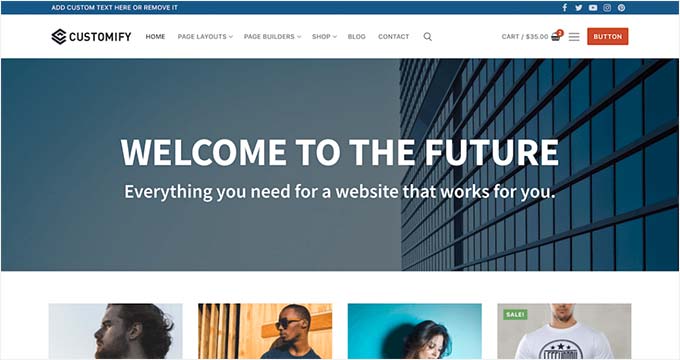
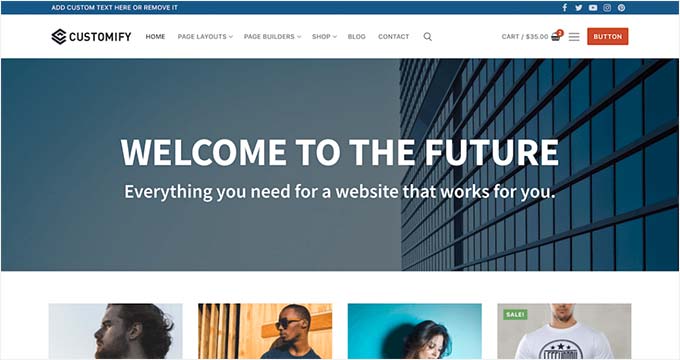
Customify is a simple WordPress theme designed for page builder plugins, including Beaver Builder. All design elements are easy to customize using the drag-and-drop page builder. It gives you the option for real-time editing.
It comes with multiple pre-built website demos that you can use to quickly start a blog or website. Customify also allows you to create your custom layouts using Beaver Builder.
8. Page Builder Framework
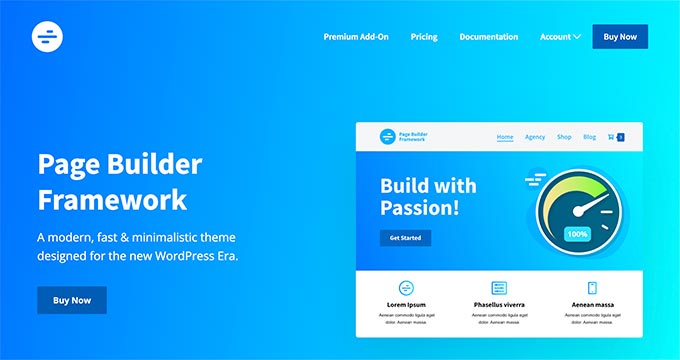
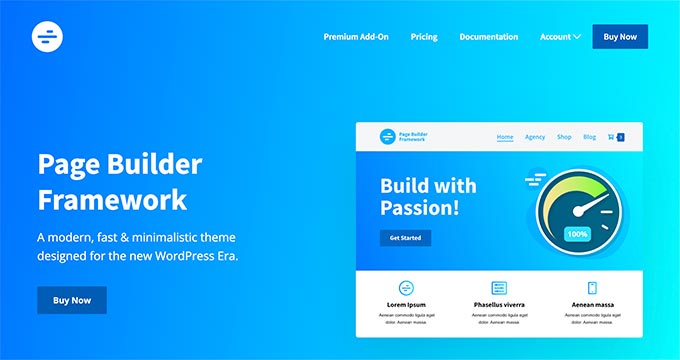
Page Builder Framework is a WordPress theme built specifically for page builders like Beaver Builder. It comes with flexible layout settings and an impressive set of features. It also offers premium extensions for transparent headers, sticky navigation, and Adobe Fonts.
It can be used to create a website for any business niche. Page Builder Framework is optimized for SEO and supports WooCommerce out of the box.
9. Lense
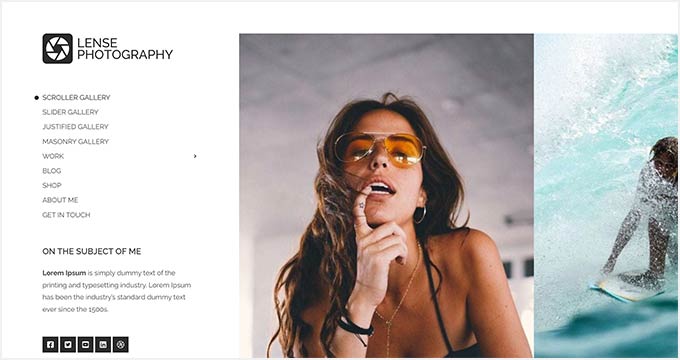
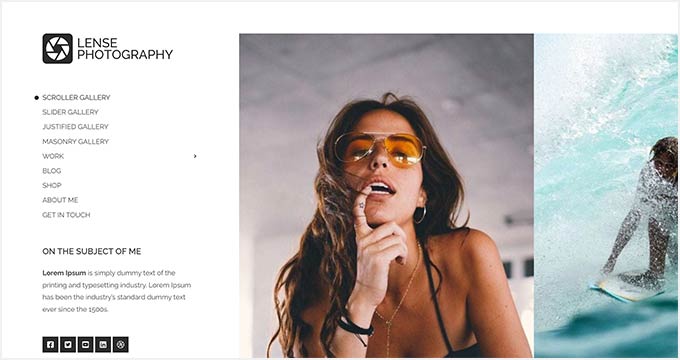
Lense is a WordPress photography theme designed to create beautiful websites and blogs for photographers, portfolios, and digital agencies. It’s compatible with the Beaver Builder drag-and-drop page builder and includes multiple image gallery layouts, fullscreen templates, a sidebar navigation menu, and a custom logo.
Other important features include color selection, a separate blog page, sidebar widgets, image archives, page templates, and featured content sections.
10. Neve
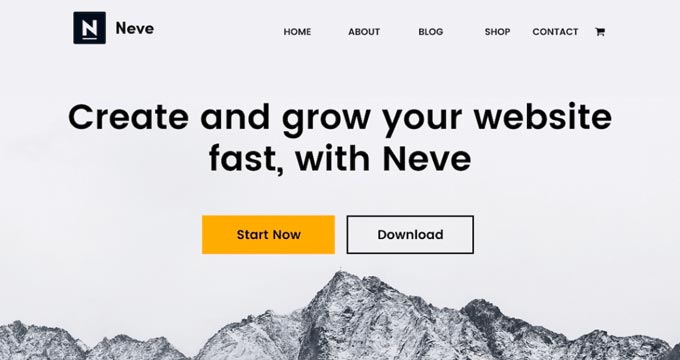
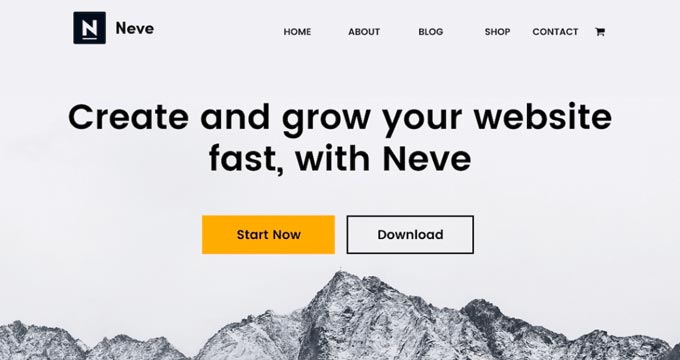
Neve is a lightweight and feature-rich WordPress theme. It fully integrates with Beaver Builder to customize each section of your website quickly. This theme has beautiful typography, a navigation menu, a custom logo, a header background image, and parallax scrolling.
It comes with a 1-minute installer to import the demo content and replace it with your content to launch the website. Neve has eCommerce settings and cart options to run an online store easily.
Best Beaver Builder Templates
Beaver Builder offers beautiful, ready-made templates that can be used as landing pages for any website niche. These templates can be edited with the drag-and-drop page builder.
To install and use the Beaver Builder templates, you need to download and activate the Beaver Builder plugin.
Now, let’s take a look at some of the best Beaver Builder templates.
1. Photography


Photography is a Beaver Builder template for photographers, artists, and bloggers. It has an attractive layout to create your photography landing page.
The dark color in the background makes your photos look stunning. You can also use this template to get more leads online.
2. Creative Agency
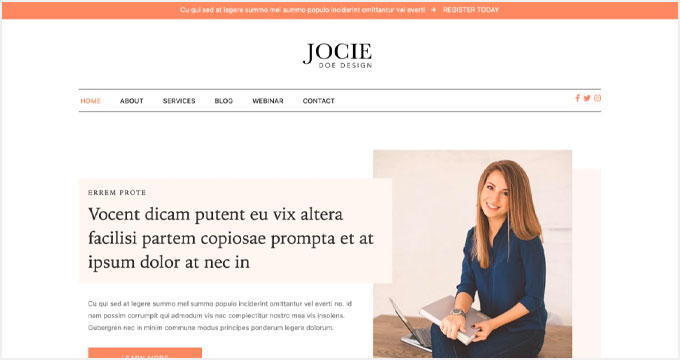
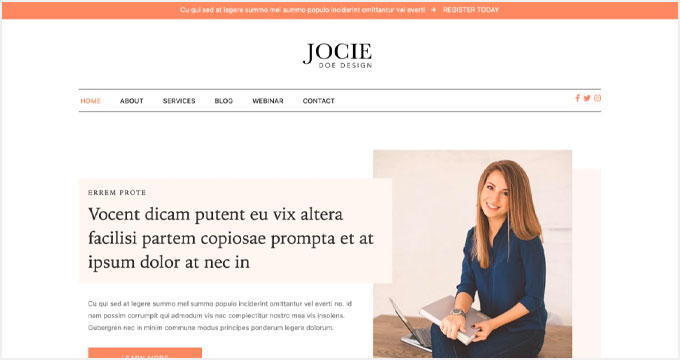
Creative Agency is a beautiful Beaver Builder template for marketing and web agencies, small businesses, and online stores. It supports WooCommerce to showcase your products beautifully.
It has a simple layout with a minimalist design, which creates a nice user experience.
3. Small Business


Small Business is a perfect Beaver Builder business template. It has a minimal and sleek design to promote business landing pages.
The template comes with a fullscreen background image and a call-to-action button. It uses beautiful typography with bold fonts, which makes your text more noticeable.
4. Construction


Construction is a stylish Beaver Builder template for real estate, contractors, and construction businesses. Its modern layout creates a great first impression.
With Beaver Builder’s Construction template, you can create beautiful landing pages to promote your business and services.
5. Fullscreen
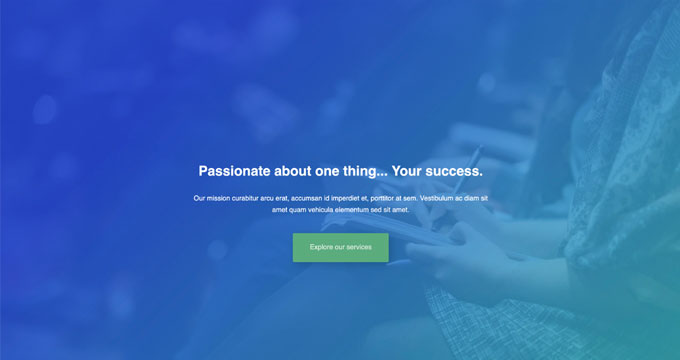
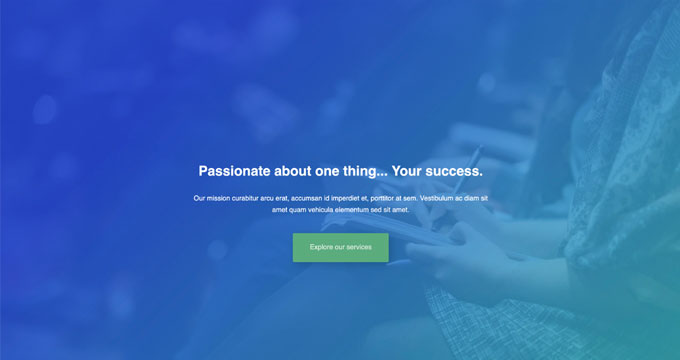
Fullscreen is a minimalist Beaver Builder template suitable for any website. It can be used to create fullscreen landing pages with text and a call-to-action button.
You can use the Beaver Builder drag-and-drop builder to customize the colors, background, and fonts to match your brand colors.
6. Editorial
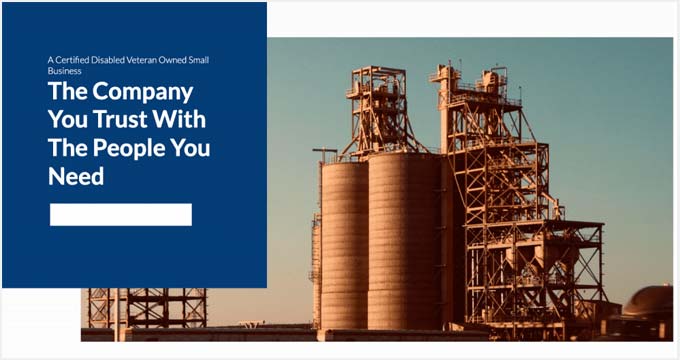
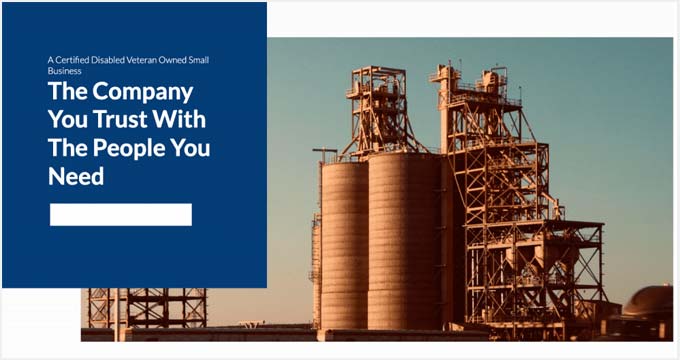
Editorial is an excellent Beaver Builder template for bloggers, editors, online magazines, and authors. It offers a fullscreen background image for your landing page.
You can also add content in the sections below the header area. It’s designed to make your content stand out and increase your page views.
7. Restaurant
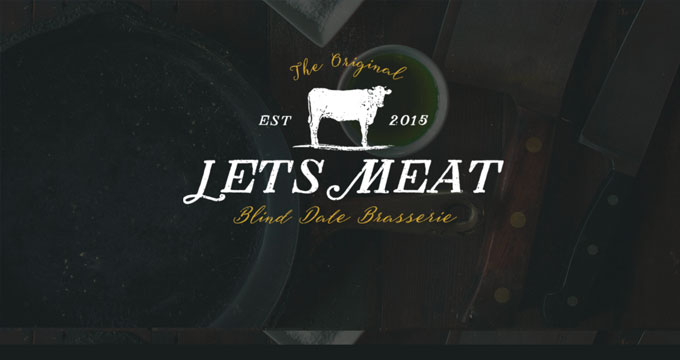
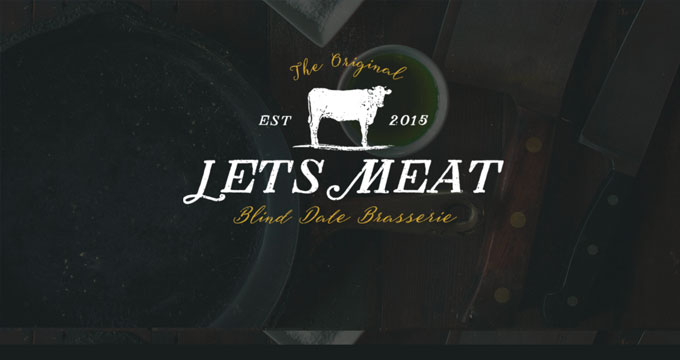
Restaurant is a beautiful Beaver Builder template for food and recipe blogs, restaurants, and cafes. It has crisp typography and a dark background, giving your landing page a very modern look.
The template also has custom icons, elegant typography, and CSS animations to create an interactive user experience.
8. Musician
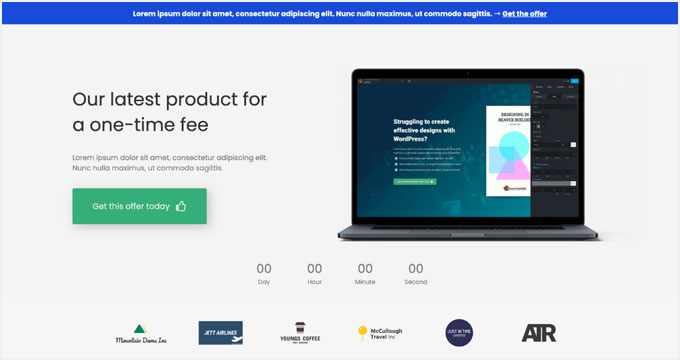
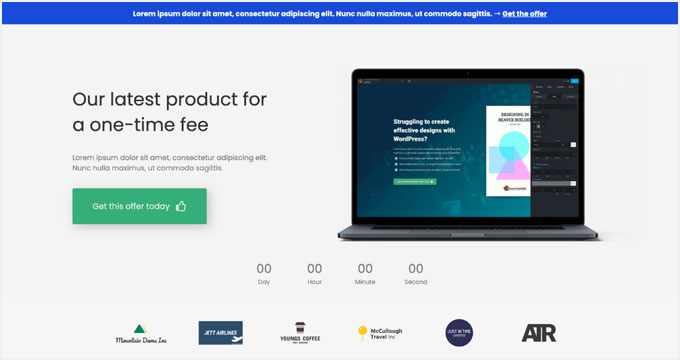
Musician is a Beaver Builder music template for DJs, bands, artists, singers, and performers. It features large-sized buttons for call-to-action and redirection to your landing pages. It also uses bold fonts to create a casual and entertaining experience for visitors.
9. Crossfit
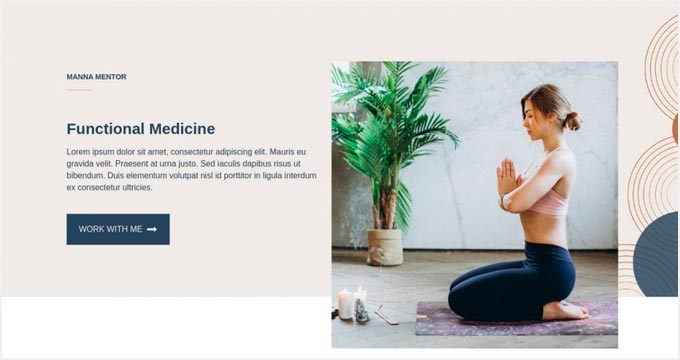
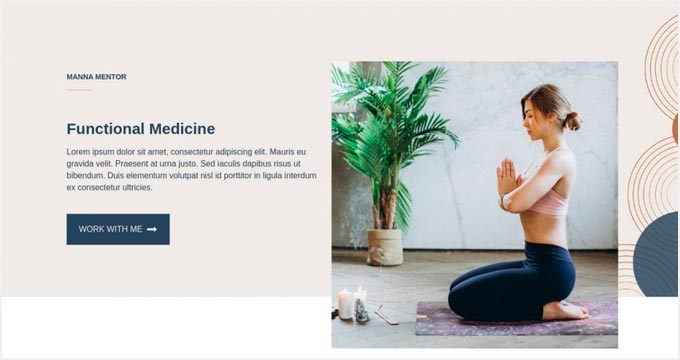
Crossfit is a modern Beaver Builder template for the gym, CrossFit, yoga, and fitness websites. It features a stunning layout with an impressive header image. It can also be used with any WordPress theme for CrossFit and gyms to attract more customers.
10. Family Church
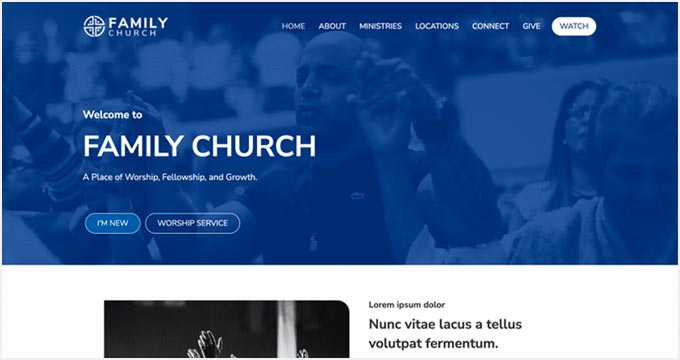
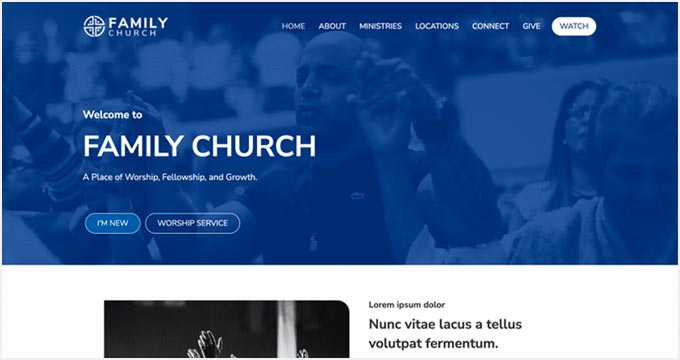
Family Church is a Beaver Builder template for church services, non-profits, and religious websites. It has a beautiful combination of fonts and colors, a custom background image, and an attractive layout. You can add your own content and images with the Beaver Builder page builder.
11. Coming Soon
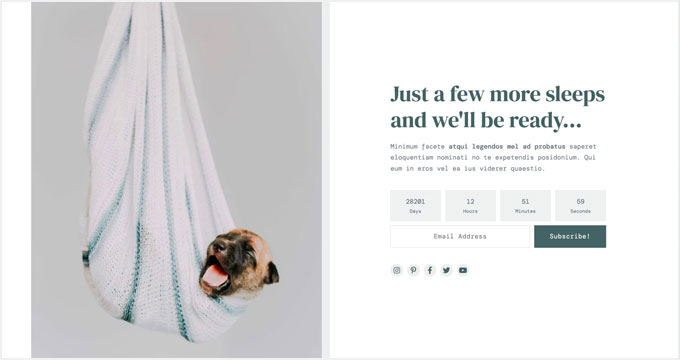
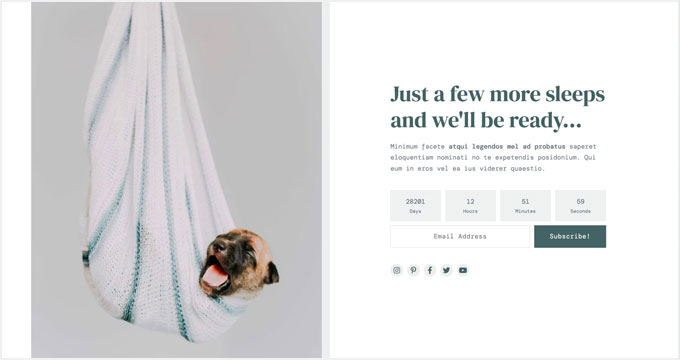
Coming Soon is a simple and neat Beaver Builder template for your coming soon page. It features a custom tagline, a countdown timer, and an email newsletter subscription box.
You can use the WordPress customizer with its live preview for easy customization.
12. Law Firm
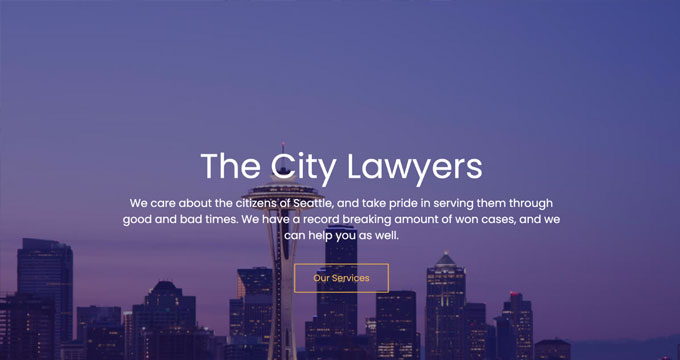
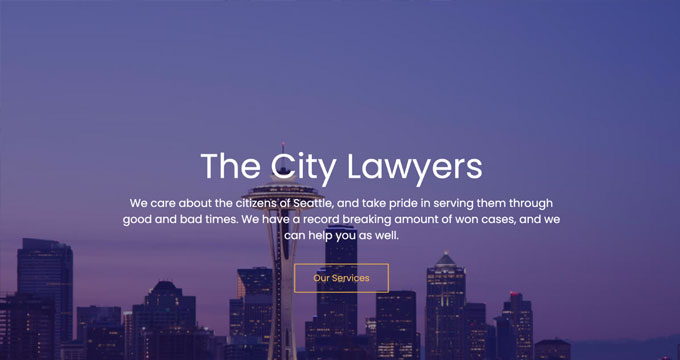
Law Firm is the perfect Beaver builder template to create a beautiful landing page for your legal firm’s website. It’s highly customizable using the Beaver Builder page builder, and you can easily change the background color, text, font style, and more.
13. eBook
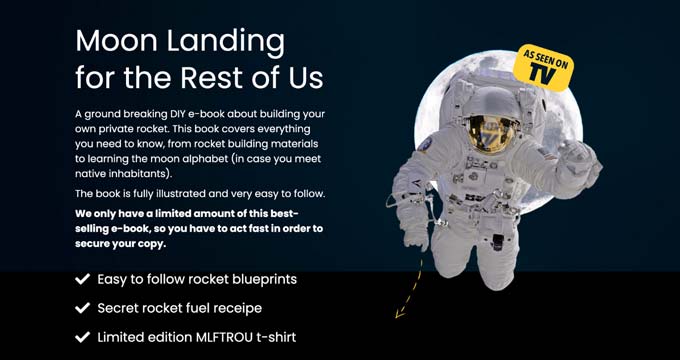
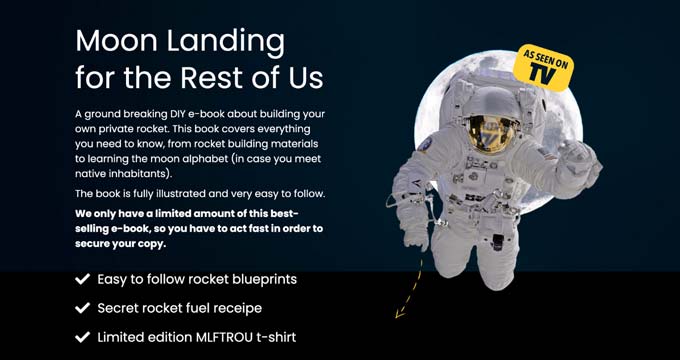
eBook is a professional Beaver Builder template for writers, bloggers, authors, online libraries, and literary websites. The template features a large image on the top with your call to action text.
It’s compatible with WooCommerce, so you can showcase and organize all your eBooks. You can also use it to create a landing page for a single eBook.
14. General Business
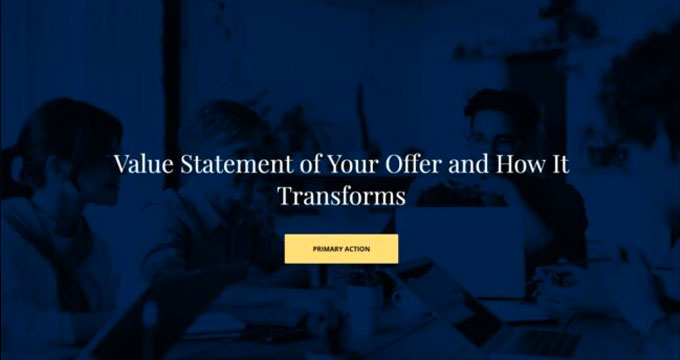
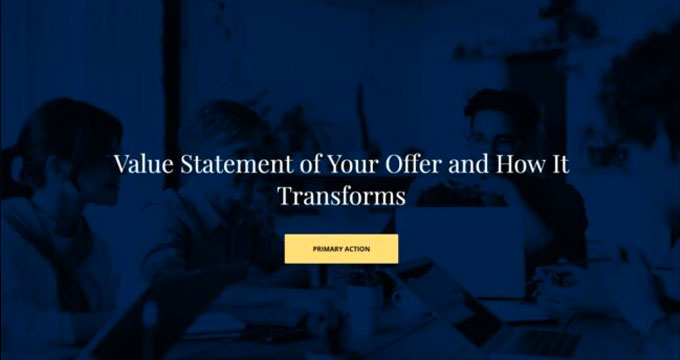
General Business is a Beaver Builder business template for online agencies, brands, and small businesses. It features a header section on the top, followed by your most important content.
This template has space for your custom logo, full-width featured background, tagline, and call-to-action button. It can be edited with the Beaver Builder and WordPress Live Customizer.
15. Mobile App
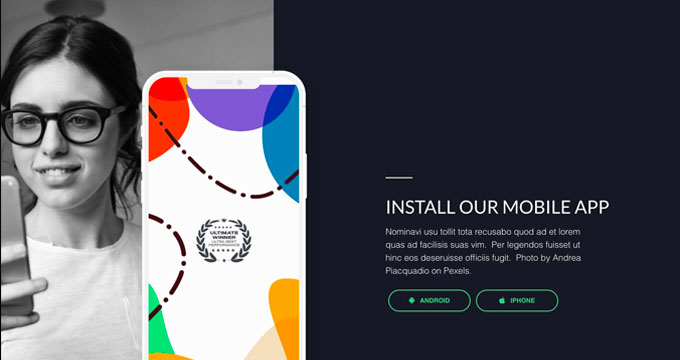
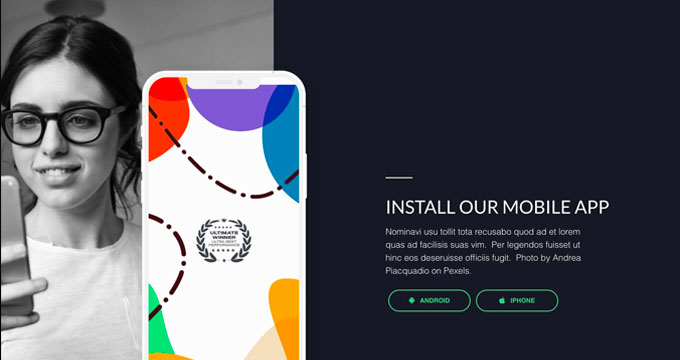
Mobile App is a clean and sleek Beaver Builder app template designed to showcase your mobile apps, gadgets, and accessories. It offers a simple layout with a white background.
It’s easy to set up using Beaver Builder page builder. The Mobile App template can also be used to promote your apps and boost the number of downloads.
16. Educational
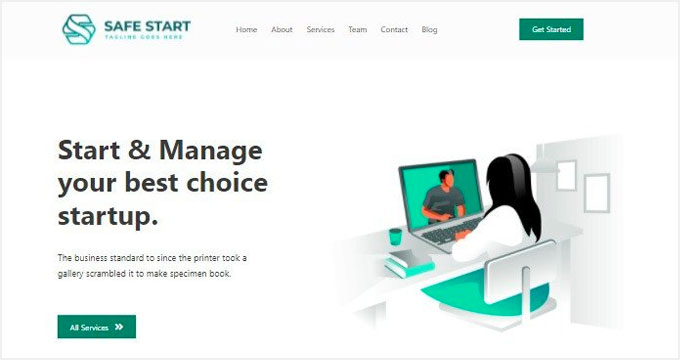
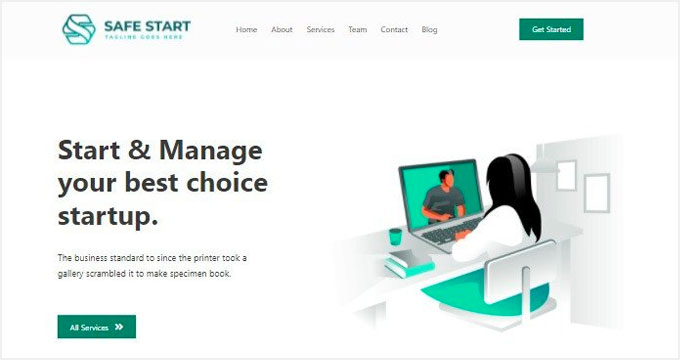
Educational is an elegant Beaver Builder template for schools, universities, libraries, and private institutions. It can be used to create landing page designs to promote an online course, announce new classes, or attract new students. It’s fully customizable, so you can replace the default content with your own.
We hope this article helped you find the best Beaver Builder themes and templates for WordPress. You may also want to check out our other WordPress guides for your website.
Best WordPress Guides for Growing Your Site
If you liked this article, then please subscribe to our YouTube Channel for WordPress video tutorials. You can also find us on Twitter and Facebook.
WORDPRESS
Your New Favorite Way to Develop WordPress Locally – WordPress.com News
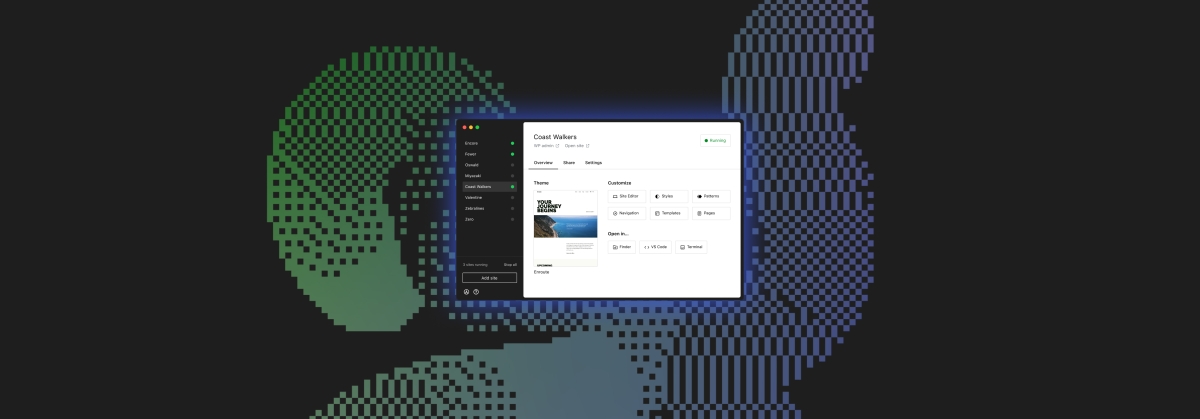
Say goodbye to manual tool configuration, slow site setup, and clunky local development workflows, and say hello to Studio by WordPress.com, our new, free, open source local WordPress development environment.
We’ve built Studio to be the fastest and simplest way to build WordPress sites locally.
Designed to empower developers, designers, and site builders, Studio offers a seamless solution for creating and running WordPress sites directly on your local machine, as well as showcasing work-in-progress sites with your clients, teams, and colleagues.
Check out a few of our favorite features in the video below:
A new way to develop WordPress locally, available for free
Studio is now available to use for free on Mac*, and you can get up and running with a new local site in just a few minutes:
- Download Studio for Mac.
- Install and open Studio.
- Click Add site, and you’re done!
Once you have a local site running, you can access WP Admin, the Site Editor, global styles, and patterns, all with just one click—and without needing to remember and enter a username or password.
You can even open your local sites in your favorite development tools, such as VS Code, PhpStorm, Terminal, and Finder, making it even easier to add Studio to your existing development workflow.
Plus, Studio is open source; feel free to fork away on GitHub.
*A Windows version of Studio is coming soon, and you can request early access here.
Effortlessly share your work and keep moving forward
In the realm of web development, showcasing local work has often been a challenge when projects live solely on your machine. With Studio’s demo sites, you have a convenient, built-in solution for sharing your progress with your team, clients, or designers.
These publicly-accessible demo sites, hosted on WordPress.com, are a convenient way to share your work without the need for complex server setups or lengthy deployments. In less than 15 seconds, you can have a shareable link to your local site that stays active for seven days.
The best part? Demo sites can be refreshed to reflect your latest build, allowing you to easily convey any updates or changes!
Breaking free from traditional constraints
Unlike traditional local environment tools like MAMP or Docker, Studio takes a fresh approach to local WordPress development. Studio is a lightweight and efficient solution that minimizes overhead and maximizes simplicity by forgoing the need for web servers, MySQL servers, or virtualization technologies.
Behind the scenes, Studio uses WordPress Playground, the WebAssembly-powered PHP binary. Thanks to this technology, there is no need to use a traditional web server, making your development experience much quicker and smoother.
Say goodbye to complex setups and compatibility issues. Studio makes it easier than ever to build and manage WordPress sites locally.
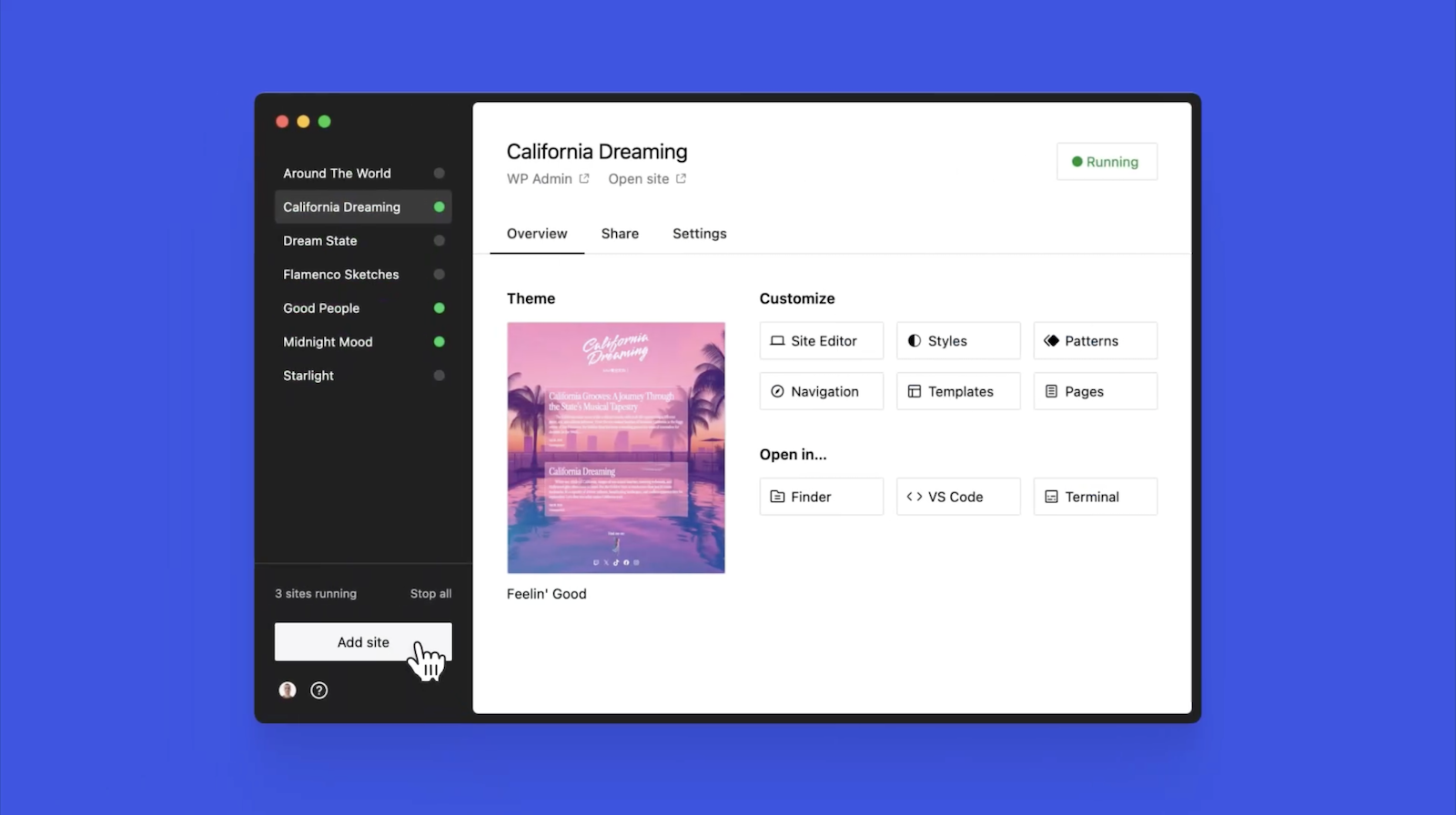
Let’s get building
At WordPress.com, we’re committed to making your website management experience seamless. In the last few years alone, we launched staging sites with synchronization features, SSH and WP-CLI access, global edge caching, GitHub Deployments, and more.
Studio is yet another powerful feature to add to your toolkit. Stay tuned for more exciting updates, and remember to follow our blog to stay in the loop.
And, of course, download Studio today. Your local development workflow will thank you.
Major kudos to the Studio team on this launch! Antonio Sejas, Antony Agrios, Kateryna Kodonenko, Philip Jackson, Carlos García Prim, David Calhoun, Derek Blank, Siobhan Bamber, Tanner Stokes, Matt West, Adam Zielinski, Brandon Payton, Berislav Grgicak, Alexa Peduzzi, Jeremy Massel, Gio Lodi, Olivier Halligon, Matthew Denton, Ian Stewart, Daniel Bachhuber, Kei Takagi, Claudiu Filip, Niranjan Uma Shankar, Noemí Sánchez, and our beta testers.
Join 110.2M other subscribers
WORDPRESS
Smooth Transition: A Comprehensive Guide to Migrating from WooCommerce to Shopify

Are you considering migrating from WooCommerce to Shopify but feeling overwhelmed by the process? Fear not! This comprehensive guide is designed to walk you through every step of the migration journey, ensuring a smooth transition for your online store. Whether you’re looking to capitalize on Shopify’s user-friendly interface or seek better scalability for your growing business, this guide has covered you. Let’s dive into the essential steps and strategies for seamlessly migrating from WooCommerce to Shopify.
Understanding the Migration Process
Assessing Your Current WooCommerce Setup
Before embarking on the migration journey, take a thorough inventory of your current WooCommerce setup. Identify your products, categories, customers, and any customizations you’ve made to your store. This assessment will provide a clear roadmap for transferring your data to Shopify without missing any crucial elements.
Choosing the Right Shopify Plan
Shopify offers a range of plans tailored to different business needs, from basic to advanced. Take the time to evaluate your requirements and select the plan that aligns best with your budget and growth goals. Whether you’re a small startup or an established enterprise, Shopify has a plan to suit your needs.

Preparing Your Data for Migration
Backing Up Your WooCommerce Data
Before initiating the migration process, creating a backup of your WooCommerce data is essential. This ensures that you have a safety net in case anything goes awry during the transition. Export your product listings, customer information, order history, and other relevant WooCommerce data.
Importing Your Data into Shopify
Once you’ve backed up your WooCommerce data, it’s time to import it into Shopify. Shopify provides tools and apps that streamline the data migration process, making it easy to transfer your products, customers, and orders seamlessly. Follow the step-by-step instructions provided by Shopify to upload your data accurately.
Additionally, if you’re migrating from WooCommerce to Shopify, it’s crucial to understand the specific steps involved in this process. Ensure that you follow the recommended procedures and utilize the available resources to facilitate a smooth transition.

Designing Your Shopify Store
Choosing a Theme
One of the perks of migrating to Shopify is access to a wide range of professionally designed themes. Browse Shopify’s theme library to find a design that reflects your brand identity and complements your products. Whether you prefer a minimalist aesthetic or a bold, eye-catching layout, Shopify has a theme to suit your style.
Customizing Your Theme
Once you’ve selected a theme, customize it to align with your brand’s look and feel. Shopify’s intuitive drag-and-drop editor makes it easy to tweak your theme’s layout, colors, fonts, and imagery without any coding knowledge required. Experiment with different customization options until you’re satisfied with the overall design of your Shopify store.

Configuring Your Settings and Features
Setting Up Payment Gateways
Shopify offers a variety of payment gateways to accommodate different customer preferences. Configure your preferred payment methods, including credit cards, PayPal, Apple Pay, and more, to provide a seamless checkout experience for your customers. Ensure that your payment gateways are integrated securely to protect sensitive customer information.
Managing Shipping Options
Streamline your shipping process by configuring your shipping settings in Shopify. Set up shipping zones, rates, and fulfillment preferences to ensure accurate shipping costs and delivery times for your customers. Shopify’s built-in shipping tools make it easy to manage your shipping logistics efficiently.

Launching Your Shopify Store
Testing Your Store
Before going live with your Shopify store, thoroughly test its functionality to identify and resolve any issues. Conduct test transactions, navigate the checkout process, and review your store’s performance on different devices and browsers. Address any bugs or discrepancies to ensure a smooth launch for your Shopify store.
Announcing Your Launch
Once you’re satisfied with the functionality and design of your Shopify store, it’s time to announce your launch to the world. Generate excitement among your audience by promoting your new store on social media, email newsletters, and other marketing channels. Offer exclusive deals or discounts to incentivize customers to explore your new Shopify storefront.

Post-Migration Optimization
Monitoring Performance Metrics
After migrating to Shopify, monitor your store’s performance metrics to gauge its success. Track key metrics such as traffic, conversion rates, and average order value to identify areas for improvement. Use Shopify’s built-in analytics tools or integrate third-party analytics platforms to gain valuable insights into your store’s performance.
Continuously Improving Your Store
Optimize your Shopify store based on the insights gleaned from your performance metrics. Experiment with different marketing strategies, product offerings, and user experience enhancements to maximize your store’s potential. Continuously seek customer feedback and iterate on your store’s design and functionality to stay ahead of the competition.
Conclusion
In conclusion, migrating from WooCommerce to Shopify can be a manageable task. By following the steps outlined in this comprehensive guide, you can navigate the migration process with confidence and ease. From assessing your current setup to launching your new Shopify store and beyond, this guide equips you with the knowledge and tools to make a smooth transition. Embrace Shopify’s opportunities for scalability, flexibility, and growth, and watch your online business thrive in its new home.
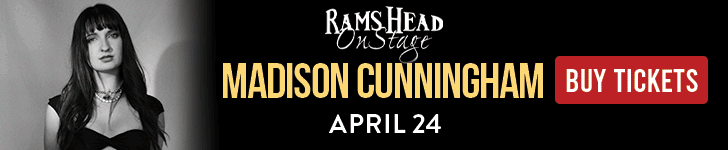
Related
-

 PPC7 days ago
PPC7 days ago19 Best SEO Tools in 2024 (For Every Use Case)
-
SEARCHENGINES6 days ago
Daily Search Forum Recap: April 19, 2024
-
SEARCHENGINES7 days ago
Daily Search Forum Recap: April 18, 2024
-

 WORDPRESS6 days ago
WORDPRESS6 days agoHow to Make $5000 of Passive Income Every Month in WordPress
-

 WORDPRESS5 days ago
WORDPRESS5 days ago13 Best HubSpot Alternatives for 2024 (Free + Paid)
-

 SEO7 days ago
SEO7 days ago25 WordPress Alternatives Best For SEO
-
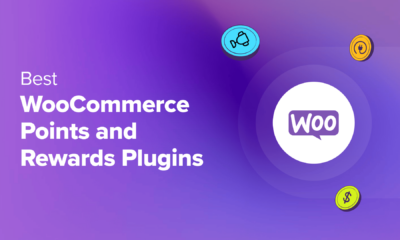
 WORDPRESS6 days ago
WORDPRESS6 days ago7 Best WooCommerce Points and Rewards Plugins (Free & Paid)
-

 MARKETING6 days ago
MARKETING6 days agoBattling for Attention in the 2024 Election Year Media Frenzy



