WORDPRESS
A Comprehensive Guide to WooCommerce User Roles
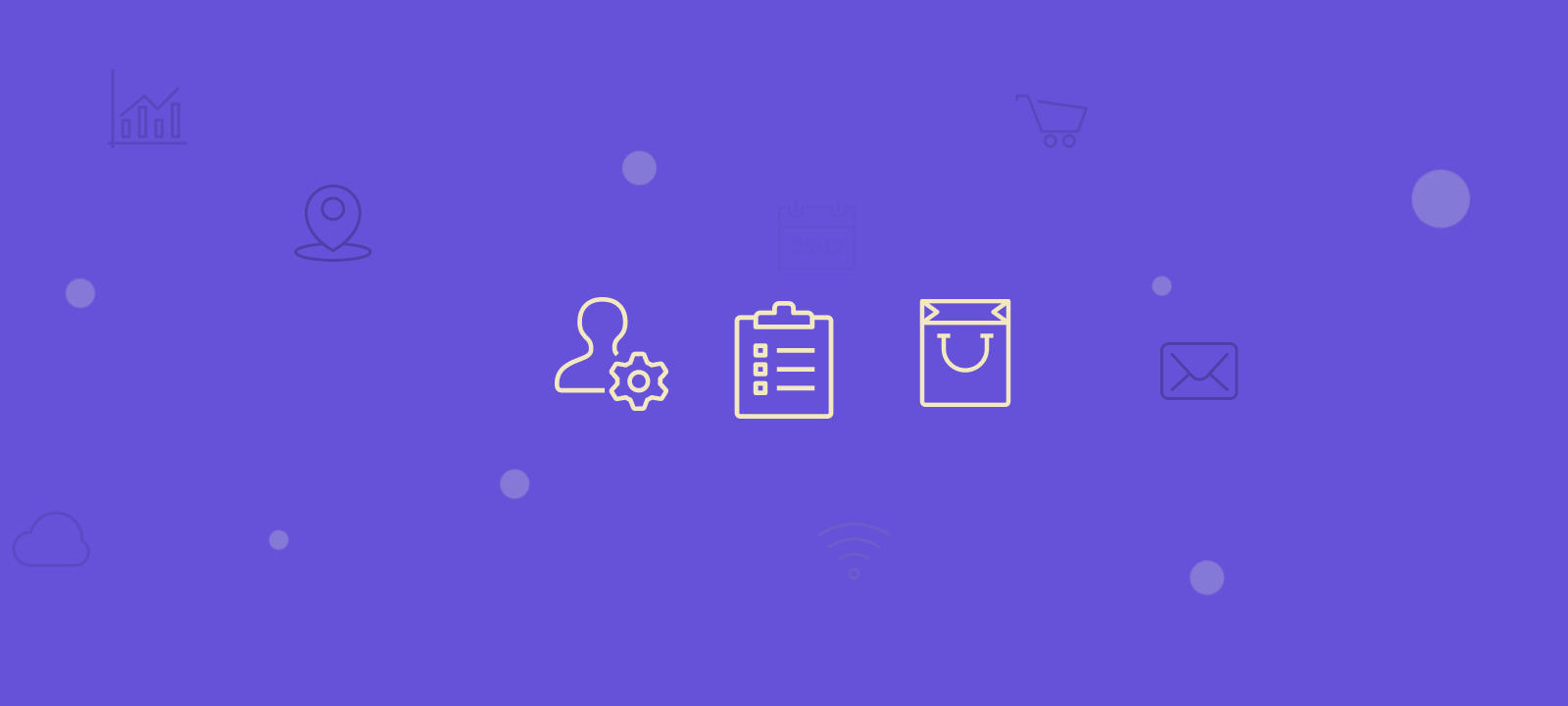
In this guide, we’ll navigate the realm of WooCommerce user roles, explore the Shop Manager role’s significance, and leverage the User Role Editor plugin to create personalized custom roles for optimal store management.
WooCommerce roles are essential for managing user permissions on your online store. In WooCommerce, default roles like Customer, Shop Manager, and Administrator take center stage, each assigned specific capabilities tailored to its function. For instance, the role of a Customer is distinct from that of a Shop Manager or an Administrator. This predefined hierarchy ensures a structured and secure user experience.
What are WooCommerce user roles?
WooCommerce user roles are predefined permissions assigned to users on a WordPress site with WooCommerce integration. These roles regulate access and capabilities related to e-commerce functions, such as product management, order processing, and site administration. Examples of default roles include ‘Customer,’ ‘Shop Manager,’ and ‘Administrator.’ Developers can programmatically extend or modify these roles to tailor user capabilities based on specific requirements, facilitating efficient and controlled e-commerce operations within the WordPress framework.
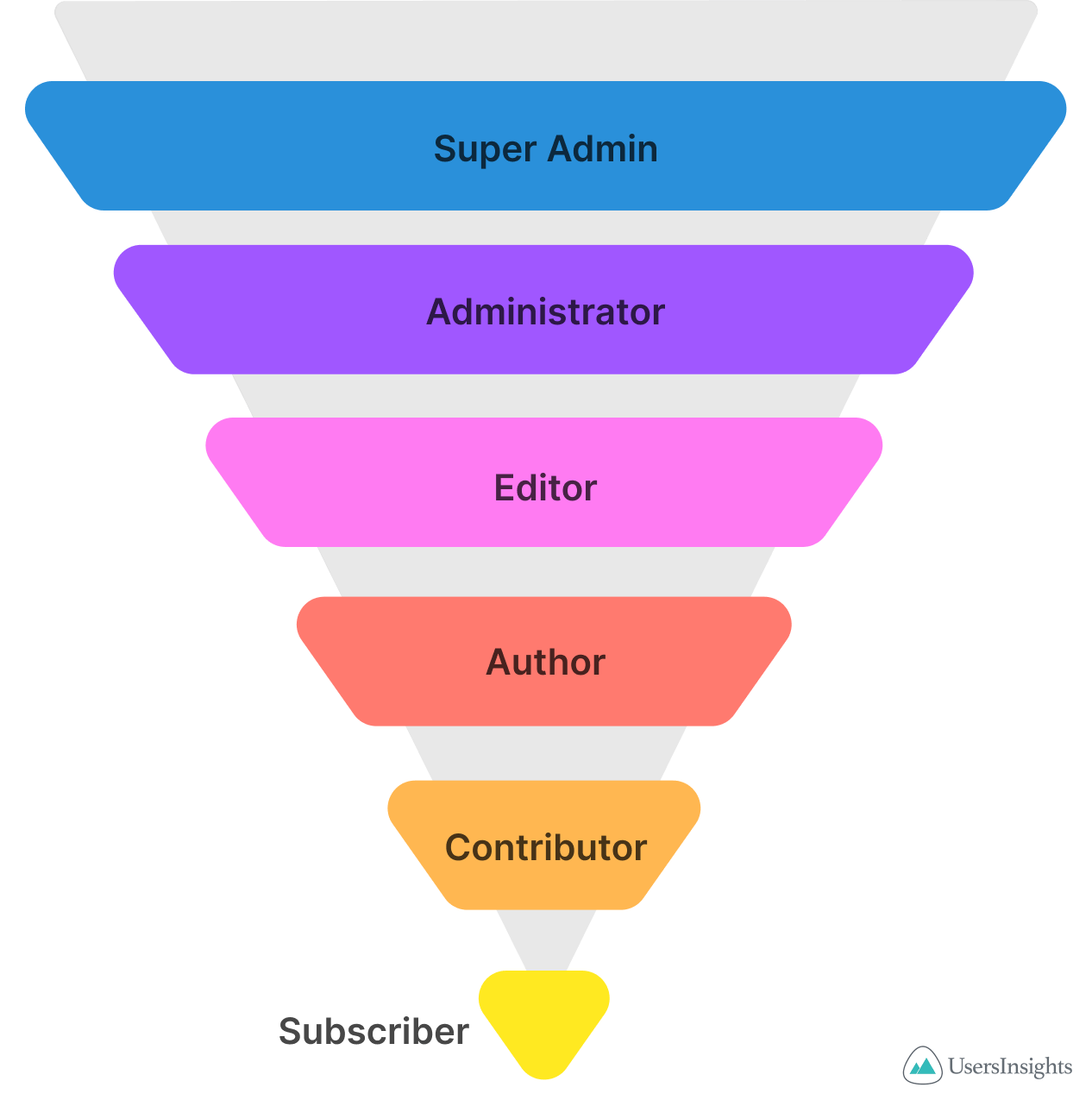
Understanding the Default Roles
In WordPress and WooCommerce, user roles dictate who does what on your site. Let’s unravel these roles in plain language:
Super Admin:
In a multisite setup, the Super Admin takes the lead, managing settings across all websites. The Admin holds the top spot for single sites, making critical decisions as the site owner.
Admin:
As the website owner, the Admin reigns supreme with access to everything. Think of it as the ship’s captain, making crucial decisions for the entire site.
Editor:
Editors focus on content management. They can create, edit, publish, and delete posts and media. Editors are content maestros with the power to moderate comments and tweak categories.
Author:
Authors are the writers, crafting and managing their own posts. While they can’t edit others’ work, they can create, edit, and publish their content.
Contributor:
Contributors are entry-level authors. They can read, create, and edit their posts but can’t publish directly. This setup allows a final review before content goes live.
Subscriber:
Subscribers, the site’s community members, have limited permissions. They can update their profiles, read content, and leave comments—a foundational role.
The WooCommerce plugin extends the default WordPress user roles and introduces two different user roles and capabilities
WooCommerce specific user roles
The WooCommerce plugin extends the default WordPress user roles and introduces two different user roles and capabilities:
Customer:
New users and customers get the “Customer” badge. Like blog subscribers, they can edit account details and view orders—a key role in your e-commerce venture.
Unlock the Full Potential of Your WooCommerce Customer Data
Shop Manager:
The Shop Manager runs the show. With customer permissions and additional powers, they manage WooCommerce store settings, products, and reports, enhancing the operational side without delving into the website’s technical backend.
Understanding these roles is like having a playbook for your WordPress and WooCommerce adventure. These roles ensure a harmonious online presence as you navigate the user landscape.
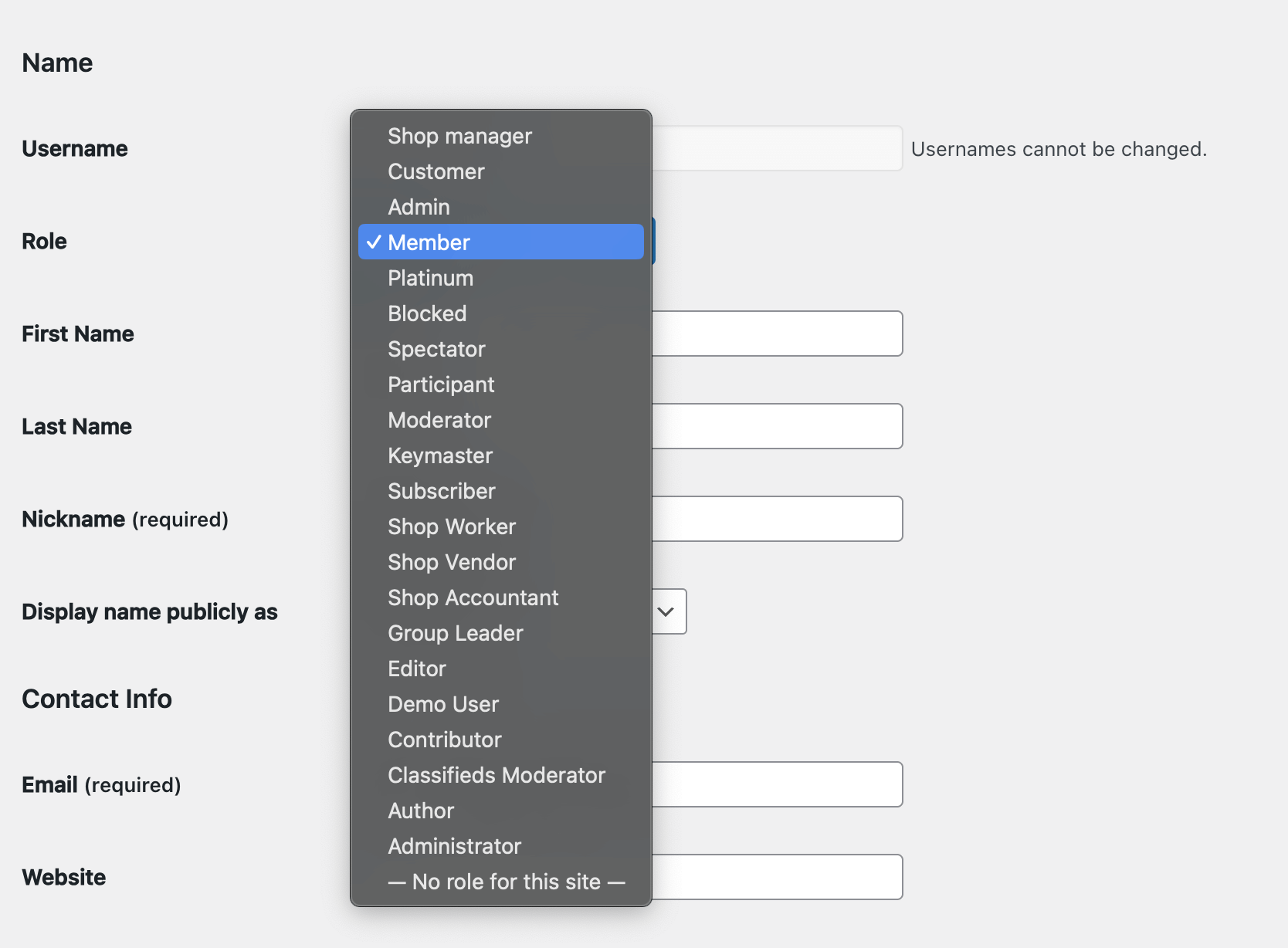
Deciding When to Assign the Shop Manager Role
Assign the Shop Manager role under these circumstances:
- Order Management and Reports: When you need a user to handle order management, issue refunds, and analyze reports without granting access to edit plugins, themes, or site settings.
- Limited User Settings Access: If you want a user to view and update orders and products, restrict access to user settings (preventing them from adding/editing user roles and permissions).
WordPress User Roles vs WooCommerce User Roles
When comparing WooCommerce roles to WordPress roles, several distinctions become apparent:
- Quantity of Roles: WordPress provides six default user roles covering various access levels. Upon integration of the WooCommerce plugin, two extra roles are introduced: Customer and Shop Manager, specifically tailored for e-commerce functionalities.
- Capacities and Permissions: The fundamental difference lies in the capabilities assigned to users. WooCommerce designates anyone registering on the store as a Customer, offering extra WooCommerce settings like order management privileges. In contrast, registering on the WordPress site leads to the Subscriber role, which lacks the permissions granted to Customers.
These disparities underline the specialized nature of WooCommerce roles, addressing the specific needs and actions associated with running an online store.
Managing user roles in WooCommerce
Optimizing user roles in WooCommerce seamlessly integrates the User Role Editor plugin.
User Role Editor is a WordPress plugin that controls and manages user roles. Developed to address the limitations of the default WordPress role system, it provides a streamlined interface for administrators to edit, add, or delete user roles and capabilities. With this plugin, developers can efficiently customize user permissions, ensuring a granular and tailored approach to access control within the WordPress environment.
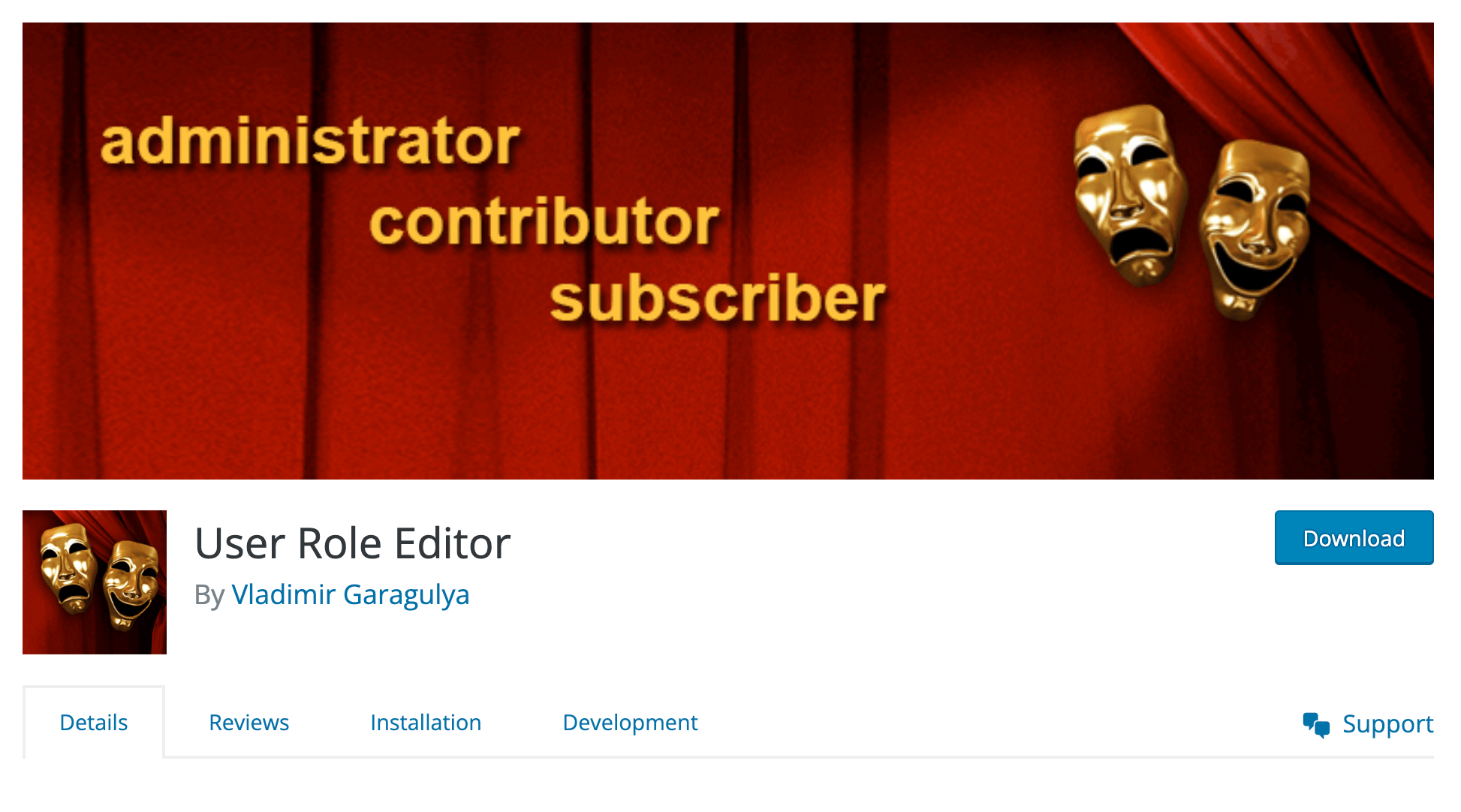
This tool empowers administrators to finely tune and customize user roles, tailoring them to the specific requirements of their online store.
- Granular Permission Control: Dive into the User Role Editor interface to gain fine-tuned control over capabilities. Enable or disable specific permissions with a simple checkbox, ensuring users have the access needed.
- Creating New Custom Roles: Elevate user hierarchy by creating custom roles tailored to your store’s unique requirements. Define capabilities for these roles, providing a customized and structured approach to user management.
To install the “User Role Editor” plugin go to the WordPress dashboard, go to Plugins > Add New, search for “User Role Editor,” and install the plugin. After that, activate the plugin to make it accessible.
Customizing User Roles
- Access User Role Editor: Navigate to Users > User Role Editor to explore a comprehensive list of existing roles.
- Modify Capabilities: Customize the capabilities of each role by checking or unchecking specific boxes. This allows for a granular adjustment of permissions.
- Create New Roles: Craft custom roles suited to your store’s unique needs. Assign specific capabilities to these roles to achieve a finely tuned-user hierarchy.
Implementing the User Role Editor plugin ensures a level of control over user roles in WooCommerce that goes beyond default settings, enhancing the efficiency and security of your online store.
How to Create Custom User Roles in WooCommerce
Customization is the key to making the most out of WooCommerce. The ability to create customized WooCommerce user roles and capabilities is a game-changer for businesses as it allows them to meet their unique needs. By tailoring new WooCommerce roles, you can control what users can access and do on your website, resulting in a personalized and optimized experience. In this regard, exploring the intricacies of WooCommerce user roles can unlock new possibilities for your online business.
Create custom user roles with the User Role Editor plugin to suit your WooCommerce store’s specific requirements. Follow the instructions to add new roles seamlessly:
1. Access User Role Editor
- In the WordPress dashboard, go to Users > User Role Editor.
- Explore the existing roles to understand the default capabilities.
2. Add a New User Role
- Click on “Add Role” to initiate the process of creating a new user role.
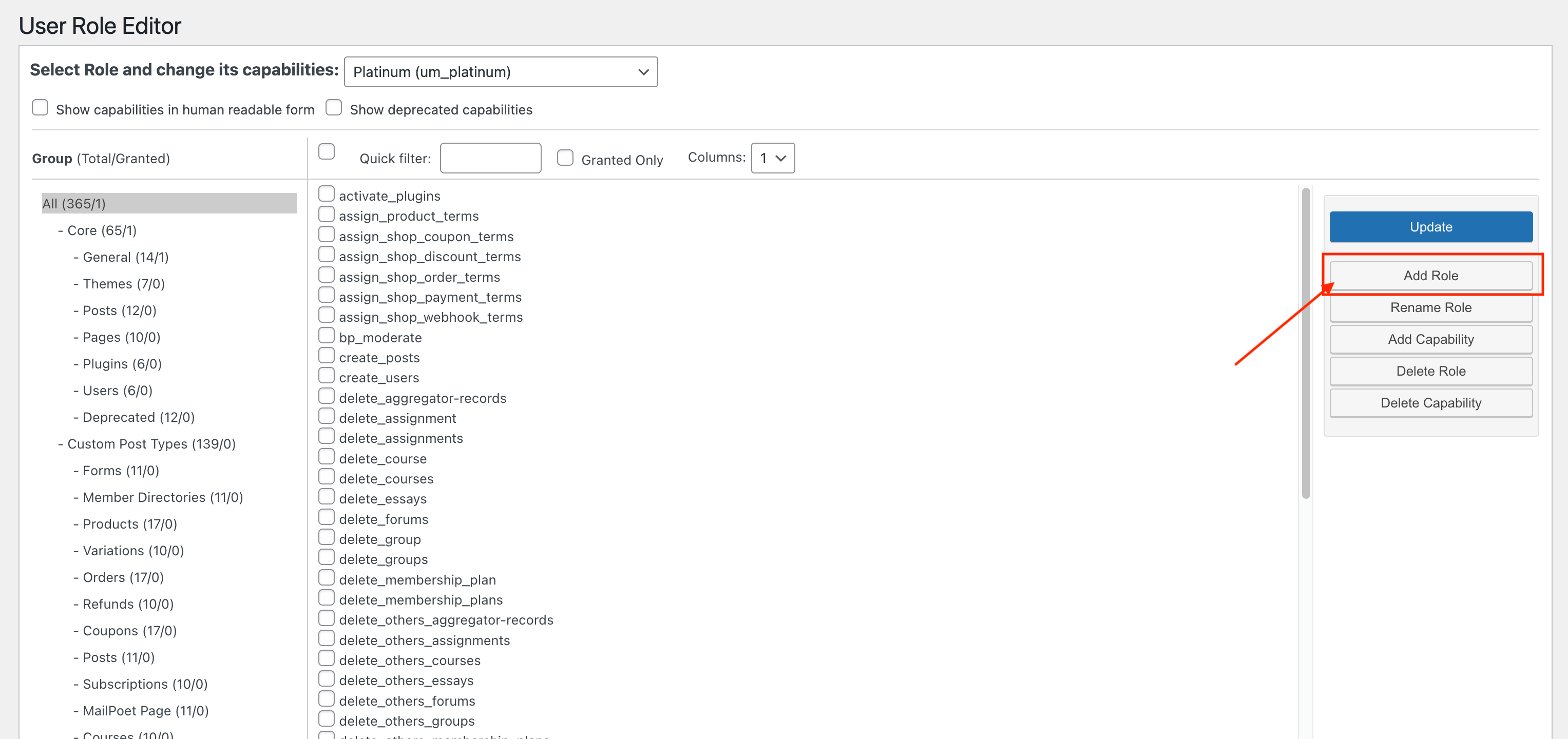
3. Define Role Name and Capabilities
- Enter a descriptive name for the new role.
- Check or uncheck specific capabilities to define the role’s permissions. Tailor these settings based on the precise access requirements for the role.
4. Customize Post and Page Permissions
- Fine-tune access to posts and pages by setting capabilities related to editing, publishing, or deleting content.
5. Configure WooCommerce Capabilities
- Scroll down to the WooCommerce section.
- Adjust capabilities associated with orders, products, and other WooCommerce functionalities as per your store’s operational needs.
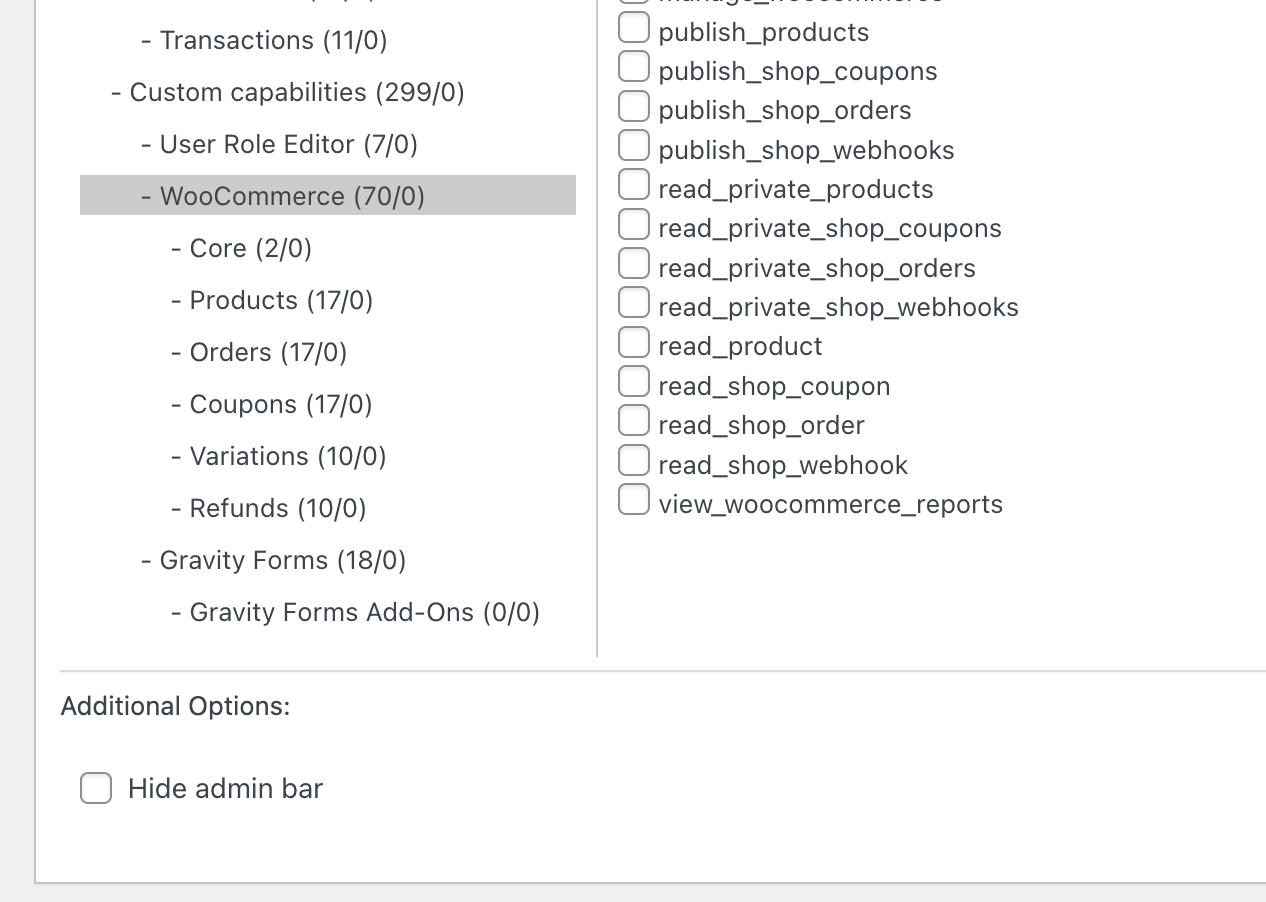
6. Save Changes
- Click on the “Update” button to save the newly created user role along with its defined capabilities.
How to search and filter WooCommerce customers by user role
To analyze the impact of creating WooCommerce prices by user role, use Users Insights plugin. Enable the WooCommerce module and filter users based on their activity.
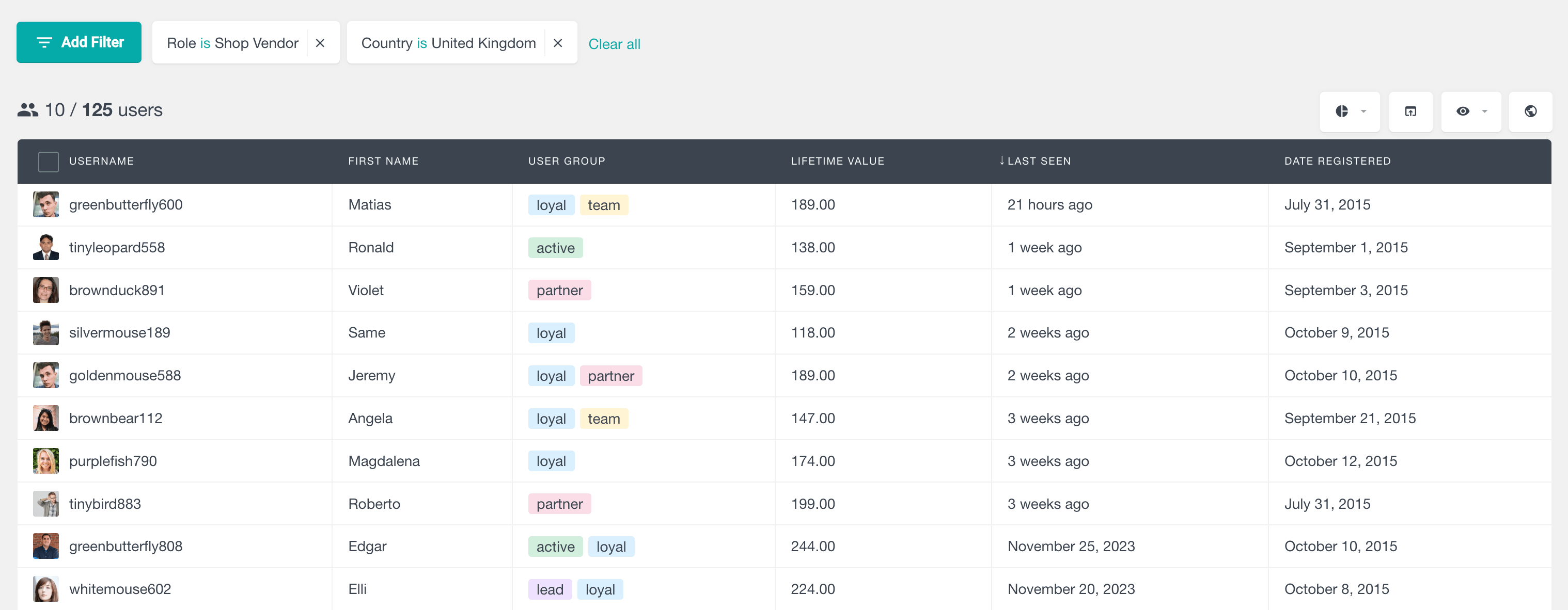
We want to increase customer lifetime value by identifying our most valuable customers for each user role or group using specific filters. This helps us focus our efforts on retaining these customers and offering them personalized incentives, leading to increased revenue and customer satisfaction. Check valuable customers by role by filtering users based on their role and adding the lifetime value filter.
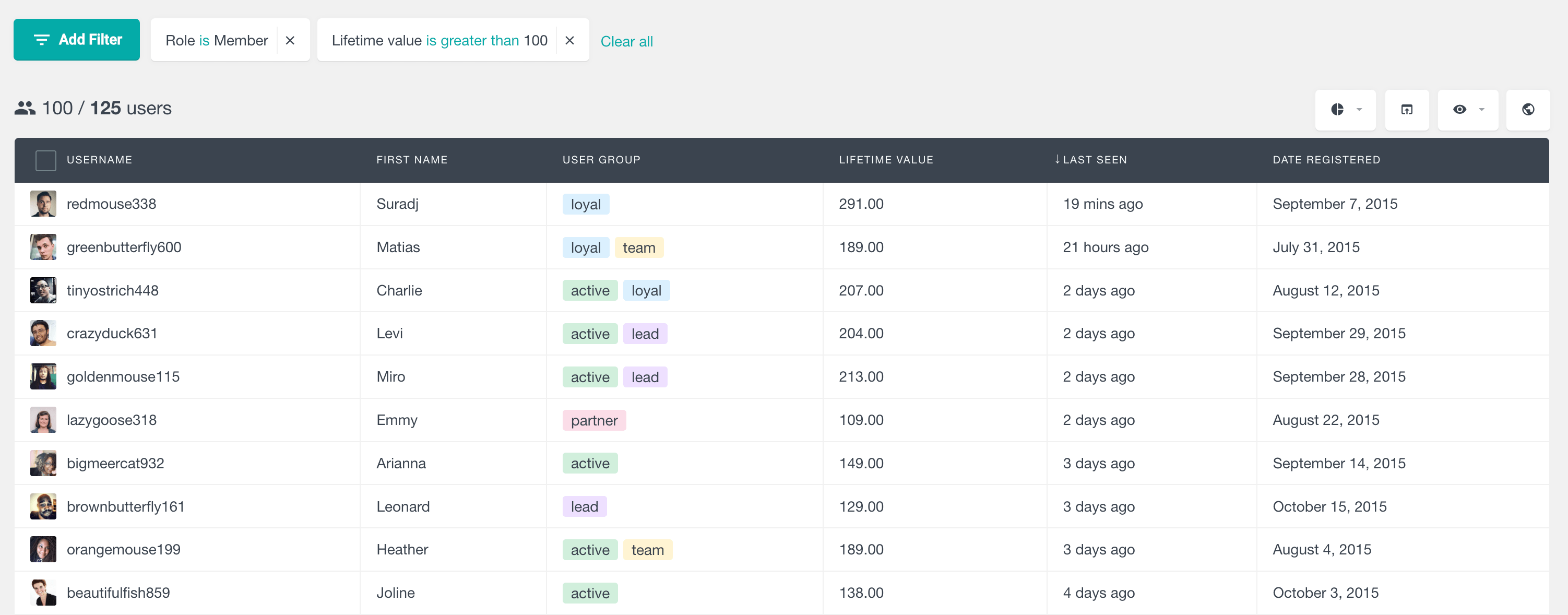
There are filters that are more advanced than others, such as the “placed an order” filter. Using this filter, you can combine various order metrics simultaneously. You can also add additional filters to further refine your data and obtain the specific information you require. To illustrate, if you want to filter all wholesale customers who placed a high-value order last month, this filter would be helpful.
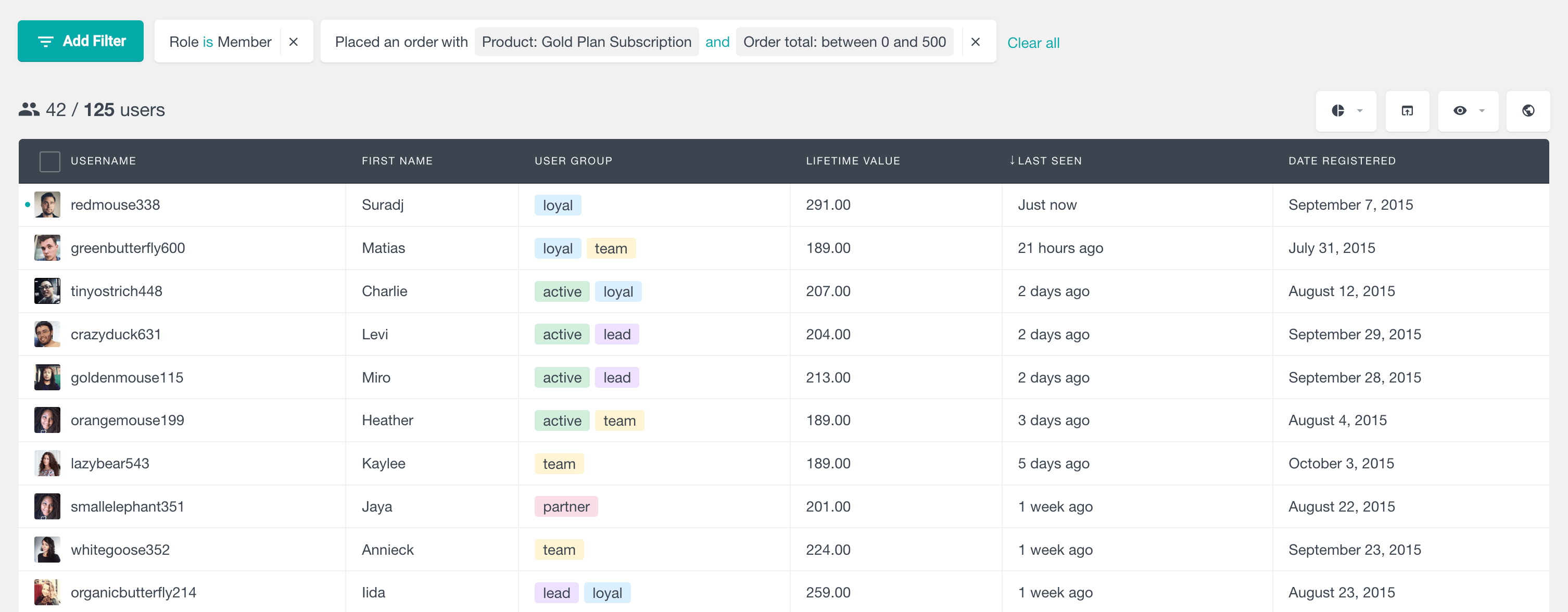
Conclusion
If you want to better manage your WooCommerce store, it’s important to understand and master the different user roles available. The Users insights and User Role Editor plugin are two key tools that can help you manage and customize control. By following these insights, you can improve your online business dynamics and achieve greater success.


















