WORDPRESS
14 Best Email Management Software (Expert Pick for 2024)
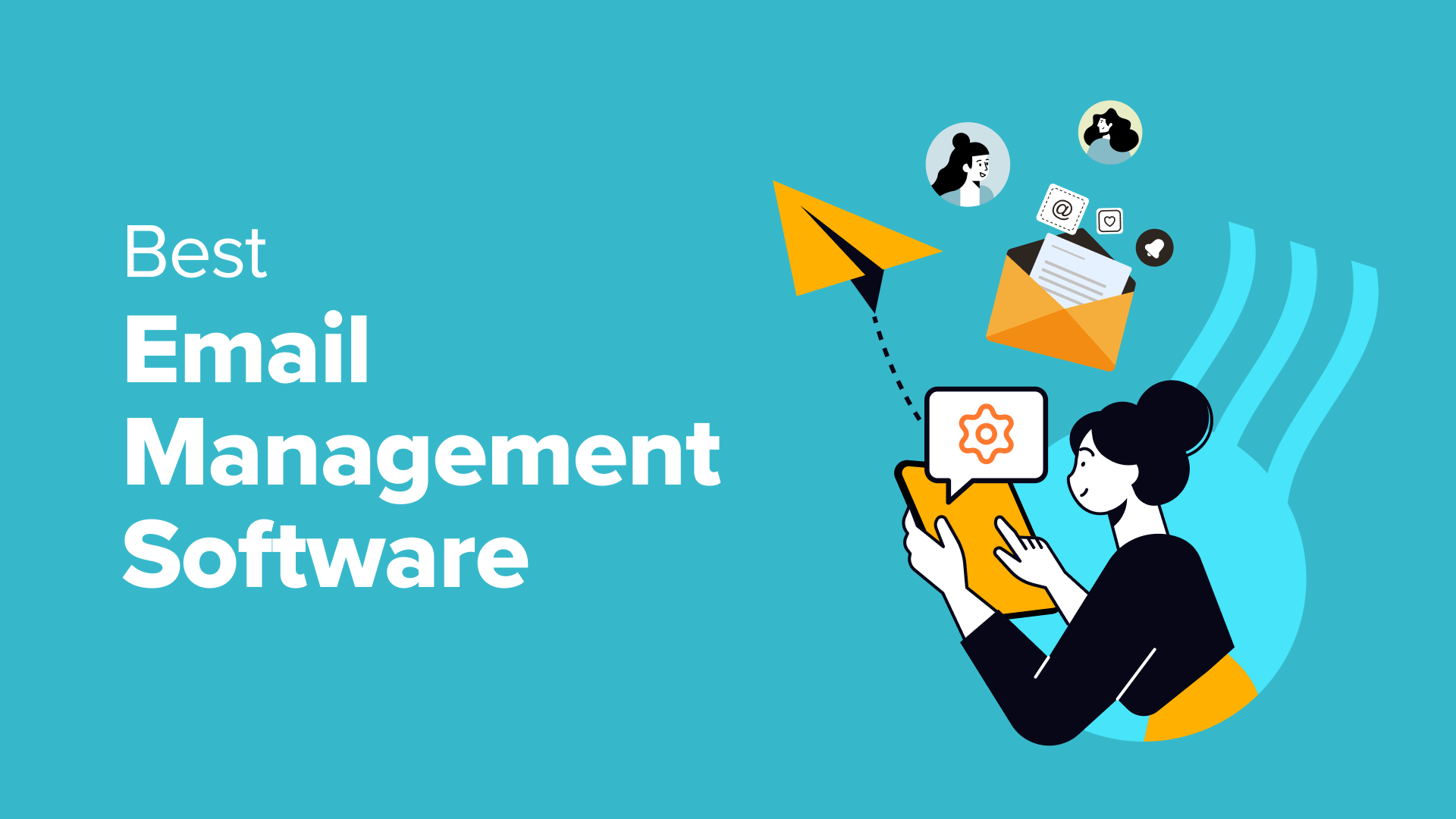
While growing our online businesses, we have used a number of email management software options, such as Drip for our email newsletters and Groove for customer support. Along the way, we’ve experimented with different platforms for creating drip campaigns, building email lists, sending automated emails, and more.
However, after a lot of trial and error, we realized that not every email management software is built the same. Each has its own pros and cons, whether you are looking for a solution for customer support, email marketing, sales, or simply managing personal emails.
In this article, we will explain everything we have learned from testing the best email management software options on the market and help you choose the right one for your needs.
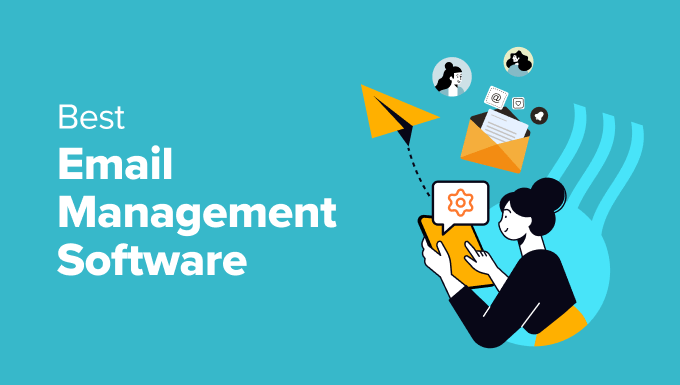
If you are in a hurry, then you can take a quick look at our top picks to make a decision.
Rank
Software
Best For
Pricing
🥇
Groove
Customer support email management
$16/month per user
🥈
Constant Contact
Email marketing
$12/month + Free trial
🥉
Omnisend
Using email campaigns to boost sales
$16/month + Free
4
Gmail
Bloggers and individuals
Free
How We Test And Review Email Management Software
Email management tools can help you organize, prioritize, and manage communication across your websites and online projects. This software can automate email tasks and be a great way to save time and increase productivity.
There are many different email management software for all kinds of WordPress sites, making it difficult to choose the right one. That is why we tested the most popular tools and paid special attention to the following criteria:
- Ease of Use: We have included email marketing tools that are beginner-friendly and come with extensive documentation to help you understand the product’s full potential.
- Different Use Cases: Each email software is built differently. That is why we have tried to include tools for different kinds of users, such as individuals, marketers, online store owners, and more.
- Email Support: We have recommended tools for sending and receiving customer emails to debug errors or troubleshoot problems.
- Email Marketing: We have prioritized tools for building email lists and sending engaging emails to bring back traffic.
- Email Management: You will find tools to manage emails sent by customers right in your dashboard. You can easily assign their queries to different support staff as well.
- Email Sales: Our list features software with a visual builder for creating abandoned cart emails, discount offer emails, and other conversion-boosting emails.
- Reliability: We have only included the email management software that we have tested ourselves on real websites.
Why Trust WPBeginner?
WPBeginner is a team of experts with 16+ years of experience in WordPress, email marketing, SEO, and more.
We extensively review and thoroughly test each tool in the list to give the best recommendations.
To learn more, see our editorial process.
Having said that, let’s take a look at our list of the best email management software.
Best Email Management Software for Customer Support
Customer support heavily relies on email communication to manage support tickets, contact users, and provide a consistent experience.
Here is a list of some best email management software for customer support.
1. Groove
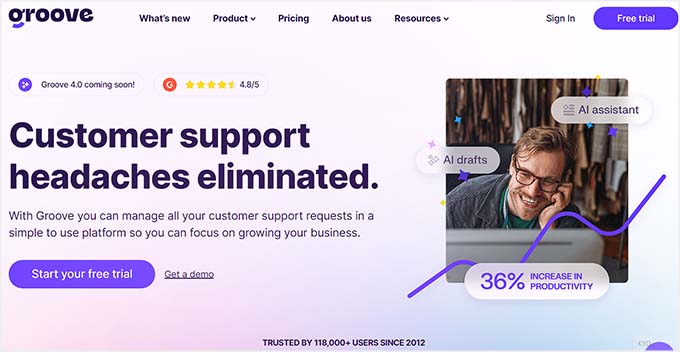
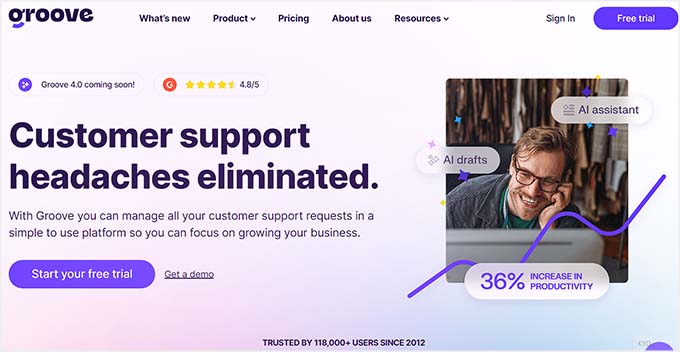
Groove is the best email management software for customer support. It is super beginner-friendly and comes with features to provide amazing customer service to your users.
The software has a shared inbox for individuals, ensuring that customer emails are visible to the entire team. You can also manage your live chat and social conversations in the same inbox.
Other than that, Groove allows you to create a knowledge base for your customers. It also has 50+ automation templates to create request processes like auto-replies, conversation routing, conversation classification, and SLA management.
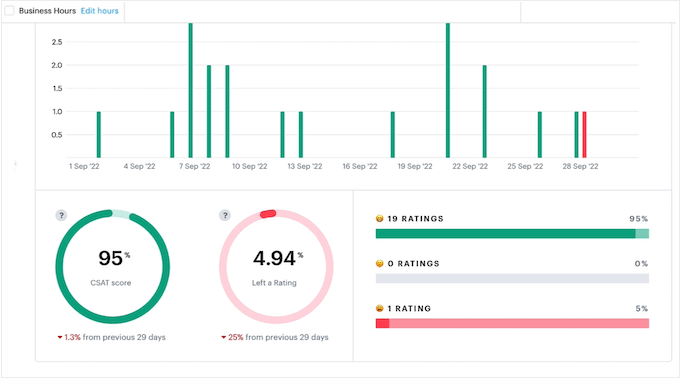
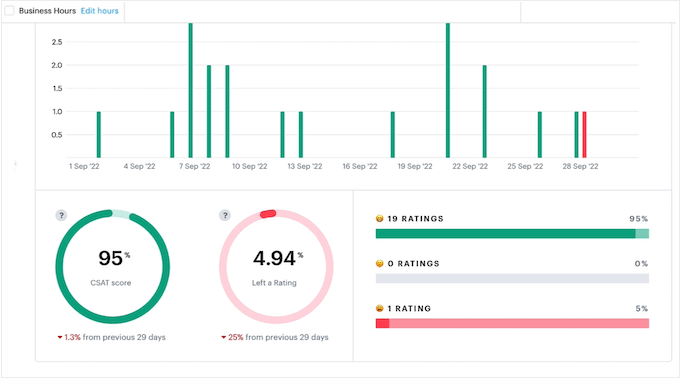
We were particularly impressed by the tool’s in-depth reports, which show key metrics like total resolutions, average resolution time, happiness rate, and more.
All of this combine to make Groove the best customer support service on the market. We actually use the tool across some of our own brands and have had a great experience with it.
Pros
- The Groove inbox can easily integrate with your Gmail account so you can easily check all your emails directly from the Groove dashboard.
- The tool allows you to assign conversations with customers to different team members in the inbox and has a private notes feature. It also has collision detection, which prevents task duplication and accidental edits on conversations between support members.
- We loved the software’s AI feature that turns specific customer responses into reusable instant replies in 1-click and generates summaries of lengthy conversations for easy reference.
- Groove can integrate with tools like Slack, HubSpot, Salesforce, GitHub, and more.
Cons
- Groove does not come with a free plan.
- It can only be integrated with WordPress using code.
Why we recommend Groove: We recommend Groove because it is the best help desk software that lets you manage all your emails directly from its dashboard, create a knowledge base, and assign conversations to different team members.
For details, see our Groove review.
2. Heroic Inbox
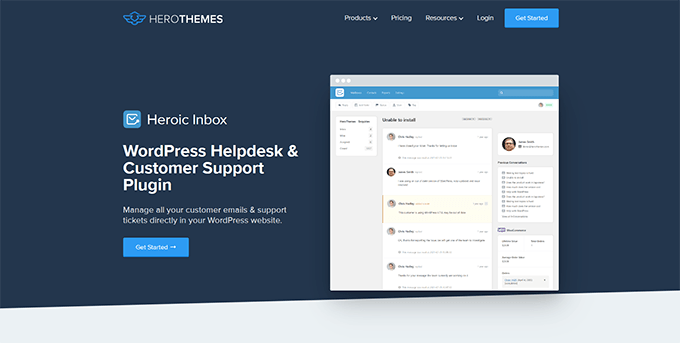
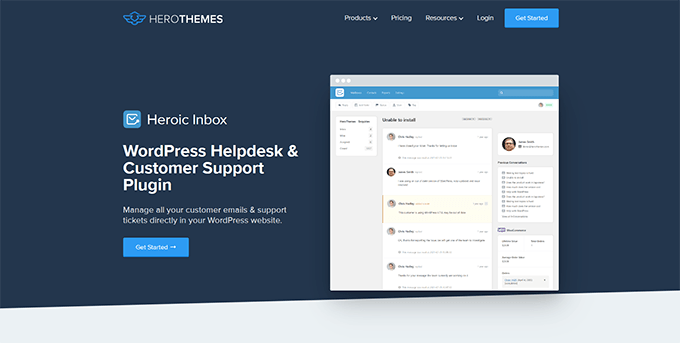
Heroic Inbox is an excellent help desk plugin that allows you to manage all your customer support processes right from the WordPress dashboard.
It lets you send pre-written responses when a new email comes in and manage all the emails on your admin dashboard without integrating with a third-party tool.
Heroic Inbox also comes with premade templates for frequently used responses that can boost email communication with customers.
Plus, it lets you compose emails and save them as drafts. This way, the team manager can review the email before sending it to the user.
Pros
- The plugin lets you categorize different conversations using email tags.
- Upon testing, we discovered that the plugin tells you when a customer opens up your email. It also has collision detection, autoresponders, and a ticket history feature.
- Heroic Inbox can integrate with Heroic KB to build documentation for your business.
- It offers a WooCommerce integration that lets users view their purchase history in your store.
Cons
- When reviewing the plugin, we didn’t like its integration process with Gmail because it’s not that beginner-friendly, and you must download a Google Workspace app for it.
- It has no free plan.
Why we recommend Heroic Inbox: This plugin is ideal for small to medium businesses who want to manage all their customer support emails right from the WordPress dashboard.
3. FreshDesk
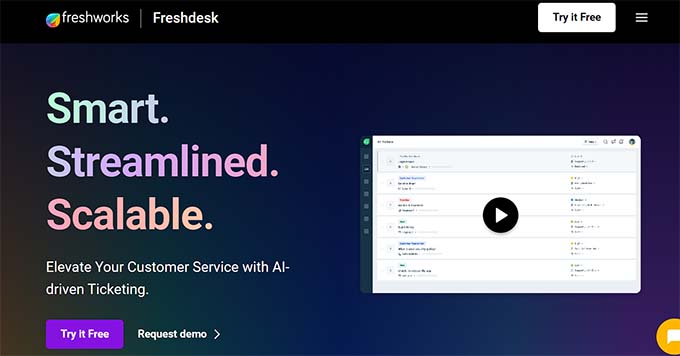
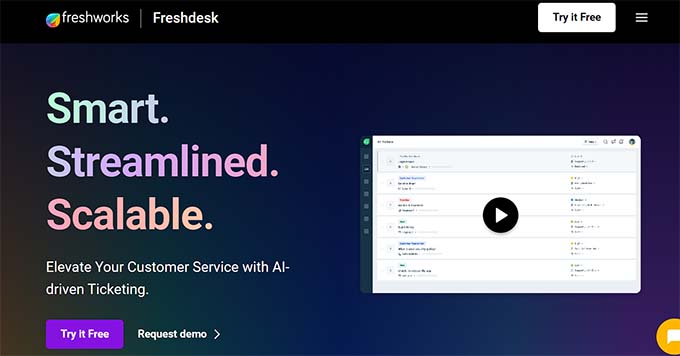
FreshDesk is another customer service solution that lets you automatically convert incoming emails into support tickets.
It sets up rules to assign emails to specific agents or teams based on criteria like urgency, topic, or customer type. The tool also has a shared inbox where team members can collaborate on customer emails.
Additionally, FreshDesk has internal notes, canned responses, SLA management, and a collision detection feature to improve communication.
Pros
- We liked that FreshDesk keeps all email communication within a single thread. This provides a chronological history of the conversation for both agents and customers.
- The software has amazing features like creating a self-service portal through forum support, FAQs, a help widget, and AI automated voice responses.
- It provides in-depth analytics and reporting.
- FreshDesk also has live chat support and chatbots.
Cons
- If you have a small business, then using this tool can be overwhelming because it has a lot of features.
Why we recommend FreshDesk: FreshDesk is an affordable option for email management. It is ideal for businesses that are rapidly scaling and need to provide efficient support.
4. HelpScout
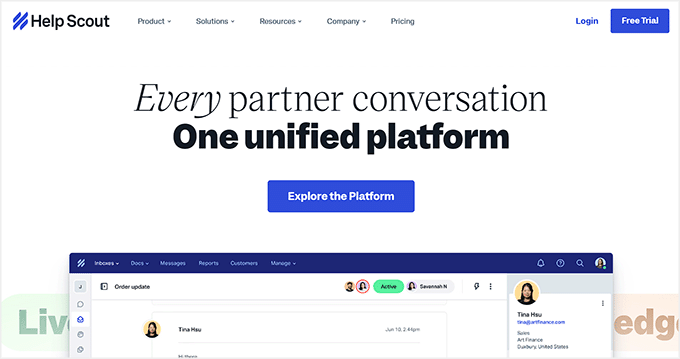
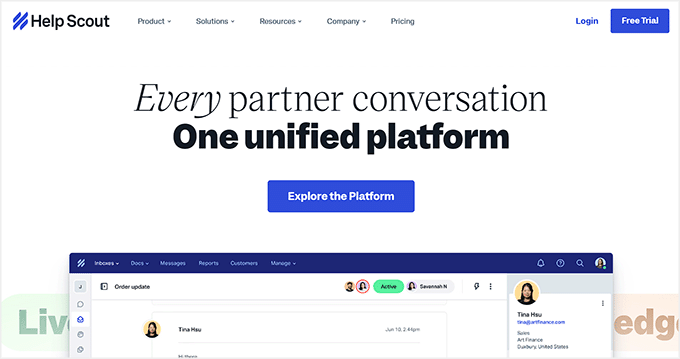
HelpScout is an all-in-one help desk software that manages all your chat and email support requests in a central place. It has a collaborative inbox to ensure that customer emails are visible to the entire team and makes it easy to create canned responses.
The tool can create automated workflows to set up autoresponders for initial replies, send saved responses for common questions, and trigger custom notifications based on email content.
It also has collision detection, internal notes, and a single email thread feature that takes customer communication via email to a new level.
Pros
- Upon review, we discovered that HelpScout lets you embed surveys directly within emails to gather customer feedback.
- The software comes with email routing, where you can set up rules to assign emails to specific agents based on different factors.
- We liked its AI Assist feature that provides suggestions to improve email drafts, including grammar fixes, conciseness adjustments, or tone modifications.
- It offers conversation ratings and analytics.
Cons
- Using HelpScout can become difficult as you scale up. This is because the tool is built for small to medium-sized businesses.
- It can be a bit expensive if you are on a shoestring budget.
Why we recommend HelpScout: If you have a small business site, then HelpSout is a great choice. It lets you manage emails in one place, uses AI to create better email responses, and can assign tickets based on different criteria.
Best Email Management Software for Marketing
If you are a marketer, then the following list of email management software will better suit your needs.
5. Constant Contact
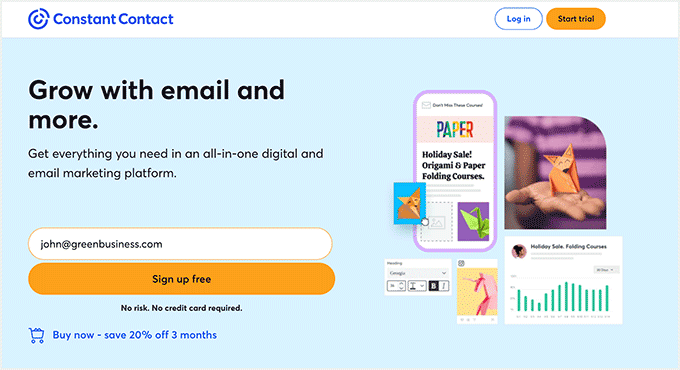
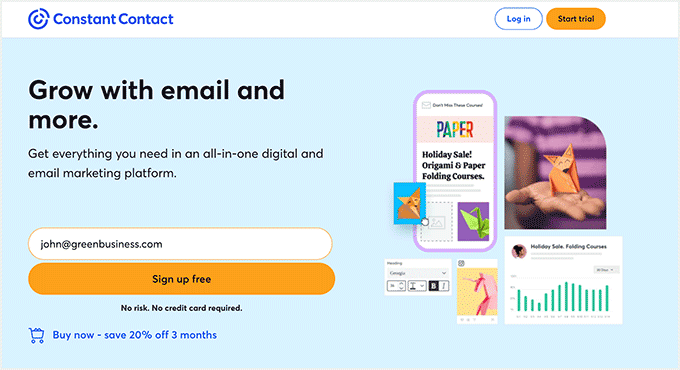
Constant Contact is the best email management software for marketers because it has a user-friendly builder for creating attractive emails.
It lets you create drip campaigns and build automated workflows. For instance, you can send custom welcome emails, birthday messages, or abandoned cart emails.
The tool also lets you build and segment your contacts, making it a great choice to grow your email list.
Pros
- Constant Contact is the best email marketing service that lets you access unlimited emails, a free image library, and built-in social media sharing tools.
- We loved the customer support quality offered by the tool, including live chat, phone calls, email, community support, and a vast knowledge base.
- It has A/B testing to test different versions of your email subject lines, calls to action, or content.
- The tool has a great reporting feature that shows open rates, click-through rates, and other engagement metrics.
Cons
- Constant Contact allows you to build basic landing pages, but the customization options are limited.
- Some users have run into difficulties when canceling their Constant Contact accounts.
Why we recommend Constant Contact: If you are a marketer who wants to generate leads and bring more traffic to your website using emails, then Constant Contact is the best choice.
For details, see our Constant Contact review.
6. Brevo
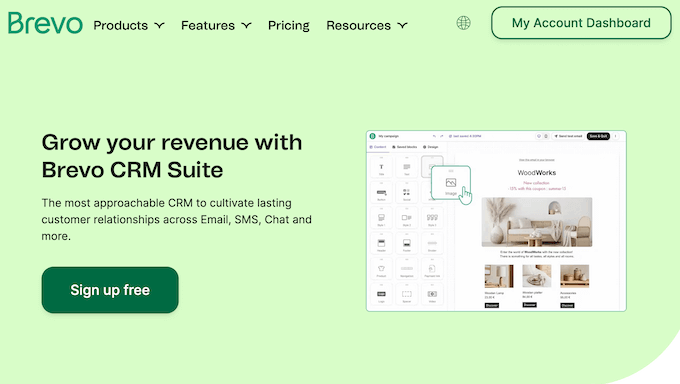
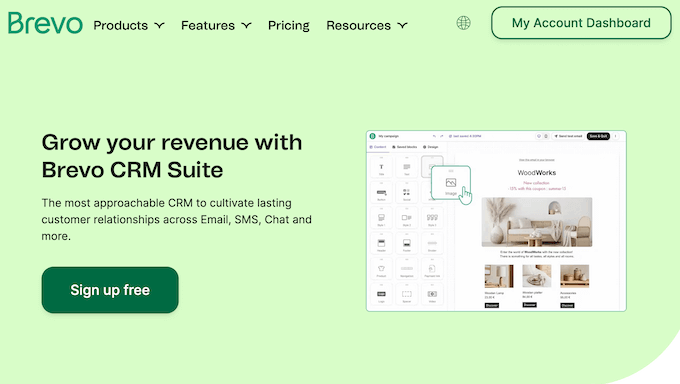
Brevo (formerly Sendinblue) is a great CRM, automation, email, and SMS marketing software. It allows you to create abandoned cart emails, welcome messages, sales notifications, and more.
The tool also allows you to segment your email list, build automated email sequences, and test different versions of the emails to optimize their performance.
Additionally, you can use Brevo to manage email marketing right from your WordPress dashboard using the Newsletter, SMTP, Email marketing and Subscribe forms plugin.
Pros
- You can integrate it with landing page builder and eCommerce platforms.
- Brevo is an amazing SMS marketing software that lets you create automated SMS messages.
- We were impressed by its AI algorithms that select the best time to send bulk emails for the best email deliverability.
- You can also use this tool for CRM, live chat, and Facebook Ads.
Cons
- When researching the tool, we found that some users experience inconsistencies with email deliverability using Brevo.
- It only offers basic functions in the free plan.
Why we recommend Brevo: If you have a small business and are looking to launch email and SMS marketing campaigns, then Brevo is the best choice.
For more details, see our Brevo review.
7. HubSpot
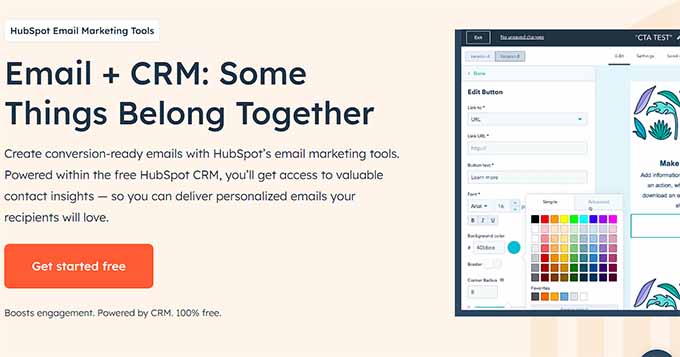
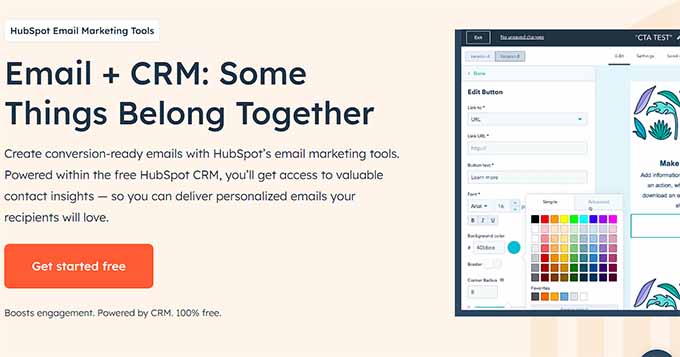
HubSpot is another CRM, email, and SMS marketing platform that can help you grow your contact list. It has customizable features to build an email list with your branding and uses AI to create subject lines and optimize your email copy.
It allows you to personalize email content based on criteria like recipient names, demographics, interests, or website behavior. The tool also lets you create automated workflows that can be triggered by form submissions, website visits, or abandoned carts.
HubSpot also has a comprehensive analytics feature that lets you know important information like conversion rates and unsubscribes.
Pros
- We loved HubSpot’s CRM (Customer Relationship Management) feature. It lets you organize and manage customer data for targeted email marketing campaigns.
- It has a high email deliverability rate and comes with A/B testing.
- You can create chatbots, WordPress forms, and landing pages.
- HubSpot has a free plugin that makes it easy to integrate the service with WordPress.
Cons
- The software has a free plan with limited features. However, its paid plan can get expensive.
- HubSpot has a lot of features, which can be overwhelming if you don’t plan on using some of the other features offered by the tool.
Why we recommend HubSpot: If you have a rapidly scaling business and want a tool to act as a CRM, email, and SMS marketing platform, form builder, and website builder, then HubSpot is the all-in-one solution for you.
8. AWeber
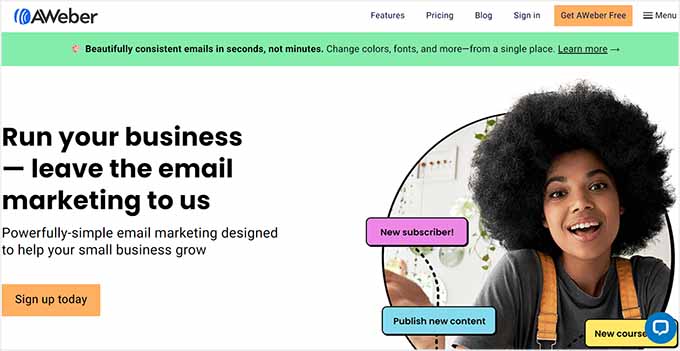
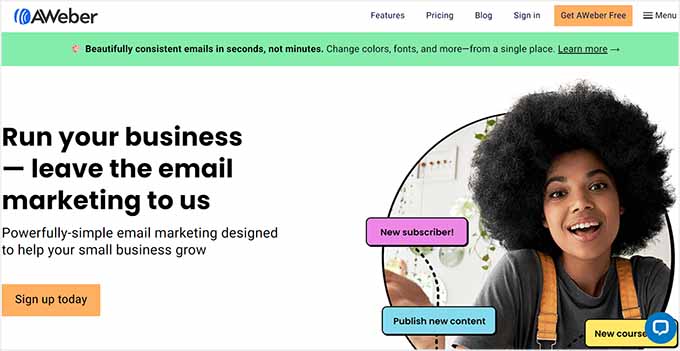
AWeber is one of the oldest email marketing software options around. It lets you build visually appealing email campaigns using dynamic elements that can adjust based on subscriber information.
The tool also offers features like list management, autoresponders, A/B testing, and email tracking with detailed insights, making it a great choice.
Plus, AWeber can seamlessly integrate with WordPress, allowing you to manage emails right from the dashboard. For details, see our tutorial on how to connect AWeber to WordPress.
Pros
- AWeber offers email marketing features such as AMP emails, automatic RSS-to-email for bloggers, and tag-based subscriber segmentation.
- It can integrate with popular WordPress membership plugins like MemberPress.
- The tool allows you to create customizable sign-up forms to embed on your website and grow your email list.
- When reviewing, we liked the tools’ powerful automated email sequence feature.
Cons
- The landing page builder in AWeber’s paid plans offers basic functionalities.
- Some of the premade templates have outdated designs.
Why we recommend AWeber: If you are just starting with email marketing, then AWeber is a good choice because it is super beginner-friendly and doesn’t offer an overwhelming range of features.
Best Email Management Software for Sales
If you have an online store and want to use emails to boost sales, then the following list of email management tools could be a good choice.
9. Omnisend
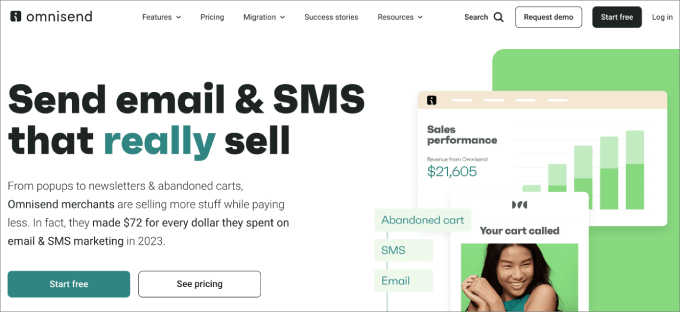
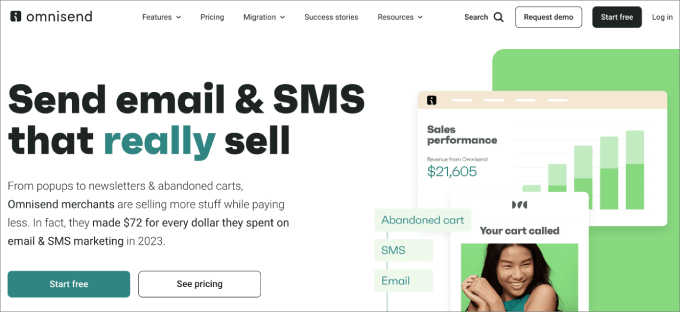
Omnisend is a well-known email marketing and automation platform for eCommerce websites. Its ‘Product Picker’ feature lets you create attractive emails with product recommendations.
Additionally, you can use the pre-built eCommerce workflows to set up email sequences for abandoning carts, promoting sale offers, and more.
Omnisend can also act as an SMS marketing tool, allowing you to send personalized messages to users with their names, locations, and other information.
Pros
- The software offers eCommerce-related features like customer lifecycle data, on-site behavior, message engagement, and more.
- When researching, we discovered that you can also send push notifications with Omnisend.
- It shows detailed analytics and reports on your marketing performance.
- You can also launch Facebook and WhatsApp message campaigns.
Cons
- Omnisend can be expensive if you have just started your online store.
- It can be a bit difficult to integrate it with other tools.
Why we recommend Omnisend: If you are looking for software that lets you send customized emails and use premade automated email sequences to recover abandoned carts, then Omnisend is the best solution for you.
10. Drip
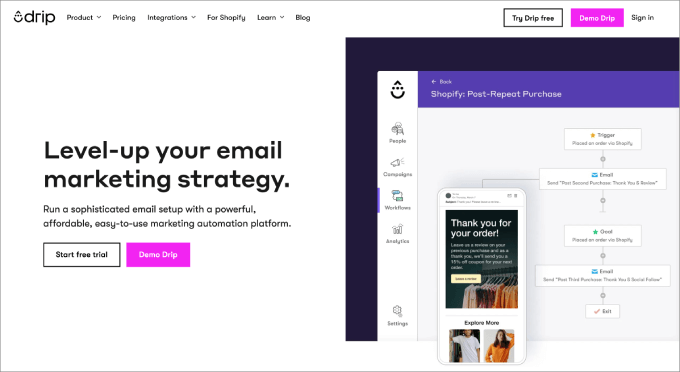
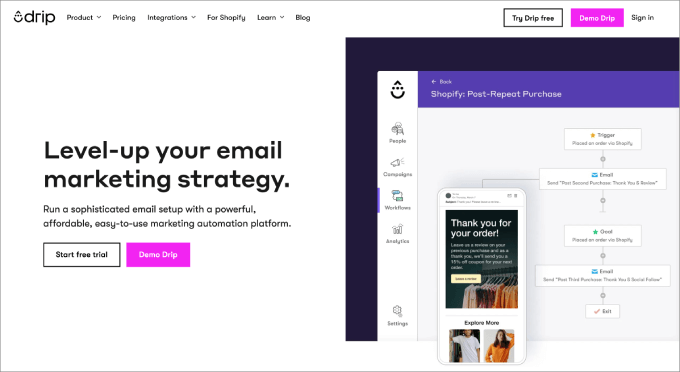
Drip is another great platform for boosting sales by launching email marketing campaigns. It is also a powerful automation tool for creating workflows that are sent to users upon specific actions.
It is best known for creating drip campaigns, which involve sending a series of automated emails to customers at predetermined intervals.
Other than that, the software offers revenue tracking, A/B testing, and contact list segmentation, making it a great choice.
We even use it on WPBeginner for email marketing. For details, see our guide on why WPBeginner switched from MailChimp to Drip.
Pros
- Drip has a custom form builder and a landing page builder.
- It provides detailed reports on your campaign performance.
- The software can integrate with any eCommerce platform like Shopify or WooCommerce.
- We particularly liked the online courses and detailed documentation offered by Drip to better understand the product.
Cons
- The software can be super expensive and a bit complicated to use for small businesses.
- It doesn’t have a free plan.
Why we recommend Drip: If your WooCommerce store is rapidly growing, then Drip is a great solution for creating automated email sequences.
11. Streak
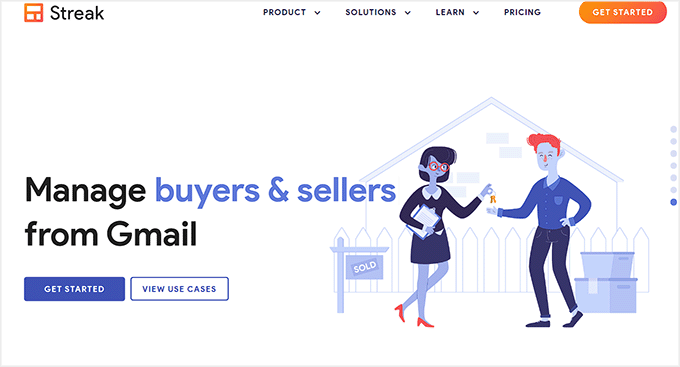
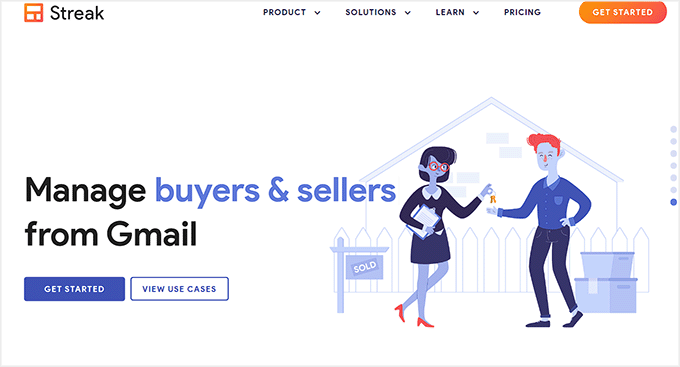
Streak is a software that is used to convert your Gmail inbox into a powerful CRM (Customer Relationship Management) tool. It can track all outgoing emails and see when recipients open them and click on links.
Other than that, it can personalize bulk emails with user data, schedule emails to be sent later, break down complex email threads, and allow email sharing with team members.
The tool can also generate reusable email templates for frequently used content snippets, saving you time and ensuring effective communication.
Pros
- Other than managing your emails, Streak can be used as a CRM. It can organize your leads, deals, and projects using customizable pipelines.
- We liked that the software allows you to track progress for each project using a Kanban-board-style interface.
- It allows you to store and manage all your contact information in Gmail.
- You can assign tasks to yourself or team members, set deadlines, and track progress within email threads.
Cons
- Streak only offers basic email tracking features.
- It does not allow you to create automated workflows or drip campaigns.
- Streak’s Kanban-style interface can become cluttered and difficult to manage with a large number of team members.
Why we recommend Streak: If you have a small online store and previously used Gmail to manage your emails, Streak is a good choice. It will work as a CRM and an email management tool, keeping everything in a central place.
Best Email Management Software for Individuals
If you have a WordPress blog that you manage by yourself, then you might be more interested in the following email management tools.
12. Gmail
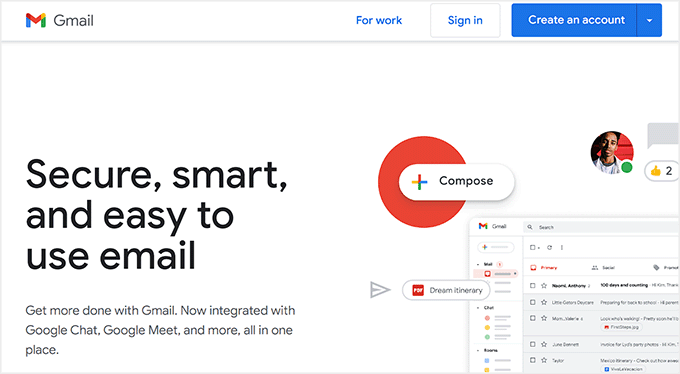
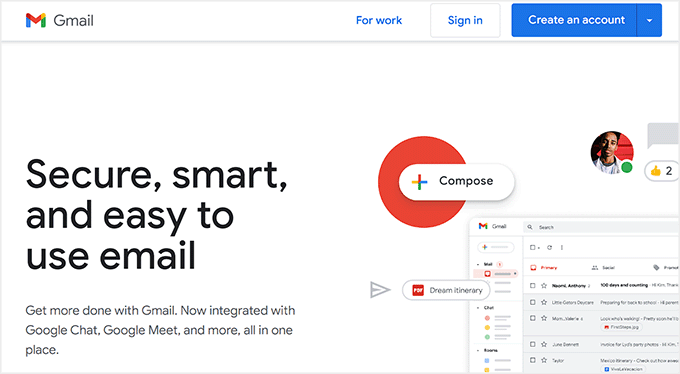
Gmail is a free service developed by Google and is the most popular email management tool in the world. It allows you to send and receive emails easily and organize them in folders using labels.
You can also mark important emails with stars or use the built-in priority inbox to highlight critical messages that require immediate attention.
Plus, you can delete and archive multiple emails, undo sends, create pre-written templates, and access everything from your mobile.
For details, see our tutorial on how to set up a shared Gmail inbox for your WordPress site.
Pros
- Gmail has powerful search functionality, allowing users to find specific emails by sender, recipient, keywords, or other criteria.
- It can temporarily remove emails from your inbox and reschedule them to reappear at a designated time.
- The tool can seamlessly integrate with Google Docs, Google Calendar, and Google Tasks.
- The software offers a generous amount of storage space for your emails.
Cons
- Gmail is not as customizable as other dedicated email management platforms.
- It offers limited collaboration features.
- Managing a large team’s emails within a single Gmail environment can become overwhelming.
Why we recommend Gmail: If you have a simple WordPress blog and are not planning to send as many emails to users, then Gmail is a great choice.
13. Outlook
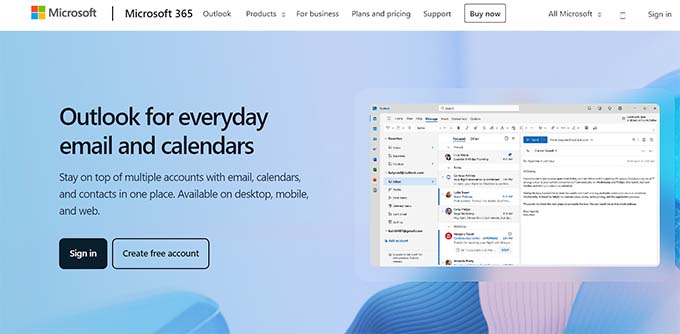
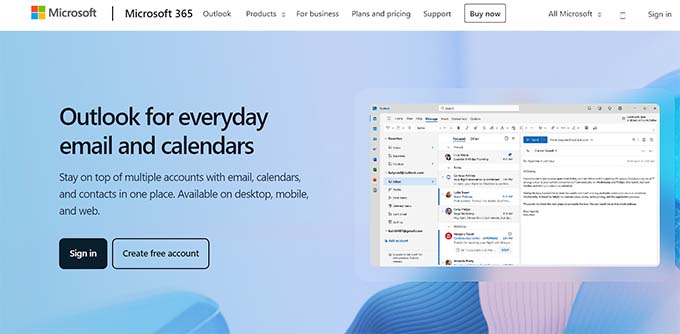
Outlook (formerly known as Hotmail) is another email management tool that is part of the Microsoft 365 suite.
It organizes all your email in a central inbox using categories, folders, and filters. Plus, it allows you to track whether recipients open your emails and see if they’ve clicked on links.
You can also create reusable templates with Outlook and schedule emails to be sent at a later date.
Pros
- It lets you create, manage, and share calendars with colleagues. You can schedule appointments, set reminders, and track deadlines.
- Outlook can also be used to schedule meetings with internal and external attendees.
- The tool lets you create contact lists and groups to send segmented emails.
- You can also create to-do lists with Outlook.
Cons
- It does not have any email marketing features.
- A free Outlook account only comes with basic customer support.
Why we recommend Outlook: Overall, Outlook provides a comprehensive suite of features for managing your emails, calendar, contacts, tasks, and more. It can be a great choice for personal and professional use.
14. ConvertKit
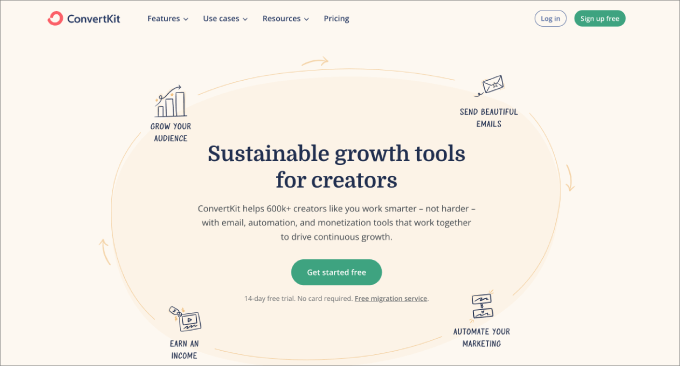
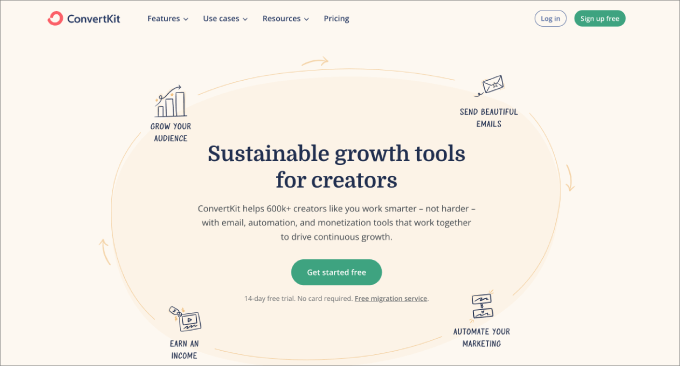
ConvertKit allows you to build engaging emails and complex automated workflows in just a few minutes. It has a beginner-friendly builder and reusable content blocks for efficient email creation.
The tool can be used to create landing pages and sign-up forms. You can also organize your subscribers with detailed tags and segment your audience for targeted email campaigns.
ConvertKit has an A/B testing feature to optimize your campaign performance.
Pros
- We liked that the tool lets you import existing contacts from other platforms and export your subscriber list for further analysis.
- You can use the software to sell digital products and offer paid newsletter subscriptions.
- The software allows you to set up automated email sequences for abandoned carts, welcome messages, onboarding processes, and more.
Cons
- You will need the premium plan to unlock ConvertKit’s automation features.
- The email templates have limited design flexibility.
Why we recommend ConvertKit: If you have a small business or blog but want to scale rapidly, then ConvertKit can be a good choice.
What Is the Best Email Management Software?
In our expert opinion, Groove is the best email management software for customer support because it is beginner-friendly. Plus, it offers features like shared inbox, auto-replies, conversation routing, and more.
You can also create a knowledge base and live chat widget with the tool.
On the other hand, if you want to use email to generate leads and bring back traffic, then Constant Contact is the best email marketing software.
It has beautiful email templates and a visual builder, lets you create drip campaigns, and offers a free image library.
However, if you have an online store, then we recommend Omnisend. It is a powerful automation and email marketing tool that is built with eCommerce stores in mind.
Similarly, if you just have a simple WordPress site, then you can use Gmail or ConvertKit.
Frequently Asked Questions About Managing Emails
Here is a list of some questions that are frequently asked by our readers.
1. How do I manage thousands of emails?
As your website grows, you will get more emails from customers every day reporting bugs or asking about your products. This can get very difficult to manage.
That is why we recommend using email management software. These tools offer various features to organize, prioritize, automate, and track your emails. They can also improve your overall email workflow and productivity.
2. What features should I consider when choosing email management software?
When choosing an email management software for your website, you should consider the following features:
- Ease of Use: You should opt for beginner-friendly tools that offer extensive documentation.
- Organization: The tool must offer basic organization features like labels, folders, filters, and search functionality.
- Automation capabilities: It should be able to create drip campaigns and have features like autoresponders, email sequences, and scheduling.
- Collaboration tools: The software must allow collaboration with other team members using shared inboxes, task management, and commenting.
- Integrations: It should have compatibility with other tools you use (e.g., CRM, project management).
3. How can I grow my email list?
There are many ways to grow your email list. For instance, you can add a contact form to your website, where users must add their email addresses to submit any queries about your products.
Or you can encourage users to sign up for your newsletter for a discount, use an exit intent popup, offer content upgrades, run giveaways, and more.
For more tips, see our tested and easy ways to grow your email list.
Related Guides for Email Management
If you liked this article, then please subscribe to our YouTube Channel for WordPress video tutorials. You can also find us on Twitter and Facebook.

















