SEO
How To Change Your YouTube Channel Name

YouTube allows creators to change the name of their channel without it affecting the name on their Google account.
Creators can change both their channel name and photo and the updates will only apply to YouTube.
Gone are the days when YouTube creators were required to maintain the same name across all Google services.
Now, you can use one name for your YouTube channel and another name for messages sent from your Gmail account, for example.
This article will teach you, step-by-step, how to change your YouTube channel name without the changes following you across all of Google.
Changing Your YouTube Channel Name
YouTube creators with both personal accounts and brand accounts can change the name of their channel without changing their Google account name.
Advertisement
Continue Reading Below
These changes can be made from either YouTube Studio on desktop or the YouTube mobile app.
Change YouTube Channel Name On Desktop
1. Sign In To YouTube
To change the name of your YouTube channel, start by signing into YouTube.
From there, click on your profile photo in the top right corner and select “Your channel” from the drop-down menu.
2. Customize Channel In YouTube Studio
From your channel page click on Customize Channel.
Advertisement
Continue Reading Below
This will take your channel’s dashboard in YouTube Studio.
 Screenshot from YouTube.com, January 2022.
Screenshot from YouTube.com, January 2022.3. Edit Channel Name
When you’re in YouTube Studio, select Basic info from the top navigation menu.
Then click on the pencil icon next to your channel name, which will allow you to edit it.
 Screenshot from YouTube.com, January 2022.
Screenshot from YouTube.com, January 2022.4. Save Changes
Save your new channel name by clicking the Publish button in the top right corner.
 Screenshot from YouTube.com, January 2022.
Screenshot from YouTube.com, January 2022.Change YouTube Channel Name On Mobile
1. Go To Your Channel Page
Open the YouTube mobile app, then tap your profile picture.
From the drop down menu select Your Channel.
 Screenshot from YouTube.com, January 2022.
Screenshot from YouTube.com, January 2022.2. Edit Channel Name
Click the pencil icon, and then click the pencil icon again on the next screen.
From there, type in your new channel name.
 Screenshot from YouTube.com, January 2022.
Screenshot from YouTube.com, January 2022.3. Save Changes
To save your new channel name, click the checkmark icon in the top right corner.
 Screenshot from YouTube.com, January 2022.
Screenshot from YouTube.com, January 2022.An Important Note For Verified YouTube Channels
Creators with verified YouTube channels should be aware that they’ll lose their checkmark if they change the name of their channel.
Advertisement
Continue Reading Below
This is likely done to prevent YouTube channels from impersonating other channels.
It would be easy to put out a fake news report, for example, and make it look legit if a channel could change their name to “CNN” and maintain their verified checkmark.
However, it’s possible for creators to change their channel’s name and get their checkmark back by applying for it again. That may take a while, so consider the drawbacks before going ahead with a name change.
How to Change a YouTube Channel’s URL
Changing the name of a YouTube channel does not change the channel’s URL. That has to be done by following a separate set of steps.
Advertisement
Continue Reading Below
YouTube lets users set a “custom” URL for their channel, which can be changed up to three times per year.
It’s custom in the sense that YouTube will allow creators to choose from a selection of recommended URLs. The recommendations are closely based on the channel’s name, as YouTube wants to prevent creators from having potentially misleading URLs.
Here’s a set of step-by-step instructions on how to change a YouTube URL.
Related:
Advertisement
Continue Reading Below
Featured Image: Alex Yeung/Shutterstock

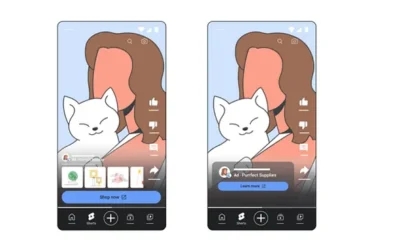















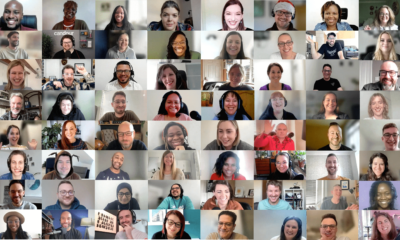

You must be logged in to post a comment Login