MARKETING
The Ultimate Guide to Google Sheets

Google Sheets is one of the best tools you can use to store data, track performance metrics, and create dashboards and reports.
But while it’s a wondrous tool with countless features and functionalities, it can be hard to grasp for beginners — especially if you need to create a marketing report or dashboard, fast.
Not to worry. If you’re looking to get started with Google Sheets, you’re in the right place. In this guide, we’ll be looking at the benefits of Google Sheets and walking you through some of the basics so you can get up to speed quickly and efficiently.
What is Google Sheets used for?
Google Sheets is an online spreadsheet software that allows you to organize large amounts of data, create custom reports, automate calculations, and collaborate with others. It’s part of the Google Workspace suite of products.
Benefits of Google Sheets for Marketing
Saying that marketers are data-centric people is an understatement. Between return on investment, cost per acquisition, and more, they’re always looking at different metrics and reporting on progress.
It can be tricky to keep all of those numbers straight, though. That’s where spreadsheets come in handy. With a well-organized spreadsheet, marketers can quickly analyze robust data sets and make smarter, more informed decisions about their efforts.
Originally introduced by Microsoft in 1987, Excel was the go-to tool for years for building spreadsheets. But when collaborative, cloud-based tool Google Sheets was introduced in 2012, many users made the switch over to this new (free!) resource.
Let’s talk about the benefits of using Google Sheets for marketing purposes before we discuss more traditional options (like a standard Excel spreadsheet).
- It’s cloud-based. Cloud-based spreadsheets are automatically saved, stored, and maintained via a remote server. That means that you can access it online from anywhere, any time. Plus: Google Sheets is also available offline.
- It’s free. No expensive software required — Google Sheets is always 100% free.
- It works across devices. Modern marketers switch between devices throughout the day — and Google Sheets accommodates that behavior. You can access and edit Google Sheet data from a wide variety of devices (like your smartphone, tablet, and computer).
- Add-ons are available. We’ll get into the specifics of add-ons for Google Sheets a bit later, but the increased functionality and flexibility of these additional features makes this spreadsheet tool even more versatile and powerful.
You might be wondering: What’s the difference between Google Sheets and Excel? The short answer is: price, collaboration, and flexibility.
While Excel requires a software subscription (which costs about $130), Google Sheets is free for all Google account holders. In terms of collaboration, Excel requires you to save and send a new version when edits are made, while Google Sheets automatically updates a single shared file for all team members. And lastly, because Google Sheets has the ability to accommodate many different integrations, it’s often more flexible than a standalone software solution like Excel.
Common Google Sheets Terms to Know
Next, let’s get familiar with some of the language and common terms used when referencing data within Google Sheets.
- Column: Columns are vertical cell sets.
- Row: Rows are horizontal cell sets.
- Cell: Cells are the single data points within a Google Sheet.
- Range: Range refers to a selection of cells across a column, row, or both.
- Function: Function refers to built-in operations for the Google Sheet that can be used to quickly calculate values, to manipulate data, and more.
- Formula: Formulas combine functions, rows, cells, columns, and ranges to generate a particular end result.
How to Use Google Sheets
Now we’re ready to dive into the more advanced how-to’s and lessons on using Google Sheets.
Understanding the Google Sheets Toolbar
One of the very first things to do is master the icons located in the Google Sheets toolbar. Doing so will help ensure you’re getting the most out of its abilities and that you’re saving time with shortcuts. Take a look at the screenshot below to identify some of the basic icons and their purposes within the toolbar.
How to Create a New Spreadsheet
When you’re ready to create a new spreadsheet, you’ll just need to follow a few quick steps to get started. Open Google Sheets and click “File” > “New” > “Spreadsheet”.

Once you create your new spreadsheet, you can start adding data. If you want to work with an existing spreadsheet from Excel instead, you’ll need to import that data into your new Google Sheet.

From there, your file will be uploaded and automatically converted into a Google Sheet.
Sharing and Protecting Your Data
Once your Google Sheet is set up and populated, you’ll want to think about how to share and protect your data. Data is automatically saved, so you don’t need to worry about that part. You can select who you share your file with and whether they have edit, comment, or view permissions. You can also protect specific data within your sheet so that those who have access can only edit certain cells.
To share a file:
- Go to “File” > “Share” (or just click the blue Share button in the top right corner)
- Enter the email address of who you’ll be sharing the spreadsheet with
- Assign permission levels (such as “View only” or “Can edit”)
- Click “Advanced” and select any additional privacy conditions needed
To protect data:
- Navigate to “Data” > “Protected Sheets and Ranges”
- Choose “Range” or “Sheet” (to protect an entire sheet)
- Select the data you’d like to protect
- Click “Set Permissions”
- Choose to show an error warning to anyone who attempts to edit or customize editing permissions for certain people.
Organizing Data in Google Sheets
Google Sheets is a powerful tool that can hold a ton of data. That means the more data you have, the harder it becomes to find it — that’s when filtering comes in handy. Google Sheets has several filters that allow you to select the data you want to see and hide what you don’t.
How to Hide Data
Google allows you to hide entire rows or columns. This becomes useful when you want to restrict views for sharing, or when you’d like to control the amount of data you’re viewing at any given time. To hide a column, right-click the column you want to hide, then select “Hide Column”. When you hide a column, two arrows will appear on the previous and subsequent columns. Click these to restore the column to full view.=
How do I unhide columns in Google Sheets?
To unhide a column in Google Sheets, simply look for the arrow icons that appear in the column’s header bar. When you hover over one of the arrows, a white box framing the arrow will appear. Click either arrow to reveal the column.

How to Freeze Rows and Columns
Freezing will create a floating row or column as you scroll and keeps the data in those fields within your line of sight. For example, if you use the first row to label your columns, you can freeze that row so you don’t have to remember what each column is as you scroll.
To freeze a row, select “View” > “Freeze” > “1 row” (or up to X rows).
How to Filter Data
What if you’d like to view all of the data in a single column that fits a certain criteria? Apply a filter. Filters allow you to select a criteria and how that criteria applies to your data. For example, you can filter your ‘Site Visits’ column to show all values greater than 1000, or filter your sheet for all cells that have the word “cat”.
To set up a filter, select “Data” > “Create a Filter.” Click the funnel icon that appears in the column, then choose to filter by condition, value, or alpha or numeric order. Your sheet will only display data that satisfies your criteria.

Learn about other filtering options below.
How to Setup and Use Google Sheets Offline
If you need to use Google Sheets offline, just follow the steps outlined here to turn on offline access to your spreadsheets.
Keep in mind:
- You must be connected to the internet.
- You’ll need to use the Google Chrome browser (don’t use incognito mode)
- You’ll need to install and enable the Google Docs Offline Chrome extension.
- Make sure you have enough free space on your device to save all your files.
From there:
- Open Chrome and make sure you’re signed in.
- Go to drive.google.com/drive/settings.
- Check the box next to “Sync Google Docs, Sheets, Slides & Drawings files to this computer so that you can edit offline.”
- To work on files offline from a computer, learn how to install Backup and Sync.
Advanced Google Sheets Tips
Now that you understand the basics of Google Sheets, let’s get into some advanced tips so you can start using Sheets like a pro. These tips are helpful to have in your back pocket … even if you don’t need them just yet.
Conditional Formatting and Heatmaps
Conditional formatting will automatically apply formatting to a cell based on a preset condition. For example, you can select to highlight a cell in red if the value entered is below 100 or reads “Error”.
Heatmaps work similarly in that they apply a color scale to cells based on a median criteria (values greater than the median will appear darker while values lesser will appear lighter). This helps you view values on a gradient and identifies areas of concern on which to focus your attention.

Array Formulas
Array formulas can perform multiple calculations at once and output a value based on those calculations. Whereas most formulas require you to perform each step independently (e.g. sum one row then add it to the sum of the subsequent row), arrays make calculations much more efficient. This helps when working with large amounts of data.
Macros
The Macros feature records a series of steps that you’d like Google Sheets to repeat on command. For instance, if you work with a new data set each month, and need to manipulate that data in the same sequence each time, then you can record a Macro, and have Google do the work for you.
10 Must-Know Google Sheets Formulas
When you’ve entered your data and you need to do some quick number-crunching, basic formulas can help you find the answers you need. Here are a few commonly used Google Sheets formulas to speed up your data analysis.
1. SUM
This formula adds all values within a selected range.
=SUM(range)
2. AVERAGE
This formula calculates the average of values within a range.
=AVERAGE(range)
This formula returns a filtered version of the source range, returning only rows or columns which meet the specified conditions. This is helpful when segmenting data by year or month.
FILTER(range, condition1, [condition2])
4. FIND
This formula returns the position at which a string is first found within the text. The Find formula is case sensitive.
FIND(search_for, text_to_search, [starting_at])
5. COUNTIF
This formula returns a conditional count across a range.
=COUNTIF(range, criterion)
6. CONCATENATE
This formula allows you to combine values of multiple cells into one cell, e.g., first and last name.
=CONCATENATE(Value1, “ ”,Value2)
7. VLOOKUP
This stands for vertical lookup. This formula searches down the first column of a range for a key and returns the value of a specific cell in the row found.
=VLOOKUP(search_key, range, index, [is_sorted]).
Learn how to do a VLOOKUP in less than a minute.
8. SPLIT
This formula divides text around a specified character or string, and puts each fragment into a separate cell in the row. Use this when you want to break up first names from last names in a list of customers or prospects.
=SPLIT(text, delimiter, [split_by_each])
9. SUBSTITUTE
This formula replaces existing text with new text in a string. For example: You could replace a product name with a new one in a sheet of ad copy.
=SUBSTITUTE(text_to_search, search_for, replace_with, [occurrence_number])
10. PROPER
This formula edits text within a cell to title case so you don’t have to format each entry manually.
=PROPER (text)
For more formulas you can use in Google Sheets, use the search tool on the spreadsheet functions list and find the one you need.
Google Sheets Functions & Skills You Should Know
How to Create a Pivot Table
- Select the cells with source data you want to use in your pivot table. Note: Each column will need a header.
- In the menu at the top, click “Data” > “Pivot table.” Click the pivot table sheet (if it’s not already open).
- In the side panel, next to “Rows” or “Columns,” click “Add” and then choose a value. Note: Sometimes you will see recommended pivot tables based on the data you’ve selected. To add a pivot table, under “Suggested,” select a pivot table.
- In the side panel, next to “Values,” click “Add”, then choose the value you want to see over your rows or columns. You can change how your data is listed, sorted, summarized, or filtered.
- Next to what you want to change, click the down arrow.

How to Remove Duplicates
- Select the cell in which you’d like to remove the duplicated info.
- Enter the function =UNIQUE(
- Select the cells you would like to pull data from
- Close the parentheses. Your function should look something like this: =UNIQUE(A:A)
How to Create a Drop-Down List
- Next to “Criteria,” choose an option:
- Click “Data” > “Data validation”.
- Select the cell or cells in which you want to create a drop-down list. List from a range: Choose the cells that will be included in the list.
- List of items: Enter items, separated by commas and no spaces.
- The cells will have a down arrow. To remove the arrow, uncheck “Display in-cell button to show list”.
- If you enter data in a cell that doesn’t match an item on the list, you’ll see a warning. If you want people to only enter items from the list, choose “Reject input” next to “On invalid data”.
- Click “Save”. The cells will show a drop-down list. To change the color of a cell based on the option, use conditional formatting (refer to section above).
How to Make a Graph
- Select the cells you want to include in your chart. To label your chart, add a header row or column.
- Click “Insert” > “Chart”.
- In the side panel, click “Data” > under “Chart type,” choose a chart.
- To edit your chart, click “Customize.”

How to Merge Cells
- Highlight or select a range of cells.
- Right-click on the highlighted cells and select “Format Cells”.
- Click the “Merge” button in the toolbar, then select the merge option you need.

How to Download Google Sheets
If you want to use Excel or another tool for analyzing data sets with your file, you can easily export the file. Go to “File” > “Download as”. Then decide which format you need.

If you need more help getting started, the quickest way to get a crash course in using Google Sheets is to access the free Google Sheets Cheat Sheet, which outlines the basics on:
- Customizing spreadsheet data
- Working with rows, columns, and cells
- Sharing/collaborating within your spreadsheet
- Saving and protecting your information
- Utilizing key functions
You can also access the Tips Library for more advice on using Google Sheets.
Where to Find the Best Google Sheets Templates
Building new spreadsheets from scratch can be extremely time-consuming, so don’t reinvent the wheel if you don’t have to. Instead, look for pre-existing Google Sheets templates that you can customize and use for your own efforts. Let’s look at a few different places where you can find ready-to-use templates for your marketing efforts.
1. HubSpot

HubSpot’s library of Google Sheets templates is a gold mine of resources for the professional who needs to set up a spreadsheet quickly. In this library, you’ll find a template for any type of document you might need, including a business budget, competitive analysis, expense report, marketing dashboard, and more. You only have to plug in the numbers and personalize the fields. This option is a great fit if you’re looking for an individual template.
Otherwise, you might enjoy downloading HubSpot’s free template kits. The below bundles contain Google Sheets templates designed to supercharge a high-functioning marketing team.
- Free Google Sheets Template Bundle: Don’t want to look through an entire library and download templates one-by-one? Download this starter kit to jumpstart your spreadsheet creation process.
- Free Marketing Budget Templates: These customizable marketing budget templates are ideal for tracking your spending on product marketing, content, paid advertising, and more.
- Free Editorial Calendar Templates: You don’t need expensive software to start planning your publication calendar. Use these templates to get started. They also sync with Google Calendar so that no post goes unpublished or accidentally passed over.
- Email Marketing Planning Template: This email marketing planning template helps you conceptualize, refine, and schedule your campaigns to increase ROI and optimize your results.
2. Google Template Gallery

This free Google Sheets add-on gives you access to dozens of different templates right within Google Sheets. There’s no need to download an external document or make a copy from a publisher you might not trust. In this tool, you can access templates for project management, timekeeping, and budgeting. The only downside is that it’s hard to look at the previews of the templates, because the thumbnails are quite small.
3. Template.net

Template.net has a vast library of Google Sheets templates that you can easily preview and customize for your needs. While the library is not as marketing-specific, it still offers plenty for marketers to track their campaigns’ ROI, such as this social media marketing budget template. We recommend spending some time digging through this resource to find a template that works for you.
4. Blockspring

Out of all the resources in this list, this one is the most unique. Why? Because these aren’t plain old templates where you can plug in the numbers and go. Blockspring’s templates are connected with third-party services to pull data into your spreadsheet. Instead of you having to manually link your spreadsheet to these third-party services, Blockspring’s templates do it for you.
For example, the template titled “Get content ideas on a topic using ‘Skyscraper’ analysis” uses data from Moz and Bing to get you a list of content ideas right on the spreadsheet — without you having to actually use either Moz or Bing. You only have to place the topic into the appropriate field, and the spreadsheet will populate on its own.
The only downside to using Blockspring’s templates is that you have to take a few extra steps for them to work. You have to download the Blockspring add-on onto Google Sheets, and then follow a few simple instructions to get the template up and running.
Haven’t found the Google Sheets templates that work best for you? Check out a few roundups we recommend:
The Best Google Sheets Add-Ons
To boost your efficiency in Google Sheets, consider using add-ons. Here are a few suggestions:
TapClicks
Pull your paid search and social advertising data into one spreadsheet, and turn them into beautiful reporting dashboards you’ll be proud to show your team managers and directors. This is a paid tool that starts at $29/month.
Google Apps Script
Google Apps Scripts offers a way to extend the functionality of your Google Sheets workspace beyond the basics. The cloud-scripting language allows you to create, edit, and read your Google Sheet through an integration with other Google apps. Recommended for advanced users and developers. Check out the documentation here.
DataEverywhere
Share data between Excel, local databases, Salesforce, and Google Sheets, without importing or exporting any files. That means that if you’re using Excel and want to automatically sync the data with Google Sheets, you can do so without needing to re-upload the document into Sheets.
XLMiner Analysis ToolPak
Do statistical analysis with functions. Because Analysis ToolPak was originally a Microsoft Excel add-on, this is a great tool for you if you’re getting into Google Sheets after being an Excel user.
Power Tools Add-On for Google Sheets
Streamline routine operations, such as clearing out duplicates and searching for specific values. You can also compare sheets, which is highly useful if you’re working off of two similar spreadsheets. This is a paid tool that starts at $29.95/year.
SuperMetrics
Create a business reporting system for SEM, SEO, web analytics, and social media. Not only does SuperMetrics turn a large amount of data into a more digestible format, but it also carries out automatic refreshes — so there’s no need to manually pull in the data every time you want to see a summary of your performance.
Clearbit Sheets
Create targeted email lists and qualify leads quickly. This add-on is a great option if you’re already familiar with a tool such as LinkedIn Sales Navigator. It fulfills a similar role, only the data lives on your own private spreadsheet, so there’s no need to sign in to LinkedIn every time you want to see prospect data.
Google Sheets is a Must-Have for Every Team
This quick guide to Google Sheets should help you get a running start as you leverage it for your marketing efforts. From more efficient tracking of different metrics to better planning around your content to easier collaboration with your team, this tool can help you make smarter, more data-backed choices that drive meaningful results for your brand.
Editor’s note: This post was originally published in October 2018 and has been updated for comprehensiveness.
Source link
MARKETING
How to create editorial guidelines that are useful + template
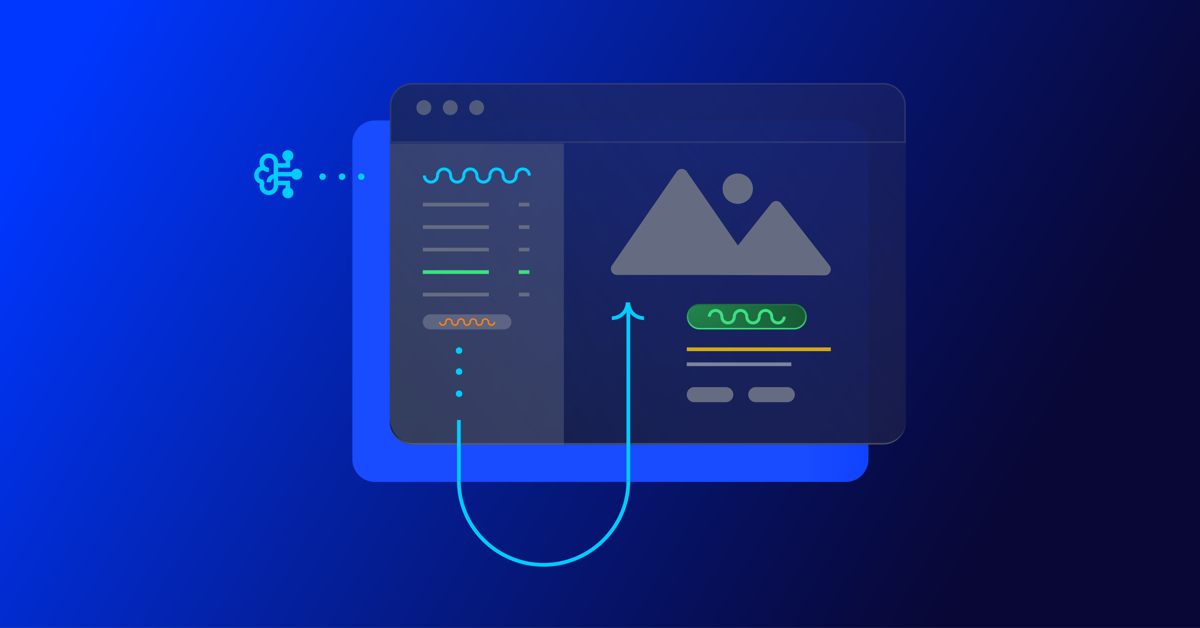
Before diving in to all things editorial guidelines, a quick introduction. I head up the content team here at Optimizely. I’m responsible for developing our content strategy and ensuring this aligns to our key business goals.
Here I’ll take you through the process we used to create new editorial guidelines; things that worked well and tackle some of the challenges that come with any good multi – stakeholder project, share some examples and leave you with a template you can use to set your own content standards.
What are editorial guidelines?
Editorial guidelines are a set of standards for any/all content contributors, etc. etc. This most often includes guidance on brand, tone of voice, grammar and style, your core content principles and the types of content you want to produce.
Editorial guidelines are a core component of any good content strategy and can help marketers achieve the following in their content creation process:
- Consistency: All content produced, regardless of who is creating it, maintains a consistent tone of voice and style, helping strengthen brand image and making it easier for your audience to recognize your company’s content
- Quality Control: Serves as a ‘North Star’ for content quality, drawing a line in the sand to communicate the standard of content we want to produce
- Boosts SEO efforts: Ensures content creation aligns with SEO efforts, improving company visibility and increasing traffic
- Efficiency: With clear guidelines in place, content creators – external and internal – can work more efficiently as they have a clear understanding of what is expected of them
Examples of editorial guidelines
There are some great examples of editorial guidelines out there to help you get started.
Here are a few I used:
1. Editorial Values and Standards, the BBC
Ah, the Beeb. This really helped me channel my inner journalist and learn from the folks that built the foundation for free quality journalism.
How to create editorial guidelines, Pepperland Marketing
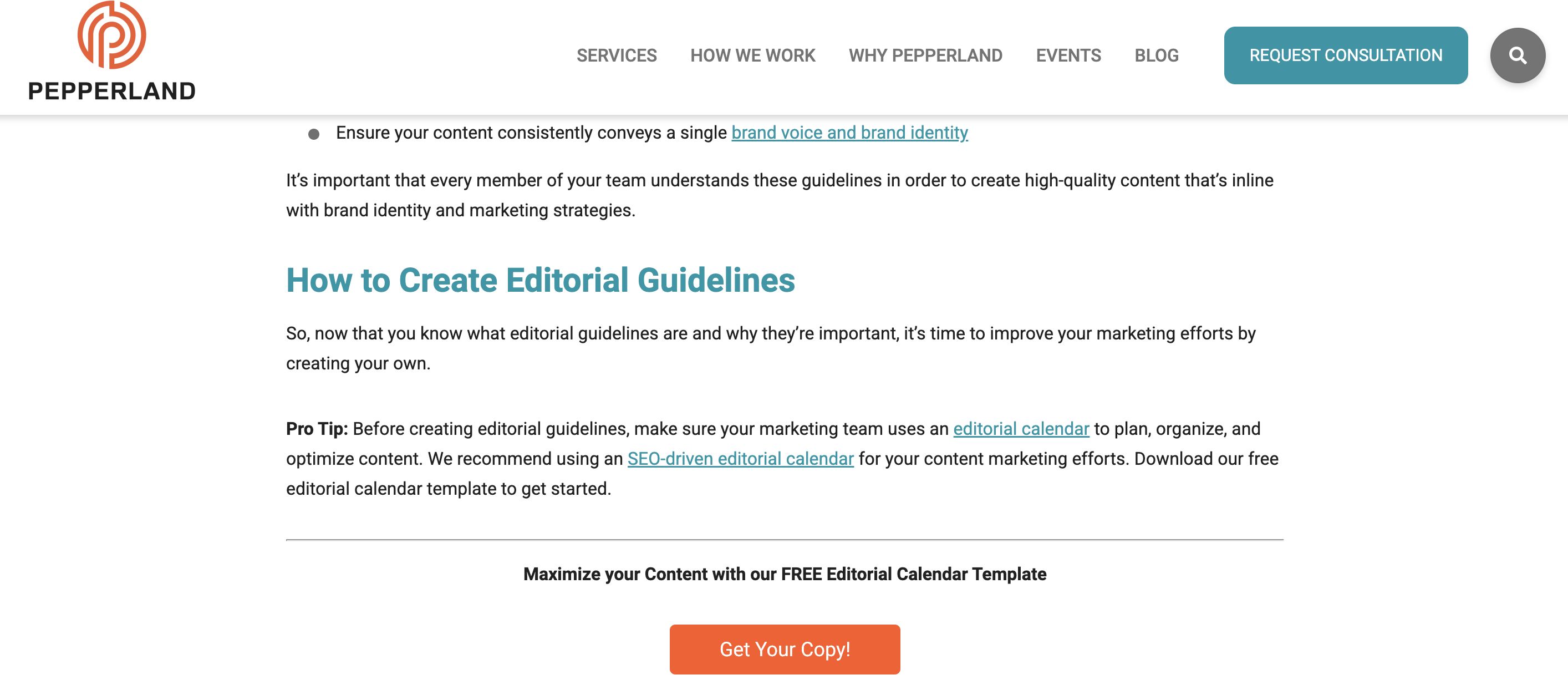
After taking a more big picture view I recognized needed more focused guidance on the step by step of creating editorial guidelines.
I really liked the content the good folks at Pepperland Marketing have created, including a free template – thanks guys! – and in part what inspired me to create our own free template as a way of sharing learnings and helping others quickstart the process of creating their own guidelines.
3. Writing guidelines for the role of AI in your newsroom?… Nieman Lab
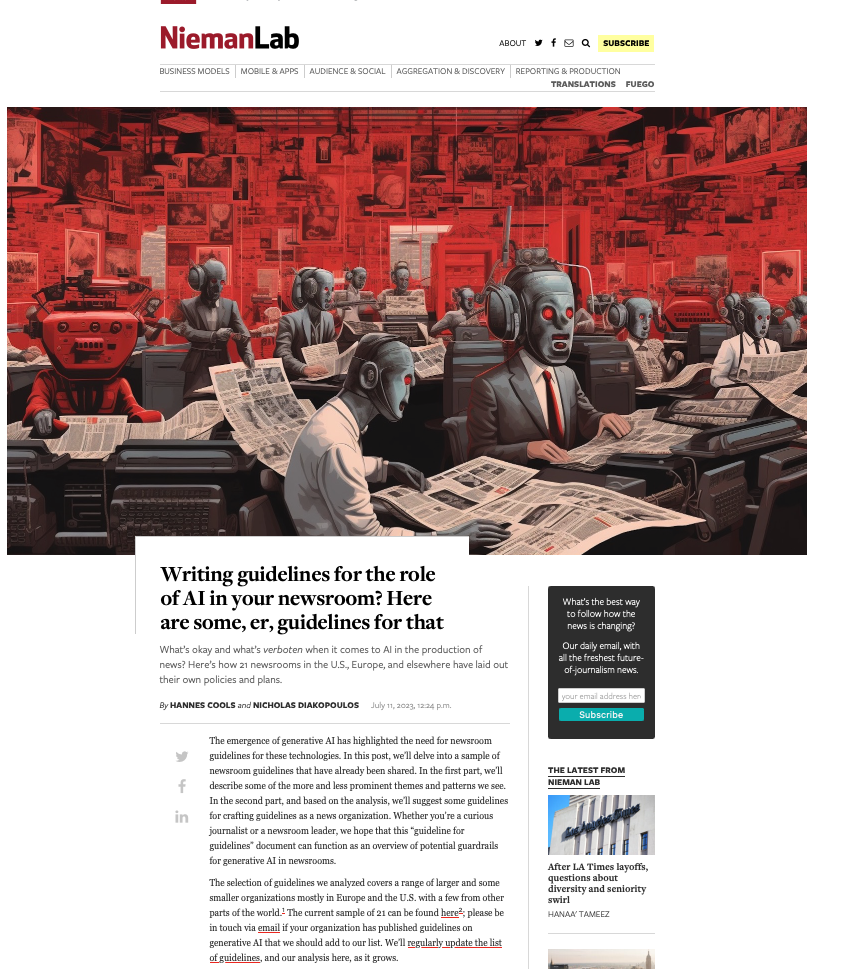
As well as provide guidance on content quality and the content creation process, I wanted to tackle the thorny topic of AI in our editorial guidelines. Specifically, to give content creators a steer on ‘fair’ use of AI when creating content, to ensure creators get to benefit from the amazing power of these tools, but also that content is not created 100% by AI and help them understand why we feel that contravenes our core content principles of content quality.
So, to learn more I devoured this fascinating article, sourcing guidance from major media outlets around the world. I know things change very quickly when it comes to AI, but I highly encourage reading this and taking inspiration from how these media outlets are tackling this topic.
Learn more: The Marketer’s Guide to AI-generated content
Why did we decide to create editorial guidelines?
1. Aligning content creators to a clear vision and process
Optimizely as a business has undergone a huge transformation over the last 3 years, going through rapid acquisition and all the joys and frustrations that can bring. As a content team, we quickly recognized the need to create a set of clear and engaging guidelines that helps content creators understand how and where they can contribute, and gave a clear process to follow when submitting a content idea for consideration.
2. Reinvigorated approach to brand and content
As a brand Optimizely is also going through a brand evolution – moving from a more formal, considered tone of voice to one that’s much more approachable, down to earth and not afraid to use humor, different in content and execution.
See, our latest CMS campaign creative:
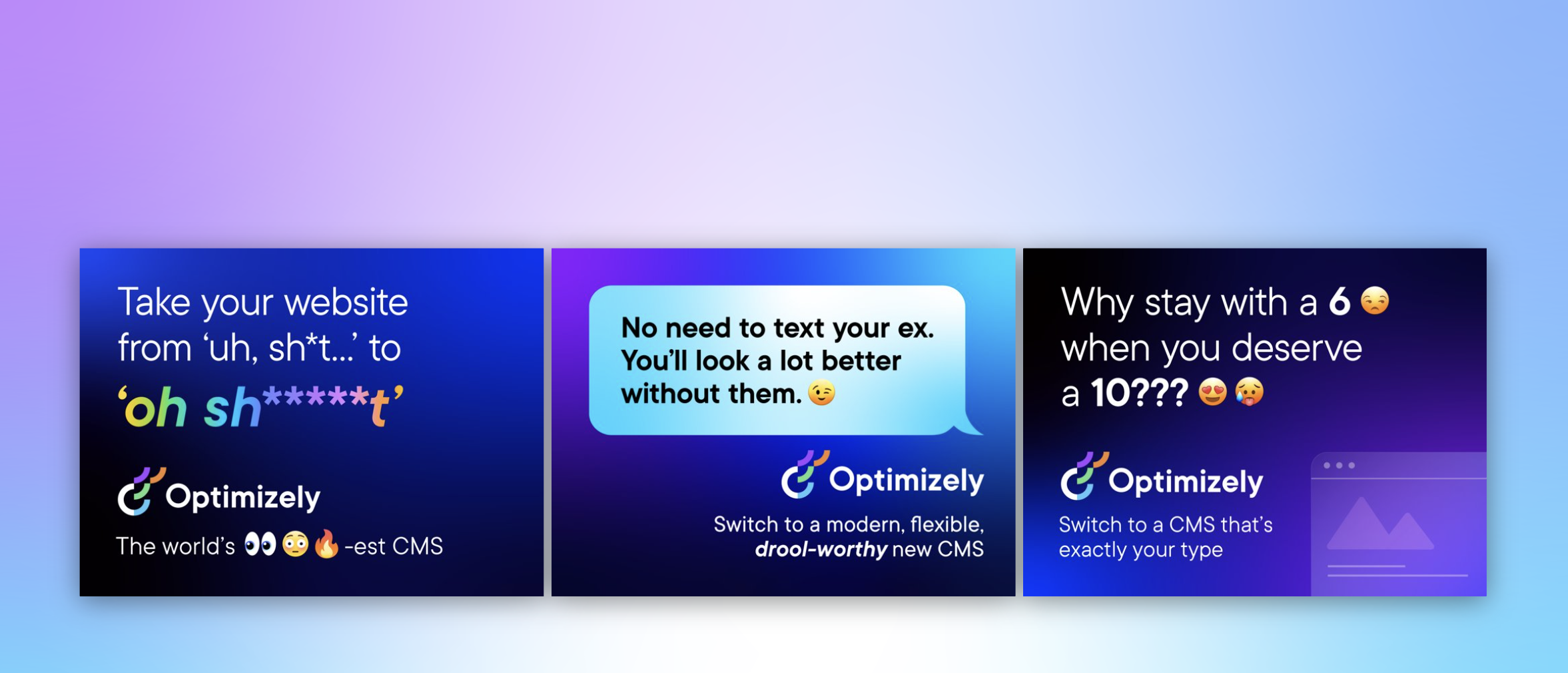
It’s pretty out there in terms of creative and messaging. It’s an ad campaign that’s designed to capture attention yes, but also – to demonstrate our abilities as a marketing team to create this type of campaign that is normally reserved for other more quote unquote creative industries.
We wanted to give guidance to fellow content creators outside the team on how they can also create content that embraces this evolved tone of voice, while at the same time ensuring content adheres to our brand guidelines.
3. Streamline content creation process
Like many global enterprises we have many different content creators, working across different time zones and locations. Documenting a set of guidelines and making them easily available helps content creators quickly understand our content goals, the types of content we want to create and why. It would free up content team time spent with individual contributors reviewing and editing submissions, and would ensure creation and optimization aligns to broader content & business goals.
It was also clear that we needed to document a process for submitting content ideas, so we made sure to include this in the guidelines themselves to make it easy and accessible for all contributors.
4. 2023 retrospective priority
As a content team we regularly review our content strategy and processes to ensure we’re operating as efficiently as possible.
In our last retrospective. I asked my team ‘what was the one thing I could do as a manager to help them be more impactful in their role?’
Editorial guidelines was the number 1 item on their list.
So off we went…
What we did
- Defined a discrete scope of work for the first version of the editorial guidelines, focusing on the Blog and Resources section of the website. This is where the content team spends most of its time and so has most involvement in the content creation process. Also where the most challenging bottlenecks have been in the past
- Research. Reviewed what was out there, got my hands on a few free templates and assembled a framework to create a first version for inputs and feedback
- Asked content community – I put a few questions out to my network on LinkedIn on the topic of content guidelines and content strategy, seeking to get input and guidance from smart marketers.
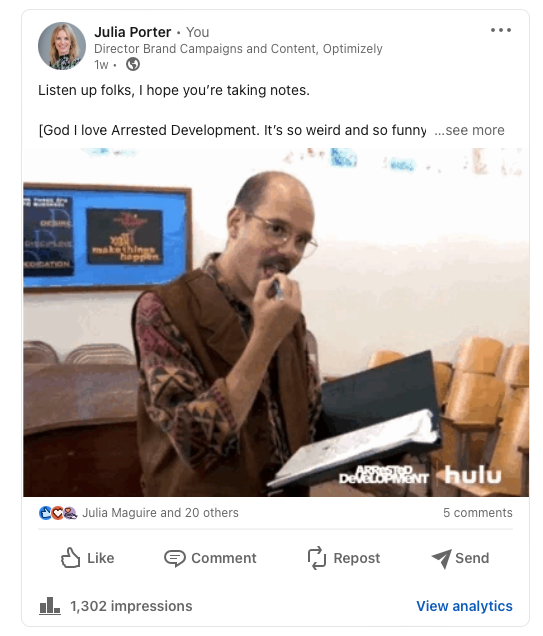
- Invited feedback: Over the course of a few weekswe invited collaborators to comment in a shared doc as a way of taking iterative feedback, getting ideas for the next scope of work, and also – bringing people on the journey of creating the guidelines. Look at all those reviewers! Doing this within our Content Marketing Platform (CMP) ensured that all that feedback was captured in one place, and that we could manage the process clearly, step by step:
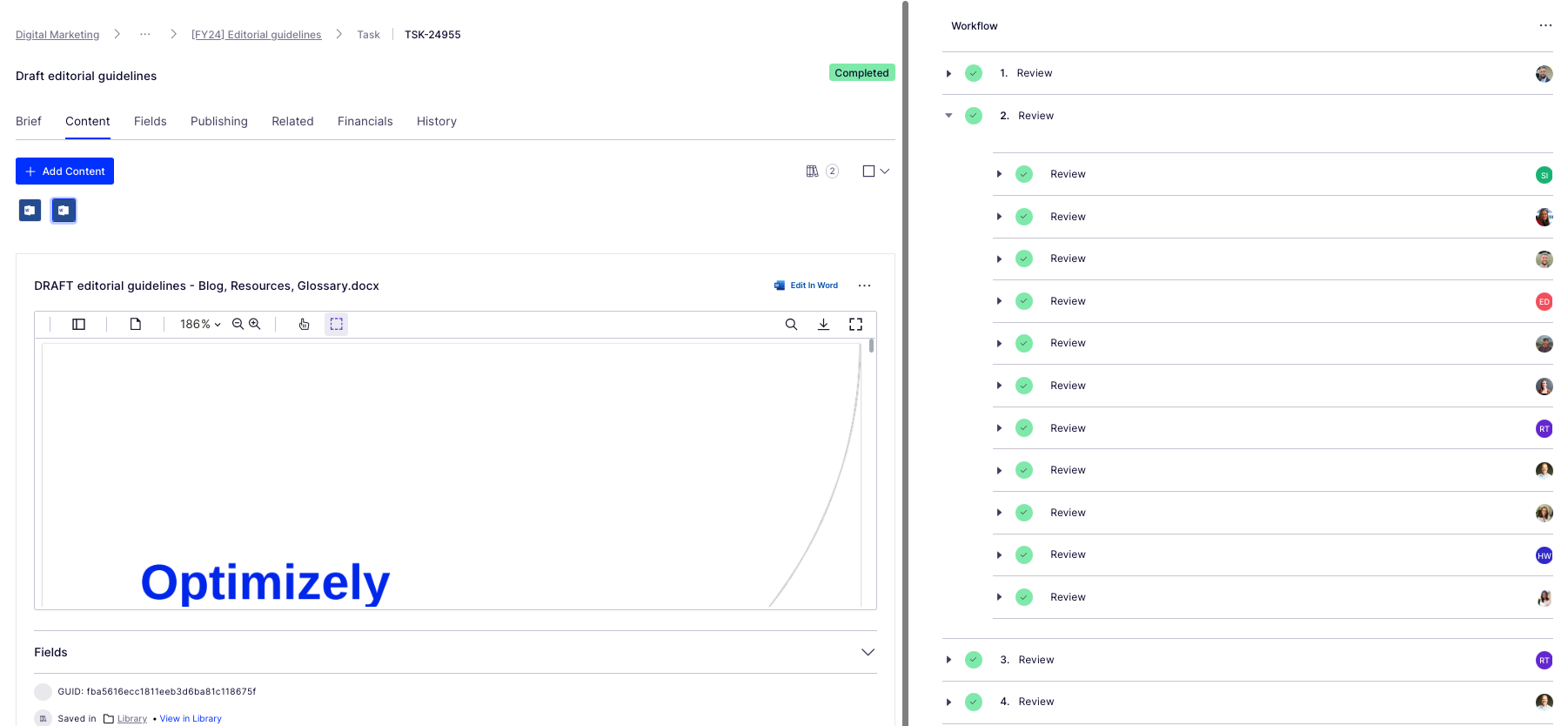
Look at all those collaborators! Thanks guys! And all of those beautiful ticks, so satisfying. So glad I could crop out the total outstanding tasks for this screen grab too (Source – Optimizely CMP)
- Updated content workflow: Now we have clear, documented guidance in place, we’ve included this as a step – the first step – in the workflow used for blog post creation:
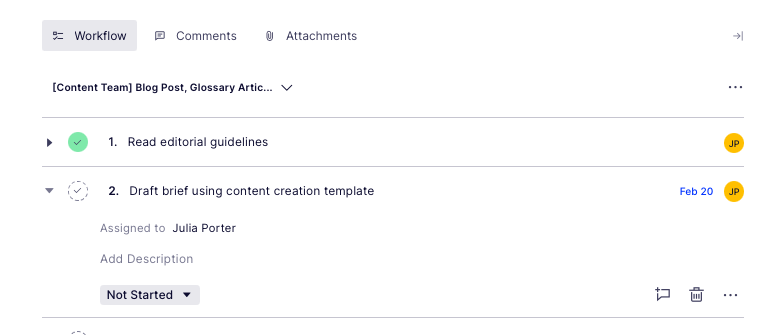
Source: Optimizely CMP
Results
It’s early days but we’re already seeing more engagement with the content creation process, especially amongst the teams involved in building the guidelines (which was part of the rationale in the first place :))
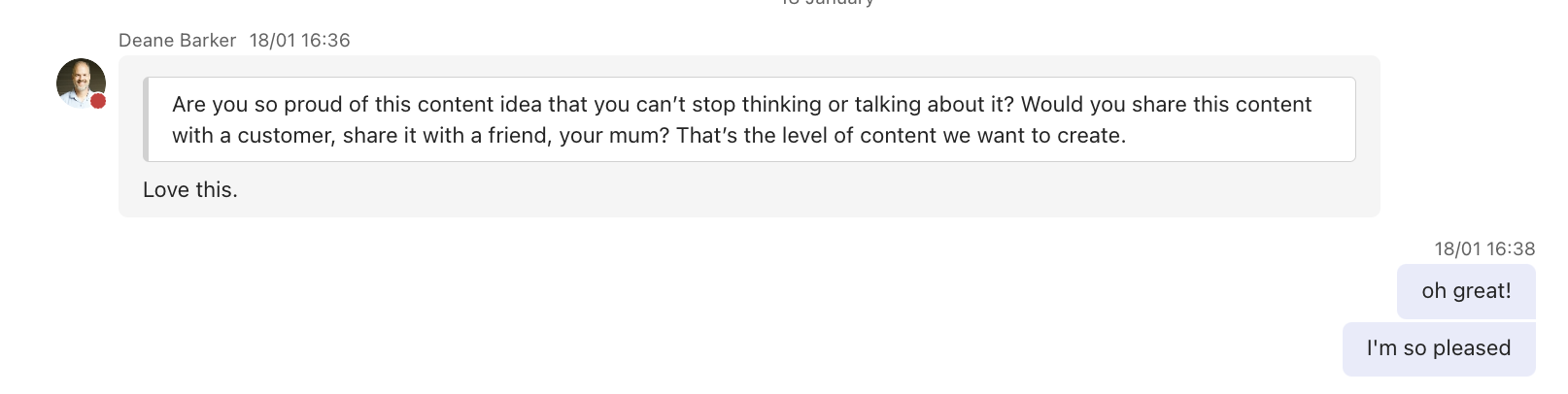
Source: My Teams chat
It’s inspired teams to think differently about the types of content we want to produce going forwards – for the blog and beyond.
I’d also say it’s boosted team morale and collaboration, helping different teams work together on shared goals to produce better quality work.
What’s next?
We’re busy planning wider communication of the editorial guidelines beyond marketing. We’ve kept the original draft and regularly share this with existing and potential collaborators for ongoing commentary, ideas and feedback.
Creating guidelines has also sparked discussion about the types of briefs and templates we want and need to create in CMP to support creating different assets. Finding the right balance between creative approach and using templates to scale content production is key.
We’ll review these guidelines on a quarterly basis and evolve as needed, adding new formats and channels as we go.
Key takeaways
- Editorial guidelines are a useful way to guide content creators as part of your overall content strategy
- Taking the time to do research upfront can help accelerate seemingly complex projects. Don’t be afraid to ask your community for inputs and advice as you create
- Keep the scope small at first rather than trying to align everything all at once. Test and learn as you go
- Work with stakeholders to build guidelines from the ground up to ensure you create a framework that is useful, relevant and used
And lastly, here’s that free template we created to help you build or evolve your own editorial guidelines!
MARKETING
Effective Communication in Business as a Crisis Management Strategy

Everyday business life is full of challenges. These include data breaches, product recalls, market downturns and public relations conflicts that can erupt at any moment. Such situations pose a significant threat to a company’s financial health, brand image, or even its further existence. However, only 49% of businesses in the US have a crisis communications plan. It is a big mistake, as such a strategy can build trust, minimize damage, and even strengthen the company after it survives the crisis. Let’s discover how communication can transform your crisis and weather the chaos.
The ruining impact of the crisis on business
A crisis can ruin a company. Naturally, it brings losses. But the actual consequences are far worse than lost profits. It is about people behind the business – they feel the weight of uncertainty and fear. Employees start worrying about their jobs, customers might lose faith in the brand they once trusted, and investors could start looking elsewhere. It can affect the brand image and everything you build from the branding, business logo, social media can be ruined. Even after the crisis recovery, the company’s reputation can suffer, and costly efforts might be needed to rebuild trust and regain momentum. So, any sign of a coming crisis should be immediately addressed. Communication is one of the crisis management strategies that can exacerbate the situation.
The power of effective communication
Even a short-term crisis may have irreversible consequences – a damaged reputation, high employee turnover, and loss of investors. Communication becomes a tool that can efficiently navigate many crisis-caused challenges:
- Improved trust. Crisis is a synonym for uncertainty. Leaders may communicate trust within the company when the situation gets out of control. Employees feel valued when they get clear responses. The same applies to the customers – they also appreciate transparency and are more likely to continue cooperation when they understand what’s happening. In these times, documenting these moments through event photographers can visually reinforce the company’s messages and enhance trust by showing real, transparent actions.
- Reputation protection. Crises immediately spiral into gossip and PR nightmares. However, effective communication allows you to proactively address concerns and disseminate true information through the right channels. It minimizes speculation and negative media coverage.
- Saved business relationships. A crisis can cause unbelievable damage to relationships with employees, customers, and investors. Transparent communication shows the company’s efforts to find solutions and keeps stakeholders informed and engaged, preventing misunderstandings and painful outcomes.
- Faster recovery. With the help of communication, the company is more likely to receive support and cooperation. This collaborative approach allows you to focus on solutions and resume normal operations as quickly as possible.
It is impossible to predict when a crisis will come. So, a crisis management strategy mitigates potential problems long before they arise.
Tips on crafting an effective crisis communication plan.
To effectively deal with unforeseen critical situations in business, you must have a clear-cut communication action plan. This involves things like messages, FAQs, media posts, and awareness of everyone in the company. This approach saves precious time when the crisis actually hits. It allows you to focus on solving the problem instead of intensifying uncertainty and panic. Here is a step-by-step guide.
Identify your crisis scenarios.
Being caught off guard is the worst thing. So, do not let it happen. Conduct a risk assessment to pinpoint potential crises specific to your business niche. Consider both internal and external factors that could disrupt normal operations or damage the online reputation of your company. Study industry-specific issues, past incidents, and current trends. How will you communicate in each situation? Knowing your risks helps you prepare targeted communication strategies in advance. Of course, it is impossible to create a perfectly polished strategy, but at least you will build a strong foundation for it.
Form a crisis response team.
The next step is assembling a core team. It will manage communication during a crisis and should include top executives like the CEO, CFO, and CMO, and representatives from key departments like public relations and marketing. Select a confident spokesperson who will be the face of your company during the crisis. Define roles and responsibilities for each team member and establish communication channels they will work with, such as email, telephone, and live chat. Remember, everyone in your crisis response team must be media-savvy and know how to deliver difficult messages to the stakeholders.
Prepare communication templates.
When a crisis hits, things happen fast. That means communication needs to be quick, too. That’s why it is wise to have ready-to-go messages prepared for different types of crises your company may face. These messages can be adjusted to a particular situation when needed and shared on the company’s social media, website, and other platforms right away. These templates should include frequently asked questions and outline the company’s general responses. Make sure to approve these messages with your legal team for accuracy and compliance.
Establish communication protocols.
A crisis is always chaotic, so clear communication protocols are a must-have. Define trigger points – specific events that would launch the crisis communication plan. Establish a clear hierarchy for messages to avoid conflicting information. Determine the most suitable forms and channels, like press releases or social media, to reach different audiences. Here is an example of how you can structure a communication protocol:
- Immediate alert. A company crisis response team is notified about a problem.
- Internal briefing. The crisis team discusses the situation and decides on the next steps.
- External communication. A spokesperson reaches the media, customers, and suppliers.
- Social media updates. A trained social media team outlines the situation to the company audience and monitors these channels for misinformation or negative comments.
- Stakeholder notification. The crisis team reaches out to customers and partners to inform them of the incident and its risks. They also provide details on the company’s response efforts and measures.
- Ongoing updates. Regular updates guarantee transparency and trust and let stakeholders see the crisis development and its recovery.
Practice and improve.
Do not wait for the real crisis to test your plan. Conduct regular crisis communication drills to allow your team to use theoretical protocols in practice. Simulate different crisis scenarios and see how your people respond to these. It will immediately demonstrate the strong and weak points of your strategy. Remember, your crisis communication plan is not a static document. New technologies and evolving media platforms necessitate regular adjustments. So, you must continuously review and update it to reflect changes in your business and industry.
Wrapping up
The ability to handle communication well during tough times gives companies a chance to really connect with the people who matter most—stakeholders. And that connection is a foundation for long-term success. Trust is key, and it grows when companies speak honestly, openly, and clearly. When customers and investors trust the company, they are more likely to stay with it and even support it. So, when a crisis hits, smart communication not only helps overcome it but also allows you to do it with minimal losses to your reputation and profits.
MARKETING
Should Your Brand Shout Its AI and Marketing Plan to the World?

To use AI or not to use AI, that is the question.
Let’s hope things work out better for you than they did for Shakespeare’s mad Danish prince with daddy issues.
But let’s add a twist to that existential question.
CMI’s chief strategy officer, Robert Rose, shares what marketers should really contemplate. Watch the video or read on to discover what he says:
Should you not use AI and be proud of not using it? Dove Beauty did that last week.
Should you use it but keep it a secret? Sports Illustrated did that last year.
Should you use AI and be vocal about using it? Agency giant Brandtech Group picked up the all-in vibe.
Should you not use it but tell everybody you are? The new term “AI washing” is hitting everywhere.
What’s the best option? Let’s explore.
Dove tells all it won’t use AI
Last week, Dove, the beauty brand celebrating 20 years of its Campaign for Real Beauty, pledged it would NEVER use AI in visual communication to portray real people.
In the announcement, they said they will create “Real Beauty Prompt Guidelines” that people can use to create images representing all types of physical beauty through popular generative AI programs. The prompt they picked for the launch video? “The most beautiful woman in the world, according to Dove.”
I applaud them for the powerful ad. But I’m perplexed by Dove issuing a statement saying it won’t use AI for images of real beauty and then sharing a branded prompt for doing exactly that. Isn’t it like me saying, “Don’t think of a parrot eating pizza. Don’t think about a parrot eating pizza,” and you can’t help but think about a parrot eating pizza right now?
Brandtech Group says it’s all in on AI
Now, Brandtech Group, a conglomerate ad agency, is going the other way. It’s going all-in on AI and telling everybody.
This week, Ad Age featured a press release — oops, I mean an article (subscription required) — with the details of how Brandtech is leaning into the takeaway from OpenAI’s Sam Altman, who says 95% of marketing work today can be done by AI.
A Brandtech representative talked about how they pitch big brands with two people instead of 20. They boast about how proud they are that its lean 7,000 staffers compete with 100,000-person teams. (To be clear, showing up to a pitch with 20 people has never been a good thing, but I digress.)
OK, that’s a differentiated approach. They’re all in. Ad Age certainly seemed to like it enough to promote it. Oops, I mean report about it.
False claims of using AI and not using AI
Offshoots of the all-in and never-will approaches also exist.
The term “AI washing” is de rigueur to describe companies claiming to use AI for something that really isn’t AI. The US Securities and Exchange Commission just fined two companies for using misleading statements about their use of AI in their business model. I know one startup technology organization faced so much pressure from their board and investors to “do something with AI” that they put a simple chatbot on their website — a glorified search engine — while they figured out what they wanted to do.
Lastly and perhaps most interestingly, companies have and will use AI for much of what they create but remain quiet about it or desire to keep it a secret. A recent notable example is the deepfake ad of a woman in a car professing the need for people to use a particular body wipe to get rid of body odor. It was purported to be real, but sharp-eyed viewers suspected the fake and called out the company, which then admitted it. Or was that the brand’s intent all along — the AI-use outrage would bring more attention?
This is an AI generated influencer video.
Looks 100% real. Even the interior car detailing.
UGC content for your brand is about to get really cheap. ☠️ pic.twitter.com/2m10RqoOW3
— Jon Elder | Amazon Growth | Private Label (@BlackLabelAdvsr) March 26, 2024
To yell or not to yell about your brand’s AI decision
Should a brand yell from a mountaintop that they use AI to differentiate themselves a la Brandtech? Or should a brand yell they’re never going to use AI to differentiate themselves a la Dove? Or should a brand use it and not yell anything? (I think it’s clear that a brand should not use AI and lie and say it is. That’s the worst of all choices.)
I lean far into not-yelling-from-mountaintop camp.
When I see a CEO proudly exclaim that they laid off 90% of their support workforce because of AI, I’m not surprised a little later when the value of their service is reduced, and the business is failing.
I’m not surprised when I hear “AI made us do it” to rationalize the latest big tech company latest rounds of layoffs. Or when a big consulting firm announces it’s going all-in on using AI to replace its creative and strategic resources.
I see all those things as desperate attempts for short-term attention or a distraction from the real challenge. They may get responses like, “Of course, you had to lay all those people off; AI is so disruptive,” or “Amazing. You’re so out in front of the rest of the pack by leveraging AI to create efficiency, let me cover your story.” Perhaps they get this response, “Your company deserves a bump in stock price because you’re already using this fancy new technology.”
But what happens if the AI doesn’t deliver as promoted? What happens the next time you need to lay off people? What happens the next time you need to prove your technologically forward-leaning?
Yelling out that you’re all in on a disruptive innovation, especially one the public doesn’t yet trust a lot is (at best) a business sugar high. That short-term burst of attention may or may not foul your long-term brand value.
Interestingly, the same scenarios can manifest when your brand proclaims loudly it is all out of AI, as Dove did. The sugar high may not last and now Dove has itself into a messaging box. One slip could cause distrust among its customers. And what if AI gets good at demonstrating diversity in beauty?
I tried Dove’s instructions and prompted ChatGPT for a picture of “the most beautiful woman in the world according to the Dove Real Beauty ad.”
It gave me this. Then this. And this. And finally, this.
She’s absolutely beautiful, but she doesn’t capture the many facets of diversity Dove has demonstrated in its Real Beauty campaigns. To be clear, Dove doesn’t have any control over generating the image. Maybe the prompt worked well for Dove, but it didn’t for me. Neither Dove nor you can know how the AI tool will behave.
To use AI or not to use AI?
When brands grab a microphone to answer that question, they work from an existential fear about the disruption’s meaning. They do not exhibit the confidence in their actions to deal with it.
Let’s return to Hamlet’s soliloquy:
Thus conscience doth make cowards of us all;
And thus the native hue of resolution
Is sicklied o’er with the pale cast of thought,
And enterprises of great pith and moment
With this regard their currents turn awry
And lose the name of action.
In other words, Hamlet says everybody is afraid to take real action because they fear the unknown outcome. You could act to mitigate or solve some challenges, but you don’t because you don’t trust yourself.
If I’m a brand marketer for any business (and I am), I’m going to take action on AI for my business. But until I see how I’m going to generate value with AI, I’m going to be circumspect about yelling or proselytizing how my business’ future is better.
HANDPICKED RELATED CONTENT:
Cover image by Joseph Kalinowski/Content Marketing Institute
-

 PPC7 days ago
PPC7 days ago19 Best SEO Tools in 2024 (For Every Use Case)
-
SEARCHENGINES6 days ago
Daily Search Forum Recap: April 19, 2024
-
SEARCHENGINES7 days ago
Daily Search Forum Recap: April 18, 2024
-

 WORDPRESS6 days ago
WORDPRESS6 days agoHow to Make $5000 of Passive Income Every Month in WordPress
-

 SEO7 days ago
SEO7 days ago25 WordPress Alternatives Best For SEO
-

 WORDPRESS5 days ago
WORDPRESS5 days ago13 Best HubSpot Alternatives for 2024 (Free + Paid)
-
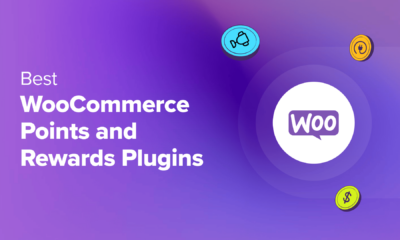
 WORDPRESS6 days ago
WORDPRESS6 days ago7 Best WooCommerce Points and Rewards Plugins (Free & Paid)
-

 MARKETING6 days ago
MARKETING6 days agoBattling for Attention in the 2024 Election Year Media Frenzy














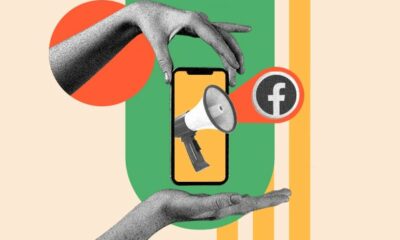



You must be logged in to post a comment Login