MARKETING
5 Tips to Create a Linktree for Instagram in No Time

If you use Instagram, you might have seen the phrase “link in bio” before.
This means that someone is directing people to go to their Instagram profile page and click the URL that’s in their bio. Driving people to these links often helps Instagram users generate traffic on different websites, like a YouTube channel or website landing page.
But the native linking option only allows businesses and creators to share one link in an Instagram bio, which can prove challenging if you want to share multiple links with your audience.
In this post, learn how Linktree is a solution to help you share multiple high-quality links with your followers and discover high-quality examples from brands already using the tool.
What is Linktree on Instagram?
On Instagram, a Linktree is a simple link in your bio that leads to a landing page containing multiple links to content relevant to your business, like your website, a video, or even an affiliate discount link.
You may be wondering why using this tool can make a difference on Instagram, and we’ll discuss this below.
Should you use Linktree for marketing on Instagram?
Linktree is helpful for marketing on Instagram because it helps you direct users to multiple different content offerings. So instead of only sharing, say, a link to your website, you can also link to your various social channels, your newest YouTube video, or a recent partnership you launched.
Another common use case on Instagram is if you run multiple campaigns on the platform at once, as your Linktree can contain links relevant to each of the different buyer personas you target.
When considering leveraging Linktree on Instagram, the main factor to consider is that it helps you drive additional traffic to other high-impact sources. If you don’t use a Linktree, you’ll likely be updating your bio every time you want to direct users to a new piece of content, or you link to a website page where users can take additional action.
If driving traffic from Instagram is not a top priority for in-platform marketing, Linktree likely isn’t for you as it does require upkeep to ensure you don’t share so many links that users get overwhelmed by their choices.
If you want to leverage the tool in your Instagram strategy, let’s discuss how you can create one.
How to Create a Linktree for Instagram
1. Navigate to linktr.ee/, select the purple button that says Get Started For Free, and fill out the required contact information to create your account.
2. Follow the on-screen prompts and enter the desired name for your Linktree and a business category that relates to what you offer.
3. Select your preferred business plan, Free or Pro.
The image below shows the differences between the tiers, the most significant being cost (free vs. $6 per month). The pro version also comes with additional customization options and advanced analytics for understanding how users interact with your links.
4. After selecting your plan, you should land on the Links page, where there is a purple Add New Links button and a black Explore Links button.
5. To begin adding links to your Linktree, you have two options:
Select Add New Link to add your first new link, and a card (as shown in the image below) will appear where you fill in the relevant Title and URL.
Or, select Explore Link to view various link options that you can add depending on their content, such as music or video links.
Regardless of the method you choose, your completed link should look similar to the image below.
6. Once you’ve added all of your links, the icons at the bottom of the tiles allow you to make card-specific edits.
If you have a free account, you can upload your own tile thumbnail, gate the link for specific audiences, and view the number of times your tile has been clicked.
With a pro account, you can take all of the free actions, in addition to highlighting specific links as priority links, scheduling when certain links go live, and accessing more in-depth analytics.
7. Add all the relevant links you’re hoping to include in your Linktree. Note that the creation tool shows live previews so you can see what your final product will look like as you work in the phone icon on the right-hand side of your screen, as shown in the image below.
Once you’ve added all your links, you can begin customizations.
8. Select the Appearance tab on your screen’s top left-hand corner.
9. In the profile window, insert relevant information to the links you’re offering, including Profile Title, a brief bio, and a business-relevant image.
10. In the themes window, select a Linktree theme that meets your preferences. The image below is an example of a customized Linktree.
If you have a pro account, you can design your own theme, edit background colors, choose button shapes, and change fonts.
11. Under the settings tab on the top left header, you can further edit your Linktree and add support banners, ecommerce integrations, and social media icons to link to your other social profiles.
If you have a pro account, you can do everything previously mentioned in addition to adding mailing list integrations for email or SMS.
12. Once you’re satisfied with your Linktree and how it looks it’s time to put the link in your Instagram profile.
How to Add Linktree to Instagram
There are multiple ways to add your Linktree link to your Instagram profile. The first way is to:
1. Within Linktree, select the Add Linktree to your socials button in the Share dropdown menu and click Instagram, as shown in the image below.
2. You can simply select the Copy button and choose your URL, navigate to Instagram and click Edit Profile, and paste the link into the Website field in your Instagram profile. Or,
3. Click the Go to my Instagram button to be immediately taken to your profile and insert the link there.
Now that you know how to create your Linktree and add it to your Instagram profile let’s go over some examples from brands that already use Linktree on Instagram to meet their business needs.
Instagram Linktree Tips
- Choose relevant names for your links: You want to use a Linktree to easily send your customers to different sites, so ensuring you name each link in a way that clearly says what it’s linking to increases effectiveness.
- Use descriptions wisely: If you use descriptions in your Linktree, ensure that you use them wisely so users can clearly understand your links. Ensure that descriptions aren’t too long either, or you may lose audience attention.
- Only include the most relevant links: While it may be tempting to have as many links as possible, it’s best to only place the most relevant links in your Linktree, so users aren’t overwhelmed with options. For example, if you’re running a new campaign, consider only linking to that one and removing links from older campaigns.
- Use branded tools: if you have a Linktree pro account, use the custom branded tools that will help your users content your Linktree to your brand assets that they already know and recognize, like custom icons and color schemes.
- Continuously monitor your Linktree: Continuously monitor your Linktree to ensure it’s up to date with your current business offerings. This means removing irrelevant links that will distract from what you’re hoping to center and monitoring analytics to see if you need to make any changes to your Linktree strategy.
Instagram Linktree Examples
Black Owned Everything
Black Owned Everything is an online marketplace that champions Black-owned businesses and the products and services they sell. It uses a Linktree on its Instagram profile to call attention to its different offerings, as shown in the image below.

Why We Like This:
Black Owned Everything’s Linktree is successful because it includes links that are clearly labeled for users to understand and find what they are looking for, and there are also very few links. As a result, viewers likely aren’t experiencing decision paralysis as they don’t need to put in additional effort to find what they are looking for.
Patsy’s
Patsy’s is a dessert business based out of Brooklyn, NY. It sells Caribbean rum cakes made from scratch and uses a Linktree to help profile browsers order their cakes and view recent collaborations.

Why We Like This:
Patsy’s uses Linktree as a unique way to call user attention to a holiday ordering guide that walks users through the process of placing an order. While it could simply share this information in an Instagram post, users may not want to read a lengthy caption. Instead, Patsy’s can direct users to the link in its bio to quickly navigate to the ordering landing page.
Sean Garette
Sean Garette is an esthetician that uses Instagram to share helpful content with their audience. They also have a branded Linktree in their bio where they share links to recent collaborations and partnership discount links.

Why We Like This:
Sean Garrette shows us the value of using a Linktree to plug partnerships with other businesses.
You can always post about the partnerships you have on Instagram, but if they’re long-standing, people might forget they exist. You can place affiliate links in your Linktree to remind users that your partnerships are still running and, if you successfully drive users to your Linktree, all of your traffic will come across these links.
Golde
Golde is a business that sells superfood and wellness products. It uses Instagram to provide educational content and product photos and has a branded Linktree in its Instagram bio.

Why We Like This:
While Golde does have more links in its Linktree, users aren’t overwhelmed by choices because each link clearly states what it is, and the emojis provide additional explanations. If you have multiple links that you want to share with your users without overwhelming them, use Golde’s Linktree as inspiration.
TikTok
TikTok uses Instagram to call attention to trends, updates, and high-performing videos on the app. In addition, it has a branded Linktree in bio, which is pictured below.

Why We Like This:
TikTok’s Linktree is a great inspiration because it drives users to critical actions related to the app: downloading the app, understanding trending moments and sounds, and contacting customer support. It also contains branded links in the footer of the Linktree that users can navigate to and easily understand where clicking will land them.
Should you choose to use Linktree, you’ll be able to share multiple high-impact links with your audience all at once, giving them more ways to interact with your business and become engaged in what you have to offer.















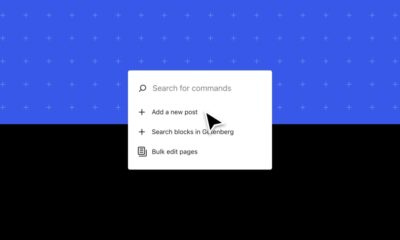

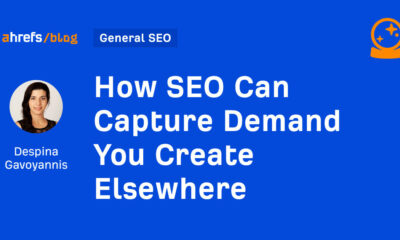



![How to Create A Website to Sell Products In 8 Steps [+6 Expert Tips] How to Create A Website to Sell Products In 8 Steps [+6 Expert Tips]](https://articles.entireweb.com/wp-content/uploads/2024/10/1727868370_How-to-Create-A-Website-to-Sell-Products-In-8.webp-400x240.webp)
![How to Create A Website to Sell Products In 8 Steps [+6 Expert Tips] How to Create A Website to Sell Products In 8 Steps [+6 Expert Tips]](https://articles.entireweb.com/wp-content/uploads/2024/10/1727868370_How-to-Create-A-Website-to-Sell-Products-In-8.webp-80x80.webp)


You must be logged in to post a comment Login