MARKETING
Free Instagram Post Templates for Your Brand

Instagram is an undeniably powerful marketing tool, but with over 200 million business accounts on the platform today, it’s critical that you take the time to create well-designed and thoughtful Instagram posts to stand out. You’ll need to apply a strategic design plan to your business’s Instagram to attract a loyal following and find success on the app, long-term.
However, creating a clean and cohesive Instagram feed takes design skills and time commitment you may lack, and with an algorithm that favors brands that post at least once a day, that could be adding to your stress.
If that’s the case, you’re in luck — in this post we’ll discuss how you can create pre-made Instagram post templates so you’ve got a stash ready to go. Plus, by ensuring you use the same templates for different posts, you’ll have an easier time creating a cohesive and aesthetically-pleasing feed.
Instagram Post Templates
Instagram templates can be used to serve different purposes, and we have a list of our own for you to brainstorm ideas and customize for free.
Panel Template

For those trying to spread the word on an upcoming virtual or in-person panel, you can promote it using our Panel Template.
Customize it by adding the speakers’ profile photos and usernames to build hype and give followers the chance to get an idea of what they can look forward to.
What We Like: Your followers won’t have to DM you for panel information, as the example given in the template provides all the context necessary for them to plan to attend.
Quote Template

Sometimes you want to keep up with the algorithm, and posting consistently using quotes in between announcements can help keep that relevance businesses need to be seen.
Interview insightful team members, or even use inspirational quotes that your followers would enjoy seeing as they scroll through their feed.
What We Like: The versatility of this template lets you change the background image to fit the tone of the quote you share.
Sales Announcement Template

I don’t know about you, but when I see a sales announcement I get excited to check out what’s available.
When you’re looking to sell existing inventory, or share a seasonal offer, this sales announcement template gets straight to the point to capture attention. Change the background image to fit the occasion and you’ll have this post ready within minutes.
What We Like: This template isn’t cluttered nor pushy; those who are already fans of your product will want to go to your site to take advantage of the opportunity.
Quick Tip Template

Sometimes your followers could be in need of some advice, that’s where our Quick Tip Template can fit that need.
If you’re catering to budding professionals or hobbyists, you can help them become more proficient in the skill they’re trying to develop. Change the imagery to reflect the tip of your choosing and share it with your followers.
What We Like: While it’s a simple template, it’s an easy way to engage with followers in between campaigns, and if you want to make the most of it, encourage commenters to share their own tips or advice they found helpful, too.
We’re Hiring Template

Yes, you could just post job openings on websites like LinkedIn, but you could reach exactly who you’re looking for on social media channels like Instagram, too.
Customize this template to either showcase a variety of positions you have open, or for a certain position that you can expand on in your post description.
What We Like: You can reach a further audience with Instagram using this template and by using the post-boost feature to better target the persona you’re looking for.
Offer Template

Promote things like eBooks or guides using our Offer template.
By giving followers a glimpse at your newer offers, you can use the post description to give them a call to action and download different types of resources. Customize it to reflect your brand’s color scheme and offerings.
What We Like: This chic template is the right amount of professional and minimalist approach that viewers will want to check out, as opposed to lengthy announcements littered with too much text in imagery.
New Product Template

When you’re ready to launch a new product, you should meet your target audience right where they are on Instagram the day it goes live.
By using our New Product template, you can give your followers an idea of what they can expect with this new innovation. You can also switch out the imagery to reflect the product solution.
What We Like: Without using words, your followers can get a clearer idea of what your new product can do for them if they purchase it.
Review Template

Whether it’s internal or external, sharing positive reviews of your brand or product can be a great way to add legitimacy to your business.
Use our Review template to share the positive experiences your clients or employees had from your business, this can attract customers and talent to the company.
What We Like: Sharing reviews can help customers build trust, and adding posts like these to your profile can aid in the process.
Podcast Template

Podcasts are on the rise, so to help get the word out, you should be promoting on your Instagram.
This simplistic template is a great way to announce the creation of your podcast. You can use the post description to give your followers an idea of what’s to come and encourage them to spread the word.
What We Like: You can distinguish the type of podcast in the image if you choose or frame it as a surprise. The possibilities are endless.
These aren’t the only templates available in our offer, so download the pack to brainstorm even more ideas for your future posts.
How to Use Instagram Posts Templates
- Download Instagram post templates.
- Choose your post format.
- Choose an image.
- Add design elements.
- Save the photo.
- Upload to Instagram.
1. Download Instagram post templates.
Let’s face it — you don’t always have the time, resources, or personnel to design noteworthy Instagram posts. That’s why we recommend using Instagram Post Templates for Business which you can build from and customize.
Here are some options to create and save Instagram post templates, so you can have stunning posts on-hand whenever you’re ready to publish.
Featured Resource: 22 Free Instagram Post Templates for Business
Need templates to get started? Download HubSpot’s free Instagram post templates for both traditional posts and stories, which you can tailor as you see fit when it comes to your brand. You can alter any parts of the template – the image, the copy, and the design elements – to ensure you’re publishing posts to grow and engage your follower base.
2. Choose your post format.
While traditional Instagram posts to your permanent timeline are more long-lasting and allow for comments and likes, you shouldn’t underestimate the power of Instagram Stories, which can be used for more immediate needs and occasions.
In fact, 500 million accounts use the Instagram Stories feature daily. So, when you’re creating your post, ask yourself if it warrants publication as a story or as a traditional post.
3. Choose an image.
Maybe you’ve decided your post doesn’t need a photograph and that text overlay on a solid-color background will work for you. If that’s the case, hop over to the next step.
If you’ve decided you do want to use a photograph – particularly if you want one as the background for text overlay – you’ve got a few options.
- Take a photo on your phone or with a camera. No need to be a professional photographer for your Instagram posts – you can learn how to take great photos with your phone here.
- Use a photo from your company’s files. This works well if you need to utilize team photos or product photography, which may be better quality.
- Use a stock photo that pertains to your business (just make sure you don’t use the same one multiple times!).
Whichever photo you decide to use, simply replace it as the background for the template you’re using in the HubSpot Instagram Post Template collection and resize the photo so it’s to your liking (and is good quality).
4. Add design elements.
Instagram post templates come with design placeholders for text with special fonts and other elements. Your next step is to alter, add, or remove any elements that you see fit.
This includes updating the copy to reflect the information you want followers to know and/or the action you want them to take.
5. Save the photo.
When you’ve done all you can in the template builder of your choosing, save your photo to be posted on Instagram. All you’ll have to do here is click File > Download > PNG Image or JPEG Image. Then, just name the photo file, email, or message it to yourself, and save it on your phone so you can post it.
6. Upload to Instagram.
Once you have your photo saved, it’s time to upload it to share with your followers. For a traditional post, open Instagram, click the + button in the bottom center, choose your photo, add any filter, description, or hashtags, and click Share. (Take a look at How to Post on Instagram: a Step-by-Step Guide if you’re still unsure.)
For an Instagram Story post, click on the camera icon in the top left of your screen, access your camera roll in the bottom left of the screen, choose your image, minimize the date that shows up to the point where it can’t be seen, and add any additional design elements – like a GIF or additional copy – to the image. From there, click Your Story on the bottom left.
Other Ways to Design Instagram Posts
Here are some other options to create and save Instagram post templates, so you can have stunning posts on-hand whenever you’re ready to publish.
1. HubSpot

As previously mentioned, HubSpot has some go-to templates for your Instagram posts and stories.
You can have access to fully customizable templates through Google Slides where you can alter the color schemes, images, and purpose of each template depending on the subject you’re posting about — many of which are already made to promote business events or product releases.
2. Fotor

If you’re looking for a free collection of templates to choose from, Fotor will give you over three thousand templates for any topic or occasion.
With Fotor, you can cater your post to reflect your brand image, while incorporating seasonal designs or special sales, or discount templates for your business.
3. Crello

Crello is an online graphic design tool made to enhance your content for many social media channels — providing users with plenty of templates to fill out your Instagram grid.
4. Creative Market
If you’re willing to shell out the cash, you might consider buying one of Creative Market’s Instagram Template bundles.
For instance, you could purchase this 1053 Quotes social media pack.

Alternatively, you can purchase a bundle with Instagram Story content, like this Animated Stories bundle.

Finally, you might consider purchasing a bundle to help you create a cohesive theme for your Instagram feed, like this The Grid template.

Curate Your Instagram Posts with Ease
We hope you found our guide and templates useful as you prepare to make a stylized Instagram feed. With these tools, you’ll be set to create and save pre-made Instagram templates, so you can focus on attracting a loyal following without tediously designing a post from scratch every day.
Editor’s note: This post was originally published in October 2018 and has been updated for comprehensiveness.





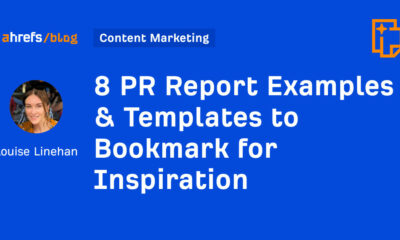



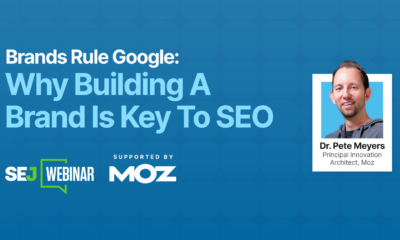



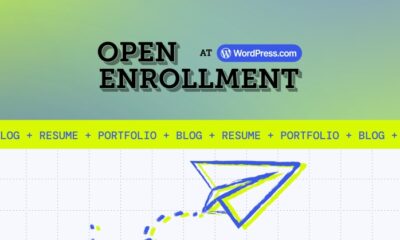

You must be logged in to post a comment Login