MARKETING
How to Create an Editorial Calendar [Examples + Templates]
![How to Create an Editorial Calendar [Examples + Templates] How to Create an Editorial Calendar [Examples + Templates]](https://articles.entireweb.com/wp-content/uploads/2022/03/How-to-Create-an-Editorial-Calendar-Examples-Templates.jpgkeepProtocol.jpeg)
If you’re anything like me, you’re consistently working out of at least 20 browser tabs, four journals, a yellow legal pad or two, and a myriad of Post-it notes stuck around your computer monitor.
To the average overseer, it’s nothing short of chaos. To the blogger, it’s evidence of a (desperate) need for an editorial calendar.
My muddled system transforms dramatically when I work with a team. I realize the need for organization and structure, and this could not be more necessary than managing a blog. Without a mutually agreed-upon system for planning, writing, and scheduling content every week, you can find yourself in a pile of missed deadlines, unedited blog posts, and a fair amount of team tension.
What is an editorial calendar?
An editorial calendar is a visual workflow that helps a team of content creators schedule their work on a daily, weekly, or monthly basis. Editorial calendars can help you track content types, promotional channels, authors, and most importantly, publish dates.
There’s no such thing as a perfect editorial calendar — it all depends on the needs of your team. Nonetheless, there are several questions you should ask yourself to determine what your editorial calendar should look like. These include:
- How frequently are you publishing content? Do you have stuff going live every day? Once a week? Perhaps multiple times a day? Finding out how often you publish can tell you how best to visualize your editorial calendar regularly.
- Do you create more than one type of content? If you upload as many videos to YouTube as you publish articles to your company blog, your editorial calendar will need to distinguish between the two.
- How many people will use this editorial calendar? The best editorial calendars allow multiple people to brainstorm, collaborate, and provide feedback on assignments in real-time — directly on the calendar.
- What are the various stages content goes through before it’s published? How complex is your content pipeline? Is there a substantial review or approval process that each piece of content goes through? Make sure your calendar can distinguish between two similar assignments that are in different stages of creation.
- What format will you use to organize this calendar? You’ll want to choose the system that best aligns with your goals and your team’s workflows. The next section discusses the most common formats.
Let’s take these points and put them into practice to create your perfect editorial calendar.
How to Create an Editorial Calendar
A successful editorial calendar is a living project that your business will change as your grow and scale your social media strategy. To start the process of creating your own, we have some resources to simplify the process.
With all the different types of calendars you can create, we’ll discuss the different types you can choose, and how to plan the rollout of your amazing content with them.
1. Choose a format for organizing your editorial calendar.
There’s no such thing as a perfect editorial calendar, but some formats will be better than others at helping you solve your team’s goals. Once you choose a format, you’ll also want to decide on how you will implement it — picking a tool or platform that offers the features or interface your company needs most.
Here are some of the different ways to format your editorial calendar:
Traditional Calendar or Calendar App
![How to Create an Editorial Calendar [Examples + Templates] editorial calendar format: traditional calendar app](https://articles.entireweb.com/wp-content/uploads/2022/03/1648667569_750_How-to-Create-an-Editorial-Calendar-Examples-Templates.png)
Whether you’re tracking deadlines on a big paper calendar on your desk or through an app like Google Calendar, this is one of the most straightforward ways to know what’s going out and when.
The disadvantage, though, is that there’s more to project and content management than publishing dates, and a calendar may not always be effective enough on its own.
Spreadsheet
![How to Create an Editorial Calendar [Examples + Templates] editorial calendar format: spreadsheet](https://articles.entireweb.com/wp-content/uploads/2022/03/1648667569_711_How-to-Create-an-Editorial-Calendar-Examples-Templates.png)
Spreadsheets have always been a favorite for content management. There’s something so satisfying in seeing all your necessary data points aggregated in one place and organized neatly into rows and columns. With Microsoft Excel and Google Sheets, spreadsheets are easily accessible and don’t have a high learning curve.
One advantage of using spreadsheets is that they can be easily paired with calendar apps and content management tools. By importing a .csv file, you can load the information into multiple places as needed for the tasks at hand (see the Google Sheets and Hootsuite Planner combination in the next section for inspiration).
Kanban Board or Other Project Management Tool
![How to Create an Editorial Calendar [Examples + Templates] editorial calendar format: kanban board](https://articles.entireweb.com/wp-content/uploads/2022/03/1648667569_956_How-to-Create-an-Editorial-Calendar-Examples-Templates.png)
Kanban is a visual system for project management that involves moving cards through different stages of a project. It’s popular in editorial management because it can be easily used to represent an editorial workflow no matter what your quality assurance process is or how many hands touch a piece before it’s published.
This means that a Kanban board can easily accommodate your content calendar if you require more planning and management to push things live. Popular options for this type of system include Trello, Airtable, and Meistertask.
Content Calendar (and Management) Apps
![How to Create an Editorial Calendar [Examples + Templates] editorial calendar format: content calendar apps](https://articles.entireweb.com/wp-content/uploads/2022/03/1648667569_495_How-to-Create-an-Editorial-Calendar-Examples-Templates.png)
Taking the calendar concept a little further, there are apps and software platforms that have been designed specifically for content management. They include both the calendar and the project management aspects that are required to get the job done along with other helpful features for high-volume content marketing teams. Examples of these platforms include CoSchedule, Contently, and Loomly.
2. Designate your main marketing channels.
Editorial calendars are highly visual tools, and differentiating your calendar using color coordination for the different channels you post on can eliminate confusion amongst your marketing team members.
Make your editorial calendar easier to interpret by dividing the types of posts or subject matter using different visual cues to ensure you schedule the right content at the right time.
3. Plan your posts consistently.
Organizing your editorial calendar to be posted on the same weekly schedule can drive your pages to have more exposure via social media algorithms and potentially raise your engagement as a result.
You see, when you post on a frequent basis and use a social media platform often, you’re in turn keeping your followers coming back to the platform as well. Platforms reward profiles that drive this engagement with more visibility, and after all, these platforms are after capturing and maintaining people’s attention.
Social media channels favor profiles that use their website often, and when you add a patterned or consistent posting cycle to it, you’re using the platform in an optimized manner.
4. Study your competition’s posting frequency.
Look to other businesses posting in the same industry or niche as yours, study which are successful in capturing that attention and how they got to that level of success.
By no means should you copy others’ content subject matter or the exact dates or times they post, but instead pull inspiration and make your own editorial calendar that could possibly garner attention on the days or times competitors aren’t posting.
5. Audit and adapt your editorial calendar as necessary.
It’s all a matter of trial and error when making your calendar. If you begin with low engagement the first couple of months, you should run a company content audit and adapt your content calendar to better engage your followers.
Above all, creating an editorial calendar will make your marketing team work in a more streamlined, organized manner. With that being said, let’s look at some pre-existing calendars that’re optimally organized.
Editorial Calendar Examples
To help you implement an editorial calendar, we’ve also included real examples from a few of the most successful content teams out there. Check them out below and find out what makes their calendar so useful.
1. HubSpot Editorial Calendar [Template]
Platform: Excel
![How to Create an Editorial Calendar [Examples + Templates] editorial calendar examples: google sheets](https://articles.entireweb.com/wp-content/uploads/2022/03/1648667569_524_How-to-Create-an-Editorial-Calendar-Examples-Templates.png)
The interactive HubSpot Editorial Calendar Template was built for writers and content strategists to outline their posting strategy. Included are prompts for the content’s title, meta description, URL, CTA, and more. This template is completely free and can be used on both Google Sheets and Excel.
2. Buffer’s Editorial Calendar
Platform: Trello
![How to Create an Editorial Calendar [Examples + Templates] Buffer's editorial calendar examples: Buffer on blue Trello board](https://articles.entireweb.com/wp-content/uploads/2022/03/1648667569_805_How-to-Create-an-Editorial-Calendar-Examples-Templates.png)
This is the actual editorial calendar of Buffer, a social media content scheduling platform. Naturally, the company’s content is supported by an editorial calendar that describes an assignment’s author, title, publish date, and where it is in the company’s editorial workflow (content can be in the “Ideas” stage, in the “Pipeline,” “In Progress,” or “Editing”).
Each rectangular tile shown above represents an individual piece of content — whether it’s a blog post, video, or even a podcast episode.
As you might be able to tell, Buffer’s editorial calendar is built on Trello, a common project management tool. And although you can use Trello more than one way, Buffer uses most of its available features so everyone has the information they need within a few clicks — regardless of what they do for the company and how the calendar affects their work.
“An editorial calendar should be a resource for your whole team, not just content creators,” says Ash Read, Buffer’s editorial director. “It should be something anyone can easily access to see what’s coming up and also suggest content ideas. Sometimes the best content suggestions will come from people outside of your marketing team.”
![How to Create an Editorial Calendar [Examples + Templates] key-information-in-one-place](https://articles.entireweb.com/wp-content/uploads/2022/03/1648667569_703_How-to-Create-an-Editorial-Calendar-Examples-Templates.png)
In the next screenshot, above, you can see what’s inside each rectangular tile. When you click on an assignment, Buffer logs feedback as the content is created and reviewed. Says Ash: “It’s not just a calendar, but a place to share feedback, editing notes, pitches, ideas, and more.”
3. Unbounce’s Editorial Calendar
Platform: Google Sheets
![How to Create an Editorial Calendar [Examples + Templates] Editorial calendar example by Unbounce in Google Sheets](https://articles.entireweb.com/wp-content/uploads/2022/03/1648667569_900_How-to-Create-an-Editorial-Calendar-Examples-Templates.png) This is the editorial calendar of Unbounce, a creator of landing pages and related conversion tools for marketers, as well as a HubSpot integration partner. Unlike Buffer, this company uses Google Sheets to manage their entire content production, and the way they’ve customized the spreadsheet above would be pleasing to the eyes of any content creator.
This is the editorial calendar of Unbounce, a creator of landing pages and related conversion tools for marketers, as well as a HubSpot integration partner. Unlike Buffer, this company uses Google Sheets to manage their entire content production, and the way they’ve customized the spreadsheet above would be pleasing to the eyes of any content creator.
In addition to organizing their projects by month, what you might notice from the screenshot above is that Unbounce also sorts their content by the campaign they’re serving — as per the first two columns on the left hand side. This allows the business to see what multiple assignments — listed vertically down the third column — have in common, and track content that extends beyond the Unbounce blog.
Shown below, the Unbounce blog has a separate editorial calendar in Google Sheets that allows the blog to work alongside the larger company initiatives. Nonetheless, using spreadsheets for both content workflows has proven to be the best choice for the company’s growing operation.
![How to Create an Editorial Calendar [Examples + Templates] editorial calendar examples: spreadsheet](https://articles.entireweb.com/wp-content/uploads/2022/03/How-to-Create-an-Editorial-Calendar-Examples-Templates.jpeg)
“We’re a small content team, so other platforms would likely overcomplicate things,” says Colin Loughran, editor in chief at Unbounce.
Ultimately, this editorial calendar keeps Colin’s team in sync. “While we try to lock dates a few weeks in advance,” he explains, “the reality is that sometimes we need to make changes very quickly. A product launch might move into a slot we’d planned for something else, for instance, or a guest contributor will be delayed in delivering a revised draft. When that’s the case, having a centralized resource that everyone can check is a necessary safety blanket.”
4. Digital Authority’s Content Calendar
Platform: CoSchedule
Digital Authority, a marketing agency that specializes in content and social media, distinguishes between its big-picture content goals vs. smaller content-related tasks.
Digital Authority uses CoSchedule to plan out timelines for pieces such as blogs and social media posts. The advantage of this is the color categorization, calendar and task views, and the ability to create social posts across platforms from within one portal.
There are also features to keep the team actionable, on the same page, and agile with drag-and-drop features.
5. Hootsuite’s Content Calendar
Platform: Google Sheets and Hootsuite Planner
Hootsuite, another social media scheduling platform, has a ton of content to publish both daily and far out in advance. That makes their content calendar a major component of their production strategy.
Due to the volume, the Hootsuite team creates content far in advance using Google Sheets to plan and organize across channels. Once the strategy is created and executed, posts that are ready to be published are represented on Hootsuite Planner.
![How to Create an Editorial Calendar [Examples + Templates] Hootsuite's content calendar in Hootsuite Planner](https://articles.entireweb.com/wp-content/uploads/2022/03/1648667569_45_How-to-Create-an-Editorial-Calendar-Examples-Templates.png)
Editorial Calendar Template
Ready to make your own editorial calendar? No matter which platform you ultimately want to work out of, a spreadsheet can help you take inventory of what content you have and how quickly it moves from start to finish. Try our free Blog Editorial Calendar Templates.
Using the templates linked above, you’ll be able to organize, categorize, and color code to your heart’s content. Use these templates to target the right readers, optimize posts with the best keywords, and pair each topic with a killer call-to-action.
In this download, we’ve included three different templates for you to choose from. Why three? We recognize that not all content teams are the same. While some feel most efficient with a centralized editorial calendar solution, others may need the gentle push of an upcoming deadline right on their calendar. Therefore, you’ll have access to all three templates in Microsoft Excel, Google Sheets, and Google Calendar.
Plan Out Your Editorial Calendar with Ease
With a little customization, your blog calendar will be running smoothly, leaving you time to be the content-writing, lead-generating machine you strive to be.
Editor’s note: This article was originally published May 2020 and has been updated for comprehensiveness.
Source link

![How to Create an Editorial Calendar [Examples + Templates] Digital Authority's content calendar on CoSchedule](https://articles.entireweb.com/wp-content/uploads/2022/03/1648667569_317_How-to-Create-an-Editorial-Calendar-Examples-Templates.png)
![How to Create an Editorial Calendar [Examples + Templates] Hootsuite's content calendar in Google Sheets](https://articles.entireweb.com/wp-content/uploads/2022/03/1648667569_944_How-to-Create-an-Editorial-Calendar-Examples-Templates.png)
![How to Create an Editorial Calendar [Examples + Templates] Editorial Calendar Templates](https://articles.entireweb.com/wp-content/uploads/2022/03/1648667569_890_How-to-Create-an-Editorial-Calendar-Examples-Templates.png)
![How to Create an Editorial Calendar [Examples + Templates] marketing editorial calendar templates](https://articles.entireweb.com/wp-content/uploads/2022/03/1648667569_641_How-to-Create-an-Editorial-Calendar-Examples-Templates.png)
![How to Create an Editorial Calendar [Examples + Templates] New Call-to-action](https://articles.entireweb.com/wp-content/uploads/2022/03/1648667569_737_How-to-Create-an-Editorial-Calendar-Examples-Templates.png)
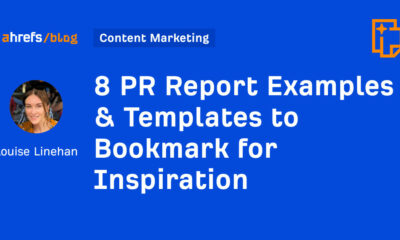

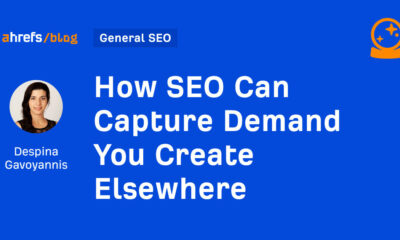

![How to Create A Website to Sell Products In 8 Steps [+6 Expert Tips] How to Create A Website to Sell Products In 8 Steps [+6 Expert Tips]](https://articles.entireweb.com/wp-content/uploads/2024/10/1727868370_How-to-Create-A-Website-to-Sell-Products-In-8.webp-400x240.webp)
![How to Create A Website to Sell Products In 8 Steps [+6 Expert Tips] How to Create A Website to Sell Products In 8 Steps [+6 Expert Tips]](https://articles.entireweb.com/wp-content/uploads/2024/10/1727868370_How-to-Create-A-Website-to-Sell-Products-In-8.webp-80x80.webp)
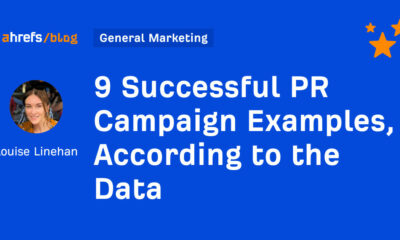





You must be logged in to post a comment Login