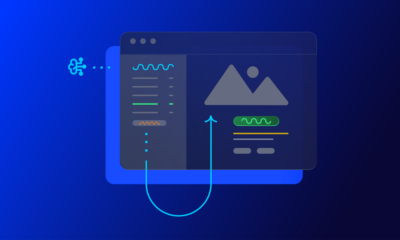SEO
How To Create & Optimize Your YouTube Channel

Next to Google, YouTube is one of the most powerful search engines today.
Boasting over 120 million users daily, YouTube is a significant driver of views and engagement to the world’s vast library of video content.
With so much traffic potential, it’s no wonder that content creators flock to YouTube to get more eyes on their own content.
And with SEO, optimizing a YouTube channel is now easier than ever.
In this guide, I’ll walk you through creating and optimizing your own YouTube channel.
Step 1: Determine The Focus Of Your YouTube Channel
Before you immediately jump into launching a YouTube channel, pause.
Take some time to plan the focus of your channel, who you want to target, and what content you want to create.
Having a clear direction on where you want to take your channel will help you in many ways. It will help you:
- Establish a clear brand identity for your channel.
- Identify areas of interest for your audience and plan your content.
- Research relevant SEO keywords and optimize your channel.
- Create content that speaks to the needs of your viewers.
- Develop a laser-focused monetization strategy.
- Maintain consistency in your brand voice, content, and promotions.
You can also check out other YouTube channels for inspiration.
Or, if you’re creating a channel for your existing business, think about how the channel will tie into your existing products or services.
When I was daydreaming about starting my own YouTube channel, I started thinking about the types of topics I wanted to cover and the types of people I wanted to reach.
I knew I wanted to stand out against the sea of other video content creators and create content that spoke to my ideal audience.
Since I know SEO and have a knack for teaching content writing, I decided to focus on creating content for aspiring SEO writers and freelancers. Thus, The Confident Content Writer was born.
Step 2: Choose A Name For Your Channel
YouTube only allows you to change your YouTube channel name 3 times every 3 months (90 days), so it’s important to choose a name you’ll likely want to stick with.
Not only will this help you avoid changing it several times, but having an established name can help you build trust with users (through consistent branding).
If you have created a YouTube channel that’s related to an existing business, it’s recommended that the new channel name is similar to your existing business name. Again, for brand consistency!
If you are creating a personal channel, you can name it whatever you want.
However, your channel name does a lot in terms of telling users what your channel is about (and it may have SEO value as well).
For example, before I came up with the name for The Confident Content Writer, I considered using my first and last name.
However, my name doesn’t have much recognition, and it doesn’t indicate what my channel is about. I wanted users to know that my channel is all about content writing.
It’s okay if the name isn’t perfect – or if you have to change it in the future. I just recommend giving it some thought to helping you avoid a massive rebrand or confusing your audience.
Step 3: Create Your YouTube Channel
Creating the actual YouTube channel is very easy. All you need is a Google account.
You can sign up for a YouTube channel through your existing Gmail email address, or you can create a new one. Once you have a Gmail account, move on to the next steps
To create a Personal YouTube channel:
- Sign in to YouTube.com via your Gmail email address.
- Click your profile picture and then select “Create a channel.”
- YouTube will provide the next steps for creating a channel.
- Check the details (while logged into your Google Account) and confirm to create your channel.
To create a Business YouTube channel:
This is the process for creating a YouTube channel that can have more than one owner or collaborator.
You can then connect this new channel to an existing Brand Account (if you have one).
- Sign in to YouTube.com.
- Go to your channel list.
- Create a new channel or use an existing Brand Account.
- Create a channel by clicking Create a new channel. According to Google:
“Create a YouTube channel for a Brand Account that you already manage by choosing the Brand Account from the list. If this Brand Account already has a channel, you can’t create a new one. When you select the Brand Account from the list, you’ll be switched over to that channel.”
If you need more help setting up your YouTube channel, Google encourages you to ask the community.
Step 4: Customize Your Channel
Log into your YouTube channel to see multiple areas to customize your channel. Select Customize channel in the upper right-hand corner.
You will see the following tabs: Layout, Branding, and Basic info. Each of these tabs contains various fields for you to customize your channel, add graphics, and more.
Here are some of the fields I suggest taking a look at.
Channel Trailer
You can add a custom trailer for users who have not yet subscribed to your channel. Here’s how to create a trailer.
Picture
This is the featured image that shows up on your YouTube channel (the circle at the upper left-hand corner).
You can upload an image directly from your desktop or mobile device to change the picture. It’s recommended to use a picture that’s at least 98 x 98 pixels and 4 MB or less.
Banner Image
The banner appears across the top of your channel. This image should be eye-catching and, ideally, quickly indicate what your channel is about.
For the best experience across all devices, use a banner image that’s at least 2048 x 1152 pixels and 6 MB or less.
Handle
YouTube now allows creators to create custom handles (i.e., a custom URL tail) for their channel.
This should typically be your channel name, separated by hyphens (e.g., /confident-content-writer). Try to keep your handle as concise as possible.
Description
The description section contains text that tells your viewers what your channel is about. You want to catch users’ attention right away.
Some best practices include:
- Open with a “hook” or quick greeting, like “Welcome to my channel!”
- Introduce yourself. Tell users who you are and what topics you cover.
- Ask a question or include a call-to-action that prompts users to want to learn more, like “Want to learn more about SEO? Check out my videos!”
- Add URLs to related resources, like your website, Facebook Group, or course.
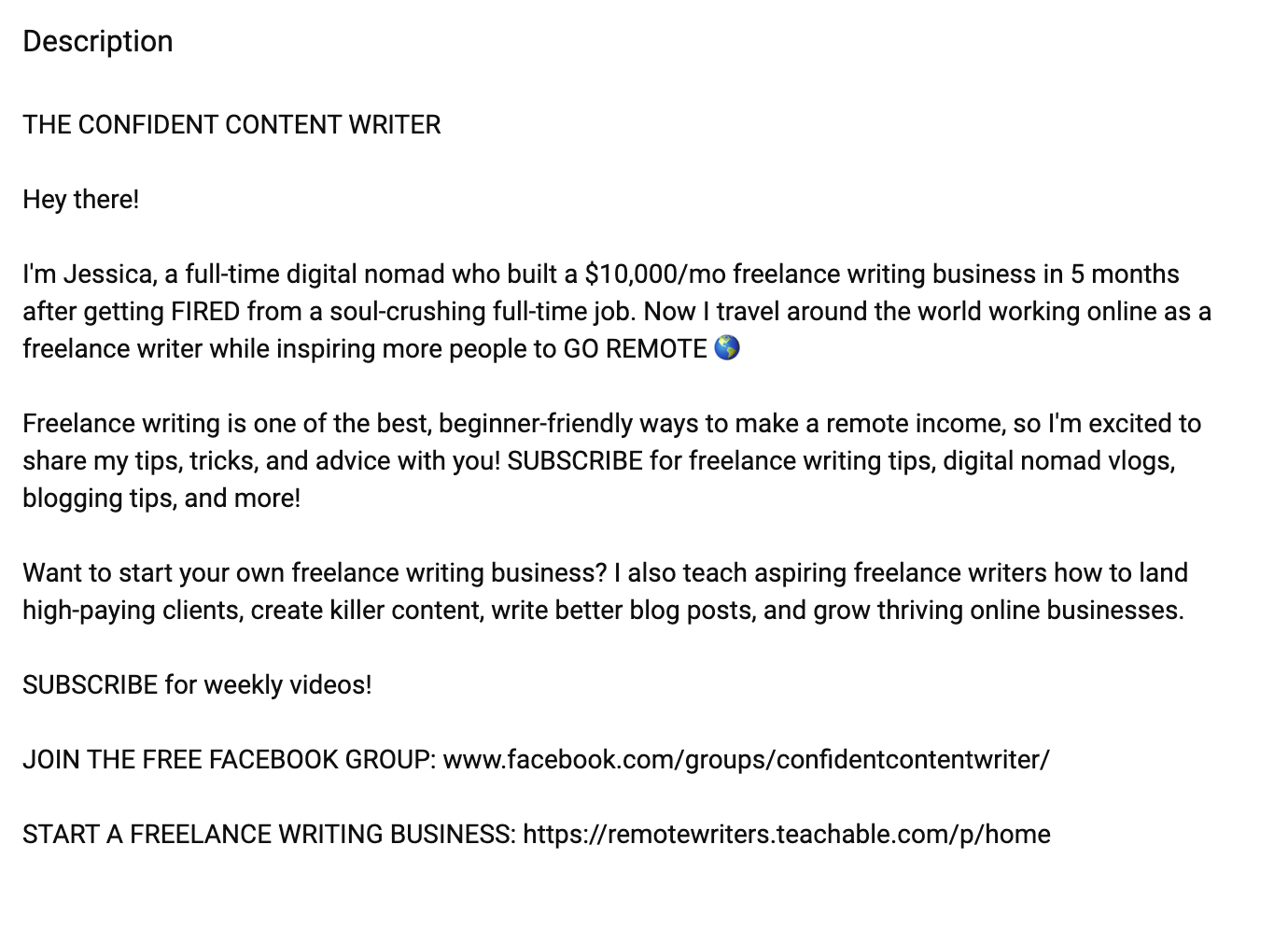 Screenshot from YouTube, March 2023
Screenshot from YouTube, March 2023Details
The details section is where you can include your contact email address (for business inquiries, etc.) and your location. You can choose to exclude an email address if you wish.
Links
The links section lets you add hyperlinks to other websites, resources, etc. You can add a link to your blog, course, contact page, and more.
Step 5: Use YouTube SEO Tools
TubeBuddy is one of the most helpful YouTube SEO tools I’ve been able to find, and I use it every day.
It works as a Chrome extension and provides keyword recommendations, keyword stats, tag recommendations, competitor insights, and so much more.
Keyword Explorer is the main feature I use to find potential keywords based on relevance, volume, and competition level. You can use said keywords in your video title, description, and tags.
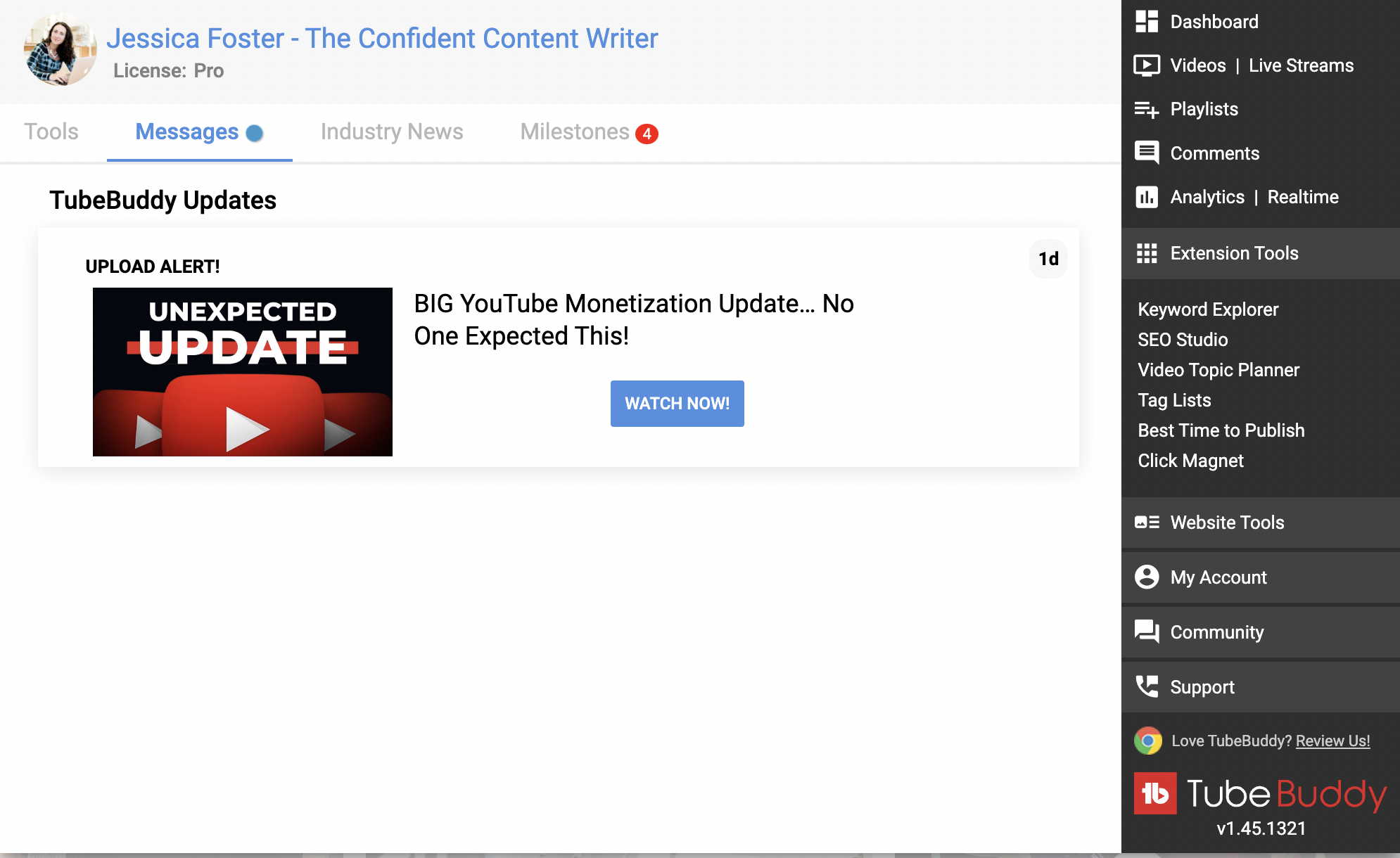 Screenshot from TubeBuddy YouTube SEO tool, March 2023
Screenshot from TubeBuddy YouTube SEO tool, March 2023The SEO Studio feature also provides recommendations for optimizing your video upon upload. TubeBuddy will then give you a “score” of how optimized your video is for YouTube search.
VidIQ and Semrush also have video SEO features that help you find potential keywords, identify opportunities via competitor research, monitor trends, create thumbnails, and “score” your video’s SEO.
Step 6: Plan Your YouTube Video Content
Once you have a YouTube SEO tool in your arsenal, planning your video content becomes much easier.
I don’t recommend guessing when it comes to video topic ideation; you’ll just end up spending a ton of time creating a video that doesn’t rank.
Use YouTube SEO tools to find high-volume, mid-to-low competition keywords that translate into great video topics for your channel.
I use TubeBuddy’s Keyword Explorer to generate new video ideas on a nearly monthly basis.
Then, I add these keywords (including their search volume and competition level) into a spreadsheet.
I then search for videos ranking for these keywords to identify related keywords, well-optimized titles, tags, and other elements to consider for my video.
The result is a running list of video ideas I can pull from every month.
Step 7: Create Video Scripts And Outlines
One of the keys to great YouTube SEO is viewer retention. The longer viewers watch your video, the better the algorithm “views” your content and ranks it in the YouTube search results.
With that in mind, you need to hit certain beats during your video to keep the viewers’ attention.
This includes having a “hook” in your introduction, key takeaways throughout your video, engaging graphics, and a helpful conclusion.
I find that writing video outlines (and/or scripts) beforehand makes for a much more engaging and organized video.
You can write these scripts as simply a bullet point outline in Google Docs or a notebook, but it will help you maintain viewer retention throughout the video.
Over time, you can look in your YouTube analytics to see your “Average view duration” to see how long people watch your videos. Anything over 30% is considered good; over 60% is considered great!
Step 8: Record And Edit Your Video
Following your video script, you can begin to record your video.
I recommend doing this in short clips to avoid missing any talking points, and you can add additional details as you go along.
There’s no need for a fancy camera to record a YouTube video. A ring light stand like this and a smartphone are really all you need to record a video.
Here are a few tips for recording a great YouTube video:
- Face your light source. Make sure to set up your camera so you are facing your primary light source (natural light is best). This could be a lamp or a large window. Avoid having the light source behind you, as this will cast shadows on your face, making it hard to see in the video.
- Keep your camera stable. As you are recording your video, you may need to pause, stop, and start again to capture the right clip. Keeping your camera stable prevents clips from being off-center (which can make editing difficult).
- Stop and start if needed. It’s normal to stutter and have “um”s and “ah”s in your video. Don’t be afraid to stop the recording and start again. You can always cut and combine the clips later.
- Look at the camera lens, not the screen. It may be tempting to look at your own face on the screen, but then it will look like you are looking off-camera instead of at the viewer. It is best to look directly at the lens so the final result is you’re making eye contact with your viewers.
Step 9: Encourage User Engagement
User engagement helps drive the performance and organic reach of your video.
Throughout your video, prompt viewers to answer questions, leave comments, give your video a like, subscribe, and share your video, so it gives positive engagement signals to the algorithm.
Not only that, but engaged viewers are likely to return again. You can respond to comments later on, attract new subscribers, and reap the benefits of users sharing your video on social media.
Here are a few tips for better user engagement:
- Add a “Like and subscribe” caption or animation to your viewer to encourage engagement.
- Ask viewers a question like “What SEO tools do you like most? Let me know in the comments!”
- Tell viewers, “Did you like this video? If so, share it with your friends!”
- Add an end screen to your video directing users to other videos on your channel.
- Add info cards to direct viewers to related content and videos.
Step 10: Add A Keyword To The Video Title
If you base your video on a particular keyword (as determined by your chosen YouTube SEO tool), then you will want to use this keyword in your video title.
Remember that you don’t necessarily need to include the exact keyword, but at least a close variation. (Think: “content marketing tools” vs. “content marketing software and tools.”)
Say, for example, your chosen keyword was “budget travel in Thailand.”
Some possible YouTube video titles could be:
- Thailand Travel On The Cheap – 10 Budget Travel Tips.
- Travel To Thailand On A Budget (Here’s How To Save!).
- Budget-Friendly Thailand: How I Saved $5,000 On My Thailand Trip!
- 5 Creative Ways To Save $$$$ In Thailand – Budget Travel Tips.
Remember, you also want to grab the users’ attention, so get creative with it. Use action words, adjectives, exclamation points, and the like.
I always recommend looking at competing video titles to ensure your title is more eye-catching than what’s already ranking.
Step 11: Optimize The Video Description
The video description is another area that matters for YouTube SEO and engagement.
Be sure to write a quick and punchy “hook” for the first sentence of the introduction. Then, go on to describe what the video is about.
Using the “budget travel in Thailand” example, one possible description could be:
“I saved $5,000 on my trip to Thailand! Want to plan your budget-friendly trip? Here are 10 helpful tips for budget travel in Thailand. Learn how to save on flights, accommodation, gear, sightseeing, food, and more!”
Next, include other helpful resources in your video description. These might include:
- Tools or guides mentioned in your video.
- Links to your social media profiles.
- A link to your website or blog.
- Affiliate links.
- Related blog posts or articles.
- Timestamps (for the tips in the video).
- Links to courses or paid offers.
Step 12: Add Keyword Tags
I love TubeBuddy because it does this for you, but you will need to add keyword “tags” to your video.
TubeBuddy allows you to enter a primary keyword, and it will provide keyword variations to use as tags. Otherwise, you will need to research competing videos and see what tags they are using.
Tags help viewers find your video and also find related videos. It’s one way YouTube “categorizes” video content so viewers can better find what they are looking for.
For example, if I am publishing a video about Facebook tools, I might use tags like:
- Facebook.
- Facebook tips.
- Facebook marketing.
- Facebook marketing tools.
- Facebook tutorial.
- Tools for Facebook.
These tags are added to the Tags section as you upload your video to YouTube (same time you add your video title, description, captions, etc.)
Step 13: Upload A Custom Thumbnail
Your video thumbnail is one of the first things people see when encountering your video in the YouTube search results.
So, it is important to have a video thumbnail that is bold, eye-catching, and quickly indicates what the video is about.
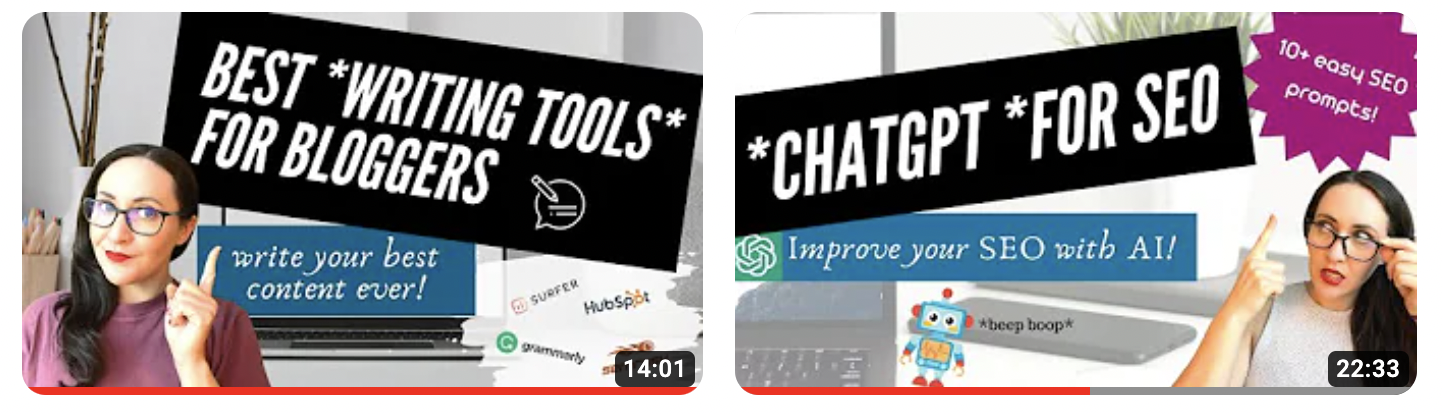 Image from author, March 2023
Image from author, March 2023Tools like Canva make it easy to create custom video thumbnails using photos, elements, stock images, text, icons, and more.
I like taking a photo of myself for my videos, removing the background, and adding text to grab the viewers’ attention.
If graphic design is not your strong suit, consider hiring a freelance designer to create a thumbnail or thumbnail template for you. I can’t overemphasize how important it is to have a great thumbnail photo.
Step 14: Add Subtitles And Captions
Subtitles and captions help viewers understand your content and provide the necessary accessibility to viewers (e.g., hearing impaired) who may rely on subtitles.
While YouTube can’t create custom graphics, it can add subtitles for you. But if you want more accurate subtitles that align with the timestamps on your video, I recommend a tool like Rev.com.
This is a paid service (approximately $20 per video) that provides accurate subtitles that match your video. Then, you simply upload the file to YouTube, and you are ready to go!
Step 15: Add Cards And End Screens
As mentioned previously, end screens and info cards are additional built-in features that allow you to add related content to your videos.
When you upload your video file for YouTube, you will see several fields to complete (e.g., title, description, and tags).
Two of them mention end screen and info cards, which allow you to add links to related videos and add video cards to the end of your video.
Adding these will help keep people on your channel and direct them to your other videos.
Step 16: Organize Your Playlists
Once you have more than a handful of videos live on your channel, you can organize them into playlists.
It is unknown whether this impacts SEO, but it does help viewers find your related content.
For example, I post content related to SEO and freelance writing, so I have these respective playlists on my channel. That way, people can binge-watch all the videos in their chosen playlist.
Grow Your Channel With YouTube SEO
YouTube is one of my favorite search engine channels, given the engaging medium of video and how easy it is for people to “go viral” with great content.
Even a single video can blow up if the content is engaging and well-optimized (or, if you’re lucky, just plain entertaining).
The YouTube SEO tips above will help you optimize your channel, research video tops, record your videos, optimize your content, and drive user engagement – the recipe to YouTube success.
So, don’t wait – record your video today and see what YouTube can do for your brand.
More Resources:
Featured Image: Stokkete/Shutterstock
SEO
Google Declares It The “Gemini Era” As Revenue Grows 15%
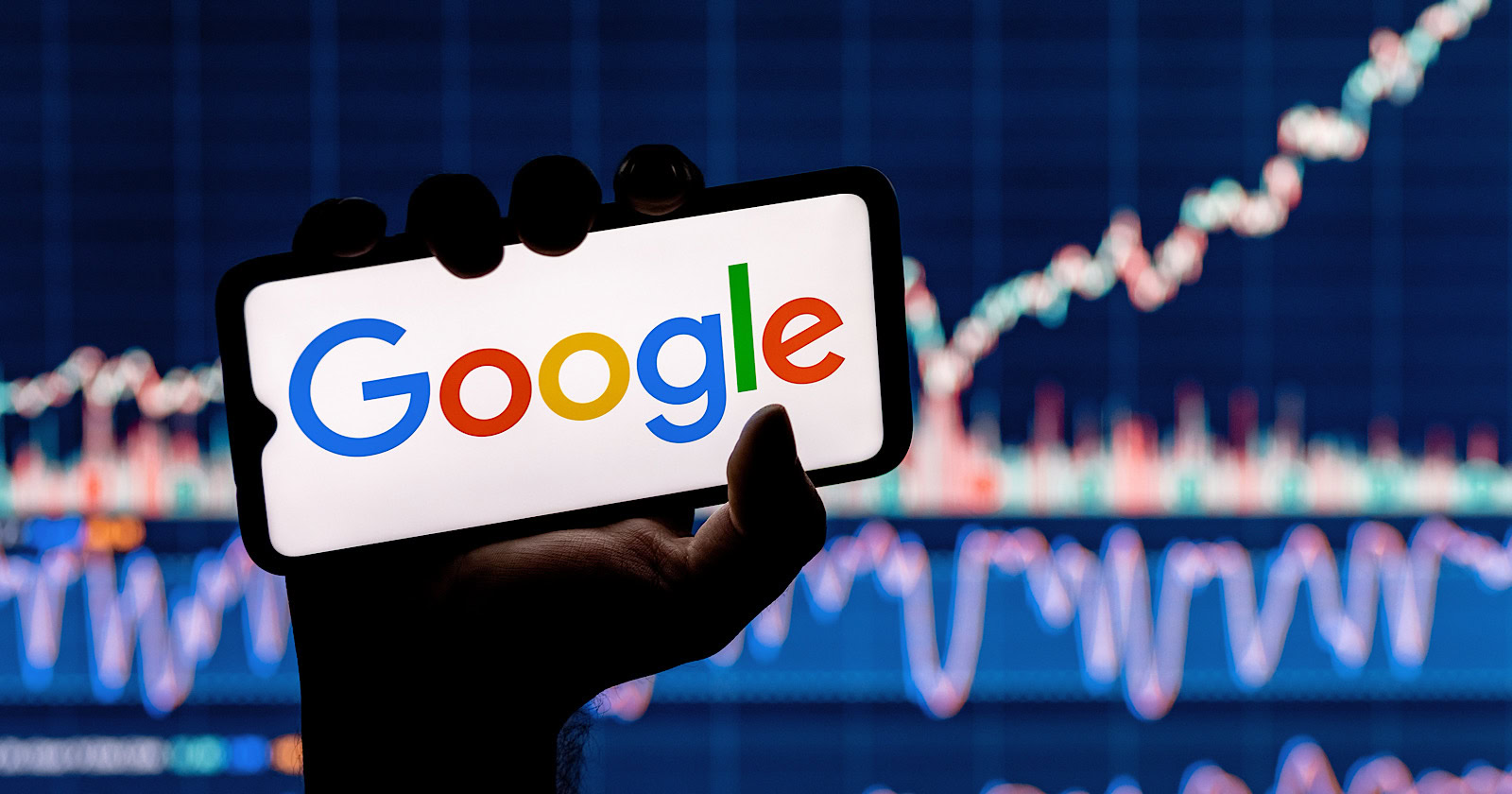
Alphabet Inc., Google’s parent company, announced its first quarter 2024 financial results today.
While Google reported double-digit growth in key revenue areas, the focus was on its AI developments, dubbed the “Gemini era” by CEO Sundar Pichai.
The Numbers: 15% Revenue Growth, Operating Margins Expand
Alphabet reported Q1 revenues of $80.5 billion, a 15% increase year-over-year, exceeding Wall Street’s projections.
Net income was $23.7 billion, with diluted earnings per share of $1.89. Operating margins expanded to 32%, up from 25% in the prior year.
Ruth Porat, Alphabet’s President and CFO, stated:
“Our strong financial results reflect revenue strength across the company and ongoing efforts to durably reengineer our cost base.”
Google’s core advertising units, such as Search and YouTube, drove growth. Google advertising revenues hit $61.7 billion for the quarter.
The Cloud division also maintained momentum, with revenues of $9.6 billion, up 28% year-over-year.
Pichai highlighted that YouTube and Cloud are expected to exit 2024 at a combined $100 billion annual revenue run rate.
Generative AI Integration in Search
Google experimented with AI-powered features in Search Labs before recently introducing AI overviews into the main search results page.
Regarding the gradual rollout, Pichai states:
“We are being measured in how we do this, focusing on areas where gen AI can improve the Search experience, while also prioritizing traffic to websites and merchants.”
Pichai reports that Google’s generative AI features have answered over a billion queries already:
“We’ve already served billions of queries with our generative AI features. It’s enabling people to access new information, to ask questions in new ways, and to ask more complex questions.”
Google reports increased Search usage and user satisfaction among those interacting with the new AI overview results.
The company also highlighted its “Circle to Search” feature on Android, which allows users to circle objects on their screen or in videos to get instant AI-powered answers via Google Lens.
Reorganizing For The “Gemini Era”
As part of the AI roadmap, Alphabet is consolidating all teams building AI models under the Google DeepMind umbrella.
Pichai revealed that, through hardware and software improvements, the company has reduced machine costs associated with its generative AI search results by 80% over the past year.
He states:
“Our data centers are some of the most high-performing, secure, reliable and efficient in the world. We’ve developed new AI models and algorithms that are more than one hundred times more efficient than they were 18 months ago.
How Will Google Make Money With AI?
Alphabet sees opportunities to monetize AI through its advertising products, Cloud offerings, and subscription services.
Google is integrating Gemini into ad products like Performance Max. The company’s Cloud division is bringing “the best of Google AI” to enterprise customers worldwide.
Google One, the company’s subscription service, surpassed 100 million paid subscribers in Q1 and introduced a new premium plan featuring advanced generative AI capabilities powered by Gemini models.
Future Outlook
Pichai outlined six key advantages positioning Alphabet to lead the “next wave of AI innovation”:
- Research leadership in AI breakthroughs like the multimodal Gemini model
- Robust AI infrastructure and custom TPU chips
- Integrating generative AI into Search to enhance the user experience
- A global product footprint reaching billions
- Streamlined teams and improved execution velocity
- Multiple revenue streams to monetize AI through advertising and cloud
With upcoming events like Google I/O and Google Marketing Live, the company is expected to share further updates on its AI initiatives and product roadmap.
Featured Image: Sergei Elagin/Shutterstock
SEO
brightonSEO Live Blog

Hello everyone. It’s April again, so I’m back in Brighton for another two days of Being the introvert I am, my idea of fun isn’t hanging around our booth all day explaining we’ve run out of t-shirts (seriously, you need to be fast if you want swag!). So I decided to do something useful and live-blog the event instead.
Follow below for talk takeaways and (very) mildly humorous commentary. sun, sea, and SEO!
SEO
Google Further Postpones Third-Party Cookie Deprecation In Chrome

Google has again delayed its plan to phase out third-party cookies in the Chrome web browser. The latest postponement comes after ongoing challenges in reconciling feedback from industry stakeholders and regulators.
The announcement was made in Google and the UK’s Competition and Markets Authority (CMA) joint quarterly report on the Privacy Sandbox initiative, scheduled for release on April 26.
Chrome’s Third-Party Cookie Phaseout Pushed To 2025
Google states it “will not complete third-party cookie deprecation during the second half of Q4” this year as planned.
Instead, the tech giant aims to begin deprecating third-party cookies in Chrome “starting early next year,” assuming an agreement can be reached with the CMA and the UK’s Information Commissioner’s Office (ICO).
The statement reads:
“We recognize that there are ongoing challenges related to reconciling divergent feedback from the industry, regulators and developers, and will continue to engage closely with the entire ecosystem. It’s also critical that the CMA has sufficient time to review all evidence, including results from industry tests, which the CMA has asked market participants to provide by the end of June.”
Continued Engagement With Regulators
Google reiterated its commitment to “engaging closely with the CMA and ICO” throughout the process and hopes to conclude discussions this year.
This marks the third delay to Google’s plan to deprecate third-party cookies, initially aiming for a Q3 2023 phaseout before pushing it back to late 2024.
The postponements reflect the challenges in transitioning away from cross-site user tracking while balancing privacy and advertiser interests.
Transition Period & Impact
In January, Chrome began restricting third-party cookie access for 1% of users globally. This percentage was expected to gradually increase until 100% of users were covered by Q3 2024.
However, the latest delay gives websites and services more time to migrate away from third-party cookie dependencies through Google’s limited “deprecation trials” program.
The trials offer temporary cookie access extensions until December 27, 2024, for non-advertising use cases that can demonstrate direct user impact and functional breakage.
While easing the transition, the trials have strict eligibility rules. Advertising-related services are ineligible, and origins matching known ad-related domains are rejected.
Google states the program aims to address functional issues rather than relieve general data collection inconveniences.
Publisher & Advertiser Implications
The repeated delays highlight the potential disruption for digital publishers and advertisers relying on third-party cookie tracking.
Industry groups have raised concerns that restricting cross-site tracking could push websites toward more opaque privacy-invasive practices.
However, privacy advocates view the phaseout as crucial in preventing covert user profiling across the web.
With the latest postponement, all parties have more time to prepare for the eventual loss of third-party cookies and adopt Google’s proposed Privacy Sandbox APIs as replacements.
Featured Image: Novikov Aleksey/Shutterstock
-
SEARCHENGINES7 days ago
Daily Search Forum Recap: April 19, 2024
-

 WORDPRESS6 days ago
WORDPRESS6 days ago13 Best HubSpot Alternatives for 2024 (Free + Paid)
-

 MARKETING6 days ago
MARKETING6 days agoBattling for Attention in the 2024 Election Year Media Frenzy
-
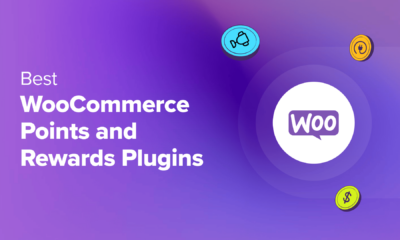
 WORDPRESS6 days ago
WORDPRESS6 days ago7 Best WooCommerce Points and Rewards Plugins (Free & Paid)
-

 MARKETING5 days ago
MARKETING5 days agoAdvertising in local markets: A playbook for success
-

 SEO6 days ago
SEO6 days agoGoogle Answers Whether Having Two Sites Affects Rankings
-

 SEARCHENGINES5 days ago
SEARCHENGINES5 days agoGoogle Core Update Flux, AdSense Ad Intent, California Link Tax & More
-
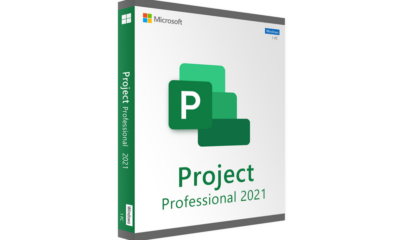
 AFFILIATE MARKETING6 days ago
AFFILIATE MARKETING6 days agoGrab Microsoft Project Professional 2021 for $20 During This Flash Sale