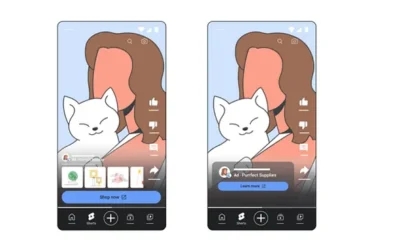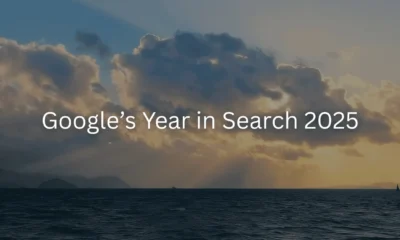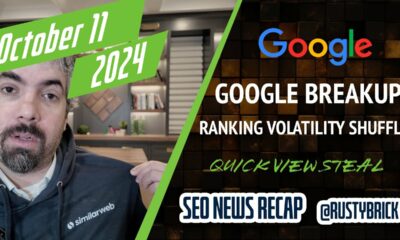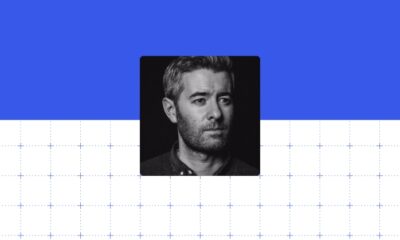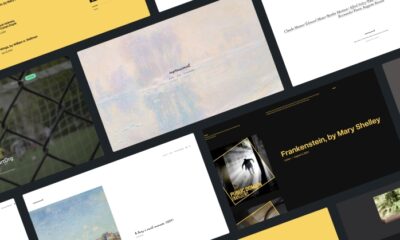YOUTUBE
YouTube Adds Real-Time Subscriber Counts in Channel Dashboards
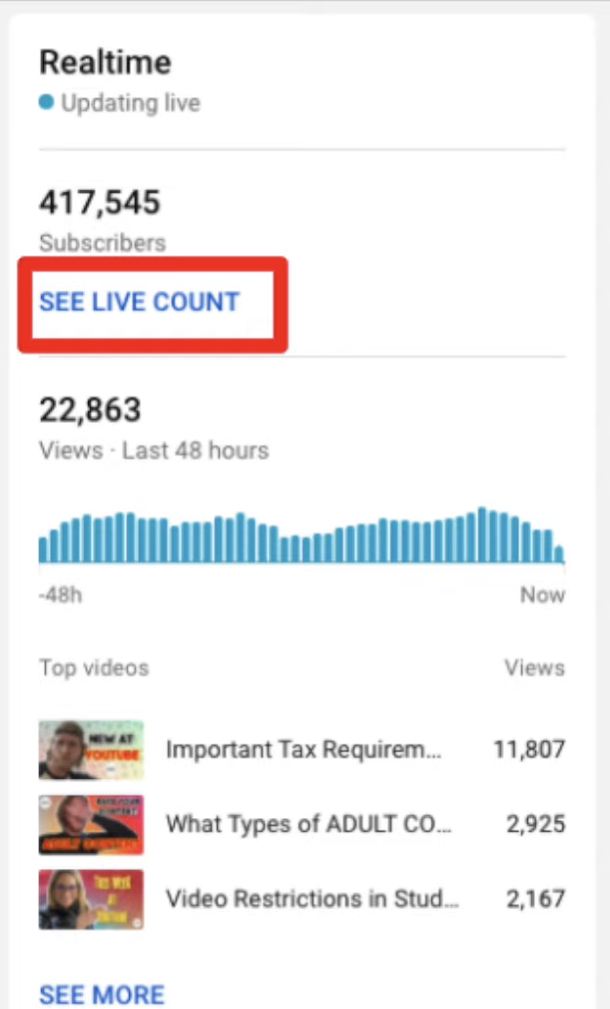
YouTube is now letting creators see how many people subscribe to their channel with a new counter that updates in real-time.
This data has never before been available to channels through YouTube itself. Until today creators have relied on third-party tools to view current subscriber metrics.
Now this information is easily accessible in the Analytics tab of YouTube Studio on desktop. To view the data click on “see live count” in the real-time card to track what’s going on with subscriber numbers at any point in time.
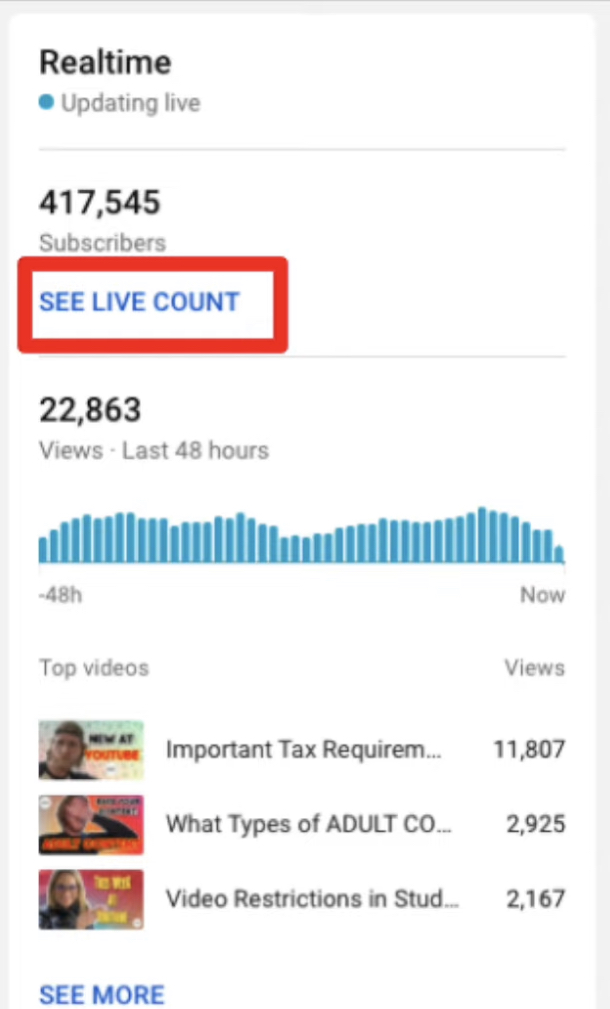
With the launch of real-time subscribers in channel analytics, YouTube is fulfilling another long-standing creator request to provide historical data about subscribers.
Underneath the real-time count is a chart that shows a channel’s total subscriber counts over time.
Creators will now be able to answer questions such as: in what year did I reach 1,000 subscribers?
YouTube Studio is adding celebratory animations that will appear when channels hit subscriber milestones at 100, 1K, 10K, 100K, 1M, 10M, and 100M.
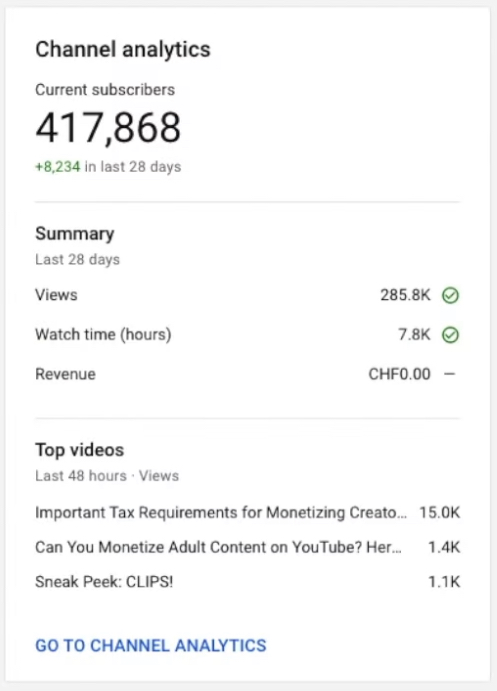
In addition to commemorating milestones, channels can use the historical data to measure their growth. For example, they can look up how many subscribers they had on this day last year and compare it to growth over previous years.
This update to YouTube Studio is now available on desktop for all creators.
Other Updates For YouTube Creators
Along with the introduction of real-time subscribers, YouTube announced additional updates in its weekly news update for creators.
“Known Issues” On Studio Mobile
In a first of its kind addition to channel dashboards, YouTube is launching a “known issues” card.
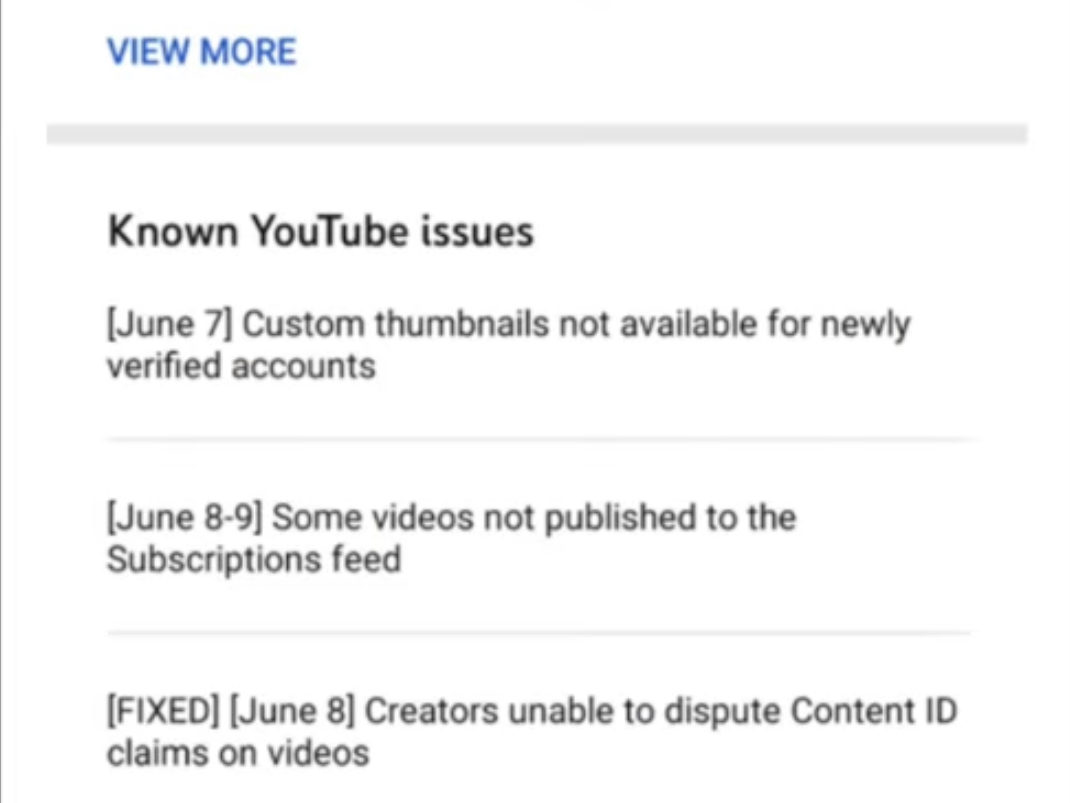
This card is available only in the YouTube Studio mobile app and will keep creators informed about any issues that might be disrupting their workflow.
Issues may include errors preventing channels from uploading, features that aren’t working right, or bugs that are being worked on.
Issues can negatively impact the creator experience, so this card will keep everyone informed when things may not be running smoothly.
Expanding YouTube Shopping Experiment
YouTube is expanding an experimental feature that allows users to buy products they see in videos.
Information provided by creators lets YouTube identify which products are shown in videos and fetch corresponding shopping pages.
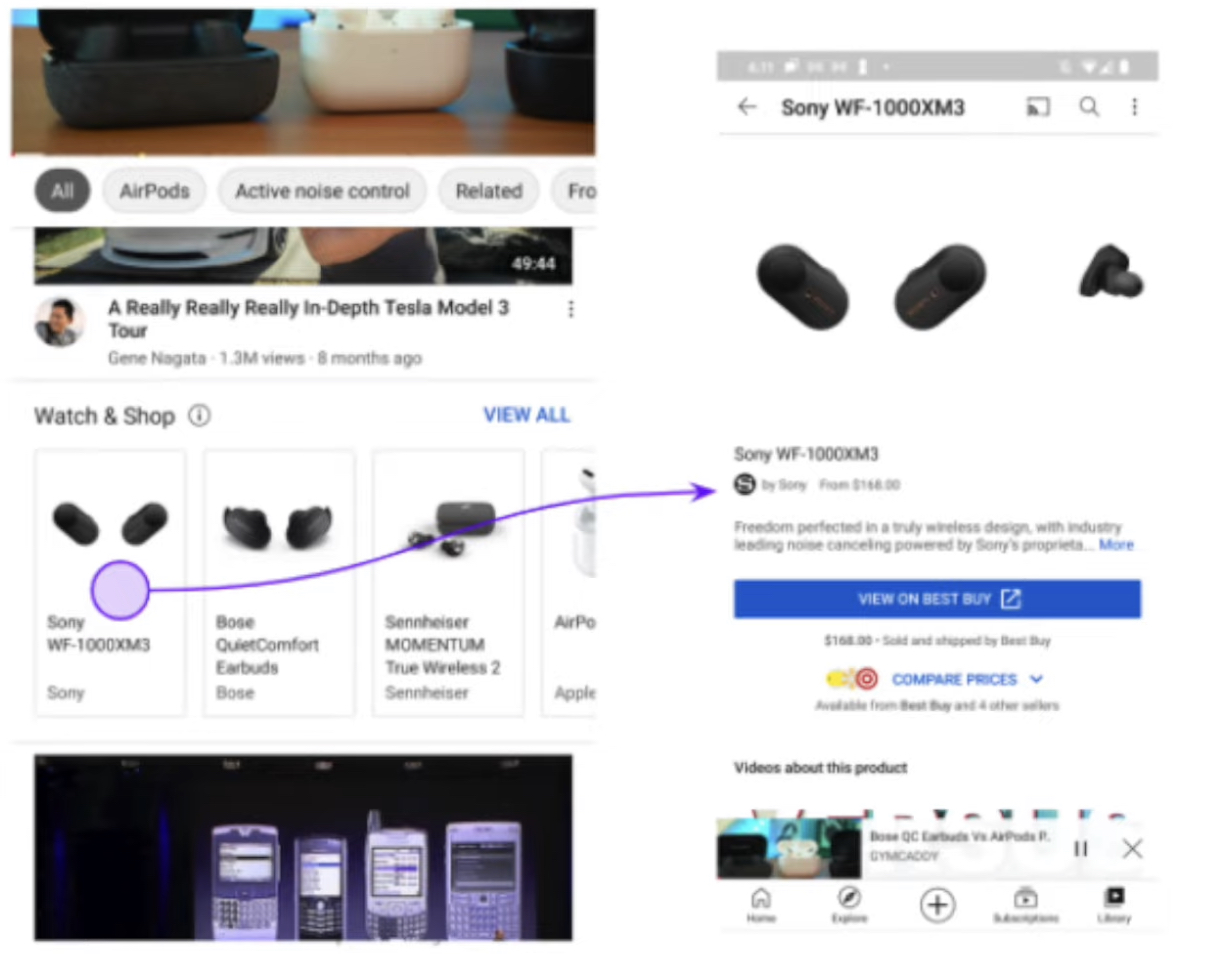
YouTube has experimented with this in the past. Creators started getting asked back in October to tag products in their videos.
It was previously reported by Bloomberg that YouTube has long-term plans to become a more shopping-focused site. YouTube’s decision to expand its shopping experiment lends credence to those reports.
If you’re in the United States you may start seeing more links to shopping pages when viewing videos about products.
Whether a channel wants to take part in this experiment is optional. Those who would prefer not to have shopping links on their video pages can simply choose not to tag their products when asked.
Source: Creator Insider