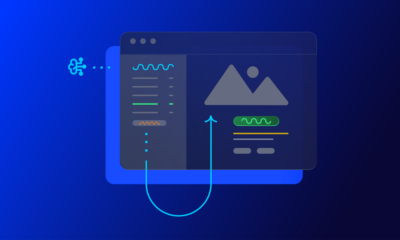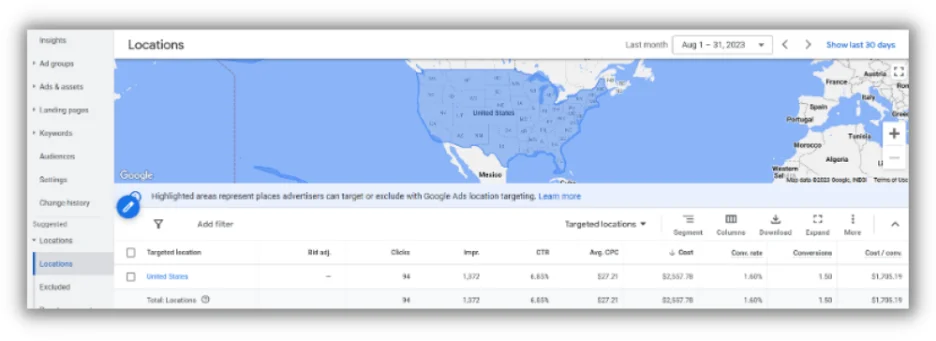PPC
Why & How to Set Up Google Ads Enhanced Conversions
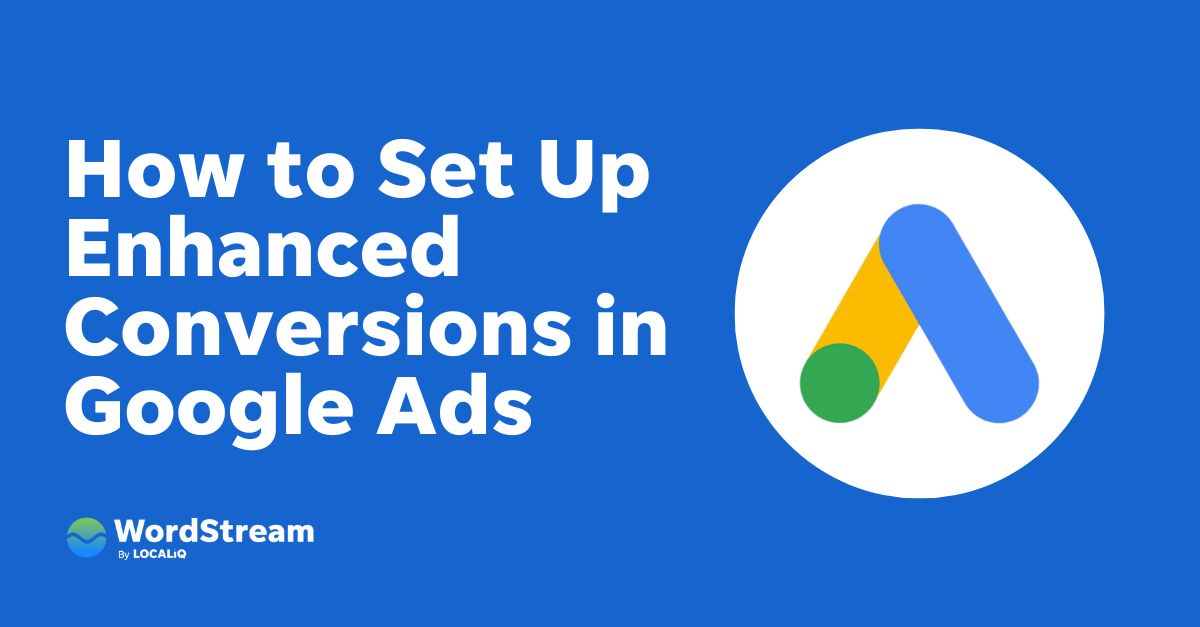
When it comes to any type of advertising you’re running, you want to know exactly how your campaigns are contributing to your bottom line. Sure, clicks and impressions are nice, but conversions are much, much better. And that can be a challenge to accurately measure.
If you’re looking to improve the accuracy of your conversion measurement for Google Ads, Google’s enhanced conversions feature can help.
In this post, we’ll dive into:
- What Google Ads enhanced conversions are
- How enhanced conversions work
- Why they’ve become a necessary addition to conversion tracking
- Exactly how to set up enhanced conversions using Google Tag Manager (with a video tutorial!)
Let’s get started.
What are enhanced conversions in Google Ads?
To help advertisers more accurately measure their conversions within Google Ads, Google released enhanced conversions. Enhanced conversions is a feature that improves the accuracy of conversion tracking by supplementing existing conversion tags with hashed first-party customer data from websites.
Enhanced conversions help you see the actions a user takes after clicking on your ad. Think: filling out a form, signing up for a newsletter, or making a purchase.
How do enhanced conversions work in Google Ads?
When a customer engages with a website and converts, data such as their email address, name, home address, or phone number may be collected and recorded in the website’s conversion tracking tags.
Before sending this data to Google, it is hashed using a secure one-way algorithm called SHA256, which turns the data into a unique set of characters. This ensures that the data remains private and secure while being transmitted.
Once the hashed data is sent to Google, it is matched with signed-in Google accounts to attribute the campaign conversions to ad events such as clicks or views. This process ensures that advertisers can accurately track conversions while maintaining user privacy.

In addition to providing enhanced conversion tracking, this feature also allows advertisers to use the hashed data to create custom audiences for advertising. By creating custom audiences based on hashed customer data, advertisers can deliver more relevant ads to their customers while still maintaining their privacy.
Why is the enhanced conversions feature necessary?
In recent years, data privacy has become a significant concern for both users and companies alike. The implementation of data privacy laws such as GDPR and CCPA, along with updates to web browsers such as Safari’s ITP and Firefox’s ETP, has made tracking user data more difficult for advertisers and marketers.
As a result, features like Google’s enhanced conversions have become essential for ensuring accurate conversion tracking while also protecting user privacy.
Let’s dive into a brief history of enhanced conversions and how it fits into the landscape of data privacy regulations and updates to web browsers.
GDPR
The General Data Protection Regulation (GDPR) and the California Consumer Privacy Act (CCPA) are two significant data privacy laws that have been implemented in recent years.
GDPR was introduced by the European Union (EU) in May 2018. The regulation was designed to give EU citizens more control over their personal data and how it is used by companies. GDPR applies to all companies that process the personal data of EU citizens, regardless of where the company is located.
The regulation requires companies to obtain explicit consent from users before collecting and processing their personal data, and to allow users to access, delete, or modify their data at any time. GDPR also imposes significant fines on companies that fail to comply with the regulation.
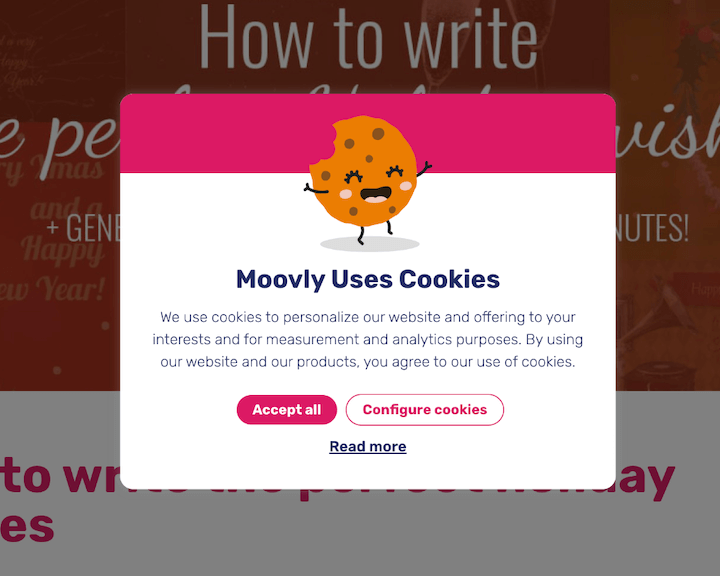
CCPA
CCPA was introduced by the state of California in January 2020. The act was designed to give Californians more control over their personal data and how it is used by companies. CCPA applies to all companies that do business in California and meet certain criteria related to revenue and data processing.
The act requires companies to disclose the types of personal data they collect, allow users to opt out of the sale of their data, and to delete user data upon request. CCPA also imposes significant fines on companies that fail to comply with the act.
Both GDPR and CCPA have had a significant impact on how companies collect and process user data. They have led to increased transparency and control for users over their personal data, but have also made it more challenging for companies to track user data accurately.
As a result, features like Google’s enhanced conversions have become more important for ensuring accurate conversion tracking while also protecting user privacy, and operating using restricted data processing.

Safari ITP
Safari’s Intelligent Tracking Prevention (ITP) and Firefox’s Enhanced Tracking Protection (ETP) are two browser updates that have made tracking user data more difficult for advertisers and marketers.
ITP in Safari was first introduced in 2017 with the release of Safari 11.0. The goal of ITP is to limit the ability of third-party cookies to track users across websites, thus improving user privacy. With ITP enabled, third-party cookies are deleted after 24 hours of inactivity or after 30 days, depending on the specific type of cookie.
In addition, ITP limits the ability of third-party cookies to access first-party cookies, making it more difficult to track users across websites.
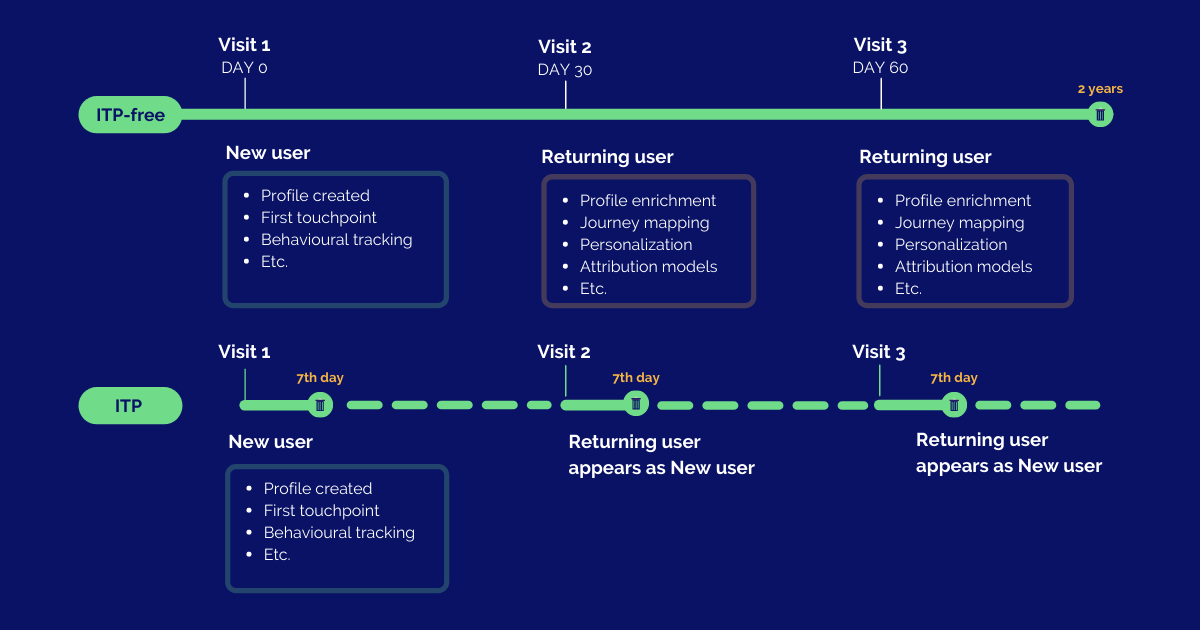
Firefox ETP
Firefox’s Enhanced Tracking Protection (ETP) was first introduced in 2018 with the release of Firefox 63.0. ETP blocks third-party tracking cookies and other tracking technologies by default, improving user privacy. ETP in Firefox uses a list of known tracking domains to block tracking cookies and other tracking technologies.
In addition, ETP also blocks fingerprinting, which is a technique used to track users based on unique browser configurations.
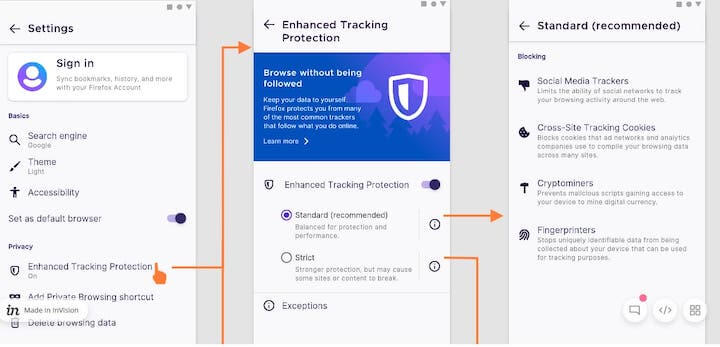
Both ITP and ETP have been updated multiple times since their initial release, with each update further limiting the ability of third-party cookies and other tracking technologies to track users.
These updates have made it increasingly difficult for advertisers and marketers to track user data accurately, leading to a need for first-party data and the implementation of features like Google Ads enhanced conversions.
How to set up enhanced conversions using Google Tag Manager
Before you begin setting up enhanced conversions, there are a few prerequisites that you should keep in mind.
- Access to the correct Google Ads and Google Tag Manager account.
- Ability to place a test order or make a test lead action.
- Availability of first-party data on the page (or in the dataLayer) where the conversion tag is triggered.
- Ability of you or your web developer to make minor changes to the website or to the dataLayer events.
It’s also crucial to review Google’s customer data policies and agree to the enhanced conversions terms of service and policies in Google Ads. This will ensure that you comply with all the necessary policies and regulations and use enhanced conversions appropriately.
Step #1: Turn on enhanced conversions
- Go to your Google Ads account where you want to implement the enhanced conversion (EC) and navigate to the conversion tab.
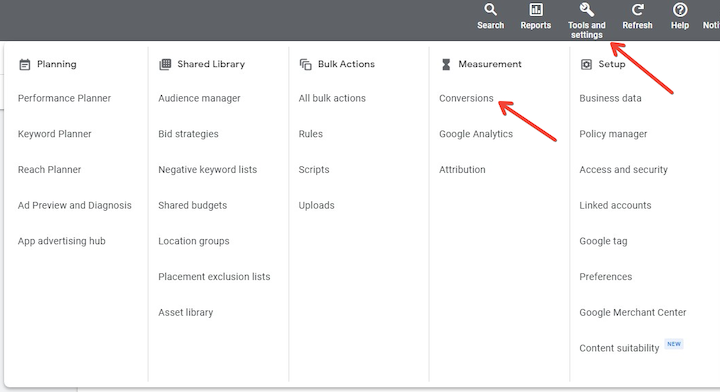
- Select the conversion action where you want to use EC.
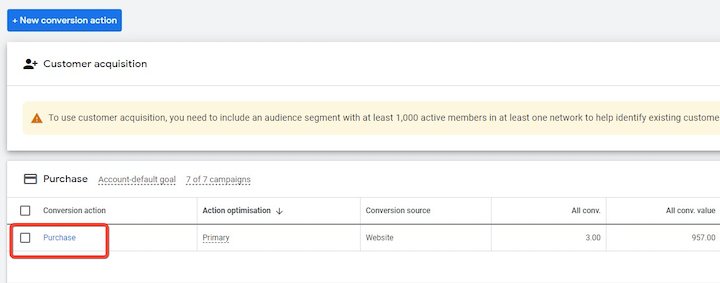
- When you open the conversion actions settings, look for the “Enhanced conversions” drop-down menu.
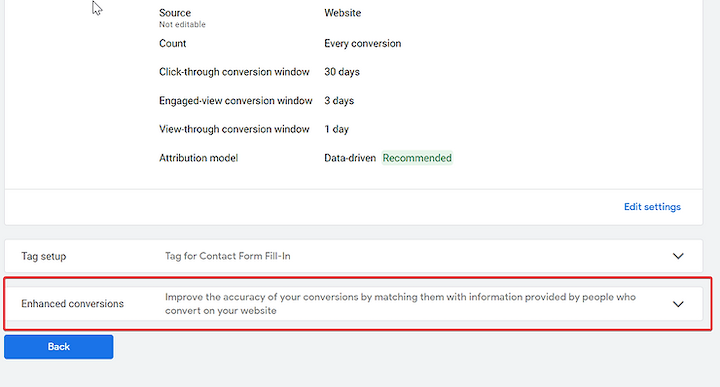
- Click on “Turn on enhanced conversions.”
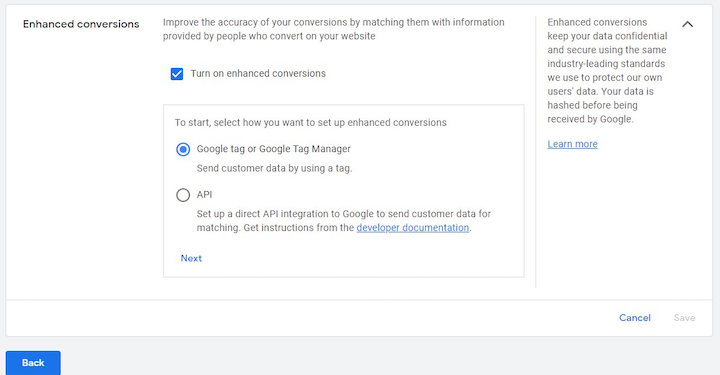
- Accept the Google Terms and Select “Global site tag or Google Tag Manager.”
- Finally, click on “Next.”
- Fill in your website and click on “Check URL.” After that, you can go to your Google Tag Manager account. The rest of the setup will take place there.
Step #2: Implement with Google Tag Manager
Note: This is assuming that the Google Ads Conversion Tag is already running in your GTM account. If it is not, I have created a video tutorial specifically to guide you through the process.
Step #3: Run a test order using GTM’s preview mode
For the purpose of this article I’m going to be using this test site I made, you can follow along at the link here. Assuming that this is the “Order Confirmation Page” of an ecommerce store we can “grab” the email using a Chrome extension I built, available for free here.
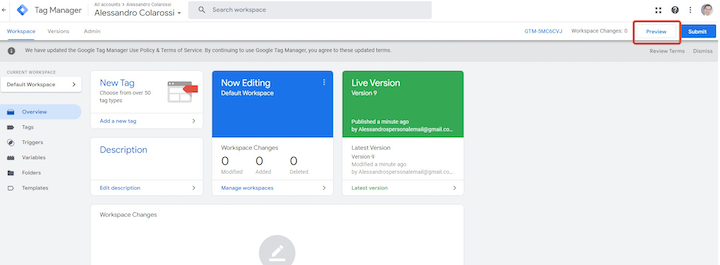
To extract the email from your order confirmation page, follow these steps:
- Right-click on the page and select “Inspect.”
- Click on the “Console” tab.
- Highlight the email address.
- Use the Chrome extension to bring up the JavaScript code that will extract the email from the page.
- If the JavaScript code successfully extracts the email, you should see green text under the heading “FOR USE IN A GTM CUSTOM JAVASCRIPT VARIABLE.” Copy and paste this text as it will be needed for creating a GTM custom JavaScript variable.
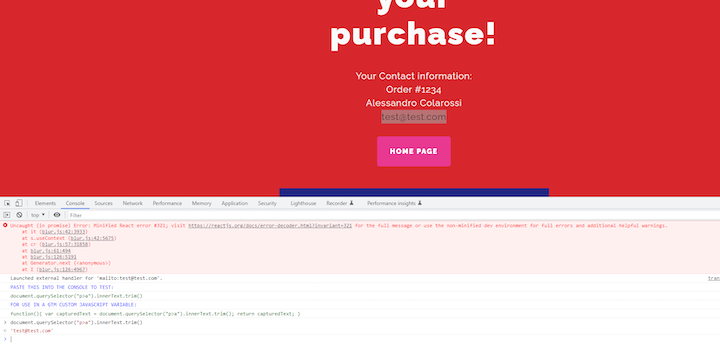
- Then in GTM, find your Google Ads Conversion Tracking tag and check this box.
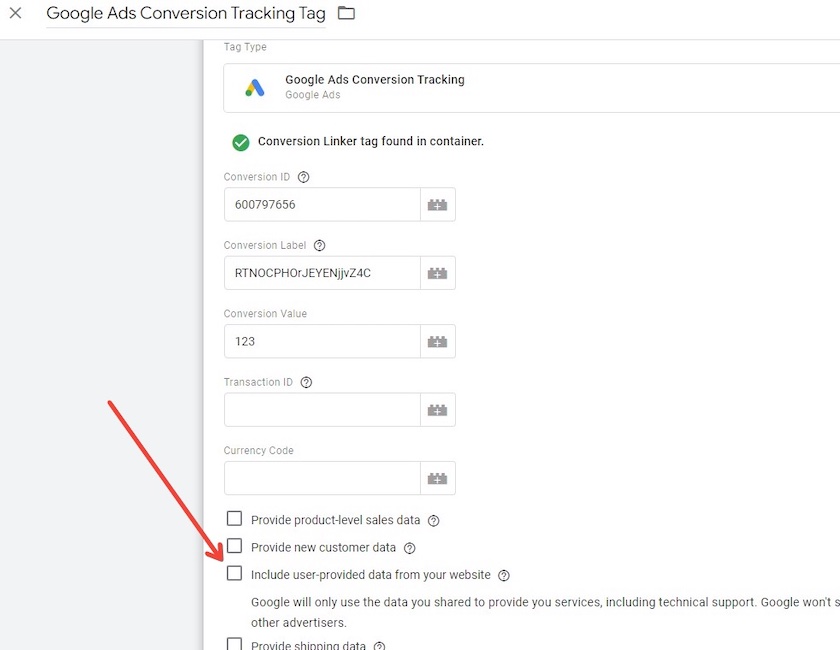
- To create a new variable, check the box to open the dropdown menu, click on “New Variable,” name it, scroll down to the “Email” section, and click on “New Variable” to create a new variable under the email section.
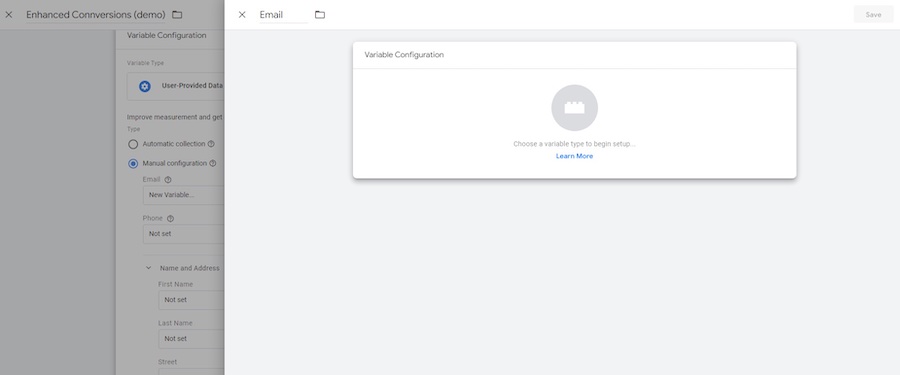
- Click on the lego block and find Custom JavaScript.
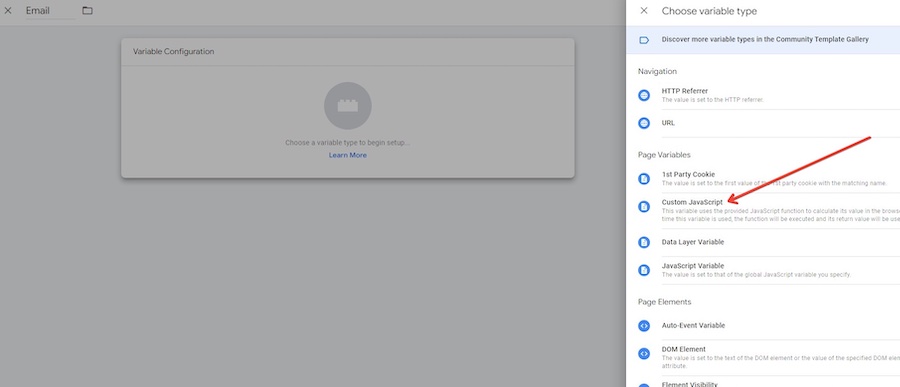
- Paste the green text under “FOR USE IN A GTM CUSTOM JAVASCRIPT VARIABLE.” Here:
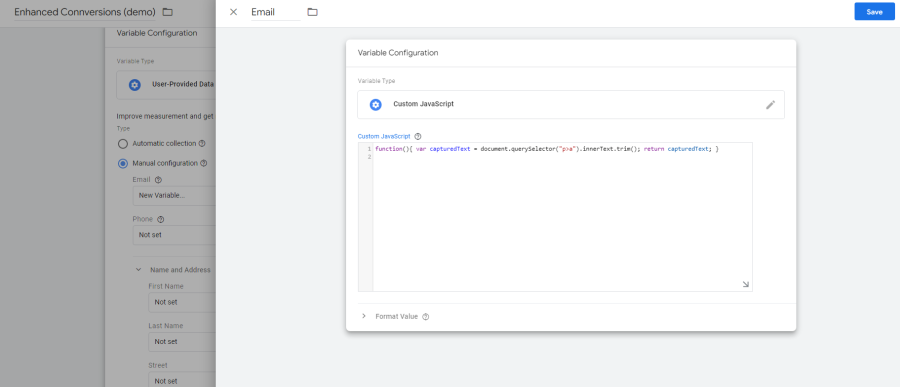
- Hit “Save.” That’s it! You’ve implemented enhanced conversions.
To make it as easy as possible for you, I’ve created a YouTube video tutorial covering the steps outlined above.
Step 4: Test your new variable in GTM
Before you publish, however, it’s important to use the preview mode in GTM to see if your email is coming through via the new variable you created.
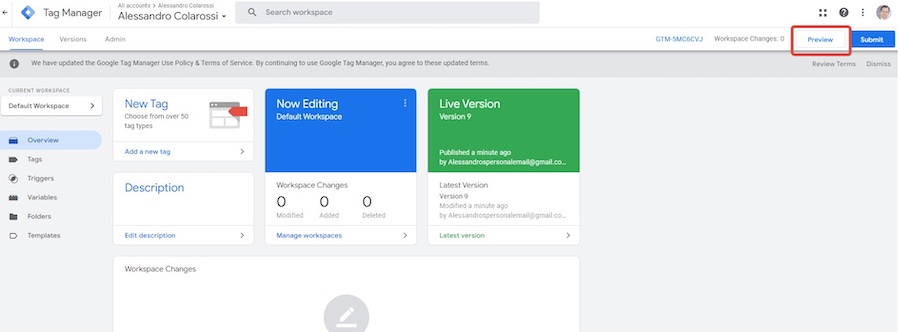
- To view the email value in the tag output, click on the Conversion Tracking Tag that fired under the “Tags” tab. In my case, I can see that the email is being captured in the email variable that I created.
- To display the values, select the “Values” radio button in the top right corner. Note that the variables are populated on Window Loaded, as indicated on the left.
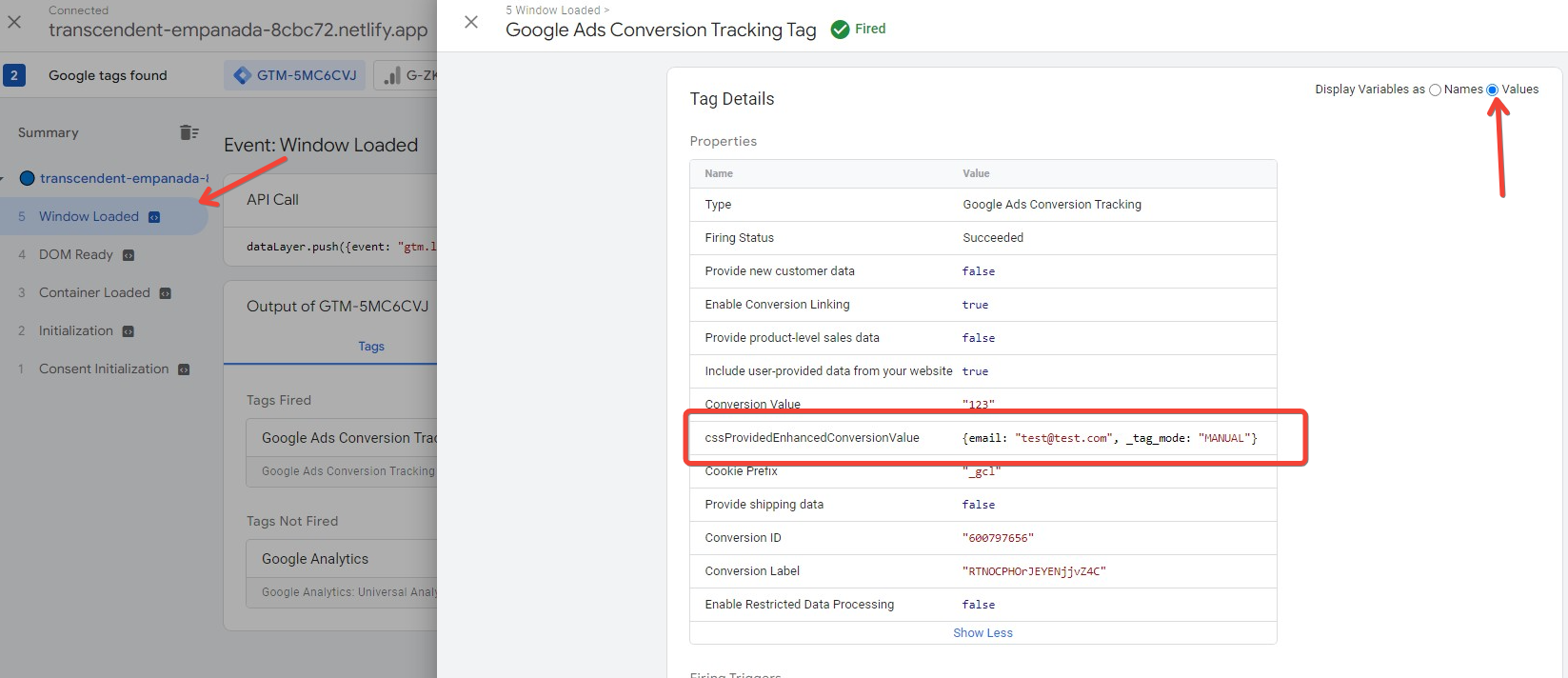
- As demonstrated in my example, the variables are populated upon the “Window Loaded” event. If this applies to your site, ensure that your Conversion Tracking Trigger is set to fire upon the same event.
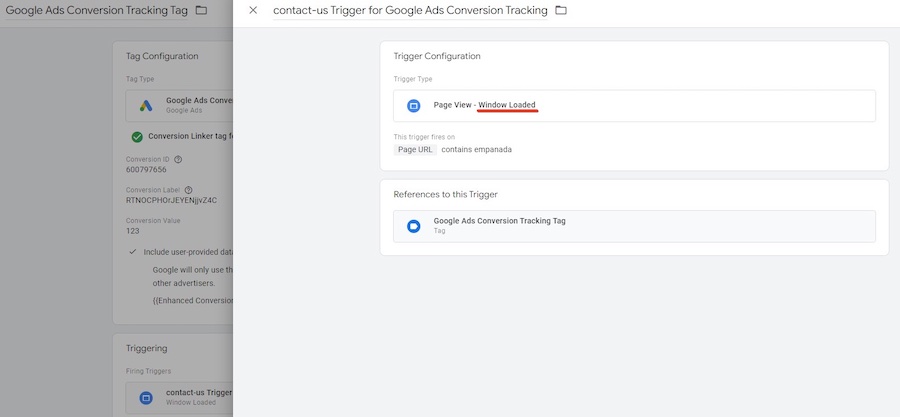
Get started with Google Ads enhanced conversions
Implementing Google Ads enhanced conversions in Google Tag Manager is a crucial step for businesses that want to get a more accurate picture of their conversions. With enhanced conversions, you can improve your data-driven decision-making and optimize your Google Ads campaigns more effectively.
By following the steps outlined in this tutorial, you can ensure that you’re collecting the most accurate conversion data possible from your Google Ads campaigns. As you continue to optimize your campaigns based on this data, you’ll see improvements in your conversion rates and ultimately, your ROAS.
PPC
9 Ecommerce Trends to Boost Your Business in 2024
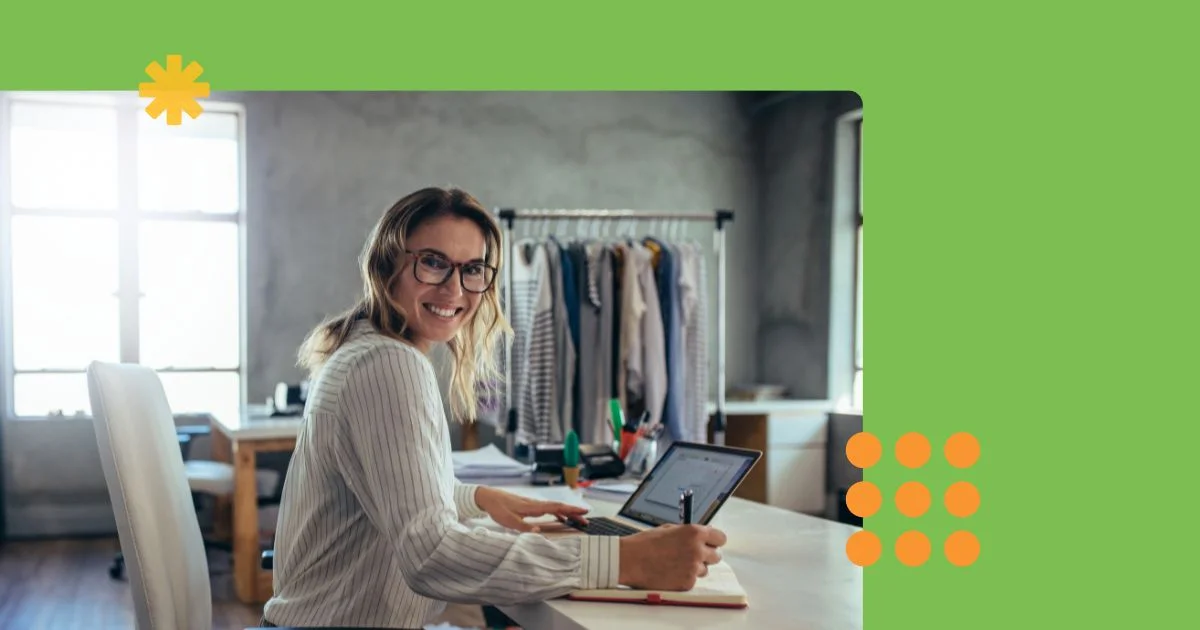
This year’s ecommerce trends feel a little oxymoronic. Machines and software are helping do more jobs, even communicating directly with shoppers. At the same time, consumers are heading towards online experiences that give them the personalized, human interactions of in-person buying.
As disparate as the rapid adaptation of technology and the longing for person-to-person retail seem, the two goals are actually coming together in unexpected ways.
Let’s unpack the specific trends ecommerce brands and marketers will face, and explore how to make sure you’re taking advantage of them.
Contents
- Conversational marketing becomes table stakes for ecommerce brands
- Ecommerce businesses will find new uses for AR
- More sellers slide into their customers’ DMs
- Gen Z spurs shift to social shopping
- Live commerce bridges the gap between online and in-person shopping
- Subscription services solidify customer loyalty
- AI fuels customized buying journeys
- Dynamic, personalized websites go mainstream
- Ecommerce brands will launch more data-gathering campaigns
9 ecommerce trends to monitor in 2024
These are the most high-profile ecommerce marketing trends we see headed our way this year. Learn them to stay in tune with customers and ahead of competitors.
1. Conversational marketing becomes table stakes for ecommerce brands
Conversational marketing is a strategy where businesses have two-way communication with customers in real time. Those one-to-one interactions can happen with live agents, but a lot of conversational marketing growth will occur with AI-powered chatbots.
For example, one study suggests that by 2028, around $72 billion in retail spending will happen through chatbot interactions. For context, that’s a 470% increase compared to the $12 billion in chatbot sales from 2023.
Two factors are fueling this ecommerce trend: generative AI and consumers’ desire for fast answers.
Generative AI models like ChatGPT use natural language processing to understand conversational queries. That’s helped chatbots become highly successful sales agents that can guide website visitors through their buying journey.
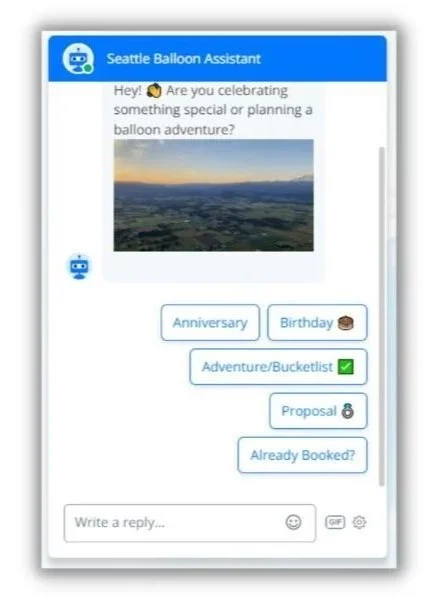
For most consumers, the most significant upside of using chatbots is the 24/7 availability of information. Instead of waiting until regular business hours, shoppers can jump in when inspiration strikes and get all the information they need to make an informed purchase.
The great news is chatbots are becoming less expensive and easier to launch, so expect to see them gain traction in smaller businesses. You can launch your own chatbot in a jiffy.
💡 Conversational marketing relies on great calls to action. Download this free guide to get inspired by dozens of high-performing CTA phrases.
2. Ecommerce businesses will find new uses for AR
The virtual reality (VR) craze hit its peak when Facebook rebranded as Meta, a signal that the social media giant was turning its vast resources towards developing online worlds known loosely as the metaverse. Despite some optimistic forecasts, most of us still aren’t guiding our avatars down digital promenades in search of the next digital deal. And with Meta still losing millions on its big VR bet, it’s unlikely to happen any time soon.
However, an interesting movement in ecommerce is taking advantage of augmented reality, VR’s cousin that overlays digital imagery on real-world environments in real time.
AR has become very accessible, even offered as free features like stickers and polls on social media platforms. Expect to see online retailers and brands taking advantage of AR in new ways. For example, fashion brands use AR to help mobile shoppers see how they’ll look in this season’s styles.
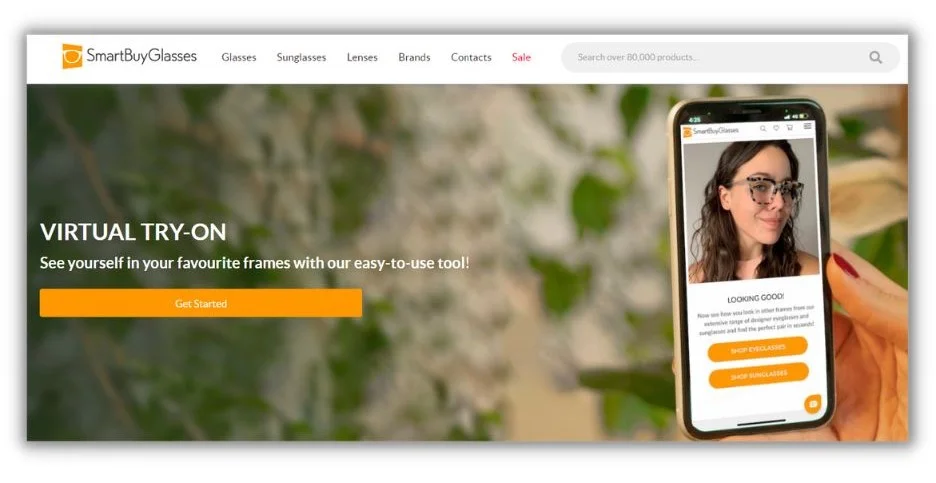
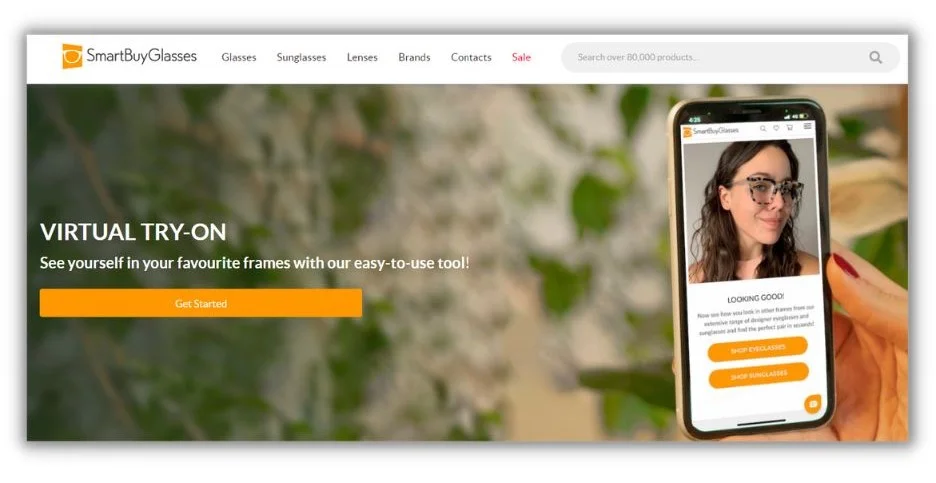
Users snap a picture in the brand’s app, and AR adds the products. Clothing brands, household goods, and even car dealers are all using AR to help buyers make a purchase decision.
Other retailers are using AR to highlight product details, like price tags or features, in promotional videos.
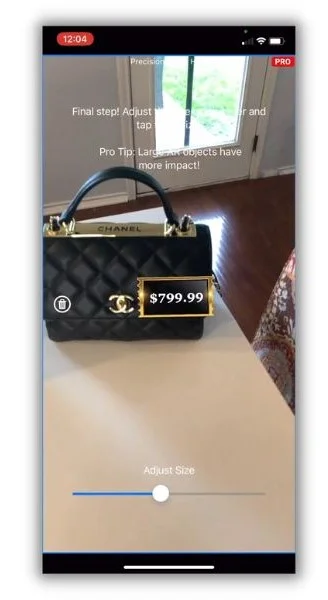
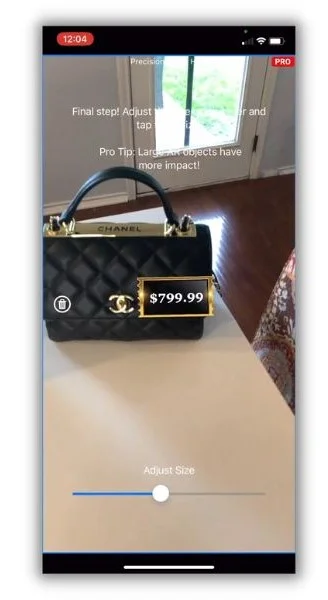
With AR’s near-zero cost for these use cases and more app developers building creative AR solutions, expect to see it used more often and by a wider variety of ecommerce businesses.
3. More sellers slide into their customers’ DMs
Direct messaging, like the DMs on your Instagram or TikTok account, is ideal for brands to interact with customers and fans one-on-one. You can send links, images, and product videos. Plus, it doesn’t cost anything to send a DM. That’s why we’ll see more brands connect with their customers in direct message apps this year.
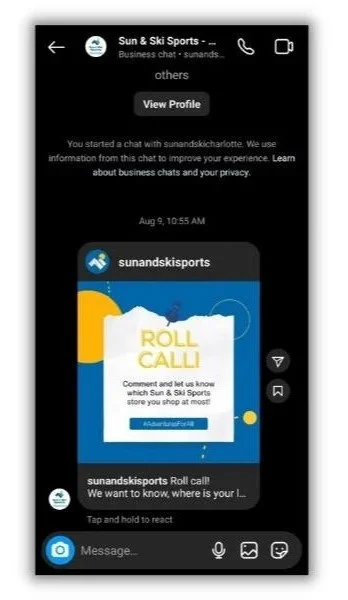
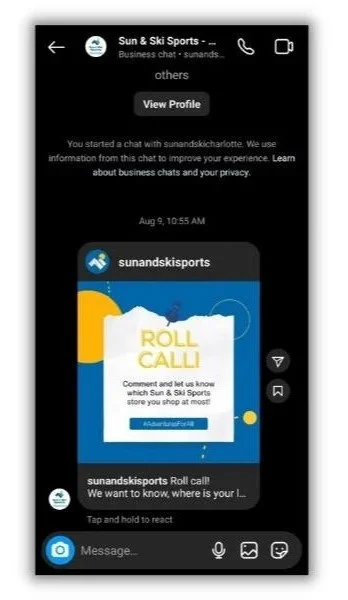
Because of their private nature, DMs are a great place to have conversations about customer concerns. You can even use them as a lead generation channel as an alternative to collecting email addresses on your website.
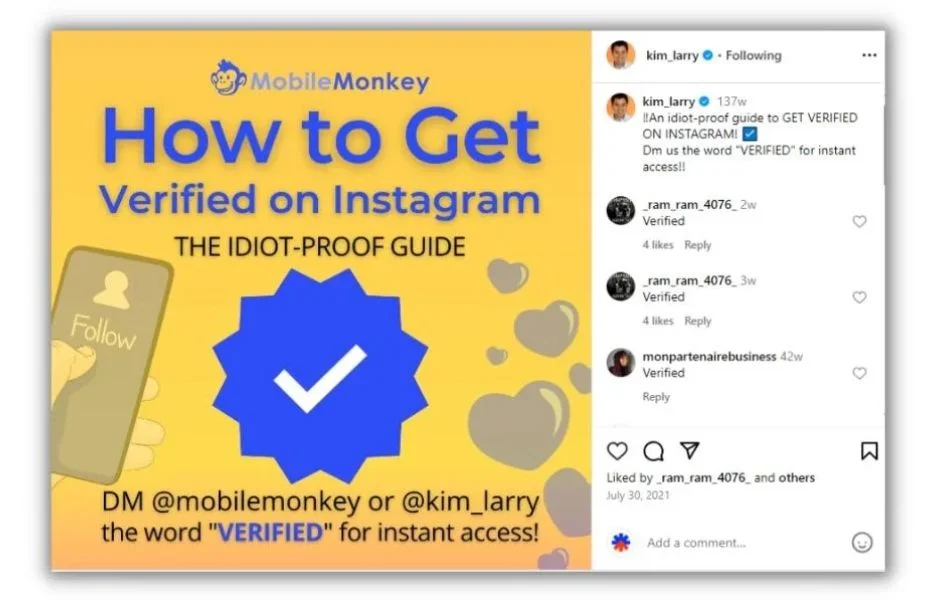
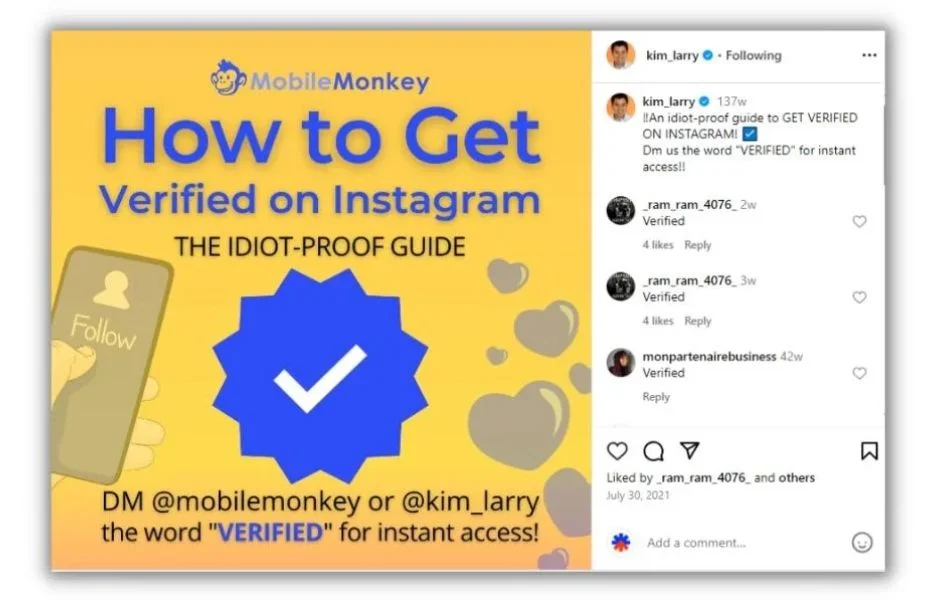
A word of warning if you want to try this trend out for yourself. If you start messaging random people, you’ll definitely get blocked and probably reported. Always ask before contacting someone in their DMs. Offer a reason, like giving someone a personal discount code or asking them to share their experience with your products (free user-generated content!).
4. Gen Z spurs shift to social shopping
At first, social media marketing was mainly a brand awareness play. Sellers could share their wares in organic and paid posts and then offer links to their e-commerce shops.
Jumping from one platform to the next adds friction to the sales process. With social shopping, consumers can click on the products they see in a post and complete the purchase without leaving their favorite social media apps.
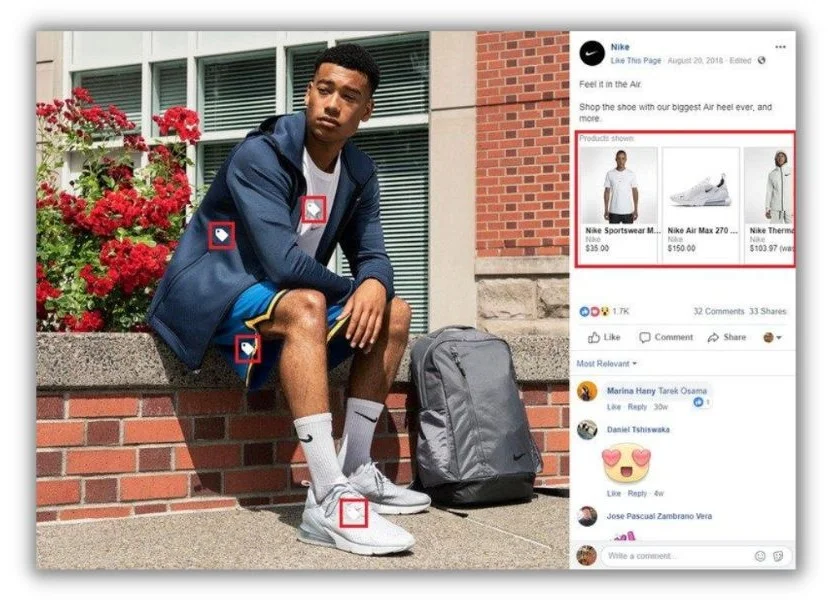
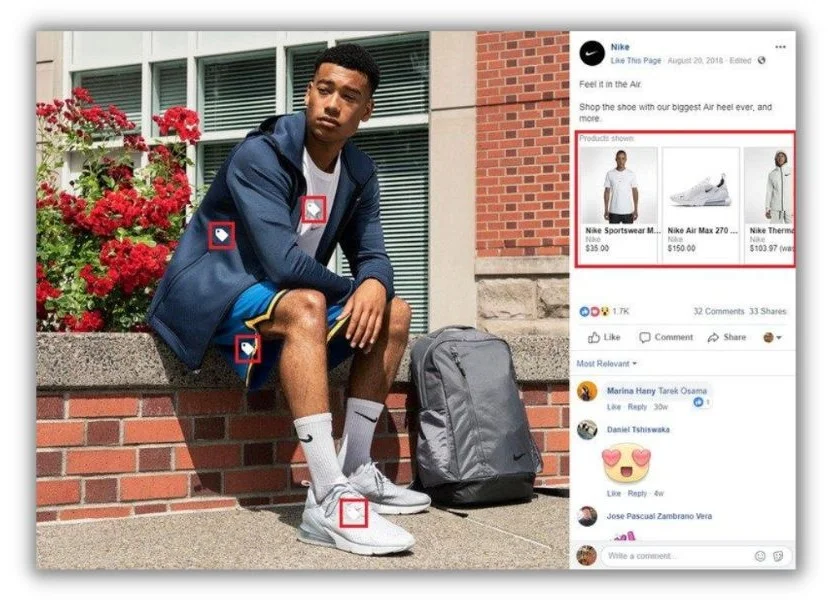
Revenue from social commerce could hit the trillion (with a “T”) dollar mark in the next few years. Younger adults lead the charge, with nearly three-quarters of 18 to 34-year-olds saying they’ve made a purchase from social commerce. But the trend is also permeating through all generations—around 25% of consumers over 65 said they’ve bought through that channel as well. With that kind of cross-generational spread, we expect to see a lot a lot more sales through social selling activities.
🛑 Download the newly updated All-Star Advertising Playbook to get expert-level tips for all four of the most lucrative advertising channels.
5. Live commerce bridges the gap between online and in-person shopping
If QVC and social shopping had a love child, it would be live commerce. During a live commerce event, a host interacts with viewers via video on a social media platform. Those viewers can then purchase the products on offer right from the video.
Live commerce offers the best parts of in-store shopping without fighting traffic or searching for a parking space. Shoppers get instant answers from a knowledgeable brand representative or influencer right from their living room.
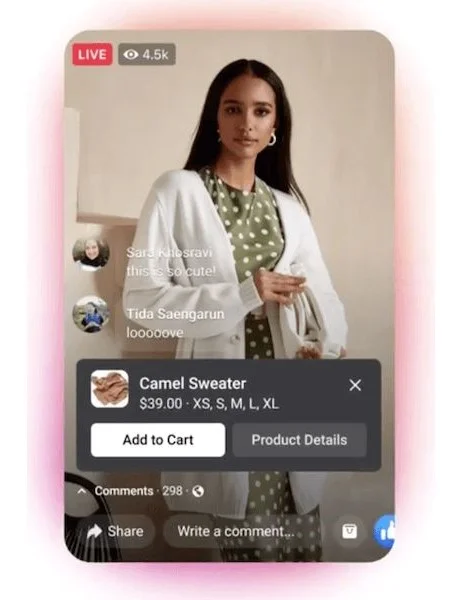
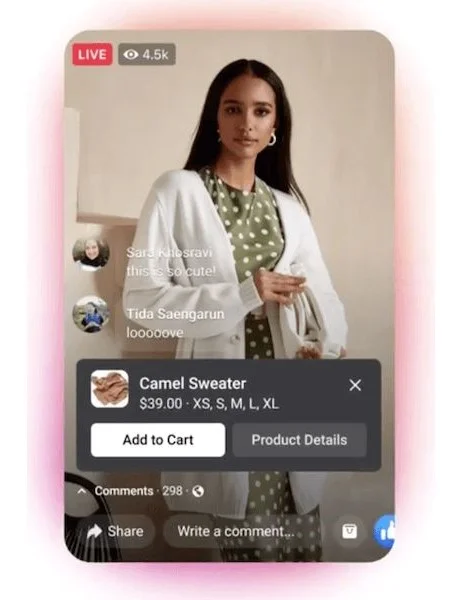
The most popular social media apps are participating in this trend. Instagram and TikTok offer live shopping features, and YouTube inked a deal with Shopify to let creators add shoppable links to videos.
While the most common format for live shopping involves one or two representatives on screen touting the brand’s latest and greatest, there’s another interesting way to use this tactic. Say you’re launching a new line of cosmetics. You could have a launch party and let viewers buy what they see on their screens.
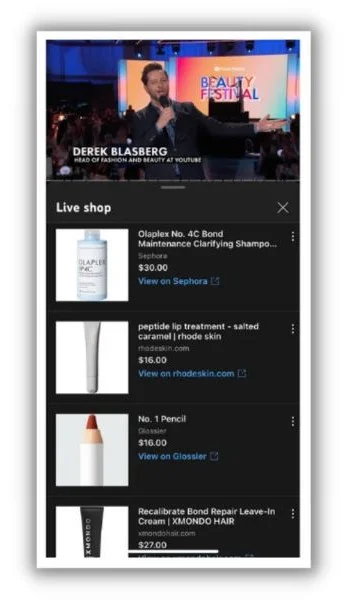
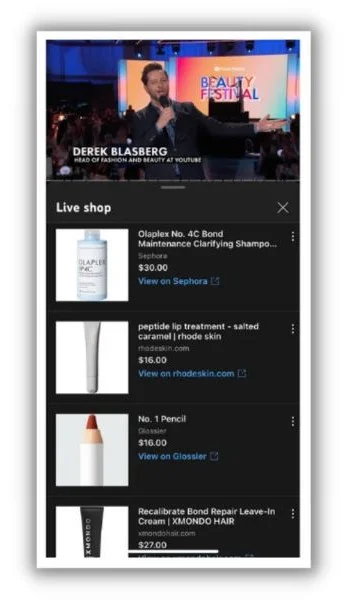
The live commerce trend is expected to grow significantly in the near term, with some suggesting it could account for 20% of all ecommerce sales. Since conversion rates at live shopping events can reach 30%, ecommerce brands would be wise to take advantage of this trend.
6. Subscription services solidify customer loyalty
Buy almost any consumable from Amazon, and you’ll be asked if you’d like to save a few dollars by subscribing to auto-refill your order. The initial loss in profit to the seller is well worth the higher potential of repeat business. And the buyer sees the savings as a no-brainer since they’ll need more of the product later.
The trend goes beyond monthly dog food or cosmetics deliveries (although those are common). Now, you can get a regular delivery of all sorts of themed products, like miniature items for your doll house or train set.
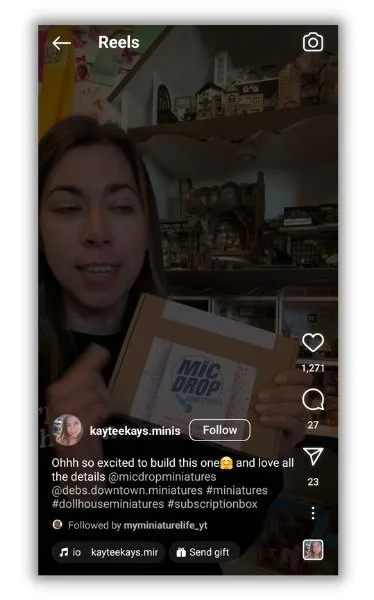
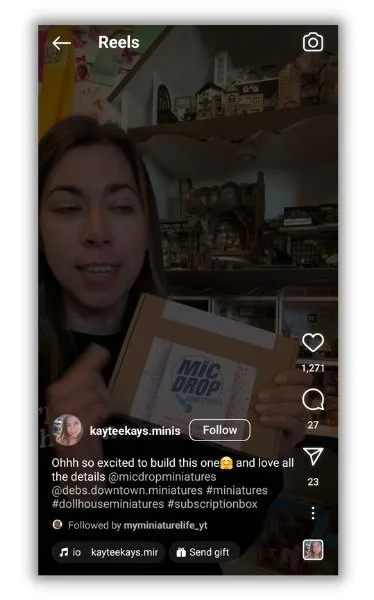
Savings and customer loyalty are powerful win-wins that are likely to motivate sellers and shoppers to keep the trend going. 77% of consumers say they spend up to $499 annually on subscriptions, and 41% say they’ll add more in the next year.
7. AI fuels customized buying journeys
In general, AI is a big trend for all marketers. There are many ways ecommerce brands and marketers can use artificial intelligence to boost their businesses. One that’s emerging as particularly useful is having AI create complex, personalized customer journeys.
Here’s an example. Say you send marketing texts to your customers, reminding them of sales and new products. If each text of those campaigns were personalized to the individual based on their prior behavior, you’d close a lot more sales. But it’d be nearly impossible to do manually when you’re promoting hundreds of products to thousands of customers.
That’s where marketing experts are applying AI. Using its machine learning capabilities, AI can “remember” how customers reacted to previous messages, which products they bought, and how they interacted with your website. Then, it can create a custom campaign for each text subscriber.


Personalization is a well-documented marketing strategy that often lifts revenue by up to 25%. Brands that use advanced personalization strategies say they see a 200% return on the investment.
In the coming year, we’ll see many more retailers and brands use AI to construct personalized buying journeys through promotional emails, texts, and social media, individually and across multiple channels.
8. Dynamic, personalized websites go mainstream
Personalization has been the playground of ad campaigns for a while. But what if every person who visited your promotional landing page or home page saw a version that best suited their needs? That’s what dynamic landing pages and websites offer.
Here’s a simple example where someone considering your product sees a different home page than someone who bought it.
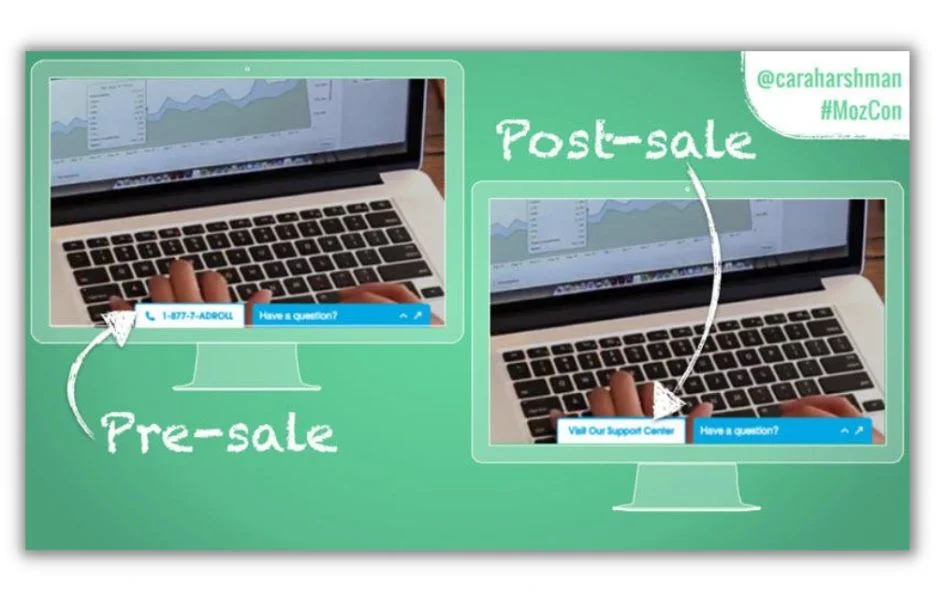
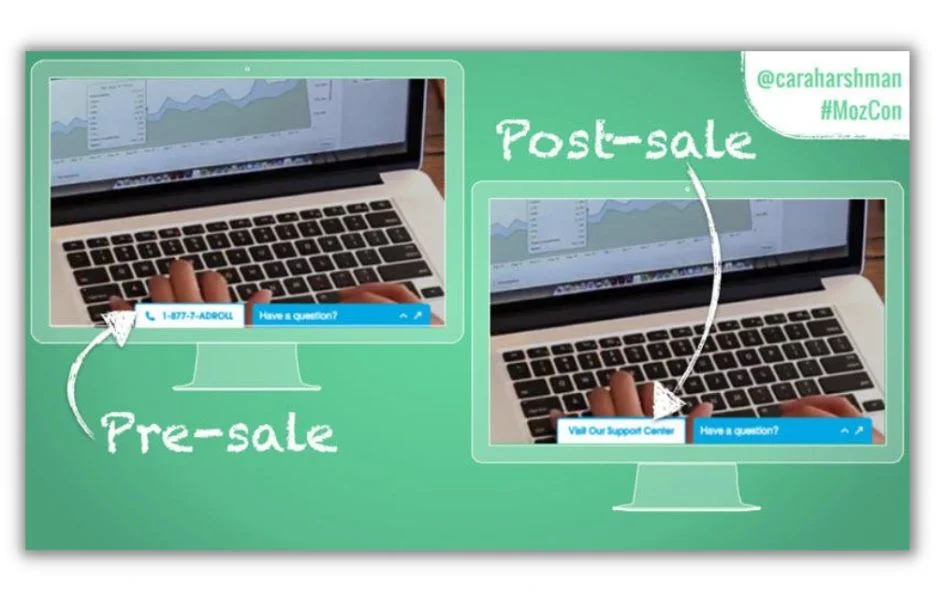
Dynamic landing pages aren’t new. What’s changed is the scale and scope of personalization available with new AI-powered techniques, making them more attractive to ecommerce shops with many product and sales pages.
Let’s say you have a website with hundreds of sales and conversion pages. AI can analyze huge amounts of data about your products and customer behavior. Then, generative AI can quickly create conversational copy or calls to action for each of those pages that are more relevant to each segment of your target market.
Most marketers that use personalized landing pages report a lift in engagement compared to static versions. Plus, 91% of customers said they felt more connected with websites featuring dynamic pages, especially those that provided personalized offers and product recommendations.
9. Ecommerce brands will launch more data-gathering campaigns
Many of the trends we’ve discussed require extensive data about your customers. Gathering this information has pros and cons. Some shoppers love the personalization it provides, while others are rightfully concerned about their privacy.
In light of these concerns, lawmakers and big platforms are making it harder to collect data without direct user consent. Google has finally ended the use of third-party cookies. Some US states and European governments require websites to give visitors a choice to opt in or opt out of being tracked by cookies.
With much less third-party data, ecommerce marketers will need to become really good at convincing shoppers to give up their information willingly, also known as zero-party data.
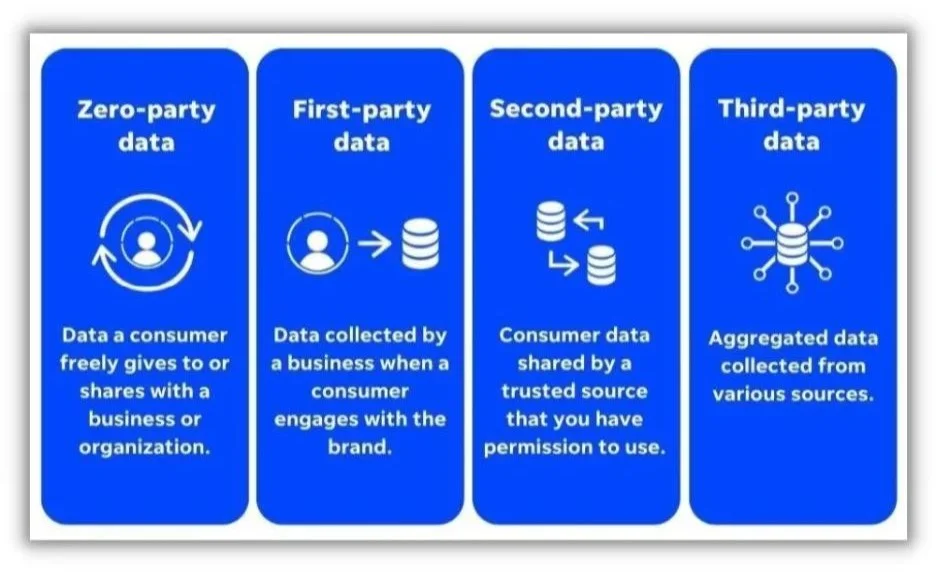
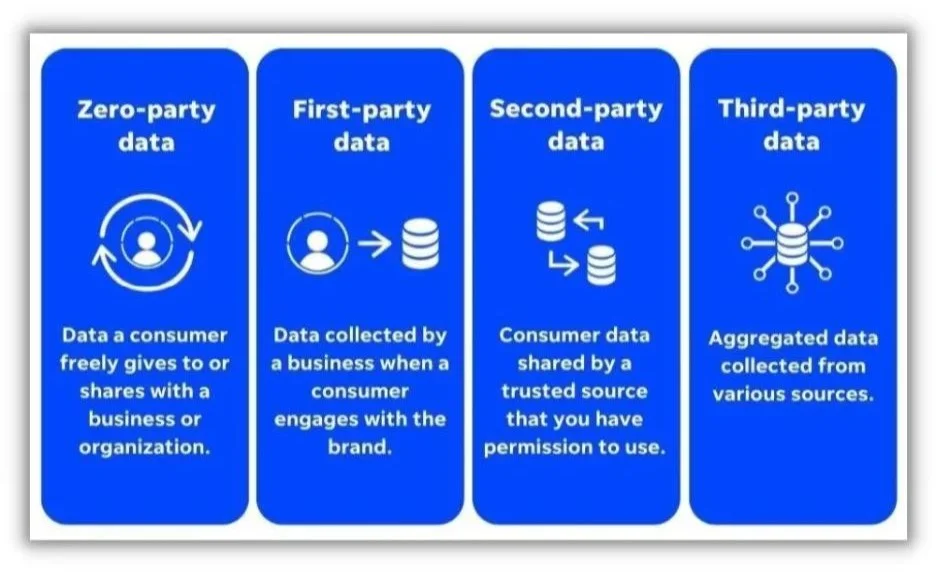
In the coming months and years, we’ll see more creative campaigns designed to collect data from willing website visitors and customers ethically. These may be contests, newsletter subscriptions, surveys, or even discounts and free products.
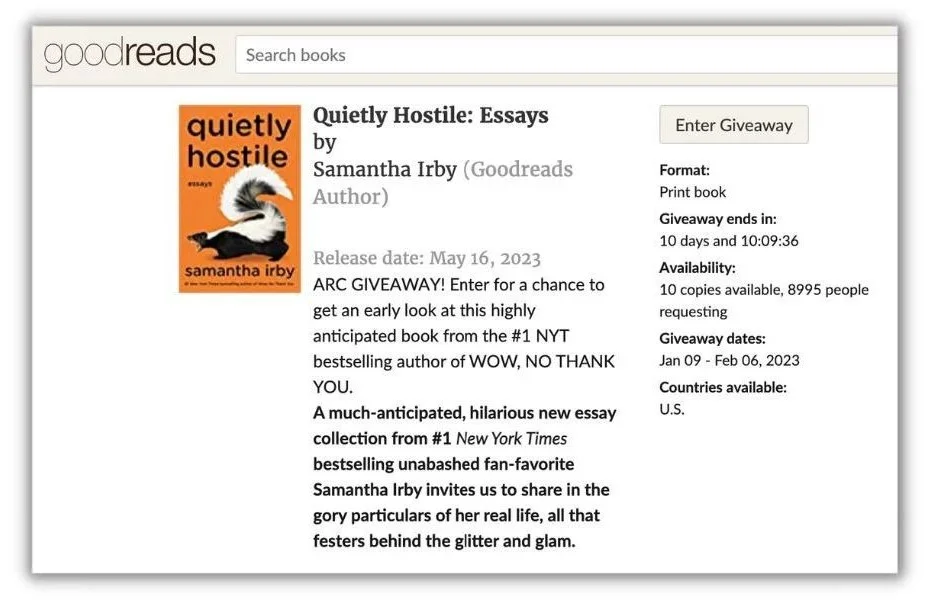
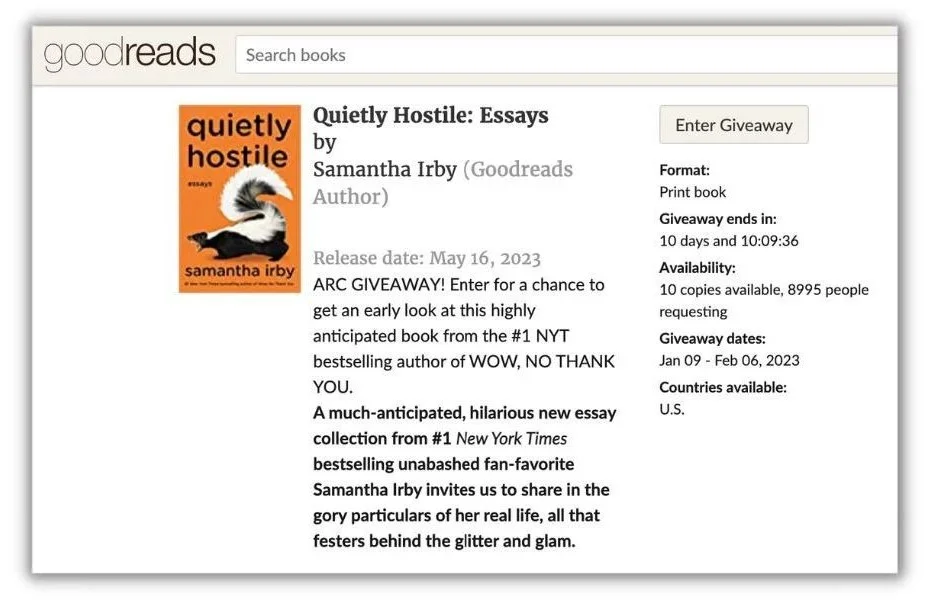
However it’s done, collecting zero-party data is a big ecommerce marketing trend that almost every retailer and brand needs to be aware of.
What is the future of the ecommerce industry?
To say last year was one of change for ecommerce stores and marketers is a drastic understatement. With the rapid development of new AI marketing tools, customers’ shift to new sales channels, and potential regulations that can change how everyone does business online, it’s nearly impossible to guess the future of ecommerce with 100% clarity.
But if you look at the trends ramping up now, you’ll see a few themes that hint at the future. Customers want in-store experiences from online shopping. They’ll choose lower-friction purchase options over clicking through multiple apps and websites. And they’d prefer personalized interactions as long as their privacy remains protected.
While you mull over what’s to come for ecommerce stores, have a look at these other marketing trends for further insights:
PPC
10 Most Effective Franchise Marketing Strategies

Who doesn’t like a bit of a challenge? While it’s always rewarding to take on new marketing endeavors, certain businesses, like franchises, feel the heat more than others.
Whether you’re a food and beverage franchise, a multi-location dealership, a national real estate group, an enterprise bank, or anything in between, you know that managing marketing efforts across the board can sometimes feel like an uphill battle.
In this guide, we’ll help you address common marketing speedbumps multi-location businesses encounter and share 10 of the most effective franchise marketing strategies.
Contents
What is franchise marketing?
Franchise marketing means promoting your business across all your franchised locations. Essentially, any effort you’re putting into growing your franchise is considered franchise marketing. This can mean marketing efforts at a top branding level all the way down to marketing for specific locations.
Benefits of franchise marketing
Here are a few reasons franchise marketing is so important:
- A new franchise location opens every eight minutes during the course of any given business day. This doesn’t even account for the new businesses opened every day.
- 42% of franchise marketing professionals and multi-location business owners feel traditional marketing channels, like TV placements and PR, are no longer worth the investment.
- 55% of multi-location businesses believe that social media is the leading franchise marketing channel they rely on.
Clearly, there is plenty of competition and opportunity within the franchise and multi-location industries, meaning franchise marketing is crucial to stand out and grow.
However, keeping up with your franchise marketing is easier said than done. Let’s resolve some franchise marketing pain points next.
10 franchise marketing strategies
Managing your franchise marketing can be a juggling act. As the classic saying goes “No pain, no gain!” Let’s dive right into how you can turn 10 major franchise marketing pains into marketing gains:
1. Maintain brand consistency throughout your franchise marketing
It’s no secret that one of the biggest challenges franchise marketers face is location managers or franchisees that go rogue—especially when it comes to branding and brand consistency. But until a teleportation or cloning device gets invented, you’re unfortunately unable to be at all your locations to guide them through their marketing (despite how much you wish you could). This makes maintaining brand consistency across all locations a difficult task.
But brand consistency is extremely important for the success of your franchise marketing. We know that 71% of consumers say they’re more likely to buy a product or service from a brand they recognize. Plus, we can’t forget about the age-old marketing “rule of seven” which states that people need to see information about a business at least seven times before they become a customer.
So brand consistency isn’t just a “nice-to-have” element in your franchise marketing plan, it’s a need-to-have!
How to approach it: The first thing you should do is create a brand style guide. Once you have your style guide in place, you can use it across all locations. If you already have one in place, now is the time to revisit! The more thorough your brand guidelines the better.
Here’s our list of what should go into your brand guidelines:
- Company logo in various sizes and color options (black and white, thumbnail size, banner size etc.)
- Your business’s colors in hex codes
- Your selected fonts in regular, bold, and italics
- Your chosen grammar, mechanics, and style preferences (including punctuation, capitalization, and abbreviation)
- Blog post title preferences
- Image styles and sizes for digital and print materials
- Your business’s boilerplate and mission statement
- Preferred tone and voice
- Social media best practices by platform
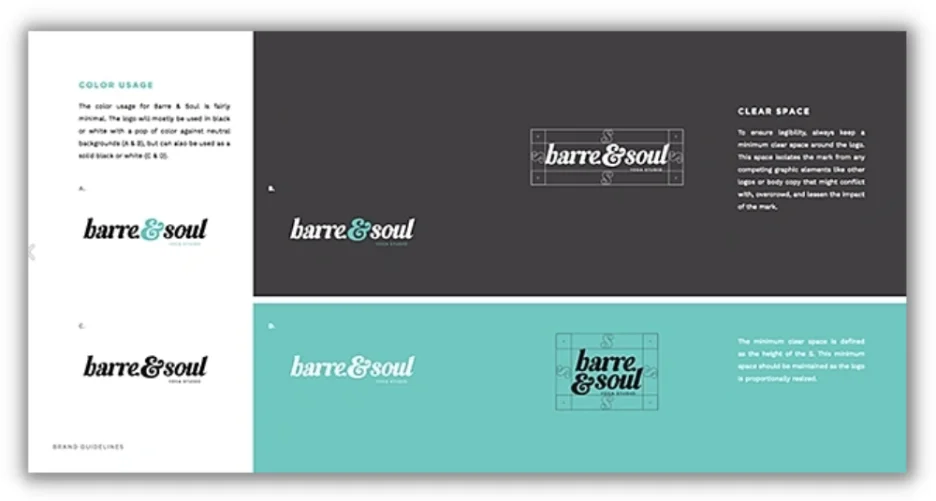
An example of brand guidelines.
Brand guidelines will keep your brand consistent and empower your location owners to create their own marketing collateral while knowing they have a cheat sheet to help them along the way.
📚 Free guide >> 12 Secrets to a Higher Click-Through Rate (& Lower Costs!)
2. Identify your customer base across locations
Let’s face it—your local customers’ interests at your Boston location will be different from those in your Houston location which differs from those in your San Diego location, and so on!
If you generalize your target audience without consideration for how their lifestyles differ by location, not only does that lack of inclusivity limit your reach, but it also gives your customers a less personalized marketing experience.
However, 80% of consumers are more likely to make a purchase when brands offer personalized experiences. So identifying your target audience across locations now to deliver a personalized experience at each location later is a marketing tactic you won’t want to miss out on.
How to approach it: Taking time to identify your target audience across all locations when your plate is already full is easier said than done. A more efficient way to execute this is to look at your target audience from a bird’s eye view and zoom in from there.
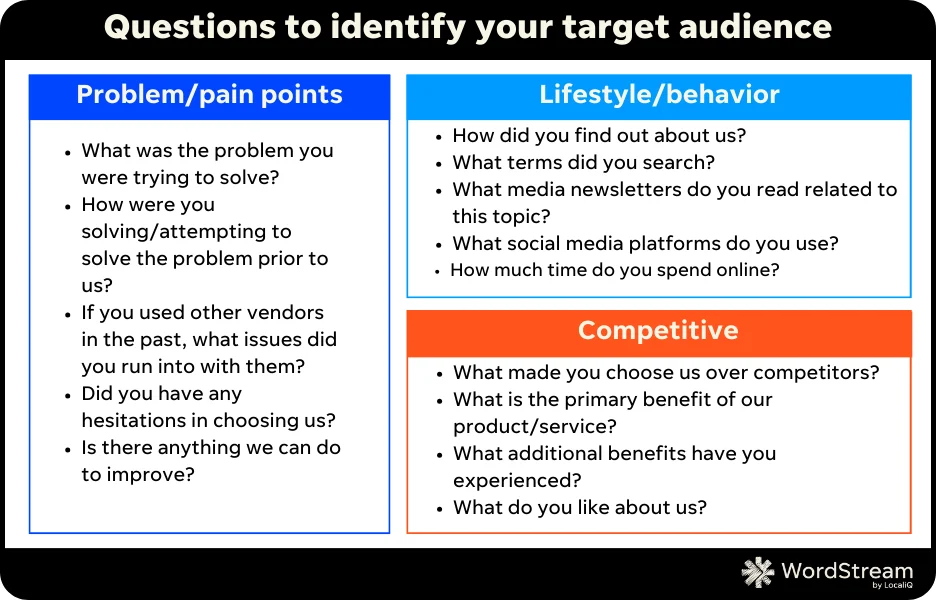
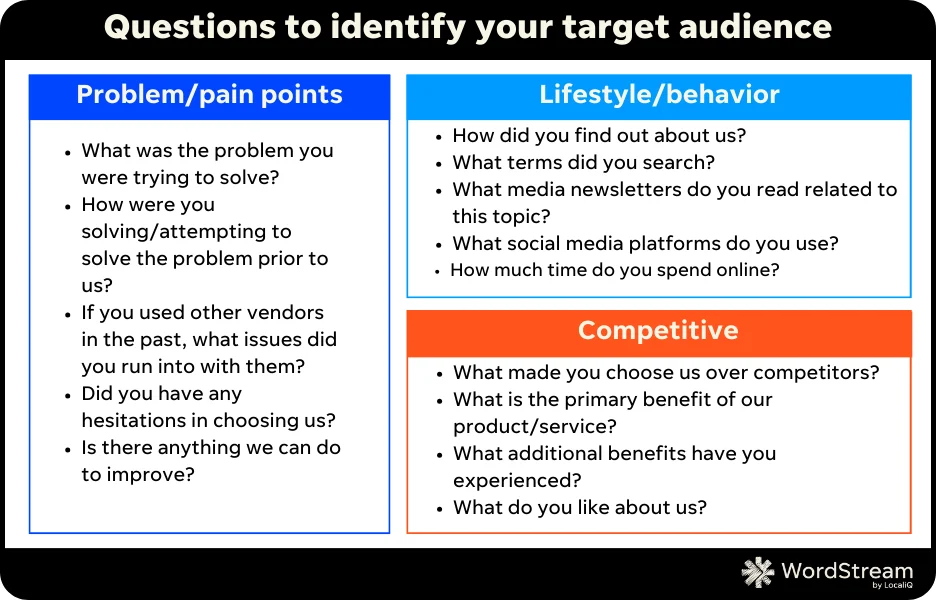
Once you identify what makes up your target audience at a high level you can take it down to the regional level. From there, you can use free online tools like Google Trends to understand the interest of topics by location to see how your messaging may slightly differ between regions.
Another workaround would be to create marketing collateral that’s diverse enough to speak to all customers regardless of lifestyle. A healthy mix of both, however, will give your customers that localized experience while saving you as much time and resources as possible.
3. Know your solution options (+ which ones your brand needs)
There’s an infinite amount of value your franchise has to offer its customers. Add that on top of your many convenient locations, a diverse range of employees, and audience segments, you’ll find it can be challenging to know how to deliver all this information to your potential customers in the best way.
With so many potential marketing channels to choose from, how do you know which strategies will be most effective? And how can you communicate your chosen strategies’ effectiveness to your franchise managers?
How to approach it: We’ve broken down the top marketing channels for franchise businesses into a few core pillars. Introduce your franchisees to the following and encourage them to try it for their own benefit:
Search engine optimization
SEO is at the core of any strong marketing plan for good reason—it’s free! Not only do clicks from organic search results come at no cost to you, but with 90% of consumers searching online before making a purchase digitally or in-store, SEO can help each of your locations grow sales faster.
Search advertising
With search advertising, there are now more options than ever for dynamic location targeting at the ad copy and campaign setting level, so your chances of pulling in a click from a select location’s local customer is nearly guaranteed.
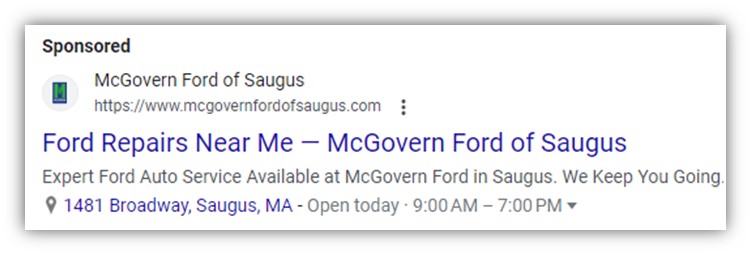
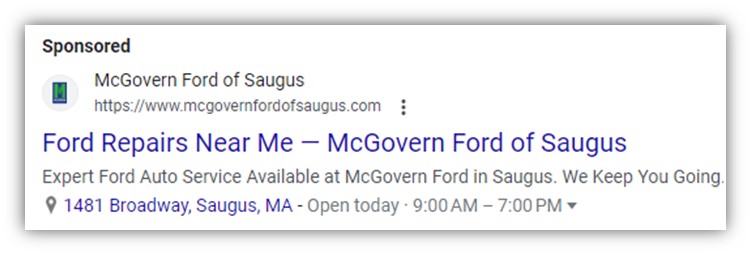
An example of a search ad for a local Ford dealership.
Search advertising ensures you’re showing to potential customers when it matters—as they’re searching on top search engines like Google and Bing. Plus, paid search ads can increase brand awareness by up to 80%. If you have a location that’s struggling to pull in new customers, paid search ads are the best route for making it known to potential customers that you’re in their area with lots to offer.
🛑 Worried you’re wasting spend in Google Ads? Find out with a free, instant audit >> Google Ads Performance Grader
Video/OTT
Video marketing on YouTube or via OTT (over-the-top) streaming allows your franchise or multi-location business to create engaging content for exclusively targeted audiences. Even though you may be juggling various locations and customer bases, you can segment your video marketing in hyper-specific ways to ensure each location gets a piece of the pie.
Plus, video marketing can grow revenue nearly 50% faster and pull in 66% more qualified leads per year than businesses that don’t use video.
Display
Display ads give you a way to target your audience on sites across the web—when they’re not even actively searching for your business. This increases awareness for your brand. If your branch managers notice a dip in sales, display ads could be the solution since consumers who are retargeted via display ads are 70% more likely to convert.
Social
With 3.5 billion active social media users worldwide, it’s no secret that social media marketing is a must if you want to heighten your chances of reaching all the potential customers around each of your locations.
The beauty of social media marketing is that you can get results regardless of whether you decide to go the free or paid route. So if you’re struggling to get all your franchisees on board with one marketing strategy, social media marketing is an accommodating solution with endless options that can fit any locations’ budget (or lack thereof).
Of course, there are additional marketing channels you should consider as part of your strategy. Take a look at all the basics of local marketing to find out what would work for you.
4. Get all locations on board with the right strategy
Speaking of budgets, with multiple franchises, it can be tough to get them on the same page with the marketing spend and strategy that you encourage. Each location has its own needs and budget which you want to accommodate within your recommended marketing plan.
It gets trickier when you want to save yourself time by creating an easily transferrable franchise marketing strategy that can apply store to store but also is flexible enough to not have one set budget applied.
How to approach it: The first thing you’ll want to look at is all the free and low-cost marketing options available. Small businesses have been doing this for years, but for a larger enterprise, this feels counterintuitive. However, the kicker of franchise marketing is it’s the same concept as local marketing—just multiplied.
When you present your location owners with low-cost or free options, they’ll have no reason to not want to implement them. Some examples could be setting them up with a social media account for regular posts or facilitating online workshops to foster their SEO expertise.
With that said, we know that a mix of marketing channels maximizes your chances of results. Ideally, you’ll want your location managers to get on board with allocating some of their revenue toward a marketing budget. The best way to encourage this is to research statistics to display the ROI if they were to go for it and to provide co-op funds from corporate if possible. For example, paid advertising returns $2 for every $1 spent–a 200% ROI.
It’s helpful to keep in mind that marketing budgets don’t have to be huge. It doesn’t always take a lot of money to make a big impact, but a little can go a long way!
5. Evaluate your options for franchise marketing execution
While some franchises are fine with individual locations running their marketing strategies themselves, others opt to streamline marketing from one central team or group for all locations.
Both options present their own sets of challenges. If you’re managing the marketing strategies for all locations, you have a big job—you must not only execute a successful multi-channel marketing strategy that includes optimizing campaigns, writing ad copy, and deploying offers, but you have to do that for different areas and audiences.
If you allow franchisees to run their marketing themselves, you have to worry about brand consistency, optimized spend, and a lack of control around results.
How to approach it: It doesn’t have to feel like a lose-lose situation when you choose which route out of the two you want to take. As mentioned above, both managing marketing for your locations versus letting them manage it comes with pros and cons.
To identify what’s best for your brand, we recommend doing a self-evaluation with the following questions:
- How much extra time do I have to oversee my locations’ marketing strategies?
- How much time do my location owners have to put into marketing?
- Would implementing marketing at the location level require any training?
- What types of marketing channels do I need to have running at each franchise location? Can each location handle those themselves?
- Has my company struggled with brand consistency in the past?
- How would I measure the success if I ran the marketing for all franchise locations? How would those locations measure and report on their own success?
- How frequently would I expect to change up the marketing strategy?
- Is it easy for me to consistently communicate with all of my locations?
Depending on your answers, you’ll end up leaning towards one over the other. However, if you’re still unsure then that’s totally fine! Another option would be to involve a marketing partner to help oversee your franchise marketing strategies along with you. That way you won’t have all the locations’ marketing on your shoulders, and you can leverage a resource that has every marketing tool needed at its fingertips.
Whatever you decide, finding the right tool to track your marketing across locations and channels will be crucial for measuring success. (We’ll talk more about this in a minute!)
6. Create a strong local SEO strategy
You need to focus on SEO that is both national and local. National often comes naturally to many franchise businesses at this point, but without a strong local SEO approach, you won’t be able to show up for searches when and where it counts.
How to approach it: The easiest way to complement your national SEO with a local SEO strategy is to include keywords related to your locations within your content—this can be easily done through location pages on your website. The next quick fix for multi-location SEO is to invest in listings management so local listings are accurate for each location to help drive leads. It may seem minor, but 64% of consumers have used Google Business Profiles to find contact details for a local business.
Additionally, try to position your brand as a partner to each of your locations by creating local-friendly blog content. Brainstorm a blog topic that’s specific to each one of your locations, and you’ll save time on your editorial calendar planning while also staying consistent with local content!
You can also quickly research other local businesses to link to for resources within your content to build trust with your local audiences. That said, maintain a friendly presence in your local communities by encouraging location managers to participate in local events to trigger brand awareness for searches later.
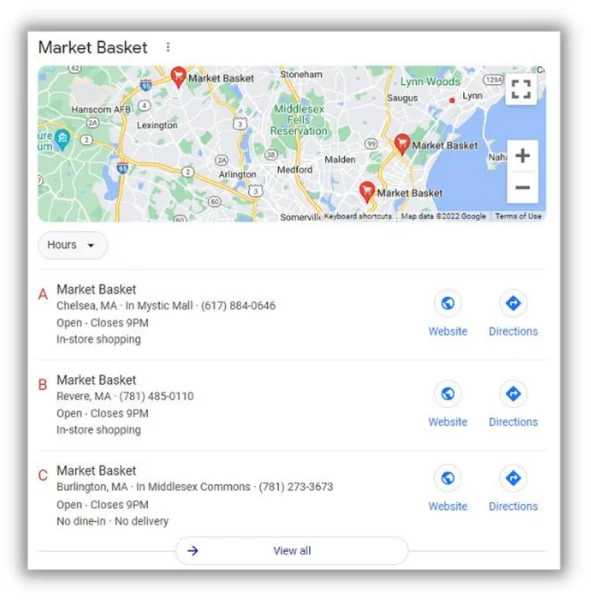
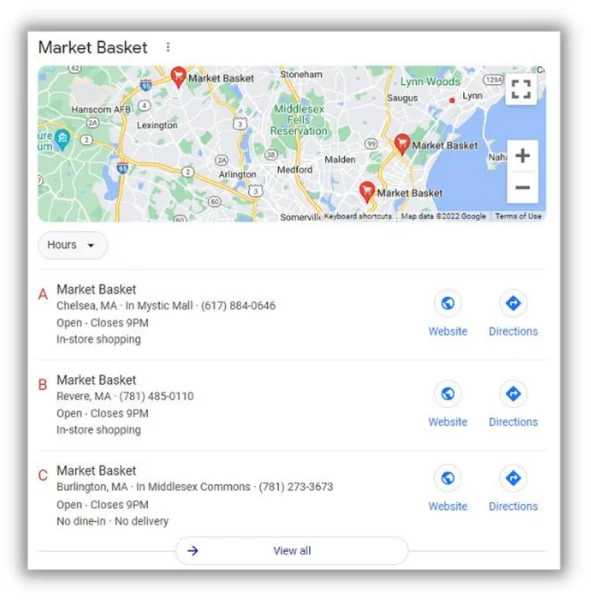
This multi-location business has Google Business Profile listings for each store location to fit local SEO needs.
🔎 Need help finding the right keywords for your local SEO strategy? Try our Free Keyword Tool!
7. Be sure to stand out from the competition (including your own franchisees!)
Franchises have a unique competitor set in that while you compete with other local businesses and large brands, you might also compete with your own locations. For example, you might have two locations down the block from each other that own two completely different territories but could be competing for the same customers. One major hurdle every franchise must jump over is how to run marketing at each location without stepping on one another’s toes—all while stepping on the competition’s toes!
How to approach it: We can’t stress enough how important geo-targeting is to your multi-location or franchise marketing. Geo-targeting is a way to ensure that one location’s marketing collateral doesn’t slip onto the screens of consumers in another location’s territory. When you run ad campaigns with geotargeting you’re maximizing the overall growth of your business by handing out a fair, even slice of the cake (or in this case, audience) to each store.
As for standing out from the competition, geotargeting can also help here if you want to identify and target their locations too. Otherwise, bidding on competitors’ branded keywords will help to ensure your brand shows when folks are looking for your competition. That way you can sweep the competition’s customers away and bring them to your locations.
8. Solidify reporting for all locations, solutions, AND channels
Let’s get this straight: your business has multiple locations, offering multiple products or services, overseen by multiple managers, marketing to multiple different audiences, through multiple different channels. What a handful!
You don’t have time to loop in hundreds of data points into one performance tracking sheet. You need some way to ensure that all your franchise marketing efforts maintain a growth track with proven KPIs.
How to approach it: For this instance, technology is your new best friend! Take advantage of digital tools that aggregate reporting across platforms, locations, and more to report on what matters. A few things you should ask yourself while scouting a reporting solution include:
- Do you want your location managers to have access?
- What performance metrics matter most to your multi-location business?
- What does a positive performance look like for you at the national level? At the local level?
- What channels need to be tracked? How will they be tracked consistently across locations?
- What timeframes will you be looking to run reports on?
- What types of downloadable or shareable files, if any, will you want for your reports?
9. Educate your franchisees on franchise marketing
You and your franchisees are busy running a national brand at the local level—you all don’t have time for in-person pieces of training on all your marketing technology and best practices! Never mind the fact that gathering the resources to help location owners understand your brand’s marketing plan is a feat in and of itself.
How to approach it: Have fun with it and get creative with your training! You can hold training online after hours to make it easy for all your branch managers to attend.
Another way to make marketing education more accessible across locations is to create various training materials. For example, you can shoot or share quick “how-to” YouTube videos for visual learners. For busy location owners short on time, you can write and email training articles that they can read in bits throughout the day.
The more training material, the better. If your schedule is so jam-packed you can’t even begin to think about running training or creating training materials, leveraging a marketing partner to facilitate training for you is another great option.
10. Communicate with your marketing partners
You may have one agency helping with social that has a totally different approach than your in-house team managing paid search. Or each location might be working with their own team or consultant. How do you keep multiple teams and marketing partners aligned?
How to approach it: If you’re struggling to keep track of all your marketing solutions, then it may be worth it to find a marketing partner that can bundle all your needs into one. When you leverage a marketing partner that can house all your channels and reports under one roof it’s easier to maintain consistency and performance tracking.
In the meantime, though, communication is key! Be sure to hold regular meetings with your in-house team, your location managers, and your agencies to maintain consistent cohesion across channels.
This is also another opportunity to distribute your style guide to all marketing partners so that there’s no confusion across agencies, marketing associates, or consultants on what your brand’s voice is.
Solve these franchise marketing puzzles today to decode a brighter tomorrow
If there’s one thing we can take away from all 10 of these franchise marketing tips is that the more you can plan ahead and communicate with your locations, the easier your job will be later. Plus, no matter your goals, channels, or audiences, there’s a solution out there that can work for your franchise.
With a bit of creativity and finesse, you can make your franchise marketing strategy do the heavy lifting for you. Putting in the time to square away your challenges now is worth the time it will save you later.
To recap, here are the top franchise marketing tips we talked about:
- Prioritize brand consistency throughout your franchise marketing
- Get to know your customers across locations
- Consider all your franchise marketing channel options
- Get all your locations on board with your overall franchise marketing strategy
- Evaluate your options for franchise marketing execution
- Ensure your local and national SEO strategies align
- Try to stand out from your franchise marketing competition
- Be sure to have clear reporting in place
- Train your locations on your franchise marketing efforts
- Consistently communicate with your marketing partners
PPC
Biggest Trends, Challenges, & Strategies for Success

Pay per click (PPC) advertising is a big deal in digital marketing, especially in the retail world. As 2024 heats up, we’re not just talking about simple ad placements and bids; it’s all about smart technology, understanding your customers, and getting creative with your strategies.
Whether you’re a pro in digital marketing or just starting to explore ecommerce ads, keeping up with PPC trends is crucial. This guide is here to help you out.
Contents
Biggest trends in PPC for retail
Let’s dive into the PPC scene for retail in 2024. Things are getting exciting with Google’s ad platform evolving rapidly, especially with its use of AI and machine learning.
Increased use of AI and machine learning
Often, we talk about AI as if it’s one big thing, but it’s more nuanced. AI is the broader concept of machines being able to carry out tasks in a way that we’d consider “smart.” Within this, machine learning is a specific subset of AI that trains a machine how to learn. In the PPC world, this distinction is key.
This year, AI will be transitioning away from merely a novelty. It is becoming smarter, a trend we can refer to as Smart AI. This new phase of AI is more targeted and informed, indicating a significant evolution in how AI systems are developed and applied.
🤖 Want to use AI the right way? Free download >> Emergency Guide to AI in Marketing
AI in ad targeting
AI’s role in PPC is about understanding and predicting. It sifts through tons of data to figure out what consumers are looking for, then predicts their buying patterns. This means your retail PPC ads are more likely to show up for people who are genuinely interested in what you’re selling.
Machine learning in real-time optimization
Machine learning steps in to continuously improve how your retail ads perform. It adjusts bids, manages budgets, and identifies trends that you might not notice. It’s like having an assistant who’s always optimizing your campaigns, ensuring they reach the right audience effectively.
Mastering these technologies is crucial for digital marketers in retail. It’s not just about using these tools; it’s about understanding them deeply and leveraging their strengths to boost your PPC campaigns.
Top PPC strategies for retail in 2024
Here are four essential PPC strategies for retail digital marketers:
1. Try Demand Gen campaigns
Recently, Discovery Ads campaigns were automatically upgraded to the Demand Gen campaign type in Google Ads.
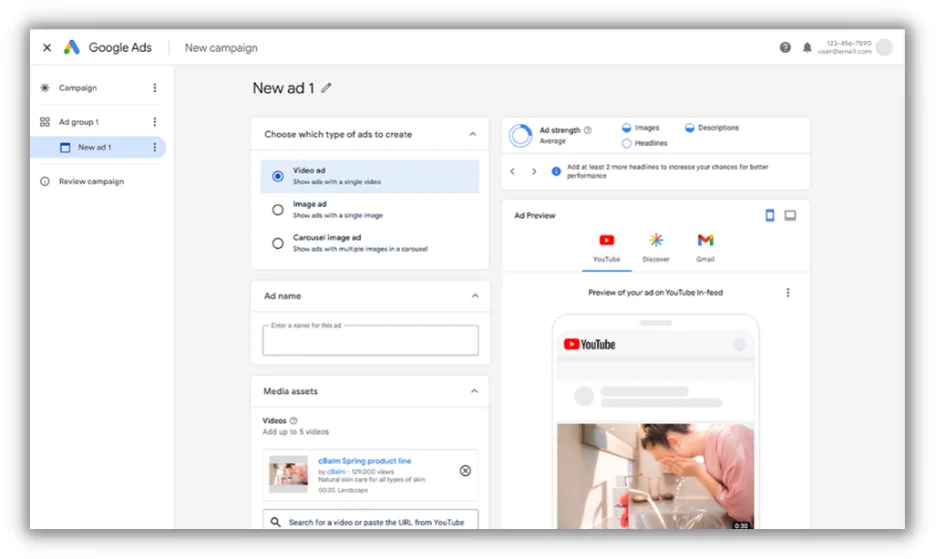
Demand Gen is more than just an upgrade–it’s a game-changer in winning social budgets for Google. Early testers have shown that Demand Gen campaigns deliver better performance when compared to Discovery Ads. That means more qualified traffic, more conversions, and more growth for your business or clients.
2. Embrace automation and smart bidding with Performance Max
In the realm of PPC, automation is crucial. Performance Max, a feature of Google’s automated bidding system, helps optimize ad placements across various channels. At the same time, new Demand Gen formats on Google platforms are changing the game. By using these engaging and visually appealing ads, you can attract potential customers right at the onset of their search journey.
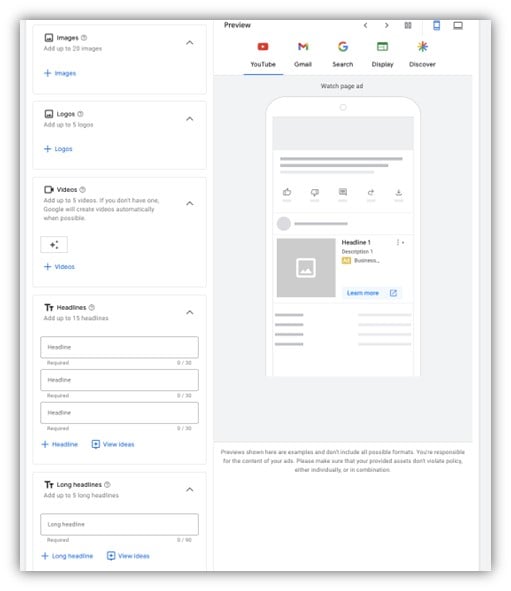
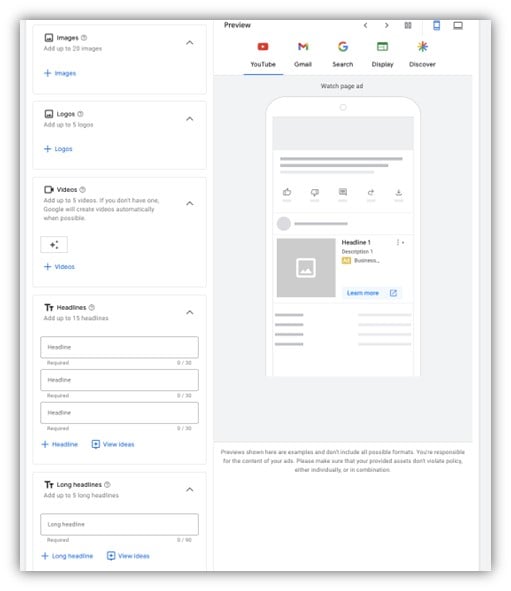
Combining Performance Max with innovative ad formats ensures your ads are not only seen but also resonate with your target audience.
3. Experiment with AI
AI, specifically through tools like FeedGen, is revolutionizing how product feeds are optimized. By employing Google Cloud’s Large Language Models, like Bard, FeedGen enhances product titles, descriptions, and attributes, offering a unique way to experiment with AI in your marketing strategy. For integration instructions, visit here.
4. Explore ecommerce on diverse platforms with cross-channel and omnichannel strategies
Expand your PPC horizons beyond Google Shopping. Embrace the dynamic advertising opportunities on platforms like TikTok, Facebook, and Instagram. Each of these platforms caters to different audience segments and offers unique ways to engage with potential customers.
Integrating these platforms into your advertising mix, alongside traditional channels, creates a holistic and impactful PPC strategy for retail that aligns with the multifaceted nature of today’s consumer behavior.
Implementing these strategies in your PPC campaigns can lead to more effective and engaging marketing efforts, keeping you ahead in the competitive retail sector of 2024.
🛑 Worried you’re wasting spend in Google Ads? Find out with a free, instant audit >> Google Ads Performance Grader
Common challenges and solutions in PPC for retail
Let’s take a look at the common PPC challenges (and the solutions to these challenges) that retail advertisers run into.
Challenge 1: Ad saturation and viewer fatigue
The digital world is awash with ads, making it a challenge for retailers to stand out and capture attention, often leading to viewer fatigue.
Solutions
- Create unique, engaging content: Develop content that answers potential customer queries, positioning your brand as a solution at the top of the funnel. Focus on being helpful and informative.
- Try dynamic ad formats and personalization: Use diverse ad formats and tailor your messaging to connect more effectively with your audience. Personalization can help break through the clutter.
- Experiment and test: Try different creative approaches to discover what resonates best with your audience. Keep your content fresh and engaging.
- Apply the 80/20 rule: Dedicate most of your content to educate and engage (80%) rather than direct selling (20%). This approach can build trust and provide value to your audience.
- Be consistent with content creation: Regular updates and new content can keep your audience engaged and interested.
- Monitor and adapt based on metrics: Regularly check your campaign metrics to understand what’s working. Analyze data like click-through rates, conversion rates, and engagement levels. Double down on strategies and content types that show success. Being data-driven in your approach allows you to refine your tactics continuously and do more of what works best.
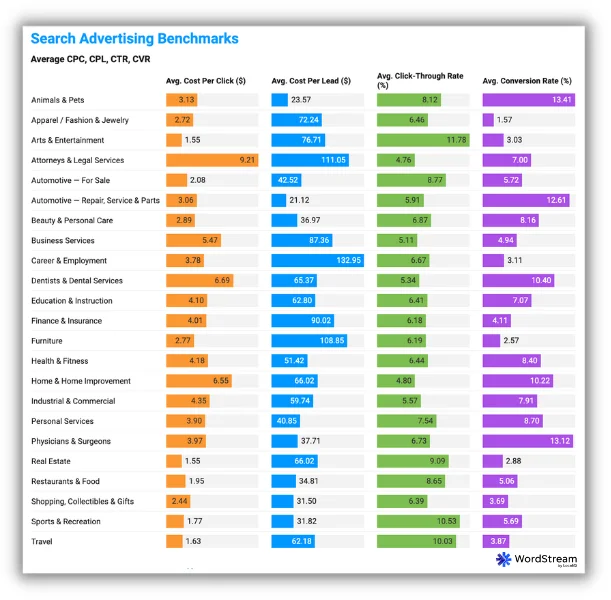
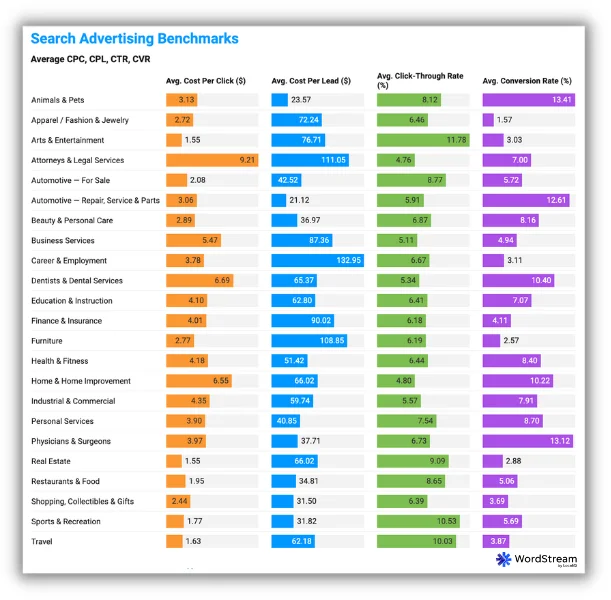
Take a look at our search advertising benchmarks to see how your metrics compare.
By combining these strategies, retailers can better navigate the challenges of ad saturation and viewer fatigue, making their PPC campaigns more effective, engaging, and relevant to their target audience.
Challenge 2: Balancing automation and human insight
While automation in PPC is powerful, an over-reliance on it, such as solely depending on Google Ads’ auto-apply settings, can lead to missed opportunities for optimization. Automation can sometimes miss the subtleties that a professional digital marketer can catch.
Solutions
- Think of AI and automation as assistants, not replacements. As a professional digital marketer, your experience and insights are invaluable. Use automation tools for efficiency but maintain control and oversight for strategic decisions.
- Regularly review the performance of your campaigns with a critical eye. Remember, the auto-apply settings in Google Ads might not always align with your unique goals.
Your role is to guide these tools, making manual adjustments and infusing your campaigns with the strategic depth that only human experience can provide.
Challenge 3: Measuring and attributing ROI accurately
Accurately tracking the return on investment (ROI) from PPC campaigns can be complex, especially when dealing with multiple channels and customer touchpoints.
Solution
Invest in advanced analytics tools like Google Analytics 4 (GA4), which is designed with privacy in mind. GA4 offers features such as default IP anonymization, region-specific controls for features like Google Signals, and the ability to mark events as non-personalized ads. Additionally, you can set shorter data retention periods and have more accurate data deletion options, including deleting data for individual users upon request.
These features not only enhance privacy compliance but also provide a clearer understanding of attribution models. This approach allows for more effective tracking of the customer journey and helps in attributing conversions accurately to the right campaigns, all while maintaining user privacy.
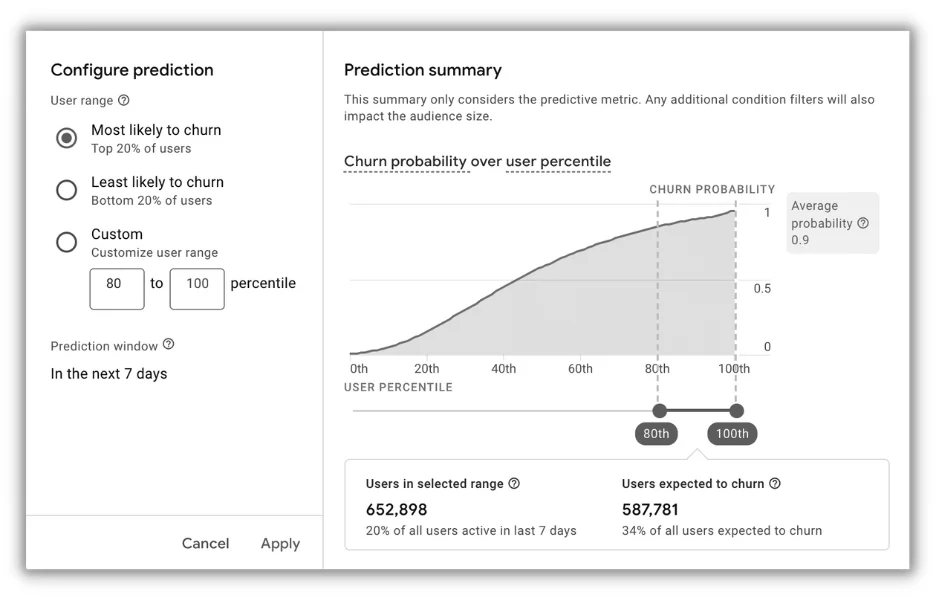
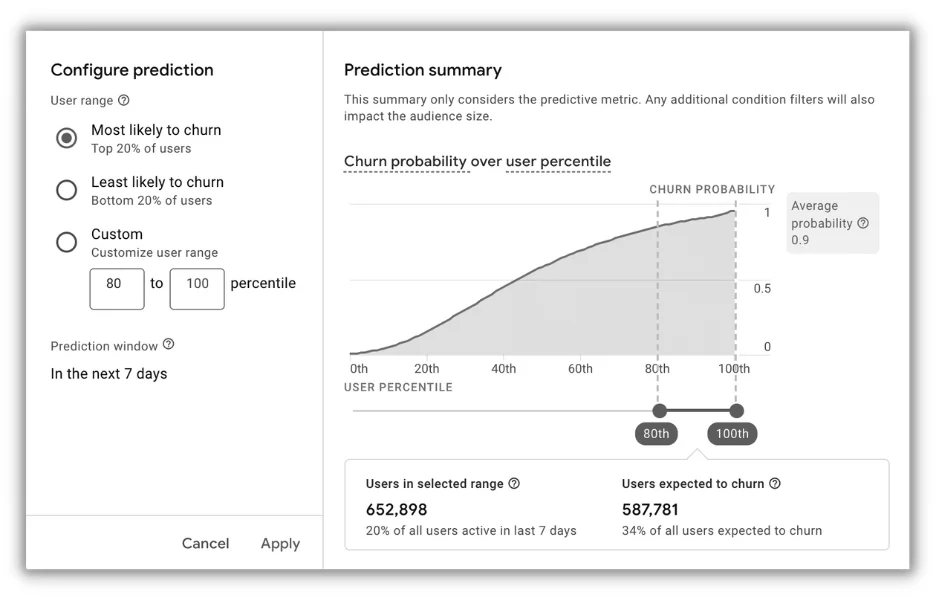
Challenge 4: Keeping up with rapid technological changes
The pace of change in PPC tools and algorithms can be overwhelming, especially for smaller retailers with limited resources.
Solution
Stay informed about industry trends and updates. Consider joining online communities, attending webinars, or collaborating with digital marketing experts to keep your strategies current.
Challenge 5: Navigating privacy regulations and data restrictions
Retailers are increasingly challenged by the need to balance effective ad targeting with strict privacy regulations like GDPR and CCPA.
Solution
Emphasize transparency and user consent in your advertising strategies. Utilize Google’s Consent Mode and adopt a consent management platform to ensure compliance with privacy laws.
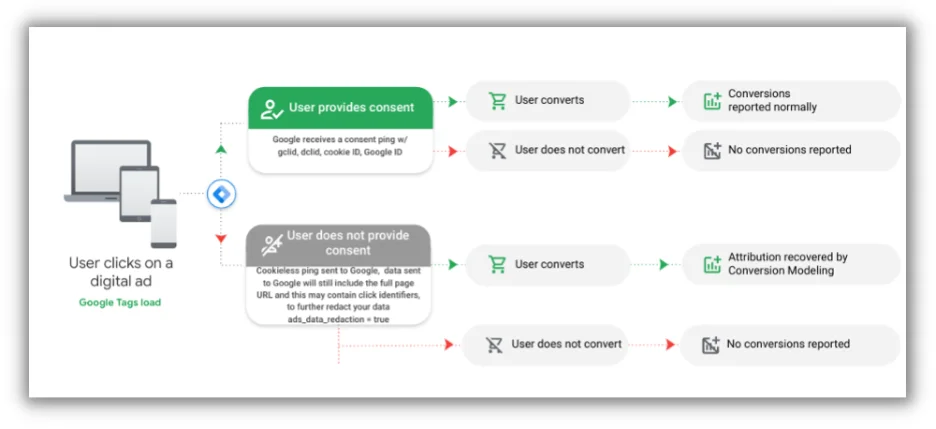
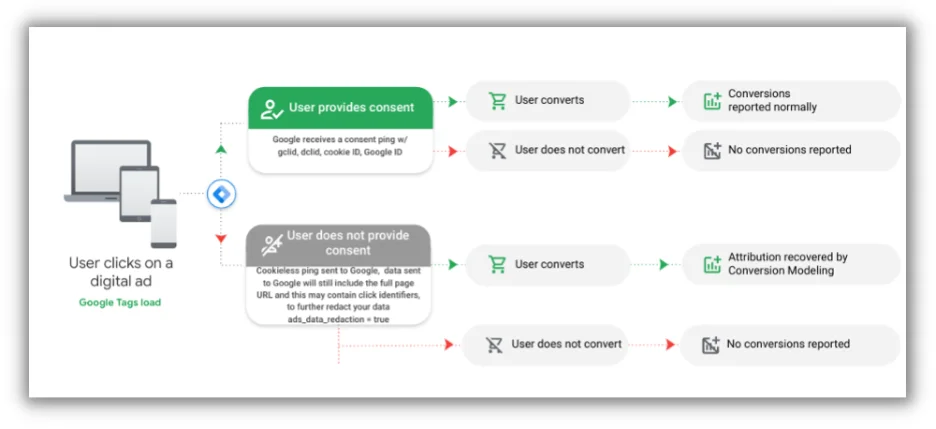
By leveraging contextual targeting and first-party data, you can still deliver personalized experiences while respecting user privacy. Investing in privacy-compliant tools and practices not only builds trust with your audience but also ensures the sustainability of your ad campaigns in a privacy-focused world.
Make the most of your PPC for retail campaigns
Navigating the PPC landscape in 2024, especially in the retail sector, is both challenging and exciting. The key to success lies in striking the right balance between leveraging advanced technology and maintaining the human touch that defines your brand. By focusing on creating unique, engaging content that educates and resonates with your audience, personalizing your messaging, and using dynamic ad formats, you can stand out in a crowded digital space. Remember, it’s not just about catching the eye but also about building lasting relationships with your customers.
Embrace tools like Google’s Performance Max and AI-enhanced solutions like FeedGen for efficiency and effectiveness, but don’t forget the value of your professional insight and experience. Always be ready to adapt, innovate, and refine your strategies based on real data and customer feedback.
In the fast-changing digital marketing world, thriving retailers recognize the need to adapt, embrace new tech, and stay true to customer values.
Here’s to making your PPC retail campaigns impactful, not just successful!
-

 PPC7 days ago
PPC7 days ago19 Best SEO Tools in 2024 (For Every Use Case)
-
SEARCHENGINES6 days ago
Daily Search Forum Recap: April 19, 2024
-
SEARCHENGINES7 days ago
Daily Search Forum Recap: April 18, 2024
-

 WORDPRESS6 days ago
WORDPRESS6 days agoHow to Make $5000 of Passive Income Every Month in WordPress
-

 SEO7 days ago
SEO7 days ago25 WordPress Alternatives Best For SEO
-
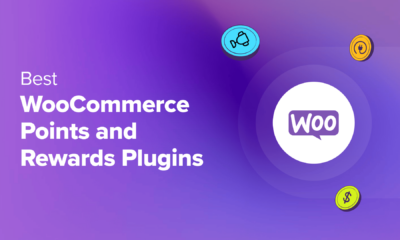
 WORDPRESS6 days ago
WORDPRESS6 days ago7 Best WooCommerce Points and Rewards Plugins (Free & Paid)
-

 WORDPRESS5 days ago
WORDPRESS5 days ago13 Best HubSpot Alternatives for 2024 (Free + Paid)
-

 MARKETING6 days ago
MARKETING6 days agoBattling for Attention in the 2024 Election Year Media Frenzy