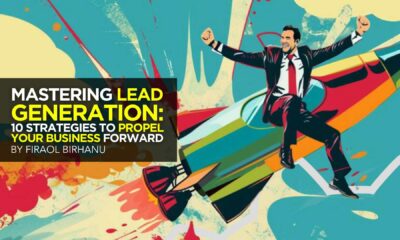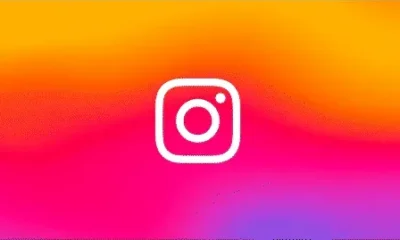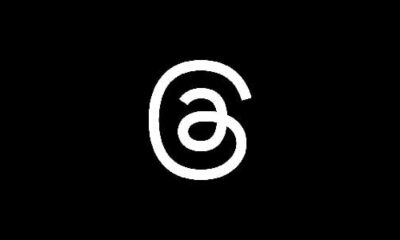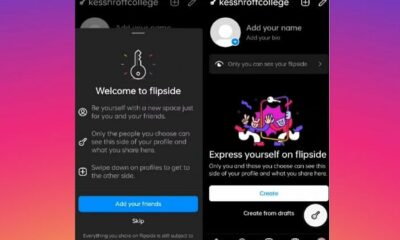A brand new course to help you successfully launch your newsletter. No registration required and it doesn’t cost a thing.
HOWTO'S
How to Utilize Questions in PPC Ads to Get More Engagement

How often do you see ads asking a question?
Whether you notice or not, plenty of PPC ads utilize questions to get more engagement. The questions can be literal or rhetorical, but either way, they’re trying to get you to click so you can learn the answer.
Does this method work for PPC campaigns?
In this article, we’ll discuss why you should consider asking questions in your PPC ads and provide tips about best practices in doing so.
Why Should You Use Questions in Your PPC Ads?
Questions are how people show interest in each other’s lives, and they’re a regular part of our everyday lives to boot. When ads use questions effectively, potential customers may feel like the brand cares about them and isn’t simply trying to sell them something.
That said, marketers can’t measure how customers feel. But, you can measure data to see if your questions in PPC ads are driving people to your page. Here are some reasons marketers have discovered questions in PPC ads work:
1. Get People’s Attention
A question can easily pique people’s interest, especially if it’s about a relatable struggle.
Let’s say you’re a marketing agency.
Try starting your PPC ads with statements like, “Do you want to increase your conversion rate?” or “Do you want to boost marketing results?”
The answers to these questions may seem like no-brainers. Yet, they can easily attract the attention of business owners who are desperately looking for ways to improve their sales results, as they want you to answer these questions for them without having to dig further.
2. Questions Can Boost Engagement
Engaging your audience is essential. If they feel like you’re talking at them, not with them, they have no reason to click, like, share, or comment.
So, if you ask a question they want an answer to or want to answer, you’re inviting them into the conversation, not giving them the hard sell.
Your ultimate goal is to convert people into paying customers, but engaging with them via questions could get them to want to purchase from you instead of the person who simply said: “buy our product.”
3. More Clicks on PPC Ads with Questions
Not only can questions pique interest, but they can tap into a feeling of social obligation. When you ask someone a question in “real life,” they often feel obligated to answer. While your PPC ad isn’t staring at a user anticipating an answer, the reader could feel like they need to respond.
Or, they could have that question themselves—maybe they even typed in that exact question, and that’s why they see your ad. It could feel like they asked you the question and are now the ones waiting for your answer!
Asking a question you want them to answer, like “Are you ready to take the leap?” or a question they may have asked, like “Why should I travel to Iceland?” could make them click.
Note: Be sure your PPC ad’s link actually answers the question, provides relevant information before they provide contact information, or is directly related to the query in another way. Don’t just send them to your homepage unless the answer is there.
4. Showcase Brand Personality
The questions you ask will give customers an idea about your brand identity or personality.
Let’s take a look at the difference between these two questions:
“What’s your next six-figure move?”
“If you could travel anywhere for free, where would it be?”
The first question will likely give the impression that a business-savvy financial advisor or entrepreneur wrote the ad. It may even attract like-minded individuals who want to learn about generating passive income or building their own business.
The second question could let viewers see you as a company with a genuine interest in their dreams and futures. The “if you could” portion may also trigger viewers to share the dream destinations they’ve been saving up for, which could increase visibility if your PPC ad is on social media and not a search engine.
You only have one chance to make a good first impression, so be sure your question does that for you.
5 Times You Should Use Questions in PPC Ads
How can you utilize questions when making your PPC ads? Here are five ways you can use them to yield the results you want.
1. Use Questions to Make a Tough Sell
There are brand messages which are easy to communicate, like “Buy now to get 70 percent off your first order,” or “Sign up to get free access to our course.” These statements answer a question that didn’t even need to be asked: “Do you want something for cheap or free?” So, questions aren’t needed.
However, when you’re making a tough sell, peppering your ad with a few questions can help readers ease into the idea of consuming your content or opting into your business.
Let’s say you’re a blogger in the finance industry who wants to talk about the perks of investing. Money can be a touchy subject—even an intimidating one—for many. Using questions focusing on the perks of investing or reflecting things readers may already be wondering could draw them in.
You could write something like, “Do you want to abandon the 9-to-5 grind and be your own boss?” or “Do you want to retire in your 50s?”
These inquiries can get people to notice your ads because they’re exciting and relatable.
2. Use Questions as Conversation Starters
Think about the last time you approached a stranger in a social situation.
To avoid being awkward, you probably introduced yourself with your name and a brief statement, then asked a question like, “How do you know [insert mutual friend’s name]?”
It’s the same way for PPC ads.
Questions are a good starting point to introducing your business and the services you offer without putting on too much pressure.
For example, Ready Set Food’s PPC ads introduce the company by name and give some basic information. First-time parents who are concerned about their baby’s diets may already be interested in the topic, but the CTA “How Does It Work?” truly gets the conversation started.
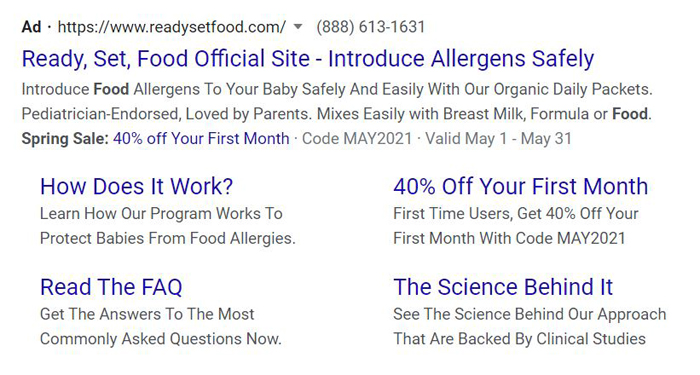
3. Use Questions to Encourage Readers to Click the CTA
Asking a question reflecting the reader’s thoughts or addressing a pain point could lead them to click the call-to-action (CTA). The CTA could be the question itself, or the question could lead to the CTA.
A question that could be the CTA is reflected in the Ready, Set, Food ad above: How does it work?
Regent Atlantic’s PPC ad uses a question to lead readers to the CTA by asking, “Do you have a financial plan that works for you?” They then encourage people to click their ad to get the financial help they need.
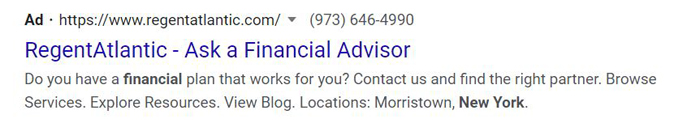
4. Use Questions to Introduce Your Business
Including a question related to your businesses’ niche is a good starting point to establishing a relationship with your customers.
SEO agency Pushfire starts with the question, “Tired of SEO services that take shortcuts or attempt to game the latest algorithm?” Since SEO is a broad and complicated topic, the loaded question helps give a brief introduction of what their agency offers and how hard they’re willing to work for you.

5. Use a Question to Introduce a Solution
PPC ads can have questions that introduce problems the audience may already have.
Your products or services should provide the solution, immediately answering the question in a way that lets the audience know this. People are looking for solutions, not problems.
For example, Bookakery Boxes’ PPC ad starts with, “Looking for a gift that will last beyond Christmas?” Their answer is their subscription box program, which lets people give books to their loved ones throughout the year.
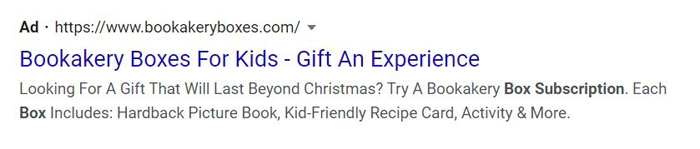
6 Tips for Using PPC Ad Questions Successfully
It’s not just what you say; it’s how you say it. When it comes to questions in PPC ads, you need to know not just when to ask them but how and why you’re doing so.
1. Understand Your Message
What does your company stand for, and what does it offer? You need to answer these questions for yourself before you ask your audience anything.
The questions you ask readers should help them relate to your message.
For instance, if you run a travel agency focusing on affordability, you could ask, “Are you dreaming of a vacation but worried about the cost?”
Or, if you run a clothing store that donates a portion of all proceeds, you could ask, “Do you want to look great while helping others?”
In both of these, the audience knows what your company is all about from one simple question.
2. Keep Them to a Minimum
Chances are, we’ve all met someone who just constantly asks question after question, and eventually, they become background noise at best.
Questions are more effective when they are utilized infrequently.
Plus, asking too many questions could make your copy seem deceitful and spammy, like you’re trying to get answers out of them, not help them solve a problem. Not surprisingly, no one wants to see too many questions because we prefer to get answers or solutions.
Just include one question to maximize the impact of your ads.
3. Make the Questions Seem Natural
Questions are natural parts of human conversation, and copy should reflect that—and no more than that.
These days, it’s not uncommon for keywords to be questions. Historically, it was best to have your long-tail keywords be verbatim in your copy; now, search engines are smart enough to understand context. Don’t wedge those questions in, especially repeatedly, just to fit your keywords.
There’s nothing wrong with adding questions every now and then. You want to make your PPC ad copy seem like you’re encouraging a friend to make it more engaging and enticing. Just don’t overdo it.
4. Understand Your Audience
Picking the right question involves understanding your audience.
What are the most common dilemmas of your target audience? Why would they need your products or services? Formulating questions along these lines will help you create copy that resonates with your intended viewers.
5. Keep Questions Positive
Your questions should make people excited, not scared or unhappy. A question that only has a negative response could lead to a negative perception of your brand.
For example, the question “Do you want a house infested with rats?” could make readers uncomfortable and respond strongly with “no,” or even, “how dare you assume I would?” After all, it conjures an image of a house with a rat infestation and implies someone, somewhere, may say, “why yes, yes I do!”
In contrast, the question “Do you have rats and want them gone?” makes your intended message more concise and clear. Readers know you’re offering products and services designed to take care of a rat infestation without assuming they do have a house full of rats.
Plus, people want solutions to their problems, and positively phrased questions and responses offer those.
6. Only Ask When You Know What the Answer Will Be
When you ask someone to become engaged to be married, you’re likely already pretty sure they’ll say “yes.” The same goes when asking a reader to engage with your content—you need to be pretty sure the answer will be “yes.”
In other words, the “yes” should be so expected that the question is rhetorical.
For example, Plato’s Closet has a PPC ad with the words, “Ready to upgrade your closet?”
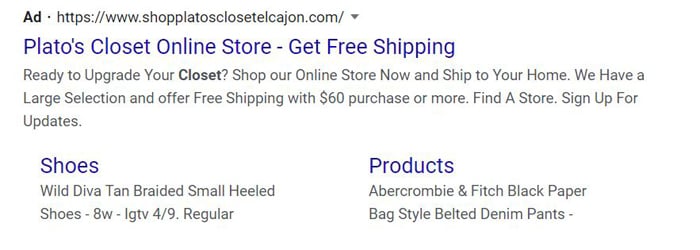
In this situation, people who read the copy are more likely to stop and stare because of the free shipping option. The question just drove the message home.
Getting readers to respond “yes” to this early on, to the point where they click on the CTA, may make them more likely to answer “yes” once they’ve reached your product page. They’re already pretty excited about the questions they’ve already responded affirmatively to.
Conclusion
Questions in PPC ads could help you engage with your readers in various ways.
They can introduce your business, engage your audience at a human level, or make them excited to learn more. It can also be used to bring up a solution to a problem, which may encourage your audience to respond to your CTA.
Ask questions aligned with your main message. Make sure they seem natural and show you understand your target audience.
As long as you keep these tips in mind, you could create PPC ads that produce excellent results.
How will you use questions to get more engagement with your PPC ads?
See How My Agency Can Drive Massive Amounts of Traffic to Your Website
- SEO – unlock massive amounts of SEO traffic. See real results.
- Content Marketing – our team creates epic content that will get shared, get links, and attract traffic.
- Paid Media – effective paid strategies with clear ROI.
AFFILIATE MARKETING
How to Add Affiliate Disclosure for Each Blog Post Automatically

Do you want to add an affiliate disclosure for each blog post automatically?
Affiliate marketing is one of the easiest ways to make money online. However, if you don’t disclose your affiliate links then you could end up in legal trouble.
In this article, we will show you how you can add an affiliate disclosure to all your WordPress blog posts.
Why Add an Affiliate Disclosure to Each WordPress Blog Post?
With affiliate marketing, you earn a commission every time someone clicks a referral link and makes a purchase. It’s a great way to make money online blogging with WordPress.
However, you must make it clear that your links are paid advertisements by adding an affiliate disclaimer. That just means posting a short notice explaining what affiliate marketing is, and that you get money from talking about the product or service.
Many countries have laws about failing to disclose paid endorsements. For example in the United States, you might get a fine from the Federal Trade Commission. You may even end up banned from reputable networks such as Amazon affiliates.
Even if you don’t get into legal trouble, customers who click on undisclosed affiliate links may feel tricked and stop visiting your WordPress website.
How to Add an Affiliate Disclosure to Each WordPress Blog Post
One option is to publish the affiliate disclaimer on its own page, as we do on WPBeginner.
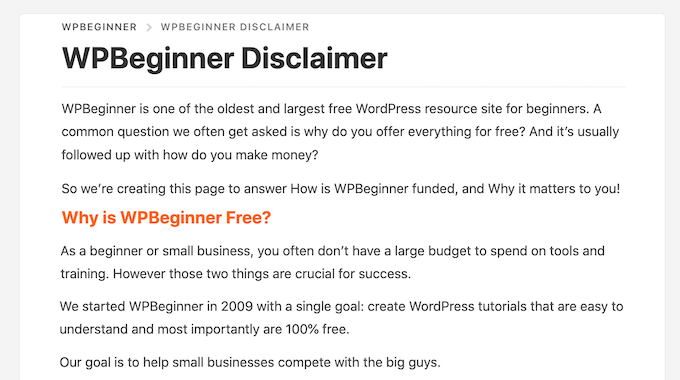
You can then add a link to every page that features an affiliate URL. This may be a good choice if you have a longer disclosure and don’t want to distract from the post’s content.
If yours is short, then you can often add the full text of the disclaimer to every post.
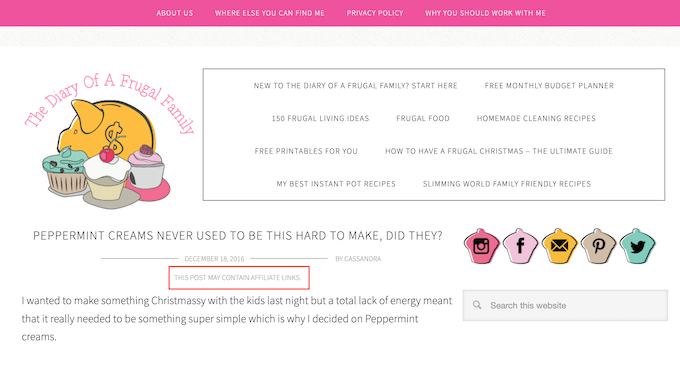
No matter which option you choose, you can save time and effort by adding the affiliate disclosure automatically. Simply use the quick links below to jump straight to the method you want to use.
Method 1. Add Affiliate Disclosure Using Pretty Links
Pretty Links is one of the best affiliate marketing plugins that can automate all your affiliate activities, including adding a disclosure.
Pretty Links comes with an advanced auto-linking feature that allows you to enter the keywords or phrases that you want to turn into affiliate URLs.
Every time you type this word or phrase, Pretty Links will turn it into an affiliate URL automatically. Even better, if you have created a disclosure notice page, Pretty Links can also add a link to it in the post.
For example, if you add “MacBook Pro” as a keyword and then use that phrase in a new post, then Pretty Links will automatically turn “MacBook Pro” into an affiliate URL and add a link to your disclosure notice page.
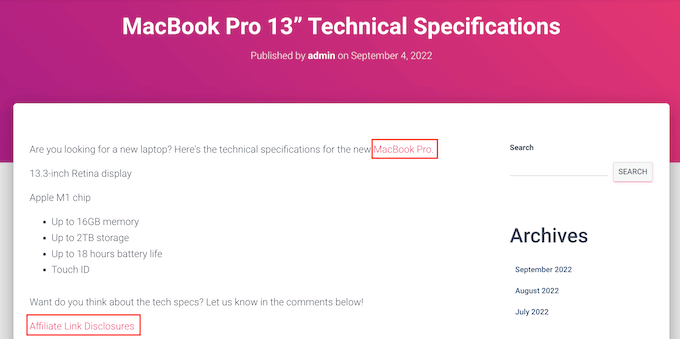
Note: Pretty Links won’t insert the disclosure link if you only add affiliate URLs manually. It only works when a post uses automatic keyword linking.
To get started, you’ll need to install and activate Pretty Links. If you need help, then please see our guide on how to install a WordPress plugin.
Upon activation, go to Pretty Links » Activate. You can then add your license key to the following field: ‘Enter Your Pretty Links Pro License Key.’
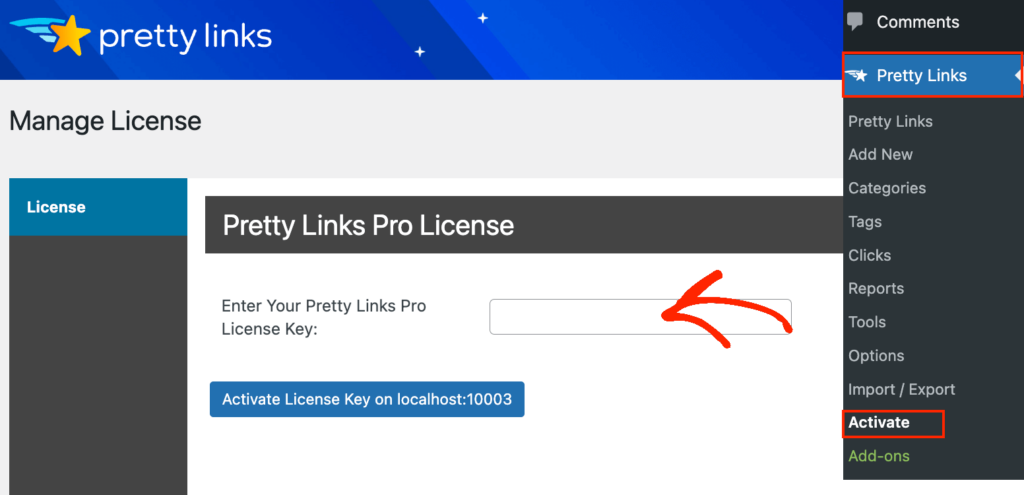
You can find this information under your account on the Pretty Links website. After typing in this information, click on the ‘Activate’ button.
With that done, you’ll need to go to Pretty Links » Add New and then add the first link you want to manage using the Pretty Links plugin.
For detailed step-by-step instructions, please see our guide on how to cloak affiliate links on your WordPress site.
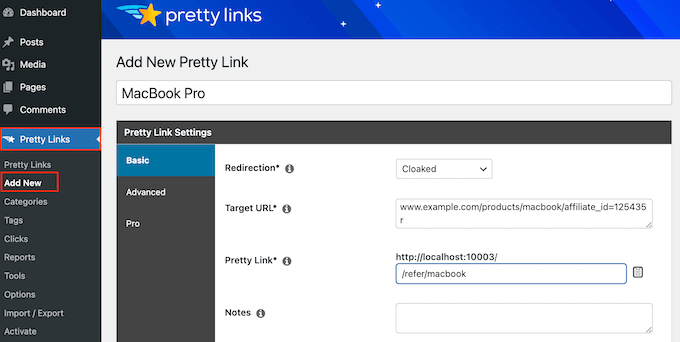
After that, click on the ‘Pro’ tab. In the ‘Keywords’ field, type in each word or phrase where you want to automatically insert this affiliate URL.
Simply repeat this process for all your affiliate links.
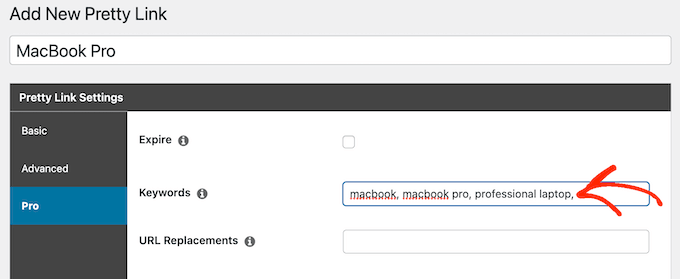
Every time it adds this affiliate URL, Pretty Links will also add a link to your disclosure notice.
The next step is creating the disclosure notice page that Pretty Links will link to. Simply go to Pages » Add New. You can then type in your affiliate disclaimer and add any categories or tags that you want to use.
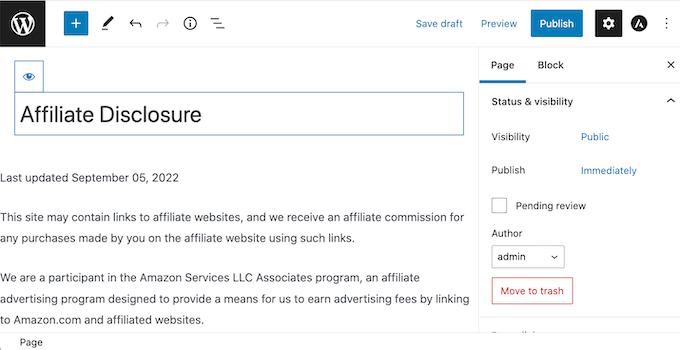
When you’re happy with your disclaimer, publish the page to make it live. It’s a good idea to make a note of the page’s URL, as you’ll need it in the next step.
Once you’ve done that, simply go to Pretty Links » Options. Then, click on the ‘Replacements’ tab.
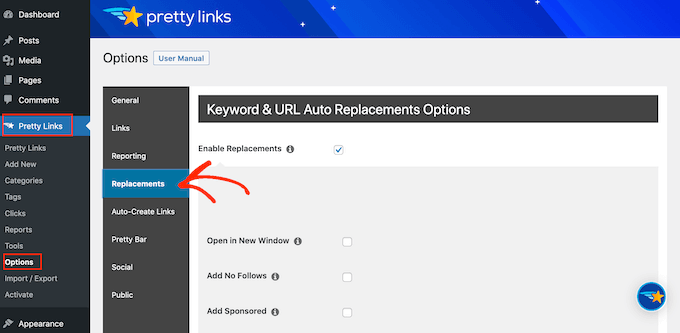
Here, check the ‘Enable Replacements’ box if it isn’t already selected.
After that, check the ‘Link to Disclosures’ box. In the ‘URL’ box, go ahead and enter your affiliate disclosure URL.

By default, Pretty Links will use ‘Affiliate Link Disclosures’ as your link’s text. However, you can change this to anything you want by typing into the ‘Text’ field.
You can also change where Pretty Links adds the affiliate disclaimer link. By default, it shows the URL at the bottom of the post, so it doesn’t distract visitors from the post’s content.
Another option is to add the disclaimer to the top of the post. This is where we include it on WPBeginner.
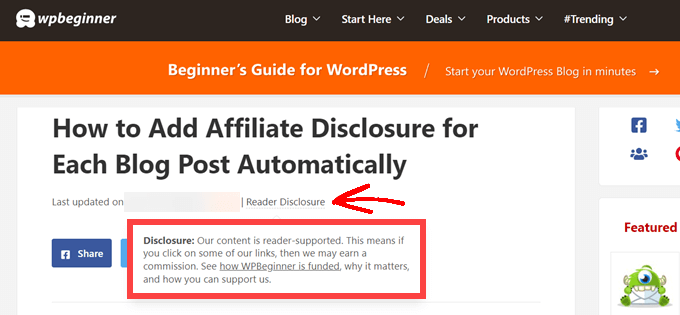
This lets visitors know the post contains an affiliate link before they start reading, which is a good way to build trust with your audience. However, some people may see the disclaimer and decide not to stay on the page, which can increase your bounce rate.
You can also add the disclaimer to both the top and bottom of each post. This may be a good idea if you write very long posts, but most sites don’t need multiple disclosures per page.
To place the affiliate URL, simply open the ‘Position’ dropdown and choose Bottom, Top, or Top and Bottom.
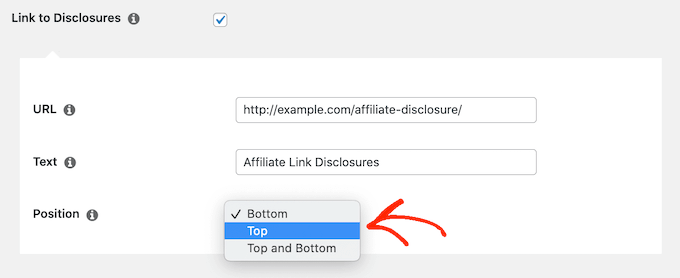
Once you’ve done that, just scroll to the bottom of the page.
Then, click on the ‘Update’ button.

Now, Pretty Links will add an affiliate disclosure link every time it auto-inserts an affiliate URL to your posts, pages, or custom post types.
Method 2. Add Affiliate Disclosure Using WPCode (More Customizable)
Sometimes you may want to add the affiliate disclosure to different areas of every blog post. For example, you might show the disclosure after you mention each affiliate product for the first time.
In this case, you can create a shortcode that adds your affiliate disclaimer. This gives you complete control over where the disclosure appears, without you having to type the entire text every single time.
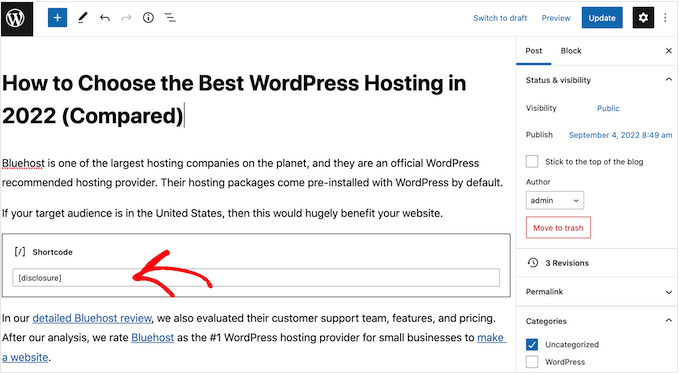
The easiest way to create a custom shortcode is using WPCode. This plugin lets you add code snippets to WordPress without editing your theme’s functions.php file.
WPCode also helps you avoid common errors by performing smart code snippet validation.
There are lots of ways to add an affiliate disclosure using WPCode. Besides the shortcode method, we’ll also share an easy way to automatically add the disclaimer to every post, page, or custom post type.
The first thing you need to do is install and activate the free WPCode plugin on your website. For more details, see our step-by-step guide on how to install a WordPress plugin.
Upon activation, go to Code Snippets » Add Snippet.
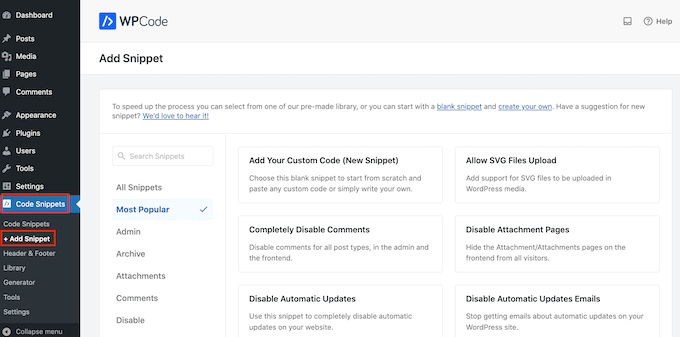
This will bring you to the ‘Add Snippet’ page where you can see all the ready-made snippets that you can use on your site.
Since we want to add custom code in WordPress, hover your mouse over ‘Add Your Custom Code (New Snippet).’ Then, click on ‘Use snippet’ when it appears.
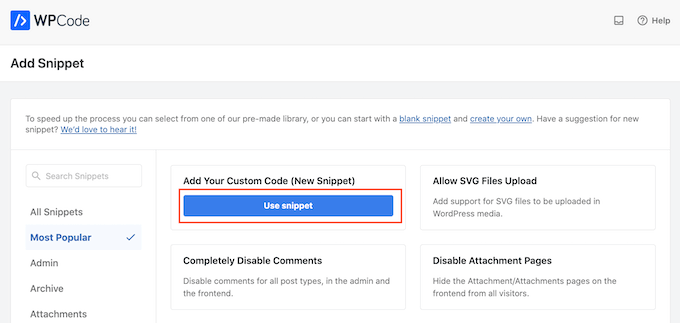
To start, enter a title for the custom code snippet.
This could be anything that helps you identify the snippet in the WordPress admin area.
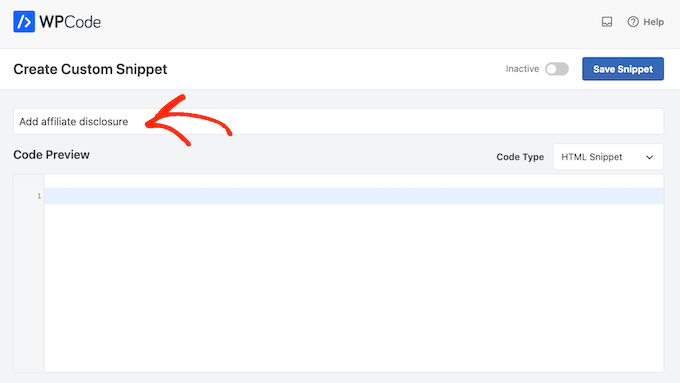
We’re going to add a PHP snippet, so open the ‘Code Type’ dropdown and choose the ‘PHP Snippet’ option.
You can then go ahead and paste the following code into the code box:
function disclosure() {
return "<p class="disclosure">This site may contain links to affiliate websites, and we receive an affiliate commission for any purchases made by you on the affiliate website using such links.</p>";
}
add_shortcode( 'disclosure', 'disclosure' );
You can use any text as your affiliate disclaimer, simply by editing the code above. For example, you might want to add a link in HTML to your affiliate disclosure page.
Once you’ve done that, scroll to the ‘Insertion’ section and make sure ‘Auto Insert’ is selected.

Then, open the ‘Location’ dropdown and choose ‘Frontend Only’ since we only want to use this code on our site’s frontend, which is what visitors see when they visit your site.
You can also organize your snippets by adding tags.
When you’re happy with how the snippet is set up, scroll to the top of the screen and click on ‘Save Snippet.’
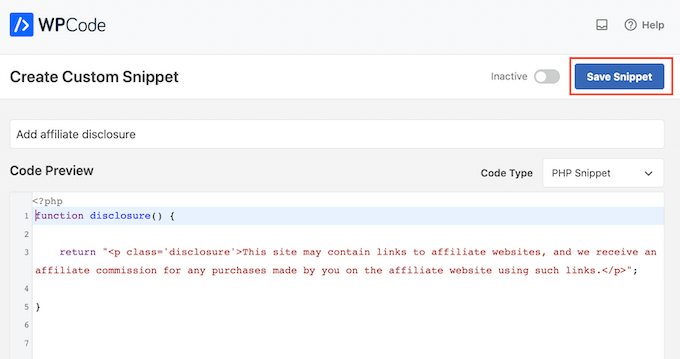
After that, you can make the code snippet live by clicking the ‘Active’ toggle.
Finally, don’t forget to save the change by clicking on ‘Update.’
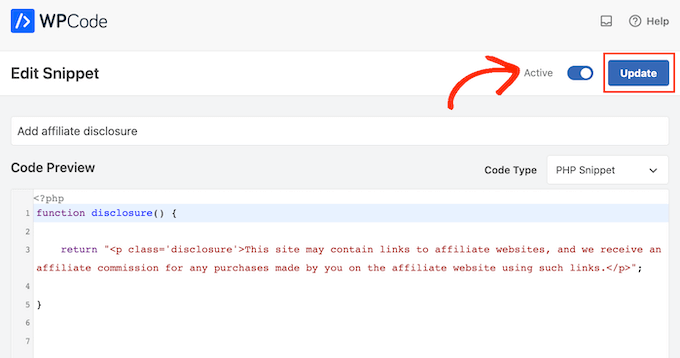
Now you can add the affiliate disclosure to any page, post, or custom post type using the [disclosure] shortcode. For more details on how to place the shortcode, you can see our guide on how to add a shortcode in WordPress.
How to Automatically Display the Affiliate Disclosure with WPCode
With WPCode, there are lots of different ways to add an affiliate disclosure to your WordPress website, including automatically adding it to every post.
This can save you a lot of time and effort, since you don’t need to add the shortcode manually. However, the disclosure will appear in the same location on every page.
To automatically add the disclaimer, simply create a new custom code snippet by following the same process described above. However, this time open the ‘Code Type’ dropdown and select ‘HTML Snippet.’
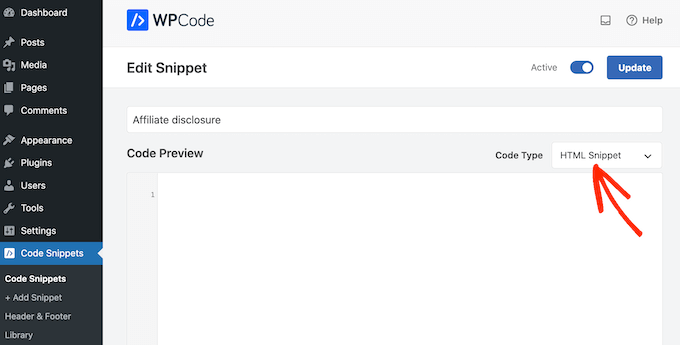
You can now add your disclaimer in the code editor, complete with the formatting that you want to use. For example, here we’re adding a simple disclaimer as a new paragraph:
<p>This site may contain links to affiliate websites, and we receive an affiliate commission for any purchases made by you on the affiliate website using such links.</p>
Next, scroll to the ‘Insertion’ section and open the ‘Location’ dropdown.
You can now choose where this disclaimer should appear, such as ‘Insert After Post’ or ‘Insert Before Content.’
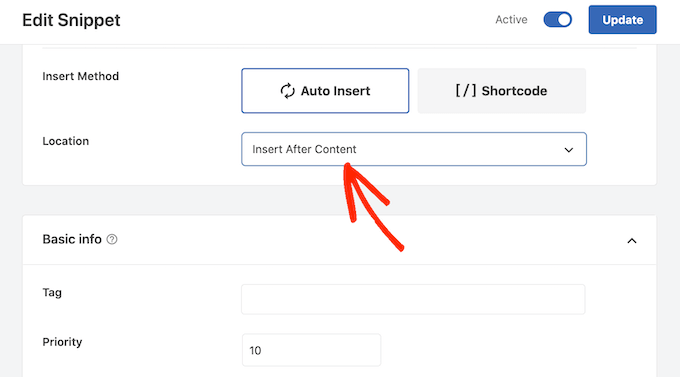
You can then go ahead and enable the snippet by following the same process described above. WPCode will now automatically show the disclaimer on every page, post, and custom post type, without you having to add the shortcode manually.
Method 3. Add Affiliate Disclosure Using Full-Site Editor (Block-Enabled Themes Only)
If you’re using a block-based theme like Hestia Pro, then you can add an affiliate disclosure to your theme’s blog post template.
This is a good choice if you want to show the exact same disclosure on every blog post. However, you won’t have the option to change the style or text on individual posts, so it’s not a good choice if you want to show different information on different pages.
To use this method, go to Themes » Editor in the WordPress dashboard.
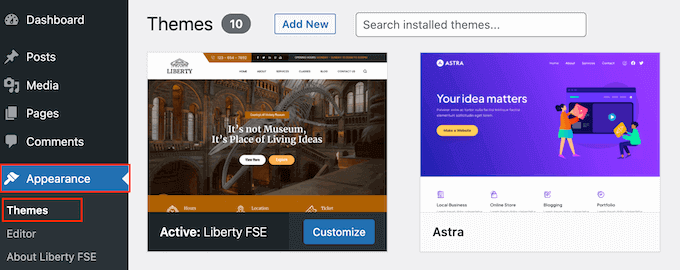
By default, the full-site editor will show your theme’s home template, so you’ll typically want to select a new template.
If you want to show the affiliate disclosure across your entire website, then we recommend adding it to the footer template part.
However, if you just want to show the disclaimer on your blog posts, then click on Templates on the left-hand side of the screen in the Design section.
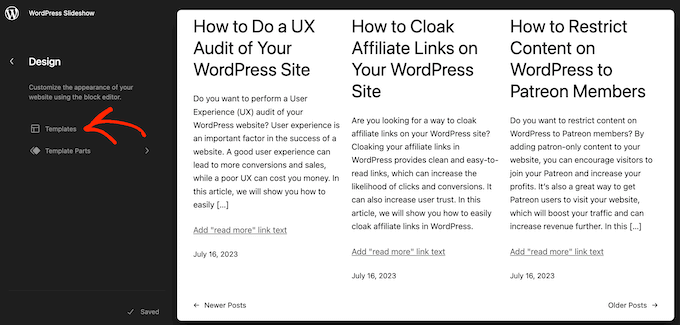
The editor will now show all the layouts that make up your WordPress theme.
Simply click go ahead and click on ‘Single.’
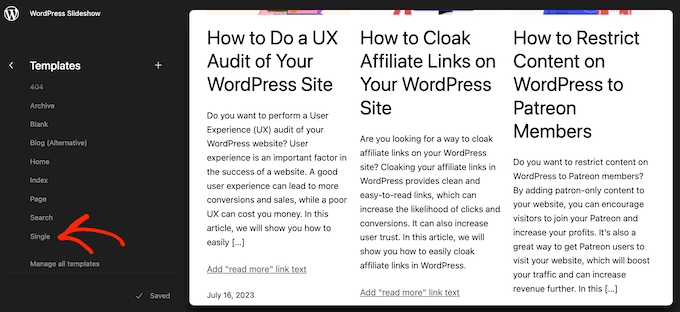
WordPress will now show a preview of the template.
To edit this template, go ahead and click on the small pencil icon.
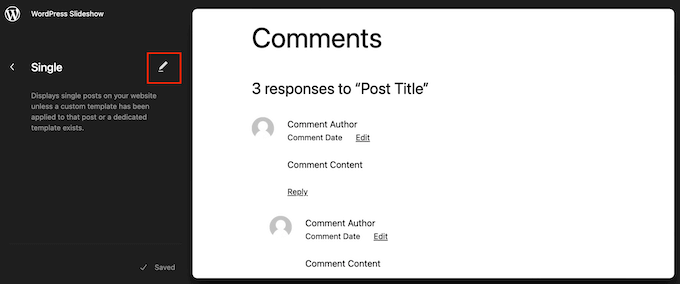
With that done, click on the blue ‘+’ icon in the top left corner.
In the search bar that appears, type in ‘Paragraph’ to find the right block.
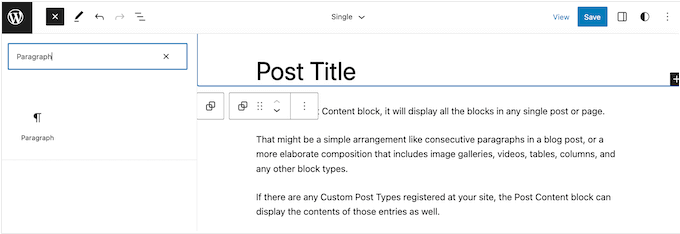
You can now drag and drop the block onto the area where you want to show the disclaimer.
Now, click on the block and type in your affiliate disclaimer.
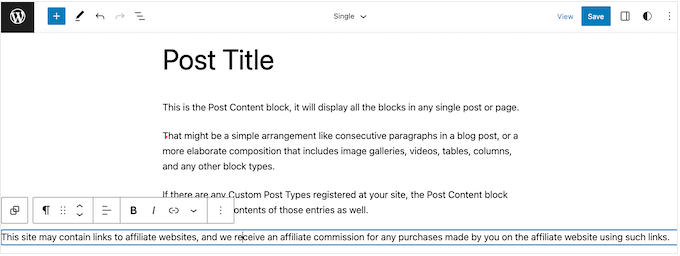
You may also want to change how the disclaimer looks.
To change the font size, background color, and more, simply click to select the paragraph block. Then, select the ‘Block’ tab in the right-hand menu.
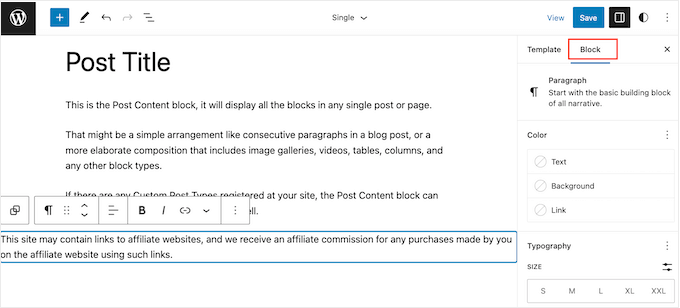
You can now change the background color and text color, or make the disclaimer bigger or smaller using the settings in the right-hand menu.
When you’re happy with how the disclaimer looks, click on the ‘Save’ button.
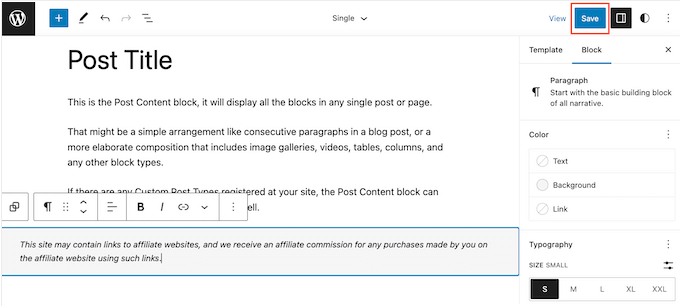
Now, if you visit any blog post on your affiliate website, you’ll see the disclaimer in action.
We hope this article helped you learn how to add affiliate disclosures for each blog post automatically. You can also go through our guide on the best giveaway and contest plugins and how to create an email newsletter the RIGHT way.
If you liked this article, then please subscribe to our YouTube Channel for WordPress video tutorials. You can also find us on Twitter and Facebook.
HOWTO'S
What a 500 Internal Server Error is, and How to Fix it
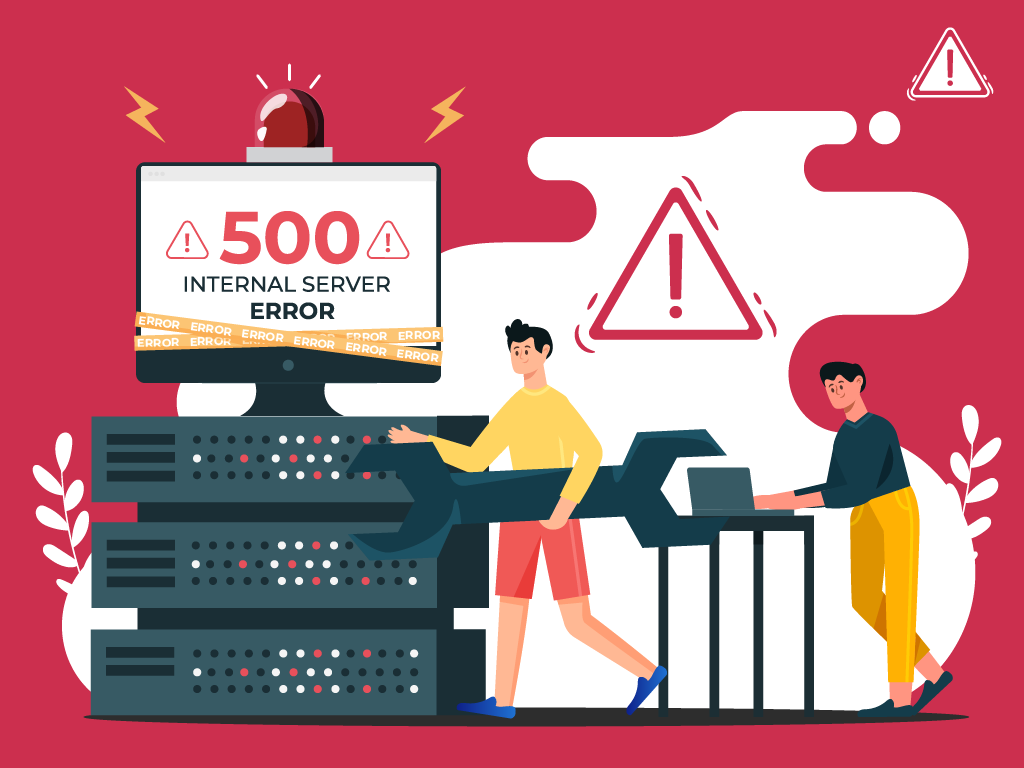
No one likes opening a webpage and seeing a 500 internal server error message—especially when it’s on your own website.
The problem with seeing this is the mystery behind it: a 500 internal server error is a very general HTTP status code with no definitive clues as to what is causing it.
If you’re seeing one now and are stumped, don’t worry. We can help you find what’s wrong, and what you need to do to fix it.
What is a Website Status Code?
Also known as a HTTP status code, these are a series of numbers that equates to a certain status of a webpage that you are currently viewing.
Whenever you visit a website, your browser sends a request to its server. The server then processes it, and sends back the resources needed to load whichever page you’re requesting. Attached to that is an HTTP header as well as a status code.
If everything can load fine, that status code is a 200. If there’s something wrong, it could be a 500 status code.
Webmaster’s Note: This is part of our more comprehensive guide to Technical SEO, where I cover everything you need to know about crawlability, indexing, and page speed optimization, as well as helpful tips on how to troubleshoot common website errors.
What are 500 Internal Server Errors?
The 500 Internal Server Error, also known as HTTP Error 500, is a server response that indicates an unexpected problem preventing the server from fulfilling the user’s request.
In simpler words, it’s a general message from your server saying “There’s a problem, but I’m not sure what.”
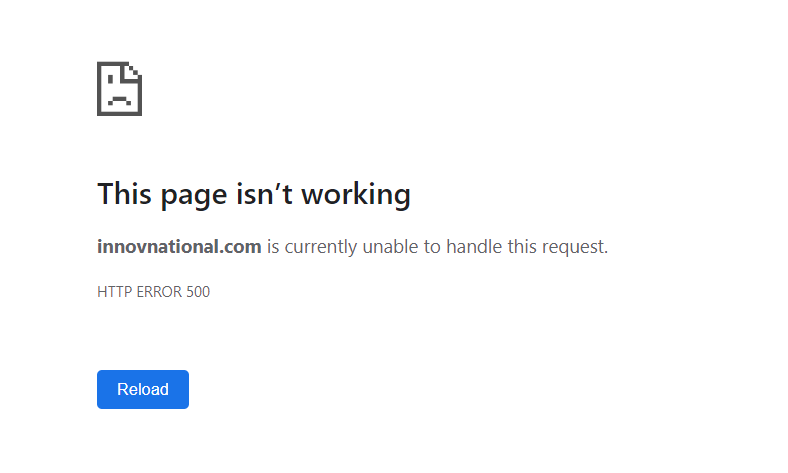
So if you’re seeing one now, then it is important to understand that the issue is not due to the user’s browser, internet connection, or device. Instead, the problem lies with the server that hosts the website. This server-side error can manifest in various messages, as different websites may display their own variations of the 500 error.
Here are some of the different variations of the 500 Internal Server Error:
- 500 Internal Server Error
- Internal Server Error 500
- HTTP Error 500
- HTTP Status 500 – Internal Server Error
- Error 500 Internal Server Error
- 500 Error
- Temporary Error (500)
- 500 – Server Error
- The website cannot display the page – HTTP 500.
Causes of 500 Internal Server Errors
The generic 500 server error can be challenging to pinpoint, because it is a general error—it does not point to any specific cause from the get-go. This means you have to dig into your website to find the cause.
But the good news is there are some likely culprits you can look at first:
- Browser Cache: Clearing your browser cache can help resolve the issue by ensuring that you are accessing the most up-to-date version of the website.
- Database Issues: Incorrect login credentials or a corrupt database can trigger a 500 error. Double-check that the credentials are correct and consider repairing or optimizing the database.
- Corrupted Files: If the core files of a WordPress website become corrupted, it can lead to a 500 error. Restoring or updating these files can help resolve the issue.
- Server and Disk Space: Issues within the server, such as running out of disk space or PHP memory limit exhaustion, can result in a 500 error. Contact your hosting provider to address these server-related issues.
- File Permissions and .htaccess: Incorrect file or folder permissions, as well as a corrupt or broken .htaccess file, can cause a 500 error. Double-check these settings and make necessary adjustments.
- Third-Party Plugins and Themes: Compatibility issues or errors within third-party plugins or themes can trigger a 500 error. Disable or remove these elements one by one to identify the problematic ones.
- Malware infections: Malicious software can compromise your website’s functionality and trigger internal server errors. For example, if a hacker injects a piece of malicious code into your website’s files, it can disrupt the server’s operation and result in a 500 error.
- Broken script injections: Hackers can inject malicious scripts into your website’s code, which may cause conflicts and result in internal server errors.
By understanding these potential causes, you can take the necessary steps to address them and resolve the 500 internal server errors.
Troubleshooting 500 Internal Server Errors
To resolve 500 internal server errors and get your website back online, you could follow these detailed troubleshooting steps:
Clear Your Browser Cache
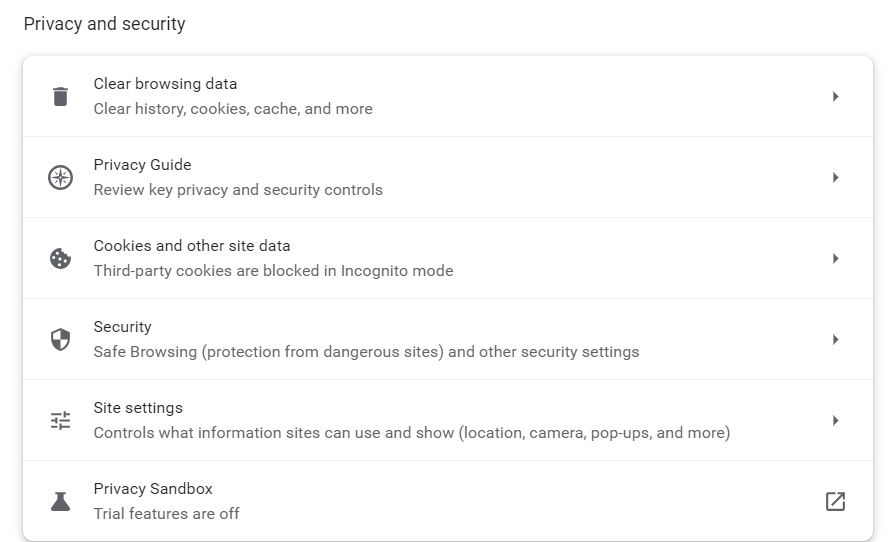
Before diving into complex troubleshooting steps, clearing your browser cache is a good starting point. By clearing the cache, you ensure that any previously stored data or cached versions of the website are removed, allowing for a fresh attempt at accessing the site.
This can be especially helpful if the error was caused by a previous version of the website being cached locally on your device.
- Example: Let’s say you are using Google Chrome. To clear your browser cache, you would click on the three dots icon at the top right of the browser window, go to “More tools,” select “Clear browsing data,” choose a time range or “All time” option, and finally, click “Clear data” to remove the cached files.
Reload the Page
After encountering a 500 error, it is worth waiting a minute and then attempting to reload the page.
The error can be temporary if it occurs due to server overload or maintenance. By reloading the page, you give the server a chance to resolve the issue and send a proper response.
- Example: You visit a news website and encounter a 500 internal server error while trying to access an article. Instead of immediately assuming a problem with your device, you wait for a moment and then press F5 or Ctrl + F5 to refresh the page. If the server overload was the cause, the website would likely be accessible again after the reload.
Check for Recently Installed or Updated Software
If the 500 error persists, it is important to investigate whether any recently installed or updated software on your website may be causing conflicts.
This could include plugins, themes, or any other website components that have undergone changes.
- Example: You recently updated the content management system (CMS) of your WordPress website, and shortly after, you start experiencing 500 Errors. To troubleshoot the issue, you can compare the date of the CMS update with the start of the errors. If they align, it may indicate that the update caused compatibility issues or conflicts with other plugins or themes.
Check for Server-side Errors
Review your server’s error logs to identify any specific error messages or patterns. These logs can provide valuable insights into the underlying issues causing Error 500.
- Example: A server error log indicating database connection failures may indicate a misconfiguration in your website’s database settings, leading to 500 internal server errors.
Review Error Logs

Look for recurring errors or warnings that may indicate underlying issues. Correlate timestamps with user-reported errors if applicable to pinpoint specific areas of concern.
- Example: If users consistently report a 500 error when submitting a contact form, reviewing error logs during those instances may reveal issues with the form submission script.
Identify and Fix .htaccess File Issues
Open the .htaccess file using a text editor and check for syntax errors or conflicting directives. Rectify any mistakes or consider renaming the file to regenerate it.
- Example: A website experiencing Error 500 after adding rewrite rules to the .htaccess file may have introduced syntax errors that disrupt the server’s operation.
Address Script Injection Problems
Inspect your website’s files and code for any suspicious or unrecognized scripts. Remove any injected code and ensure that your website’s security measures are robust.
- Example: If your website allows user-generated content and you notice unexpected scripts in certain posts or comments, it is possible that malicious users have injected their own code.
500 Error VS. Other 5xx Response Codes
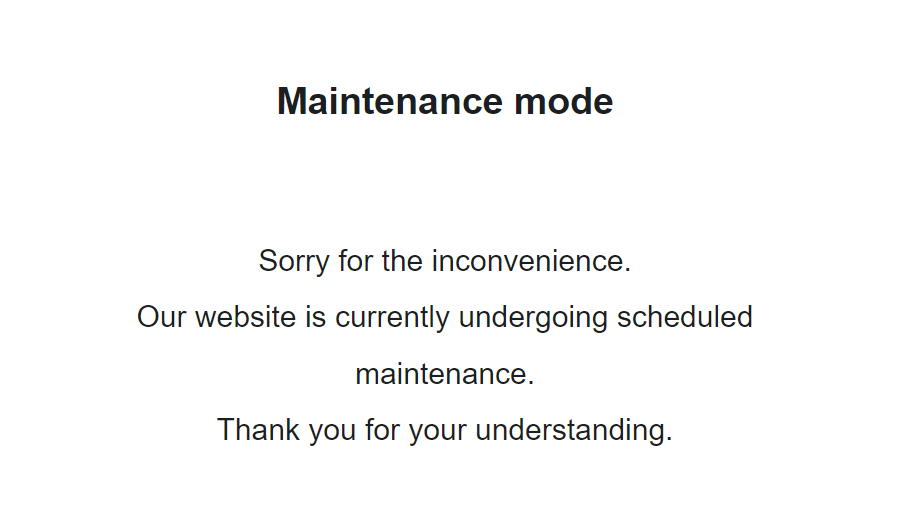
If you’re seeing an error screen and none of these solutions worked, then you might be dealing with a different kind of 5xx error.
To have a better understanding of the differences between generic 500 errors and other internal server errors, it’s essential to know the most common 5xx response codes:
- 500 Error: This code indicates that the server encountered an unexpected problem that prevents it from fulfilling the request. It’s an unidentified issue without providing additional details.
- 501 Error: A “not implemented” HTTP status code, it shows that the server is unable to execute the request. This may happen due to an inability to identify the request’s objective or insufficient power to fulfill it.
- 502 Error: Known as a “bad gateway,” this response happens when an invalid response is detected by the server acting as a proxy or gateway. This means that the server received an invalid response from an upstream server, potentially indicating a problem with your server if you are using a web application firewall.
- 503 Error: Happens when a service is unavailable, which can be triggered by server overload, maintenance, or even a malware attack. The server is unable to handle additional tasks at that moment.
- 504 Error: A “gateway timeout” indicates that the server, operating as a proxy or gateway, was unable to identify the request within the specified time limit.
- 505 Error: This error happens when the server cannot recognize the HTTP protocol used in the request.
- 511 Error: An error for network authentication. This means that the server requires user authentication to access the requested resource.
How 500 Error Codes Can Impact Your SEO
Encountering frequent 500 internal server errors can have several negative implications for your website’s SEO:
- User Experience and Rankings – Internal server errors can significantly impact user experience, leading to a low engagement rate as visitors encounter a non-functioning website. User experience is a critical signal for search engines, as they aim to provide the most relevant and satisfying results to users. High bounce rates and decreased engagement can signal to search engines that the website may not be meeting users’ needs, potentially impacting its SEO rankings.
- Crawling and Indexing – Search engine crawlers could also encounter Error 500 as they attempt to access and index website content. If search engines repeatedly encounter these server errors during crawling, they may interpret it as a sign of poor website maintenance or technical issues. This can result in difficulty for search engines in indexing and ranking the site effectively. It also means that fresh content updates or changes may not be properly discovered or reflected in search results.
- Domain Authority and Reputation – A website that frequently experiences internal server errors can have a negative impact on its authority and reputation, both in the eyes of search engines and users.
If a site consistently delivers a poor user experience due to server errors, users may lose trust and credibility in the website. Search engines prioritize user satisfaction and may accordingly adjust rankings for websites that consistently provide a subpar experience. That’s why I consider engaging in ongoing technical SEO a must for any webmaster or SEO professional.
How to Prevent 500 Internal Server Errors
To minimize the risk of future 500 Internal Server Errors, implement these preventive measures:
Regularly Update and Maintain your Website
Keep your content management system (CMS), plugins, and themes up to date to prevent conflicts or vulnerabilities.
Remove any unused or outdated plugins or themes that may create conflicts or security vulnerabilities.
- Example: An e-commerce website should regularly update its CMS, such as WordPress, along with the associated plugins, to ensure that security vulnerabilities are patched and compatibility issues are avoided.
Implement Reliable Security Measures:
Install a reputable security plugin to protect your website from potential attacks and malware infections. Use strong, unique passwords for administrative access and enable two-factor authentication whenever possible.
If you’re using WordPress, here’s how to scan your WordPress site for better security and to prevent any malicious code.
- Example: Utilize a security plugin that can actively scan your website for vulnerabilities, block suspicious IP addresses, and provide real-time alerts for potential threats.
Backup your Website Regularly:
Establish a regular backup routine to ensure that you have a clean copy of your website to restore in case of issues or errors.
Store backups in secure off-site locations or use a reliable backup service.
- Example: Use backup plugins or backup your website manually by downloading both your website files and database, then store the backups on a secure cloud storage platform or external hard drive.
Key Takeaway
Encountering a 500 internal server error can be a frustrating experience, but by understanding its causes and following the troubleshooting steps outlined in this article, you can effectively resolve these issues and minimize their impact on your website and SEO.
Prioritize regular maintenance, implement reliable security measures, and establish a backup routine to lessen the chances of having to deal with 500 Internal Server Errors.
HOWTO'S
How to Launch a Newsletter on WordPress.com
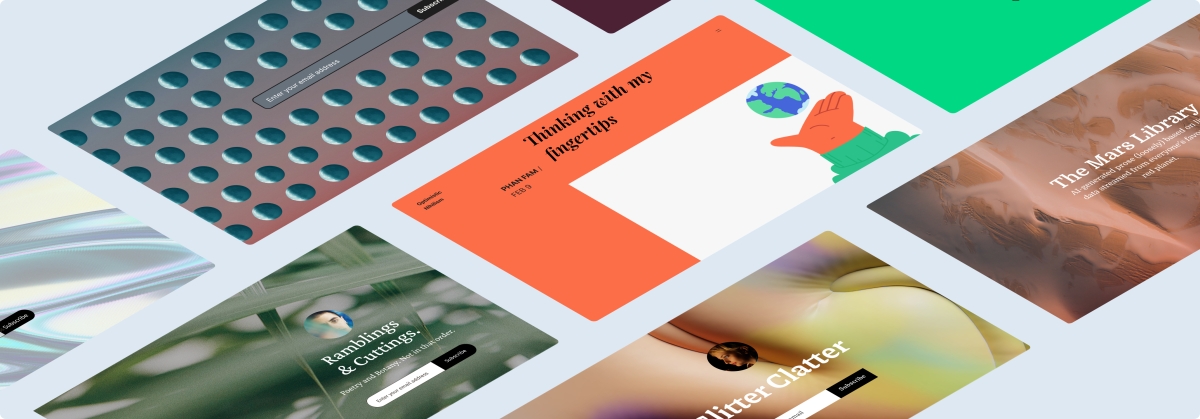
Unleash your inner creator! Dive into the exciting journey of crafting captivating newsletters with WordPress.com’s newest course: Newsletters 101: From Basics to Automation and Monetization.
This completely free online course is designed to share the key skills of creating, managing, and monetizing your newsletter. Whether you’re a blogger, entrepreneur, or part of a non-profit organization, this is your gateway to reaching the hearts and minds of your audience directly in their inboxes.
Let’s dive in!
The power of newsletters
Newsletters offer creators and businesses a unique advantage: a simple way to establish a personal, direct line of communication with their audience, free from the whims and distractions of social media algorithms. Publishing a newsletter can help you forge stronger relationships with your subscribers, nurturing a loyal following over time.
And newsletters are an invaluable tool for generating revenue, too. People who sign up for your newsletter are much more likely to be interested in what you have to offer, which means they’re more receptive to your ideas, recommendations, and products.
Get set up for success
In this course we’ll walk you through the basics of setting up a newsletter, even if you don’t have a website. And if you already have a website you’d like to turn into a newsletter, we’ll also guide you on how to do so with just a few clicks.
Our Newsletters 101 course will get you started with what you need no matter where you’re at or what your niche is. You’ll find pro tips, ideas, how-tos, and resources for getting the most out of your newsletter.
The best part? The course is free and no registration is required. Just click the button below and get started!
Unleash your monetization potential
Want to make money through your newsletter? We’ve got you covered! We’ll walk you through setting up paid subscriptions, so you can start generating recurring revenue by simply sharing what you’re passionate about.
We’ll also explore affiliate marketing, a way to earn commissions through carefully curated product recommendations. Plus, we’ll guide you on integrating ads or sponsored content, offering a win-win scenario where your audience benefits from valuable content, and you earn from your efforts.
Making it real
You might be thinking, “I’m not a techie, can I really do this?” Absolutely, yes! In this course, we break down everything into bite-sized pieces, making it simple to follow along, no matter your technical abilities.
And to support you on the way, we have an Education Community Forum where you can ask questions and celebrate your progress.
See you there!
PS: Get the best out of our learning resources by checking out all of our courses, live webinars, and recorded replays.
Join 100,487,100 other subscribers
-
SEARCHENGINES6 days ago
Daily Search Forum Recap: April 29, 2024
-
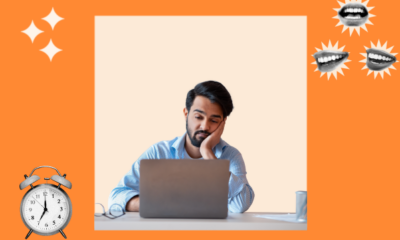
 MARKETING7 days ago
MARKETING7 days agoQuiet Quitting vs. Setting Healthy Boundaries: Where’s The Line?
-
SEARCHENGINES5 days ago
Daily Search Forum Recap: April 30, 2024
-
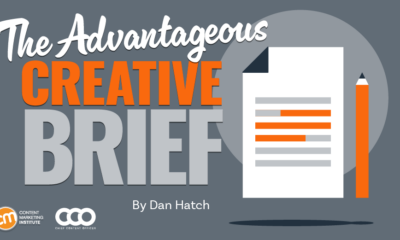
 MARKETING5 days ago
MARKETING5 days agoHow To Develop a Great Creative Brief and Get On-Target Content
-

 SEO6 days ago
SEO6 days agoGoogle’s John Mueller On Website Recovery After Core Updates
-
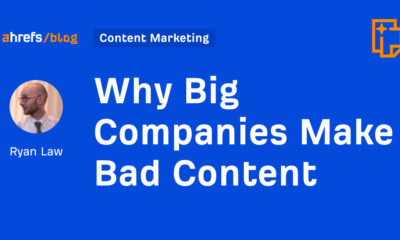
 SEO5 days ago
SEO5 days agoWhy Big Companies Make Bad Content
-

 WORDPRESS5 days ago
WORDPRESS5 days ago13 Best Fun WordPress Plugins You’re Missing Out On
-
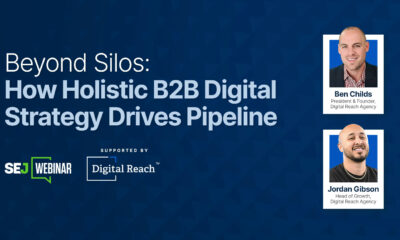
 SEO5 days ago
SEO5 days agoHow To Drive Pipeline With A Silo-Free Strategy