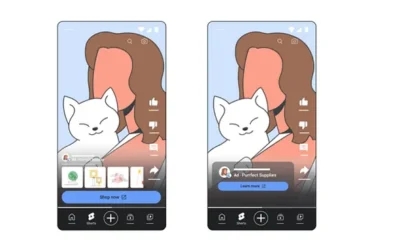SEO
How To Stand Out in an Ocean of AI Content
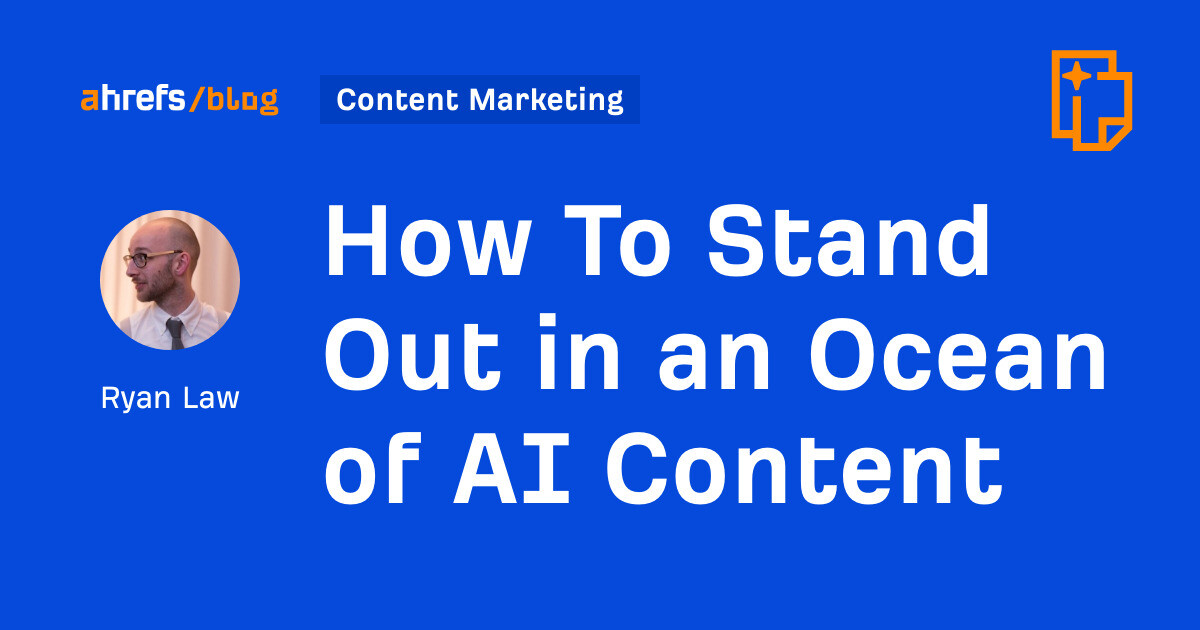
Most content today is arbitrage, simply moving information from one place to another.
Very few blog posts create new information. Most serve to remix, curate, and copycat existing content, transferring the same core information from one website to another.
If all your content does is shuffle common knowledge around, then I have bad news: the robots will eat your lunch. Generative AI is the ultimate arbitrage machine, able to churn out thousands of copycat articles faster than you ever could.
To stand out in a sea of commodity content, you have to go beyond the rote copy/pasting of information and find other ways to add value.
Thankfully, there are three ways you and your squishy human brain are uniquely qualified to add value beyond AI: experimentation, experience, and effort.
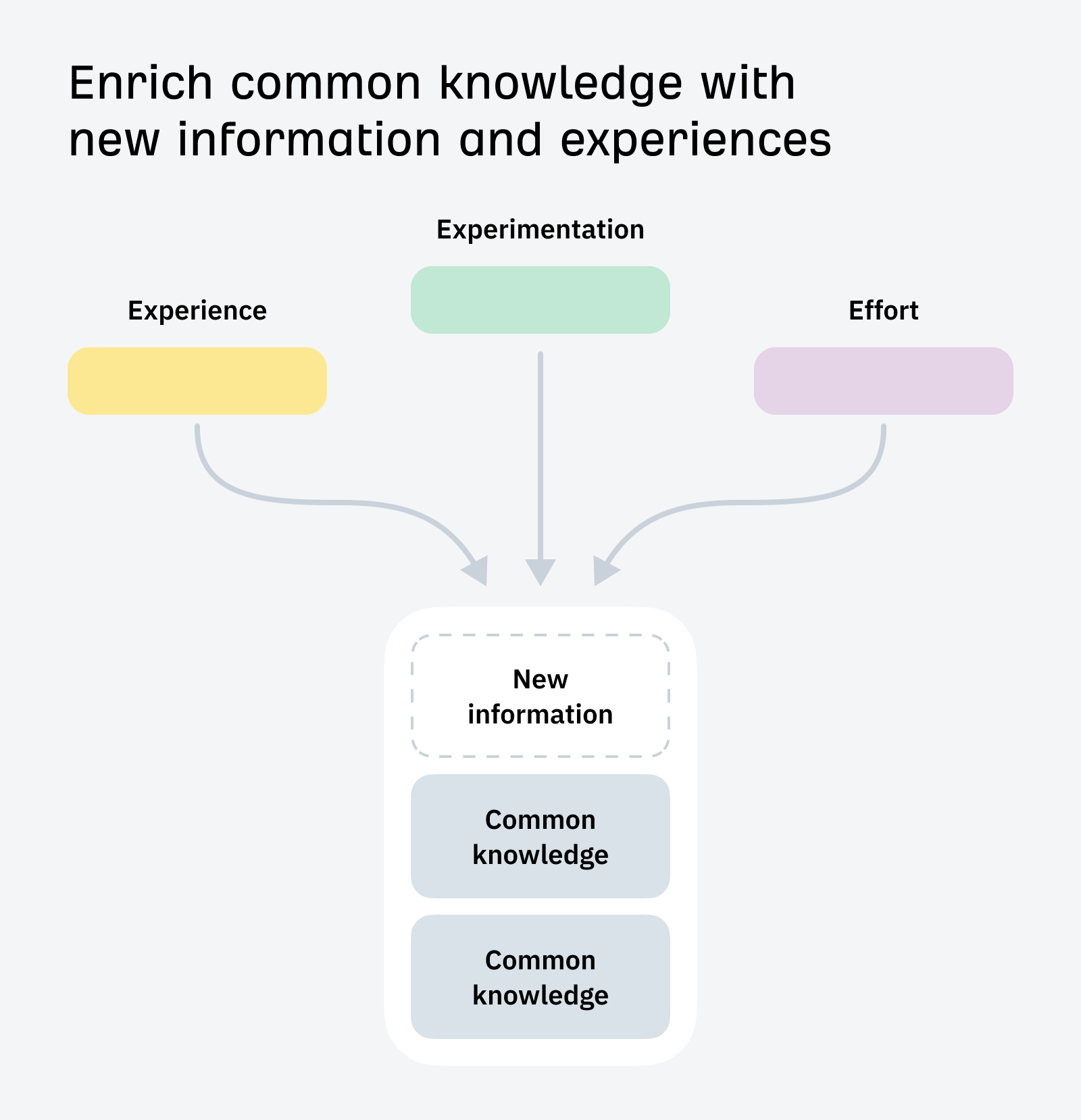
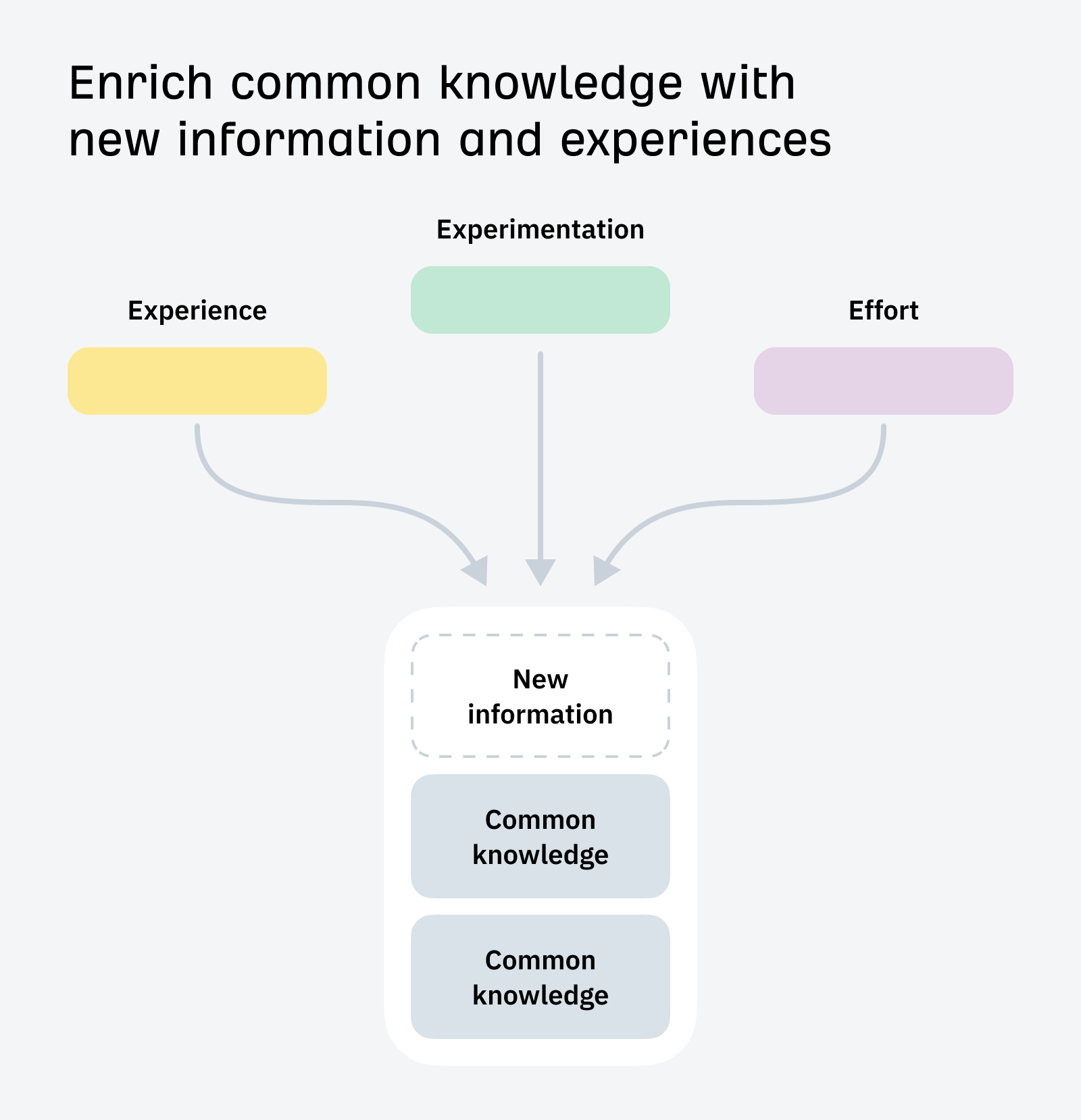
The best way to add value beyond AI content is to experiment: to go into the world, test ideas, and collect new information that has never existed before.
LLMs are trained on a staggeringly vast dataset and continue to consume new information on a daily basis. But they are not omniscient. They have gaps in their knowledge: information that they haven’t been trained on, or more importantly, information that doesn’t exist yet.
When you experiment, you create something new and proprietary, unique to you and never seen before. If someone wants the information you have on offer, there’s only one place they can get it. It doesn’t exist in the data available to LLMs (at least, not yet). This is something that you, and only you, can do.
How to do it
This might sound intimidating, but experiments can be big or small, substantial projects in their own right or quick value-adds for otherwise mundane topics.
You can conduct sweeping industry surveys, like Aira’s state of linkbuilding report:
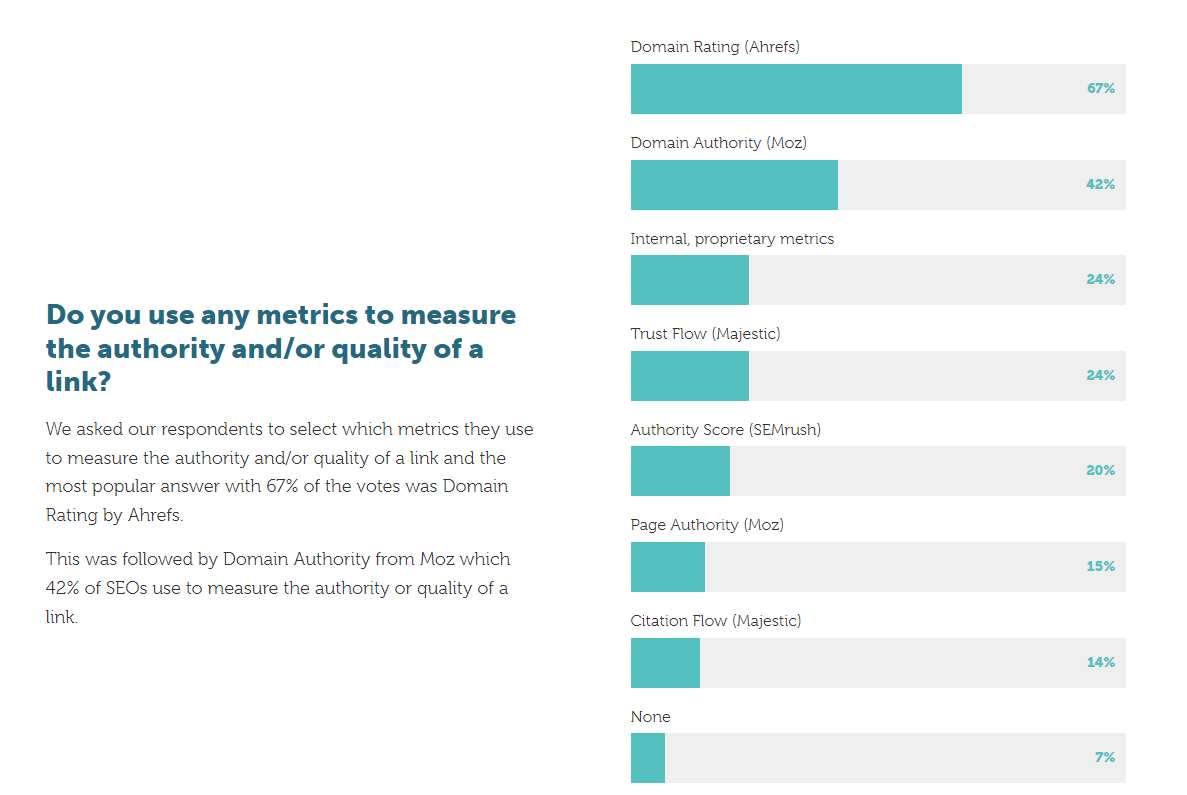
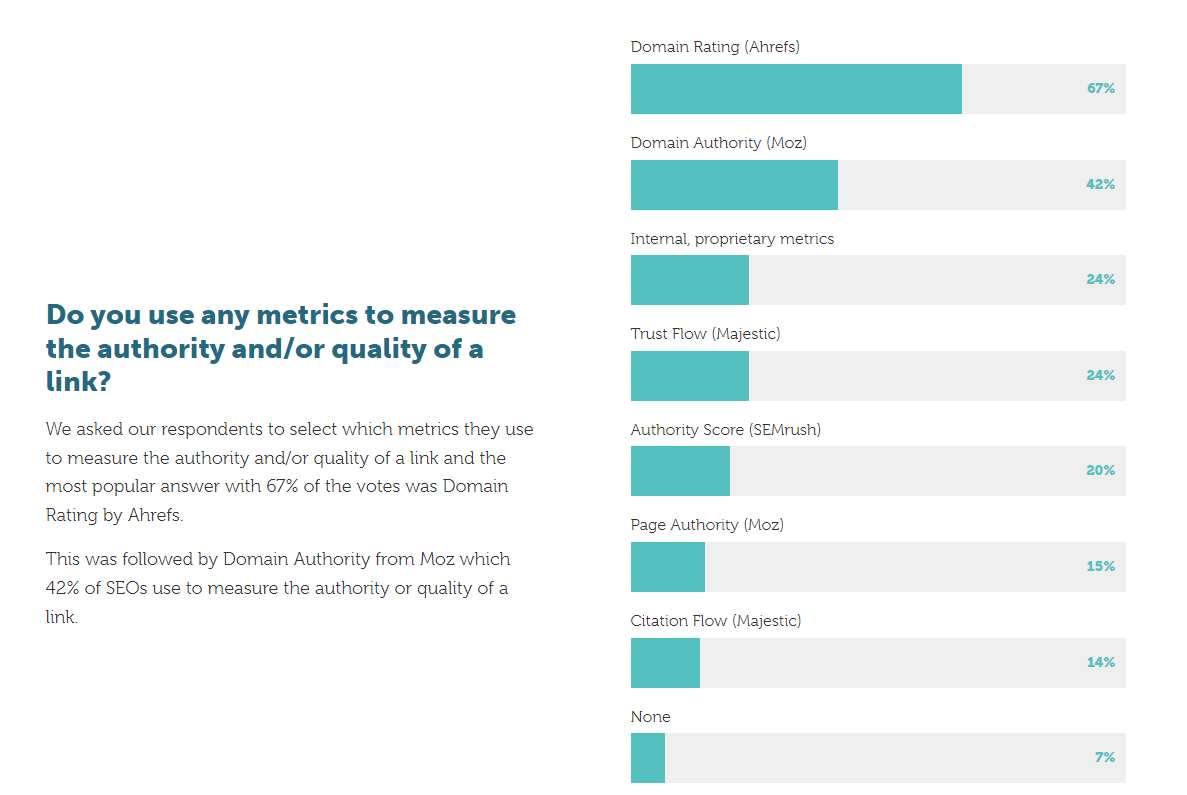
Analyze data generated by your company and its products, like the benchmark report I co-authored using 150MM pageviews of Google Analytics data:
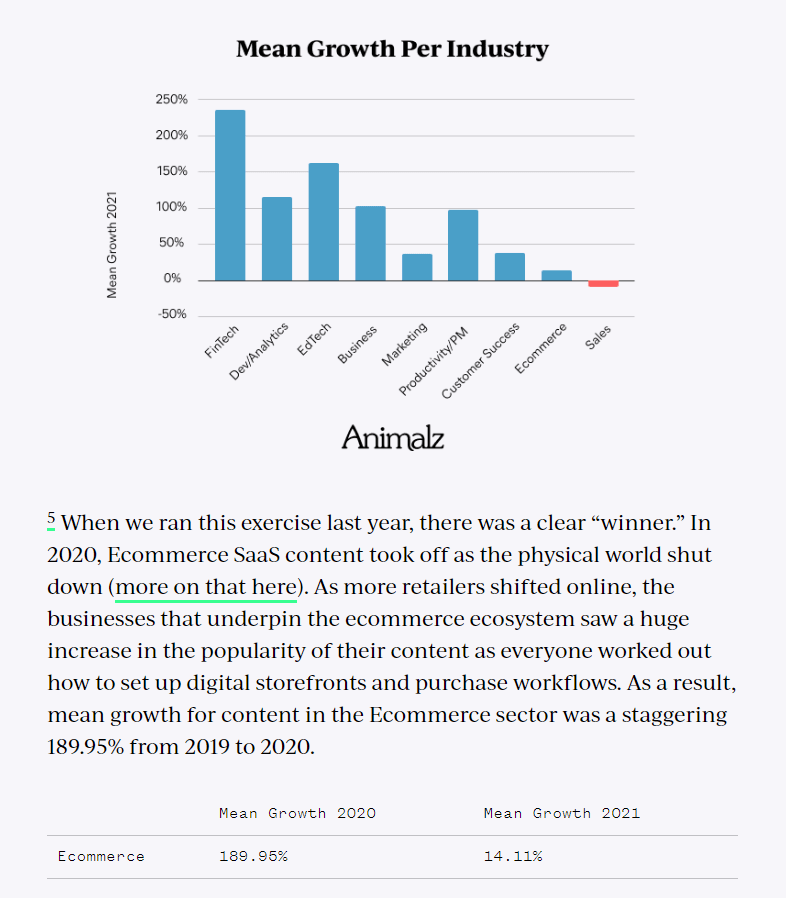
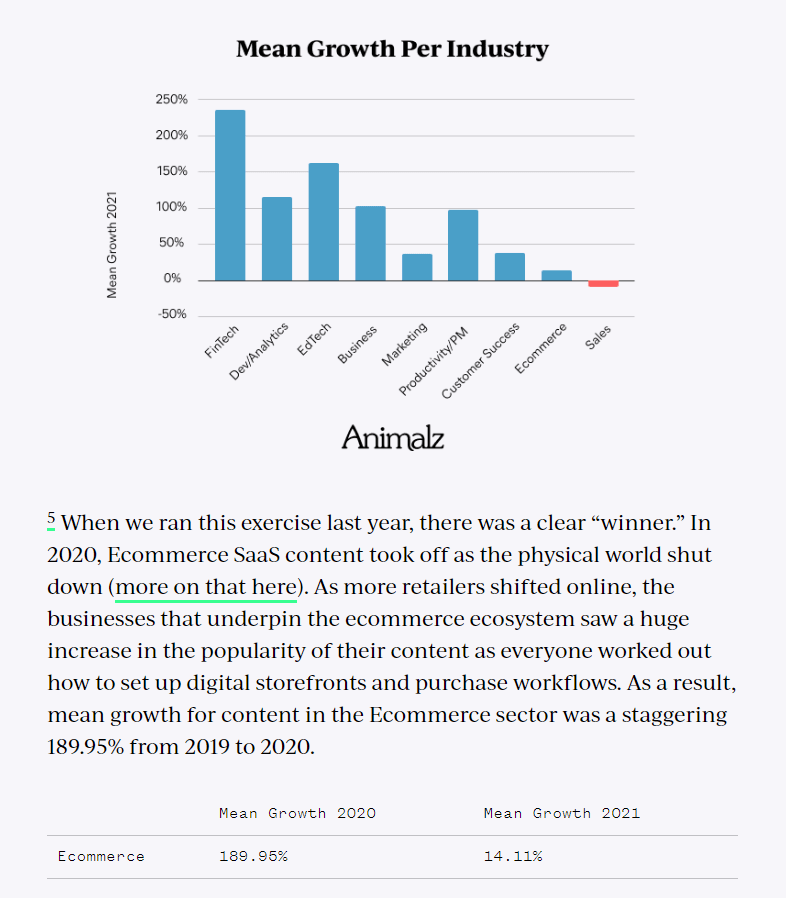
Run tests to understand how things work, like Patrick Stox did to explore the impact of blocking high-ranking pages with robots.txt:
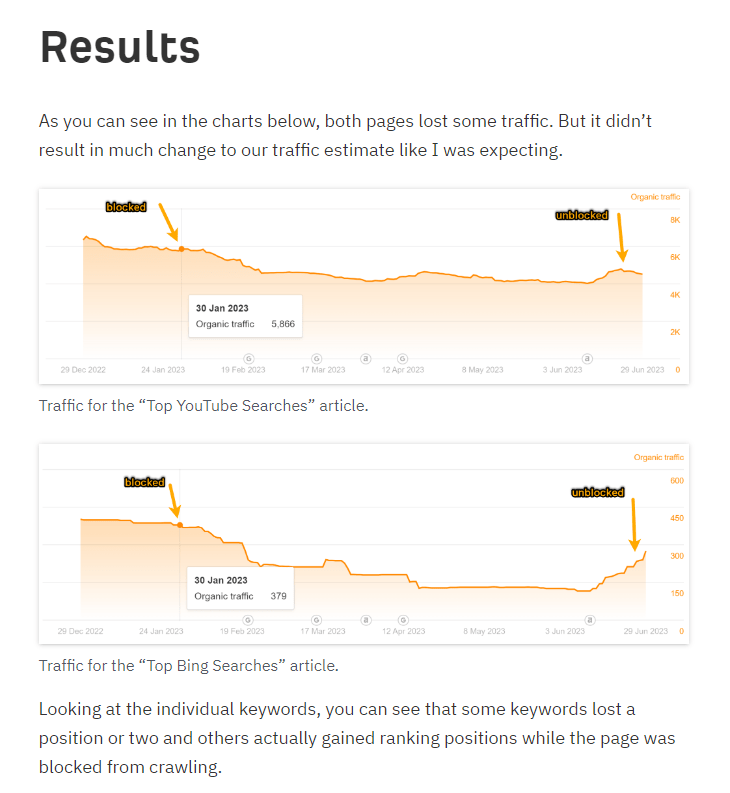
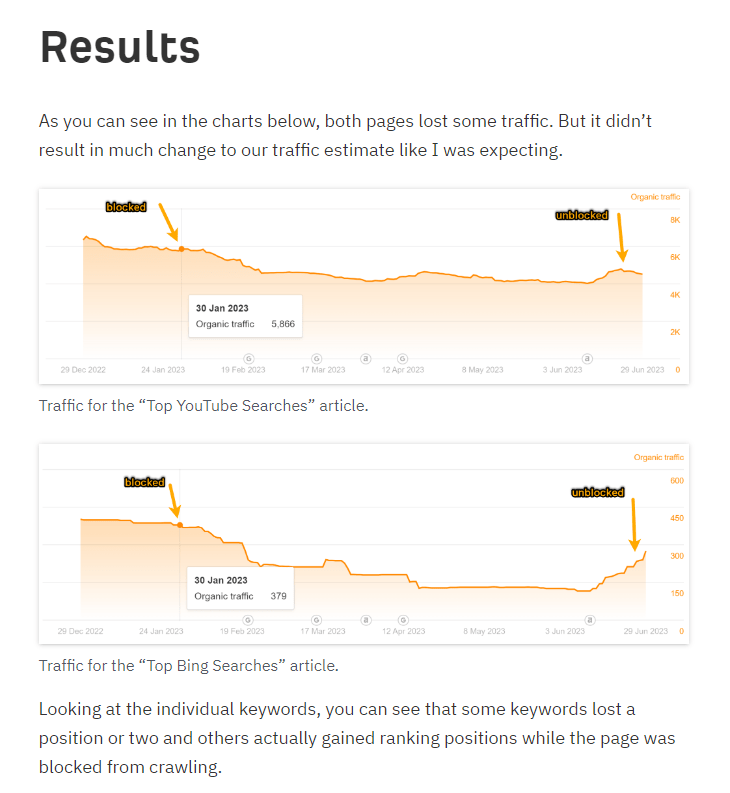
Collect data to prove (or disprove) well-known ideas, like Rand at SparkToro bringing receipts for the idea that email is the most reliable marketing channel:
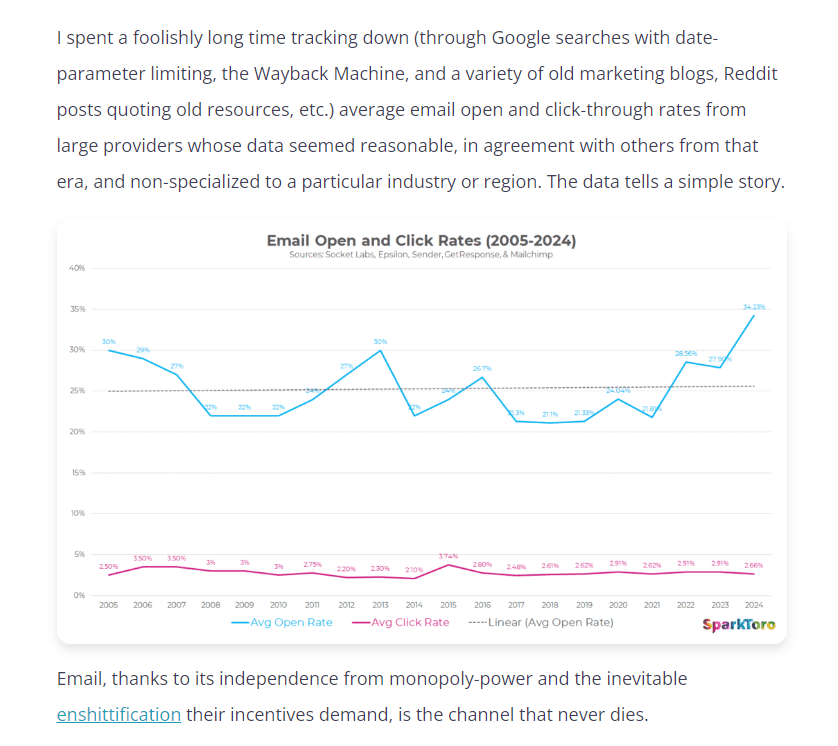
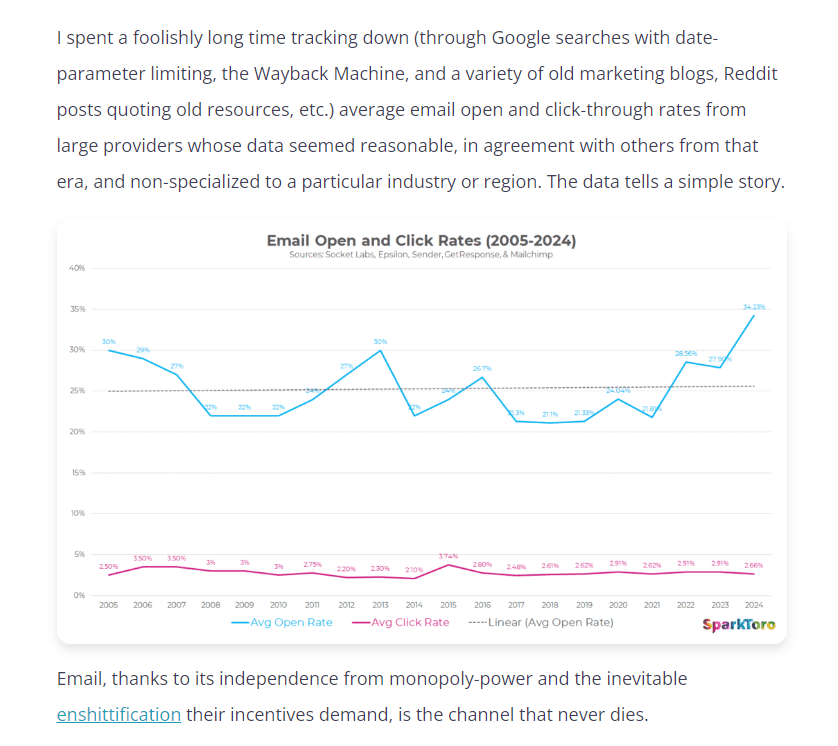
This has always been a great marketing strategy (and a great link-building tactic—everyone wants to link to original data, as the backlink data for Aira’s report shows).
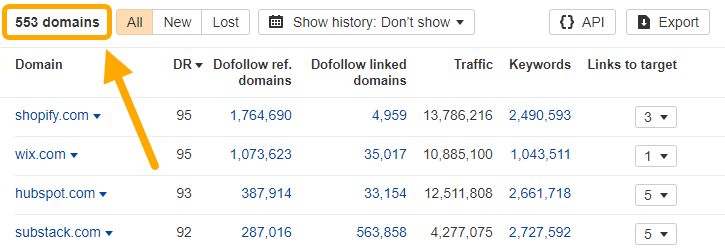
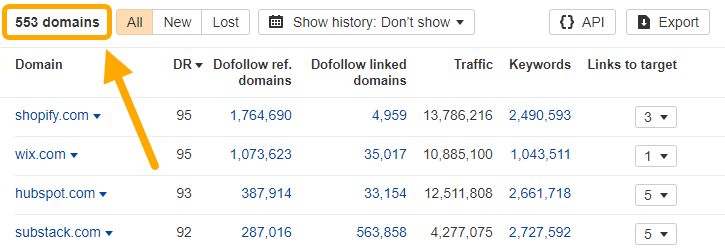
But it becomes more effective in an era of near-perfect information, when the marginal cost of content creation is virtually zero and the answer to any common problem can be summoned in an instant.
There is no longer lasting value in sharing basic information: the days of getting outsized results from being the first brand to share a basic “how to” or tutorial are numbered. Today, you have to create information as well as share it.
Anything created solely by generative AI is trapped in the realm of theory. It will always be less valuable than the same advice from an authoritative source, someone with obvious and relevant experience.
In a world where it’s easy to get answers to questions, readers will care more about the source of the answer. You can stand out from faceless AI content by proving to the reader that you have dirtied your hands, and actually experienced the thing you are writing about.
If there are fifty websites—or five hundred—offering an answer to their question, readers can afford to be discerning about the source they choose. If they want to learn about budgeting, they’ll probably pick the experienced financial advisor over the faceless CRM solution and a blog post authored by “Content Team”.
If they want to buy a new camera, they’ll prefer the reviewer that bought, used and compared actual cameras:
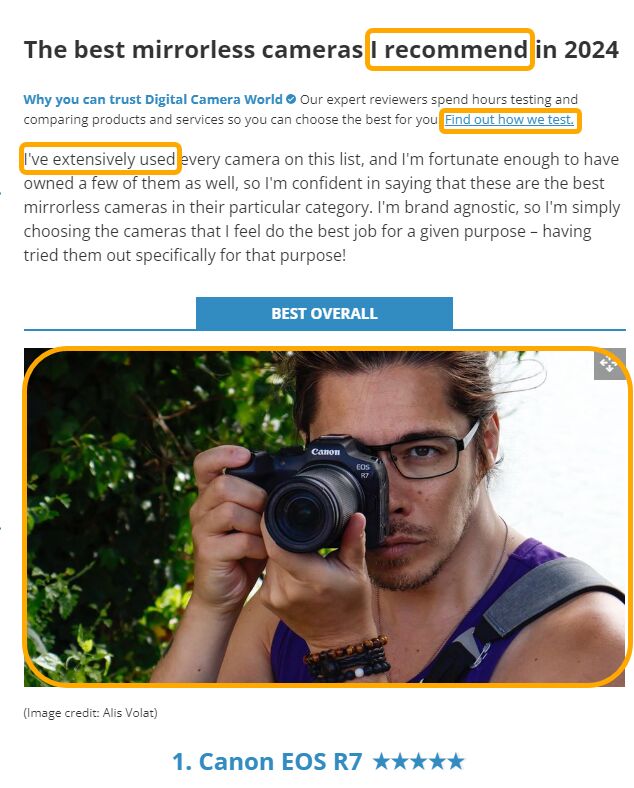
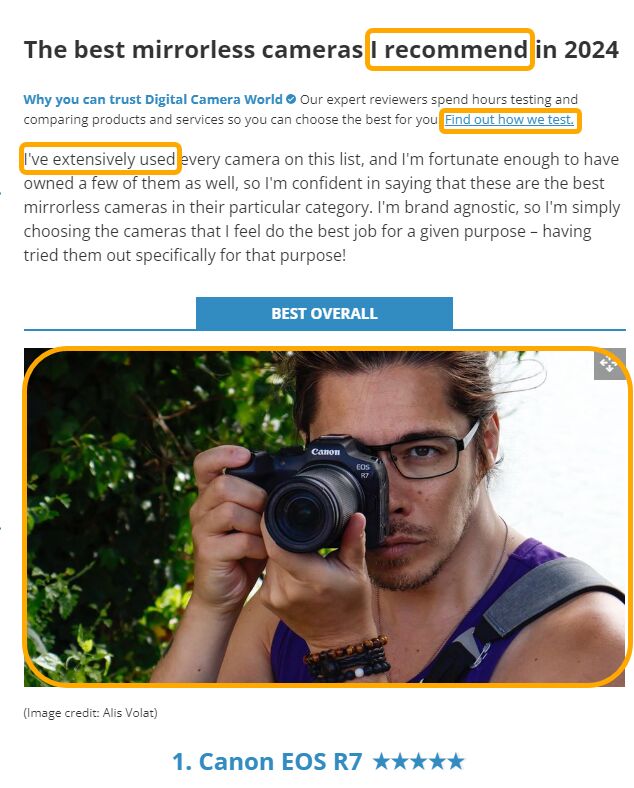
Over any brand that scraped product descriptions from popular ecommerce stores or wrote in theoretical statements:
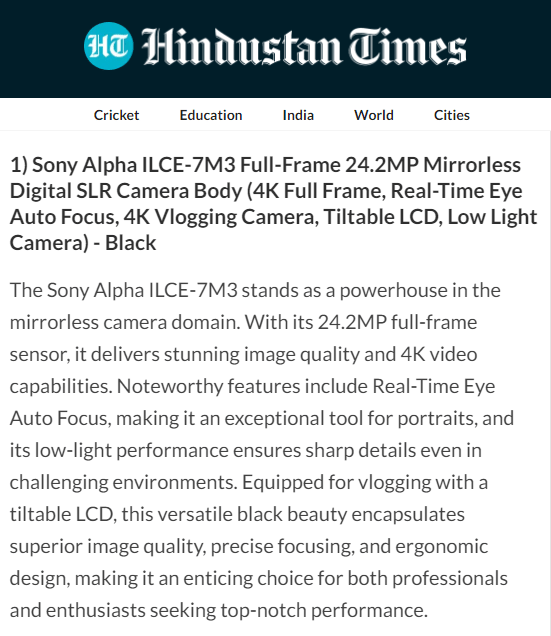
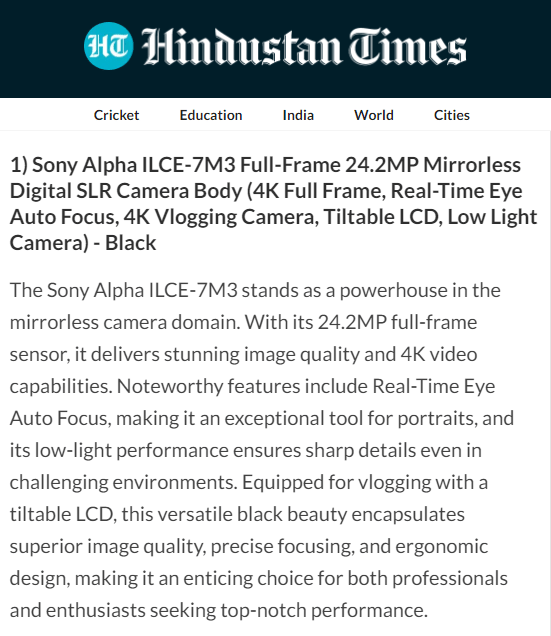
The more crowded a topic becomes, the more important first-hand experience becomes as a method of differentiation. Your job is to prove the provenance of your advice.
How to do it
This is something we try to do regularly on the Ahrefs blog.
You can write about topics you have first-hand experience with, like Chris, an experienced agency SEO, writing our beginner’s guide to SEO reporting:
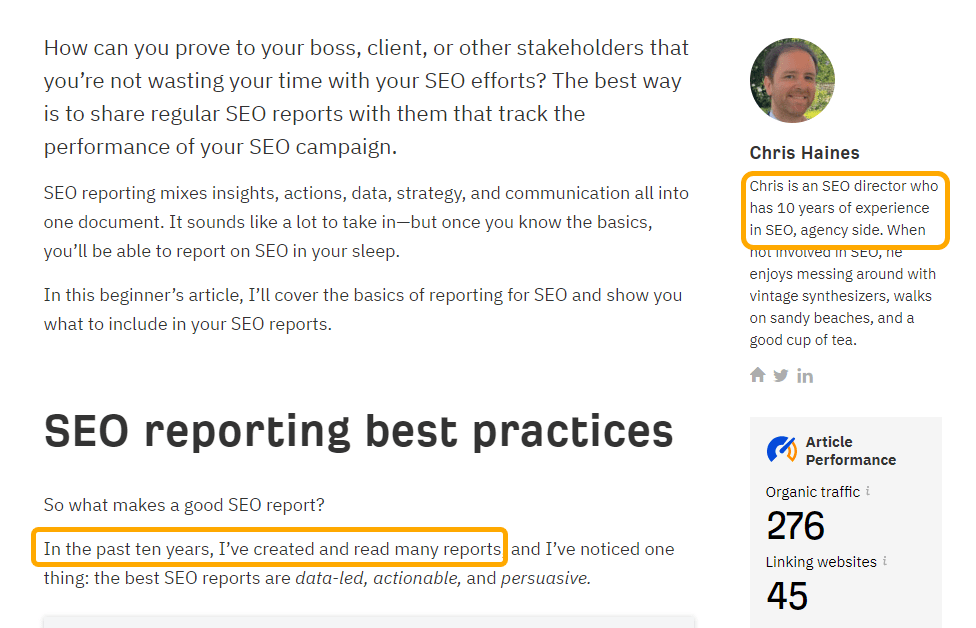
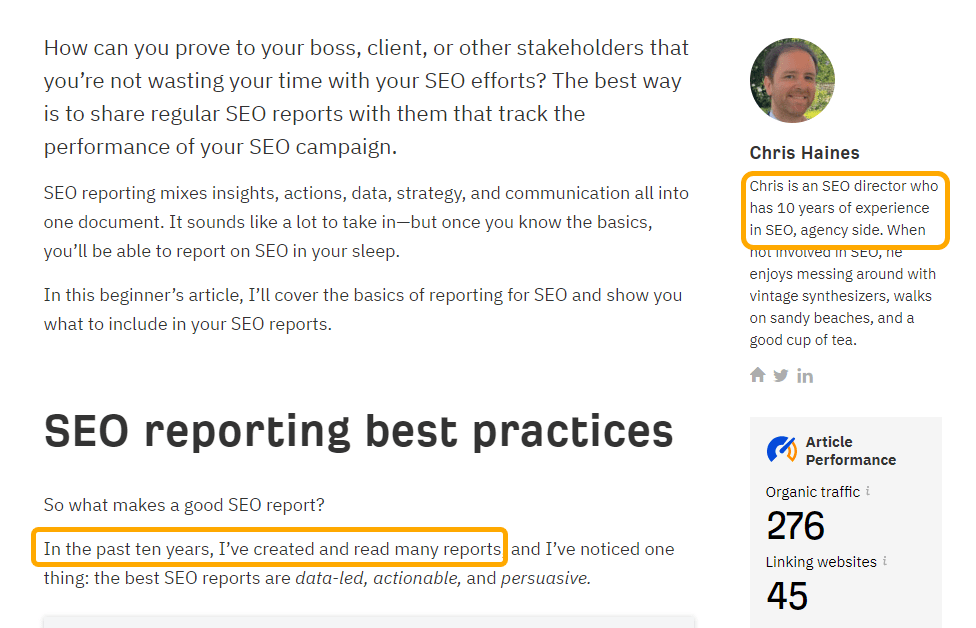
Interview people on topics that you don’t, like Mateusz surveying real-life marketers about their favorite metrics:
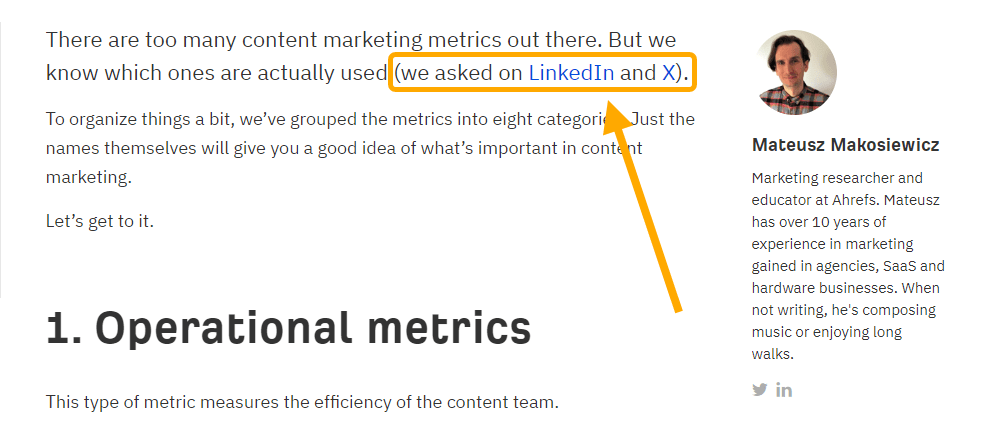
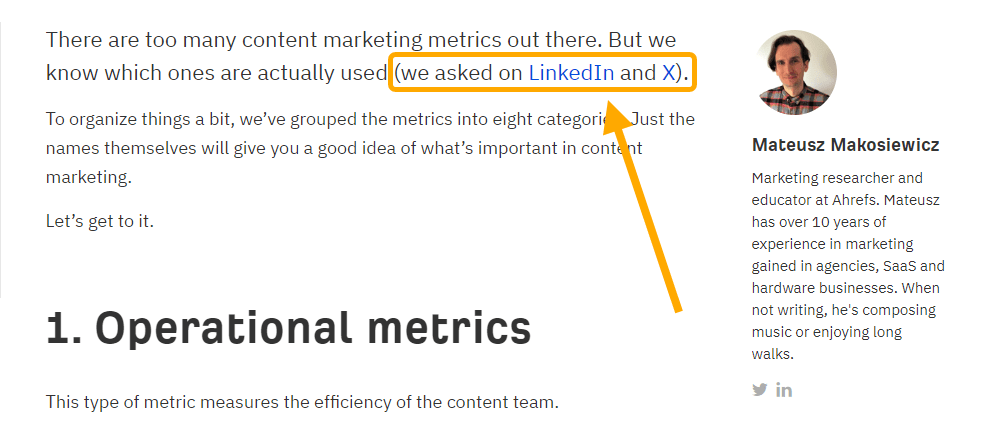
Provide concrete evidence of your experience, whether that’s screenshotting the tool, filming the interview, or sharing a photo of the book you referenced:
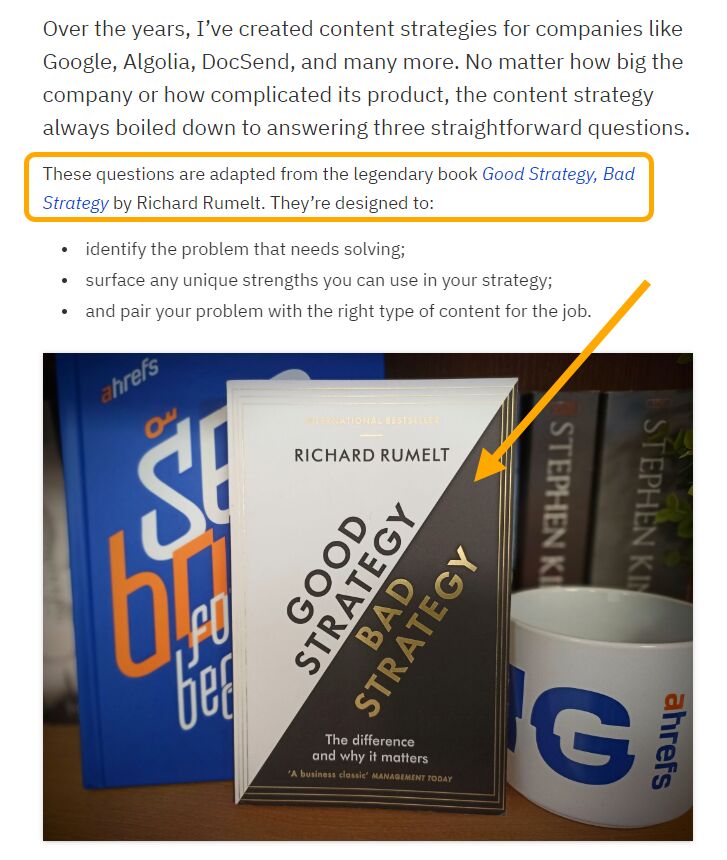
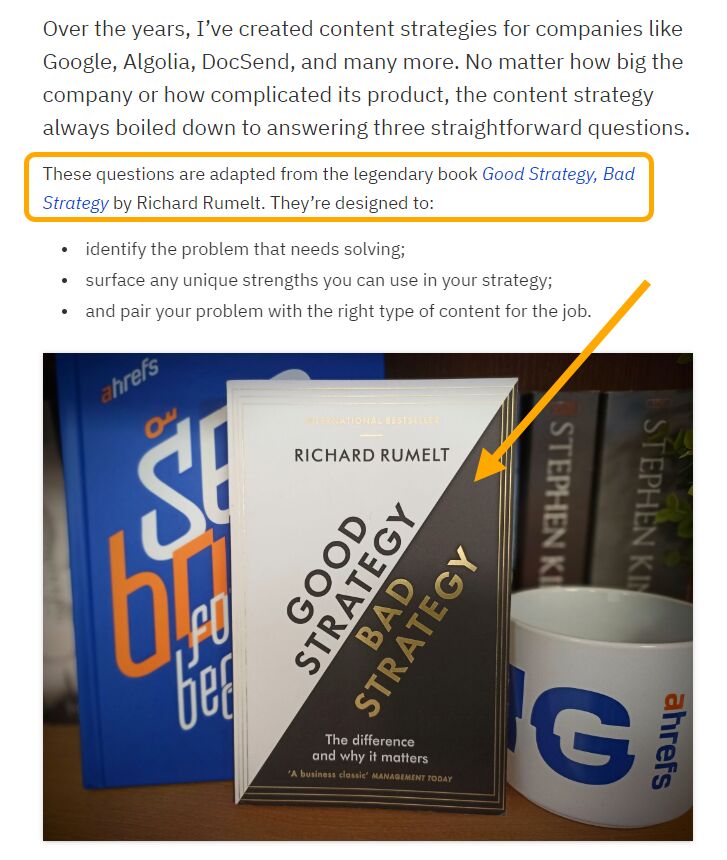
Share anecdotes and stories that provide context to the information, like SQ reflecting on his experience writing over 100 articles:
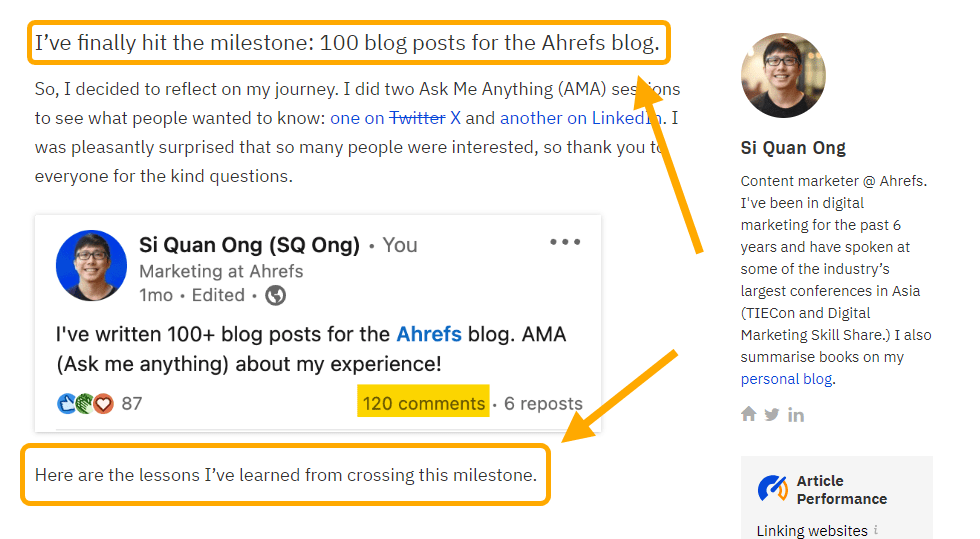
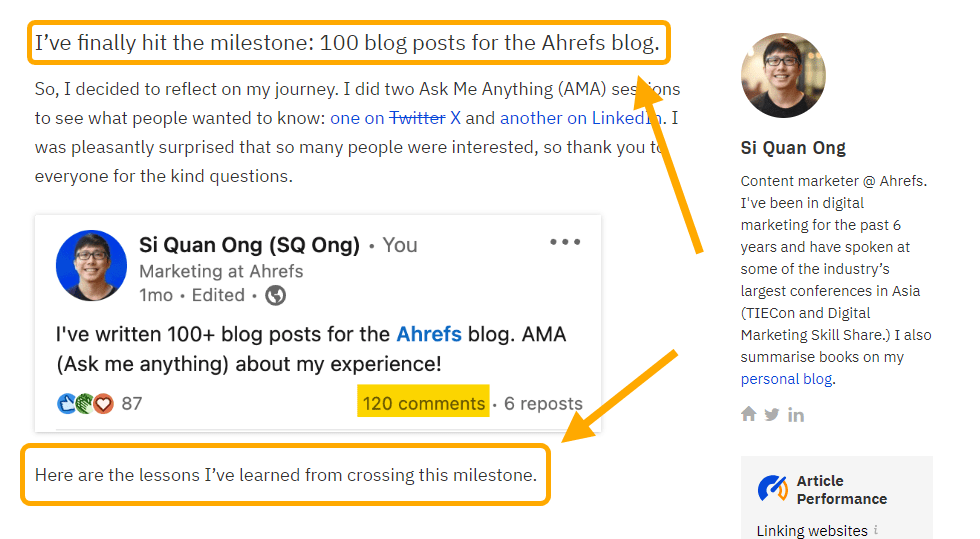
Get skin in the game, like my attempt to read and rate every SEO newsletter available:
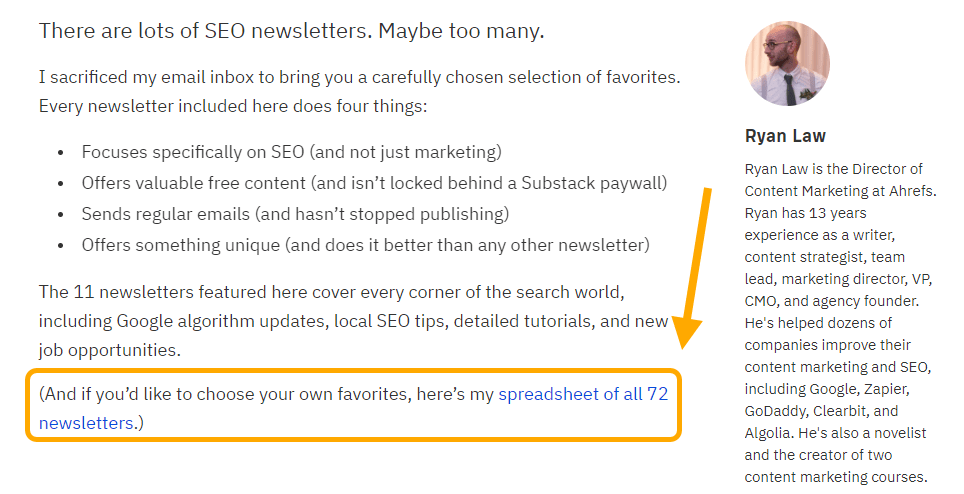
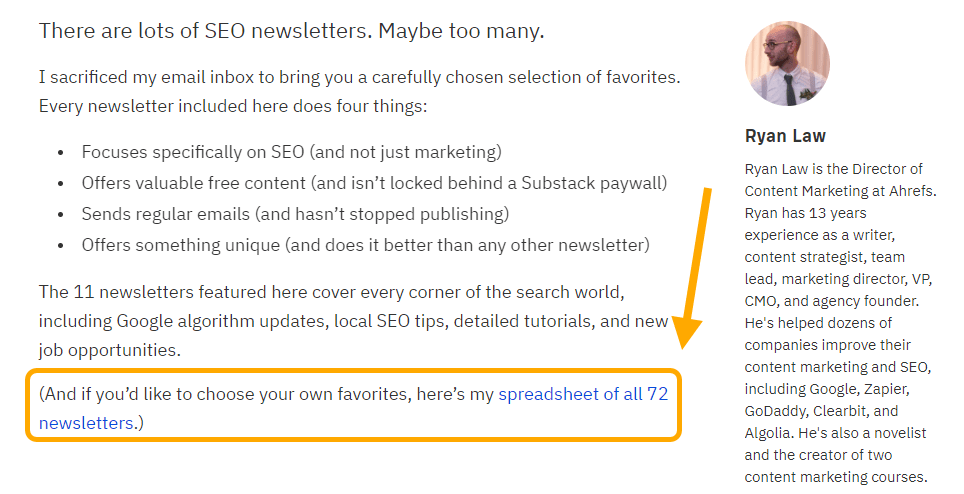
The inverse is also true: you should avoid writing about topics where you lack any experience, and can’t justify acquiring it.
Most companies I see scaling AI content are cost-motivated. They are not using generative AI to create new, innovative experiences: they are trying to save money, and willing to sacrifice quality for speed of publication and reduction in headcount.
This provides a clear route of differentiation: make better things, expend more energy, and create content that is more than just words on a page.
How to do it
Many of the brands I follow (and products I pay for) earned my attention through big, effortful content campaigns.
There are webcomics, like Postmark’s email deliverability guide (featuring Dunning the super-owl):
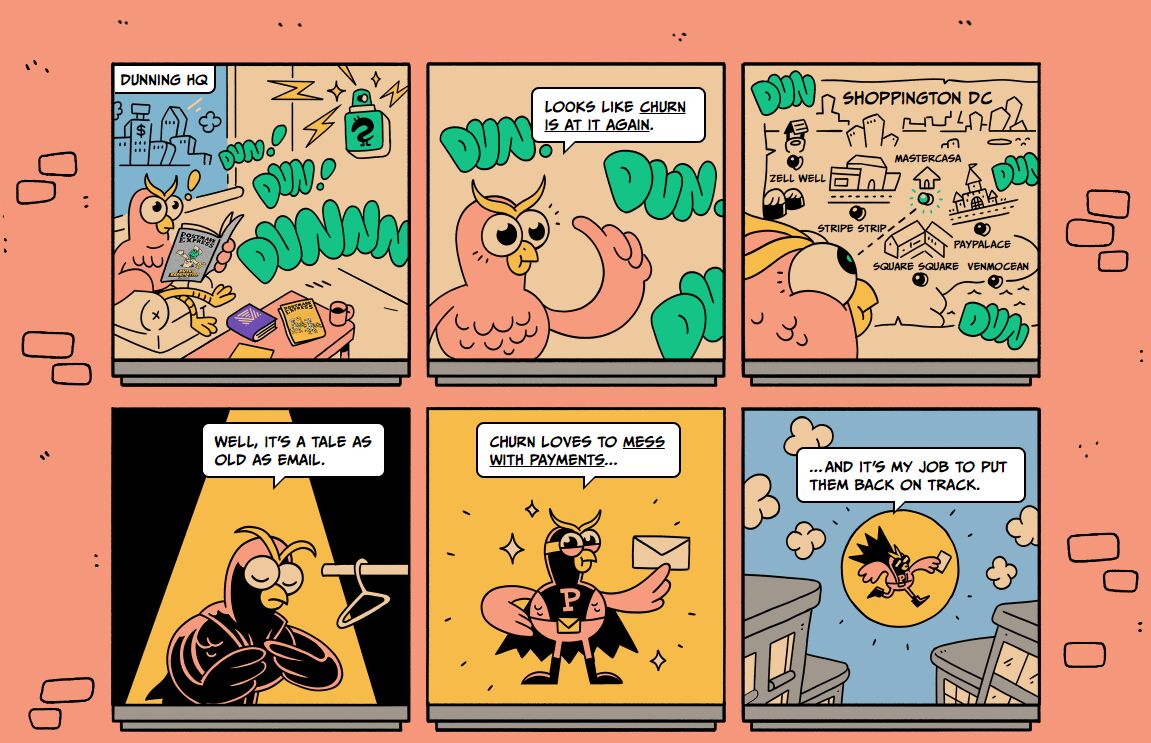
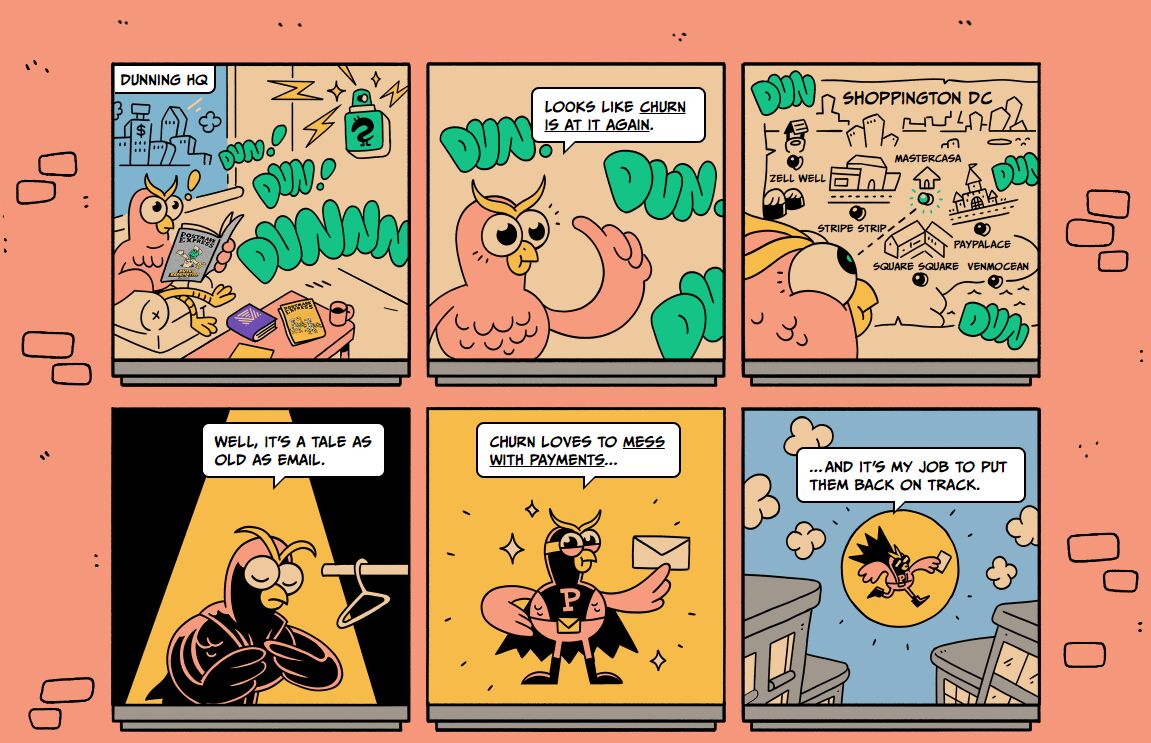
Video series, like Paddle’s Netflix-esque documentary series about acquiring a company:
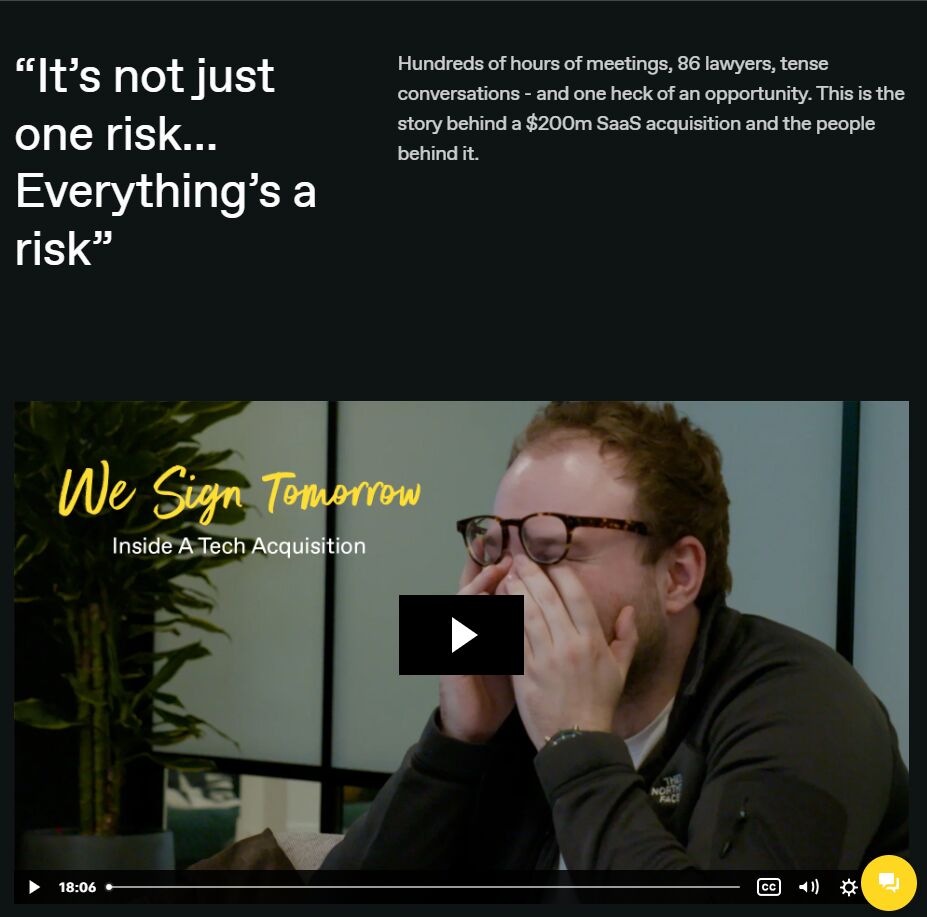
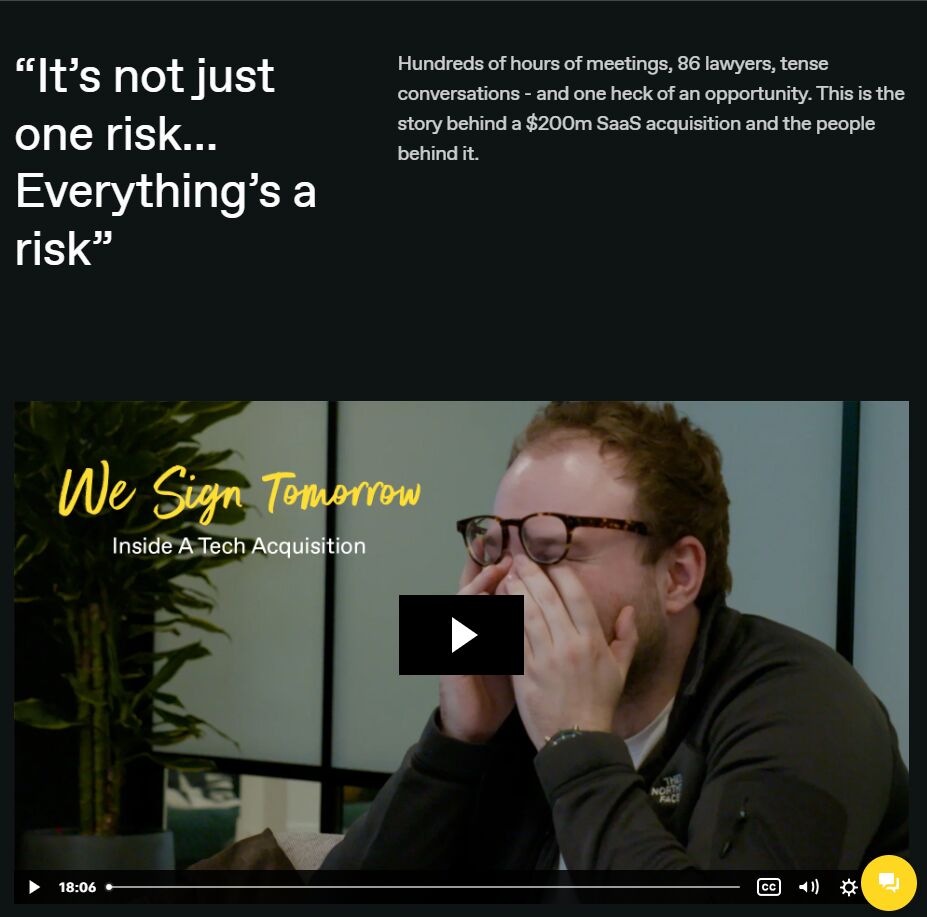
Books, like Ahrefs’ beautifully-illustrated children’s book:
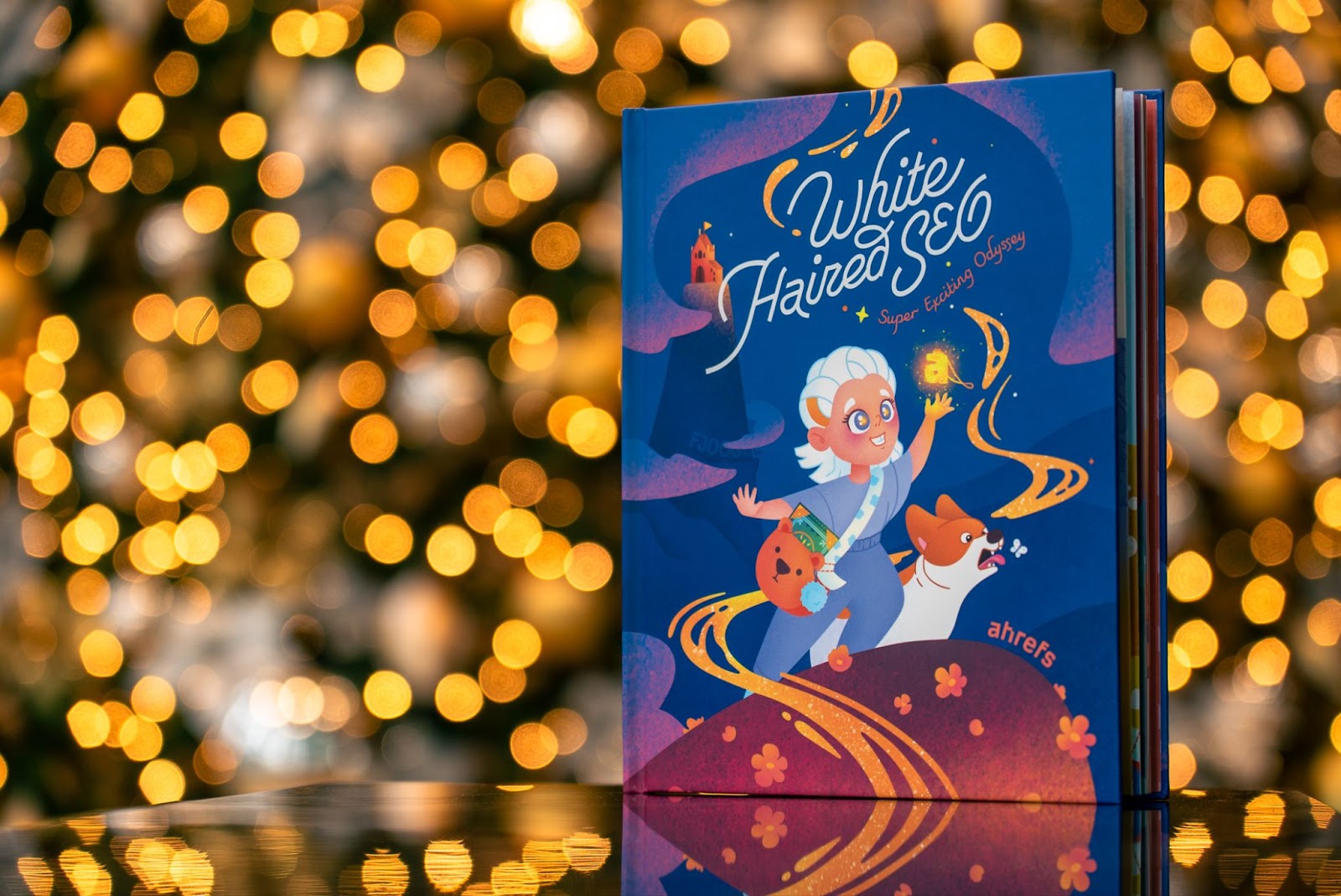
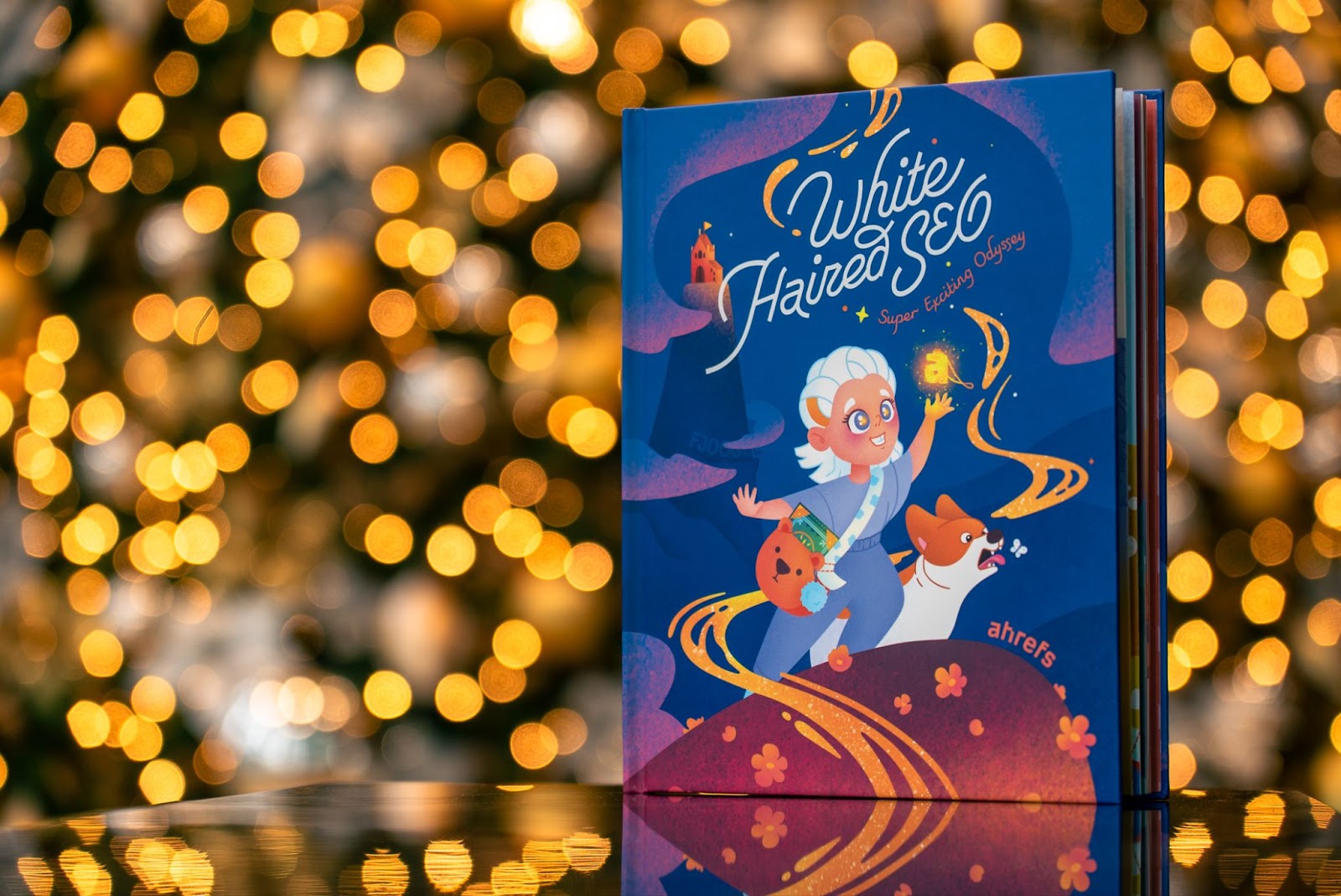
Free tools, like Veed’s TikTok downloader:
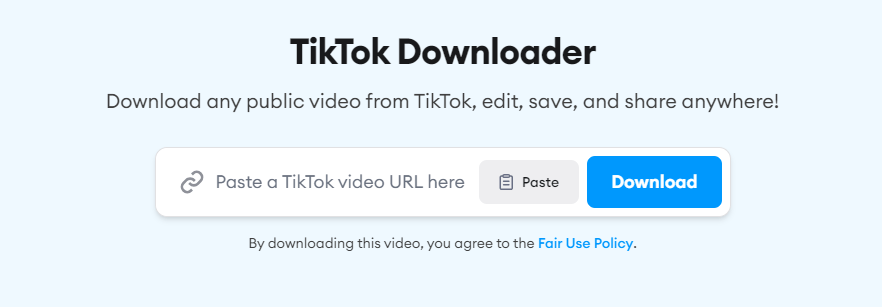
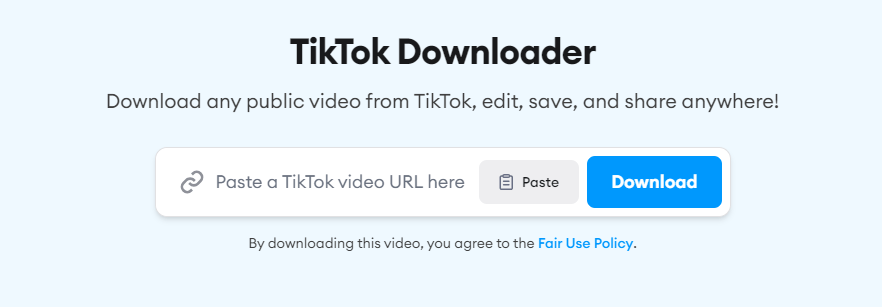
Unique on-page experiences, like Typeform’s The Star Wars Guide to Net Promoter Score, complete with hand-drawn AT-ATs:
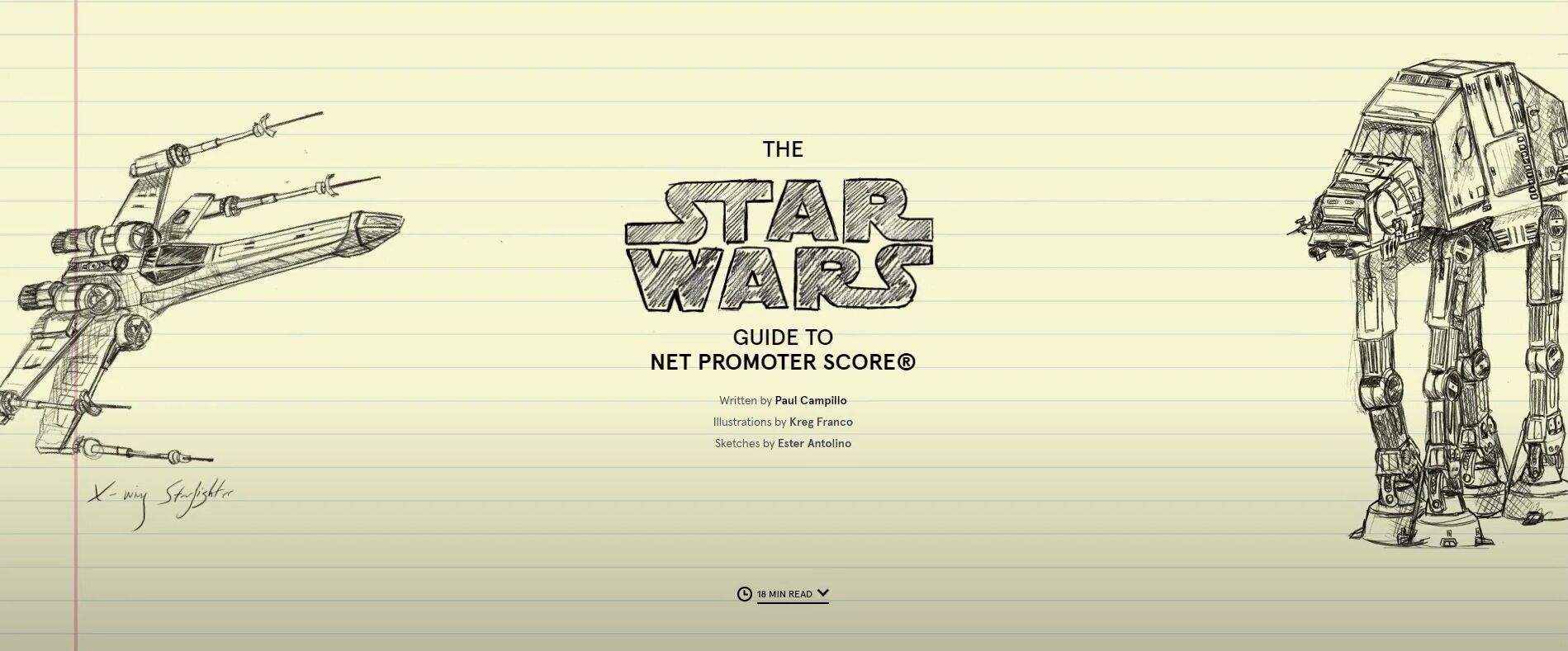
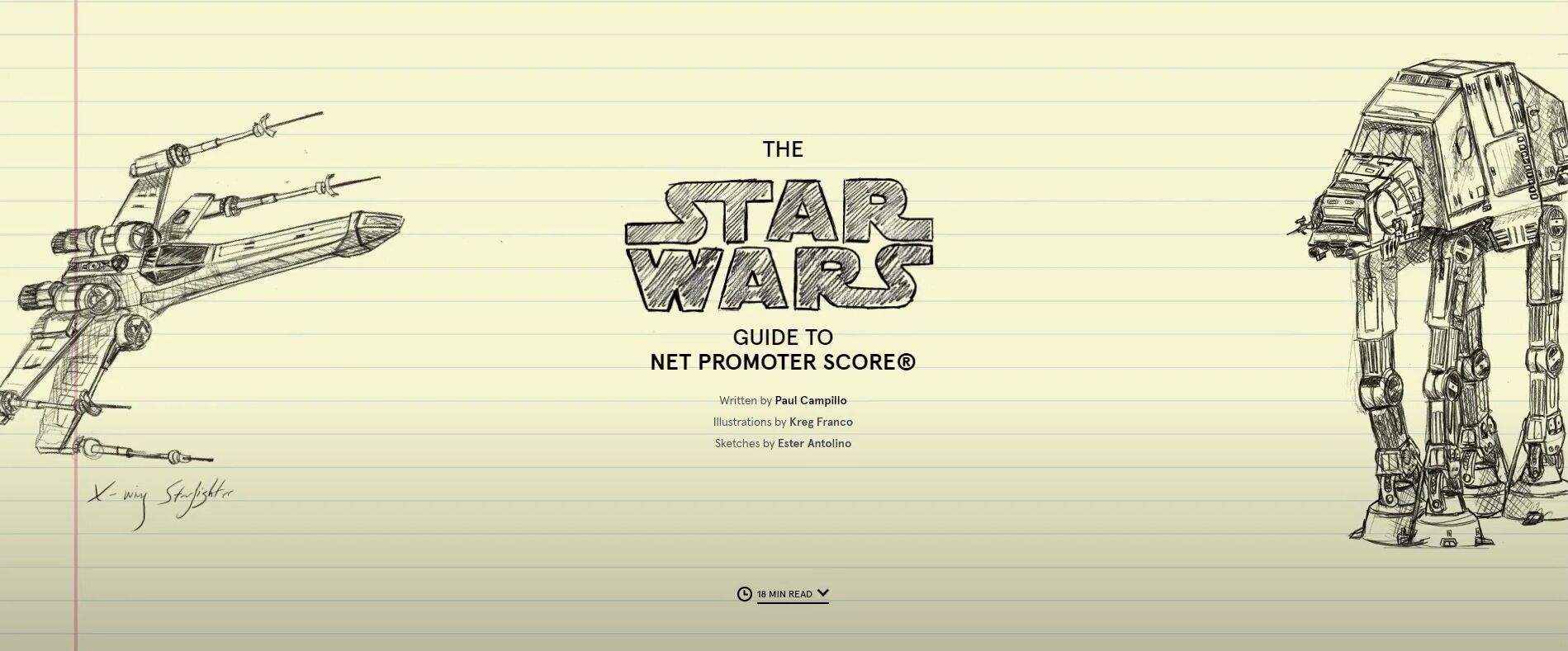
This kind of content is rare. It is costly and difficult to create, requiring specialized skills and collaboration between different departments. But difficulty is a moat: if it’s hard to create, it can’t be instantly pumped out by any old company with any old AI tool.
Whilst it’s often hard to justify the effort and expense of these projects, it is becoming easier with every passing day. Thanks to generative AI, publishing functional, “vanilla” content—words on a page with a stock image or two—is just not a differentiator.
The more effort you expend building tools, publishing books, or creating unique experiences, the greater the likelihood that real people will remember your brand, care about your company, and eventually buy something from you.
Final thoughts
Generative AI makes it very easy to share fairly well-written, fairly accurate information, on a staggering array of topics. Humans will never beat AI at this game, and frankly, we shouldn’t try.
We need to accept the growing bifurcation of content. Let AI handle the low-end of content—basic informational content, definitions, summaries and synopses, listicles—and focus skilled human energy on the high-end.
In the era of generative AI, there is no edge to be found by simply shuffling common knowledge from place to place. We need to find new dimensions of differentiation and lean into our unique strengths: creating new information through experimentation, getting our hands dirty and sharing first-person experience, and exerting ourselves to create what others won’t.