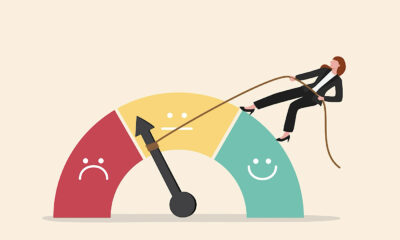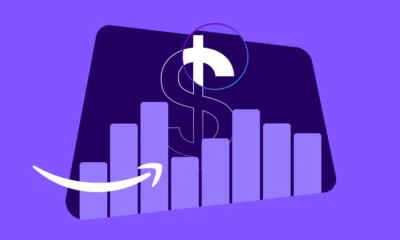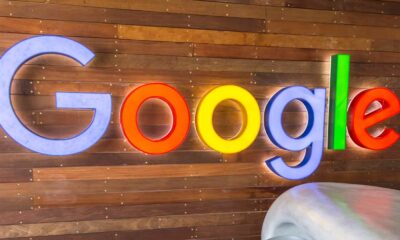SEO
Automate Multi-Site Reporting With Google Sheets And GSC API
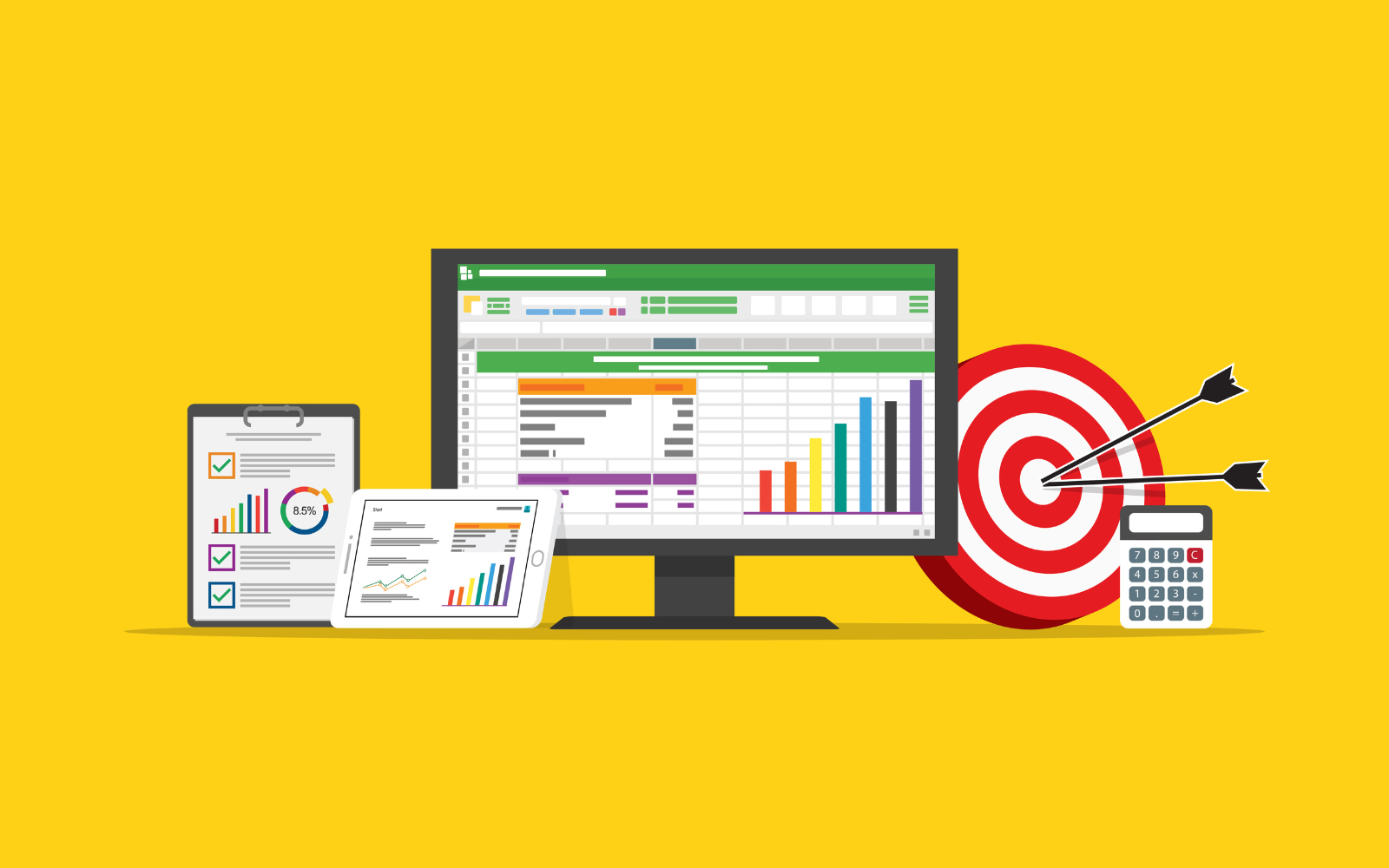
Working in SEO leads to interesting challenges that I’m sure you’ve all faced at one point.
You’re a master of flexibility and managing tedious tasks. I’ve recently found myself dealing with 100+ top-tier sites.
Working with global companies, it’s quite the puzzle to:
- Wrangle data for 100+ sites.
- Keep tabs on every site’s performance.
And, since some of these sites compete against each other on the first page of Google, it’s quite possible that Site 1’s traffic drops but Site 2 captures the loss.
Checking one site’s Google Search Console (GSC) is easy, but it’s intense with hundreds of sites at a global scale.
What Can You Do?
I devised a Google Sheets Apps Script that connects to GSC’s API to transform global reporting from an arduous task that can take days – or weeks – into one that takes a few minutes.
After creating the script, I can easily put in a date range and pull each site’s:
- Clicks and impressions.
- Keywords.
- Average rankings.
- Etc.
Since we manage hundreds of sites, it’s not uncommon for users to end up on one of our sites to make their purchase, as mentioned above.
In the grand scheme of things, the bigger picture is more important than an individual site’s performance.
What I’m going to show you is my 10-step process to create a script that pulls clicks and impressions and then compares it all year over year (YoY).
10-Step Process To Create A Google Sheets Apps Script For Reporting On Hundreds Of Sites
Step 1: Creating Your Google Sheets
Your first step is to create your original Google Sheets file. You can do this by following these steps:
- Go to Google Drive.
- Navigate to the folder where you want to place the files.
- Right-click on the background
- Select > Google Sheets > Blank Spreadsheet.
You’ll want to rename the file. I called mine “Global Search Console Reporting.”
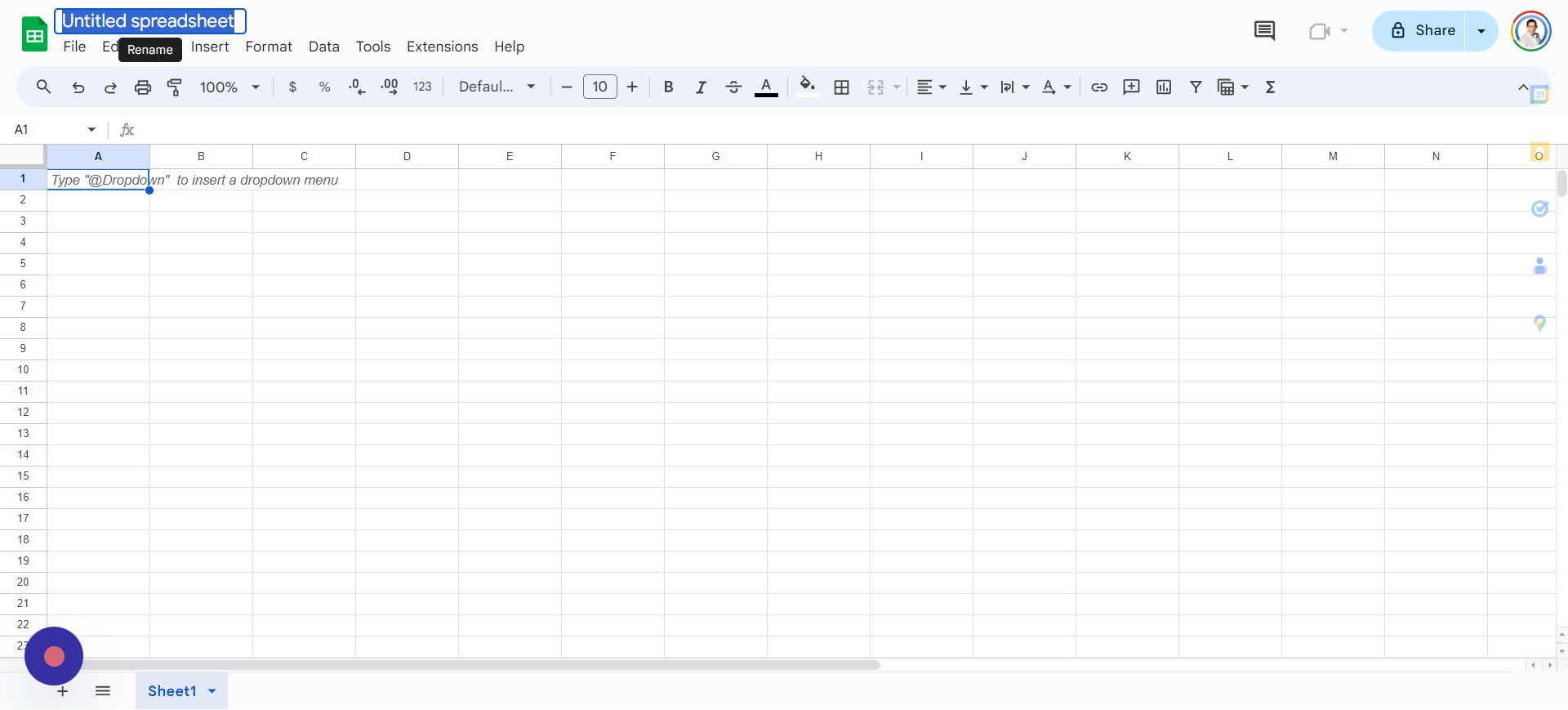 Screenshot from author, April 2024
Screenshot from author, April 2024Your file is now set up, and you’re ready for the next step.
Step 2: Setting Up Your Google Sheet
A blank sheet isn’t useful and won’t make sense to users until you add some headers in Row 1. Headers that I recommend adding, in this order and bolding, are:
- Website.
- Niche.
- Clicks.
- Impressions.
- YoY Clicks.
- YoY Impressions.
- Clicks % Difference.
- Impressions % Difference.
Your file should now look something like this:
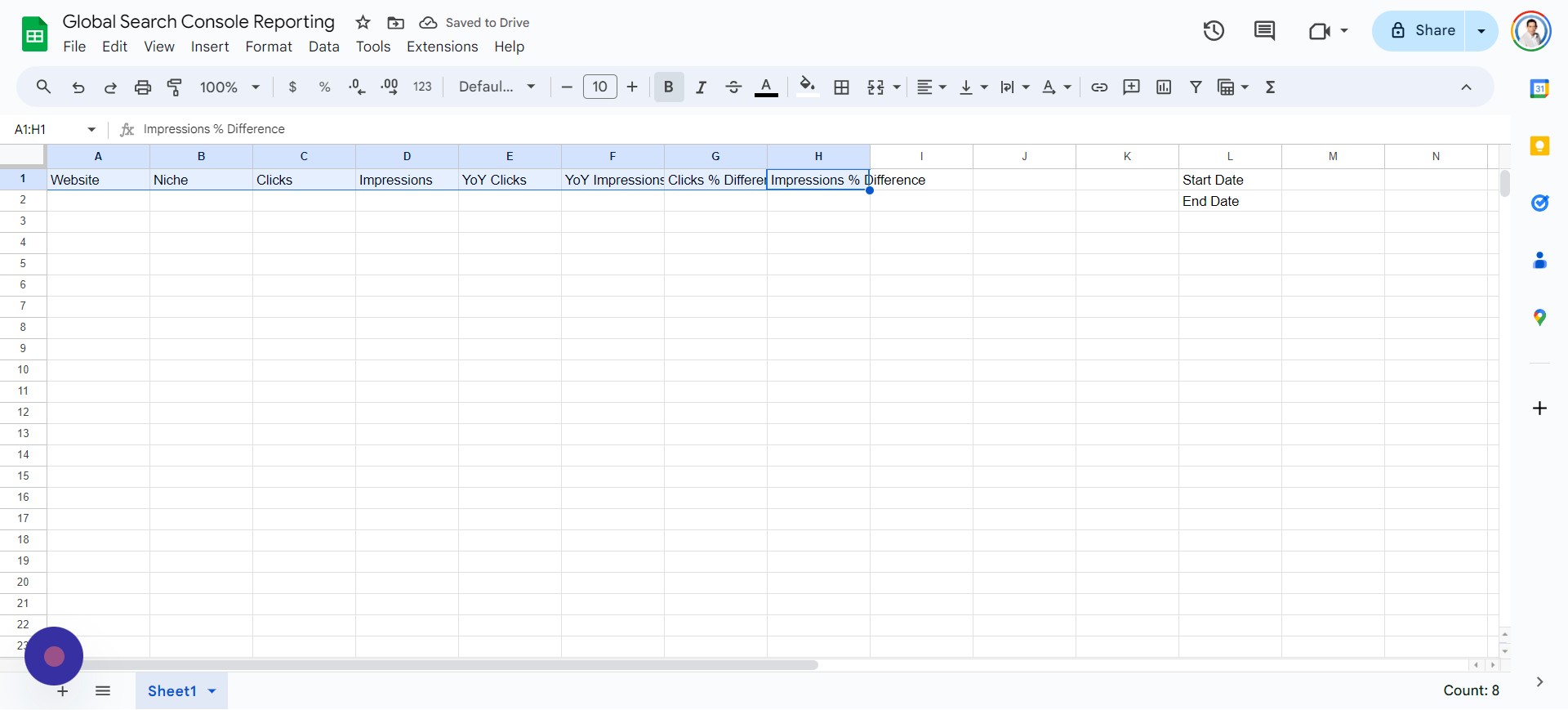 Screenshot from author, April 2024
Screenshot from author, April 2024Your next step is to create a Google Cloud Project, which is also fairly simple and straightforward.
Step 3: Create A Google Cloud Console Data Project
Creating your project should be free because Google provides a $300 credit to try out its platform. If you haven’t used Google Cloud, you can find it at https://console.cloud.google.com/.
You can now follow these steps:
- Tap Select Project > New Project.
- Enter Project Name (example: “My GSC Data Project”).
- Tap Create.
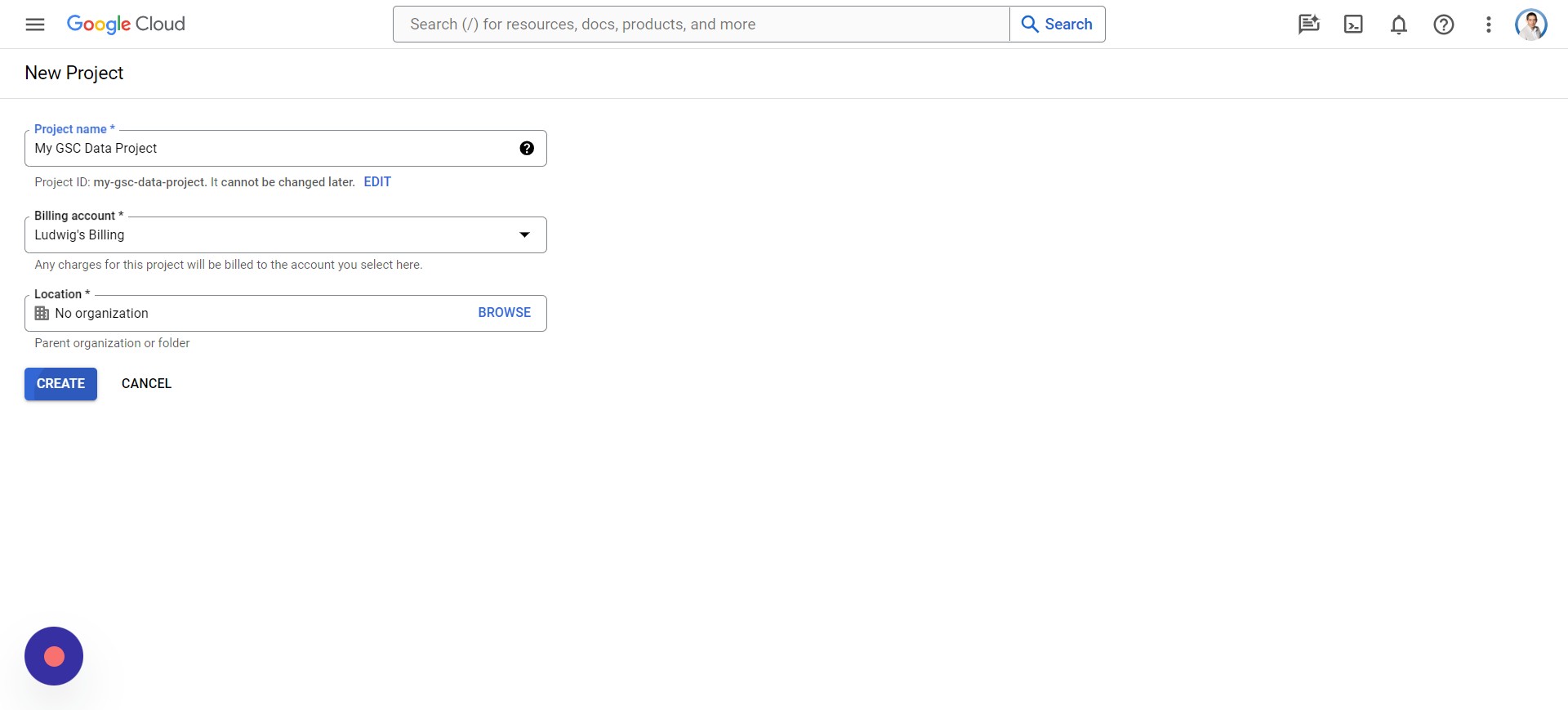 Screenshot from author, April 2024
Screenshot from author, April 2024- Click Select Project.
- Select your Project.
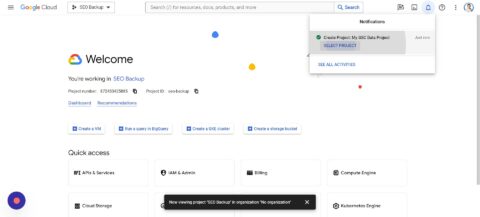
- Click the top Search bar.
- Type “Google Search Console API.”
- Select “Google Search Console API.”
- Click Enable.
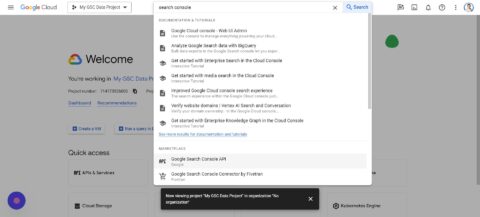
Step 4: Create Apps Scripts In Google Sheets
In this step, we will work on integrating the Apps Script into the Google Sheet that you created previously. You’ll need to open the Sheet and follow these steps:
- Tap Extensions > Apps Script.
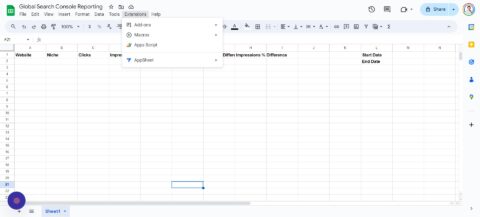
I’m not going to go into the details on how the script works, but you can copy this code:
function onOpen() {
var ui = SpreadsheetApp.getUi();
// Or DocumentApp or FormApp.
ui.createMenu('Search Console')
.addItem('Fetch Data', 'menuItem1')
.addToUi();
}
function menuItem1() {
var sheet = SpreadsheetApp.getActiveSpreadsheet().getActiveSheet();
var lastRow = sheet.getLastRow(); // Find the last row with data in column A
// Clear cells C2:F151 before processing data
sheet.getRange("C2:F151").clearContent();
for (var i = 2; i <= lastRow; i++) { var siteProperty = sheet.getRange(i, 1).getValue(); var startDateValue = sheet.getRange('M1').getValue(); var endDateValue = sheet.getRange('M2').getValue(); var timeZone = SpreadsheetApp.getActiveSpreadsheet().getSpreadsheetTimeZone(); var format = "yyyy-MM-dd"; // Calculate dates for last year var lastYearStartDate = new Date(startDateValue); lastYearStartDate.setFullYear(lastYearStartDate.getFullYear() - 1); var lastYearEndDate = new Date(endDateValue); lastYearEndDate.setFullYear(lastYearEndDate.getFullYear() - 1); var startDate = Utilities.formatDate(lastYearStartDate, timeZone, format); var endDate = Utilities.formatDate(lastYearEndDate, timeZone, format); // Fetch data for the previous year var previousYearResponse = requestSearchConsoleAPI(siteProperty, startDate, endDate); // Fetch data for the current year (unchanged) startDate = Utilities.formatDate(new Date(startDateValue), timeZone, format); endDate = Utilities.formatDate(new Date(endDateValue), timeZone, format); var currentYearResponse = requestSearchConsoleAPI(siteProperty, startDate, endDate); // Process and write data for both years processAndWriteData(sheet, i, previousYearResponse, currentYearResponse); } } function processAndWriteData(sheet, row, previousYearResponse, currentYearResponse) { // Check if response is not defined or null and has at least one row if (previousYearResponse && previousYearResponse.length > 0) {
var previousYearClicks = 0;
var previousYearImpressions = 0;
previousYearResponse.forEach(function(row) {
previousYearClicks += row.clicks;
previousYearImpressions += row.impressions;
});
sheet.getRange(row, 5).setValue(previousYearClicks); // Write to column D (index 5)
sheet.getRange(row, 6).setValue(previousYearImpressions); // Write to column E (index 6)
} else {
Logger.log('No data found for previous year in row: ' + row);
}
// Process and write data for the current year
if (currentYearResponse && currentYearResponse.length > 0) {
var currentYearClicks = 0;
var currentYearImpressions = 0;
currentYearResponse.forEach(function(row) {
currentYearClicks += row.clicks;
currentYearImpressions += row.impressions;
});
sheet.getRange(row, 3).setValue(currentYearClicks); // Write to column C (index 3)
sheet.getRange(row, 4).setValue(currentYearImpressions); // Write to column D (index 4)
} else {
Logger.log('No data found for current year in row: ' + row);
}
}
function requestSearchConsoleAPI(siteProperty, startDate, endDate) {
try {
const oauthToken = ScriptApp.getOAuthToken(); // Correctly call the method
const siteUrl = siteProperty;
const url="https://www.googleapis.com/webmasters/v3/sites/" + encodeURIComponent(siteUrl) + '/searchAnalytics/query';
const payload = {
startDate: startDate,
endDate: endDate,
type: 'web'
};
const headers = {
'Authorization': 'Bearer ' + oauthToken,
'Content-Type': 'application/json'
};
const options = {
'method': 'post',
'contentType': 'application/json', // Consistent content type
'headers': headers,
'payload': JSON.stringify(payload),
'muteHttpExceptions': true
};
const response = UrlFetchApp.fetch(url, options);
const responseCode = response.getResponseCode();
const contentText = response.getContentText(); // Get response text for logging
Logger.log('Response Code: ${responseCode}'); // Use backticks
Logger.log('Response Content: ${contentText}'); // Use backticks
if (responseCode === 200) {
const json = JSON.parse(contentText);
Logger.log(json); // This will log the actual JSON response
return json.rows; // Adjust this line based on the actual structure of your API response
} else {
// Correctly use backticks here for template literals
const errorMessage="Error fetching data: ${responseCode} - ${contentText}";
Logger.log(errorMessage);
throw new Error(errorMessage);
}
} catch (e) {
Logger.log('Error: ${e.toString()}');
return null;
}
}And then go back to your Apps Script project and do the following:
- Press CTRL + A to select all.
- Press CTRL + V to paste in the code you copied.
- Tap OK.
- Click Save project.
- Tap Run.
*Note: If you are receiving a Bad Request error from Google with too many redirects, this is because you have multiple accounts logged in. Try in a browser with only one Google account logged in.
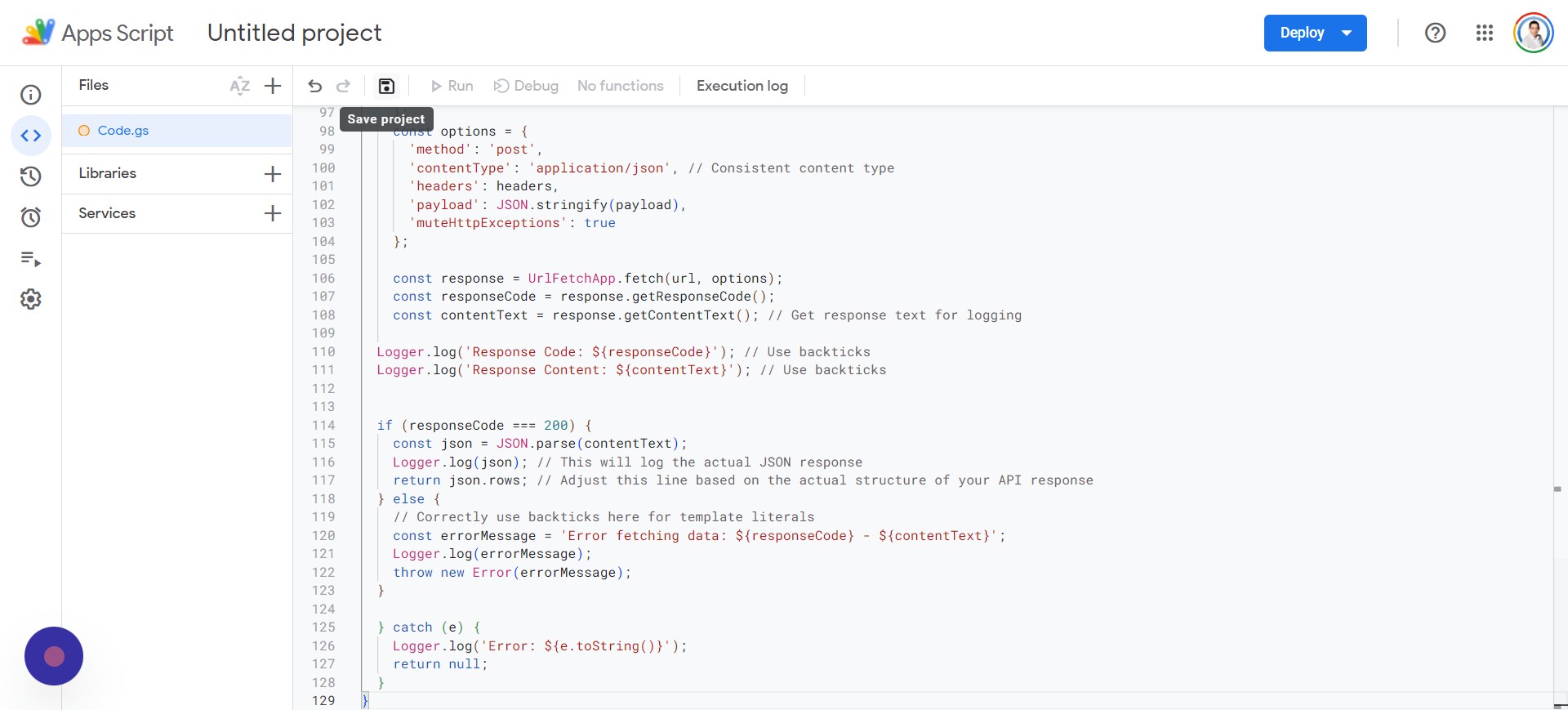 Screenshot from author, April 2024
Screenshot from author, April 2024You’ll be requested to Review permissions and will need to select the Google Account associated with your Google Search Console.
Google will give you a warning because the app isn’t verified, so simply tap on the “Advanced” setting and then “Go to Untitled project (unsafe).”
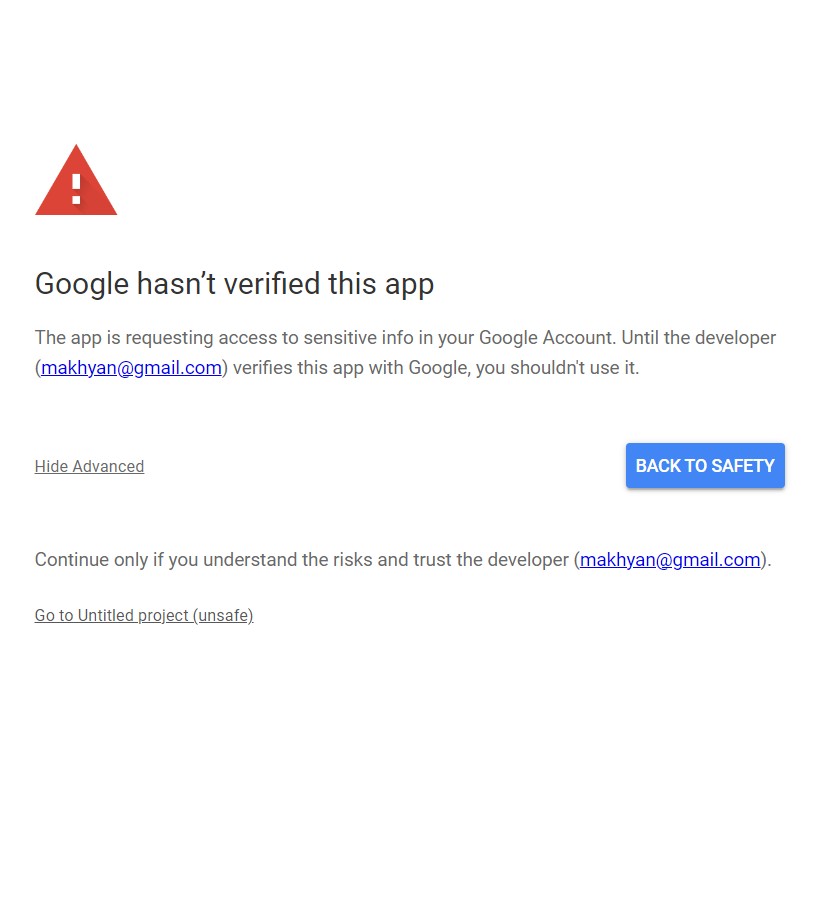 Screenshot from author, April 2024
Screenshot from author, April 2024Finally, you can complete this step by tapping or clicking on the Allow button.
Step 5: Set Up The Access Credentials
I know there’s a lot of back-and-forth going on between Sheets and Google Cloud Console, but it’s an unfortunate necessity at this point. Now, we will be setting up Access Credentials, which will require you to go back to the Google Cloud Console.
Note: You must have enabled the Google Search Console API from the previous step.
Your screen should look something like this:
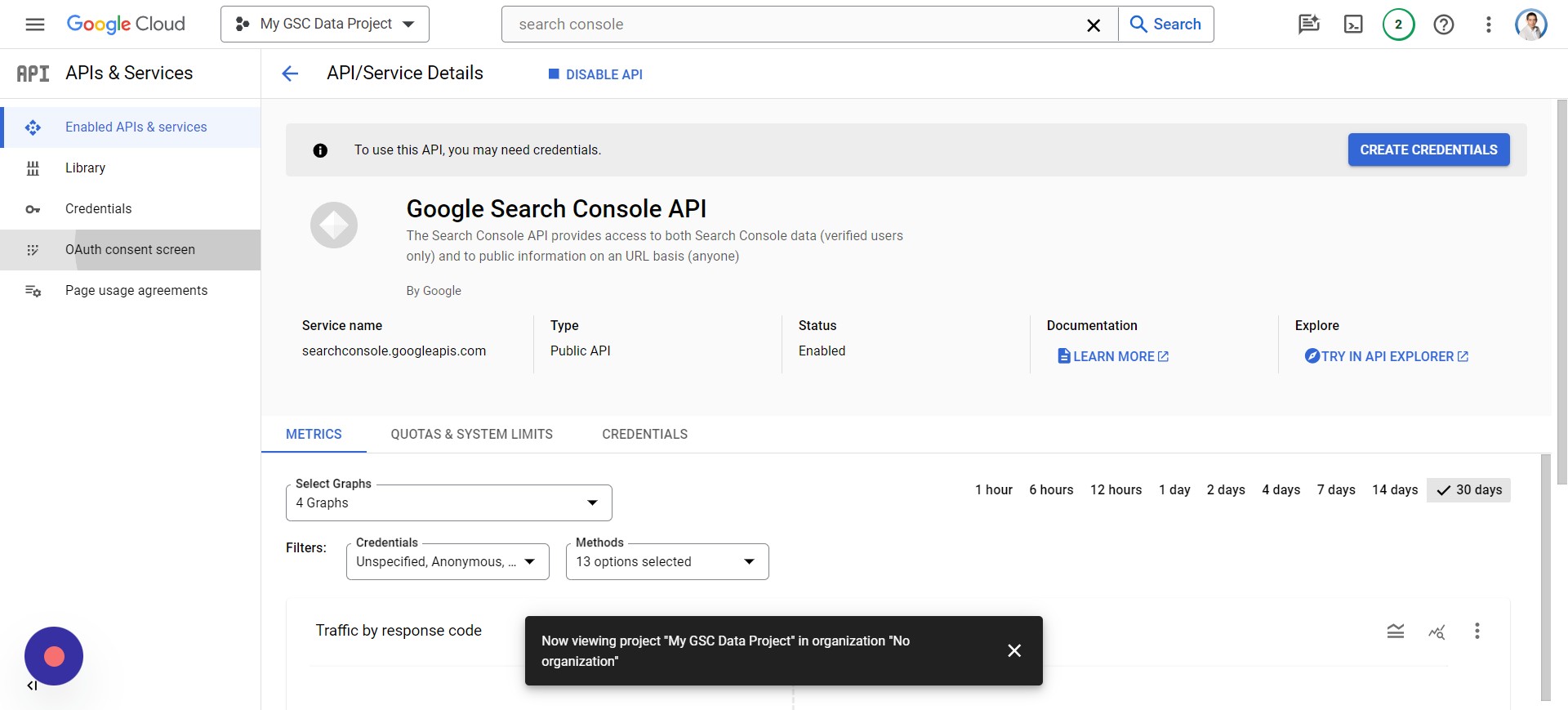 Screenshot from author, April 2024
Screenshot from author, April 2024You’ll need to:
- Tap Credentials > Create Credentials.
- Tap OAuth client ID > Configure Consent Screen.
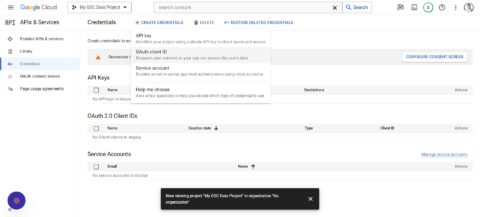
- Click External.
- Tap Create.
- Enter “My GSC Data” as the App name.
- Add your Support email (your email used for GSC).
- Add your Developer contact information (the email you used for GSC).
- Tap Save and continue.
- Tap ADD OR REMOVE SCOPES.
- Check 2 of the Google Search Console API scopes (might be on page 2).
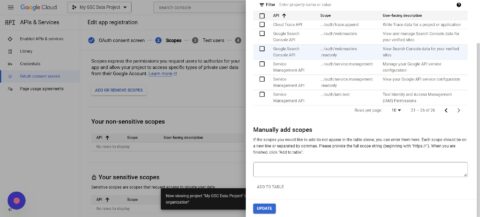
- Click Update.
- Click Save and Continue.
- Now click Add Users.
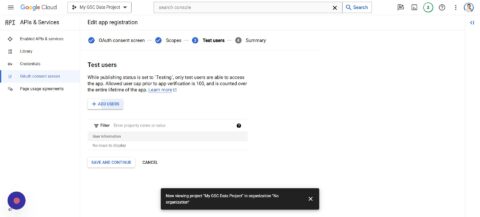
- You can add multiple users, preferably those that have access to GSC.
- Save and Continue.
Step 6: Set Up Google Cloud Project For GSC Data
While we’re still on the Google Cloud Project, you’ll want to click the hamburger icon and go to Cloud overview > Dashboard:
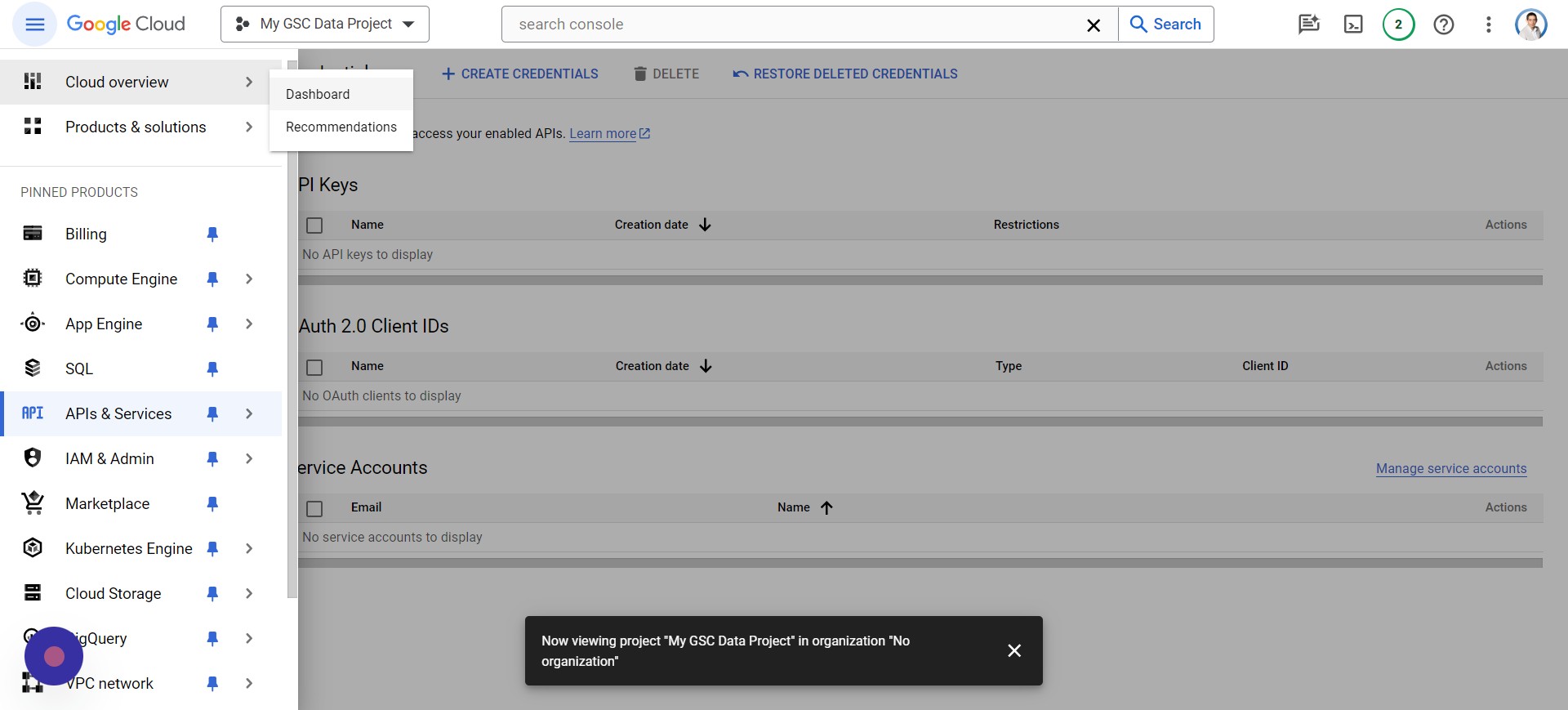 Screenshot from author, April 2024
Screenshot from author, April 2024You’ll notice that it says “Project number,” which you should select and Copy by pressing CTRL + C.
Switch back to your Apps Script tab and tap Project Settings:
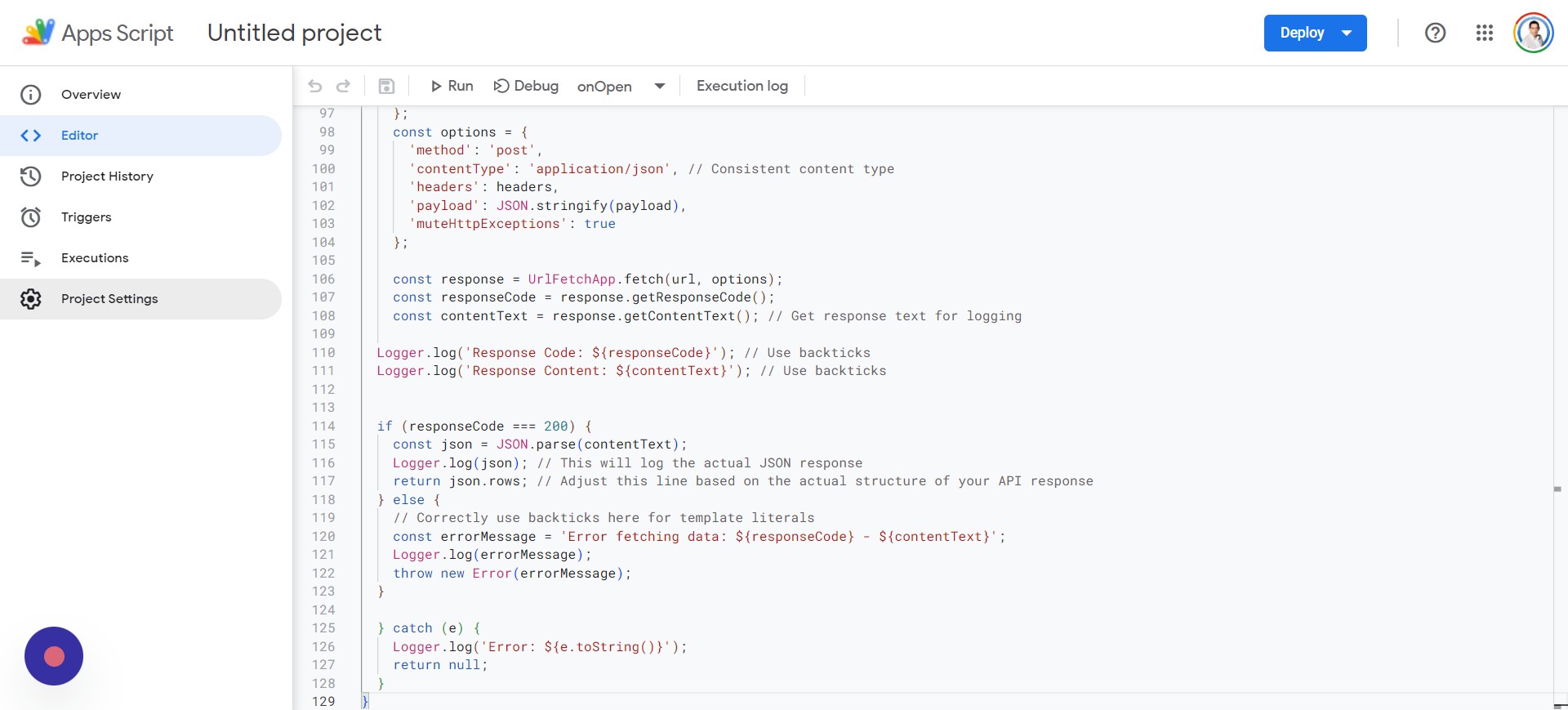 Screenshot from author, April 2024
Screenshot from author, April 2024Go to the section titled Google Cloud Platform (GCP) Project, paste the project number (CTRL + V) into the text box, and click Set project.
Step 7: Rename Your Google Apps Script
You’ll now want to rename your Apps Script by going to Project History like this:
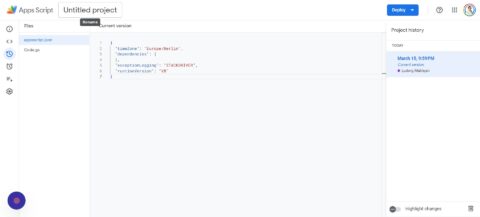
You’ll then:
- Click Untitled project at the top of the screen.
- Enter “My GSC Data Project Script.”
- Click on Rename.
Step 8: Edit Google Apps Manifest File For Code.gs Script
You’re still staying inside of your script, and we’re going to go back to Project Settings just as we did before.
This time, you’ll want to click Show “appsscript.json” manifest file in editor to make sure there’s a checkmark next to it.
Next, click on Editor and navigate to the appsscript.json, which you can see below:
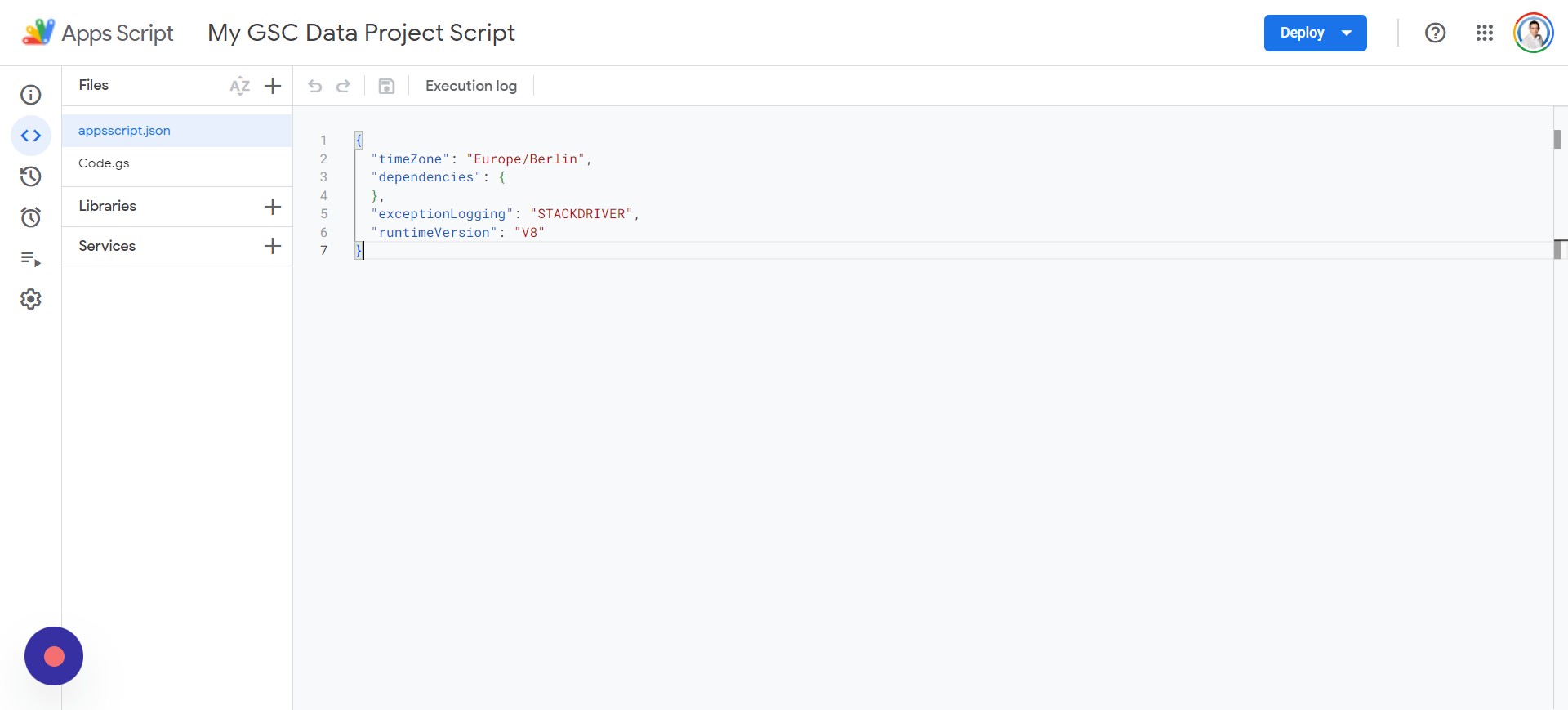 Screenshot from author, April 2024
Screenshot from author, April 2024You’ll want to delete everything in the appsscript.json file and paste in the following script:
{
"timeZone": "America/New_York",
"dependencies": {
},
"exceptionLogging": "STACKDRIVER",
"oauthScopes": [
"https://www.googleapis.com/auth/webmasters",
"https://www.googleapis.com/auth/script.external_request",
"https://www.googleapis.com/auth/spreadsheets",
"https://www.googleapis.com/auth/spreadsheets.currentonly"
]
}Once you’ve added the code, you can click on your Code.gs file and tap Save, and then Run. You’ll be prompted to review permissions, and you’ll need to select your appropriate account to continue using.
After a few prompts, you’ll be asked to allow your app “My GSC Data,” and execution will begin.
Step 9: Adjust The Dates For Website Data Analysis
In the Google Sheets file, you’ll want to add the following under:
- L1: Start Date.
- L2: End Date.
Note: The start and end dates should be specified in M1 and M2. For example, you can input:
Note: The date format may differ based on your system settings and location.
Step 10: Set Conditional Formatting For Non-Empty Cells Less Than Zero
Everything is set up, but you should add some conditional formatting to make it look better. We’re going to focus on the “Clicks % Difference” and “Impressions % Difference” columns:
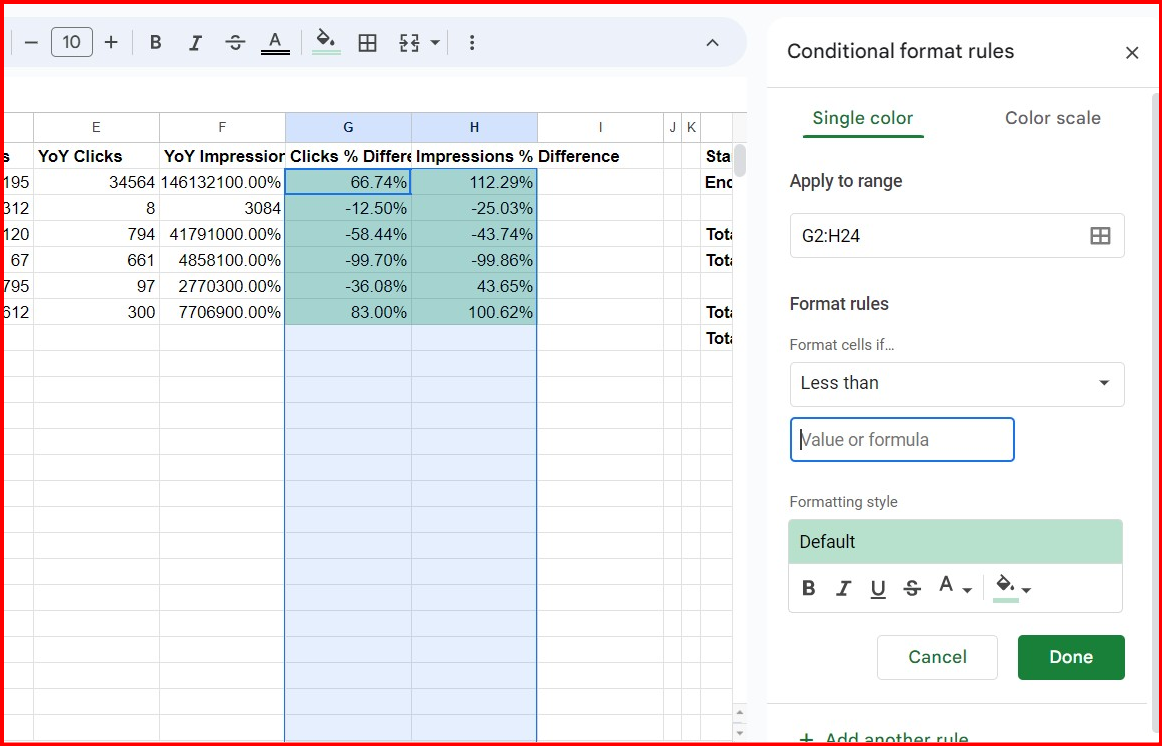 Screenshot from author, April 2024
Screenshot from author, April 2024Select the rows under the headers “Clicks % Difference” and “Impressions % Difference” and click on Format > Conditional formatting. Under Format rules, you’ll want to select Less than.
In the “Value or formula” text area, you can add 0.
What this does is that if it’s less than 0, we’ll be changing the color to red since it’s in the negative and traffic has been lost. You can do this by clicking on the paint can and changing it to red before clicking done.
If you want to change a positive increase in traffic to green, you’ll add another rule for Greater than and add the 0 value.
Here are the formulas to use in G2 and H2 (you can replicate them for each row; just click and drag down for the other rows):
=IFERROR(IF(AND(C2<>"",E2<>""), (C2-E2)/E2, ""),"")=IFERROR(IF(AND(D2<>"",F2<>""), (D2-F2)/F2, ""),"")Now, you have an easy way to run reports on multiple sites at once.
That’s It, You Have Your Global Report
In column A, input your Google Search Console properties; if it is a domain property, add it as sc-domain:example.com or a URL property as https://example.com
To run or refresh the report, use the special menu Search Console > Fetch Data:
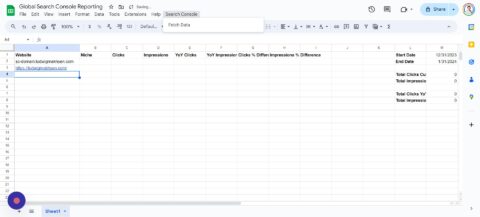
*Note: This script supports about 150 domains, but if you need more, you can adjust the row #14 in your AppScripts file:
sheet.getRange("C2:F151").clearContent();
Using this very tutorial, you’ll have an easy time turning days of gathering data and running reports into a few minutes. You can even expand the scripts to perform other calculations or gather more data for your report.
Check out my other tutorial on Integrating ChatGPT With Google Sheets.
Automating your reports is a great way to streamline tedious tasks, and I hope it makes your job a little easier.
More resources:
Featured Image: 200dgr /Shutterstock
SEO
Google Hints At Improving Site Rankings In Next Update
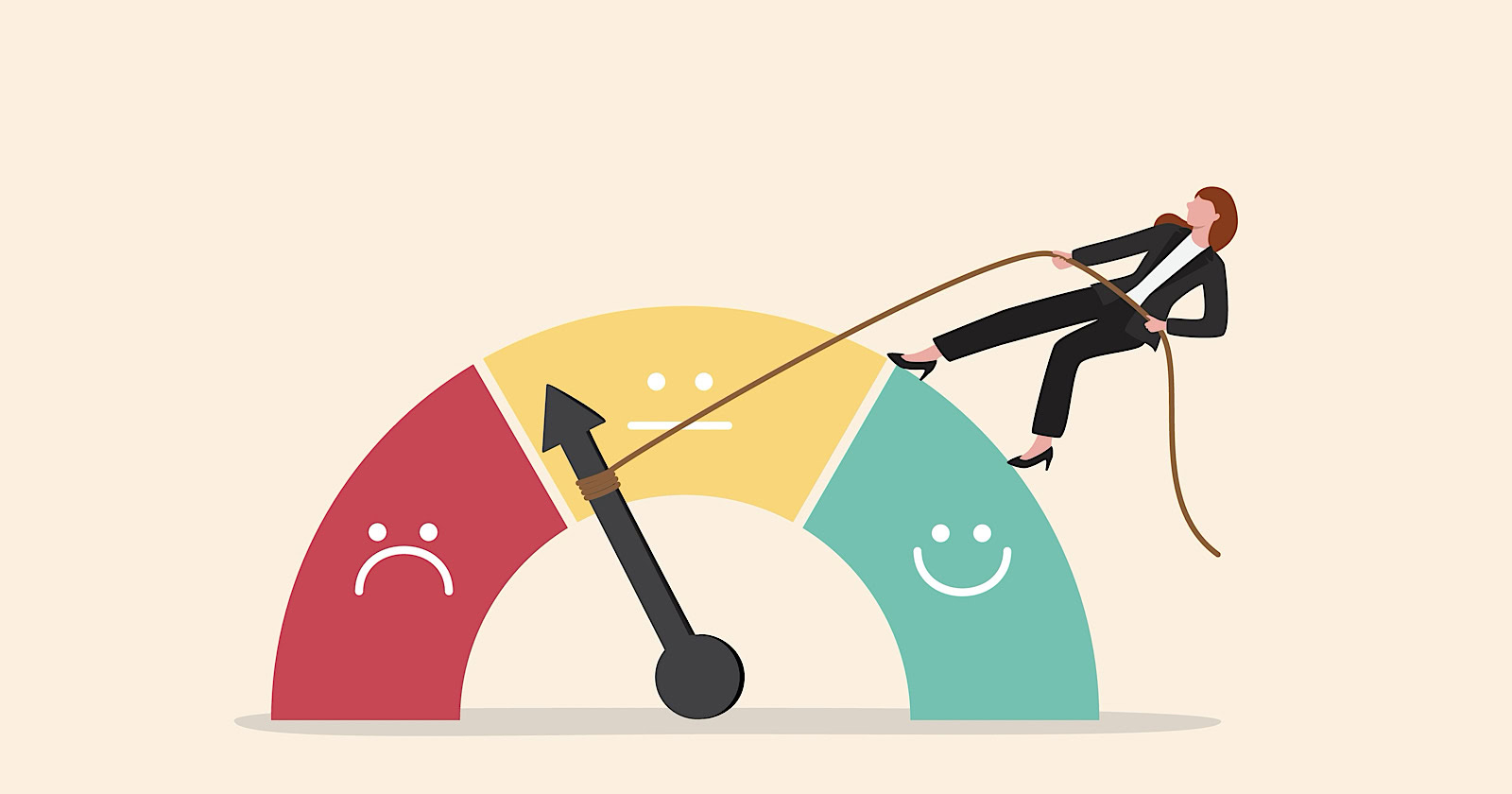
Google’s John Mueller says the Search team is “explicitly evaluating” how to reward sites that produce helpful, high-quality content when the next core update rolls out.
The comments came in response to a discussion on X about the impact of March’s core update and September’s helpful content update.
In a series of tweets, Mueller acknowledged the concerns, stating:
“I imagine for most sites strongly affected, the effects will be site-wide for the time being, and it will take until the next update to see similar strong effects (assuming the new state of the site is significantly better than before).”
He added:
“I can’t make any promises, but the team working on this is explicitly evaluating how sites can / will improve in Search for the next update. It would be great to show more users the content that folks have worked hard on, and where sites have taken helpfulness to heart.”
What Does This Mean For SEO Professionals & Site Owners?
Mueller’s comments confirm Google is aware of critiques about the March core update and is refining its ability to identify high-quality sites and reward them appropriately in the next core update.
For websites, clearly demonstrating an authentic commitment to producing helpful and high-quality content remains the best strategy for improving search performance under Google’s evolving systems.
The Aftermath Of Google’s Core Updates
Google’s algorithm updates, including the September “Helpful Content Update” and the March 2024 update, have far-reaching impacts on rankings across industries.
While some sites experienced surges in traffic, others faced substantial declines, with some reporting visibility losses of up to 90%.
As website owners implement changes to align with Google’s guidelines, many question whether their efforts will be rewarded.
There’s genuine concern about the potential for long-term or permanent demotions for affected sites.
Recovery Pathway Outlined, But Challenges Remain
In a previous statement, Mueller acknowledged the complexity of the recovery process, stating that:
“some things take much longer to be reassessed (sometimes months, at the moment), and some bigger effects require another update cycle.”
Mueller clarified that not all changes would require a new update cycle but cautioned that “stronger effects will require another update.”
While affirming that permanent changes are “not very useful in a dynamic world,” Mueller adds that “recovery” implies a return to previous levels, which may be unrealistic given evolving user expectations.
“It’s never ‘just-as-before’,” Mueller stated.
Improved Rankings On The Horizon?
Despite the challenges, Mueller has offered glimmers of hope for impacted sites, stating:
“Yes, sites can grow again after being affected by the ‘HCU’ (well, core update now). This isn’t permanent. It can take a lot of work, time, and perhaps update cycles, and/but a different – updated – site will be different in search too.”
He says the process may require “deep analysis to understand how to make a website relevant in a modern world, and significant work to implement those changes — assuming that it’s something that aligns with what the website even wants.”
Looking Ahead
Google’s search team is actively working on improving site rankings and addressing concerns with the next core update.
However, recovery requires patience, thorough analysis, and persistent effort.
The best way to spend your time until the next update is to remain consistent and produce the most exceptional content in your niche.
FAQ
How long does it generally take for a website to recover from the impact of a core update?
Recovery timelines can vary and depend on the extent and type of updates made to align with Google’s guidelines.
Google’s John Mueller noted that some changes might be reassessed quickly, while more substantial effects could take months and require additional update cycles.
Google acknowledges the complexity of the recovery process, indicating that significant improvements aligned with Google’s quality signals might be necessary for a more pronounced recovery.
What impact did the March and September updates have on websites, and what steps should site owners take?
The March and September updates had widespread effects on website rankings, with some sites experiencing traffic surges while others faced up to 90% visibility losses.
Publishing genuinely useful, high-quality content is key for website owners who want to bounce back from a ranking drop or maintain strong rankings. Stick to Google’s recommendations and adapt as they keep updating their systems.
To minimize future disruptions from algorithm changes, it’s a good idea to review your whole site thoroughly and build a content plan centered on what your users want and need.
Is it possible for sites affected by core updates to regain their previous ranking positions?
Sites can recover from the impact of core updates, but it requires significant effort and time.
Mueller suggested that recovery might happen over multiple update cycles and involves a deep analysis to align the site with current user expectations and modern search criteria.
While a return to previous levels isn’t guaranteed, sites can improve and grow by continually enhancing the quality and relevance of their content.
Featured Image: eamesBot/Shutterstock
SEO
Google Reveals Two New Web Crawlers
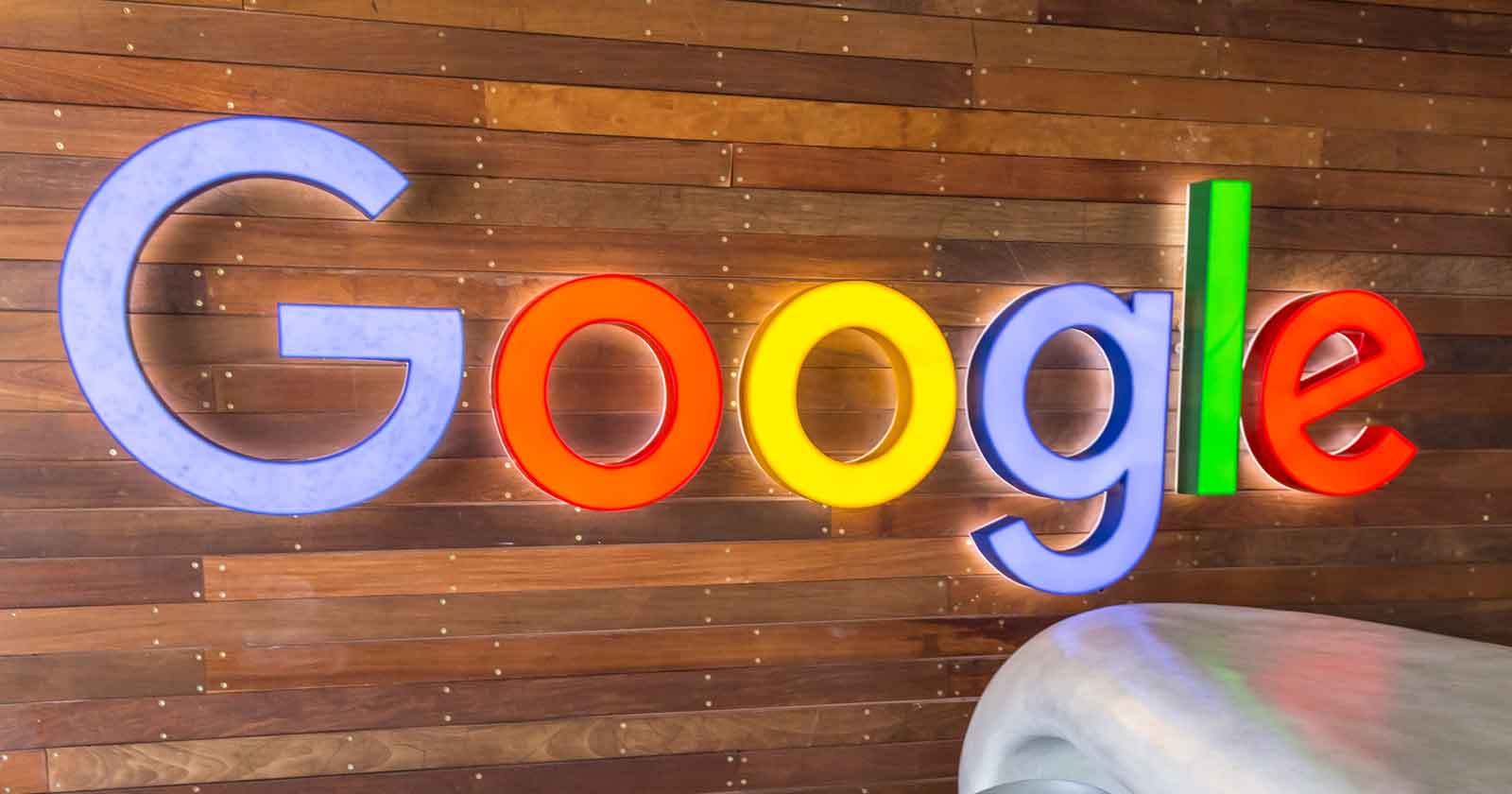
Google revealed details of two new crawlers that are optimized for scraping image and video content for “research and development” purposes. Although the documentation doesn’t explicitly say so, it’s presumed that there is no impact in ranking should publishers decide to block the new crawlers.
It should be noted that the data scraped by these crawlers are not explicitly for AI training data, that’s what the Google-Extended crawler is for.
GoogleOther Crawlers
The two new crawlers are versions of Google’s GoogleOther crawler that was launched in April 2023. The original GoogleOther crawler was also designated for use by Google product teams for research and development in what is described as one-off crawls, the description of which offers clues about what the new GoogleOther variants will be used for.
The purpose of the original GoogleOther crawler is officially described as:
“GoogleOther is the generic crawler that may be used by various product teams for fetching publicly accessible content from sites. For example, it may be used for one-off crawls for internal research and development.”
Two GoogleOther Variants
There are two new GoogleOther crawlers:
- GoogleOther-Image
- GoogleOther-Video
The new variants are for crawling binary data, which is data that’s not text. HTML data is generally referred to as text files, ASCII or Unicode files. If it can be viewed in a text file then it’s a text file/ASCII/Unicode file. Binary files are files that can’t be open in a text viewer app, files like image, audio, and video.
The new GoogleOther variants are for image and video content. Google lists user agent tokens for both of the new crawlers which can be used in a robots.txt for blocking the new crawlers.
1. GoogleOther-Image
User agent tokens:
- GoogleOther-Image
- GoogleOther
Full user agent string:
GoogleOther-Image/1.0
2. GoogleOther-Video
User agent tokens:
- GoogleOther-Video
- GoogleOther
Full user agent string:
GoogleOther-Video/1.0
Newly Updated GoogleOther User Agent Strings
Google also updated the GoogleOther user agent strings for the regular GoogleOther crawler. For blocking purposes you can continue using the same user agent token as before (GoogleOther). The new Users Agent Strings are just the data sent to servers to identify the full description of the crawlers, in particular the technology used. In this case the technology used is Chrome, with the model number periodically updated to reflect which version is used (W.X.Y.Z is a Chrome version number placeholder in the example listed below)
The full list of GoogleOther user agent strings:
- Mozilla/5.0 (Linux; Android 6.0.1; Nexus 5X Build/MMB29P) AppleWebKit/537.36 (KHTML, like Gecko) Chrome/W.X.Y.Z Mobile Safari/537.36 (compatible; GoogleOther)
- Mozilla/5.0 AppleWebKit/537.36 (KHTML, like Gecko; compatible; GoogleOther) Chrome/W.X.Y.Z Safari/537.36
GoogleOther Family Of Bots
These new bots may from time to time show up in your server logs and this information will help in identifying them as genuine Google crawlers and will help publishers who may want to opt out of having their images and videos scraped for research and development purposes.
Read the updated Google crawler documentation
Featured Image by Shutterstock/ColorMaker
SEO
ChatGPT To Surface Reddit Content Via Partnership With OpenAI
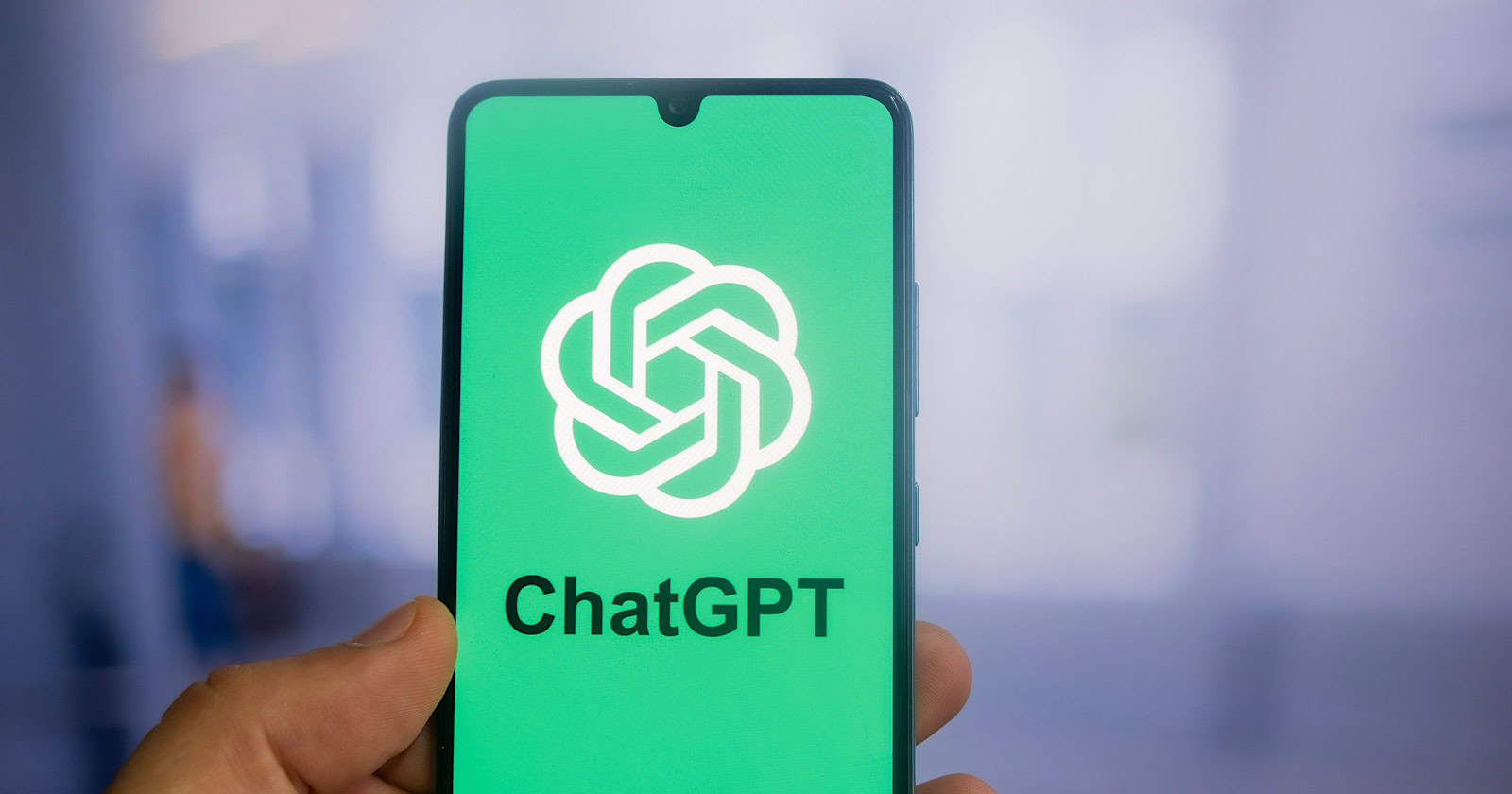
Reddit partners with OpenAI to integrate content into ChatGPT.
- Reddit and OpenAI announce a partnership.
- Reddit content will be used in ChatGPT.
- Concerns about accuracy of Reddit user-generated content.
-
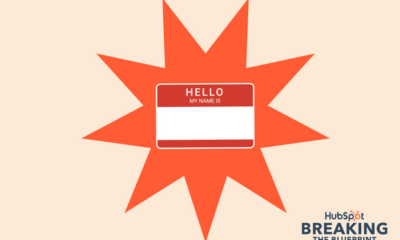
 MARKETING6 days ago
MARKETING6 days ago18 Events and Conferences for Black Entrepreneurs in 2024
-

 MARKETING6 days ago
MARKETING6 days agoIAB Podcast Upfront highlights rebounding audiences and increased innovation
-

 SEO6 days ago
SEO6 days agoWhy Google Can’t Tell You About Every Ranking Drop
-
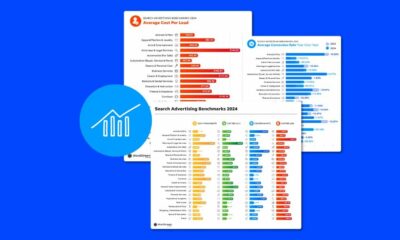
 PPC6 days ago
PPC6 days agoGoogle Ads Benchmarks 2024: New Trends & Insights for Key Industries
-

 SEO6 days ago
SEO6 days agoHow To Use ChatGPT For Keyword Research
-

 PPC6 days ago
PPC6 days agoThe Ultimate Guide to Click Fraud
-

 PPC5 days ago
PPC5 days ago86 Summer-Ready June Content Ideas
-
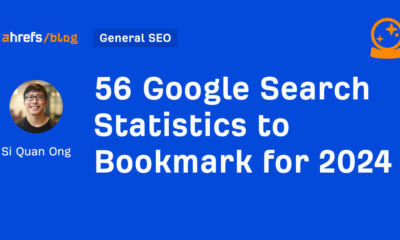
 SEO6 days ago
SEO6 days ago56 Google Search Statistics to Bookmark for 2024