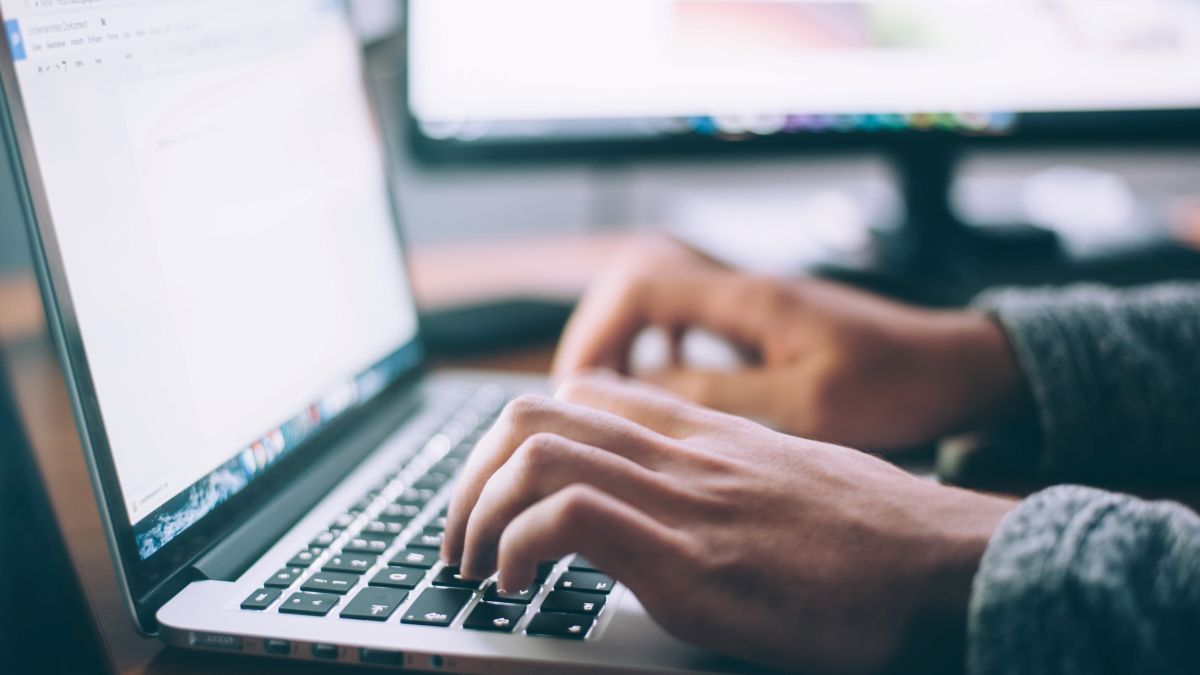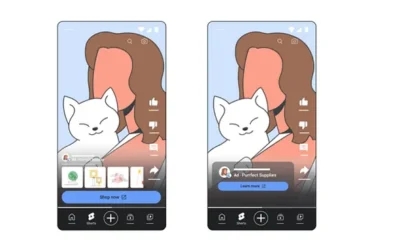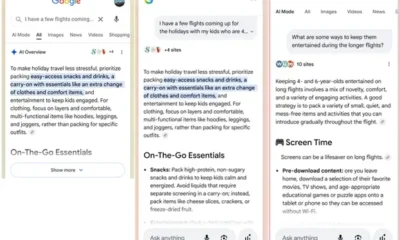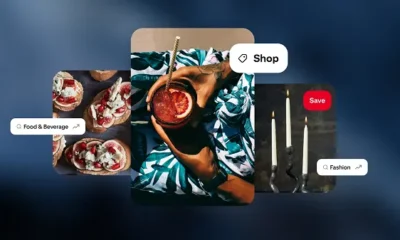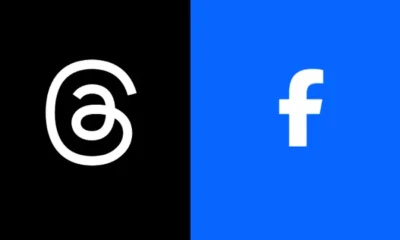As a business owner, creating a business Facebook page is one crucial thing to do if you want to do business online. Facebook is one of the most popular and highly used social media platforms for marketers no matter what your brand does and what your marketing goals are. The fact that over 200 million businesses use Facebook business pages to reach their customers, Market their products, and increase brand awareness should be enough reason to invest in this platform.
With various popular social media platforms like TikTok, Instagram, etc. Setting up a Facebook Business Page might look as though you aren’t following the trends, but it’s worth it. With over 2.94 billion monthly users (opens in new tab), Facebook is still the most used and popular social media platform.
No matter how old or new your brand is, setting up a Facebook Business Page for your brand is a smart move. I have put together a guide on how to create a Facebook Business Page and
Chapter 1
What is a Facebook Business Page?
A Facebook Business Page is a public business profile on Facebook made for brands/ businesses to connect with customers, build brand awareness and promote their products. Here customers can follow or like the page to see posts from their favorite brands.
A Facebook Business Page is also a free way for organizations, celebrities, and brands to reach their audience and keep in touch with them. However, to make it easier for people to find your page Google also index it to make it easier for people to find you easily.
Here companies build strong relationships with their customers by creating engaging content or conversations. One difference between a Facebook Business Page and a Facebook profile is that a Facebook Business Page offers your brand more opportunities than a business profile will.
Why do you need a Facebook Page?
Do you still think that a Facebook Business Page isn’t for you? Sit tight, let’s clear the dark clouds in your mind.
As a small business owner, there are over a million reasons why your business needs a Facebook Business Page. Come to think of it, there’s no doubt that Facebook is the largest social media network. It is a powerful tool that not only connects you with customers but also offers them detailed information about your products, services, and business thereby driving leads. Its biggest advantage is providing opportunities for your brand’s content to reach a wider audience, but if you are still making use of a Facebook profile, only your friends can see your posts thereby limiting your audience reach.
Unlike a normal Facebook profile, a page offers you tools that let you manage and track your engagements, it’s an excellent way to connect with both current and future customers, and promote products and events. I would love for you to please not make the mistake of using a Facebook profile to grow your brand. It’s one of the biggest mistakes you can make as a business owner.
Growing followers is much more possible with a Facebook page than with a Facebook profile. This is because Facebook allows you to run paid ads to gain followers as much as you want but with just a Facebook profile, you will have to depend on the Facebook algorithm to be able to boost your following. Facebook ads are a great way to boost your visibility and reach, you can also decide who will see your ads based on age, gender, location, and interest, and a major benefit is that you can track the results.
Have you ever thought of a CTA button (Call To Action), I guess you have seen them on Facebook. CTA buttons are a path created to lead your followers to your desired destination whether it be a website, landing page, etc. With a Facebook Business Page, you can add a CTA button to your page but that isn’t possible with a Facebook profile. This call to action can vary from;
- Learn More
- Buy Now
- Sign Up etc.
A Facebook business page is easier to handle than a Facebook profile, it gives you a detailed review of how your brand is doing. It lets you monitor your page performance, audience reach and insights, the performance of content, and demographic data. Your page helps you grow your brand and also advertise your products, it comes with lots of free tools that let you achieve your goals.
Can I use a personal Facebook account for my business?
Yes, you can use your account for your business, but you should also note that Facebook prohibits the use of personal accounts for business or commercial gain. In case you want to use your personal Facebook account for business here’s how you can do that:
Before Getting Started you have to make sure you read Facebook’s Terms of Service to make sure you don’t go against them, going against them will lead to having your account shut down.
Steps to create a Business Facebook Page
Step 1: Adjust your Settings
For professional exposure of your business on your personal account, you need to adjust your settings. To do this Go to your Facebook homepage, then click the drop-down arrow on the top left side of the navigation bar.
As you scroll down you will see the setting area where you’ll have to make changes like; how your name appears on your Facebook profile, add your email address, and phone number and even update your password if you want to.
Next, you might want to enable a two-factor authentication setting because this enables you to identify trusted contacts and it might help you get back your account if you are locked out.
To control who sees your post, head over to the privacy button on the drop-down menu, this helps you control who sees your post, who can send your friend request, etc. For example, if you might want lots of people to see your posts whenever you make them, then you should set that to public. Consider changing the setting to receive friend requests from everyone, you can expand your reach by doing so.
Also, the Timeline and Tagging settings area helps you protect yourself from sharing too much of your personal life in your Facebook profile and also who writes on your timeline, this is the fun of Facebook, after all. But your friends and family won’t always be in a business-like state of mind like you would. To ensure you can control what appears on your timeline, enable features that will allow you to review any posts or tags in the timeline before they appear on your timeline.
Step 2: Profile picture and Cover photo
You should choose a photo you would be happy to share with customers. To change your profile picture and Cover photo, head over to the current photo you had on, and click on update photo, you can choose to take a photo or update from your computer or file. Your cover photo should be something that talks more about your business, when choosing a cover photo make sure it’s something that conveys information about your business.
Step 3: Update your Profile
It’s a good idea to properly fill out all the boxes with information related to your business if you want to increase brand awareness. Choose carefully what you want to include in those boxes.
Click on the Edit Profile icon located in the bottom-right corner of your cover photo to make some necessary professional changes.
Your bio, which appears at the top of the Intro section of your profile, right beneath your profile photo, has a character limit of 101. Underneath the Edit Bio section, you will find the Edit featured photos, here you can add two more photos that convey your business information, it can be a photo with your co-workers or an event.
As you scroll down by selecting and unchecking the boxes next to each entry, you may modify what appears in your Intro as you scroll down the popup. You can decide whether to include information about your home address, employment background, and other factors.
Next thing is to Modify Your About Info by clicking on the about info button at the bottom of the pop-up window. Fill out the Employment and Education sections completely with the necessary details that support your business.
Keep in mind that when potential customers visit your profile, they may want to see the information you enter in the remaining fields like “Places You’ve Lived, Contact and Basic Data, Family and Relationships, Information About You, Life Events.” So make sure you fill those areas correctly with the necessary information that supports your business.
After filling out this information, you might want to view how your profile looks like; you can access it by clicking on the three-dot button in the lower-right corner of your cover photo or clicking on View As in the Review What Other People See on Your Timeline row of Who Can See Things on My Timeline.
What is on a Facebook Business Page?
Here are some features that make up a Facebook Business Page.
Messaging: Your Facebook business page comes with an inbox to let you Communicate with your customers on Facebook, WhatsApp, and Instagram, you can also create automated messages.
Business Information: Facebook business page holds and shows information about your business such as location, website, Opening and closing time, categories, phone number, etc.
Tools: There are many free tools to use to help you expand your business. They range from Events and Appointments which help you grow your customer base to Jobs that can help you find the right, qualified candidate.
Insights: This feature enables you to find customers who are interested in what you offer, and understand the actions they take on your page. You can also see what your competitors are doing on their page and also learn more about your industry.
Posting: Using the publishing tool you can create and manage your posting schedule.
Call-To-Action: This was created in December 2014. It enables you to drive business objectives by including a Call To Action on your page.
Schedule Posts: You can schedule your post in advance to save time and be more efficient. Some social media managers use Hootsuite to schedule and share their posts, forgetting they can schedule Posts on Facebook instead of clicking the “POST” button.
Page Moderation: This can be found under the “General Tab”, it gives admins the option to block certain words from appearing on the page.
Events App: this is a useful app you can add to your page, it gives you the ability to drive traffic to your page or to an event you might be hosting in your company or community. To add this app; visit the ” Apps” tab under the “Settings” menu, from there, you can select the “Add App” CTA next to the event app option. Next, you can now create an event by filling out the event form provided which includes details like event name, date, audience targeting options, ticket URL location, and category.
Tip: You can add more features to your events by featuring the app on the menu bar directly below their Page’s cover photo. To achieve this you should start by clicking the “More” option on the menu and choosing “Manage Tabs.”
Pages to Watch: This is one of the most useful features on Facebook business pages. Imagine having to monitor the performance of competitors including Total page likes, overall engagement, new posts, etc. To access this feature you will have more than 100 likes on your business page. This can be found at the bottom of the “Insights Overview” section.
When Your Fans Are Online: Isn’t this Great? Knowing when your fans online let you know when to post for better engagement, it also lets you know the overall activity of a Page’s audience base. This can be found under the “Posts” tab in the Insights menu.
Post Types: This gives you insights into the success of different post types based on average reach and engagement. By reviewing this section, you can identify what content has the best performance or engagement and then optimize content to increase page engagement. This feature can be found under the “Posts” tab in the “Post Types” section.
Facebook Response Assistant: A recent study stated that 44% of consumers expect to get a response after messaging a Facebook Business Page. This tool helps you to do that, it responds to your customers when you don’t have a 24-hour social marketing team to do that. For eg, this is how the tool replies to your customers;
‘Hi Bob, thanks for your message. We are not here right now, but we will get back to you soon!’
‘Thanks for Contacting us. We try to be as responsive as possible. We’ll get back to you soon.
This tool helps you with things like:
- To stay responsive when you aren’t available.
- Show a Welcome message to a messenger.
- Send instant replies to anyone who messages your page.
We’ll update this guide each month over the next six months to provide a fully comprehensive guide to starting your own Facebook Business Page, so do check back regularly for more help and tips as we publish them.