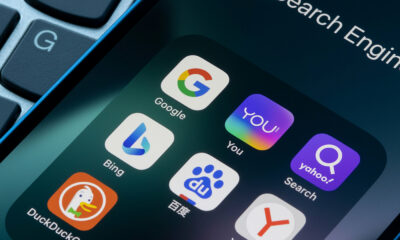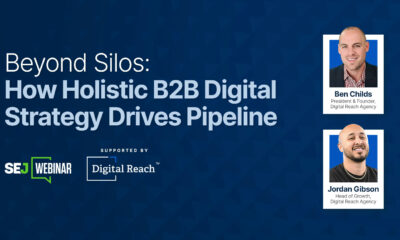MARKETING
How to Edit a PDF [Easy Guide]
![How to Edit a PDF [Easy Guide] How to Edit a PDF [Easy Guide]](https://articles.entireweb.com/wp-content/uploads/2023/03/How-to-Edit-a-PDF-Easy-Guide.jpgkeepProtocol.jpeg)
If you regularly send PDF files over the internet, knowing how to edit PDF files quickly will make your life a lot easier.
PDF, short for portable document format, is a type of digital file that allows you to send content that is readable by other users regardless of what software they use to view the file. And in order for PDFs to adapt to various viewing platforms, the file’s text and images can’t easily be modified once packaged into a PDF.
But it’s not impossible.
Whether you use a Mac or Windows computer, there are tools available to you for editing the text and graphics within a document that has already been converted into a PDF. You can even do this online, as well as convert PDFs back into Microsoft Word documents to edit your content in its original, editable format.
Here are a few ways to edit a PDF using Adobe Acrobat, or one of several online editing tools available to you today, on a Mac or Windows computer.
Skip to:
Note: These instructions apply to Acrobat X and Acrobat XI, Adobe’s 10th and 11th editions. Earlier Acrobat products require you to select “Edit Text & Images” under the “Tools” option on the far right of your top navigation. See Acrobat’s current editing pane below, with “Edit PDF” on the right:
As you can see from the instructions above, you need to install the program, Adobe Acrobat. Don’t worry, it’s compatible with both Mac and Windows computers. However, not every version of Acrobat allows you to edit existing text once you open your document in this program.
Adobe categorizes its software under Acrobat Standard and Acrobat Pro. The company offers the following three editions in both product lines: Acrobat X, Acrobat XI, and Acrobat DC.
According to Adobe, the editions below allow for basic text and content editing, as well as the ability to export your document into Microsoft Word:
- Acrobat XI Standard
- Acrobat Standard DC
- Acrobat XI Pro
- Acrobat Pro DC
Acrobat Pro DC and Acrobat Standard DC offer a host of other editing capabilities that Acrobat XI does not offer — such as automatic spell-check, advanced photo editing, and editing from an iPad.
Although Acrobat is one of the most popular ways to edit PDF files, it’s not the only method. Read on to learn how to edit PDFs using other hardware and software beyond Adobe’s suite of products.
![How to Edit a PDF [Easy Guide] How to edit a pdf: Sejeda](https://articles.entireweb.com/wp-content/uploads/2023/03/1679519547_447_How-to-Edit-a-PDF-Easy-Guide.png)
The hassle of needing an expensive program like Adobe to edit such a common file type hasn’t gone unnoticed, and there are numerous online tools you can now use for free to edit your PDF. But that also means there isn’t one universal set of directions to edit on each website available to you.
Step 6 in the above instructions is literally based on a tool called Sejda, one of the few free websites (more on that later) out there that lets you edit existing text — as well as add new content on top of the original.
Another paid tool option is Smallpdf. With this tool, you can add new content as well as save PDFs to platforms like Google Drive, Dropbox, and even Microsoft Word.
Most PDF editing websites equip you with a manual content eraser and new text/image boxes you can drag and drop anywhere on the page.
How to Edit a PDF for Free
Buying software simply for PDF editing may not be practical if you don’t need to use it regularly, so we’ve rounded up a few tools that will allow you to edit PDFs for free.
1. Sejeda
![How to Edit a PDF [Easy Guide] free PDF editing tools: Sejeda's toolbar](https://articles.entireweb.com/wp-content/uploads/2023/03/1679519547_20_How-to-Edit-a-PDF-Easy-Guide.png)
Most other PDF editing websites equip you with just a manual content eraser and new text/image boxes you can drag and drop anywhere on the page.
Sejeda’s online pdf editor lets users fill out PDF forms, edit, and sign PDFs for free. You can even edit existing PDF text. Simply drag and drop them from your desktop or upload them from your computer or Google Docs files.
Sejeda offers encryption for safety and your files are permanently deleted once completed. Should you not want to use their online version, they have a desktop option.
2. PDFescape
PDFescape lets you add new content and start a new PDF from scratch. Edit PDFs, add annotations, create and edit basic forms, and share documents in one simple tool. You can even set up password-protected documents to limit who has access.
Like Sejeda, PDF escape also has a desktop version if you’d rather not edit online.
3. FormSwift
In addition to PDF editing, FormSwift allows users to edit Word documents and images. If you choose, you can also convert your PDF to a word document. Have a paper document you’d like to convert? They’ve got that covered too. Take a photo of the document on your mobile device and upload it to FormSwift to be converted to a PDF in seconds.
4.DocFly
With DocFly, you can edit three PDF files per month for free. Like the other tools on this list, you can opt to drag and drop your files into the online editor or upload them from your computer. With it, you can add custom text, change background colors, add images, or edit forms. Although the free feature is limited, it’s perfect for those who only occasionally need to edit PDFs.
How to Edit PDF Forms
All of the tools listed above allow users to edit PDF forms or create them from scratch. Simply upload your document from your computer, and use the chosen tool’s editing features to replace information, or fill out the form as needed.
The tool that suits your PDF will depend on what specifically you’re looking to edit and the file size of your document. For example, because Sejda can’t accept PDFs larger than 50 megabytes (MB), check the size of your document and identify an editing tool that is compatible with your PDF.
How to Edit a PDF on a Mac
- Double-click on your PDF file to open it.
- Highlight all the existing text and copy it to your clipboard.
- To extract an image from this PDF, hold down Command + Shift + 4.
- Click and drag your cursor to fit the frame of the image you’d like to extract, then release.
- Ensure these images have been saved to your desktop.
- Open your Mac’s Pages app and paste the text from your clipboard into a blank document.
- Edit this text, leaving spaces open to reinsert any missing images.
- Drag any extracted images that are saved to your desktop into your Pages document.
- Move and format your images and text as needed.
- Save your edited file as a PDF.
If you want to edit a PDF using just the features that come natively on a Mac computer, follow the steps above. Just be sure to repeat Steps 3 and 4 for each image you want to extract from your original PDF — this is a unique function to Mac computers, and each extraction will take a screenshot of your image, saved to your desktop.
Do you plan on editing PDFs regularly? The above steps might be a bit time-consuming. Behold, PDF Expert:
PDF Expert is a free downloadable program built for Macs that allows you to open and edit PDF content right from the original PDF. You don’t have to migrate your text to a new document and take image screenshots the way you would in the 10 steps above.
As with editing PDFs online, the option that’s best for you depends on how much editing you plan on doing.
How to Edit a PDF With Windows
Windows computers can’t extract images as easily as Mac computers can, so you might be more dependent on third-party software to edit PDFs with Windows.
Keep in mind Acrobat — as well as the online tools mentioned earlier — all work for Windows, so by now, you’ve already learned how to edit PDFs on a Windows operating system.
Want a free tool tailored specifically to Windows? May your thirst for exclusivity be quenched: You can also download PDF Viewer Plus, a program offered only in the Microsoft store. The app is free to download and works just as easily as PDF Expert does on Macs.
How to Edit a PDF in Word
- Open Adobe Acrobat.
- In the top navigation, select File > Open …
- Select your PDF file from the document window.
- When your file opens, select “Export PDF” in the right-hand toolbar.
- Select “Microsoft Word” as your export destination.
- Click Export.
- Edit your content as needed, then select File > Save As …
- Select PDF in the File Format dropdown menu, then click Save.
Based on the various approaches to editing a PDF throughout this guide, you can predict by now that there’s probably more than one way to edit your PDF in Microsoft Word. And you’re right.
The first way brings you back into Adobe Acrobat, where instead of editing your PDF within Acrobat, you’ll export the file into Word (make sure you have Word installed on your computer). Remember, as stated earlier in this article, you can only do this in Acrobat XI and Acrobat DC — using either Adobe’s Standard or Pro edition.
Another way is to explore an online PDF editor. One editor that also allows you to edit in Word we already mentioned: Smallpdf. In this version of Smallpdf, you’ll upload your document and follow the prompts on the website to convert into and save your PDF as a Word document. See an image of this process below:![How to Edit a PDF [Easy Guide] Homepage of Smallpdf for converting a PDF to a Word document](https://articles.entireweb.com/wp-content/uploads/2023/03/1679519547_979_How-to-Edit-a-PDF-Easy-Guide.png)
Then, you can open your file in Microsoft Word, make your desired edits, and save as a new PDF the same way you would in Steps 7 and 8 outlined above.
Editing PDF Documents Is Easy
Editing PDF documents shouldn’t slow down your workflow. With the variety of both paid and free versions of PDF editing tools, it’s now easier than ever to edit and share PDFs. Go now, and amend your PDF, no matter what your platform and editing needs might be.
Editor’s note: This article was originally published in April 2018 and has been updated for comprehensiveness.
MARKETING
Generative Engine Optimization Framework Introduced in New Research

There are several AI chatbot-like features available in the current search engines, including Bing Copilot, Google, Bard, and Gemini. They help to optimize the content visibility in the search results with the help of an AI-powered Search engine known as a Generative engine or AI Search.
A traditional search engine like Bing, Google, or Yahoo ranks and displays information in the SERPs based on the search terms a user inputs. 🔎
The generative engine, on the other hand, generates comprehensive, accurate, and relevant results and information with the help of Generative AI or Large Language Models (LLMs) such as chatGPT, Gemini, and Claude. They understand and integrate information from various sources for the user’s queries.
In this blog, We will discuss the GEO that is introduced in the new research, its framework, and how it can change traditional Search engine optimization (SEO) practices and optimize content for visibility.
The Key Components of the GEO Framework and How They Transform Traditional SEO Practices
GEO is described in the research paper as: “A novel paradigm to aid content creators in improving the visibility of their content in Generative Engine responses through a black-box optimization framework for optimizing and defining visibility metrics. We facilitate systematic evaluation in this new paradigm by introducing GEO-bench, a benchmark of diverse user queries across multiple domains, coupled with sources required to answer these queries.”
Traditional SEO depends upon the keyword volume, difficulty, and optimization for the specific search terms, which focus less on an interpretation relationship between the concepts of keywords or user queries. SEO practices prioritize text-based source content over other sources of content format where regular updating of fresh content is not a primary focus. Also, metrics like impression and click rates affect ranking system results in traditional methods.
GEO encourages detailed information over just the keyword, addressing the related main queries by creating depth content and potential subtopics with the understanding of concept and relationship, encouraging the other formats, such as visual, audio, and images, not just text-based. Moreover, it emphasizes the latest updated content information with continuous accuracy and relevance to provide the most accurate and up-to-date details.
The Impact of Introducing GEO on Website Ranking and Content Relevancy
A generative engine relies on traditional SEO practices like user intent and algorithms for ranking to a degree, such as keyword stuffing. Although it focuses on keywords, it tries to find connections and meanings beyond the keywords in order to create high-quality content.
GEO doesn’t directly indicate the web visibility or page ranking in the Search Engine Result Page. However, it can optimize the overall website visibility and indirectly drive user traffic to your websites through generated responsive data and information.
GEO-optimized content provides the AI Search or a Large Language Model (LLM) with reliable and completely detailed information, enabling them to generate the most accurate and relevant information for responses to user questions or inputs.
These AI-powered engines can deliver a vibrant user experience using optimized content for user engagement and interactive experiences. Furthermore, It also builds trust with a user as it relies on renowned and credible sources, which enhances the effectiveness and reliability of the generated response data and provides synthesizing information.
Comparison with Existing SEO Models: Why GEO Stands Out in Enhancing Search Engine Performance
GEO utilizes auto-generative algorithms for content generation based on predetermined objectives and standards where generated content can cover a broader range of keywords and related topics in various formats like image and visual.
A generative search engine uses modern optimization techniques that involve cognitive SEO, NLP (natural language processing), and structured data markup to maintain and improve content leverage, relevancy, and search engine visibility. In addition, it introduces new methods for determining citations’ importance and website visibility, as well as improving user-centric content by using impression metrics.
Traditional SEO models rely upon and use specific keywords to optimize and rank manually in search results. It uses traditional optimization techniques like link building, meta tags, and URLs.
In traditional search optimization, content creation and optimization can be slow and have low content scalability compared to AI-powered, requiring manual effort for generation and optimization. Constant monitoring and adaptation to platform algorithms are needed to produce the latest and updated information for dynamic user behavior.
Both are equally responsible for improving the brand or website’s online visibility; traditional SEO models require the manual touch for content creation and optimization. GEO tends to use generative responses automatically for content generation as per user queries, making it more effective for user-centric content creation, optimization, and stability in related topics or keywords.
9 Test research findings to improve the website content in GEO
The researchers from Princeton University, Georgia Tech, Allen Institute for AI, and IIT Delhi tested nine various GEO approaches to improve site content for generative engines. Techniques that have been tried and tested over 10,000 search queries, nine optimization strategies were tested on something that “closely resembles the design of BingChat”:
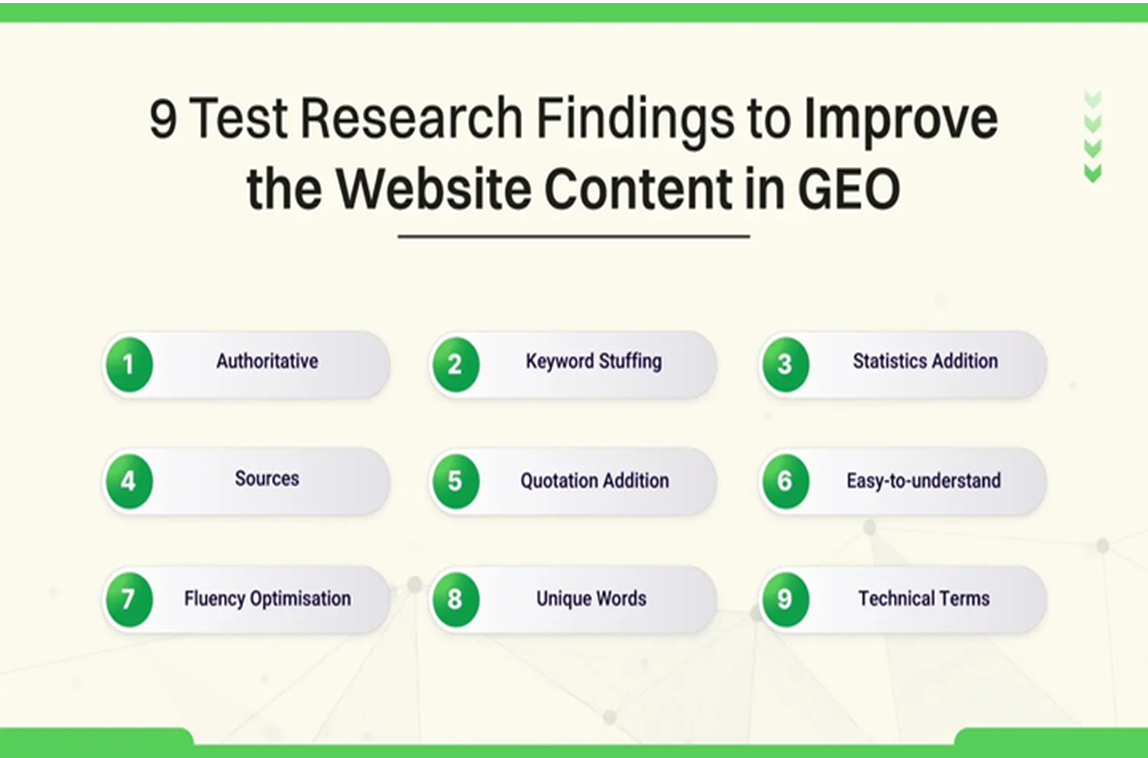
- Authoritative: The content was altered to be more compelling while conveying definitive claims.
- Keyword Stuffing: More keywords were added to match the query.
- Statistics Addition: Instead of a qualitative conversation, quantitative statistics were included.
- Sources: Relevant citations have been added. Like quotes statistics
- Quotation Addition: Quotations from reliable sources have been included.
- Easy-to-understand: Simplified the language.
- Fluency Optimisation: Improved fluency.
- Unique Words: Used in the text whenever possible.
- Technical terms: Technical terms have been incorporated into the content.
The data set for search queries was obtained from Google, Microsoft Bing, and Perplexity. Sources include AI Discover, GPT-4, and others.
So, focus on creating detailed and comprehensive blogs or articles by defining the relation and highlighting the context for deeper meaning. Utilize the various formats for content creation to enrich information and diversify the learning perspective.
Also, update your content with the latest information and trends to maintain regular effectiveness and relevancy in the generative engines.
Conclusion:
In the end, Generative Engine Optimization (GEO) provides a more automated, scalable, and adaptive method of content creation and optimization than traditional Search Engine Optimization (SEO) approaches, which need manual and constant work for the optimization and ranking. Compared to traditional search engines, generative engines give instant and detailed personalized information to users’ queries for improved engagement.
Conventional SEO uses metrics like impression, session duration, and click-through rate (CTR), whereas GEO proposes new metrics to measure the relevance and visibility of citations within generative engine responses, making users eliminate the need to visit individual websites for information as it generates the responses on users queries from the reliable, relevant, and various sources.
AI-powered search optimization is still developing and becoming popular since most users and business owners are using generative AI as their source of information and improved visibility with universally applicable diverse content formats.
MARKETING
How To Develop a Great Creative Brief and Get On-Target Content

Every editor knows what it feels like to sit exasperated in front of the computer, screaming internally, “It would have been easier if I’d done it myself.”
If your role involves commissioning and approving content, you know that sinking feeling: Ten seconds into reviewing a piece, it’s obvious the creator hasn’t understood (or never bothered to listen to) a damn thing you told them. As you go deeper, your fingertips switch gears from polite tapping to a digital Riverdance as your annoyance spews onto the keyboard. We’ve all been there. It’s why we drink. Or do yoga. Or practice voodoo.
In truth, even your best writer, designer, or audiovisual content creator can turn in a bad job. Maybe they had an off day. Perhaps they rushed to meet a deadline. Or maybe they just didn’t understand the brief.
The first two excuses go to the content creator’s professionalism. You’re allowed to get grumpy about that. But if your content creator didn’t understand the brief, then you, as the editor, are at least partly to blame.
Taking the time to create a thorough but concise brief is the single greatest investment you can make in your work efficiency and sanity. The contrast in emotions when a perfectly constructed piece of content lands in your inbox could not be starker. It’s like the sun has burst through the clouds, someone has released a dozen white doves, and that orchestra that follows you around has started playing the lovely bit from Madame Butterfly — all at once.
Here’s what a good brief does:
- It clearly and concisely sets out your expectations (so be specific).
- It focuses the content creator’s mind on the areas of most importance.
- It encourages the content creator to do a thorough job rather than an “it’ll-do” job.
- It results in more accurate and more effective content (content that hits the mark).
- It saves hours of unnecessary labor and stress in the editing process.
- It can make all the difference between profit and loss.
Arming content creators with a thorough brief gives them the best possible chance of at least creating something fit for purpose — even if it’s not quite how you would have done it. Give them too little information, and there’s almost no hope they’ll deliver what you need.
On the flip side, overloading your content creators with more information than they need can be counterproductive. I know a writer who was given a 65-page sales deck to read as background for a 500-word blog post. Do that, and you risk several things happening:
- It’s not worth the content creator’s time reading it, so they don’t.
- Even if they do read it, you risk them missing out on the key points.
- They’ll charge you a fortune because they’re losing money doing that amount of preparation.
- They’re never going to work with you again.
There’s a balance to strike.
There’s a balance to be struck.
Knowing how to give useful and concise briefs is something I’ve learned the hard way over 20 years as a journalist and editor. What follows is some of what I’ve found works well. Some of this might read like I’m teaching grandma to suck eggs, but I’m surprised how many of these points often get forgotten.
Who is the client?
Provide your content creator with a half- or one-page summary of the business:
- Who it is
- What it does
- Whom it services
- What its story is
- Details about any relevant products and services
Include the elevator pitch and other key messaging so your content creator understands how the company positions itself and what kind of language to weave into the piece.
Who is the audience?
Include a paragraph or two about the intended audience. If a company has more than one audience (for example, a recruitment company might have job candidates and recruiters), then be specific. Even a sentence will do, but don’t leave your content creator guessing. They need to know who the content is for.
What needs to be known?
This is the bit where you tell your content creator what you want them to create. Be sure to include three things:
- The purpose of the piece
- The angle to lead with
- The message the audience should leave with
I find it helps to provide links to relevant background information if you have it available, particularly if the information inspired or contributed to the content idea, rather than rely on content creators to find their own. It can be frustrating when their research doesn’t match or is inferior to your own.
How does the brand communicate?
Include any information the content creators need to ensure that they’re communicating in an authentic voice of the brand.
- Tone of voice: The easiest way to provide guidance on tone of voice is to provide one or two examples that demonstrate it well. It’s much easier for your content creators to mimic a specific example they’ve seen, read, or heard than it is to interpret vague terms like “formal,” “casual,” or “informative but friendly.”
- Style guide: Giving your content creator a style guide can save you a lot of tinkering. This is essential for visuals but also important for written content if you don’t want to spend a lot of time changing “%” to “percent” or uncapitalizing job titles. Summarize the key points or most common errors.
- Examples: Examples aren’t just good for tone of voice; they’re also handy for layout and design to demonstrate how you expect a piece of content to be submitted. This is especially handy if your template includes social media posts, meta descriptions, and so on.
All the elements in a documented brief
Here are nine basic things every single brief requires:
- Title: What are we calling this thing? (A working title is fine so that everyone knows how to refer to this project.)
- Client: Who is it for, and what do they do?
- Deadline: When is the final content due?
- The brief itself: What is the angle, the message, and the editorial purpose of the content? Include here who the audience is.
- Specifications: What is the word count, format, aspect ratio, or run time?
- Submission: How and where should the content be filed? To whom?
- Contact information: Who is the commissioning editor, the client (if appropriate), and the talent?
- Resources: What blogging template, style guide, key messaging, access to image libraries, and other elements are required to create and deliver the content?
- Fee: What is the agreed price/rate? Not everyone includes this in the brief, but it should be included if appropriate.
Depending on your business or the kind of content involved, you might have other important information to include here, too. Put it all in a template and make it the front page of your brief.
Prepare your briefs early
It’s entirely possible you’re reading this, screaming internally, “By the time I’ve done all that, I could have written the damn thing myself.”
But much of this information doesn’t change. Well in advance, you can document the background about a company, its audience, and how it speaks doesn’t change. You can pull all those resources into a one- or two-page document, add some high-quality previous examples, throw in the templates they’ll need, and bam! You’ve created a short, useful briefing package you can provide to any new content creator whenever it is needed. You can do this well ahead of time.
I expect these tips will save you a lot of internal screaming in the future. Not to mention drink, yoga, and voodoo.
This is an update of a January 2019 CCO article.
HANDPICKED RELATED CONTENT:
Cover image by Joseph Kalinowski/Content Marketing Institute
MARKETING
Quiet Quitting vs. Setting Healthy Boundaries: Where’s The Line?
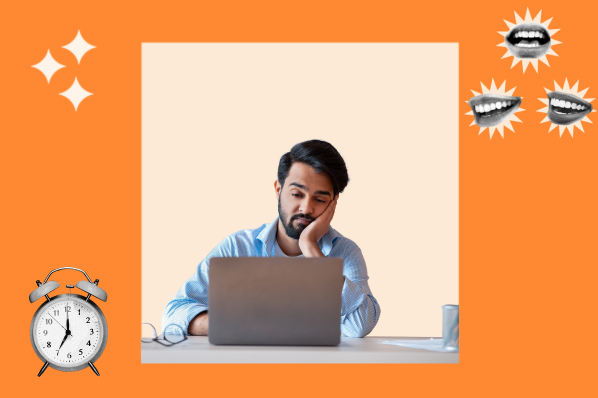
-
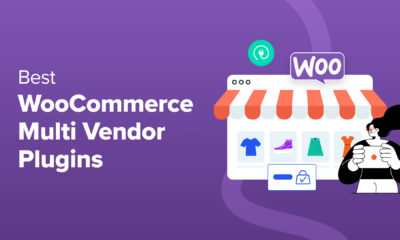
 WORDPRESS7 days ago
WORDPRESS7 days ago9 Best WooCommerce Multi Vendor Plugins (Compared)
-
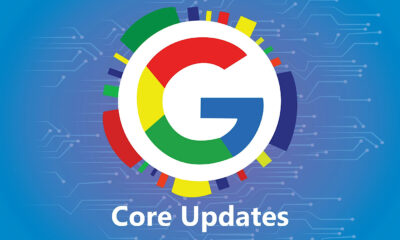
 SEO6 days ago
SEO6 days agoGoogle March 2024 Core Update Officially Completed A Week Ago
-
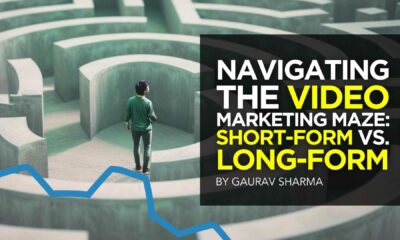
 MARKETING5 days ago
MARKETING5 days agoNavigating the Video Marketing Maze: Short-Form vs. Long-Form
-

 SEARCHENGINES6 days ago
SEARCHENGINES6 days agoGoogle March 2024 Core Update Finished April 19, 2024
-
![The Current State of Google’s Search Generative Experience [What It Means for SEO in 2024] person typing on laptop with](https://articles.entireweb.com/wp-content/uploads/2024/04/The-Current-State-of-Googles-Search-Generative-Experience-What-It.webp-400x240.webp)
![The Current State of Google’s Search Generative Experience [What It Means for SEO in 2024] person typing on laptop with](https://articles.entireweb.com/wp-content/uploads/2024/04/The-Current-State-of-Googles-Search-Generative-Experience-What-It.webp-80x80.webp) MARKETING6 days ago
MARKETING6 days agoThe Current State of Google’s Search Generative Experience [What It Means for SEO in 2024]
-
SEARCHENGINES5 days ago
Daily Search Forum Recap: April 26, 2024
-
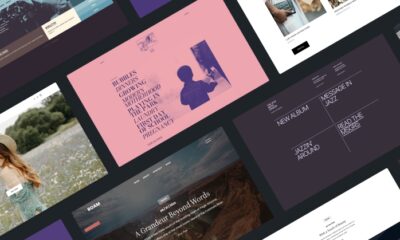
 WORDPRESS6 days ago
WORDPRESS6 days agoNew WordPress.com Themes for April 2024 – WordPress.com News
-
SEARCHENGINES3 days ago
Daily Search Forum Recap: April 29, 2024


![How to Edit a PDF [Easy Guide] Download Now: 150+ Content Creation Templates [Free Kit]](https://articles.entireweb.com/wp-content/uploads/2023/03/How-to-Edit-a-PDF-Easy-Guide.png)
![How to Edit a PDF [Easy Guide] Editable PDF with panel of tools on Adobe Acrobat Pro DC](https://articles.entireweb.com/wp-content/uploads/2023/03/1679519547_370_How-to-Edit-a-PDF-Easy-Guide.jpg)
![How to Edit a PDF [Easy Guide] content templates](https://articles.entireweb.com/wp-content/uploads/2023/03/1679519548_334_How-to-Edit-a-PDF-Easy-Guide.png)