MARKETING
What The gclid?
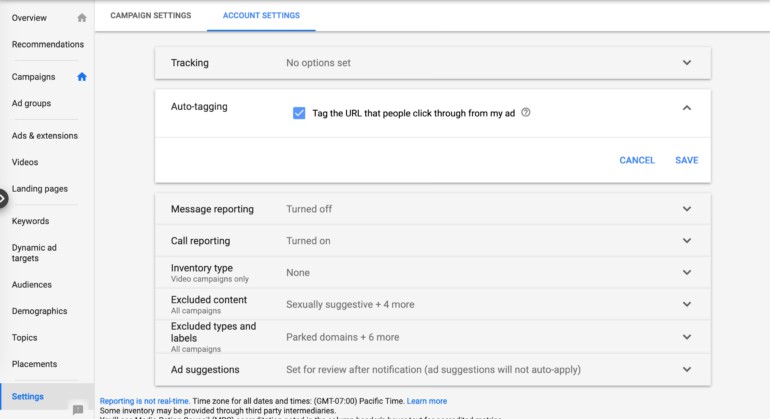
Most of us are aware of Google Ads auto-tagging but don’t know how it works. What does auto-tagging do and why is it important in your Google Ads account? Auto-tagging is a way for Google Ads to communicate all the details about a user session to Analytics. In turn, we are able to use the information reported in Analytics to measure post-click behavior.
Auto-tagging is a setting in Google Ads that allows the system to append your final URLs with parameters in order to report traffic statistics into Analytics. Auto-tagging is a huge time-saver, but sometimes it breaks, creating a real challenge when trying to measure performance. Plus, whenever data is reporting inaccurately in Analytics, a considerable amount of time can be spent troubleshooting performance issues. Or worse, it can make you think your paid search traffic is not converting.
You’ll notice with auto-tagging that Google appends “gclid” to your final URLs. What does this term mean anyway? The term “gclid,” or the Google click identifier, is a way for Google Ads to communicate information about the searcher to Analytics. This data allows you to view post-click activity in Analytics, such as time spent on site, pages per visit, etc. Google Ads auto-tagging will encode the necessary tags into the URL to report on information like:
- Source
- Medium
- Campaign
- Ad Group
- Keyword
- Match type
- Ad Creative
When you enable auto-tagging in Google Ads you do not have to manually set-up tags for every URL. Whenever possible it is recommended to use auto-tagging over manual tagging to avoid mistakes. Plus, manually tagging each URL can save time and reduce errors due to capitalization or misspellings.
First, check in Google Ads to see if you have auto-tagging enabled. You can do this under ” Settings > Account Settings > Auto-tagging.”
In these example tagged URLs, using capital vs. non-capital sources or mediums will cause Analytics to split up the data and report these as two independent statistics. This is another reason why auto-tagging is ideal over manual tagging.
www.website.com/?utm_source=Google&utm_medium=cpc&utm_campaign=CampaignName
www.website.com/?utm_source=google&utm_medium=cpc&utm_campaign=CampaignName
All ad clicks will now automatically append the gclid to the ad’s URL and send all associated data to Google Analytics.
There are rare times when a Google Ads account can not be connected Analytics and we need to manually tag each URL to be able to view performance data. When you create manual tags, it is important to make sure they are identical and use the same case to make sure they appear under the same line item in Analytics
Manual Tags And Reporting
Yes, case matters when you are manually tagging URLs for your campaigns. As mentioned above, you do not want Analytics splitting up your stats because you used capitalization on half of your URLs.
You will want to make sure the source, medium, and campaigns are consistently named and using the same case. I usually prefer to capitalize my campaign names because I like how it appears under “Acquisition > Campaigns > All Campaigns.” This setup is just a preference but ensures Google Analytics naming matches the naming convention in my accounts. Here’s an example.
- Source: google
- Medium: cpc
- Campaign: CampaignName (or Campaign_Name)
- Keywords
If you do use capitalization on some and not others the source/medium will report separately in Analytics. You could have 2 Google Ads sources that show as such.
- Google / cpc
- google / cpc
This makes it harder to quickly segment traffic as you now need to filter for multiple source / medium’s to see your ad performance data.
Reasons Websites Drop The Gclid
Another issue we have found for the gclid getting dropped is when final URL redirects. A website that redirects from http://www.website.com to http://website.com may drop the gclid and you will have incorrect data reporting in Analytics. This can even happen when a HTTP URL redirects to the secure HTTPS URL. Google has a help section entitled Check if Google Ads auto-tagging works to help you ensure you are using the correct URL.
Third-party payment options may also cause the gclid to be dropped. On an ecommerce site, you may see a referral from Paypal.com in Analytics. Thus, if someone clicks your ad and pays via PayPal, the referrer will be PayPal instead of Google Ads.
Troubleshooting The Gclid Issue
Unfortunately, auto-tagging settings and Gclid dropping off is a somewhat common tracking error. If you have a high volume of ads it can be tricky to make sure these are set-up properly. Every website is different, and server settings may change tracking behavior. In order for auto-tagging to work properly, you will need to make sure the Google Ads final URL and the website URLs match up.
In one case, we had a client who had all the ads pointed to http://www.website.com instead of the https:// version. Display traffic was reporting terrible metrics when it was really the URL issue causing the gclid to drop. Since we corrected the final URL, display is one of the best performing campaigns.
In another case, some of the URLs were set up with the WWW and some were not, preventing Analytics from reporting revenue associated with Paid Search. Analytics was reporting most transactions as direct traffic.
Checking The gclid In Analytics
So how do you know if you have a mismatch or if you have an issue with gclid parameters? Analytics is a good place to start. You might see a notification error that says ‘Invalid Google Ads gclid’ that will give you additional details into what is happening.
 Invalid gclid
Invalid gclid
Analytics may also show you a notification error stating there are clicks and sessions discrepancies.
 Traffic discrepancies
Traffic discrepancies
You can also view the clicks vs sessions data under “Acquisition > Ads > Campaigns.”
 Google Ads metrics in Google Analytics
Google Ads metrics in Google Analytics
In the example above, you can see the clicks and sessions have a significant discrepancy in their data. Keep in mind, these numbers will never match up exactly, but there shouldn’t be this big of a difference in the data.
You can view all conversion paths under “Conversions > Multi-Channel Funnels > Top Conversion Paths.”
 Multi-channel funnels
Multi-channel funnels
As you can see in the above example, many of our conversions are falling under direct traffic, which may be because the URL is dropping the gclid.
Next, you can visit the Google support page. Open a new window in Chrome and select “Menu > More Tools > Developer Tools” and select the Network tag. In the address bar, set up your URL like the example provided and select enter http://www.example.com/?parameter=1&gclid=TeSter-123. After the page finishes loading, you should still see the gclid in the address bar or the header. If you do not see it at all that means your website is dropping the gclid and you’ll need to work with the web team on why.
Also, keep in mind that when you add your website in the address bar and if you see a status of 302, this status means your website has a redirect and auto-tagging may not work. Make sure you follow the redirect and see the tag carried over.
 A 302 status
A 302 status
We hope this article will help you understand how auto-tagging actually functions, the differences between auto-tagging and manual tagging and how these features can impact your Analytics data. We have also included some additional resources below to help you verify if your auto-tagging is working and additional reasons why it may not be.
Author:
Post updated by Jacob Fairclough (prior post date: 06/01/16)
MARKETING
YouTube Ad Specs, Sizes, and Examples [2024 Update]
![YouTube Ad Specs, Sizes, and Examples [2024 Update] YouTube Ad Specs, Sizes, and Examples](https://articles.entireweb.com/wp-content/uploads/2024/06/YouTube-Ad-Specs-Sizes-and-Examples.jpg)
Introduction
With billions of users each month, YouTube is the world’s second largest search engine and top website for video content. This makes it a great place for advertising. To succeed, advertisers need to follow the correct YouTube ad specifications. These rules help your ad reach more viewers, increasing the chance of gaining new customers and boosting brand awareness.
Types of YouTube Ads
Video Ads
- Description: These play before, during, or after a YouTube video on computers or mobile devices.
- Types:
- In-stream ads: Can be skippable or non-skippable.
- Bumper ads: Non-skippable, short ads that play before, during, or after a video.
Display Ads
- Description: These appear in different spots on YouTube and usually use text or static images.
- Note: YouTube does not support display image ads directly on its app, but these can be targeted to YouTube.com through Google Display Network (GDN).
Companion Banners
- Description: Appears to the right of the YouTube player on desktop.
- Requirement: Must be purchased alongside In-stream ads, Bumper ads, or In-feed ads.
In-feed Ads
- Description: Resemble videos with images, headlines, and text. They link to a public or unlisted YouTube video.
Outstream Ads
- Description: Mobile-only video ads that play outside of YouTube, on websites and apps within the Google video partner network.
Masthead Ads
- Description: Premium, high-visibility banner ads displayed at the top of the YouTube homepage for both desktop and mobile users.
YouTube Ad Specs by Type
Skippable In-stream Video Ads
- Placement: Before, during, or after a YouTube video.
- Resolution:
- Horizontal: 1920 x 1080px
- Vertical: 1080 x 1920px
- Square: 1080 x 1080px
- Aspect Ratio:
- Horizontal: 16:9
- Vertical: 9:16
- Square: 1:1
- Length:
- Awareness: 15-20 seconds
- Consideration: 2-3 minutes
- Action: 15-20 seconds
Non-skippable In-stream Video Ads
- Description: Must be watched completely before the main video.
- Length: 15 seconds (or 20 seconds in certain markets).
- Resolution:
- Horizontal: 1920 x 1080px
- Vertical: 1080 x 1920px
- Square: 1080 x 1080px
- Aspect Ratio:
- Horizontal: 16:9
- Vertical: 9:16
- Square: 1:1
Bumper Ads
- Length: Maximum 6 seconds.
- File Format: MP4, Quicktime, AVI, ASF, Windows Media, or MPEG.
- Resolution:
- Horizontal: 640 x 360px
- Vertical: 480 x 360px
In-feed Ads
- Description: Show alongside YouTube content, like search results or the Home feed.
- Resolution:
- Horizontal: 1920 x 1080px
- Vertical: 1080 x 1920px
- Square: 1080 x 1080px
- Aspect Ratio:
- Horizontal: 16:9
- Square: 1:1
- Length:
- Awareness: 15-20 seconds
- Consideration: 2-3 minutes
- Headline/Description:
- Headline: Up to 2 lines, 40 characters per line
- Description: Up to 2 lines, 35 characters per line
Display Ads
- Description: Static images or animated media that appear on YouTube next to video suggestions, in search results, or on the homepage.
- Image Size: 300×60 pixels.
- File Type: GIF, JPG, PNG.
- File Size: Max 150KB.
- Max Animation Length: 30 seconds.
Outstream Ads
- Description: Mobile-only video ads that appear on websites and apps within the Google video partner network, not on YouTube itself.
- Logo Specs:
- Square: 1:1 (200 x 200px).
- File Type: JPG, GIF, PNG.
- Max Size: 200KB.
Masthead Ads
- Description: High-visibility ads at the top of the YouTube homepage.
- Resolution: 1920 x 1080 or higher.
- File Type: JPG or PNG (without transparency).
Conclusion
YouTube offers a variety of ad formats to reach audiences effectively in 2024. Whether you want to build brand awareness, drive conversions, or target specific demographics, YouTube provides a dynamic platform for your advertising needs. Always follow Google’s advertising policies and the technical ad specs to ensure your ads perform their best. Ready to start using YouTube ads? Contact us today to get started!
MARKETING
Why We Are Always ‘Clicking to Buy’, According to Psychologists
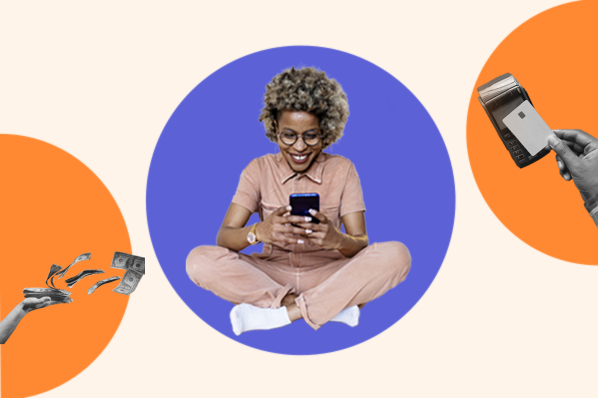
Amazon pillows.
MARKETING
A deeper dive into data, personalization and Copilots
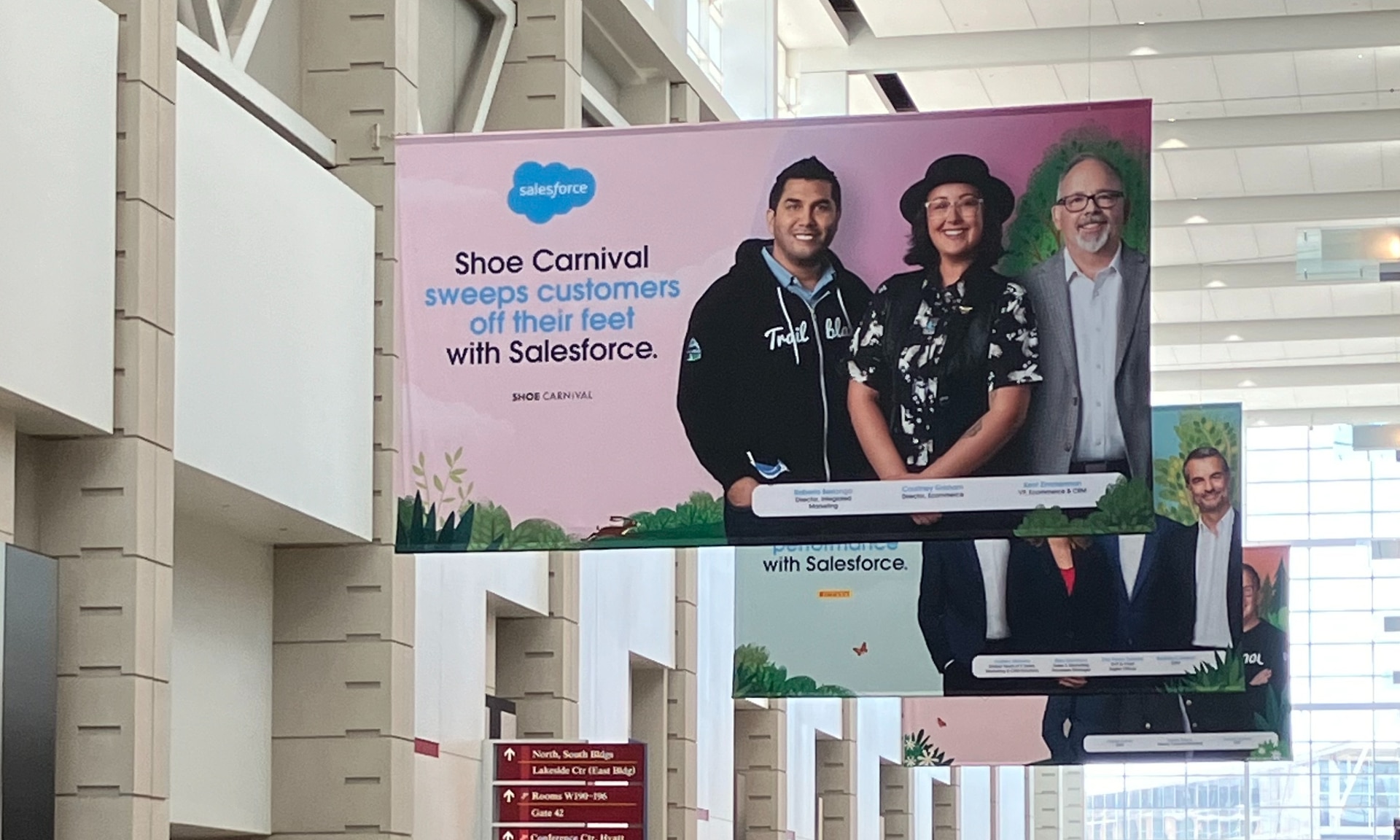
Salesforce launched a collection of new, generative AI-related products at Connections in Chicago this week. They included new Einstein Copilots for marketers and merchants and Einstein Personalization.
To better understand, not only the potential impact of the new products, but the evolving Salesforce architecture, we sat down with Bobby Jania, CMO, Marketing Cloud.
Dig deeper: Salesforce piles on the Einstein Copilots
Salesforce’s evolving architecture
It’s hard to deny that Salesforce likes coming up with new names for platforms and products (what happened to Customer 360?) and this can sometimes make the observer wonder if something is brand new, or old but with a brand new name. In particular, what exactly is Einstein 1 and how is it related to Salesforce Data Cloud?
“Data Cloud is built on the Einstein 1 platform,” Jania explained. “The Einstein 1 platform is our entire Salesforce platform and that includes products like Sales Cloud, Service Cloud — that it includes the original idea of Salesforce not just being in the cloud, but being multi-tenancy.”
Data Cloud — not an acquisition, of course — was built natively on that platform. It was the first product built on Hyperforce, Salesforce’s new cloud infrastructure architecture. “Since Data Cloud was on what we now call the Einstein 1 platform from Day One, it has always natively connected to, and been able to read anything in Sales Cloud, Service Cloud [and so on]. On top of that, we can now bring in, not only structured but unstructured data.”
That’s a significant progression from the position, several years ago, when Salesforce had stitched together a platform around various acquisitions (ExactTarget, for example) that didn’t necessarily talk to each other.
“At times, what we would do is have a kind of behind-the-scenes flow where data from one product could be moved into another product,” said Jania, “but in many of those cases the data would then be in both, whereas now the data is in Data Cloud. Tableau will run natively off Data Cloud; Commerce Cloud, Service Cloud, Marketing Cloud — they’re all going to the same operational customer profile.” They’re not copying the data from Data Cloud, Jania confirmed.
Another thing to know is tit’s possible for Salesforce customers to import their own datasets into Data Cloud. “We wanted to create a federated data model,” said Jania. “If you’re using Snowflake, for example, we more or less virtually sit on your data lake. The value we add is that we will look at all your data and help you form these operational customer profiles.”
Let’s learn more about Einstein Copilot
“Copilot means that I have an assistant with me in the tool where I need to be working that contextually knows what I am trying to do and helps me at every step of the process,” Jania said.
For marketers, this might begin with a campaign brief developed with Copilot’s assistance, the identification of an audience based on the brief, and then the development of email or other content. “What’s really cool is the idea of Einstein Studio where our customers will create actions [for Copilot] that we hadn’t even thought about.”
Here’s a key insight (back to nomenclature). We reported on Copilot for markets, Copilot for merchants, Copilot for shoppers. It turns out, however, that there is just one Copilot, Einstein Copilot, and these are use cases. “There’s just one Copilot, we just add these for a little clarity; we’re going to talk about marketing use cases, about shoppers’ use cases. These are actions for the marketing use cases we built out of the box; you can build your own.”
It’s surely going to take a little time for marketers to learn to work easily with Copilot. “There’s always time for adoption,” Jania agreed. “What is directly connected with this is, this is my ninth Connections and this one has the most hands-on training that I’ve seen since 2014 — and a lot of that is getting people using Data Cloud, using these tools rather than just being given a demo.”
What’s new about Einstein Personalization
Salesforce Einstein has been around since 2016 and many of the use cases seem to have involved personalization in various forms. What’s new?
“Einstein Personalization is a real-time decision engine and it’s going to choose next-best-action, next-best-offer. What is new is that it’s a service now that runs natively on top of Data Cloud.” A lot of real-time decision engines need their own set of data that might actually be a subset of data. “Einstein Personalization is going to look holistically at a customer and recommend a next-best-action that could be natively surfaced in Service Cloud, Sales Cloud or Marketing Cloud.”
Finally, trust
One feature of the presentations at Connections was the reassurance that, although public LLMs like ChatGPT could be selected for application to customer data, none of that data would be retained by the LLMs. Is this just a matter of written agreements? No, not just that, said Jania.
“In the Einstein Trust Layer, all of the data, when it connects to an LLM, runs through our gateway. If there was a prompt that had personally identifiable information — a credit card number, an email address — at a mimum, all that is stripped out. The LLMs do not store the output; we store the output for auditing back in Salesforce. Any output that comes back through our gateway is logged in our system; it runs through a toxicity model; and only at the end do we put PII data back into the answer. There are real pieces beyond a handshake that this data is safe.”
-
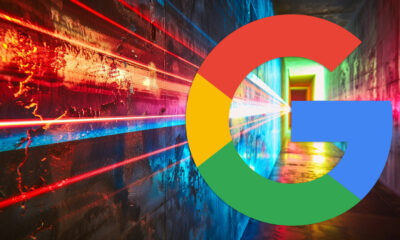
 SEARCHENGINES5 days ago
SEARCHENGINES5 days agoBillions Of Google goo.gl URLs To 404 In The Future
-
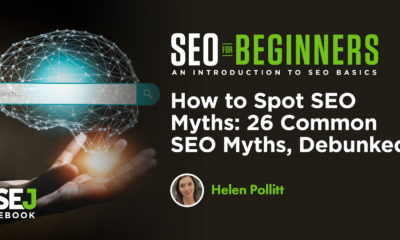
 SEO7 days ago
SEO7 days ago26 Common SEO Myths, Debunked
-
SEARCHENGINES4 days ago
Daily Search Forum Recap: July 22, 2024
-
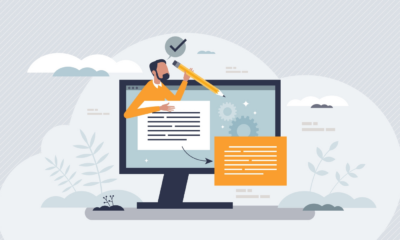
 SEO5 days ago
SEO5 days ago11 Copyscape Alternatives To Check Plagiarism
-
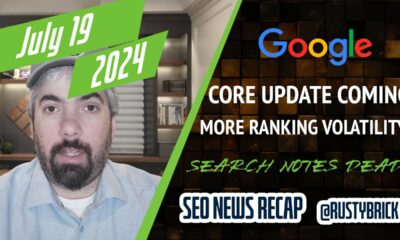
 SEARCHENGINES6 days ago
SEARCHENGINES6 days agoGoogle Core Update Coming, Ranking Volatility, Bye Search Notes, AI Overviews, Ads & More
-
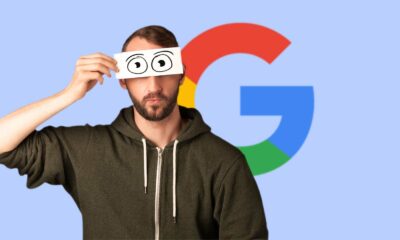
 SEO6 days ago
SEO6 days agoGoogle Warns Of Last Chance To Export Notes Search Data
-
SEARCHENGINES3 days ago
Daily Search Forum Recap: July 23, 2024
-

 AFFILIATE MARKETING6 days ago
AFFILIATE MARKETING6 days agoThe Top 5 AI Tools That Can Revolutionize Your Workflow and Boost Productivity







