SEO
How To Unlock Better Google Data Studio Segments Using “CASE”
Imagine you’re looking at a bar chart of Google Ads conversions by month in Google Data Studio.
You want to know how brand campaigns are affecting performance.
-
Image by author, April 2022
You decide to add Campaigns as a “breakdown dimension” so you can see conversions by campaign.
That segmentation doesn’t give you the result you’d hoped:
-
 Image by author, April 2022
Image by author, April 2022
With dozens of campaigns across multiple accounts, this chart is far too noisy to be useful.
So… what now?
You could create a filter for brand campaigns.
However, that will filter out any non-brand campaign performance – which you don’t want to do.
If it were supported, importing your labels from Google Ads would solve the problem.
How can you create your own segments in Data Studio, so you’re fully in control of your visualizations and can drive better insights?
Answer: CASE.
This CASE statement lets you group the branded and non-branded campaigns into two separate segments:
-
 Screenshot taken by author, April 2022
Screenshot taken by author, April 2022
Using the above code, campaigns that don’t include “Brand” (or the Dutch language “Merknaam”) will be grouped as “NonBrand.”
The final result is exactly what we hoped for: A stacked bar chart with a breakdown dimension showing conversion totals for only “Brand” and “NonBrand” campaign groups.
-
 Image by author, April 2022
Image by author, April 2022
The trend in this chart is clear: Brand conversions have been steadily declining over the year.
That insight can now drive a strategy to address the issue.
If using CASE to get custom segments in Data Studio has left you frustrated and bewildered, fear not.
This article will show you how to use CASE with confidence, and give you some examples you can apply directly to your reports for better visualizations.
The Case For CASE
It’s hard to discuss CASE expressions without getting a little technical, so let’s start with W3 School‘s definition of a CASE statement:
The CASE statement goes through conditions and returns a value when the first condition is met (like an if-then-else statement). So, once a condition is true, it will stop reading and return the result.
If no conditions are true, it returns the value in the ELSE clause. If there is no ELSE part and no conditions are true, it returns NULL.
In other words, you set the conditions for your segment (“brand campaigns” in the example above).
If the condition is met (campaign name contains “brand”), it’s included in the Brand group. If the condition is not met (campaign name does not contain “brand”), it’s in the NonBrand group.
If that illustration sounds overly simplistic, let’s look at a slightly more complex scenario for using CASE from Google Data Studio’s Help pages:
A common use for CASE is to create new categories or groupings of data. For example, to group selected country values into a Sales Region dimension, you might create a CASE expression like this:
CASE
WHEN Country IN (“USA”,”Canada”,”Mexico”) THEN “North America”
WHEN Country IN (“England”,”France”) THEN “Europe”
ELSE “Other”END
In this example, five different countries are consolidated into two different continents, with an “other” category to catch any additional countries.
A list of dozens or even hundreds becomes a clean list of three.
The Power Of Data Studio CASE Expressions
Simplify, clarify and focus busy charts using custom groups and segments.
-
 Image by author, April 2022
Image by author, April 2022
Using CASE expressions, you can:
- Rebuild the labels used in your Google Ads account.
- Group Google Ads campaigns by priority, targeted region, language, or theme.
- Consolidate or customize default dimensions in your data source (such as swapping Google Analytics default channel grouping with Custom Channel Grouping).
- Compare the performance of one keyword or asset against a group or category.
After learning some basic syntax and structure, you can create CASE expressions to solve your specific segmentation and classification challenges.
How To Use CASE Expressions In Data Studio
Looking for the step-by-step instructions for using Data Studio CASE expressions? Look no further.
Here we’ll review how to add a CASE statement and set up the formula.
1. Create A Calculated Field
You’ll find this option at the bottom right section of the Data Panel. Click the blue “Add a Field” button.
-
 Screenshot taken by author, April 2022
Screenshot taken by author, April 2022
2. Enter And Save The CASE Statement
Give your field a name, then enter the statement into the formula box (more on that below).
-
 Screenshot taken by author, April 2022
Screenshot taken by author, April 2022
A valid formula will show a small green arrow beneath the formula box.
Then hit “Save” (or “Update”) and “Done.” Skipping “Save” has the exact result you’d expect, so don’t forget to click both buttons.
3. Add The Field As A Dimension In Your Chart
You’ll find your new field containing the CASE statement in your list of Available Fields from the Data Panel, and you can add it as a dimension for your chart.
-
 Screenshot taken by author, April 2022
Screenshot taken by author, April 2022
You can edit the CASE expression any time by clicking on it from the “Available Fields” section of the Data Panel.
How To Write Your CASE Statement
Now that you know how to add a CASE expression in Data Studio let’s look at the syntax you’ll use to build your formula.
You’ll use the following components in the formula box for your CASE statement:
- CASE (opens the formula).
- WHEN (describes the condition).
- THEN (describes the result when the condition is met).
- ELSE (optional: describes the result when the condition is not met).
- END (closes the formula).
As you’ve already seen in this article, there are many ways to format a CASE statement.
Ultimately, you’ll want to find a “common denominator” that’s true only for the condition you’re defining with “WHEN.”
Here are some examples of how you could set up the WHEN / THEN formula:
- WHEN [field] = “condition” THEN “result”
- WHEN [field] != “condition” THEN “not result”
- WHEN [field] IN (“Value A”, “Value B”, “Value C”) THEN “result”
- WHEN REGEXP_MATCH ([field], “.*condition*”) THEN “result”
- WHEN CONTAINS_TEXT ([field], “condition”) THEN “result”
You can get much more advanced than this, but it should be enough to get you started.
CASE Limitations And Caveats
With the great power of CASE comes the great responsibility of making sure your data is actually… accurate.
Here are some things to watch for and fix.
Aggregation Errors And Solution
Your data source and metric aggregation method can lead to inaccurate or broken charts, including:
- Non-weighted average of an average: Averaging an average distorts actual performance metrics.
- Avg. metric summing: Showing the total of an average is just wrong.
- User configuration error: Some data sources will throw a configuration error instead of displaying improper aggregates.
-
 Image by author, April 2022
Image by author, April 2022
Solution: Don’t aggregate pre-calculated fields.
If you have a metric that’s a calculation (CPC, AOV) rather than a raw total (Cost, Sessions), here’s what to do instead:
Create a new calculated field. Enter the formula, and swap the metric in your chart’s Data Panel with your new field.
-
 Image by author, April 2022
Image by author, April 2022
Segmentation Trap (Signal Vs. Noise)
There’s no limit to how you can slice and dice data, but there is a limit on how valuable some data segments will be.
Correlation is not causation, and identifying trends is not as valuable as knowing the cause.
So while you could segment your data by Avg CPC ranges, it’s the intent of the keyword, not the cost of the click, that drives post-click performance.
Be sure your segments relate to the effect shown in your chart, or you’ll find yourself optimizing for noise instead of signal.
Other Limitations
CASE has other constraints.
For instance:
- CASE operates in sequential order. If a value meets the criteria for multiple categories, it will only be included in the first one listed in the CASE statement.
- You can’t mix dimensions and metrics within a WHEN condition.
- You can’t use a formula within a WHEN or THEN clause.
- The CASE field you create is unique to the data source. If you need the same formula for multiple data sources, you’ll need to create new instances.
You’ll learn more about CASE by using it, but knowing the limitations means less time troubleshooting and searching help forums.
Conclusion
CASE statements are a powerful way to group and segment your data in Google Data Studio.
It’s not as simple as the drag-and-drop assembly you’re used to. But it’s also not out of reach.
Learn the basic rules and syntax, and before you know it, it’ll become a go-to tool in your visualizations toolbox.
More resources:
Featured Image: Billion Photos/Shutterstock
SEO
Google Declares It The “Gemini Era” As Revenue Grows 15%
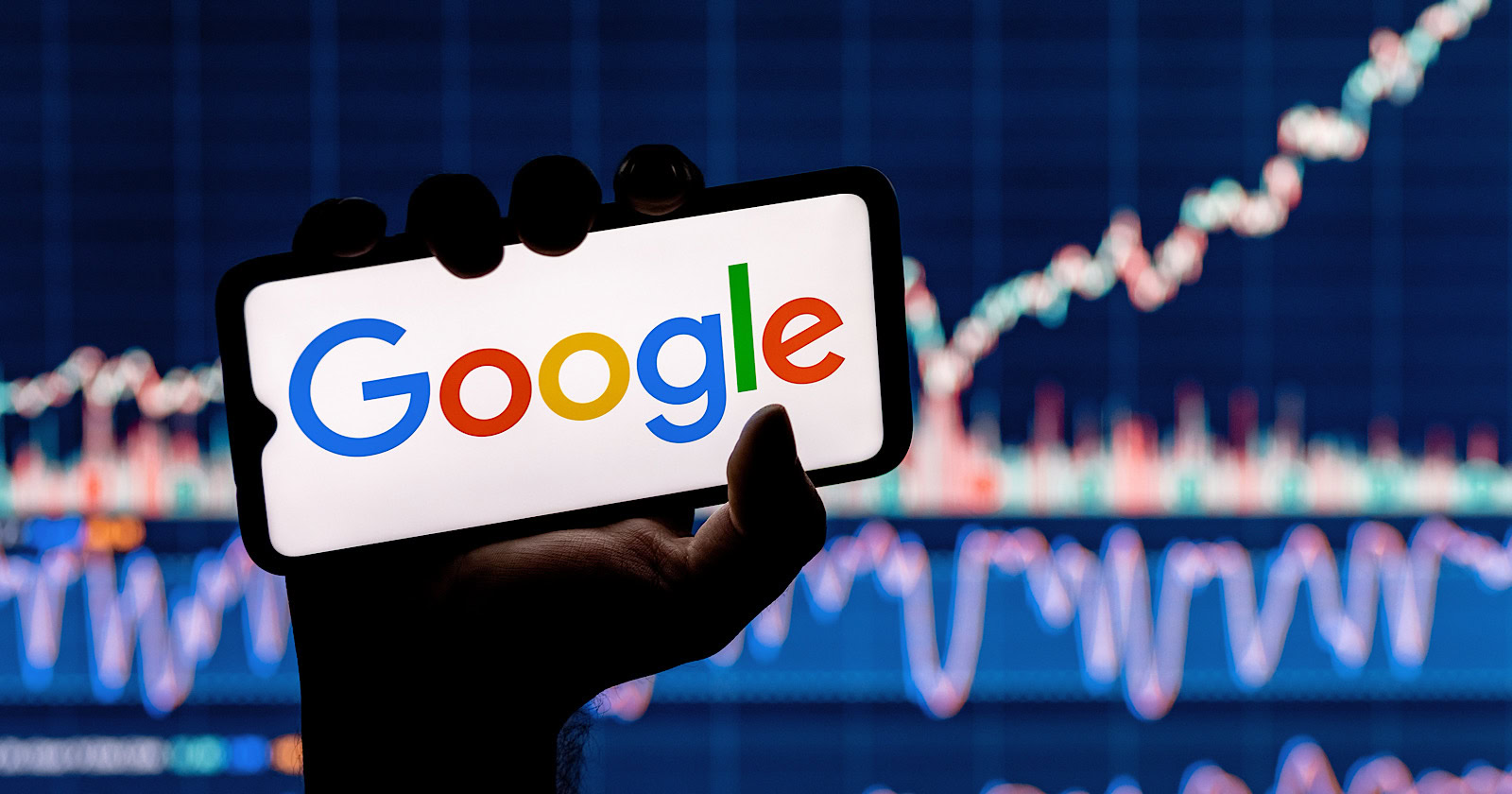
Alphabet Inc., Google’s parent company, announced its first quarter 2024 financial results today.
While Google reported double-digit growth in key revenue areas, the focus was on its AI developments, dubbed the “Gemini era” by CEO Sundar Pichai.
The Numbers: 15% Revenue Growth, Operating Margins Expand
Alphabet reported Q1 revenues of $80.5 billion, a 15% increase year-over-year, exceeding Wall Street’s projections.
Net income was $23.7 billion, with diluted earnings per share of $1.89. Operating margins expanded to 32%, up from 25% in the prior year.
Ruth Porat, Alphabet’s President and CFO, stated:
“Our strong financial results reflect revenue strength across the company and ongoing efforts to durably reengineer our cost base.”
Google’s core advertising units, such as Search and YouTube, drove growth. Google advertising revenues hit $61.7 billion for the quarter.
The Cloud division also maintained momentum, with revenues of $9.6 billion, up 28% year-over-year.
Pichai highlighted that YouTube and Cloud are expected to exit 2024 at a combined $100 billion annual revenue run rate.
Generative AI Integration in Search
Google experimented with AI-powered features in Search Labs before recently introducing AI overviews into the main search results page.
Regarding the gradual rollout, Pichai states:
“We are being measured in how we do this, focusing on areas where gen AI can improve the Search experience, while also prioritizing traffic to websites and merchants.”
Pichai reports that Google’s generative AI features have answered over a billion queries already:
“We’ve already served billions of queries with our generative AI features. It’s enabling people to access new information, to ask questions in new ways, and to ask more complex questions.”
Google reports increased Search usage and user satisfaction among those interacting with the new AI overview results.
The company also highlighted its “Circle to Search” feature on Android, which allows users to circle objects on their screen or in videos to get instant AI-powered answers via Google Lens.
Reorganizing For The “Gemini Era”
As part of the AI roadmap, Alphabet is consolidating all teams building AI models under the Google DeepMind umbrella.
Pichai revealed that, through hardware and software improvements, the company has reduced machine costs associated with its generative AI search results by 80% over the past year.
He states:
“Our data centers are some of the most high-performing, secure, reliable and efficient in the world. We’ve developed new AI models and algorithms that are more than one hundred times more efficient than they were 18 months ago.
How Will Google Make Money With AI?
Alphabet sees opportunities to monetize AI through its advertising products, Cloud offerings, and subscription services.
Google is integrating Gemini into ad products like Performance Max. The company’s Cloud division is bringing “the best of Google AI” to enterprise customers worldwide.
Google One, the company’s subscription service, surpassed 100 million paid subscribers in Q1 and introduced a new premium plan featuring advanced generative AI capabilities powered by Gemini models.
Future Outlook
Pichai outlined six key advantages positioning Alphabet to lead the “next wave of AI innovation”:
- Research leadership in AI breakthroughs like the multimodal Gemini model
- Robust AI infrastructure and custom TPU chips
- Integrating generative AI into Search to enhance the user experience
- A global product footprint reaching billions
- Streamlined teams and improved execution velocity
- Multiple revenue streams to monetize AI through advertising and cloud
With upcoming events like Google I/O and Google Marketing Live, the company is expected to share further updates on its AI initiatives and product roadmap.
Featured Image: Sergei Elagin/Shutterstock
SEO
brightonSEO Live Blog

Hello everyone. It’s April again, so I’m back in Brighton for another two days of Being the introvert I am, my idea of fun isn’t hanging around our booth all day explaining we’ve run out of t-shirts (seriously, you need to be fast if you want swag!). So I decided to do something useful and live-blog the event instead.
Follow below for talk takeaways and (very) mildly humorous commentary. sun, sea, and SEO!
SEO
Google Further Postpones Third-Party Cookie Deprecation In Chrome

Google has again delayed its plan to phase out third-party cookies in the Chrome web browser. The latest postponement comes after ongoing challenges in reconciling feedback from industry stakeholders and regulators.
The announcement was made in Google and the UK’s Competition and Markets Authority (CMA) joint quarterly report on the Privacy Sandbox initiative, scheduled for release on April 26.
Chrome’s Third-Party Cookie Phaseout Pushed To 2025
Google states it “will not complete third-party cookie deprecation during the second half of Q4” this year as planned.
Instead, the tech giant aims to begin deprecating third-party cookies in Chrome “starting early next year,” assuming an agreement can be reached with the CMA and the UK’s Information Commissioner’s Office (ICO).
The statement reads:
“We recognize that there are ongoing challenges related to reconciling divergent feedback from the industry, regulators and developers, and will continue to engage closely with the entire ecosystem. It’s also critical that the CMA has sufficient time to review all evidence, including results from industry tests, which the CMA has asked market participants to provide by the end of June.”
Continued Engagement With Regulators
Google reiterated its commitment to “engaging closely with the CMA and ICO” throughout the process and hopes to conclude discussions this year.
This marks the third delay to Google’s plan to deprecate third-party cookies, initially aiming for a Q3 2023 phaseout before pushing it back to late 2024.
The postponements reflect the challenges in transitioning away from cross-site user tracking while balancing privacy and advertiser interests.
Transition Period & Impact
In January, Chrome began restricting third-party cookie access for 1% of users globally. This percentage was expected to gradually increase until 100% of users were covered by Q3 2024.
However, the latest delay gives websites and services more time to migrate away from third-party cookie dependencies through Google’s limited “deprecation trials” program.
The trials offer temporary cookie access extensions until December 27, 2024, for non-advertising use cases that can demonstrate direct user impact and functional breakage.
While easing the transition, the trials have strict eligibility rules. Advertising-related services are ineligible, and origins matching known ad-related domains are rejected.
Google states the program aims to address functional issues rather than relieve general data collection inconveniences.
Publisher & Advertiser Implications
The repeated delays highlight the potential disruption for digital publishers and advertisers relying on third-party cookie tracking.
Industry groups have raised concerns that restricting cross-site tracking could push websites toward more opaque privacy-invasive practices.
However, privacy advocates view the phaseout as crucial in preventing covert user profiling across the web.
With the latest postponement, all parties have more time to prepare for the eventual loss of third-party cookies and adopt Google’s proposed Privacy Sandbox APIs as replacements.
Featured Image: Novikov Aleksey/Shutterstock
-

 PPC7 days ago
PPC7 days ago19 Best SEO Tools in 2024 (For Every Use Case)
-
SEARCHENGINES6 days ago
Daily Search Forum Recap: April 19, 2024
-
SEARCHENGINES7 days ago
Daily Search Forum Recap: April 18, 2024
-

 WORDPRESS6 days ago
WORDPRESS6 days agoHow to Make $5000 of Passive Income Every Month in WordPress
-

 WORDPRESS5 days ago
WORDPRESS5 days ago13 Best HubSpot Alternatives for 2024 (Free + Paid)
-

 SEO7 days ago
SEO7 days ago25 WordPress Alternatives Best For SEO
-
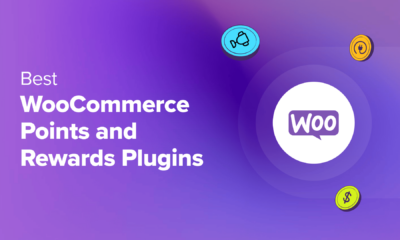
 WORDPRESS6 days ago
WORDPRESS6 days ago7 Best WooCommerce Points and Rewards Plugins (Free & Paid)
-

 MARKETING6 days ago
MARKETING6 days agoBattling for Attention in the 2024 Election Year Media Frenzy










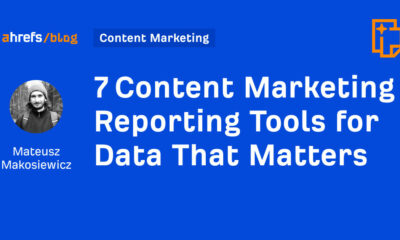



You must be logged in to post a comment Login