SEO
How to Use Google Keyword Planner in 2023
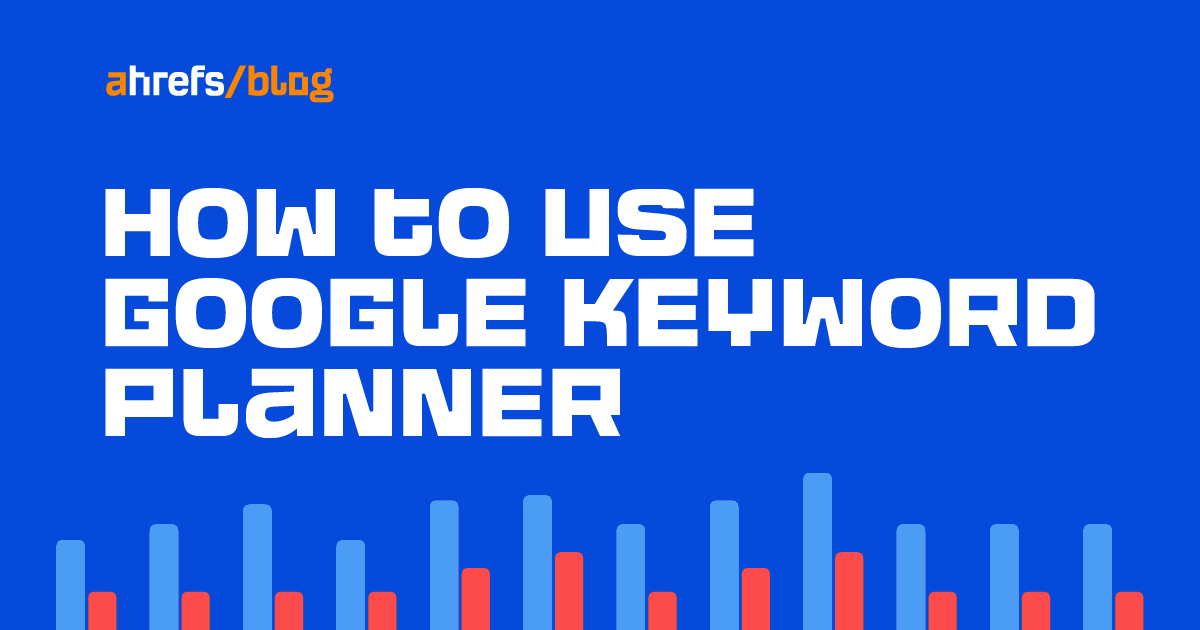
Google Keyword Planner is a keyword research tool for advertisers. But you can also use it to find keywords for SEO. It can even show you the keywords your competitors are targeting.
In this guide, you’ll learn how to get some serious SEO value from Keyword Planner.
Google Keyword Planner is free. All you need is a Google Ads account to use it.
To set one up, go to ads.google.com, click “Start now,” and sign in to your Google account.
Next, click the small blue “Switch to Expert Mode” link.

Then click the small “Set up an account only” link.

On the next screen, enter your billing country, time zone, and currency, then click “Submit.”

On the success screen that follows, click “Explore your account.”

On the menu bar, click “Tools and settings” > “Planning” > “Keyword Planner.”

If you want to see search volumes and metrics for an existing list of keywords, click “Get search volume and forecasts.” Otherwise, click “Discover new keywords” to find new keyword ideas.

There are two ways to discover new keywords:
- Start with ideas – Enter up to 10 words or phrases related to your business.
- Start with a website or webpage – Enter a URL and choose whether you want keyword suggestions based on the whole site or just that page.
For example, if we enter a few keywords related to SEO, we get 2,934 keyword ideas.

This is pretty low compared to the number of keyword ideas you get from a third-party keyword research tool like Ahrefs’ Keywords Explorer.

But the neat thing about Keyword Planner is that it generates related ideas that don’t contain the terms you entered.
For example, here are some ideas we get if we enter “SEO” as our seed idea:

Typically, you’d need to enter more seed ideas to find keyword ideas like this in conventional keyword research tools.
There’s no point in trying to rank for irrelevant keywords, so the best starting point is to filter out keywords that don’t make sense to target.
For example, say that you’re looking for keyword ideas related to T-shirts for an online clothing store.
If you enter “tshirt” as your seed idea, you’ll see a lot of brand-related keywords:

This is fine if you sell T-shirts from these brands. Otherwise, they’re a distraction.
Luckily, Keyword Planner makes it super easy to refine ideas. Just click “Refine keywords” in the upper right to quickly include or exclude keywords by attributes like brand, color, and style.

For example, you can easily filter out keywords that mention brands you don’t sell.

Sidenote.
This feature doesn’t work if you started keyword research with a website or URL.
If you still see many irrelevant keywords after this, use the “does not contain” keyword filter to exclude them.

From here, it’s just a case of looking through the ideas for keywords that make sense.
Here are a few ideas and ways to do this:
Find low-competition long-tails
Long-tail keywords are keywords that get a few monthly searches. Because of this, they tend to be easier to rank for than popular keywords.
Keyword Planner doesn’t show the exact number of monthly searches for keywords, but it does show the average monthly range. So you can easily find long-tail keywords by sorting the ideas by average monthly searches from low to high.
For example, if we do this for the seed keyword “ebike,” we see many ideas with 10–100 monthly searches, including “power e bike” and “genze e222b electric bike.”

However, not all of these are necessarily easy to rank for.
Unfortunately, Keyword Planner can’t help you figure that out because its “competition” metric has nothing to do with organic search competition. It’s the competition level in Google Ads. As such, you should pay absolutely no attention to it.
Instead, we recommend plugging keyword ideas into a third-party tool like our free Keyword Difficulty (KD) checker. This estimates the difficulty of ranking on the first page of Google on a scale from 0 to 100.
If we do this for “power e bike,” we see that it has quite a high KD score.

On the other hand, “genze e222b electric bike” has a very low KD score.

Another consideration when choosing keyword ideas is their traffic potential. The easiest method for this is to plug the top-ranking page for the keyword into our free traffic checker.
If we do this for the top-ranking page for “genze e222b electric bike,” we see it gets an estimated 394 monthly search visits. So it clearly has traffic potential.

Find trending keywords
Keyword Planner has a YoY change metric. This shows the change in search trends between the latest month and the same month from the previous year.
You can find breakout topics if you sort keyword ideas by this column from highest to lowest.
For example, if we enter “e bike” as our seed keyword, we see that “gazelle arroyo” has a +900% YoY increase.

This is likely because Gazelle announced a reintroduction of its Arroyo electric bikes in the U.S. earlier this year.
If you run an affiliate website, this is an excellent way to find products worth reviewing.
Find seasonal keywords
Keyword Planner also has a “three month change” metric. This shows the change in search trends between the latest month and the two months prior.
You can find seasonal topics if you sort keyword ideas by this column from highest to lowest.
For example, if we use “e bike” as our seed once again, we see that “ebike black friday” has a +900% three-month increase.

This is because Black Friday is just around the corner (at the time of writing).
Let’s enter “sweater” as our seed. We see many terms related to ugly Christmas sweaters seeing a recent increase in searches. Again, this makes sense given the time of year (once more, at the time of writing).

Find lucrative keywords
Keyword Planner has a column for “top of page bid (high range).” As Google notes, this shows the “higher range of what advertisers have historically paid for a keyword’s top of page bid.”
Now, advertisers have nothing to do with SEO. But it’s logical to assume that if they’re willing to pay a lot for clicks from a keyword, it must have commercial value. In which case, it’s worth trying to rank organically.
For example, if we sort our ebike keyword ideas by “top of page bid” from high to low, one of the keywords that advertisers pay big bucks for clicks from is “zooz ebike.”

This is hardly surprising given that these bikes cost $2K–$3K.
Bonus: Google Keyword Planner tips & tricks
Now you know the basics of using Keyword Planner, let’s look at a few tricks and tips that most SEOs aren’t aware of.
1. Unlock exact search volumes
Google’s reluctance to show exact search volumes is one of the most frustrating things about Keyword Planner. It’s why many SEOs no longer use the tool.
For example, both of these keywords have a search volume range of 1K–10K:

But if we check these two keywords in Ahrefs’ Keywords Explorer, we see that one of these keywords gets more than twice as many searches as the other.

Luckily, there’s a trick to unlock more precise (but not perfect) search volumes in Keyword Planner.
Here’s the process:
- Go to the Forecast tab
- Click to add keywords
- Enter your keywords in square brackets (this specifies exact match)
- Click Save
- Choose the maximum CPC on the graph

Now pay attention to the “Impressions” column. This tells you the estimated number of impressions your ad would get over the next month if you were to run it for the selected keywords.

Because you set the bid value so high, these impressions should be close to the monthly search volume for that keyword.
Let’s use Ahrefs’ Keywords Explorer to check how close these numbers are.

It looks like it was pretty much dead on in this case.
IMPORTANT
Having played around with this trick for a while, it seems to be most accurate when investigating keywords with commercial intent. This is likely because Google is less likely to show ads for informational queries, so impression data is off. Keep in mind that third-party tools like Keywords Explorer tend to be more reliable.
2. See local search volumes
Most keyword research tools don’t tell you how many people search for a term in specific states or cities. They only show search volumes for the entire country, which could be better for local SEO.
In Google Keyword Planner, however, you can simply change your location to a different country, state, or city to see local volume ranges.
For example, there are an estimated 100K–1M monthly searches for “plumber” in the U.S.:

But if we change the location to Birmingham, Alabama, the range changes to just 100–1K:

You can also combine this with the exact volume trick above to get more precise volume estimations for local areas.
For example, suppose we were to max out our bid for “plumber” in Birmingham, Alabama. In that case, we’d get an estimated 636 monthly impressions on our ad.

3. See popular search locations
Keyword Planner can also show you the most popular search locations for any term. Just scroll to the bottom of the Forecasts tab for your keywords.
For example, 54% of impressions for “superbowl” come from the U.S.

But you can go even deeper. Knowing that most searches come from the U.S., you can set the U.S. as the location in the location filter. Now the Locations box will show the top states.

Going even deeper and setting the location to a state will show you the top cities.

In fact, if you set your location to a city, it’ll even tell you the most popular ZIP/postal codes.

important
This is based on impressions forecasts for ads—so take the results with a pinch of salt. If you’re just looking for a country-level breakdown of search volumes, Keywords Explorer has you covered with more precise data.

4. See what devices searchers are using
It’s always best practice to ensure your content is optimized for mobile, as mobile-friendliness has been a ranking factor on mobile for years. But it’s still more important for some topics than others.
After all, if few people are searching for your topic on mobile, then you don’t need to stress too much about perfectly optimizing your content for mobile users.
For example, suppose we add the keyword “free keyword research tool” to our keyword plan and check the “Forecasts” tab. We see that 81% of impressions happen on computers, not mobile phones or tablets.

Given this information, it’s probably not worth stressing too much about making screenshots in the post easier to read on mobile—especially not if doing so detracts from the desktop user experience.

However, for some keywords, it will be the other way around.
For example, 92.3% of impressions for “best restaurant near me” happen on mobile phones.

This makes sense. People Googling this are most likely just looking for a good restaurant for lunch while out and about. So if you’re a local restaurant looking to rank for this and related keywords, optimizing your content for mobile is a top priority.
Final thoughts
Google Keyword Planner is a powerful tool worth incorporating into your keyword research workflow. It’s packed with valuable insights you can’t get from other tools.
But it does have its limitations—the lack of accurate search volumes being a big one.
If that’s what you’re looking for, investing in a professional keyword research tool like Ahrefs’ Keywords Explorer is the way to go. This shows exact search volumes for all keywords and other useful metrics like Keyword Difficulty (KD) and Traffic Potential (TP).

Got questions? Ping me on Twitter.
SEO
Google Cautions On Blocking GoogleOther Bot
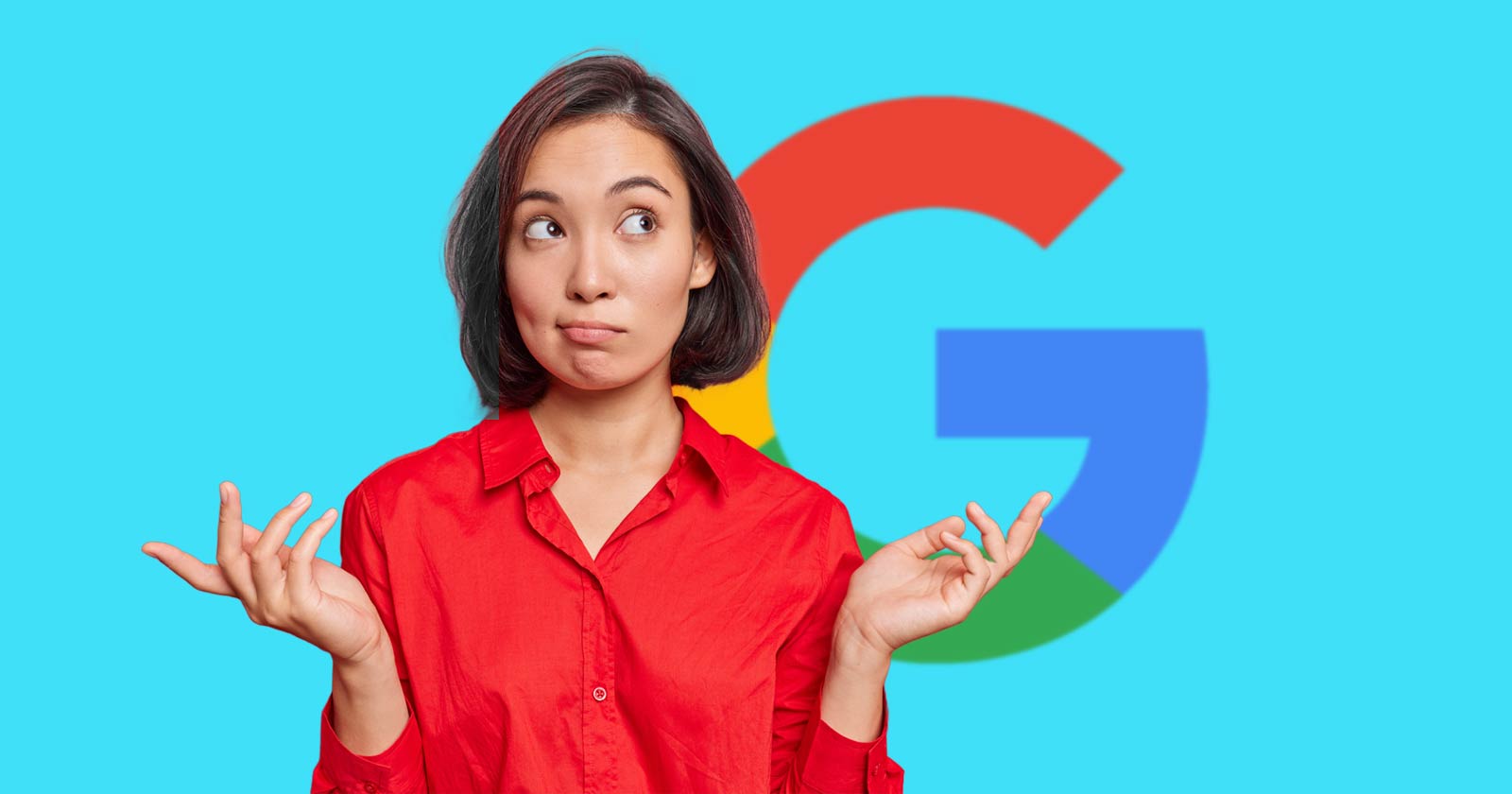
Google’s Gary Illyes answered a question about the non-search features that the GoogleOther crawler supports, then added a caution about the consequences of blocking GoogleOther.
What Is GoogleOther?
GoogleOther is a generic crawler created by Google for the various purposes that fall outside of those of bots that specialize for Search, Ads, Video, Images, News, Desktop and Mobile. It can be used by internal teams at Google for research and development in relation to various products.
The official description of GoogleOther is:
“GoogleOther is the generic crawler that may be used by various product teams for fetching publicly accessible content from sites. For example, it may be used for one-off crawls for internal research and development.”
Something that may be surprising is that there are actually three kinds of GoogleOther crawlers.
Three Kinds Of GoogleOther Crawlers
- GoogleOther
Generic crawler for public URLs - GoogleOther-Image
Optimized to crawl public image URLs - GoogleOther-Video
Optimized to crawl public video URLs
All three GoogleOther crawlers can be used for research and development purposes. That’s just one purpose that Google publicly acknowledges that all three versions of GoogleOther could be used for.
What Non-Search Features Does GoogleOther Support?
Google doesn’t say what specific non-search features GoogleOther supports, probably because it doesn’t really “support” a specific feature. It exists for research and development crawling which could be in support of a new product or an improvement in a current product, it’s a highly open and generic purpose.
This is the question asked that Gary narrated:
“What non-search features does GoogleOther crawling support?”
Gary Illyes answered:
“This is a very topical question, and I think it is a very good question. Besides what’s in the public I don’t have more to share.
GoogleOther is the generic crawler that may be used by various product teams for fetching publicly accessible content from sites. For example, it may be used for one-off crawls for internal research and development.
Historically Googlebot was used for this, but that kind of makes things murky and less transparent, so we launched GoogleOther so you have better controls over what your site is crawled for.
That said GoogleOther is not tied to a single product, so opting out of GoogleOther crawling might affect a wide range of things across the Google universe; alas, not Search, search is only Googlebot.”
It Might Affect A Wide Range Of Things
Gary is clear that blocking GoogleOther wouldn’t have an affect on Google Search because Googlebot is the crawler used for indexing content. So if blocking any of the three versions of GoogleOther is something a site owner wants to do, then it should be okay to do that without a negative effect on search rankings.
But Gary also cautioned about the outcome that blocking GoogleOther, saying that it would have an effect on other products and services across Google. He didn’t state which other products it could affect nor did he elaborate on the pros or cons of blocking GoogleOther.
Pros And Cons Of Blocking GoogleOther
Whether or not to block GoogleOther doesn’t necessarily have a straightforward answer. There are several considerations to whether doing that makes sense.
Pros
Inclusion in research for a future Google product that’s related to search (maps, shopping, images, a new feature in search) could be useful. It might be helpful to have a site included in that kind of research because it might be used for testing something good for a site and be one of the few sites chosen to test a feature that could increase earnings for a site.
Another consideration is that blocking GoogleOther to save on server resources is not necessarily a valid reason because GoogleOther doesn’t seem to crawl so often that it makes a noticeable impact.
If blocking Google from using site content for AI is a concern then blocking GoogleOther will have no impact on that at all. GoogleOther has nothing to do with crawling for Google Gemini apps or Vertex AI, including any future products that will be used for training associated language models. The bot for that specific use case is Google-Extended.
Cons
On the other hand it might not be helpful to allow GoogleOther if it’s being used to test something related to fighting spam and there’s something the site has to hide.
It’s possible that a site owner might not want to participate if GoogleOther comes crawling for market research or for training machine learning models (for internal purposes) that are unrelated to public-facing products like Gemini and Vertex.
Allowing GoogleOther to crawl a site for unknown purposes is like giving Google a blank check to use your site data in any way they see fit outside of training public-facing LLMs or purposes related to named bots like GoogleBot.
Takeaway
Should you block GoogleOther? It’s a coin toss. There are possible potential benefits but in general there isn’t enough information to make an informed decision.
Listen to the Google SEO Office Hours podcast at the 1:30 minute mark:
Featured Image by Shutterstock/Cast Of Thousands
SEO
AI Search Boosts User Satisfaction

A new study finds that despite concerns about AI in online services, users are more satisfied with search engines and social media platforms than before.
The American Customer Satisfaction Index (ACSI) conducted its annual survey of search and social media users, finding that satisfaction has either held steady or improved.
This comes at a time when major tech companies are heavily investing in AI to enhance their services.
Search Engine Satisfaction Holds Strong
Google, Bing, and other search engines have rapidly integrated AI features into their platforms over the past year. While critics have raised concerns about potential negative impacts, the ACSI study suggests users are responding positively.
Google maintains its position as the most satisfying search engine with an ACSI score of 81, up 1% from last year. Users particularly appreciate its AI-powered features.
Interestingly, Bing and Yahoo! have seen notable improvements in user satisfaction, notching 3% gains to reach scores of 77 and 76, respectively. These are their highest ACSI scores in over a decade, likely due to their AI enhancements launched in 2023.
The study hints at the potential of new AI-enabled search functionality to drive further improvements in the customer experience. Bing has seen its market share improve by small but notable margins, rising from 6.35% in the first quarter of 2023 to 7.87% in Q1 2024.
Customer Experience Improvements
The ACSI study shows improvements across nearly all benchmarks of the customer experience for search engines. Notable areas of improvement include:
- Ease of navigation
- Ease of using the site on different devices
- Loading speed performance and reliability
- Variety of services and information
- Freshness of content
These improvements suggest that AI enhancements positively impact various aspects of the search experience.
Social Media Sees Modest Gains
For the third year in a row, user satisfaction with social media platforms is on the rise, increasing 1% to an ACSI score of 74.
TikTok has emerged as the new industry leader among major sites, edging past YouTube with a score of 78. This underscores the platform’s effective use of AI-driven content recommendations.
Meta’s Facebook and Instagram have also seen significant improvements in user satisfaction, showing 3-point gains. While Facebook remains near the bottom of the industry at 69, Instagram’s score of 76 puts it within striking distance of the leaders.
Challenges Remain
Despite improvements, the study highlights ongoing privacy and advertising challenges for search engines and social media platforms. Privacy ratings for search engines remain relatively low but steady at 79, while social media platforms score even lower at 73.
Advertising experiences emerge as a key differentiator between higher- and lower-satisfaction brands, particularly in social media. New ACSI benchmarks reveal user concerns about advertising content’s trustworthiness and personal relevance.
Why This Matters For SEO Professionals
This study provides an independent perspective on how users are responding to the AI push in online services. For SEO professionals, these findings suggest that:
- AI-enhanced search features resonate with users, potentially changing search behavior and expectations.
- The improving satisfaction with alternative search engines like Bing may lead to a more diverse search landscape.
- The continued importance of factors like content freshness and site performance in user satisfaction aligns with long-standing SEO best practices.
As AI becomes more integrated into our online experiences, SEO strategies may need to adapt to changing user preferences.
Featured Image: kate3155/Shutterstock
SEO
Google To Upgrade All Retailers To New Merchant Center By September
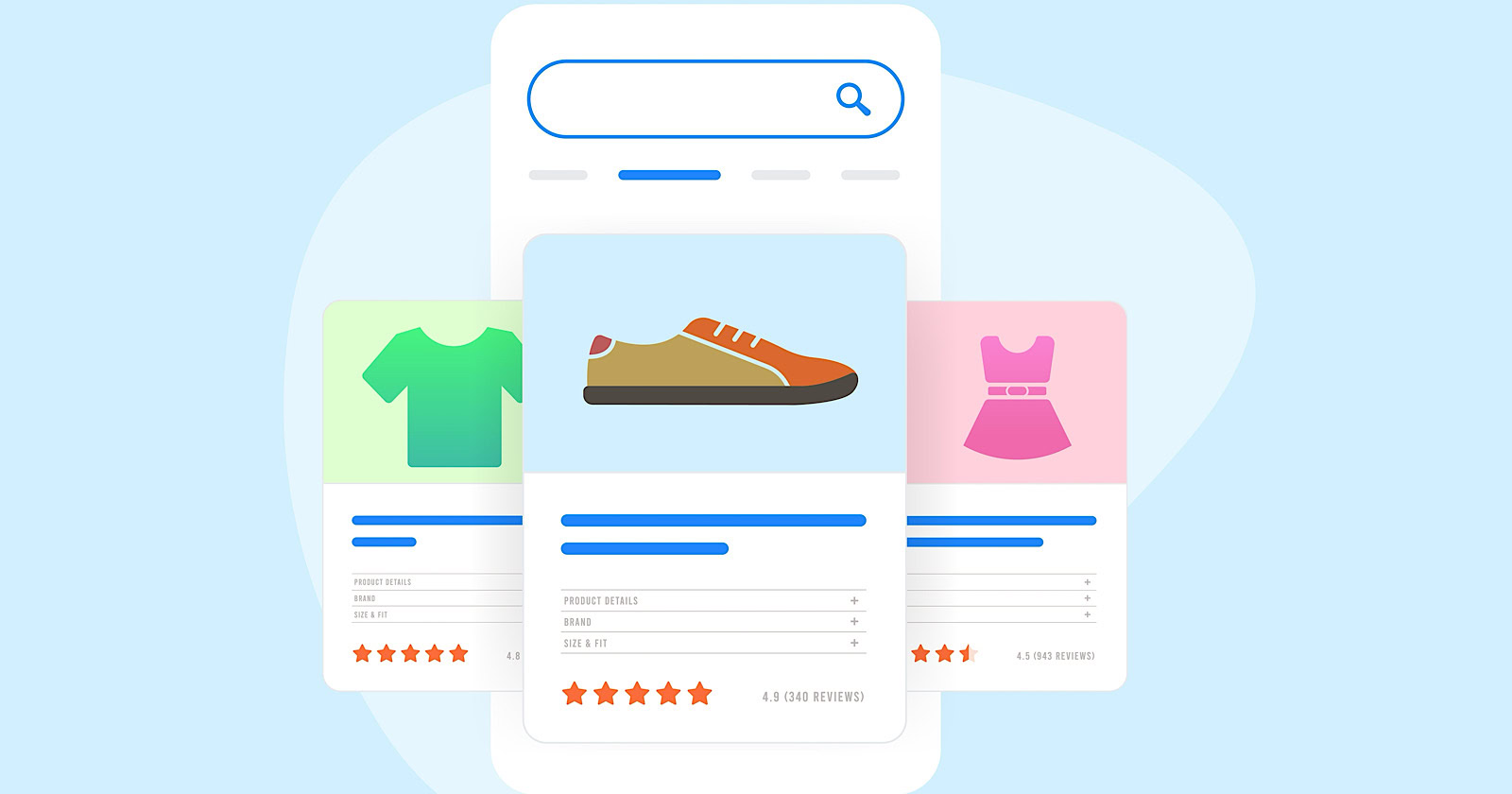
Google has announced plans to transition all retailers to its updated Merchant Center platform by September.
This move will affect e-commerce businesses globally and comes ahead of the holiday shopping season.
The Merchant Center is a tool for online retailers to manage how their products appear across Google’s shopping services.
Key Changes & Features
The new Merchant Center includes several significant updates.
Product Studio
An AI-powered tool for content creation. Google reports that 80% of current users view it as improving efficiency.
This feature allows retailers to generate tailored product assets, animate still images, and modify existing product images to match brand aesthetics.
It also simplifies tasks like background removal and image resolution enhancement.
Centralized Analytics
A new tab consolidating various business insights, including pricing data and competitive analysis tools.
Retailers can access pricing recommendations, competitive visibility reports, and retail-specific search trends, enabling them to make data-driven decisions and capitalize on popular product categories.
Redesigned Navigation
Google claims the new interface is more intuitive and cites increased setup success rates for new merchants.
The platform now offers simplified website verification processes and can pre-populate product information during setup.
Initial User Response
According to Google, early adopters have shown increased engagement with the platform.
The company reports a 25% increase in omnichannel merchants adding product offers in the new system. However, these figures have yet to be independently verified.
Jeff Harrell, Google’s Senior Director of Merchant Shopping, states in an announcement:
“We’ve seen a significant increase in retention and engagement among existing online merchants who have moved to the new Merchant Center.”
Potential Challenges and Support
While Google emphasizes the upgrade’s benefits, some retailers, particularly those comfortable with the current version, may face challenges adapting to the new system.
The upgrade’s mandatory nature could raise concerns among users who prefer the existing interface or have integrated workflows based on the current system.
To address these concerns, Google has stated that it will provide resources and support to help with the transition. This includes tutorial videos, detailed documentation, and access to customer support teams for troubleshooting.
Industry Context
This update comes as e-commerce platforms evolve, with major players like Amazon and Shopify enhancing their seller tools. Google’s move is part of broader efforts to maintain competitiveness in the e-commerce services sector.
The upgrade could impact consumers by improving product listings and providing more accurate information across Google’s shopping services.
For the e-commerce industry as a whole, it signals a continued push towards AI-driven tools and data-centric decision-making.
Transition Timeline
Google states that retailers will be automatically upgraded by September if they still need to transition.
The company advises users to familiarize themselves with the new features before the busy holiday shopping period.
Featured Image: BestForBest/Shutterstock
-
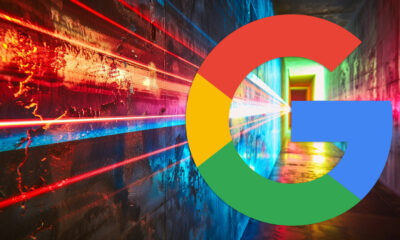
 SEARCHENGINES6 days ago
SEARCHENGINES6 days agoBillions Of Google goo.gl URLs To 404 In The Future
-
SEARCHENGINES5 days ago
Daily Search Forum Recap: July 22, 2024
-
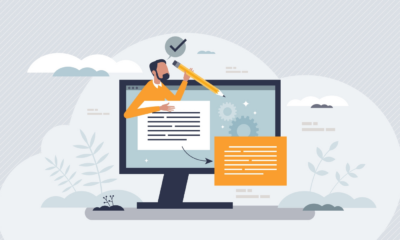
 SEO6 days ago
SEO6 days ago11 Copyscape Alternatives To Check Plagiarism
-
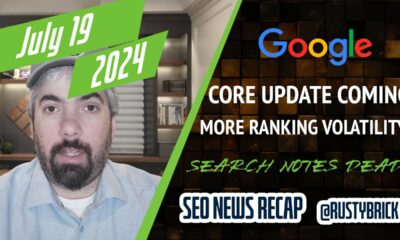
 SEARCHENGINES7 days ago
SEARCHENGINES7 days agoGoogle Core Update Coming, Ranking Volatility, Bye Search Notes, AI Overviews, Ads & More
-
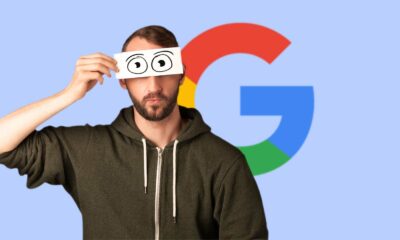
 SEO6 days ago
SEO6 days agoGoogle Warns Of Last Chance To Export Notes Search Data
-
SEARCHENGINES4 days ago
Daily Search Forum Recap: July 23, 2024
-

 AFFILIATE MARKETING6 days ago
AFFILIATE MARKETING6 days agoThe Top 5 AI Tools That Can Revolutionize Your Workflow and Boost Productivity
-
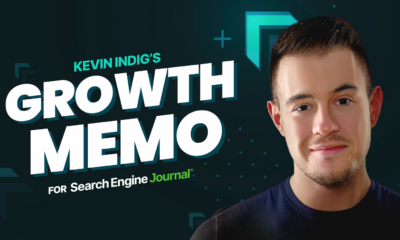
 SEO4 days ago
SEO4 days agoSystem Builders – How AI Changes The Work Of SEO












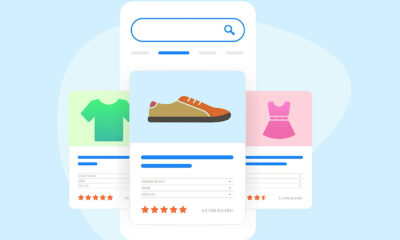



You must be logged in to post a comment Login