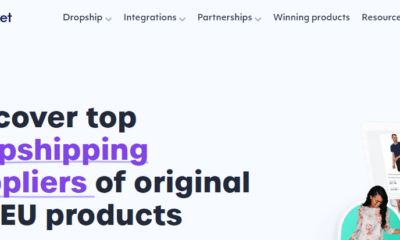Endoh Collaborative harnesses the power of Automattic for Agencies to spend more time on their clients.
WORDPRESS
Best Web Hosting for WordPress
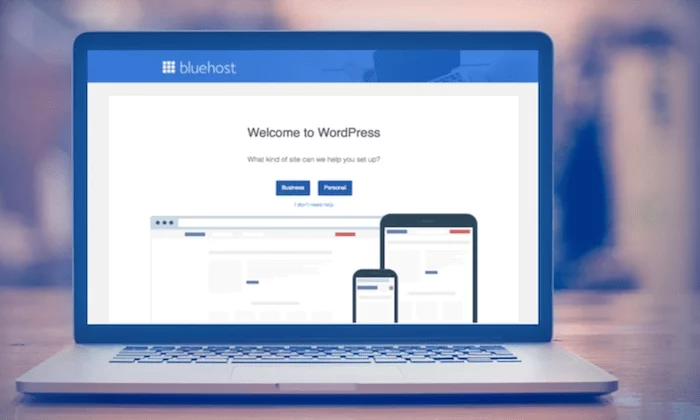
Disclosure: This content is reader-supported, which means if you click on some of our links that we may earn a commission.
Do you want to skip the read and get right to my top picks? The best WordPress website host for most people is Hostinger and Bluehost.
WordPress is what I use to manage my blog and other sites. Millions of visitors read content and interact with my site each month. Without the best WordPress web hosting, there’s no way I could deliver a high-performance experience.
It’s different from regular hosting in that your provider is only going to host WordPress on the servers you use. This makes it easier to optimize performance and maintain security because there’s only one type of software on it.
So, if you’re currently using WordPress or planning to use WordPress for your website, you really ought to invest in web hosting that’s made for that platform.
And it’s extremely affordable.
Which WordPress web hosting provider is the best? Keep reading for reviews of the top providers I trust. The reviews are followed by a brief guide to help you find a host that makes sense with your goals and budget.
#1 – Hostinger Review — The Best for Cheap WordPress Hosting
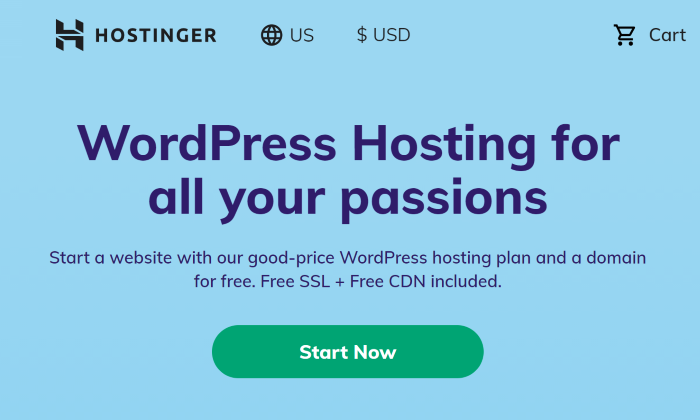
Hostinger offers optimized WordPress hosting for as low as $1.99/month. Even at that rock-bottom pricing, it has the essential package of features and resources necessary to get a WordPress site off the ground and looking sharp.
Everything is easy to set up, even if it is your first time getting hosting or using WordPress.
A four-year contract is required to get the best price. So, there is a little bit of a commitment, but the total price tag of four years at those low rates is still well below a single year with other options.
You also save with the free email account, domain name, CDN, and a free SSL certificate that’s super easy to enable. Your site will be faster and more secure with hardly any effort on your part.
Hostinger’s entry-level plan is not aimed at developers and the like who need to put a big strain on their site. You get 30 GB of storage, two databases, and weekly backups.
The lack of daily backups might not work for some users, but if you don’t need to update your site all the time, a weekly backup is a comforting insurance plan.
At the low price, there’s obviously no white-glove customer service, but it is still available 24/7/365. Customers tend to review Hostinger’s support very well, even if the response time is slower than you get with a managed plan.
There are going to be upsells in the platform, but there’s no catch. It’s a really great value because Hostinger hasn’t cut costs where it counts.
You get a 99.9 percent uptime guarantee and site speed is great for up to 10,000 visitors each month. If you are just getting started, this is more than enough not to worry.
And the Hostinger really has optimized the WordPress experience. The LightSpeed cache accelerates your site and works well with most popular plugins.
It’s not just increased performance—Hostinger provides a helpful suite of tools to get your site looking professional.
One-click WordPress installation, a site setup wizard, and lots of helpful tutorials. You’ll be able to take advantage of free WordPress plugins and themes to improve your site at no cost.
Hostinger has ultra-competitive introductory pricing for all of the WordPress hosting plans they offer:
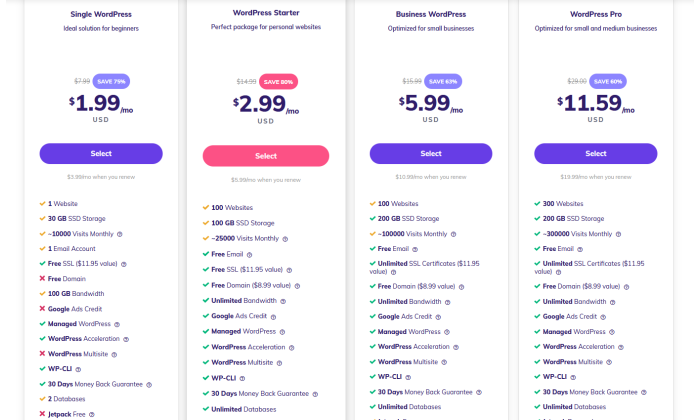
You’ll notice the renewal rate is considerably higher than the introductory rate, but that has a lot to do with just how deep of a discount they offer. Don’t be thrown by the jump in pricing, the full rate is comparable to other shared WordPress hosting.
At the end of the day, if you are looking for a low-cost hosting plan that’s optimized for WordPress, Hostinger is a very good option. It’s a no-frills plan that covers all your bases and delivers great performance.
You can sign up and try Hostinger risk-free for 30 days.
#2 – Bluehost Review — The Best for New WordPress Sites
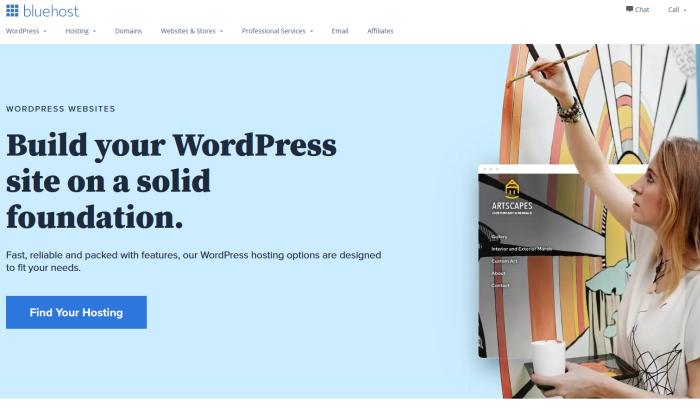
Powering more than 2 million sites across the globe, Bluehost is an industry leader in the web hosting space, especially for WordPress sites. In fact, it’s one of the few web hosts that’s officially recommended by WordPress.
Bluehost is a great option for anyone building a new website from scratch. When you sign up for hosting, you get a free domain name for a year and WordPress is a one-click install.
Normally a domain name costs $10-15, but your saving time in addition to money. Instead of having to go and register a domain and download WordPress, you can get everything done in a single step.
Plus, the cost of WordPress hosting is about as low as you will find.
WordPress hosting from Bluehost starts at just $2.95/month. You’ll have to sign a 3-year contract to get the best deal. If you are always going to need hosting, I say lock in the best discount for as long as possible.
Getting everything set up is really easy. I walk you through the whole process in my post about how to start a WordPress blog.
Trust me when I say you don’t need any special skills to start blogging right away.
Navigating around your new WordPress dashboard is fairly straight-forward, but you can reach out to Bluehost support if you have questions. Representatives are available any time of day by phone or live chat.
Lots of the best parts are baked right into the service—a free CDN to boost performance and security and a free SSL certificate is always enabled. You don’t have to configure any of it in order to benefit from the faster speeds and safer traffic.
It’s easy enough to take advantage of free WordPress themes and find a layout you like. Plus, there are tons of incredible options via the Bluehost WordPress marketplace if you are willing to spend a couple bucks.
Other noteworthy highlights from Bluehost include:
- Automatic WordPress updates
- Unlimited traffic
- 50 GB storage
- $200 in free marketing credits (Google Ads and Microsoft Advertising)
- Securely configure your WordPress login credentials
All of this comes with Bluehost Basic WordPress web hosting. For an entry-level plan, 50 GB of storage is a lot. More than twice as much as you get with other plans.
There are no arbitrary limits about traffic, but if your site starts to impact other sites on the server, they may ask you to upgrade to a higher tier plan:
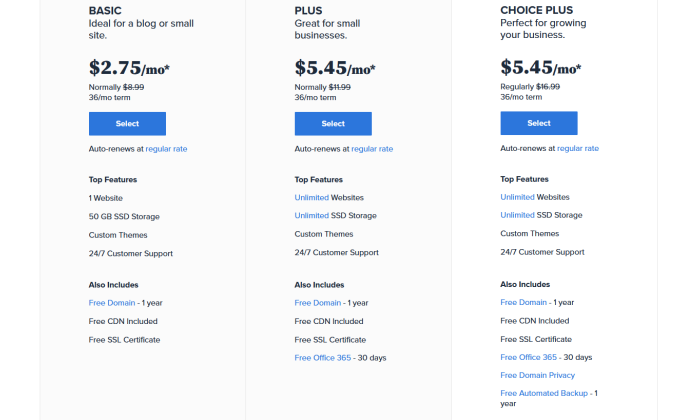
The Plus and Choice Plus plans let you build as many sites as you want, whereas Basic limits you to just one.
You will also get unlimited storage (within acceptable use limits, of course) and greater server resources with the higher tier plans.
Bluehost has introduced a managed WordPress hosting plan called WP Pro, which starts at $14.99/month with a three-year contract. The introductory rate is very attractive compared to other managed plans, but I think WP Pro has some room to grow.
If you want managed WordPress hosting, I really recommend WP Engine. It costs about the same as Bluehost’s WP Pro (after the introductory pricing runs out) and delivers a lot more.
But if this is your first site, you shouldn’t even be worried about managed hosting. You’ll be fine with shared WordPress hosting. Bluehost will get you set up with everything you need at an affordable price.
Get in touch with Bluehost today.
#3 – WP Engine Review — The Best for Managed WordPress Hosting
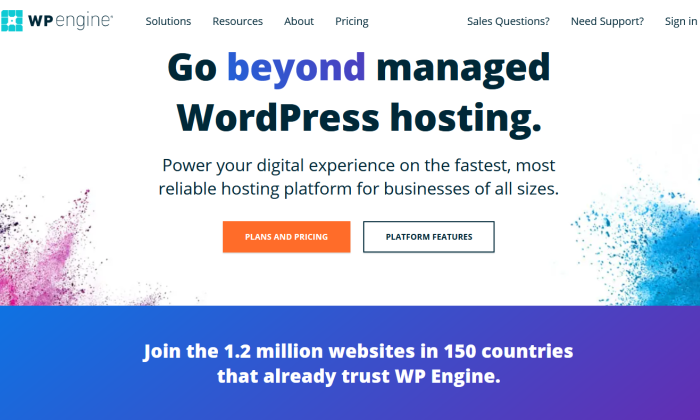
WP Engine is the original managed WordPress hosting provider and still leads the pack in terms of providing concierge service and expert support. The company has also developed a platform full of exclusive tools designed to help you take your WordPress site to the next level.
If you are just getting a small site or blog online, WP Engine is overkill. This is a good option for people with online stores, a bunch of sites, and other complex WordPress hosting needs.
WP Engine allows you to get high-performance sites without having to hire a developer or stress about maintenance.
You’ll unlock blazing fast speed, incredible uptime, and best-in-class security without any work on your part.
In addition to optimizing the IT environment, WP Engine will keep the WordPress Core and PHP up to date. The company is constantly monitoring and blocking threats, keeping your sites fast and safe.
WP Engine has a legendary customer service record. The company does not host anything besides WordPress. You are always going to get a rep who knows the platform inside and out and handles relevant issues all day, every day.
With so much taken care of with WP Engine, you have more time to focus on building a great site. 36 premium StudioPress themes are included with every hosting plan.
Normally, that would cost hundreds of dollars, but you are free to experiment and customize these powerful themes as you like.
Some of the other highlights include:
- Automatic WordPress updates
- Free CDN
- Free SSL Certificate
- Geotargeted content
- Free automated WordPress migrations
- Development, staging, and production environments
No other managed WordPress host offers separate dev/staging environments. This is a boon to WordPress developers, as it solves some of the pesky problems associated with one-click staging environments.
Managed WordPress hosting starts at $25/month with a one-year contract. You can also sign up for one month at a time—which some hosting providers don’t allow—and it’s only $30/month.
Normally, it costs a little more, but the price I’m giving you here includes a discount for being a reader of my blog. So definitely click through the link or remember to use the neilpatel20 coupon to get the savings.
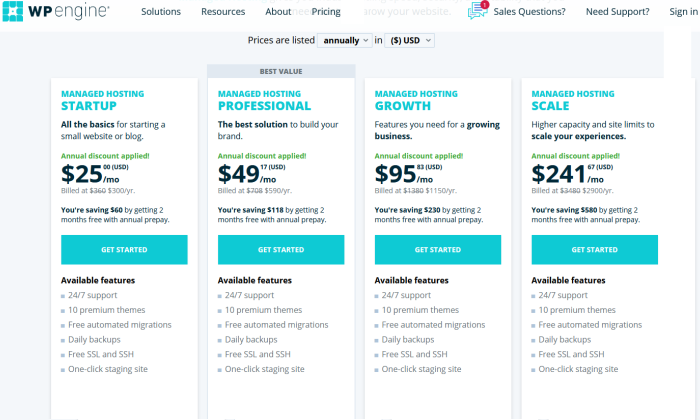
Although WP Engine isn’t cheap, there are no skyrocketing rates or hidden charges.
The Startup plan works for one site and comes with 10 GB storage and 50 GB bandwidth, which can handle about 25,000 visitors each month. Upgrading to Growth or Scale plans will let you build more sites and host more traffic.
This is the pricing for the standard WP Engine managed WordPress hosting, but there are two other groups of plans available that follow the Startup, Growth, and Scale format. These are:
- Managed Hosting Plus: starting at $28.33/month
- Secure Hosting: starting at $44.17/month
Managed Hosting Plus includes automated plugin updates and testing. You get fine-grained control over which plugins are updated and the ability to roll back changes if need be.
Secure Hosting comes with everything included with Plus, as well as an advanced web application firewall and additional protection from hackers. This plan makes sense for large online stores and other sites where visitors are sharing sensitive information.
For most people, the standard WP Engine plan is everything they need and more. This is my top recommendation for managed WordPress hosting, and I am hardly alone in that opinion.
Make WP Engine for your first and last stop for managed WordPress hosting. Sign up for a year today, and get two months free.
#4 – SiteGround Review — The Best Support for Affordable WordPress Hosting
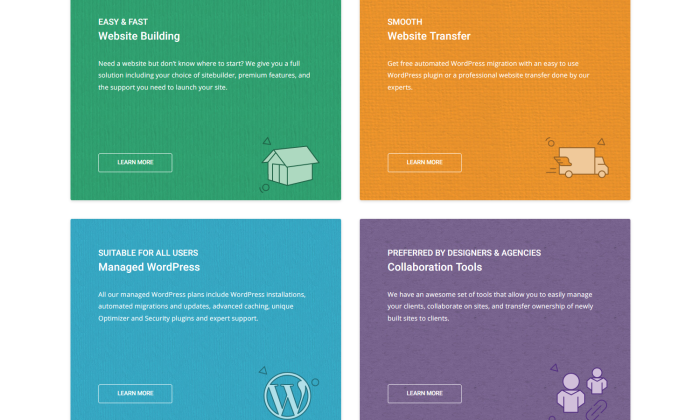
To get the best possible white-glove, rose-petals-on-your-pillow customer service, you have to get a managed WordPress hosting plan. It’s an order of magnitude more expensive than shared plans, but you get a level of support that outclasses everything else.
For people that want high quality support, but aren’t ready to commit to an expensive managed plan, I suggest checking out SiteGround.
What the company offers is called managed WordPress hosting, but in truth it straddles the gray area between shared and managed WordPress hosting plans. Essentially, you can get a lot of the benefits of managed WordPress hosting at a price that is similar to shared.
SiteGround is officially recommended by WordPress and has consistently outstanding reviews. You don’t win two Stevie awards for customer service by accident.
All of their WordPress hosting solutions come with platform-specific support. From assisting with migrations to troubleshooting plugins, SiteGround is ready to help. Customer service is always available via phone, live chat, and tickets.
In addition to solid support, SiteGround takes care of updates, security, and caching configuration that keeps your site fast.
Some of the other features include:
- Automated WordPress installation and powerful WordPress starter kit
- Free website builder
- Free WordPress migrations
- Managed security and updates at the server and application level
- Performance optimized for WordPress sites
- Free SSL certificates
- Unlimited free email accounts
SiteGround offers a low introductory rate for all plans, which jumps considerably upon renewal:

At the discounted price, you aren’t going to find a more feature-rich WordPress hosting option with as much support as SiteGround’s StartUp plan. Once the discount is over, the price is still competitive, and many people stay to keep the customer service they trust.
The GrowBig and GoGeek plans can hold their own with other managed WordPress hosting plans. You’ll get a staging area, on-demand backups, improved caching, and lots more resources to power your site.
During the discount period, the higher-tier plans are an absolute steal. Once the discount is over, however, I’d give WP Engine the clear edge overall.
So if you aren’t ready to pull the trigger on a premium managed WordPress hosting plan, but you still want your provider to handle a good amount of the backend legwork, SiteGround StartUp is a good fit.
The company offers a 30-day money back guarantee.
Try SiteGround today risk-free and see just how good their customer support truly is.
#5 – Cloudways Review — The Best for Total Customization
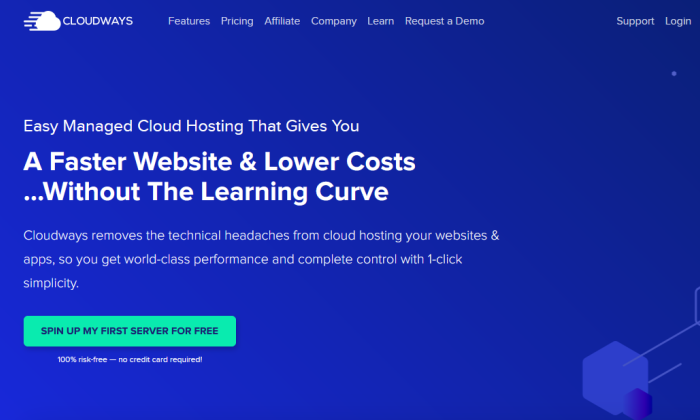
If you’ve been shopping for WordPress hosting for a bit, you’ve probably noticed that a lot of providers start to run together after a while. It can be a parade of largely similar options with only slight differences in price, management, or other options.
Cloudways does everything a little bit differently, though—and that could be to your benefit.
This provider’s goal is to strike a unique balance between user customization and the stress-free nature of managed WordPress hosting.
It starts with something novel right off the bat. You select the cloud server infrastructure you’d like from five of the top platforms out there:
- DigitalOcean
- Amazon Web Services
- Google Cloud
- Vultr
- Linode
Each offers at least eight data centers to choose from, sprinkled across North America, Europe, and Asia (with some even having options in Australia, Africa, and South America).
This is just the tip of the iceberg when it comes to customizing your Cloudways package. Each infrastructure option comes with four pre-set pricing packages, but you can easily adjust or reallocate resources after getting signed up (for free).
Plus, all plans are billed monthly for pay-as-you-go pricing, so you only pay for the resources you’re actually using and can make plan changes with ease.
There’s even an hourly billing option that can come in handy for super short-term site projects and testing endeavors.
Plus, depending on your comfort level with server management, there are a host of ways to fine-tune your hosting experience, including:
- One-click backups on demand
- Automated backups
- One-click application force stop
- Varnish cache settings
- App web root changes
- Supervisord process manager
- WP-CLI control over WordPress
- Cron job rules and scheduling
You get all of this control, plus deep optimization features for WordPress sites, robust security, and expert support with Cloudways.
Pricing varies greatly based on the server infrastructure you choose, resource levels, and premium options (for DigitalOcean and Vultr). For ease of comparison, here are Cloudways’ entry-level plans for DigitalOcean:
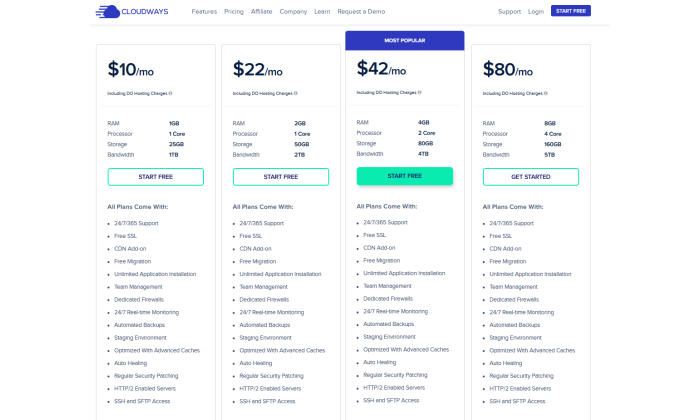
As you can see, you can get started for just $10 per month with no commitment. That gives you more storage and bandwidth than a lot of other base WordPress hosting plans from other providers, while giving you a truly managed hosting experience with extra-fine levels of control on your end as well.
Cloudways isn’t for beginners, but if you know enough to handle some server-side maintenance and management, you can really reap all kinds of benefits from this provider. Get everything just the way you want it—without getting a bill that punishes you for customization—by getting started with Cloudways for free.
#6 – DreamHost Review — The Lowest Day One Spend for WordPress Hosting
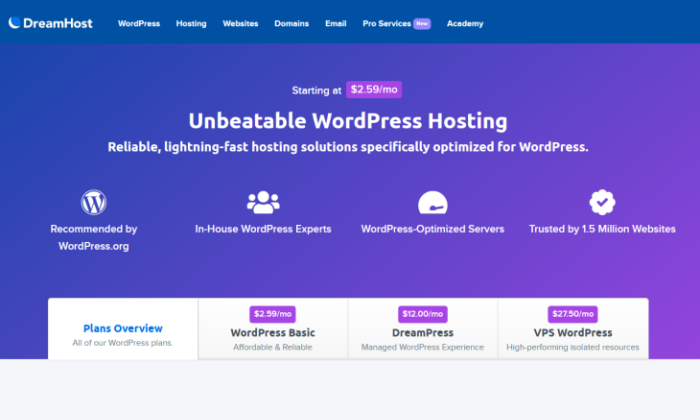
DreamHost, along with SiteGround and Bluehost, is one of the few hosting providers that’s officially recommended by WordPress. Unlike the other two providers, DreamHost offers extremely competitive month-to-month rates.
This is really attractive for people who aren’t looking to sign onto a long contract in order to get a good price. DreamHost does offer discounts with longer contracts, but you can still access the WordPress Starter plan for $4.99 a month. No contract or long-term commitment.
Another reason DreamHost keeps your day one spend down is that a free domain name is included for the first year. That saves another $10 to $15 right there.
DreamHost also includes domain privacy, which keeps your personal information off the public record. That may cost as much as $15 each year with other hosts.
Bluehost will give you the domain for free, but you don’t get as many tools to help you build your site. DreamHost gives you a full website builder.
Get set up quick with more than 200 starter sites built for restaurants, real-estate, fashion, web design, and more. Use the simple drag-and-drop builder to add your content and finishing touches.
DreamHost handles all of the WordPress and security updates and includes automatic daily backups. This is unusual for shared WordPress hosting and saves you the expense of buying a plugin like JetPack to backup your site.
You also get:
- 50 GB storage
- Unmetered bandwidth
- Free SSL certificate
- 24/7 ticket support
- Live chat support
- Developer access
- Free automated WordPress migrations
DreamHost offers a wide range of plans to choose from. In addition to the affordable shared WordPress hosting, the company offers DreamPress, a managed solution, and WordPress hosting on a virtual private server (VPS):
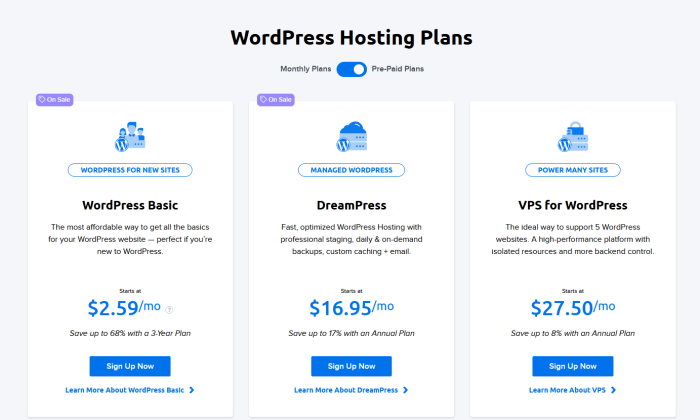
The DreamPress managed hosting solution is a cost-effective no-contract option for people wary of putting down a few hundred dollars to sign up for a traditional plan.
Similarly, the VPS for WordPress plan will work well for people who need more resources and control over their server than a shared plan allows.
The price is competitive across all DreamHost plans, but there’s nothing to be anxious about. The company has a 100% uptime guarantee. DreamHost will actually pay you for your troubles if your site goes down unexpectedly.
Plus they offer an unbelievable 97-day money back guarantee. No other host will give you as much time to try their service risk-free.
DreamHost is confident about the quality of service it provides. You can be too.
Get started with DreamHost today for just a few dollars down.
#7 – Nexcess Review — The Best for Budget-Friendly Managed WordPress Hosting
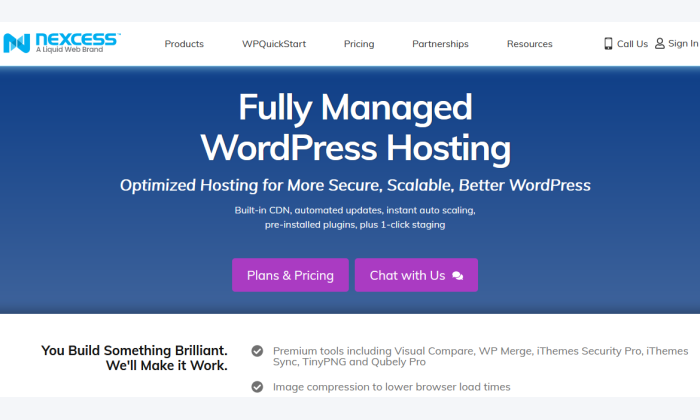
Nexcess has a unique pricing and plan structure that puts managed hosting within reach for businesses which can’t justify the spend necessary to get WP Engine.
Plans start as low as $19/month with no contract or $12.67/month if you sign up for a year.
Nexcess is truly managed WordPress hosting. One of my favorite aspects of the service is that every feature they offer comes with every plan.
With SiteGround, another affordable managed hosting solution, you have to upgrade to get site staging and on-demand backups. With Nexcess, on the other hand, you can move up from plan to plan to get more hosting resources, but you never have to upgrade to access capabilities.
Nexcess takes care of a ton of the tedious maintenance through plugin updates and 30-day backups. Just to note, you only get plugin updates with WP Engine’s Managed Hosting Plus plan, whereas Nexcess includes it standard.
Some of the other benefits you get with Nexcess managed WordPress hosting are:
- Free CDN
- Free SSL certificate
- Unlimited email accounts
- IThemes Security Pro
- Visual regression testing
- 24/7/365 phone, live chat, and email support
I also want to draw attention to the generous hosting resources. The 15 GB of storage that comes with the Nexcess entry-level plan, Spark, is great for the price and the 2 TB of bandwidth is beyond belief. That’s four to five times the bandwidth that comes with other WordPress hosting plans that are more expensive.
And if your site consumes more resources than your plan allows, Nexcess will auto-scale it for 24 hours free of charge. That’s time to get in front of a positive trend or weather a random traffic spike without an issue.
As I mentioned, Nexcess has a really flexible pricing structure that accommodates small businesses looking for top performance and enterprise businesses that need excellence every minute.
Let’s take a quick look at the most affordable options first:
Since every plan has every feature, you really only need to consider the number of sites you want and hosting resources you need.
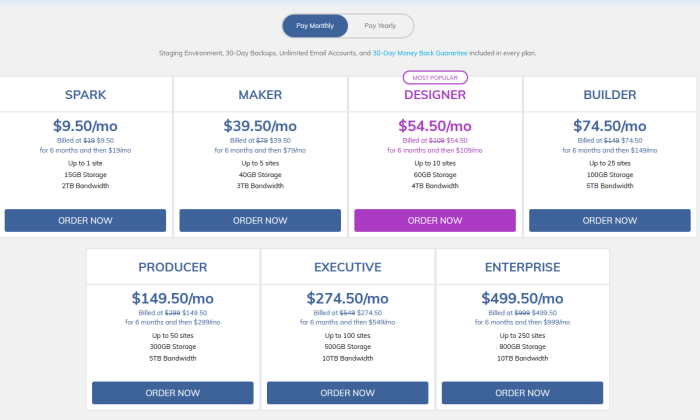
Spark completely outfits one site and comes with everything I’ve mentioned so far. The Maker plan is good for five sites, increases bandwidth to 3 TB and 40 GB storage. The next plan up, Designer, works for more sites and gives you more storage and greater bandwidth.
In total, there are seven different plans. Whether you have one site or hundreds, Nexcess has a managed WordPress hosting solution to fit your needs.
If you want managed WordPress hosting at a low price, Nexcess Spark is your choice. And, you will be able to stick with the company as you grow.
You won’t get all the WordPress tools that come with WP Engine, but you get serious hosting resources and a platform that’s been optimized for WordPress. Don’t worry about speed, security, or uptime with Nexcess.
Get set up with Nexcess hosting today for less than $13/month. The Spark plan has a free trial, so you can test out the platform risk-free.
#8 – A2 Hosting Review — The Best for Moving an Existing Site to Better Hosting
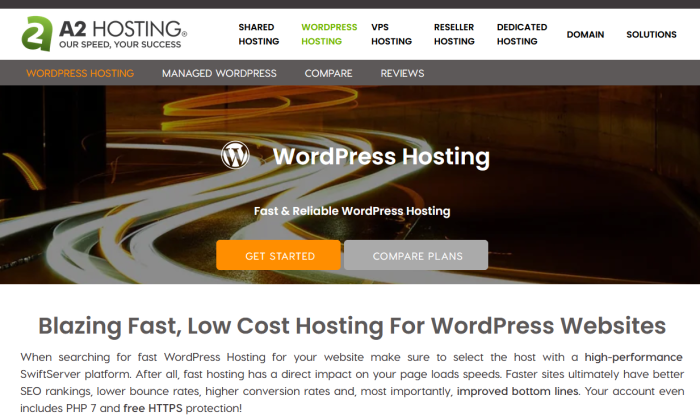
Lots of providers offer “free migrations” to help you move your WordPress site over from your old hosting situation. What this means in reality is that you can use a plugin that automates a lot of the process.
It’s not too bad, but A2 Hosting has an actual team of humans dedicated to making the switch.
The result is a stress-free and problem-free transfer. Your site is in a better place now with incredibly fast servers, a top-rated customer support staff, and phenomenal pricing.
A2 is going to work whether you want shared hosting optimized for WordPress or a managed plan that’s more hands-off. The account migration is free either way, but you can pick from a lot of different options.
Looking at the shared WordPress hosting plans, it’s remarkable how much is included:
- 100 GB storage
- Free SSL certificates
- Virus scanning and hack defense,
- Ecommerce integrations,
- Cloudflare free CDN compatibility
- Unlimited email accounts
- 24/7/365 email, live chat, phone, and ticket support
Yes, I’m talking about the Basic shared WordPress hosting plan from A2. The 100 GB storage is way more than you get with other plans. And unlimited free email? Usually you don’t get more than a couple free accounts, if any, with shared hosting plans.
So if you are looking to move your site to a more feature and resource-rich platform, but you don’t want to commit to managed hosting, A2 is a very attractive option.
The Basic plan is good for a single site. Upgrading to get additional sites and resources remains cost-effective higher-tier A2 plans:
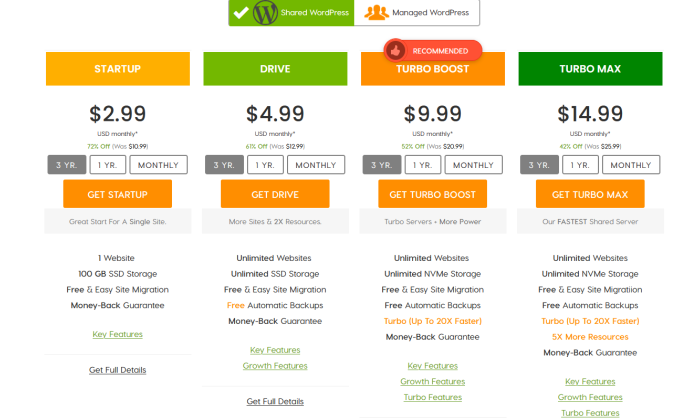
One of the benefits of upgrading to Turbo Boost or Turbo Max hosting plans is the increased performance. You’ll be able to handle up to nine times as much traffic with A2 Turbo Servers, and your site speed will be up to 20 times faster.
A2 managed WordPress hosting starts at $10.99/month with a three year contract. It’s got a lot to recommend to it, but the renewal price puts it well over solutions like WP Engine.
At the end of the day, A2’s managed WordPress hosting just isn’t as convenient out-of-the-box as plans with WP Engine or Nexcess. With A2, you’ll have to use plugins like Jetpack to accomplish a lot of maintenance that is just handled for you by the other vendors.
You also don’t get a free domain name, but if you are trying to move your site, you’ve already crossed that bridge. There is no reason whatsoever to stay with subpar hosting. A2 will make the transition completely stress free for as low as $2.49/month.
Give A2 Hosting a call today and get onboard with a quality host.
What I Looked at to Find the Best WordPress Web Hosting
Before you can find the best WordPress hosting plan for your site, you must know what to look for as you’re shopping around.
Since I’ve been using WordPress blogs as a major part of my business for many years, I’ve had to use and evaluate multiple web hosting options.
Now you can launch a WordPress site with any web host, but in this post I’ve focused on providers that offer WordPress web hosting. Unlike general hosting, which can support any type of site, the plans I am looking at only work for WordPress sites.
The upside is that servers for these hosting plans are configured perfectly for WordPress. Everything about the backend IT environment has been optimized for WordPress in ways that wouldn’t work if there were other types of software. This boosts performance and minimizes crashes.
If you want a hosting solution that works for WordPress and other types of sites, I recommend checking out the overall best web hosting services.
If you know that you just want hosting for WordPress, keep reading. I’ll walk you through the major criteria you should evaluate in order to find the option that suits you best.
Shared vs. Managed WordPress Hosting
If you want the most affordable option, go with shared WordPress hosting. It’s got all the benefits of WordPress-specific hosting at a very low price.
With shared WordPress hosting, you’ll still have to do the maintenance and updates in order to keep the site running great.
The good news is that the user interface for maintaining your WordPress is designed for just that. It’s going to be way easier than working with something meant for all-purpose hosting.
If you don’t want to handle the backend maintenance of your site, then you want a managed WordPress hosting plan.
Your hosting provider will take care of the IT legwork that goes into making your site fast, secure, and easy to use, including:
- Automated daily backups
- Easy on-demand backups
- WordPress Core Updates
- Built-in staging area to test sites
- Malware scanning and removal
- Security updates and patches
- Premium 24/7 support
Instead of fussing with plugins to accomplish all of this, your teams are free to spend more time creating killer content.
Understandably, managed WordPress hosting plans are more expensive. For some companies, there’s a lot of value in having someone else manage their WordPress. Spending a little more each month on hosting might mean not having to hire a developer.
Plus the customer service that comes with managed WordPress hosting is a cut above. The ability to connect with an expert 24/7 minimizes serious problems and eliminates the need for an in-house WordPress guru.
WP Engine, the original managed WordPress hosting provider, continues to satisfy their customers with prompt and comprehensive service. People are more than happy to pay a premium for the peace of mind and high-performance.
Here’s the thing. There used to be a clear dividing line between managed WordPress plans and everything else. Now there is more of a spectrum of services available.
In one sense, this means you need to be aware that “managed” doesn’t mean the same thing for every hosting provider.
If you see managed WordPress hosting for something like $10/month, double-check that you are getting everything you expect.
How do they define premium WordPress customer support? Also know that the price might be a low introductory rate that could jump on renewal.
The upside is that it’s not black or white. You can get less expensive managed WordPress plans. They might not be as full-bodied as WP Engine, but you can still get some of the essential maintenance off your plate.
Traffic Volume
How much traffic does your website get? For new sites, how much traffic are you expecting?
The answer to this question will definitely have an impact on the type of WordPress hosting solution that’s right for you.
A site that has 5,000 visitors per month should be on a different plan than sites with 50,000 visitors per month. Plans that can accommodate 100,000 visitors per month won’t necessarily be suitable for sites with millions of monthly visitors.
Some hosting providers give you approximate numbers for the amount of traffic each of their plans supports. SiteGround, for example, gives an approximate number for the suitable number of monthly visitors each plan can handle:

This is pretty straight forward, but what about the shared hosting options that offer “unlimited traffic” or “unmetered bandwidth”?
Shared WordPress hosting from Bluehost, Hostinger, Dreamhost, and A2 Hosting doesn’t set any hard and fast limits on traffic.
It’s not truly unlimited though, because there are the physical limits of the shared server. If your site gets too much traffic, it will strain resources like CPU and memory usage, which will cause problems for every site on the shared server.
Dreamhost Basic, for example, starts at less than $3/month and comes with “unlimited traffic.” You will never get an overage charge if you have too much traffic, but Dreamhost may ask you to upgrade or restrict your site out of courtesy to the other tenants on the shared server.
So shared WordPress hosting is good for small sites, but it may not be enough to power larger, high-traffic sites. If your Dreamhost Basic plan is not enough, you might want to look at one of Dreamhost’s other options:
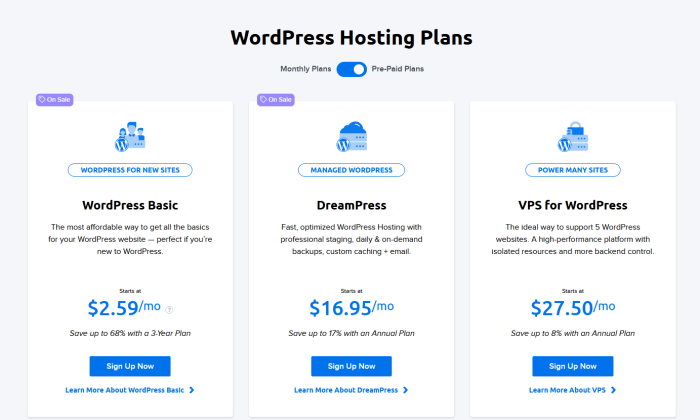
You could opt for a DreamPress plan, which is managed WordPress hosting and more resources. There are three tiers of DreamPress plans, with the top tier built for approximately one million visitors per month.
Alternatively, you could upgrade to VPS for WordPress, which is hosted on a virtual private server. This isolates your site from others on the same server, which gives you more control and your own dedicated resources.
Unlike shared hosting, VPS hosting will not be impacted by traffic spikes on other sites.
VPS WordPress hosting can be a good option if you are extremely comfortable with managing your WordPress backend. If not, I would find a shared or managed plan that fits with your expected traffic.
Speed and Uptime
By getting WordPress specific hosting, you are already guaranteeing better performance than you are likely to get anywhere else.
So what separates the better from the incredible?
SiteGround, Dreamhost, and WP Engine have WordPress specific caching tools that boost site speed. Caching creates a static version of your site and serves it to visitors, which cuts down on the work your server has to do to respond to requests.
Normally, you’d have to install a caching plugin to do this, but most WordPress hosts build this functionality right in.
Another thing to look for is a content delivery network (CDN), which is included for free with some of the plans I’ve reviewed. A CDN stores images, pages, and other assets across a network of servers distributed around the globe.
Having a CDN will boost speed and make your site more resilient–a single point hardware failure won’t jeopardize your site because so much of the content is distributed.
Nexcess, SiteGround, Bluehost, and WP Engine include a CDN with every WordPress hosting plan they offer.
Caching is one of the best ways to optimize your WordPress because it delivers information
Spoiler: you don’t have to worry too much about uptime if you pick one of the options I reviewed. They all have phenomenal uptime.
Hostinger, for example, guarantees 99.9 percent uptime for their Single WordPress hosting plan, which starts at $1.59/month. A2 Hosting also provides a 99.9 percent uptime commitment for every plan.
One thing to be aware of, with regards to speed and uptime, is that your site’s performance hinges on how well your site is managed. Even with the best hosting environment and configuration, a faulty broken plugin can have a huge negative impact.
The question here is do you want to invest the time and resources to develop in-house WordPress experience, or pay more for a managed plan?
Support
Like everything good on the internet, WordPress sites have their bad days. When something goes wrong, how quickly can you resolve the problem?
Getting timely and quality support is important, especially for users that aren’t jazzed about getting into the WordPress backend to fix issues.
One of the benefits of WordPress hosting is that customer service reps really understand plugins, themes, and other common site issues. With non-specific hosting, there is no guarantee the repr is going to knowledgable about WordPress.
You may notice that all of the options on my list include some version of 24/7 support.
But you want to pay attention to the quality and availability of support. Do you get to make support requests via live chat or waiting for email responses. How quick is that email response?
For the shared WordPress hosting plans, A2 Hosting and SiteGround had some of the best customer service reviews.
A2 offers chat, email, phone, and ticket support from hand-selected expert technicians. Any time you have a problem, you are going to get knowledgeable support quickly.
On top of that, A2 provides free site migrations, which is a huge time-saver if you already have a WordPress site and want better hosting.
SiteGround has a similar range of support as A2 and is able to address most issues in under five minutes. Lightning-fast resolution is going to save you a lot of frustration and money.
When it comes to managed plans, WP Engine is in a class of its own. WP Engine techs don’t handle anything other than WordPress, and they are true experts of their domain.
Plus, WP Engine knows that support is one of the major reasons its customers stay. You can always count on the company’s reps to go the extra mile to ensure everything is working perfectly.
Summary
If you’re running a WordPress website, you should definitely consider a hosting plan that’s optimized for WordPress.
Which plan is the best? It depends on what you’re looking for. The recommendations listed above will definitely be the best place for you to start your search. Here they are, just to recap:
- Hostinger – The best for cheap WordPress hosting
- Bluehost — The best WordPress hosting for new websites
- WP Engine — The best for managed WordPress hosting
- SiteGround — The best support for affordable WordPress hosting
- Cloudways — The best WordPress hosting for total customization
- DreamHost — The lowest day one spend for WordPress hosting
- Nexcess — The best for budget-friendly WordPress hosting
- A2 Hosting — The best for moving an existing site to better WordPress hosting
For new sites, I recommend Bluehost. You get a free domain name included with your hosting, and the platform is very welcoming for first-timers.
If you aren’t looking to sign a long contract to get up and running, DreamHost offers your best month-to-month pricing. For a few bucks and no commitment, you can get set up on one of the fastest, most dependable WordPress hosting platforms.
Another good option for people on a budget is Hostinger. You’ll have to sign up for a long contract to get the best price, but there isn’t a lower-cost option I trust. I mean 99.9 percent uptime for 10,000 visitors at less than $2 a month? That’s phenomenal.
Looking at the managed WordPress hosting plans, WP Engine is the clear overall winner. No platform comes with more tools and customer support.
However, if you want managed-level support and total control over your resources and setup, look no further than Cloudways. They offer a unique blend of customization and managed care that no one else can match.
If the price of a managed plan like WP Engine is putting you off, take a look at Nexcess. The entry-level managed hosting plan, Spark, is very reasonable and includes more server resources than any other plan I looked at.
Another good “lite” managed hosting solution is SiteGround. The entry-level plan there, StartUp, is a good midway point between shared and managed WordPress hosting. You will get some of the essential features you expect with a managed plan, but at a price that’s comparable to shared hosting.
What do you use for WordPress hosting?
See How My Agency Can Drive Massive Amounts of Traffic to Your Website
- SEO – unlock massive amounts of SEO traffic. See real results.
- Content Marketing – our team creates epic content that will get shared, get links, and attract traffic.
- Paid Media – effective paid strategies with clear ROI.
WORDPRESS
A Match Made in WordPress Heaven – WordPress.com News
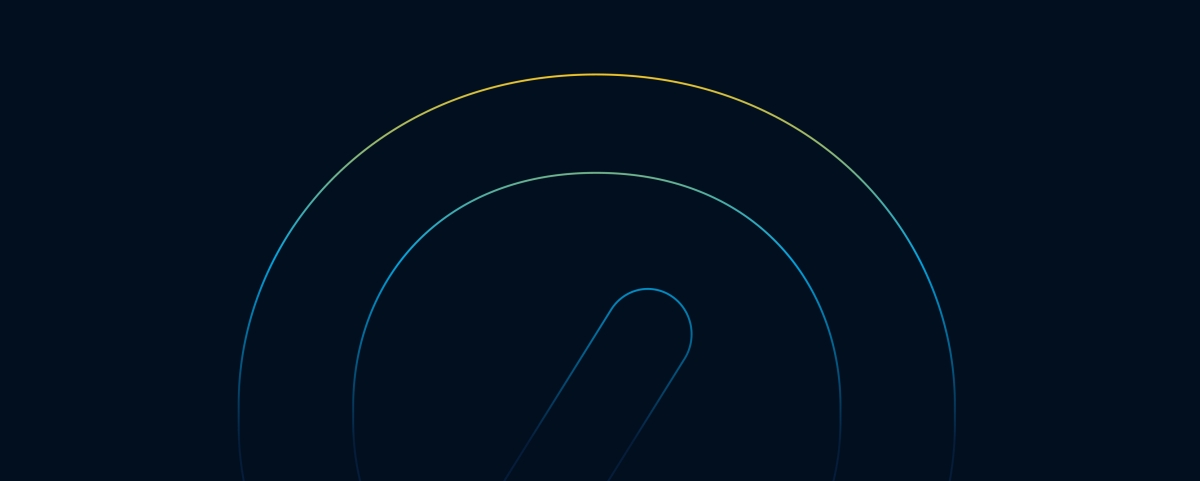
Endoh Collaborative is blazing a unique and powerful trail as a queer-owned, feminist digital agency. Their aim is to create effective, engaging, and accessible websites and visual brands to help nonprofits, purpose-driven businesses, and progressive organizations. Ultimately, Endoh wants to empower their clients to grow, thrive, and make a lasting positive impact.
Aiding Endoh in their journey is Automattic for Agencies. With a unified dashboard—including site overviews and real-time monitoring—as well as a host of other client management tools, Endoh gained freedom and efficiency, allowing them to spend time on their clients rather than their infrastructure.
Become an Automattic partner and gain access to discounted pricing, commissions on referrals, premier support, and cutting‑edge tooling.
Join 112.1M other subscribers
WORDPRESS
Customizable Footer Credits Are Here – WordPress.com News
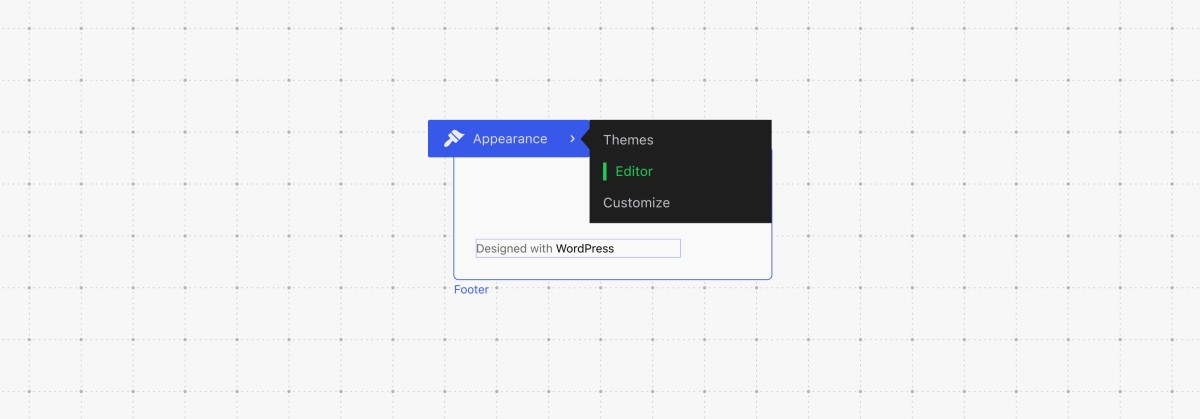
Whether it’s “Made with love and WordPress” or “Bob Ross rocks,” you can now customize footer credits on your website.
From the earliest days of WordPress.com, the bottom of every site on our platform has featured a default phrase in the footer credit area. Today, we’re handing the reigns over to you: every website using a block theme, on every plan, can customize the footer credit to say anything at all.
That footer space offers a small and potent opportunity to showcase your creativity and unique tastes. Whether you’re buttoned up or just plain silly or somewhere between, visitors will get a little hint as to the personality behind the brand.
Examples:
- Made with love and WordPress
- Brought to you by the best minds on the planet
- Handmade with care since 2003
- Bob Ross rocks
Okay, that last one was my six-year-old daughter’s idea. But you get the picture: you have total freedom to display anything you want in the footer credit—or nothing at all. Of course we’d be honored if you still include WordPress.com in your footer, but no harm, no foul if not.
Not using a block theme? Make the switch
This new customization is only available on sites using block themes. These are themes that use blocks for every part of the site, whereas “classic” themes are still utilizing CSS and other coded elements.
You can find out which type of theme your site is using by hovering over “Appearance” in the left-side menu of your dashboard. If you see “Editor,” you’re using a block theme. If you don’t, you’re using a classic theme.
We’re big advocates of using block themes, as these unlock the most powerful WordPress features available today. If you need help converting your theme, check out this handy guide.
How to customize your site’s footer credit
In about 30 seconds flat, you can have a custom footer credit:
- Access your Site Editor from the “Edit Site” button in the top menu bar when on your website’s homepage. You can also find it from “Appearance” on the left-side menu of your main dashboard. (Click here if you need help finding it.)
- Scroll down to the footer credit (i.e. “Designed with WordPress”)
- Edit the text as you would in any other block on your site.
- Save your changes and you’re all set.
Keep in mind that you can edit and add nearly any block in the footer area—text, social links, images, buttons, etc.
Just like that, you have more options at your fingertips. That’s what we’re always striving for at WordPress.com. If you’re not on a block theme yet, we strongly encourage you to make that switch. Choose one today:
Let us know in the comments what you think of this new feature and always feel free to drop in ideas for other things you’d like to see.
Join 112.1M other subscribers
WORDPRESS
How to Limit Purchase Quantity in WordPress (Step by Step)
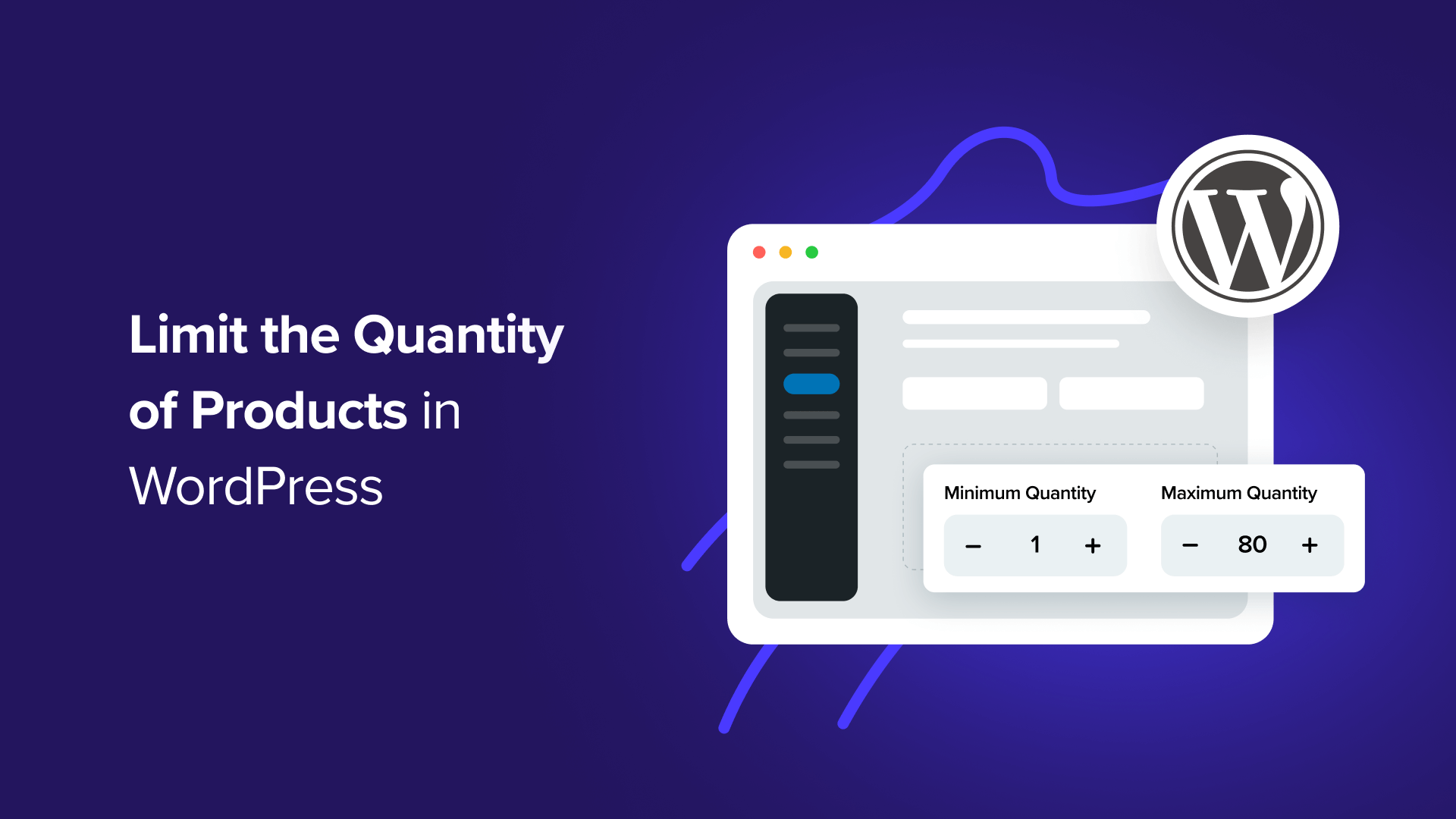
Imagine that you are running a WooCommerce store, and suddenly, one of your products goes viral. Orders start flooding in, and you are super happy! But then you realize some customers are buying up your entire stock in one go.
This might sound great at first, but there’s a problem. This leaves other customers empty-handed, creates stock shortages, and can even lead to unfair market practices like reselling and price-gouging.
In this article, we will show you how to limit purchase quantity in WordPress to help balance inventory levels.
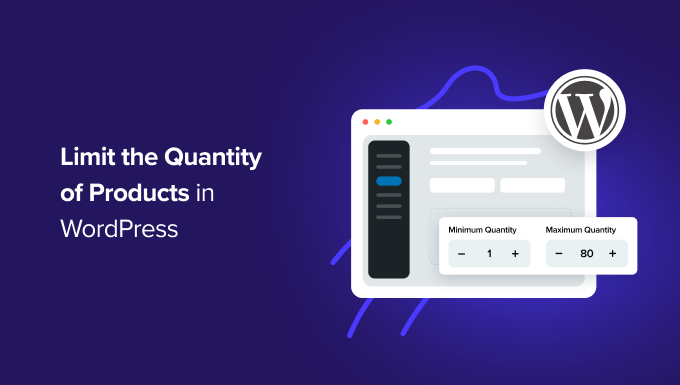
Why Limit Purchase Quantity in WordPress?
Stock management can make or break your store’s reputation. Limiting purchase quantities makes sure that all customers will receive their orders and you never sell a product that isn’t in stock.
You ensure a more even distribution of your products by setting a cap on how many units a customer can purchase at once. This way, more customers get a chance to buy what they want, you avoid going out of stock, and you maintain a fair shopping environment.
It’s all about balancing the scales to keep your store running smoothly and your customers happy.
Without this limit, you risk a few big buyers dominating your sales, which can lead to frustrated customers who miss out and might not return. It also helps you manage your inventory better and prevents anyone from not getting the products they want.
That said, let’s take a look at how to limit purchase quantity in WordPress. We’ll cover three ways to do it, and you can use the quick links below to jump to the method you want to use:
Method 1: Limiting Purchase Quantity in WordPress With WooCommerce
Chances are, if you are researching how to limit purchase quantity in WordPress, then you have an online store.
Most store owners who sell physical products need to restrict the quantity to avoid out-of-stock purchases, which would simply lead to refunds.
For WooCommerce store owners, you’re going to need to buy and download the Min/Max Quantities extension.
If you need help with this, then please see our ultimate WooCommerce tutorial.
Then, go to Products » All Products. From here, you need to click ‘Edit’ under the product to which you want to add restrictions.
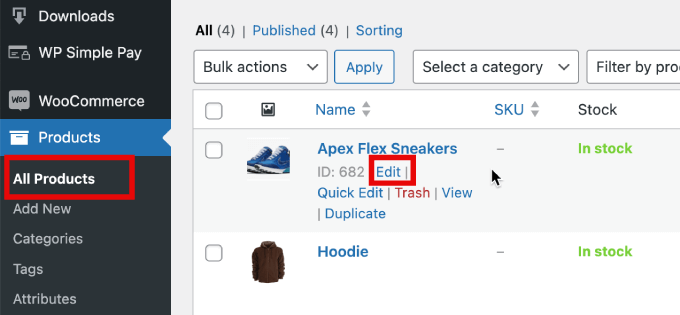
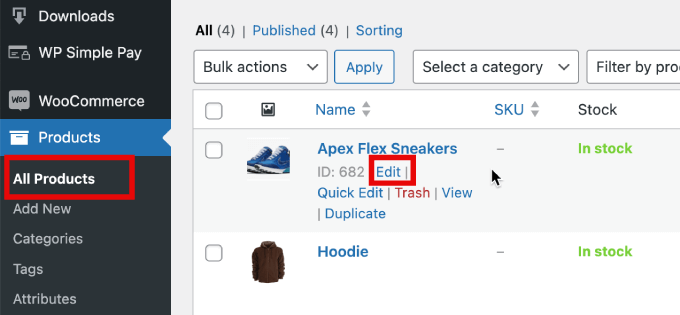
From here, scroll down to the Product Data section. In the General tab, you’ll see the option to enter the minimum and maximum quantities.
The ‘Group of’ field means that you can enter the quantity that the product must be purchased in multiples.
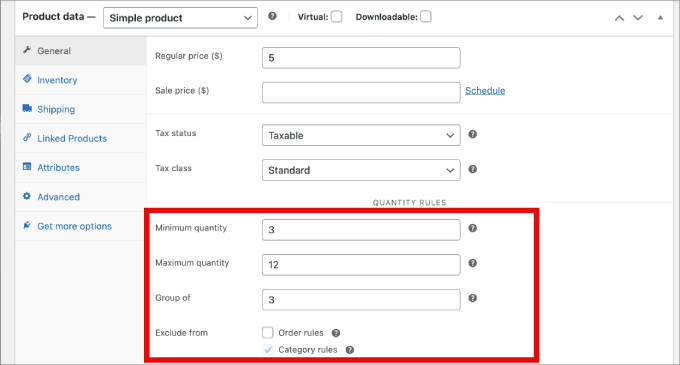
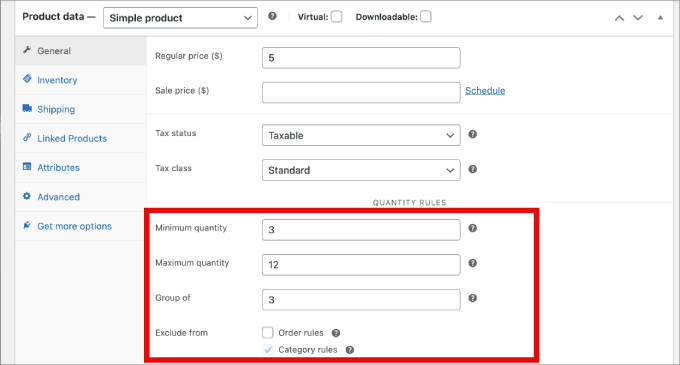
From here, all you have to do is save the product, and the purchase limit will be in effect!
Method 2: Limiting Purchase Quantity in WordPress With WP Simple Pay
If you don’t have a complete eCommerce store, then WP Simple Pay is the best solution for selling products in WordPress.
WP Simple Pay is the best Stripe payments plugin that allows you to accept one-time and recurring payments without setting up a shopping cart.
For example, here’s a few use cases where WP Simple Pay could be helpful for limiting purchase quantity:
- Event tickets: You can allow more people to attend by limiting ticket purchases from each individual.
- Service bookings: You can use WP Simple Pay for appointment bookings like consultations or personal training sessions. Limiting the number of bookings per customer ensures fair access to your time and services.
- Membership fees: When selling memberships, you can limit the number of purchases to prevent abuse or fraudulent signups for your membership site.
You will first need to install and activate the WP Simple Pay plugin. For more details, please see our guide on how to install a WordPress plugin.
Once activated, you’ll be taken to the setup wizard. This wizard guides you through the process of integrating Stripe, making it easy to connect your Stripe account with your site.
Click on ‘Let’s Get Started’ to begin.
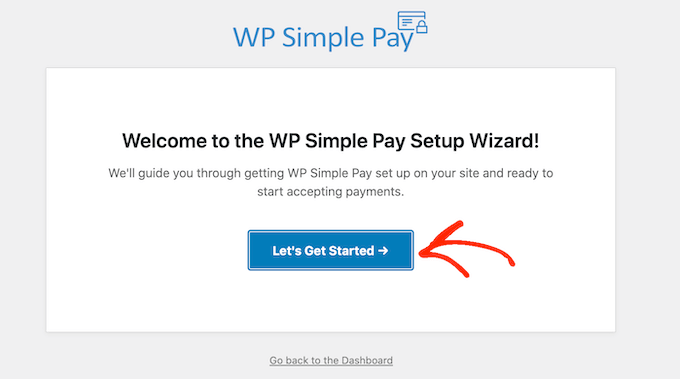
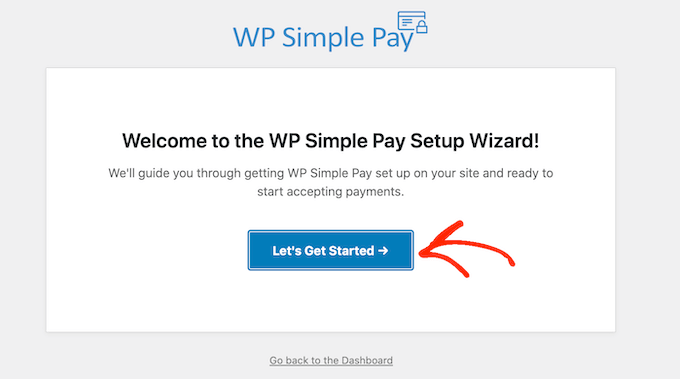
Continue with the setup wizard to link your WordPress site to Stripe.
You then need to click ‘Connect with Stripe.’
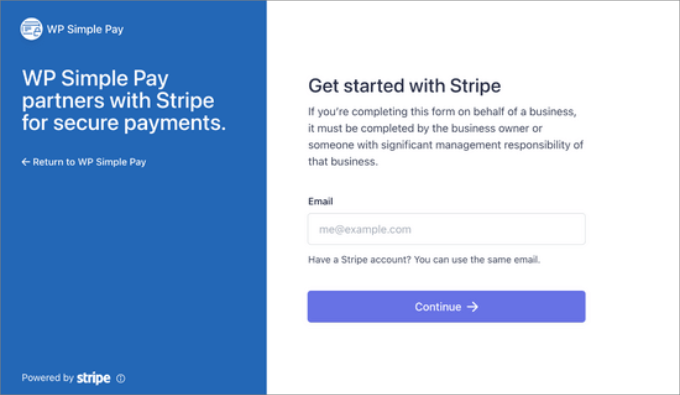
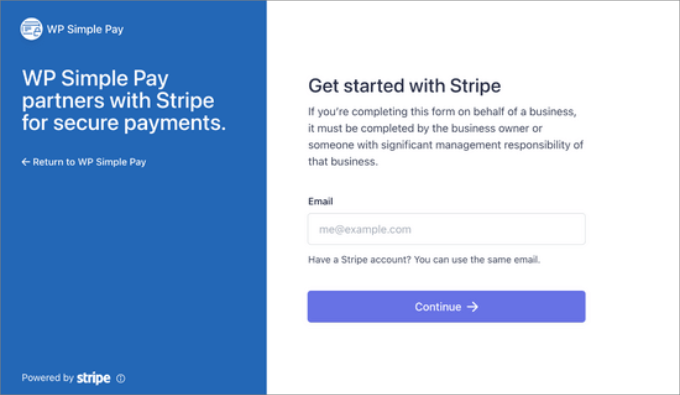
Next, you’ll need to create a new Stripe account or connect an existing one to your site.
All you will have to do is type in your email and password for your Stripe account.
From here, you can select your account and hit ‘Connect.’
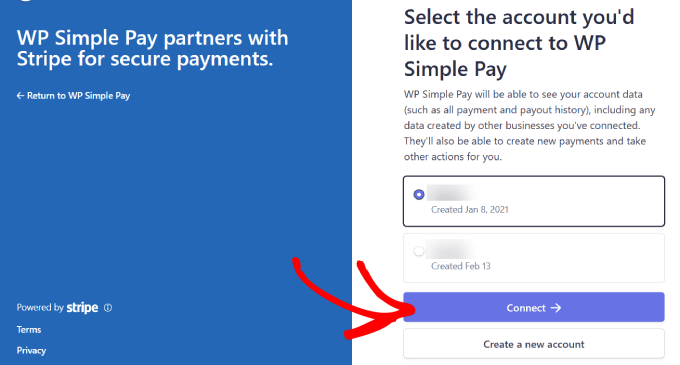
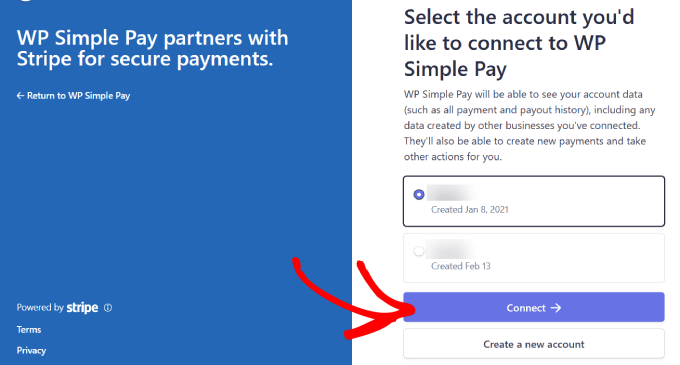
Once you’ve successfully connected Stripe to your site, it’s time to create an order form and set purchase quantity limits for your products.
You’ll go to WP Simple Pay » Add New. From there, you’ll see a variety of pre-built templates to choose from.
While this works for any form template, we will use the payment form template for this tutorial.
Hover over ‘Payment Form’ and click ‘Use Template.’
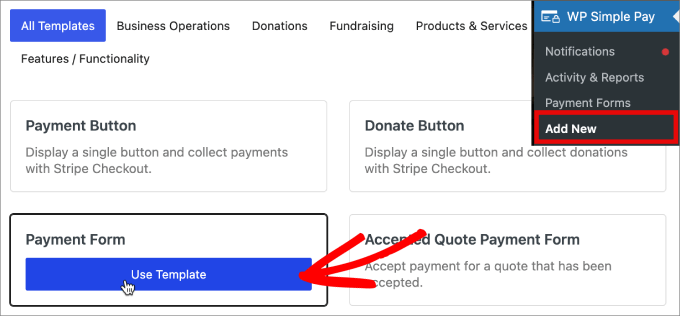
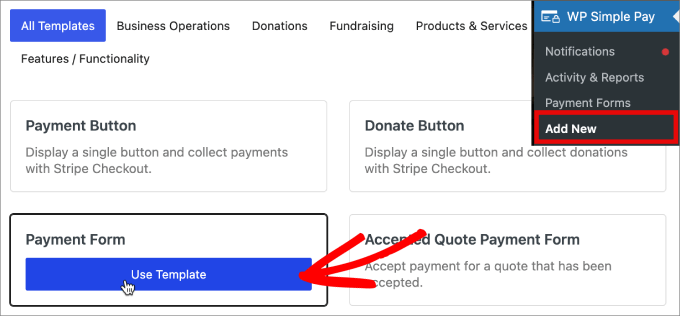
After choosing your preferred form template, you will be directed to the General settings page, where you can tailor your payment form to your needs.
This is where you can adjust the title, description, and form type to meet your specific needs.
If you prefer to host the payment form on your own site, select ‘On-site payment form’ under Type. Alternatively, if you want to host the form on Stripe’s checkout page, then choose ‘Off-site Stripe checkout.’
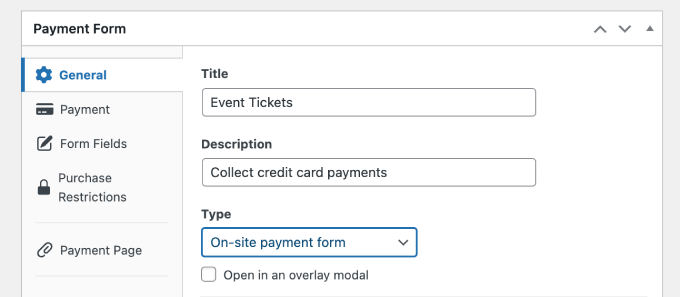
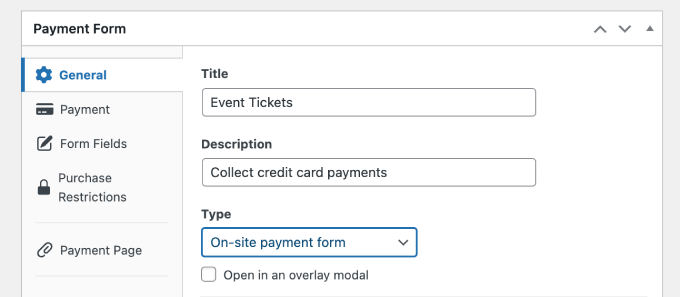
Next, click on the ‘Payment’ tab, where you can configure Price Options. Here, you can offer multiple price options within a single form.
By default, you’ll see one price option set at $10.
For this tutorial, we’re adding two price options, which we will label as “Premium Access” and “Standard Access.”
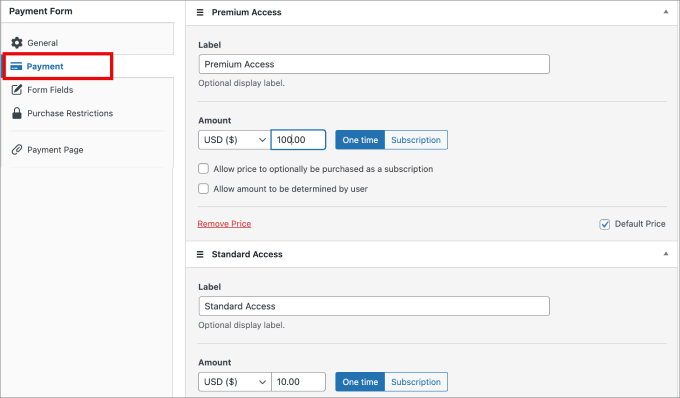
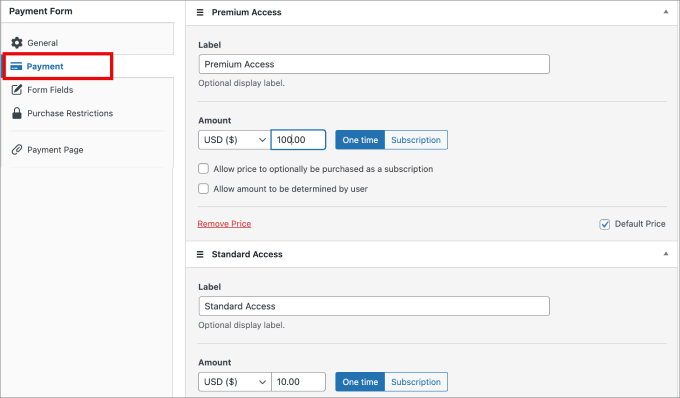
In this case, Premium Access is our top-tier product with very limited availability and a price of $100, while Standard Access is our most affordable option at $10.
Next, let’s set limits on the purchase quantities for the price options we have added.
To do this, click on ‘Purchase Restrictions’ on the left. Under ‘Inventory,’ you’ll be able to create the purchase limit.
WP Simple Pay offers two ways to restrict purchases. You can either set a default limit for all price options on your Stripe payment form or configure separate limits for each price option.
In this example, we’ve set a restriction of 10 for all ticket purchases.
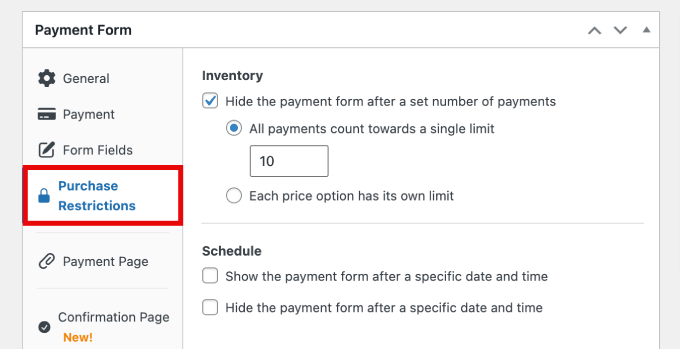
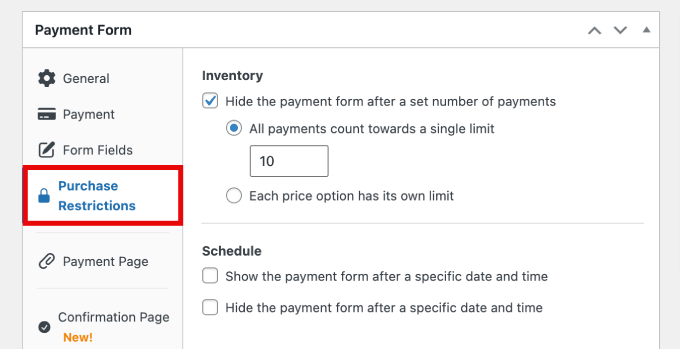
You can also configure a specific limit for each price. Just select ‘Each price option has its own limit’ and set the purchase limit for each option.
So here, we’ve limited the Premium Access to 5 and the Standard Access to 10.
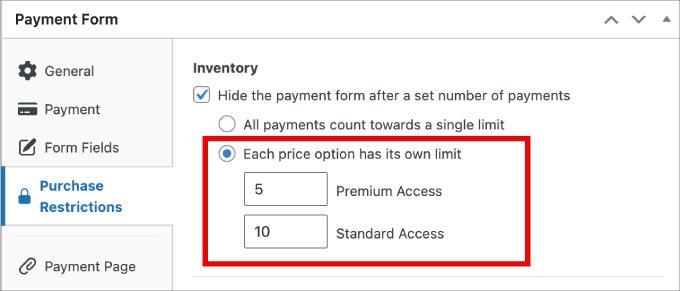
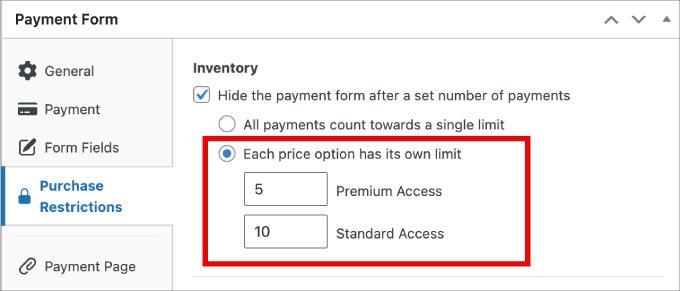
Once a product’s purchase limit has been reached, customers won’t be able to buy it.
Now, if your payment form is ready to go, you can hit the ‘Publish’ button on the right side of the screen.
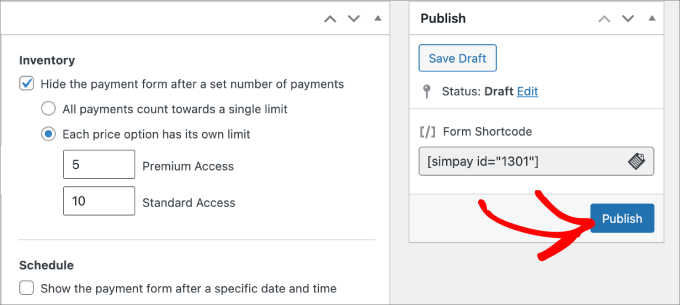
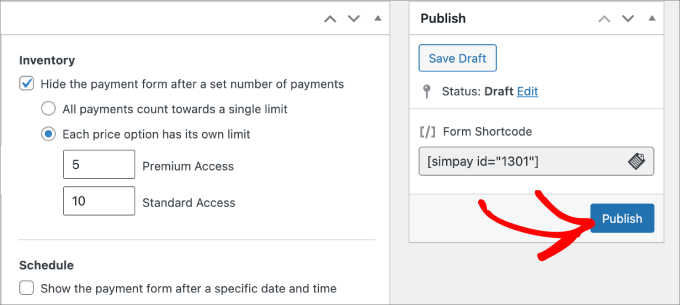
All that is left to do is add your new payment form to your website. To embed the form, navigate to the post or page where you want to publish it.
Click on the + icon and then add the WP Simple Pay block.
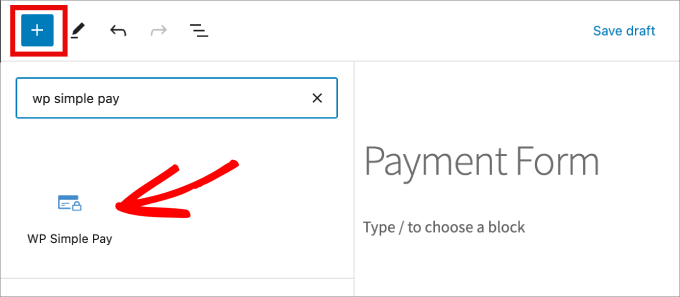
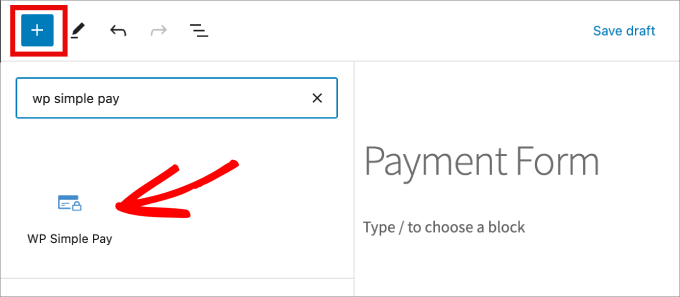
Next, just select the payment form you’ve created. The form should appear in the block editor.
Finally, just click ‘Publish.’
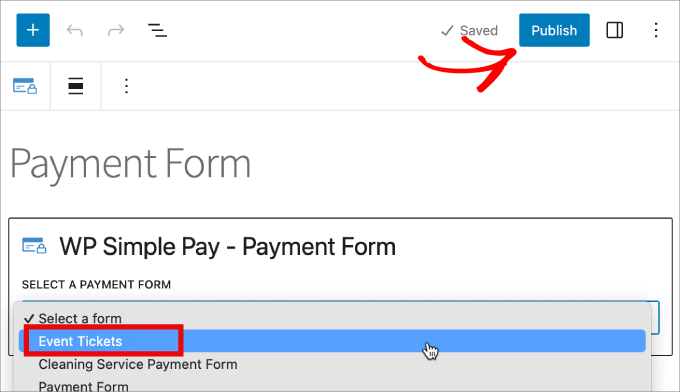
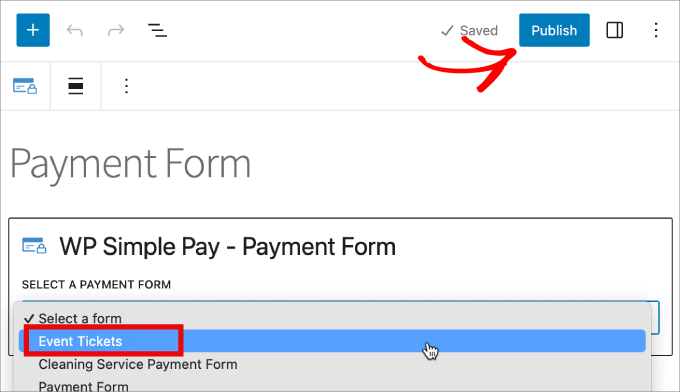
Finally, you’ll want to preview the form to see how it looks on the front end.
You can even make a test payment to make sure the restriction works as intended.
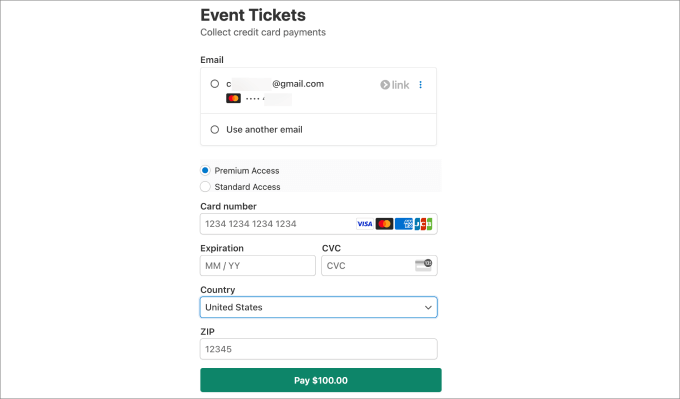
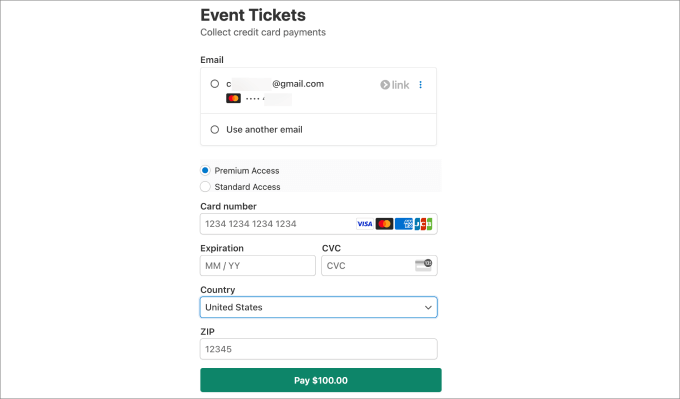
Method 3: Limiting Purchase Quantity in WordPress With Easy Digital Downloads
Generally, digital products don’t require stock control. However, for situations like selling virtual tickets or other “digital” items with limited availability, the ability to limit the total number of purchases can be very useful.
Adding a limit can also add FOMO and create real scarcity without having to use a countdown timer.
If you sell digital products such as courses, ebooks, or templates, then you’ll want to use Easy Digital Downloads. The core Easy Digital Downloads plugin doesn’t include stock tracking by default, but you can easily add this functionality with a simple extension.
Note: You can purchase the Purchase Limit extension separately, or if you have the Professional Pass subscription plan, it’s free to download.
First, you’ll need the Purchase Limit extension.
After purchasing and installing it, navigate to the edit screen of the product you want to set a purchase limit on.
You can do this by going to the Downloads » Downloads page and then clicking ‘Edit’ on the digital product you’d like to make changes to.


If you haven’t created a digital product yet, then just follow our beginner’s guide on how to sell digital downloads on WordPress.
Next, scroll down under Download Details. A new option titled ‘Purchase Limit’ should appear.
You can set the number to the quantity that can be purchased. If you leave the number at 0, customers can purchase an unlimited quantity. But if you set it at -1, the product will be marked as sold out.
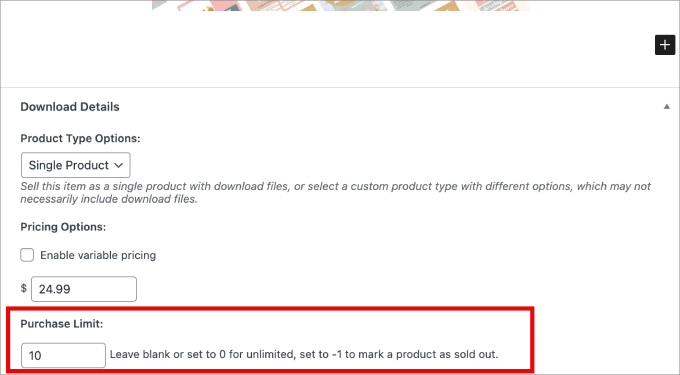
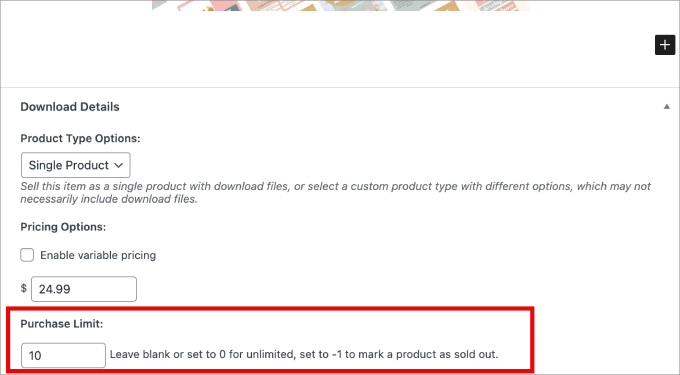
You can also set the purchase limits if you have multiple pricing options. Simply click ‘Show advanced settings’ and then the ‘Purchase Limit Settings’ will appear.
Then, add the purchase limit you’d like for each pricing option.
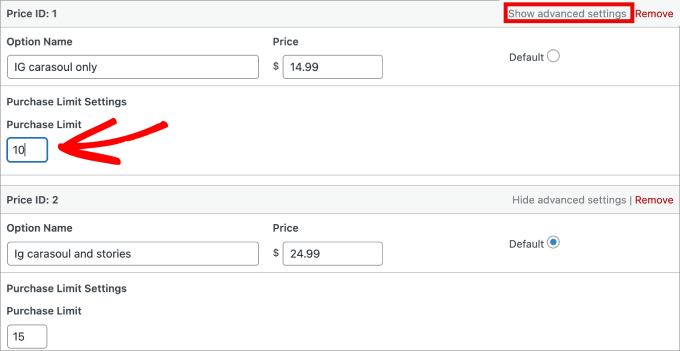
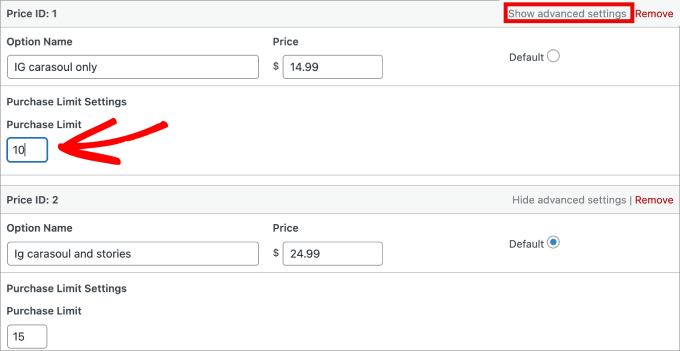
Then, simply update your digital product page.
There you have it! You now have three methods for restricting the purchase quantity, and you can use the preferred solution based on your needs.
We hope this article helped you learn how to limit purchase quantity in WordPress. You may also want to see our expert pick of the best WooCommerce plugins for your store or our tutorial on how to increase WooCommerce sales.
If you liked this article, then please subscribe to our YouTube Channel for WordPress video tutorials. You can also find us on Twitter and Facebook.
-
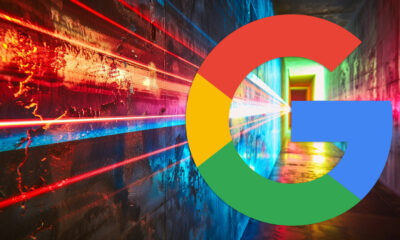
 SEARCHENGINES5 days ago
SEARCHENGINES5 days agoBillions Of Google goo.gl URLs To 404 In The Future
-
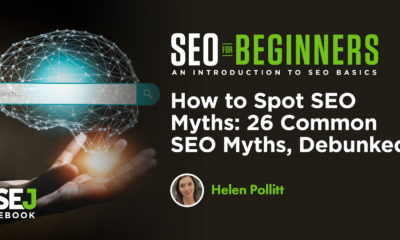
 SEO7 days ago
SEO7 days ago26 Common SEO Myths, Debunked
-
SEARCHENGINES4 days ago
Daily Search Forum Recap: July 22, 2024
-
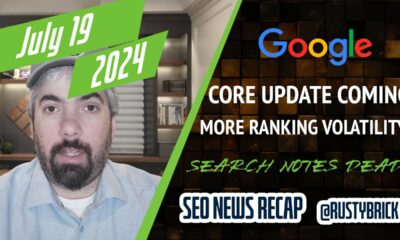
 SEARCHENGINES6 days ago
SEARCHENGINES6 days agoGoogle Core Update Coming, Ranking Volatility, Bye Search Notes, AI Overviews, Ads & More
-
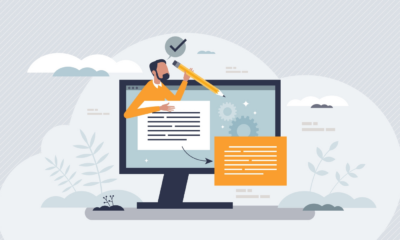
 SEO5 days ago
SEO5 days ago11 Copyscape Alternatives To Check Plagiarism
-
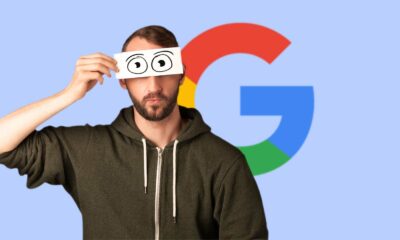
 SEO6 days ago
SEO6 days agoGoogle Warns Of Last Chance To Export Notes Search Data
-

 AFFILIATE MARKETING5 days ago
AFFILIATE MARKETING5 days agoThe Top 5 AI Tools That Can Revolutionize Your Workflow and Boost Productivity
-
SEARCHENGINES3 days ago
Daily Search Forum Recap: July 23, 2024