MARKETING
The 20 Best Video Editing Apps for 2022

Using a video editing app is critical for creating a winning video marketing strategy. And if you’re reading this blog post, chances are you already know you should incorporate more video content into your marketing, especially after the rise of remote work.But like most new strategies, you’ll need to prove its ROI before you get a budget. And that can be tricky because to make a great video, you need a few things — like a camera and editing software. You might already have a high-quality camera built into your smartphone, but editing your raw footage and preparing it for publication requires a third-party mobile app. You might even need to hop on the computer for the more extensive post-production projects.
The good news: There are several free and inexpensive video editing apps you can download that run the gamut from super simple to Hollywood-level powerful. In this post we will delve into the best video apps for every device and click one of the links below to jump to a specific type of app, or keep reading to learn about them all.
Editing Apps for Videos: Standard Features
Every editing app will be different, but there are a few features you’ll want to look for. Because most apps will have a free and paid version, it’s important to know what’s essential and what might be worth an upgrade.
For every video app whether paid or free, it will include:
- Scrubbing through video as you edit.
- Choosing an aspect ratio that fits with your target platform (Instagram, Youtube, Facebook, TikTok, etc.).
- Adding text and shapes along with professional transitions throughout the shots.
- Exporting video with at least 480p quality with high definition exports up to 4k.
- Adding music to the video via stock music or your library.
The following solutions can help you make video magic — whether your video is meant for Instagram, YouTube, or a similar channel where your audience is hungry for content.
Best Video Editing Apps
- Magisto
- Hyperlapse
- Wondershare Filmora
- InShot
- WeVideo
- Splice
- Adobe Premiere Rush
- PicPlayPost
- Blender
- Lightworks
- Shotcut
- VSDC Free Video Editor
- Machete Video Editor Lite
- Avidemux
- HitFilm
- VideoShow
- PowerDirector
- Quik
- KineMaster
- VivaVideo
Instagram Video Editing Apps
The following apps allow you to edit and quickly upload beautiful videos to Instagram. None of these apps are limited to Instagram but are known for their support of this social network.
1. Magisto
Price: Starts at free | Platforms: iOS, Android, Online

Video automation is here — in the form of the Magisto video editor.
Owned by Vimeo, Magisto allows you to make incredible videos without ever leaving your smartphone in three easy steps: First, you’ll choose your video editing style (the type of story you’re telling), then you’ll choose the photos and video clips you’d like included, and lastly, you’ll pick your music from Magisto’s built-in music library.
Using artificial intelligence (AI), this intuitive app helps organize your footage in a video that best delivers the message you have in mind. Why not stop at the free version? Upgrade to Premium or Professional for a small monthly fee and make longer movies with more of your own content.
Pros
- Easy-to-use templates for hassle-free creation
- Intuitive, beginner-friendly interface
- Online version available for creating both on Windows and macOS laptops
- Professional and Business plans come with a free Vimeo Pro subscription
Cons
- The “Created with Magisto” watermark will be visible unless you upgrade to premium
- No multi-track editing or 4K exporting
- Ideal for very short social media videos (< 3 minutes long)
- Stock videos are only accessible with a Professional plan
2. Hyperlapse
Price: Free | Platforms: iOS
Hyperlapse is an app created by Instagram itself that condenses videos into brief, hyper-speed videos that you can upload to Instagram or Facebook.
You can choose among a few different speeds, and the app will show you how long the hyperlapse video will be for every speed in comparison to the length of the video in real-time. (So a 40-second video in real-time will become roughly a 7-second video in Hyperlapse at 6X speed.) It’s a cool way to capture something that usually lasts a while — like a sunset or an event setup.
See what happened when I used Hyperlapse to film daybreak at 12X in the video above.
Pros
- It’s an easy way to speed up process videos.
- Use a minimal layout that’s nearly identical to the iPhone camera.
- You can capture videos straight from the app.
- No sign-in is required to get started.
Cons
- It only has one capability: speeding up videos
- You can’t import already-filmed videos into the app
- The video saves to your camera roll, taking up storage space
- No multi-track editing, 4K exporting, or other features typically associated with apps for video editing
3. Wondershare Filmora
Price: Starts at free on mobile | Platforms: iOS, Android, macOS, Windows
Wondershare Filmora (formerly Wondershare Video Editor) is the perfect option if you want to start with basic video editing functionality with the opportunity to get more advanced as you go. The app is perfect for Instagram but can create audience-ready videos for numerous platforms.
Filmora is available for Windows and Mac computers, whereas the company’s FilmoraGo mobile app is free to download for both iOS and Android devices.
Filmora’s “Easy Mode” strips away the complexity so you can drag and drop video clips, add some music, and produce a finished video in a matter of minutes. The FilmoraGo app has many of these features, plus an Effect Store where you can incorporate preset intros, themes, and transitions into your video creation.
Sounds too good to be true? Well, you’re right: The free version of Wondershare Filmora adds a watermark to your videos that you can only remove through upgrading to their paid service.
Pros
- This app is a powerful option for both beginner and advanced video editors.
- The desktop version offers multi-track editing and more traditional video editing capabilities.
- The mobile version includes easy-to-use effects, stickers, and filters.
- You can layer music and different sounds in the mobile app.
- Relatively affordable (starting at less than $50 per year for Filmora X, and free for the mobile app) compared to competitors such as Adobe.
Cons
- The desktop apps are not free, but a trial is available.
- Videos are watermarked with the Wondershare branding unless you upgrade to a premium plan.
4. InShot
Price: Starts at free | Platforms: iOS, Android
There are times when you just want to edit a video — no fancy collages and no splicing. For that, there’s InShot, a handy app that lets you trim, speed up, or add music and filters to video. It’s pretty fundamental, but with that comes a high ease of use. You can also add a background if you like, though we think it’s pretty cool to have an overlap of images — like we did with the video above.
I took a simple video of a tranquil beach scene, but enhanced it with InShot’s “warm filter” and added a fitting musical track to it — a song called “Pikake Stream,” by Kalani. (I recommend viewing the video in its entirety with headphones, especially if you’re having a stressful day.)
Pros
- It’s a great app for beginners and marketers who don’t have a lot of time for intensive video editing.
- Built-in music library with royalty-free options.
- You can add voice-overs and your music.
- The app has a 4.8-star rating on the Apple Store and over 1M ratings.
Cons
- There’s no desktop app available.
- Filters and stickers are only available with a paid subscription.
- Your video will be watermarked unless you upgrade to the paid version.

Top Free Video Editing Software
The following tools are the most versatile mobile apps of all the free software listed in this article.
1. WeVideo
Price: Starts at free | Platforms: iOS, Android, Chrome OS

Cloud-based video editing software (i.e., software that you access via a browser instead of downloading directly to your hard drive) is growing more and more popular. One of the programs leading the charge is WeVideo.
WeVideo offers some advanced features and functionality, including audio editing capabilities, a library of commercially licensed music, and the ability to share videos in 4K resolution. However, the free version of WeVideo isn’t without its limitations.
One major downside is that you’re only given 10GB of cloud storage. If you’re making a one-off video, this is fine. But if you’re planning to edit multiple videos, you’ll need more space. The free version also puts a WeVideo watermark on your videos, which isn’t ideal.
WeVideo is also available as a desktop computer product and comes with free and paid plans. For a complete breakdown of the differences between these plans, check out WeVideo’s pricing page.
Pros
- You can access your videos from any device
- Paid versions are relatively cheap (starting at $4.99 for the Power version)
- 4K exporting available
Cons
- Only 10GB of storage and 5 minutes of published video are available on the free version
- The maximum resolution is 480p on the free subscription
- Your video will be watermarked with WeVideo’s branding unless you upgrade
2. Splice
Price: Free | Platforms: iOS
Splice allows you — as the name suggests — to splice together different video clips on your phone to create a moving collage.
We had a lot of fun playing with this one, especially since Splice even contains a library of musical tracks that can be used as a background for your finished product. You can also use the app to trim and edit the different pieces of video and customize transition lengths from one scene to the next.
My colleague, Amanda Zantal-Wiener, experimented with Splice by compiling the above 15-second video of her dog — using only an iPhone 6.
Pros
- Easy and intuitive to use
- Familiar user-friendly interface
- Multi-track and timeline editing with layers and masks
- No sign-in required
- No watermark, even for free subscribers
Cons
- Subscription starts at $2.99/week, or $12.97/month, which is pricier than other alternatives
- Effects and music are only available for paid subscribers
3. Adobe Premiere Rush
Price: Free | Platforms: iOS, Android

Adobe’s popular video editor, Premiere, isn’t just available on your mobile device — it’s free.
Melissa Stoneburner of Examiner.com calls this app a “gateway” into the full Adobe Premiere Pro video editor for desktop, and we can see this for ourselves. Similar to Magisto (the first video editor on our list), Adobe Rush automatically sets your video to the music of your choice (using Premiere Rush’s library or your own), and offers a Freeform editor that allows you to customize your edits further after this initial audio sync.
Premiere Rush’s equally robust video editing features help you trim, drag, and drop multiple video and image clips — right from your mobile device’s photo and video album — in the order you’d like.
Then, just add proper lighting, manipulate the speed of the video, and share your final product directly on Facebook, Twitter, or YouTube.
Pros
- It’s a natural choice for current Adobe users.
- Premiere rush offers a familiar video editing interface for those with experience and an easier learning curve for beginners.
- The paid version supports 4K exports.
Cons
- Some users report exporting and crashing issues on the Android version.
- Limited storage capabilities (<100GB) for free users
4. PicPlayPost
Price: Free | Platforms: iOS, Android
We’ve already covered the coolness of photo collages. But what if you could make a video collage? PicPlayPost is a simple app that lets you do exactly that. Just remember that the sound from both videos will play at the same time, so be sure they won’t clash with one another.
There are many uses for a video collage app, but my colleague, Lindsay Kolowich, particularly likes the way fitness professional Melissa Made uses it on her Instagram account. She posts video collages with her performing a workout on one side, while she explains the workout out loud on the other.
Pros
- You can create alternative formats such as gifs and live photos
- 4K exporting available
Cons
- Most valuable features are available on the paid version only
- You can’t paste text from another app
- Video will be watermarked with the PicPlayPost branding unless you upgrade
Best Video Editing Apps for YouTube
Although the video editing services below do not offer mobile versions, they do offer easy-to-learn functionality at minimal cost. These apps are the best for sitting down at your computer and editing amazing video content for your YouTube channel.
1. Blender
Price: Free | Platforms: Windows, macOS, Linux

The open-source program Blender is more than just a video editor: It’s a full-blown 3D animation suite, which allows for modeling, rendering, motion tracking, and more.
On the video editing side, there are a ton of features, including transitions, speed control, filters, adjustment layers, and more. There are also 32 slots available for adding video clips, audio clips, images, and effects, which means you can produce some incredibly complex video.
For the amateur video editor, all the options can be a bit overwhelming. But if you’re looking to produce truly professional-quality video — without having to deal with watermarks — Blender is a solid option. The best part: “You are free to use Blender for any purpose, including commercially or for education,” according to its website. For the fine print, check out its licensing info.
Pros
- Blender has a long history of use across multiple platforms.
- You can render, model, sculpt, and animate using this app.
Cons
- There’s a steep learning curve for beginners.
2. Lightworks
Price: Free | Platforms: Windows, Mac, Linux

Like Blender, Lightworks is definitely on the more advanced (and powerful) end of the video editing software spectrum. In fact, it’s a program that’s been used to edit some well-known and award-winning films, including Pulp Fiction, The Wolf of Wall Street, and The King’s Speech.
There are two different licenses you can choose from with Lightworks: “Free” and “Pro.” (The latter of which, as you might have guessed, requires that you cough up some cash.) The main difference between the two licenses is that the Pro version offers more features, including stereoscopic output and advanced project sharing. But the free version is still quite powerful, providing 100+ effects and supporting multicam editing.
Pros
- Like Blender, Lightworks has a long history of use across multiple platforms.
- You can access royalty-free videos and audio from the desktop app.
- You can export up to 4K.
- Multi-track editing and timelines, even in the free version.
- You can buy a lifetime license for $437.99 and never worry about renewing a subscription.
Cons
- There’s an extremely steep learning curve for beginners.
- Limited options for creating titles and subtitles.
- Users have reported formatting issues when importing video clips.
3. Shotcut
Price: Free | Platforms: Windows, macOS, Linux

Shotcut is another open-source video software — and it’s completely free. It’s possible to use Shotcut to create professional-looking videos, but the interface is tricky to use. Perhaps that’s because it was originally developed for the Linux platform, which looks and feels a lot different from the typical Windows or Mac UX.
With dedication — and time spent in the Shotcut frequently asked questions and how-to guide sections — it’s possible to use this software to create and export high-quality videos, completely for free.
Pros
- It’s completely free—you never have to upgrade, ever.
- The diverse list of features rivals those of paid apps.
Cons
- Shotcut could be difficult to get the hang of at first.
- Some users find the UI difficult to navigate.
- It’s less intuitive compared to other apps such as Premiere Pro and FinalCut, even for experienced editors.
4. VSDC Free Video Editor
Price: Free | Platforms: Windows Only

In experienced hands, the VSDC Free Video Editor can produce professional-looking videos. In addition to supporting nearly every major video format, the program offers advanced video effects, including object transformation and color correction, as well as advanced audio effects like volume correction and sound normalization. And unlike WeVideo, the VSDC Free Video Editor is truly free. You can use the program’s full feature set without having to deal with pesky watermarks.
Unfortunately, there is one catch. If you want technical support, you need to pay. (And because there is a bit of a learning curve, there’s a good chance you’ll need assistance.) Support for the VSDC Free Video Editor costs $9.99 for one month and $14.99 for one year.
Pros
- The free version is packed with typically premium features such as masking, blending modes, and 4K exports.
- You can share your video directly from the app to YouTube, Vimeo, and other platforms.
Cons
- You have to pay for support if you’re using the free version.
- Not as user-friendly as other alternatives.
- Users have reported a steep learning curve.
5. Machete Video Editor Lite
Price: Free | Platforms: Windows Only

At the simple end of the spectrum is Machete Video Editor Lite, a free program allowing you to cut, copy, and paste different sections of video. As the Machete website puts it, Video Editor Lite was “designed for quick and simple ‘slicing’ of your video files.”
The program’s intuitive interface means you won’t have to waste time shuffling through technical support documents. And because Video Editor Lite doesn’t re-encode your video files when you slice them, you don’t have to worry about losing video quality.
The main downsides to the program? It only supports the AVI and WMV video formats, and it doesn’t allow for audio editing. Still, if you have zero video editing experience and only need to make simple edits, it’s a great option.
Pros
- This app offers simple but powerful slicing and editing capabilities.
- It’s an incredibly simple and user-friendly interface; simply download and go.
Cons
- You can only export AVI and WMV files.
- You can’t edit or replace the audio.
- The website is outdated with limited support documents.
6. Avidemux
Price: Free | Platforms: Windows, macOS, Linux

Like Machete Video Editor Lite, Avidemux allows you to do basic video editing (no audio editing) without having to worry about losing video quality. But Avidemux also has a few more tricks up its sleeve.
For starters, the program supports multiple video formats, including AVI, DVD, MPEG, QuickTime, and MP4. What’s more, Avidemux comes with several filters that allow you to perform a host of different functions, from flipping and rotating clips, to adding subtitles, to adjusting colors and brightness levels.
And while the learning curve for Avidemux is slightly steeper compared to Machete Video Editor Lite, the upside is that there’s an extensive Avidemux wiki that covers everything you need to know.
Pros
- Supports multiple file formats such as AVI, MPEG, MP4, and Microsoft’s proprietary ASF
- Simple interface that’s best for tasks such as cutting and splicing footage
- Easy learning curve; simply download and start using
Cons
- Limited capabilities compared to other apps (especially mobile apps)
7. HitFilm
Price: Starts at free | Platforms: Windows, macOS

HitFilm Express is a free video editing and visual effects software — which means you can use it to add more than 180 special effects to your videos, including 3D editing.
Possibly the coolest HitFilm feature is its wealth of tutorial videos — users can practice applying special visual effects in movie tutorials based on Star Wars, Westworld, and more.
Of course, upgrading to HitFilm Pro grants access to more visual effects, better high resolution and 3D rendering, and better audio syncing between audio and video files. It costs $300, but if you’re not ready to fully invest, HitFilm Express users can purchase lower-cost expansions to use more tools in their software.
To see the complete list of differences between HitFilm Free and Pro, check out their “Compare Versions” page.
Pros
- Powerful capabilities such as mask rendering, export queues, and unlimited tracks and transitions
- Built-in voice recorder for easy voice-overs
- Has been described as a mix between Adobe After Effects and Adobe Premiere Pro
Cons
- Beginners may experience a learning curve.
- Some users have reported crashing issues.
Video Editing Apps for Android
These video editing apps are particularly appealing for Android mobile users, though some of them are compatible with more than just the Android operating system.
1. VideoShow
Price: Free | Platforms: Android, iOS

VideoShow allows you to edit video content in many creative ways beyond cutting and pasting scenes together. The award-winning app, which has more than 400 million users, allows you to include text overlays, stickers, music, filters, and sound effects in your footage. Because of these features, it lends itself to video producers who want to add a bit more creativity to a vlog series, where the video is primarily of one person speaking directly to the camera.
Pros
- Easy-to-use yet powerful, with HD exports available for free users
- Expansive music library
Cons
- Your video will be watermarked with VideoShow branding if you’re not on the paid version
- You can’t export the video without upgrading to the paid version
2. PowerDirector
Price: Free | Platforms: Android, Windows, macOS

This robust video editor has a suite of creative design tools just for Android and desktop users. Developed by CyberLink, the app can help you create 4K-quality videos from footage taken with numerous devices. Special features include motion tracking, which helps you focus on specific subjects in each frame; video collages, which help you piece together numerous photos into a motion video; and video stabilization, allowing you to remove moments of “shaky camera” in your footage. PowerDirector can also help you add voiceovers and creative sound effects using chroma key.
Many of PowerDirector’s features are completely free in the Android app. For a more advanced suite of editing tools, you can invest in one of CyberLink’s paid products starting at $99.
Pros
- Powerful features such as green screen editing, motion graphics, and keyframe controls
- Incredibly low price compared to competitors such as Adobe
- Multi-track editing and timelines
- The company constantly adds new graphics and templates for users to choose from
Cons
- Some users have reported that it can be buggy
3. Quik
Price: Free | Platforms: Android, iOS, macOS, Windows

Quik is a video editing tool developed by GoPro, making it the software of choice for people who are editing footage from their GoPro camera. But yes, it can edit content from any source.
The app can manage up to 75 photos and video clips in one project, and can even comb through this content to help you make smart editing decisions based on what the app detects in the footage. From time-lapses to panoramic pieces, Quik can manipulate your media in lots of creative ways. The app has more than 20 preset themes to choose from and supports eight common file types.
Pros
- Easy-to-use and intuitive app
- Automatically imports photos from your camera
Cons
- This software no longer receives updates from its manufacturer
- You only have access to the cloud when you upgrade to GoPro PLUS
4. KineMaster
Price: Free | Platforms: iOS, Android, ChromeOS

KineMaster is a super-versatile video editing tool that allows you to edit videos on “multiple layers.” What does that mean? Content creators can add an unlimited amount of text overlays, images, audio, and even free handwriting onto their footage for the artistic detail they or their brand needs. You can also blend multiple pieces of footage and use double-exposures to customize the background in a load of creative ways.
For simpler editing tasks, of course, this app offers intuitive trimming and splitting features to make your video progress just the way you want it to.
Pros
- Powerful features such as multi-track editing, layers, and blending modes
- Over 3M reviews on Google Play and an average rating of 4.5 stars
- You can share on YouTube, Instagram, and Facebook straight from the app
- 4K exports available
Cons
- Your video will be watermarked with the KineMaster branding if you don’t upgrade to Premium
- Limited access to assets on the free version
5. VivaVideo
Price: Free | Platforms: iOS, Android

VivaVideo makes professional-level edits easy for content creators. Free for all mobile devices, the app allows you to trim, merge, speed up, slow down, and reverse clips and images in a short amount of time. The app also comes with a simple collage- and slideshow-maker and offers a variety of camera lenses to capture new, edit-ready footage directly in the app.
Pros
- Fun on-trend filters, templates, and effects
- Expansive music library with hundreds of clips to choose from
- Multi-track editing allows you to layer voice clips and music
Cons
- The five-minute time limit for videos
With most people working from home, the importance of video can’t be overstated. But unless you get the right app for video editing, you’ll run the risk of publishing videos that look unprofessional and unpolished.
With these apps, you’ll be sure to create a video that attracts, converts, and delights your audience. The sooner you download one, the sooner you can sharpen your audio/video creation skills and attract more people to your brand.
Create Better Videos for a Higher ROI
Online video content isn’t just watched more — it’s expected more. Luckily, you have the video editing tools to help you delight your audience and improve conversion rates across your social media accounts. Grab the guide below to make the video learning curve easier and to jumpstart your video marketing efforts.
Editor’s note: This post was originally published in March 2019 and has been updated for comprehensiveness.
Source link
MARKETING
Foundations of Agency Success: Simplifying Operations for Growth
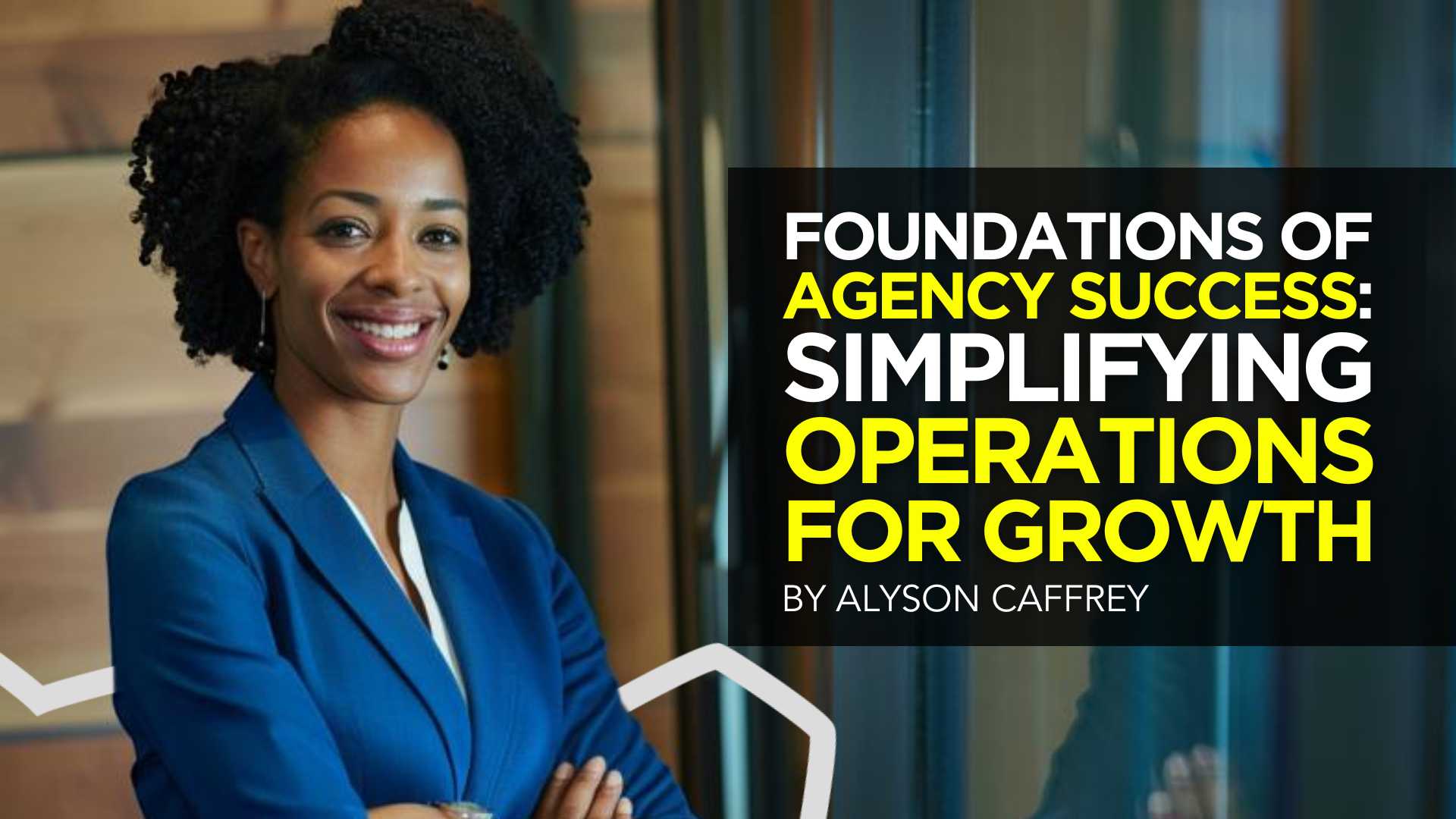

Why do we read books like Traction, Scaling Up, and the E-Myth and still struggle with implementing systems, defining processes, and training people in our agency?
Those are incredibly comprehensive methodologies. And yet digital agencies still suffer from feast or famine months, inconsistent results and timelines on projects, quality control, revisions, and much more. It’s not because they aren’t excellent at what they do. I
t’s not because there isn’t value in their service. It’s often because they haven’t defined the three most important elements of delivery: the how, the when, and the why.
Complicating our operations early on can lead to a ton of failure in implementing them. Business owners overcomplicate their own processes, hesitate to write things down, and then there’s a ton of operational drag in the company.
Couple that with split attention and paper-thin resources and you have yourself an agency that spends most of its time putting out fires, reacting to problems with clients, and generally building a culture of “the Founder/Creative Director/Leader will fix it” mentality.
Before we chat through how truly simple this can all be, let’s first go back to the beginning.
When we start our companies, we’re told to hustle. And hustle hard. We’re coached that it takes a ton of effort to create momentum, close deals, hire people, and manage projects. And that is all true. There is a ton of work that goes into getting a business up and running.


The challenge is that we all adopt this habit of burning the candle at both ends and the middle all for the sake of growing the business. And we bring that habit into the next stage of growth when our business needs… you guessed it… exactly the opposite.
In Mike Michalowitz’s book, Profit First he opens by insisting the reader understand and accept a fundamental truth: our business is a cash-eating monster. The truth is, our business is also a time-eating monster. And it’s only when we realize that as long as we keep feeding it our time and our resources, it’ll gobble everything up leaving you with nothing in your pocket and a ton of confusion around why you can’t grow.
Truth is, financial problems are easy compared to operational problems. Money is everywhere. You can go get a loan or go create more revenue by providing value easily. What’s harder is taking that money and creating systems that produce profitably. Next level is taking that money, creating profit and time freedom.
In my bestselling book, The Sabbatical Method, I teach owners how to fundamentally peel back the time they spend in their company, doing everything, and how it can save owners a lot of money, time, and headaches by professionalizing their operations.
The tough part about being a digital agency owner is that you likely started your business because you were great at something. Building websites, creating Search Engine Optimization strategies, or running paid media campaigns. And then you ended up running a company. Those are two very different things.


How to Get Out of Your Own Way and Create Some Simple Structure for Your Agency…
- Start Working Less
I know this sounds really brash and counterintuitive, but I’ve seen it work wonders for clients and colleagues alike. I often say you can’t see the label from inside the bottle and I’ve found no truer statement when it comes to things like planning, vision, direction, and operations creation.
Owners who stay in the weeds of their business while trying to build the structure are like hunters in the jungle hacking through the brush with a machete, getting nowhere with really sore arms. Instead, define your work day, create those boundaries of involvement, stop working weekends, nights and jumping over people’s heads to solve problems.
It’ll help you get another vantage point on your company and your team can build some autonomy in the meantime.
- Master the Art of Knowledge Transfer
There are two ways to impart knowledge on others: apprenticeship and writing something down. Apprenticeship began as a lifelong relationship and often knowledge was only retained by ONE person who would carry on your method.
Writing things down used to be limited (before the printing press) to whoever held the pages.
We’re fortunate that today, we have many ways of imparting knowledge to our team. And creating this habit early on can save a business from being dependent on any one person who has a bunch of “how” and “when” up in their noggin.
While you’re taking some time to get out of the day-to-day, start writing things down and recording your screen (use a tool like loom.com) while you’re answering questions.
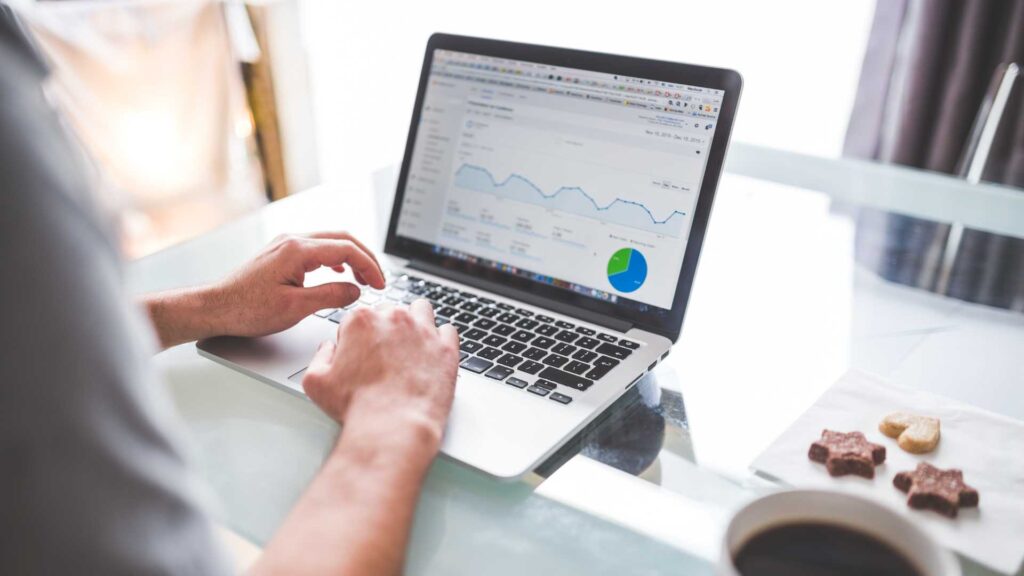
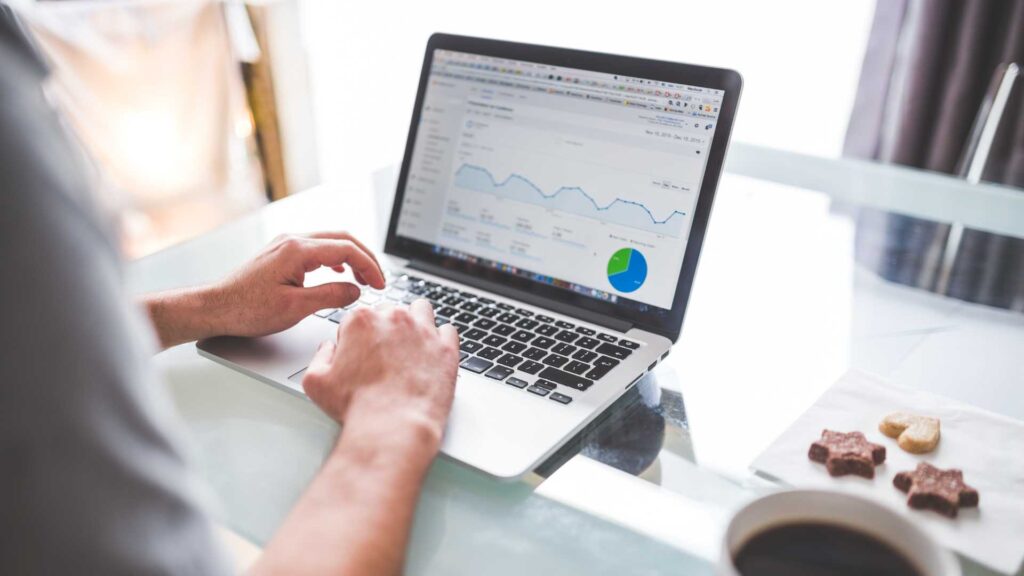
Deposit those teachings into a company knowledge base, a central location for company resources. Some of the most scaleable and sellable companies I’ve ever worked with had this habit down pat.
- Define Your Processes
Lean in. No fancy tool or software is going to save your company. Every team I’ve ever worked with who came to me with a half-built project management tool suffered immensely from not first defining their process. This isn’t easy to do, but it can be simple.
The thing that hangs up most teams to dry is simply making decisions. If you can decide how you do something, when you do it and why it’s happening that way, you’ve already won. I know exactly what you’re thinking: our process changes all the time, per client, per engagement, etc. That’s fine.
Small businesses should be finding better, more efficient ways to do things all the time. Developing your processes and creating a maintenance effort to keep them accurate and updated is going to be a liferaft in choppy seas. You’ll be able to cling to it when the agency gets busy.
“I’m so busy, how can I possibly work less and make time for this?”


You can’t afford not to do this work. Burning the candle at both ends and the middle will catch up eventually and in some form or another. Whether it’s burnout, clients churning out of the company, a team member leaving, some huge, unexpected tax bill.
I’ve heard all the stories and they all suck. It’s easier than ever to start a business and it’s harder than ever to keep one. This work might not be sexy, but it gives us the freedom we craved when we began our companies.
Start small and simple and watch your company become more predictable and your team more efficient.
MARKETING
Advertising on Hulu: Ad Formats, Examples & Tips
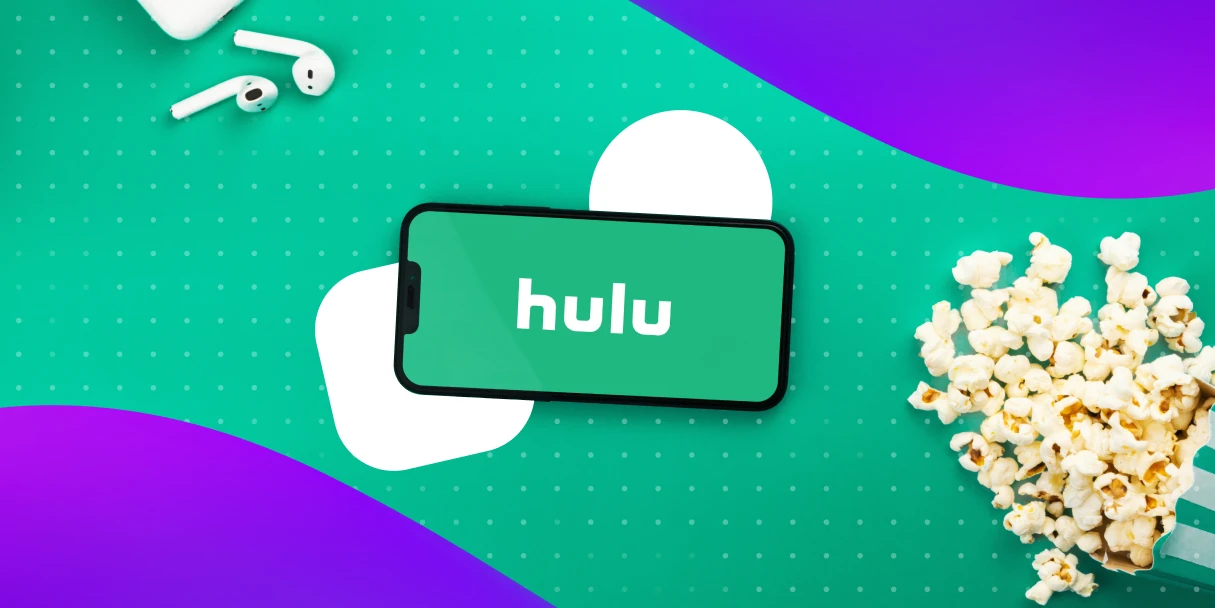
With the continued rise in streaming service adoption, advertisers are increasingly turning to OTT (over-the-top) advertising, which allows brands to reach their target audiences while they stream television shows and movies. OTT advertising is advertising delivered directly to viewers over the internet through streaming services or devices, such as streaming sticks and connected TVs. One of the most popular streaming ad-supported streaming services today is Hulu.
At just $7.99 per month (with ads) and $17.99 per month (without ads), Hulu is a great deal. And where the deals are incredible, the subscribers follow…
The formula itself is one we’re all familiar with, and it appears to be working out quite well for Hulu.
- Low prices attract more viewers
- More viewers brings more eyes to Hulu ads
- More eyes on ads brings more interested advertisers
- Advertising revenue climbs alongside impressive viewer growth
In this particular scenario, everyone wins! And the proof is in the pudding considering Hulu generated $11.2 billion in revenue in 2023.
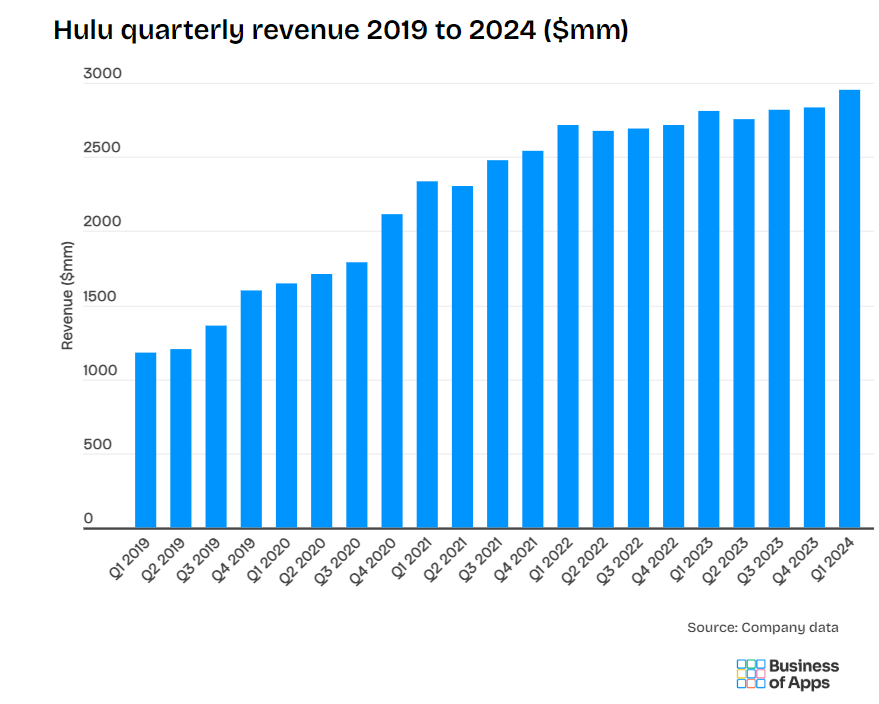
In the following article, we will cover everything you need to know about Hulu including how to advertise on Hulu, ad types available, advertising cost, best examples of Hulu ads, and more. Let’s dive right in.
What is Hulu Advertising?
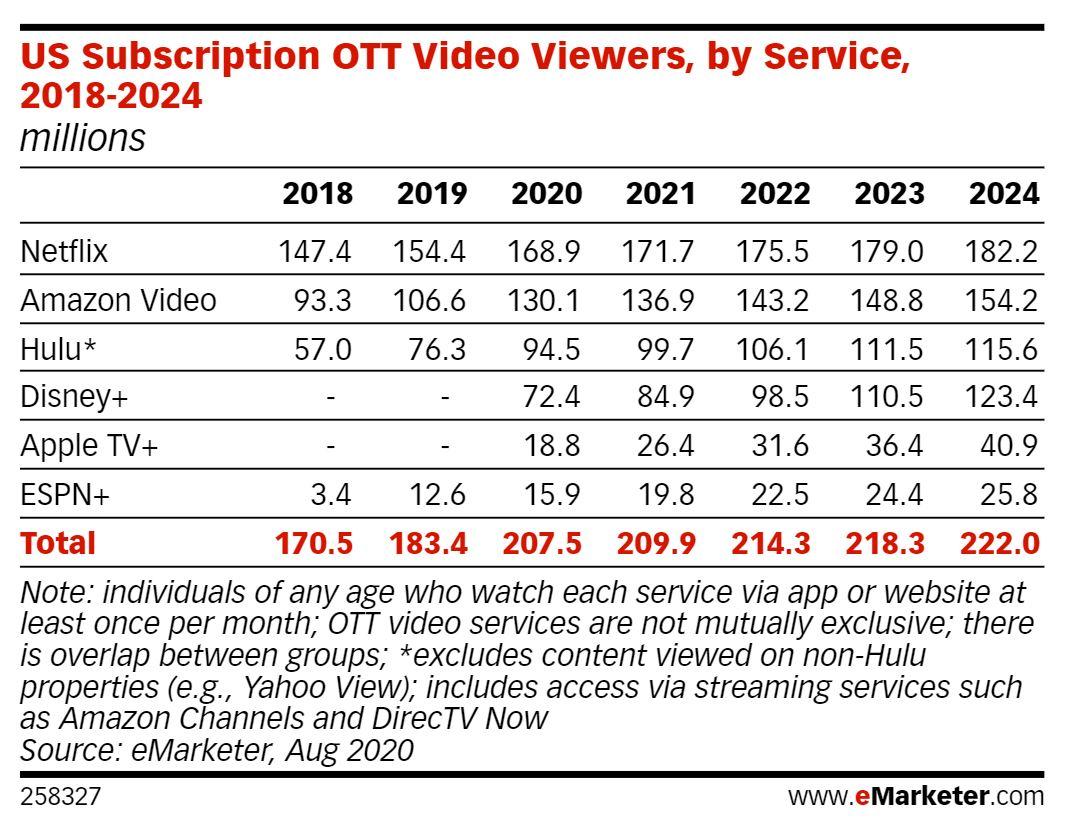
Image Source: https://www.emarketer.com/content/disney-will-become-streaming-heavyweight
Hulu is a service that offers subscription video on demand. Hulu currently has more than 50.2 million subscribers across their SVOD (ad-free subscription video on demand) and AVOD (advertising-based video on demand) plans, translating to nearly 100 million viewers in 2021. eMarketer predictions estimate that number will grow to 115.6 million viewers by 2024.
Hulu notes on their website that their ad-supported offering is their most popular. Previously shared statistics showed that in 2023, 58% of total Hulu subscribers opted for the ad-supported plan.
Hulu subscriptions can be purchased on their own, or as part of a bundle with other services. One such popular option is The Disney Bundle. The new Disney Bundle brings together the extensive Disney+ and Hulu libraries – including beloved characters, award-winning films and series, and 100 years’ worth of inspiring stories – all in one place.
Hulu’s ad-supported and ad-free plans offer subscribers a vast streaming library, inclusive of thousands of movies and TV episodes. Hulu Originals are also included in both plans, as is the ability to watch on the internet-enabled device of your choosing—TV, mobile, tablet, or laptop. As the first platform to introduce viewer-first advertising innovations, like the industry’s first interactive ad formats, Hulu continues to give viewers choice and control over their ad experience.
Outside of the primary differentiators between the two options—ads or no ads, and cost—the only additional distinction to be made is that the ad-supported version does not allow subscribers to download and watch titles on-the-go.
Hulu offers a popular option with an ad-supported tier. This utilizes OTT advertising, meaning ads are delivered directly to viewers over the internet through the Hulu platform, rather than traditional cable or satellite TV. Unlike a typical TV buy where you get a set amount of ad space, these OTT ad buys allow for granular targeting based on demographics, location, and interests, similar to what you might experience on other digital platforms. While these ads are strategically placed before, during, and potentially after your chosen content, they are not skippable. It’s also worth noting that even ad-free tiers might show a few promotional spots for certain shows or live TV events.
Hulu has its very own ad platform that includes a robust set of options for bidding, targeting, and measurement, as well as different ad experiences.
Why Advertise on Hulu?
In today’s media landscape, reaching your target audience effectively is crucial. Hulu offers a compelling advertising platform with a variety of advantages:
- Massive Reach – Tap into a vast audience of engaged viewers. Hulu boasts over 50.2 million subscribers, with their AVOD tier reaching a staggering 109.2 million viewers per month.
- Targeted Engagement – Go beyond traditional TV’s limitations. Hulu’s targeting capabilities allow you to zero in on specific demographics, interests, and even geographies. This ensures your message reaches viewers most likely to resonate with your brand.
- Cost-Effectiveness – Hulu has many buy options, which makes it accessible for any size client to run a campaign on Hulu. Hulu offers campaign minimums as low as $500, which creates a low barrier to entry for most clients. Especially, when partnering with an agency like Tinuiti, where brands can anticipate 2-3x more efficient CPMs when compared to the general market. This makes it accessible for businesses of various sizes to test and refine their advertising strategies.
- DRAX – Disney’s Real-Time Ad Exchange establishes direct connections to major media buying platforms for streamlined ad buying across Disney+ and Hulu. This integration increases automation, allowing advertisers easier access to Disney’s inventory. Partnerships with Google and The Trade Desk provide direct paths to Disney’s inventory, offering greater reach, flexibility, and transparency.
- Engaging Ad Formats – Hulu offers a variety of ad formats beyond standard video ads. Explore interactive elements to capture viewer attention and create a more immersive brand experience with Shoppable ads, pause ads, takeovers, and more.
- Brand Safety – Hulu prioritizes brand safety, ensuring your ads appear alongside high-quality content. This minimizes the risk of your brand being associated with inappropriate content.
By leveraging Hulu’s advertising solutions, you can target engaged viewers, deliver impactful messaging, and ultimately reach your marketing goals.
How Advertising on Hulu Works
Hulu offers brands of all sizes a chance to advertise on their platform. And since Hulu falls under the Disney umbrella, advertising opportunities extend beyond the Hulu platform itself. There are opportunities to buy into inventory cross ESPN, Disney+, ABC and more.
It’s important to keep in mind, the method through which you purchase ads plays a role in the measurement insights you’ll receive. Below are the three primary ways to buy ad placements on Hulu, with additional details regarding programmatic buys, and Hulu’s self-service platform.
- Purchase ads directly from Hulu sales teams
- Programmatic ad buys
- Through Hulu’s self-service platform (currently invite-only, but brands can request access)
If you’re not ready to pick up the phone and collaborate with Hulu’s sales team on a large ad buy, you’re probably going to end up using Programmatic Guaranteed ad buys or purchase ad space through the Self Service Platform. Here’s a little more information on each option:
Programmatic Guaranteed (Reserved Buys) and Private Marketplace (Auctionable)
Ads purchased through a programmatic sales team that works directly with platforms and streaming agencies, like Tinuiti. This offers advanced local and national targeting and measurement capabilities, enhanced reporting, and suite of targeting options at fixed or biddable rates.
Whether you want to target lookalike audiences, specific demographics, interest or behavioral segments, or leverage audience CRM matching for a customized group, you’ll know exactly when and where your ads showed, and be provided with robust reporting that helps measure what’s working best, and where you should continue to invest for optimal performance. You’ll also enjoy guaranteed media buys that ensure you get the expected visibility and reach.
There are certain Hulu ad types that can’t be purchased programmatically, including sponsored placements, pause ads, and ad-selector ads, among other standout units. For these types, Tinuiti makes reserved buys for our clients from opportunities that are only available through Hulu directly.
Not sure which ad types make the most sense for your business and advertising goals? Our team works with clients to determine which campaign initiatives are best for them, and help ensure their creative meets Hulu’s requirements.
Self-Service Hulu Ads (Beta) – Must RSVP and Be Approved as a Brand
Hulu’s self-serve ad platform allows brands to access ad inventory directly, with a modest $500 campaign minimum. These ads are ideal for smaller businesses that don’t have a sizable streaming ads budget, or are just getting started with OTT and want to test the waters.
The Self-Service Ads beta program offers a glimpse into the future of advertising on Hulu. With features like budget management, targeted audience selection, and ad format flexibility (to some extent), businesses can craft impactful campaigns tailored to their specific needs. However, remember the current limitations and the need for approval before getting started.
Reporting Limitations: Notably, when purchasing through the self-service platform, your reporting will only include impression data; you won’t have insights into where your ads actually ran.
While this offering is still in beta, Hulu has already shared some early success stories. Learn more here about how Hulu self-serve ads work.
How Much Does Hulu Advertising Cost?
Unlike traditional ad buys, Hulu advertising utilizes a cost-per-thousand-impressions (CPM) model. This means you pay each time one thousand viewers see your ad, with estimates ranging from $10 to $30 CPM. Factors like targeting specifics, competition, and ad format (pre-roll vs. mid-roll, length) can influence the final cost.
Hulu advertising costs are structured to allow for advertisers of all sizes and budgets, but the total costs, you’ll realize, will largely depend on a number of factors, including:
- Whether you’re buying directly through Hulu or a DSP (demand-side platform)
- Any restrictions you place on Hulu regarding where your ads display. Specific audience or genre targeting, and/or frequency caps, may incur a premium as well
- Which ad types you choose
- How much creative you will need to generate for your ads (production costs)
- Seasonality—Q4 advertising costs are higher than other quarters
- Whether you’re buying through an up-front agreement (advertising commitment for a full TV season), or the scatter market (ad buys that run month-to-month, or quarter-to-quarter)
How to Advertise on Hulu
Here’s what you need to know to advertise on Hulu, from buying and targeting to measurement and optimization.
Hulu offers several advertising reach options for brands:
- National: Reach viewers across the US
- Local: Reach a localized target audience
- Advanced TV: Automated, data-informed ad buys
Within the Advanced TV category, Hulu has 3 different bidding options:
- Programmatic Guaranteed: Automated, guaranteed buy with advanced targeting.
- Private Marketplace: Non-guaranteed buy with increased targeting control.
- Invite-Only Auction: Find your audience, set your price, and optimize from within your DSP
In Hulu’s invite-only auction, advertisers select their target audience, determine their bid price for that audience, and control and optimize their ad campaigns in real-time based on results and performance. You can learn more about Hulu’s advanced targeting options here.
When it comes to executing Hulu ads, at Tinuiti, we can take on all the heavy lifting for you.
Ad Types Available on Hulu [With Specs]
In today’s streaming world, capturing viewers’ attention is more important than ever. When it comes to Hulu ads, pre-roll placements (those shown before your chosen content) are proven to be highly effective, especially earlier slots within the pre-roll sequence. This is prime real estate for grabbing viewers before they settle into their show.
But don’t be limited! Hulu offers a variety of ad formats to suit your needs, including pre-roll, mid-roll (shown during commercial breaks within the content), and even 7-second bumper ads for quick, impactful messaging. Whether you choose a short and sweet 7-second spot or a more detailed 15 or 30-second video ad, Hulu offers the flexibility to tailor your message to your audience and campaign goals.
When creating your Hulu video ad, it’s important to follow their specifications including:
- Video Duration: 15 to 30 seconds
- Audio Duration: Must match video duration
- Dimensions: 1920×1080 preferred; 1280×720 accepted
- Display Aspect Ratios: 16:9 preferred; Hulu will accept videos shot with 2.39:1, 1.375:1, 3:4, or 4:3 dimensions, but you must make the video fit a 16:9 ratio by inserting matting on the top and bottom of the video.
- Video Format: QuickTime, MOV, or MPEG-4
- File Extensions: .mov or .mp4
- File Size: 10 GB maximum
- Audio Format: PCM, AAC
- Frame Rate: 23.98, 24, 25, 29.97, or 30 fps
- Frame Rate Mode: Constant
- Video Bit Depth: 8 or 16 bits
- Video Bit Rate: 10 Mbps – 40 Mbps
- Audio Bit Depth: 16 or 24 bits (for audio channel 2)
- Audio Bit Rate: 192-256
- Chroma Subsampling: 4:2:0 or 4:2:2
- Codec ID: Apple ProRes 422 HQ preferred; H.264 accepted
- Color Space: YUV
- Scan Type: Progressive Scan
- Audio Channels: 2 channel stereo
- Audio Sampling Rate: 48.0 kHz
Hulu offers what they call “a viewer-first ad experience” made up of an extensive variety of different ad products and solutions, including:
Video Commercial
This is the most ‘standard’ ad type available from Hulu, with your video playing during any “long-form content commercial breaks.” Hulu allows 7-, 15- and 30-second video commercials, and “does not accept stitched Ads.” This simply means that if advertisers want to display a 30-second commercial, they will be required to have an asset of the correct length, and can’t ‘stitch together’ two separate 15-second ads.
Ad Selector
This ad type gives the viewer greater control over their ad experience. Viewers will be given the option to choose between two or three different video ads to watch from the same advertiser. This can increase the chances that viewers will be engaged with your ad as they had some degree of choice in watching it. If no ad selection is made within 15 seconds of being presented with the options, one of the two or three available ads will be selected at random and played automatically.
According to Hulu Brand Lift Norms, 2020, products like these that “give viewers choice and control” have “result[ed] in 70% higher lifts than the average campaign on Hulu.”
Branded Entertainment Selector (BES)
Choice comes into play with Hulu’s BES ads as well, but in this scenario, they are choosing not just their ad experience, but their viewing experience as well. Viewers are given the option to watch their programming of choice with the typical commercial breaks, or to enjoy their programming uninterrupted by first watching a longer ad. We like to think of it as finishing your dinner before eating dessert! This is a popular choice for advertisers who want to tell a story with their ad—or advertise a movie or upcoming event—and need more than 15 or 30 seconds to do so.
Binge Ad
Want to reach viewers dedicating some of their downtime to an hours-long binge session, but don’t want to risk hitting them with the same ad, delivered in the same way, episode after episode? Hulu’s Binge Ad placements are designed with brand safety and a positive watching experience in mind. These “enable marketers to deliver contextually and situationally-relevant messages at the right time and place – during a viewer’s binge session.”
According to the Kantar Brand Lift Study, 2020, ads like these have been shown to “increase[ing] unaided brand awareness by 24% and ad recall by 25%.”
Interactive Living Room
These ads are designed to “foster greater affinity with a brand” through “customizable interactivity” focused on whatever elements of your brand you would like to promote. Whether you want to get the word out about a new product launch, enhanced features of an existing product, a new line of services, a company announcement, or more, these ads make it engaging and easy. Hulu notes that they offer “select functionality via third-party producing and hosting partners,” and that the production lead time is quite a bit longer than for most ad types at “four to six weeks from the receipt of the final assets.”
Max Selector (Beta)
In this ad type, viewers are given a choice over how they would like to learn about the product or service being advertised. Interactive templates are designed to create “a more engaging and immersive choice-based ad experience.”
Branded Slate
Advertisers are given the opportunity to reach audiences before the show has even begun with Branded Slate custom title cards. These brief, static video ads feature your logo with “Presented by” text, with voiceover audio that identifies your brand as the sponsor. Hulu also offers Branded Slate ads specifically tailored to entertainment clients.
Premium Slate
This 7-second ad type is similar to the aforementioned Branded Slate ads, but allows for advertisers to include “their own video, dynamic visuals, and sound” as opposed to a static video with voiceover. If preferred, you can still opt for the voiceover to be handled by Hulu talent, but it is not required as it is with the Branded Slate ads. Hulu also offers Premium Slate ads specifically tailored to entertainment clients.
GatewayGo
These unique ads are designed with conversions in mind, bringing together “Hulu’s traditional living room video ads with action-oriented prompts and personalized offers.” GatewayGo ads harness “second screen enablement technologies such as QR codes and push notifications” by “shifting conversion actions from the TV to mobile devices.” Viewers who wish to learn more can simply scan the QR code using their phone—which is likely within reach, if not in their hand—or choose to receive notifications.
According to a 2020 Hulu Internal Study, “6 in 10 viewers like that they can discover and act on deals with GatewayGO.” For these ad types, Hulu strongly recommends 30-second placements “to increase engagement,” though the minimum required length is just 15-seconds.
Pause Ad
Pause ads are unique in that they reach viewers who have decided they are ready for a break by pressing the pause button, with the ad serving as a screensaver of sorts. These offer an ideal opportunity to reach viewers in the least intrusive way possible, and give you significant opportunity to increase brand awareness—particularly for viewers who pause often, and for longer periods of time.
Poster Marquee Ad
Want to entice viewers to watch a specific series or theatrical release? This ad type makes it possible by leveraging “existing coming soon design components to promote a trailer for an upcoming title.” Hulu recommends that these should ideally be an “extended trailer,” with 15-second and 30-second ad spots not recommended.
Cover Story Brand Placement
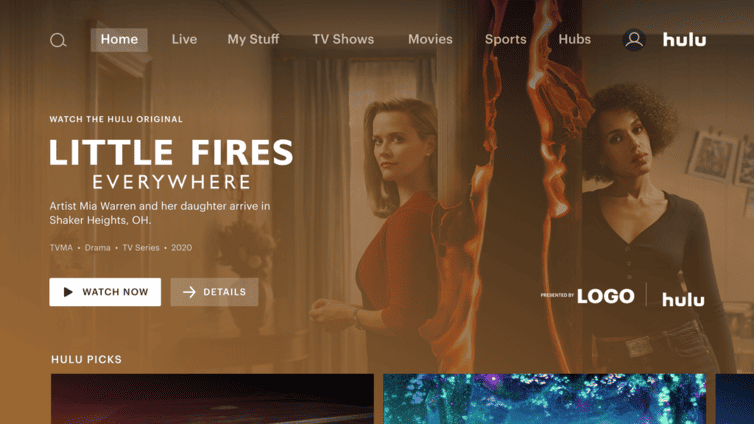
Image Source: https://advertising.hulu.com/ad-products/cover-story-brand-placement/
For this ad type, the only thing Hulu requires is your logo, which will be showcased directly within the Hulu homepage alongside the “Presented By” notation, as shown above. Thanks to their prominent placement, these ads are ideal for increasing exposure, and enhancing brand recognition.
Sponsored Collection Brand Placement
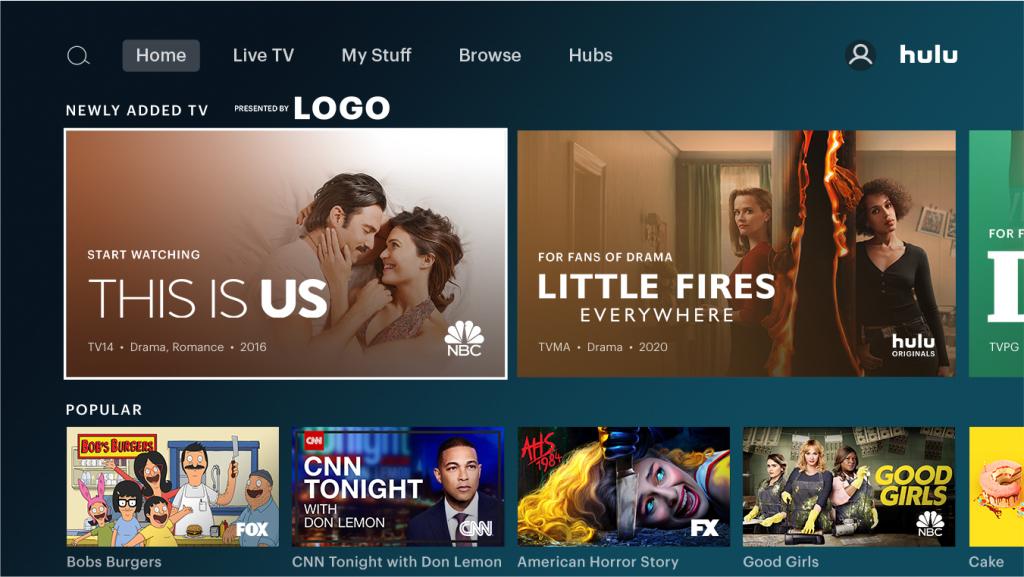
Image Source: https://advertising.hulu.com/ad-products/sponsored-collection-brand-placement/
This placement offers “advertisers extended ownership of a collection sponsorship through logo placement adjacent to content in Hulu’s UI across devices.” As shown in the above example where “Newly Added TV” programs are “Presented by LOGO” (your logo here!), your sponsorship displays in a highly visual location that naturally draws in viewers’ eyes.
Promoted Content Marquee Ad
This unique advertising option “mimics the existing Hulu UI design and only supports long-form full-length episodes or feature films.” Because “Hulu viewers already recognize this design to promote content that is available for them to watch,” they may not even realize what they’re seeing is an ad.
*Note: The ad units mentioned are almost exclusively available via guaranteed IOs (national or local) and not the audience-driven methods.
Best Practices for Hulu Advertising Campaigns
Whether you’re promoting a new product, driving subscriptions, or raising brand awareness, these best practices will help you maximize the impact of your Hulu ads and connect with your target audience effectively. Let’s explore the essential tactics and insights for creating high-performing Hulu ad campaigns.
Follow Creative Best Practices for Video Campaigns
Adhere to Ad Specs – Always adhere to the platform’s ad specifications to ensure your video displays correctly across different devices and platforms. This includes guidelines on resolution, aspect ratio, file format, and maximum file size.
Build a Strong Hook – Grab the viewer’s attention within the first 3-5 seconds. This can be achieved through visually striking imagery, compelling storytelling, or posing a thought-provoking question. The key is to pique curiosity and entice viewers to continue watching.
Consistent Branding is Key – Maintain consistent branding across your video campaigns to reinforce brand recognition and recall. This includes using your logo prominently at the beginning and end of the ad, as well as incorporating consistent color schemes, fonts, and messaging that align with your brand identity.
Stick with Simple Messaging – Focus on communicating a single, specific idea or message in your video ad. Avoid overcrowding the ad with too much information, as this can overwhelm viewers and dilute the effectiveness of your message. Keep it simple, clear, and memorable.
Use Text for Emphasis – Use text overlays strategically to highlight key messaging or calls to action in your video ad. This ensures that important information is conveyed effectively, especially for viewers who may be watching with the sound off.
Provide Variety and Freshness – Rotate your video ads regularly to prevent audience fatigue and maintain engagement. Experiment with different creative strategies, visuals, and messaging to keep your ads fresh and appealing. This also allows for A/B testing to determine which creatives resonate best with your target audience.
Utilize Audience Targeting – Tailor your creative content to resonate with the specific interests, preferences, and demographics of your target audience. This may involve customizing the storyline, imagery, and messaging to appeal to different audience segments and maximize relevance and impact.
By incorporating these best practices into your video campaigns, you can enhance their effectiveness and drive better results in terms of engagement, conversion, and brand awareness.
Use Hulu’s Targeting Capabilities Wisely
Hulu Ad Manager empowers you with a robust suite of targeting options to reach your ideal audience. Here’s how to leverage them effectively:
Audience Targeting:
- Demographics – Reach viewers based on age, gender, income, and parental status. This allows you to tailor your message to resonate with specific segments.
- Lifestyle Interests – Target users based on their interests and hobbies. For example, target fitness enthusiasts with ads for your activewear line. (Explore the full range of interest categories within Hulu Ad Manager).
- Behavioral Targeting – Go beyond demographics by targeting viewers based on their past purchase behavior or browsing habits. This can significantly increase campaign relevance.
Content Targeting:
- Genre Targeting – Place your ads within specific genres (e.g., comedy, sports, documentaries) relevant to your product or service. This ensures your message reaches viewers actively seeking content aligned with your offering.
- Programmatic Targeting – Target specific shows or programs on Hulu where your ideal audience is likely to be watching. This allows for highly focused ad placement.
Location Targeting:
- Geographic Targeting – Reach viewers within specific cities, zip codes, Designated Marketing Areas (DMAs), or regions. This is ideal for promoting local businesses or service-based offerings with a geographical focus.
Pro Tips for Smart Targeting:
- Combine Targeting Methods – Utilize a combination of audience and content targeting for maximum reach and relevance. For example, target viewers interested in fitness (audience) while placing your ads within workout-related shows (content).
- Leverage Lookalike Audiences – Expand your reach by targeting audiences similar to your existing customers.
- Test and Refine – Don’t be afraid to experiment with different targeting combinations and monitor performance metrics to optimize your campaigns for better results.
By strategically using Hulu’s targeting options, you can ensure your ads reach the right people at the right time, maximizing campaign effectiveness and ROI.
Measure and Optimize Campaigns Based on Performance
Data is king when it comes to optimizing your Hulu ad campaigns. Hulu offers advertisers varying measurement and attribution insights for their campaigns, which depend in part on how the ads were purchased. Hulu’s attribution capabilities let advertisers measure brand lift and direct ROI, and business outcomes across QSR, retail, ecommerce, tune-in, automotive, and CPG categories. Third-parties like Tinuiti offer more omnichannel campaign analysis options.
Here’s how to leverage Tinuiti’s expertise to achieve peak performance:
Set SMART Goals and Benchmarks
It’s crucial to begin by defining your objective with a clear SMART goal that aligns with your overarching marketing strategy. This goal should be Specific, Measurable, Achievable, Relevant, and Time-Bound. Once your objective is established, it’s essential to establish benchmarks by leveraging historical data from past campaigns or industry averages. These benchmarks will help set realistic expectations and guide your efforts in tracking key metrics such as impressions, clicks, and conversions throughout the campaign.
Continuous Optimization
At Tinuiti, our omnichannel campaign analysis allows us to compare your Hulu campaign’s performance with other marketing channels like social media and email, giving you a holistic understanding of how customers engage with your brand across different platforms. But it’s not just about data – our team of experts dives deep, uncovering hidden patterns within the data and translating them into actionable insights.
These insights then fuel data-driven recommendations for optimizing your Hulu campaign. We might suggest adjustments to your targeting strategies, ad creatives, or even budget allocation to ensure you achieve the best possible results. We can also analyze viewer fatigue and recommend A/B testing new ad variations, keeping your audience engaged and maximizing the effectiveness of your Hulu advertising.
Putting it into Practice
After a few weeks of your campaign running, revisit your initial benchmarks to evaluate progress. Don’t just rely on surface-level data, leverage omnichannel analysis to understand what elements are resonating and which areas need improvement. This comprehensive analysis allows you to pinpoint the strengths and weaknesses of your targeting, ad creatives, and budget allocation.
By taking a data-driven approach and utilizing Tinuiti’s expertise, you can continuously measure, optimize, and refine your Hulu campaigns, driving maximum impact and achieving your marketing objectives.

Best Examples of Hulu Ads
Let’s dive into some of the most memorable and effective Hulu ad campaigns that have left a lasting impression on audiences.
Filippo Berio Interactive Ads

Image Source: https://advertising.hulu.com/brand-stories/filippo-berio/
Filippo Berio is a brand best known for their selection of olive oils and vinegars, with a legacy tracing back more than 150 years. Their thoughtful use of interactive ad formats helped them in connecting with potential customers, with their Hulu ad campaign resulting in a “2x lift in brand favorability”, and a “3x lift in brand consideration.”
- Filippo Berio’s use of the Interactive Living Room ad type “was especially impactful as an awareness-driver, highlighted by a +44% lift in brand awareness and +64% lift in message association”
- Other ad types were included in the campaign as well, including standard and situational ads
ThirdLove Contextually Relevant Original Sponsorships
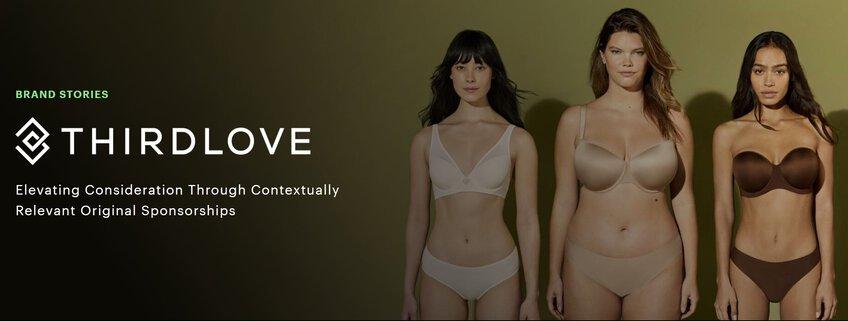
Image Source: https://advertising.hulu.com/brand-stories/thirdlove/
ThirdLove is a lingerie and loungewear company that focuses on body positivity and inclusivity in their marketing, and importantly, their range of products and sizes. The brand crafted a Hulu advertising strategy that aimed to enhance “awareness and overall consideration for their products across women of all demographics” with ads that ran “alongside premium and contextually-relevant Original content.”
ThirdLove saw results that outperformed “both industry and Hulu retail norms,” in part by advertising during women-produced content, and content that focuses on themes and issues that are of importance to women. This Hulu campaign included:
- Co-branded ads at the start of every episode of Mrs. America
- Creative that included a CTA and a discount code that could be accessed by “visiting a unique URL tied to the Hulu Original series, Little Fires Everywhere”
Best Strategy for Hulu Advertising [from the experts]
Experimentation is at the heart of all statistically-significant data, and Hulu makes experimentation easy and affordable. With more than a dozen distinct ad types to choose from—and an array of ad lengths to suit all advertising needs and goals—you are provided with all the necessary tools to find the ideal methods to reach new and existing audiences.
With Hulu ads, there is no shortage of innovative options to choose from, and we encourage you to experiment extensively, but also strategically. No matter how sizable your streaming ads budget, no brand can afford to throw everything at the wall and see what sticks. But you can thoughtfully design combinations of differing visual components, and ad lengths, to see which resonate best with viewers.
These learnings can then be applied across similar streaming platforms as well, many of which won’t have the same robust inventory of options to experiment with.
According to a Nielsen CTV Analytics study, 62% of Hulu viewers never saw a brand’s ad campaign on linear TV, making Hulu a critical partner to brands trying to reach new audiences or their full target audience. And with Hulu’s ability to audience-target based on CRM matching or behavioral segments, Hulu is an important partner in delivering addressable TV at scale.
If you’re interested in advertising on OTT/Streaming TV, check out Tinuiti’s TV & Audio advertising services.
Editor’s Note: This post was originally published by Tara Johnson in July 2020 and has been updated for freshness, accuracy, and comprehensiveness.
MARKETING
Updates to data build service for better developer experiences
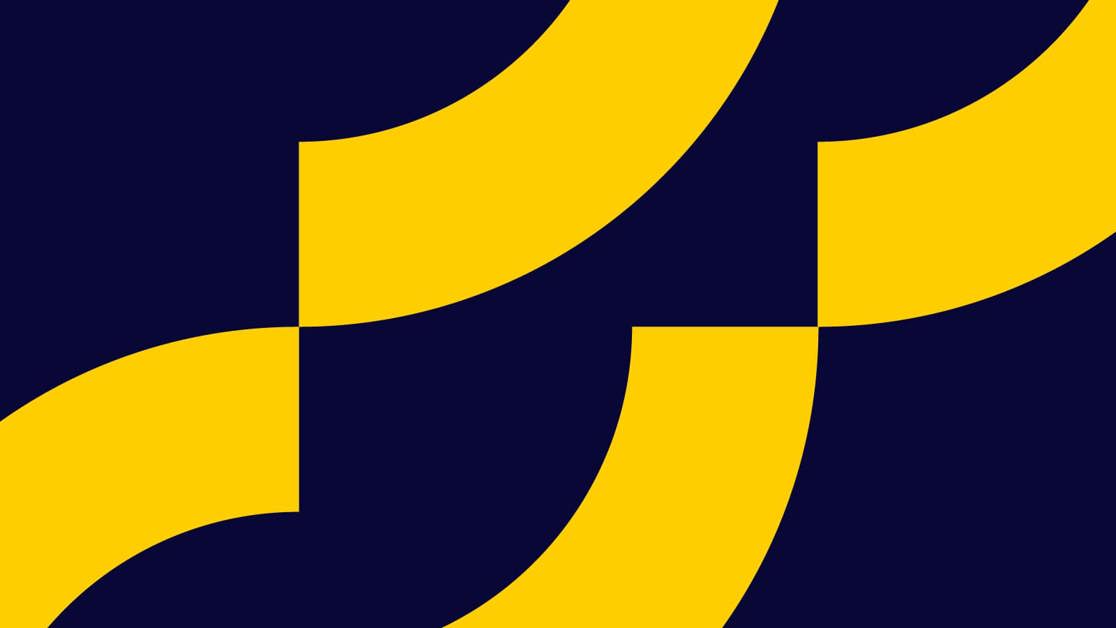
Optimizely Feature Experimentation users can now benefit from an average of 87% faster data file updates. The ability to generate data files in a faster and more predictable manner enables our customers to make updates to feature flags and experiments more quickly and reliably.
- Datafile build service – Performance, stability
- Webhooks by environment – Lower latency across all environments. Push notification that a new datafile is ready
- Secure environments – Security
Key features
- Smoother workflow
It lets you update feature flags and experiments faster and more consistently as a seamless workflow step. - Better developer experience
Developers can expect faster and more predictable feedback when configuring feature flags during local development. - Faster execution
Product teams benefit from “kill switches” to roll back problematic features and flawed experiments to protect user experience and conversion rates.
Finally…
Speed, performance, and usability are key to delivering a better experience, and as such we are always striving to improve the performance of back-end services. Our improved datafile build service enables you to deliver feature flags and experiment changes to your end-users more quickly and reliably.
Optimizely Feature Experimentation generates a JSON datafile that represents the state of an environment in a customer’s Feature Experimentation project, this datafile is polled for and consumed by our SDKs to enable user-level decisions and tracking.
With our new datafile build service, Feature Experimentation customers will experience better performance and reliability when delivering feature flags and experiment changes to end-users.
-

 MARKETING6 days ago
MARKETING6 days agoA Recap of Everything Marketers & Advertisers Need to Know
-
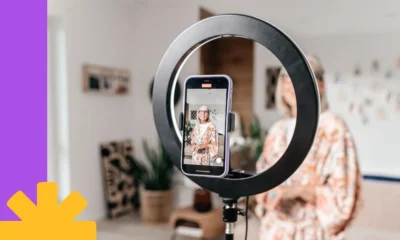
 PPC4 days ago
PPC4 days agoHow the TikTok Algorithm Works in 2024 (+9 Ways to Go Viral)
-

 MARKETING4 days ago
MARKETING4 days agoHow To Protect Your People and Brand
-

 SEARCHENGINES5 days ago
SEARCHENGINES5 days agoGoogle Started Enforcing The Site Reputation Abuse Policy
-

 SEO5 days ago
SEO5 days agoBlog Post Checklist: Check All Prior to Hitting “Publish”
-
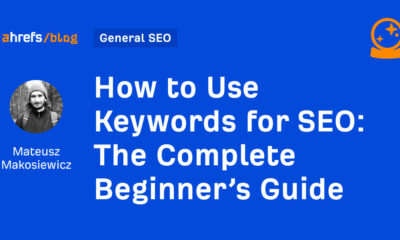
 SEO3 days ago
SEO3 days agoHow to Use Keywords for SEO: The Complete Beginner’s Guide
-
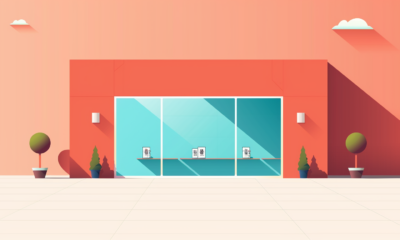
 PPC5 days ago
PPC5 days agoHow to Craft Compelling Google Ads for eCommerce
-
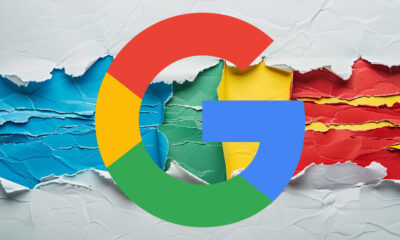
 SEARCHENGINES6 days ago
SEARCHENGINES6 days agoGoogle Says Again, Sites Hit By The Old Helpful Content Update Can Recover




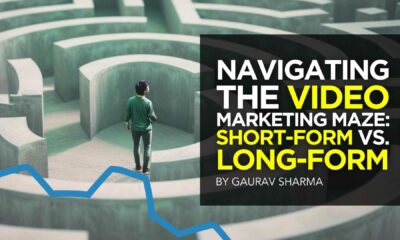



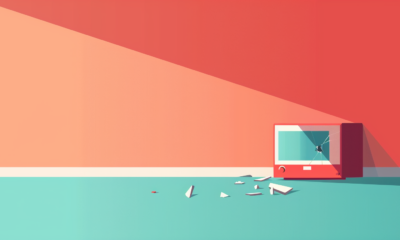

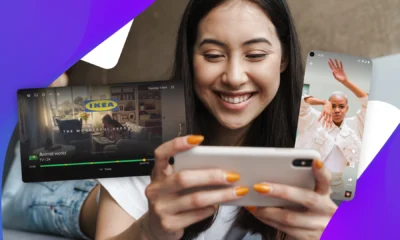





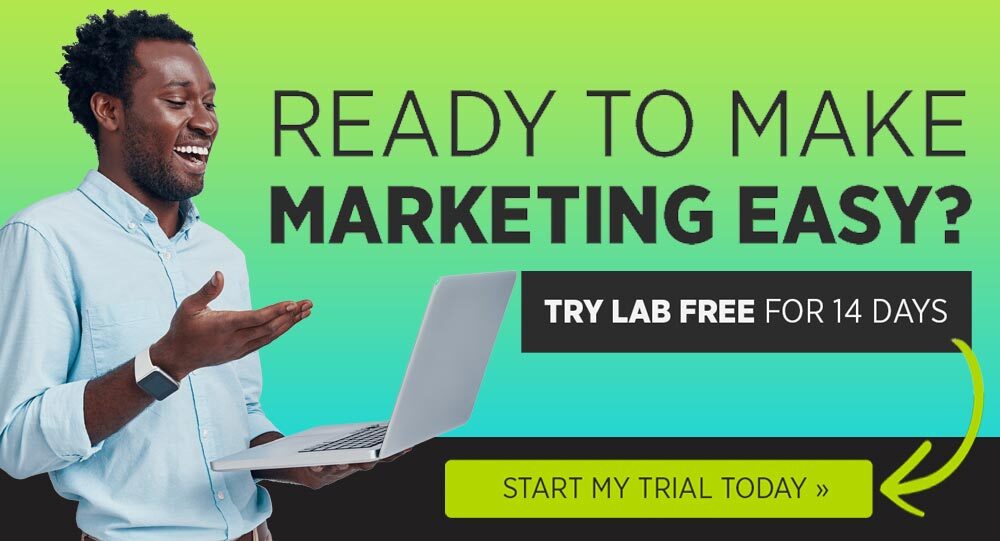


You must be logged in to post a comment Login