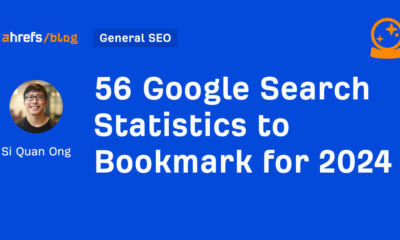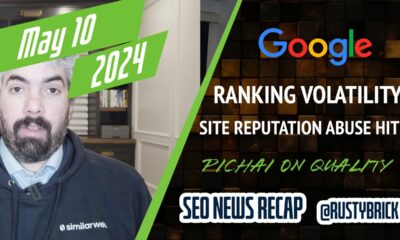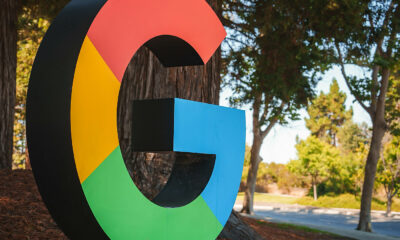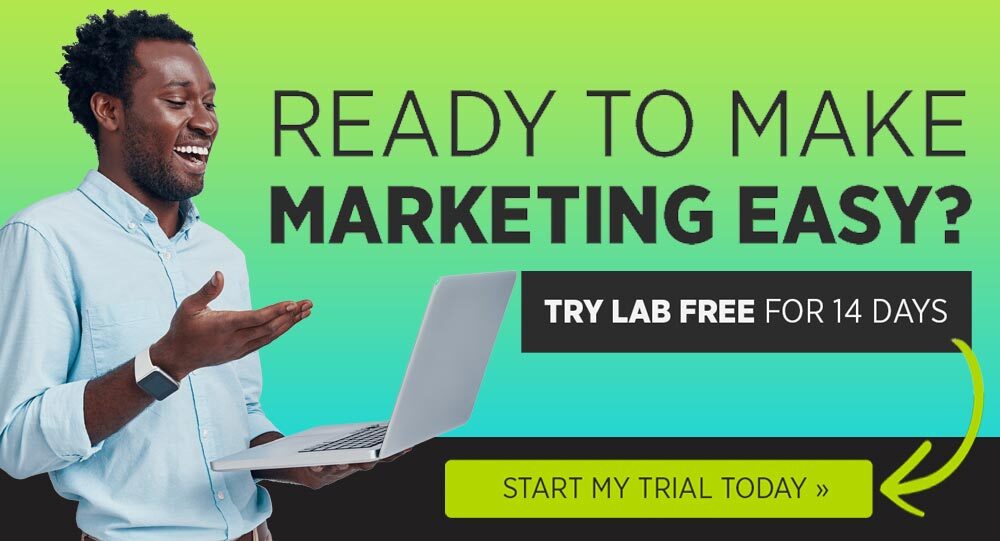MARKETING
What The gclid?
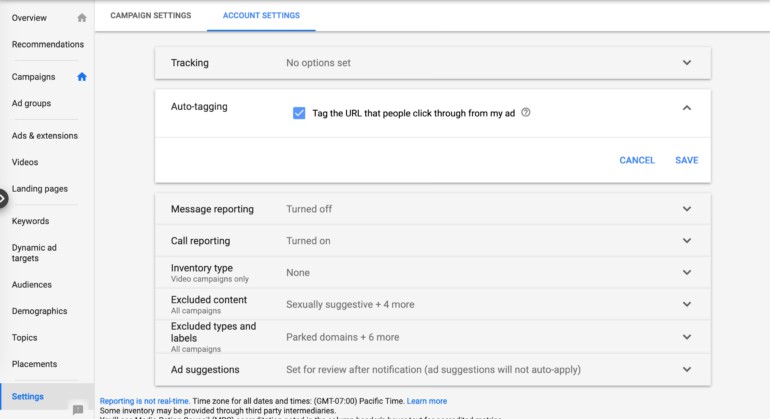
Most of us are aware of Google Ads auto-tagging but don’t know how it works. What does auto-tagging do and why is it important in your Google Ads account? Auto-tagging is a way for Google Ads to communicate all the details about a user session to Analytics. In turn, we are able to use the information reported in Analytics to measure post-click behavior.
Auto-tagging is a setting in Google Ads that allows the system to append your final URLs with parameters in order to report traffic statistics into Analytics. Auto-tagging is a huge time-saver, but sometimes it breaks, creating a real challenge when trying to measure performance. Plus, whenever data is reporting inaccurately in Analytics, a considerable amount of time can be spent troubleshooting performance issues. Or worse, it can make you think your paid search traffic is not converting.
You’ll notice with auto-tagging that Google appends “gclid” to your final URLs. What does this term mean anyway? The term “gclid,” or the Google click identifier, is a way for Google Ads to communicate information about the searcher to Analytics. This data allows you to view post-click activity in Analytics, such as time spent on site, pages per visit, etc. Google Ads auto-tagging will encode the necessary tags into the URL to report on information like:
- Source
- Medium
- Campaign
- Ad Group
- Keyword
- Match type
- Ad Creative
When you enable auto-tagging in Google Ads you do not have to manually set-up tags for every URL. Whenever possible it is recommended to use auto-tagging over manual tagging to avoid mistakes. Plus, manually tagging each URL can save time and reduce errors due to capitalization or misspellings.
First, check in Google Ads to see if you have auto-tagging enabled. You can do this under ” Settings > Account Settings > Auto-tagging.”
In these example tagged URLs, using capital vs. non-capital sources or mediums will cause Analytics to split up the data and report these as two independent statistics. This is another reason why auto-tagging is ideal over manual tagging.
www.website.com/?utm_source=Google&utm_medium=cpc&utm_campaign=CampaignName
www.website.com/?utm_source=google&utm_medium=cpc&utm_campaign=CampaignName
All ad clicks will now automatically append the gclid to the ad’s URL and send all associated data to Google Analytics.
There are rare times when a Google Ads account can not be connected Analytics and we need to manually tag each URL to be able to view performance data. When you create manual tags, it is important to make sure they are identical and use the same case to make sure they appear under the same line item in Analytics
Manual Tags And Reporting
Yes, case matters when you are manually tagging URLs for your campaigns. As mentioned above, you do not want Analytics splitting up your stats because you used capitalization on half of your URLs.
You will want to make sure the source, medium, and campaigns are consistently named and using the same case. I usually prefer to capitalize my campaign names because I like how it appears under “Acquisition > Campaigns > All Campaigns.” This setup is just a preference but ensures Google Analytics naming matches the naming convention in my accounts. Here’s an example.
- Source: google
- Medium: cpc
- Campaign: CampaignName (or Campaign_Name)
- Keywords
If you do use capitalization on some and not others the source/medium will report separately in Analytics. You could have 2 Google Ads sources that show as such.
- Google / cpc
- google / cpc
This makes it harder to quickly segment traffic as you now need to filter for multiple source / medium’s to see your ad performance data.
Reasons Websites Drop The Gclid
Another issue we have found for the gclid getting dropped is when final URL redirects. A website that redirects from http://www.website.com to http://website.com may drop the gclid and you will have incorrect data reporting in Analytics. This can even happen when a HTTP URL redirects to the secure HTTPS URL. Google has a help section entitled Check if Google Ads auto-tagging works to help you ensure you are using the correct URL.
Third-party payment options may also cause the gclid to be dropped. On an ecommerce site, you may see a referral from Paypal.com in Analytics. Thus, if someone clicks your ad and pays via PayPal, the referrer will be PayPal instead of Google Ads.
Troubleshooting The Gclid Issue
Unfortunately, auto-tagging settings and Gclid dropping off is a somewhat common tracking error. If you have a high volume of ads it can be tricky to make sure these are set-up properly. Every website is different, and server settings may change tracking behavior. In order for auto-tagging to work properly, you will need to make sure the Google Ads final URL and the website URLs match up.
In one case, we had a client who had all the ads pointed to http://www.website.com instead of the https:// version. Display traffic was reporting terrible metrics when it was really the URL issue causing the gclid to drop. Since we corrected the final URL, display is one of the best performing campaigns.
In another case, some of the URLs were set up with the WWW and some were not, preventing Analytics from reporting revenue associated with Paid Search. Analytics was reporting most transactions as direct traffic.
Checking The gclid In Analytics
So how do you know if you have a mismatch or if you have an issue with gclid parameters? Analytics is a good place to start. You might see a notification error that says ‘Invalid Google Ads gclid’ that will give you additional details into what is happening.
 Invalid gclid
Invalid gclid
Analytics may also show you a notification error stating there are clicks and sessions discrepancies.
 Traffic discrepancies
Traffic discrepancies
You can also view the clicks vs sessions data under “Acquisition > Ads > Campaigns.”
 Google Ads metrics in Google Analytics
Google Ads metrics in Google Analytics
In the example above, you can see the clicks and sessions have a significant discrepancy in their data. Keep in mind, these numbers will never match up exactly, but there shouldn’t be this big of a difference in the data.
You can view all conversion paths under “Conversions > Multi-Channel Funnels > Top Conversion Paths.”
 Multi-channel funnels
Multi-channel funnels
As you can see in the above example, many of our conversions are falling under direct traffic, which may be because the URL is dropping the gclid.
Next, you can visit the Google support page. Open a new window in Chrome and select “Menu > More Tools > Developer Tools” and select the Network tag. In the address bar, set up your URL like the example provided and select enter http://www.example.com/?parameter=1&gclid=TeSter-123. After the page finishes loading, you should still see the gclid in the address bar or the header. If you do not see it at all that means your website is dropping the gclid and you’ll need to work with the web team on why.
Also, keep in mind that when you add your website in the address bar and if you see a status of 302, this status means your website has a redirect and auto-tagging may not work. Make sure you follow the redirect and see the tag carried over.
 A 302 status
A 302 status
We hope this article will help you understand how auto-tagging actually functions, the differences between auto-tagging and manual tagging and how these features can impact your Analytics data. We have also included some additional resources below to help you verify if your auto-tagging is working and additional reasons why it may not be.
Author:
Post updated by Jacob Fairclough (prior post date: 06/01/16)
MARKETING
18 Events and Conferences for Black Entrepreneurs in 2024
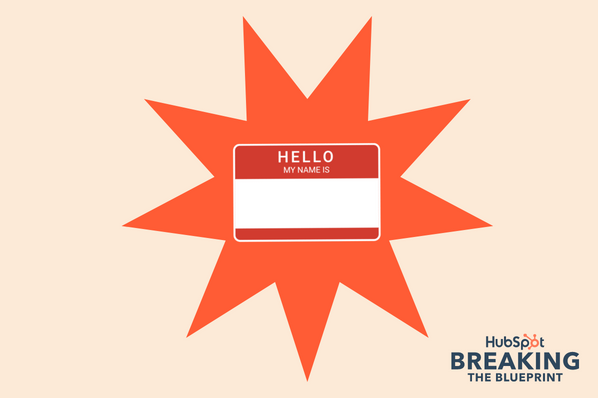
Welcome to Breaking the Blueprint — a blog series that dives into the unique business challenges and opportunities of underrepresented business owners and entrepreneurs. Learn how they’ve grown or scaled their businesses, explored entrepreneurial ventures within their companies, or created side hustles, and how their stories can inspire and inform your own success.
It can feel isolating if you’re the only one in the room who looks like you.
MARKETING
IAB Podcast Upfront highlights rebounding audiences and increased innovation
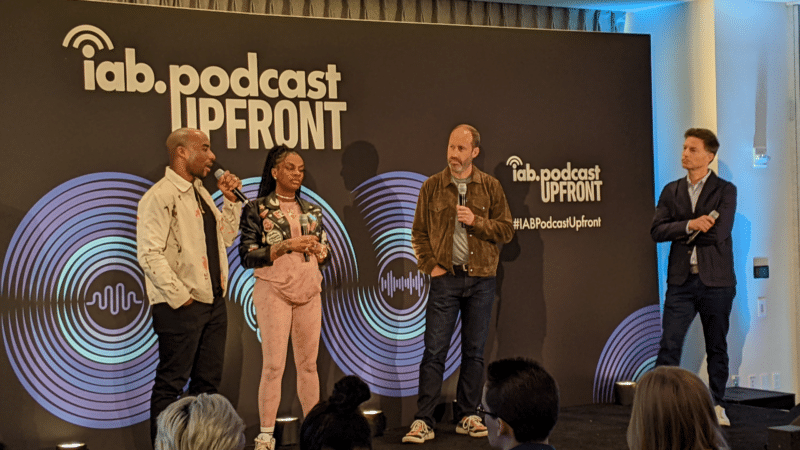
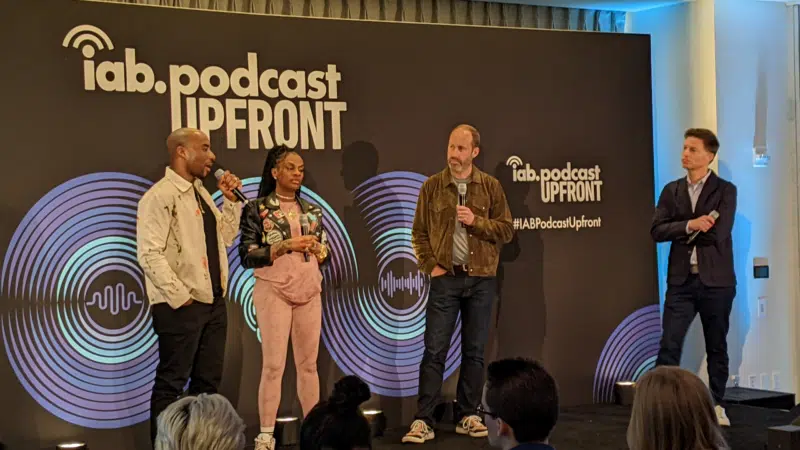
Podcasts are bouncing back from last year’s slowdown with digital audio publishers, tech partners and brands innovating to build deep relationships with listeners.
At the IAB Podcast Upfront in New York this week, hit shows and successful brand placements were lauded. In addition to the excitement generated by stars like Jon Stewart and Charlamagne tha God, the numbers gauging the industry also showed promise.
U.S. podcast revenue is expected to grow 12% to reach $2 billion — up from 5% growth last year — according to a new IAB/PwC study. Podcasts are projected to reach $2.6 billion by 2026.
The growth is fueled by engaging content and the ability to measure its impact. Adtech is stepping in to measure, prove return on spend and manage brand safety in gripping, sometimes contentious, environments.
“As audio continues to evolve and gain traction, you can expect to hear new innovations around data, measurement, attribution and, crucially, about the ability to assess podcasting’s contribution to KPIs in comparison to other channels in the media mix,” said IAB CEO David Cohen, in his opening remarks.
Comedy and sports leading the way
Podcasting’s slowed growth in 2023 was indicative of lower ad budgets overall as advertisers braced for economic headwinds, according to Matt Shapo, director, Media Center for IAB, in his keynote. The drought is largely over. Data from media analytics firm Guideline found podcast gross media spend up 21.7% in Q1 2024 over Q1 2023. Monthly U.S. podcast listeners now number 135 million, averaging 8.3 podcast episodes per week, according to Edison Research.
Comedy overtook sports and news to become the top podcast category, according to the new IAB report, “U.S. Podcast Advertising Revenue Study: 2023 Revenue & 2024-2026 Growth Projects.” Comedy podcasts gained nearly 300 new advertisers in Q4 2023.
Sports defended second place among popular genres in the report. Announcements from the stage largely followed these preferences.
Jon Stewart, who recently returned to “The Daily Show” to host Mondays, announced a new podcast, “The Weekly Show with Jon Stewart,” via video message at the Upfront. The podcast will start next month and is part of Paramount Audio’s roster, which has a strong sports lineup thanks to its association with CBS Sports.
Reaching underserved groups and tastes
IHeartMedia toasted its partnership with radio and TV host Charlamagne tha God. Charlamagne’s The Black Effect is the largest podcast network in the U.S. for and by black creators. Comedian Jess Hilarious spoke about becoming the newest co-host of the long-running “The Breakfast Club” earlier this year, and doing it while pregnant.
The company also announced a new partnership with Hello Sunshine, a media company founded by Oscar-winner Reese Witherspoon. One resulting podcast, “The Bright Side,” is hosted by journalists Danielle Robay and Simone Boyce. The inspiration for the show was to tell positive stories as a counterweight to negativity in the culture.
With such a large population listening to podcasts, advertisers can now benefit from reaching specific groups catered to by fine-tuned creators and topics. As the top U.S. audio network, iHeartMedia touted its reach of 276 million broadcast listeners.
Connecting advertisers with the right audience
Through its acquisition of technology, including audio adtech company Triton Digital in 2021, as well as data partnerships, iHeartMedia claims a targetable audience of 34 million podcast listeners through its podcast network, and a broader audio audience of 226 million for advertisers, using first- and third-party data.
“A more diverse audience is tuning in, creating more opportunities for more genres to reach consumers — from true crime to business to history to science and culture, there is content for everyone,” Cohen said.
The IAB study found that the top individual advertiser categories in 2023 were Arts, Entertainment and Media (14%), Financial Services (13%), CPG (12%) and Retail (11%). The largest segment of advertisers was Other (27%), which means many podcast advertisers have distinct products and services and are looking to connect with similarly personalized content.
Acast, the top global podcast network, founded in Stockholm a decade ago, boasts 125,000 shows and 400 million monthly listeners. The company acquired podcast database Podchaser in 2022 to gain insights on 4.5 million podcasts (at the time) with over 1.7 billion data points.
Measurement and brand safety
Technology is catching up to the sheer volume of content in the digital audio space. Measurement company Adelaide developed its standard unit of attention, the AU, to predict how effective ad placements will be in an “apples to apples” way across channels. This method is used by The Coca-Cola Company, NBA and AB InBev, among other big advertisers.
In a study with National Public Media, which includes NPR radio and popular podcasts like the “Tiny Desk” concert series, Adelaide found that NPR, on average, scored 10% higher than Adelaide’s Podcast AU Benchmarks, correlating to full-funnel outcomes. NPR listeners weren’t just clicking through to advertisers’ sites, they were considering making a purchase.
Advertisers can also get deep insights on ad effectiveness through Wondery’s premium podcasts — the company was acquired by Amazon in 2020. Ads on its podcasts can now be managed through the Amazon DSP, and measurement of purchases resulting from ads will soon be available.
The podcast landscape is growing rapidly, and advertisers are understandably concerned about involving their brands with potentially controversial content. AI company Seekr develops large language models (LLMs) to analyze online content, including the context around what’s being said on a podcast. It offers a civility rating that determines if a podcast mentioning “shootings,” for instance, is speaking responsibly and civilly about the topic. In doing so, Seekr adds a layer of confidence for advertisers who would otherwise pass over an opportunity to reach an engaged audience on a topic that means a lot to them. Seekr recently partnered with ad agency Oxford Road to bring more confidence to clients.
“When we move beyond the top 100 podcasts, it becomes infinitely more challenging for these long tails of podcasts to be discovered and monetized,” said Pat LaCroix, EVP, strategic partnerships at Seekr. “Media has a trust problem. We’re living in a time of content fragmentation, political polarization and misinformation. This is all leading to a complex and challenging environment for brands to navigate, especially in a channel where brand safety tools have been in the infancy stage.”
Dig deeper: 10 top marketing podcasts for 2024
MARKETING
Foundations of Agency Success: Simplifying Operations for Growth
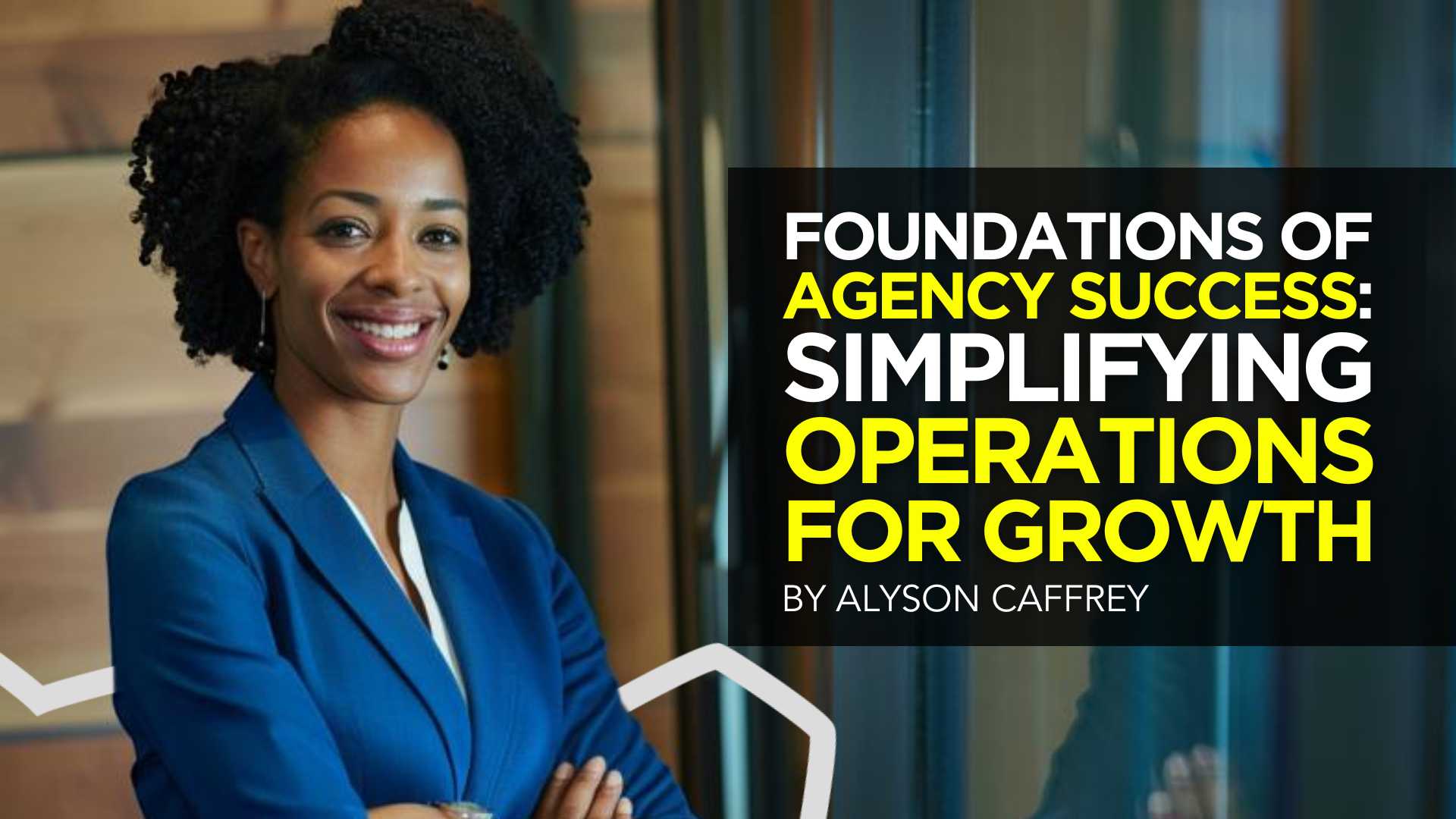

Why do we read books like Traction, Scaling Up, and the E-Myth and still struggle with implementing systems, defining processes, and training people in our agency?
Those are incredibly comprehensive methodologies. And yet digital agencies still suffer from feast or famine months, inconsistent results and timelines on projects, quality control, revisions, and much more. It’s not because they aren’t excellent at what they do. I
t’s not because there isn’t value in their service. It’s often because they haven’t defined the three most important elements of delivery: the how, the when, and the why.
Complicating our operations early on can lead to a ton of failure in implementing them. Business owners overcomplicate their own processes, hesitate to write things down, and then there’s a ton of operational drag in the company.
Couple that with split attention and paper-thin resources and you have yourself an agency that spends most of its time putting out fires, reacting to problems with clients, and generally building a culture of “the Founder/Creative Director/Leader will fix it” mentality.
Before we chat through how truly simple this can all be, let’s first go back to the beginning.
When we start our companies, we’re told to hustle. And hustle hard. We’re coached that it takes a ton of effort to create momentum, close deals, hire people, and manage projects. And that is all true. There is a ton of work that goes into getting a business up and running.


The challenge is that we all adopt this habit of burning the candle at both ends and the middle all for the sake of growing the business. And we bring that habit into the next stage of growth when our business needs… you guessed it… exactly the opposite.
In Mike Michalowitz’s book, Profit First he opens by insisting the reader understand and accept a fundamental truth: our business is a cash-eating monster. The truth is, our business is also a time-eating monster. And it’s only when we realize that as long as we keep feeding it our time and our resources, it’ll gobble everything up leaving you with nothing in your pocket and a ton of confusion around why you can’t grow.
Truth is, financial problems are easy compared to operational problems. Money is everywhere. You can go get a loan or go create more revenue by providing value easily. What’s harder is taking that money and creating systems that produce profitably. Next level is taking that money, creating profit and time freedom.
In my bestselling book, The Sabbatical Method, I teach owners how to fundamentally peel back the time they spend in their company, doing everything, and how it can save owners a lot of money, time, and headaches by professionalizing their operations.
The tough part about being a digital agency owner is that you likely started your business because you were great at something. Building websites, creating Search Engine Optimization strategies, or running paid media campaigns. And then you ended up running a company. Those are two very different things.


How to Get Out of Your Own Way and Create Some Simple Structure for Your Agency…
- Start Working Less
I know this sounds really brash and counterintuitive, but I’ve seen it work wonders for clients and colleagues alike. I often say you can’t see the label from inside the bottle and I’ve found no truer statement when it comes to things like planning, vision, direction, and operations creation.
Owners who stay in the weeds of their business while trying to build the structure are like hunters in the jungle hacking through the brush with a machete, getting nowhere with really sore arms. Instead, define your work day, create those boundaries of involvement, stop working weekends, nights and jumping over people’s heads to solve problems.
It’ll help you get another vantage point on your company and your team can build some autonomy in the meantime.
- Master the Art of Knowledge Transfer
There are two ways to impart knowledge on others: apprenticeship and writing something down. Apprenticeship began as a lifelong relationship and often knowledge was only retained by ONE person who would carry on your method.
Writing things down used to be limited (before the printing press) to whoever held the pages.
We’re fortunate that today, we have many ways of imparting knowledge to our team. And creating this habit early on can save a business from being dependent on any one person who has a bunch of “how” and “when” up in their noggin.
While you’re taking some time to get out of the day-to-day, start writing things down and recording your screen (use a tool like loom.com) while you’re answering questions.
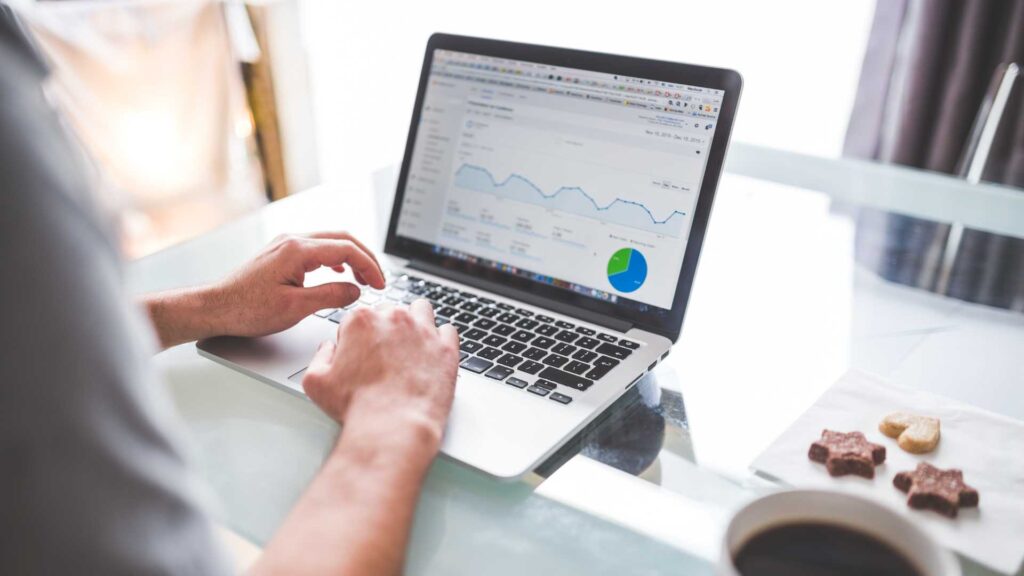
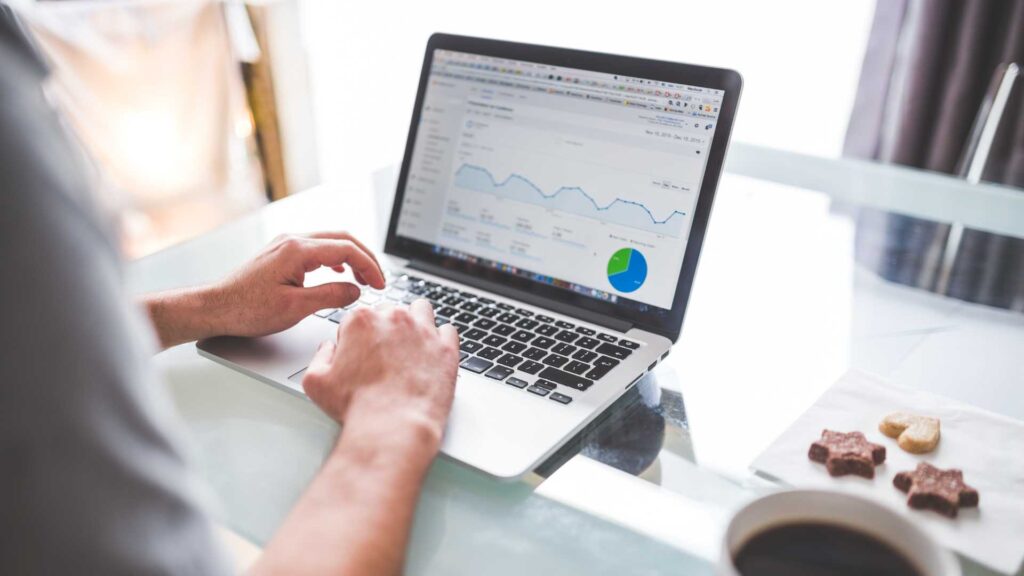
Deposit those teachings into a company knowledge base, a central location for company resources. Some of the most scaleable and sellable companies I’ve ever worked with had this habit down pat.
- Define Your Processes
Lean in. No fancy tool or software is going to save your company. Every team I’ve ever worked with who came to me with a half-built project management tool suffered immensely from not first defining their process. This isn’t easy to do, but it can be simple.
The thing that hangs up most teams to dry is simply making decisions. If you can decide how you do something, when you do it and why it’s happening that way, you’ve already won. I know exactly what you’re thinking: our process changes all the time, per client, per engagement, etc. That’s fine.
Small businesses should be finding better, more efficient ways to do things all the time. Developing your processes and creating a maintenance effort to keep them accurate and updated is going to be a liferaft in choppy seas. You’ll be able to cling to it when the agency gets busy.
“I’m so busy, how can I possibly work less and make time for this?”


You can’t afford not to do this work. Burning the candle at both ends and the middle will catch up eventually and in some form or another. Whether it’s burnout, clients churning out of the company, a team member leaving, some huge, unexpected tax bill.
I’ve heard all the stories and they all suck. It’s easier than ever to start a business and it’s harder than ever to keep one. This work might not be sexy, but it gives us the freedom we craved when we began our companies.
Start small and simple and watch your company become more predictable and your team more efficient.
-
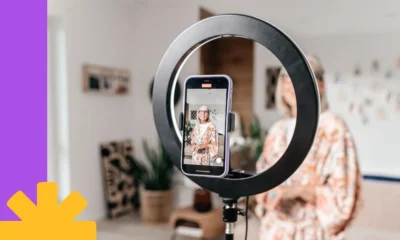
 PPC6 days ago
PPC6 days agoHow the TikTok Algorithm Works in 2024 (+9 Ways to Go Viral)
-
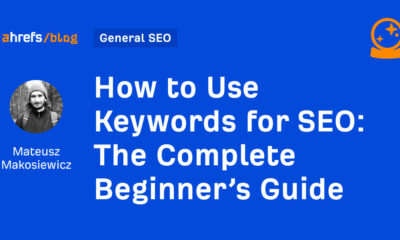
 SEO5 days ago
SEO5 days agoHow to Use Keywords for SEO: The Complete Beginner’s Guide
-

 SEO7 days ago
SEO7 days agoBlog Post Checklist: Check All Prior to Hitting “Publish”
-

 MARKETING6 days ago
MARKETING6 days agoHow To Protect Your People and Brand
-

 PPC7 days ago
PPC7 days agoHow to Brainstorm Business Ideas: 9 Fool-Proof Approaches
-
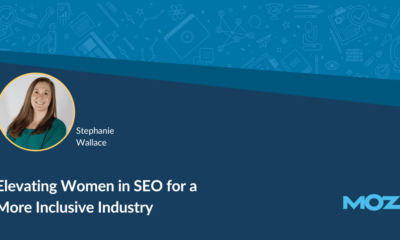
 MARKETING7 days ago
MARKETING7 days agoElevating Women in SEO for a More Inclusive Industry
-
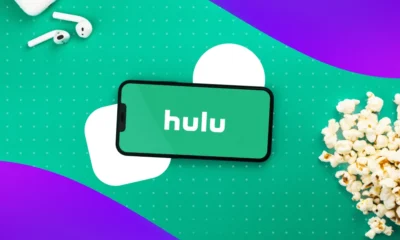
 MARKETING3 days ago
MARKETING3 days agoAdvertising on Hulu: Ad Formats, Examples & Tips
-

 MARKETING5 days ago
MARKETING5 days agoThe Ultimate Guide to Email Marketing