MARKETING
The Ultimate Guide to Google Sheets

Google Sheets is one of the best tools you can use to store data, track performance metrics, and create dashboards and reports.
But while it’s a wondrous tool with countless features and functionalities, it can be hard to grasp for beginners — especially if you need to create a marketing report or dashboard, fast.
Not to worry. If you’re looking to get started with Google Sheets, you’re in the right place. In this guide, we’ll be looking at the benefits of Google Sheets and walking you through some of the basics so you can get up to speed quickly and efficiently.
What is Google Sheets used for?
Google Sheets is an online spreadsheet software that allows you to organize large amounts of data, create custom reports, automate calculations, and collaborate with others. It’s part of the Google Workspace suite of products.
Benefits of Google Sheets for Marketing
Saying that marketers are data-centric people is an understatement. Between return on investment, cost per acquisition, and more, they’re always looking at different metrics and reporting on progress.
It can be tricky to keep all of those numbers straight, though. That’s where spreadsheets come in handy. With a well-organized spreadsheet, marketers can quickly analyze robust data sets and make smarter, more informed decisions about their efforts.
Originally introduced by Microsoft in 1987, Excel was the go-to tool for years for building spreadsheets. But when collaborative, cloud-based tool Google Sheets was introduced in 2012, many users made the switch over to this new (free!) resource.
Let’s talk about the benefits of using Google Sheets for marketing purposes before we discuss more traditional options (like a standard Excel spreadsheet).
- It’s cloud-based. Cloud-based spreadsheets are automatically saved, stored, and maintained via a remote server. That means that you can access it online from anywhere, any time. Plus: Google Sheets is also available offline.
- It’s free. No expensive software required — Google Sheets is always 100% free.
- It works across devices. Modern marketers switch between devices throughout the day — and Google Sheets accommodates that behavior. You can access and edit Google Sheet data from a wide variety of devices (like your smartphone, tablet, and computer).
- Add-ons are available. We’ll get into the specifics of add-ons for Google Sheets a bit later, but the increased functionality and flexibility of these additional features makes this spreadsheet tool even more versatile and powerful.
You might be wondering: What’s the difference between Google Sheets and Excel? The short answer is: price, collaboration, and flexibility.
While Excel requires a software subscription (which costs about $130), Google Sheets is free for all Google account holders. In terms of collaboration, Excel requires you to save and send a new version when edits are made, while Google Sheets automatically updates a single shared file for all team members. And lastly, because Google Sheets has the ability to accommodate many different integrations, it’s often more flexible than a standalone software solution like Excel.
Common Google Sheets Terms to Know
Next, let’s get familiar with some of the language and common terms used when referencing data within Google Sheets.
- Column: Columns are vertical cell sets.
- Row: Rows are horizontal cell sets.
- Cell: Cells are the single data points within a Google Sheet.
- Range: Range refers to a selection of cells across a column, row, or both.
- Function: Function refers to built-in operations for the Google Sheet that can be used to quickly calculate values, to manipulate data, and more.
- Formula: Formulas combine functions, rows, cells, columns, and ranges to generate a particular end result.
How to Use Google Sheets
Now we’re ready to dive into the more advanced how-to’s and lessons on using Google Sheets.
Understanding the Google Sheets Toolbar
One of the very first things to do is master the icons located in the Google Sheets toolbar. Doing so will help ensure you’re getting the most out of its abilities and that you’re saving time with shortcuts. Take a look at the screenshot below to identify some of the basic icons and their purposes within the toolbar.
How to Create a New Spreadsheet
When you’re ready to create a new spreadsheet, you’ll just need to follow a few quick steps to get started. Open Google Sheets and click “File” > “New” > “Spreadsheet”.

Once you create your new spreadsheet, you can start adding data. If you want to work with an existing spreadsheet from Excel instead, you’ll need to import that data into your new Google Sheet.

From there, your file will be uploaded and automatically converted into a Google Sheet.
Sharing and Protecting Your Data
Once your Google Sheet is set up and populated, you’ll want to think about how to share and protect your data. Data is automatically saved, so you don’t need to worry about that part. You can select who you share your file with and whether they have edit, comment, or view permissions. You can also protect specific data within your sheet so that those who have access can only edit certain cells.
To share a file:
- Go to “File” > “Share” (or just click the blue Share button in the top right corner)
- Enter the email address of who you’ll be sharing the spreadsheet with
- Assign permission levels (such as “View only” or “Can edit”)
- Click “Advanced” and select any additional privacy conditions needed
To protect data:
- Navigate to “Data” > “Protected Sheets and Ranges”
- Choose “Range” or “Sheet” (to protect an entire sheet)
- Select the data you’d like to protect
- Click “Set Permissions”
- Choose to show an error warning to anyone who attempts to edit or customize editing permissions for certain people.
Organizing Data in Google Sheets
Google Sheets is a powerful tool that can hold a ton of data. That means the more data you have, the harder it becomes to find it — that’s when filtering comes in handy. Google Sheets has several filters that allow you to select the data you want to see and hide what you don’t.
How to Hide Data
Google allows you to hide entire rows or columns. This becomes useful when you want to restrict views for sharing, or when you’d like to control the amount of data you’re viewing at any given time. To hide a column, right-click the column you want to hide, then select “Hide Column”. When you hide a column, two arrows will appear on the previous and subsequent columns. Click these to restore the column to full view.=
How do I unhide columns in Google Sheets?
To unhide a column in Google Sheets, simply look for the arrow icons that appear in the column’s header bar. When you hover over one of the arrows, a white box framing the arrow will appear. Click either arrow to reveal the column.

How to Freeze Rows and Columns
Freezing will create a floating row or column as you scroll and keeps the data in those fields within your line of sight. For example, if you use the first row to label your columns, you can freeze that row so you don’t have to remember what each column is as you scroll.
To freeze a row, select “View” > “Freeze” > “1 row” (or up to X rows).
How to Filter Data
What if you’d like to view all of the data in a single column that fits a certain criteria? Apply a filter. Filters allow you to select a criteria and how that criteria applies to your data. For example, you can filter your ‘Site Visits’ column to show all values greater than 1000, or filter your sheet for all cells that have the word “cat”.
To set up a filter, select “Data” > “Create a Filter.” Click the funnel icon that appears in the column, then choose to filter by condition, value, or alpha or numeric order. Your sheet will only display data that satisfies your criteria.

Learn about other filtering options below.
How to Setup and Use Google Sheets Offline
If you need to use Google Sheets offline, just follow the steps outlined here to turn on offline access to your spreadsheets.
Keep in mind:
- You must be connected to the internet.
- You’ll need to use the Google Chrome browser (don’t use incognito mode)
- You’ll need to install and enable the Google Docs Offline Chrome extension.
- Make sure you have enough free space on your device to save all your files.
From there:
- Open Chrome and make sure you’re signed in.
- Go to drive.google.com/drive/settings.
- Check the box next to “Sync Google Docs, Sheets, Slides & Drawings files to this computer so that you can edit offline.”
- To work on files offline from a computer, learn how to install Backup and Sync.
Advanced Google Sheets Tips
Now that you understand the basics of Google Sheets, let’s get into some advanced tips so you can start using Sheets like a pro. These tips are helpful to have in your back pocket … even if you don’t need them just yet.
Conditional Formatting and Heatmaps
Conditional formatting will automatically apply formatting to a cell based on a preset condition. For example, you can select to highlight a cell in red if the value entered is below 100 or reads “Error”.
Heatmaps work similarly in that they apply a color scale to cells based on a median criteria (values greater than the median will appear darker while values lesser will appear lighter). This helps you view values on a gradient and identifies areas of concern on which to focus your attention.

Array Formulas
Array formulas can perform multiple calculations at once and output a value based on those calculations. Whereas most formulas require you to perform each step independently (e.g. sum one row then add it to the sum of the subsequent row), arrays make calculations much more efficient. This helps when working with large amounts of data.
Macros
The Macros feature records a series of steps that you’d like Google Sheets to repeat on command. For instance, if you work with a new data set each month, and need to manipulate that data in the same sequence each time, then you can record a Macro, and have Google do the work for you.
10 Must-Know Google Sheets Formulas
When you’ve entered your data and you need to do some quick number-crunching, basic formulas can help you find the answers you need. Here are a few commonly used Google Sheets formulas to speed up your data analysis.
1. SUM
This formula adds all values within a selected range.
=SUM(range)
2. AVERAGE
This formula calculates the average of values within a range.
=AVERAGE(range)
This formula returns a filtered version of the source range, returning only rows or columns which meet the specified conditions. This is helpful when segmenting data by year or month.
FILTER(range, condition1, [condition2])
4. FIND
This formula returns the position at which a string is first found within the text. The Find formula is case sensitive.
FIND(search_for, text_to_search, [starting_at])
5. COUNTIF
This formula returns a conditional count across a range.
=COUNTIF(range, criterion)
6. CONCATENATE
This formula allows you to combine values of multiple cells into one cell, e.g., first and last name.
=CONCATENATE(Value1, “ ”,Value2)
7. VLOOKUP
This stands for vertical lookup. This formula searches down the first column of a range for a key and returns the value of a specific cell in the row found.
=VLOOKUP(search_key, range, index, [is_sorted]).
Learn how to do a VLOOKUP in less than a minute.
8. SPLIT
This formula divides text around a specified character or string, and puts each fragment into a separate cell in the row. Use this when you want to break up first names from last names in a list of customers or prospects.
=SPLIT(text, delimiter, [split_by_each])
9. SUBSTITUTE
This formula replaces existing text with new text in a string. For example: You could replace a product name with a new one in a sheet of ad copy.
=SUBSTITUTE(text_to_search, search_for, replace_with, [occurrence_number])
10. PROPER
This formula edits text within a cell to title case so you don’t have to format each entry manually.
=PROPER (text)
For more formulas you can use in Google Sheets, use the search tool on the spreadsheet functions list and find the one you need.
Google Sheets Functions & Skills You Should Know
How to Create a Pivot Table
- Select the cells with source data you want to use in your pivot table. Note: Each column will need a header.
- In the menu at the top, click “Data” > “Pivot table.” Click the pivot table sheet (if it’s not already open).
- In the side panel, next to “Rows” or “Columns,” click “Add” and then choose a value. Note: Sometimes you will see recommended pivot tables based on the data you’ve selected. To add a pivot table, under “Suggested,” select a pivot table.
- In the side panel, next to “Values,” click “Add”, then choose the value you want to see over your rows or columns. You can change how your data is listed, sorted, summarized, or filtered.
- Next to what you want to change, click the down arrow.

How to Remove Duplicates
- Select the cell in which you’d like to remove the duplicated info.
- Enter the function =UNIQUE(
- Select the cells you would like to pull data from
- Close the parentheses. Your function should look something like this: =UNIQUE(A:A)
How to Create a Drop-Down List
- Next to “Criteria,” choose an option:
- Click “Data” > “Data validation”.
- Select the cell or cells in which you want to create a drop-down list. List from a range: Choose the cells that will be included in the list.
- List of items: Enter items, separated by commas and no spaces.
- The cells will have a down arrow. To remove the arrow, uncheck “Display in-cell button to show list”.
- If you enter data in a cell that doesn’t match an item on the list, you’ll see a warning. If you want people to only enter items from the list, choose “Reject input” next to “On invalid data”.
- Click “Save”. The cells will show a drop-down list. To change the color of a cell based on the option, use conditional formatting (refer to section above).
How to Make a Graph
- Select the cells you want to include in your chart. To label your chart, add a header row or column.
- Click “Insert” > “Chart”.
- In the side panel, click “Data” > under “Chart type,” choose a chart.
- To edit your chart, click “Customize.”

How to Merge Cells
- Highlight or select a range of cells.
- Right-click on the highlighted cells and select “Format Cells”.
- Click the “Merge” button in the toolbar, then select the merge option you need.

How to Download Google Sheets
If you want to use Excel or another tool for analyzing data sets with your file, you can easily export the file. Go to “File” > “Download as”. Then decide which format you need.

If you need more help getting started, the quickest way to get a crash course in using Google Sheets is to access the free Google Sheets Cheat Sheet, which outlines the basics on:
- Customizing spreadsheet data
- Working with rows, columns, and cells
- Sharing/collaborating within your spreadsheet
- Saving and protecting your information
- Utilizing key functions
You can also access the Tips Library for more advice on using Google Sheets.
Where to Find the Best Google Sheets Templates
Building new spreadsheets from scratch can be extremely time-consuming, so don’t reinvent the wheel if you don’t have to. Instead, look for pre-existing Google Sheets templates that you can customize and use for your own efforts. Let’s look at a few different places where you can find ready-to-use templates for your marketing efforts.
1. HubSpot

HubSpot’s library of Google Sheets templates is a gold mine of resources for the professional who needs to set up a spreadsheet quickly. In this library, you’ll find a template for any type of document you might need, including a business budget, competitive analysis, expense report, marketing dashboard, and more. You only have to plug in the numbers and personalize the fields. This option is a great fit if you’re looking for an individual template.
Otherwise, you might enjoy downloading HubSpot’s free template kits. The below bundles contain Google Sheets templates designed to supercharge a high-functioning marketing team.
- Free Google Sheets Template Bundle: Don’t want to look through an entire library and download templates one-by-one? Download this starter kit to jumpstart your spreadsheet creation process.
- Free Marketing Budget Templates: These customizable marketing budget templates are ideal for tracking your spending on product marketing, content, paid advertising, and more.
- Free Editorial Calendar Templates: You don’t need expensive software to start planning your publication calendar. Use these templates to get started. They also sync with Google Calendar so that no post goes unpublished or accidentally passed over.
- Email Marketing Planning Template: This email marketing planning template helps you conceptualize, refine, and schedule your campaigns to increase ROI and optimize your results.
2. Google Template Gallery

This free Google Sheets add-on gives you access to dozens of different templates right within Google Sheets. There’s no need to download an external document or make a copy from a publisher you might not trust. In this tool, you can access templates for project management, timekeeping, and budgeting. The only downside is that it’s hard to look at the previews of the templates, because the thumbnails are quite small.
3. Template.net

Template.net has a vast library of Google Sheets templates that you can easily preview and customize for your needs. While the library is not as marketing-specific, it still offers plenty for marketers to track their campaigns’ ROI, such as this social media marketing budget template. We recommend spending some time digging through this resource to find a template that works for you.
4. Blockspring

Out of all the resources in this list, this one is the most unique. Why? Because these aren’t plain old templates where you can plug in the numbers and go. Blockspring’s templates are connected with third-party services to pull data into your spreadsheet. Instead of you having to manually link your spreadsheet to these third-party services, Blockspring’s templates do it for you.
For example, the template titled “Get content ideas on a topic using ‘Skyscraper’ analysis” uses data from Moz and Bing to get you a list of content ideas right on the spreadsheet — without you having to actually use either Moz or Bing. You only have to place the topic into the appropriate field, and the spreadsheet will populate on its own.
The only downside to using Blockspring’s templates is that you have to take a few extra steps for them to work. You have to download the Blockspring add-on onto Google Sheets, and then follow a few simple instructions to get the template up and running.
Haven’t found the Google Sheets templates that work best for you? Check out a few roundups we recommend:
The Best Google Sheets Add-Ons
To boost your efficiency in Google Sheets, consider using add-ons. Here are a few suggestions:
TapClicks
Pull your paid search and social advertising data into one spreadsheet, and turn them into beautiful reporting dashboards you’ll be proud to show your team managers and directors. This is a paid tool that starts at $29/month.
Google Apps Script
Google Apps Scripts offers a way to extend the functionality of your Google Sheets workspace beyond the basics. The cloud-scripting language allows you to create, edit, and read your Google Sheet through an integration with other Google apps. Recommended for advanced users and developers. Check out the documentation here.
DataEverywhere
Share data between Excel, local databases, Salesforce, and Google Sheets, without importing or exporting any files. That means that if you’re using Excel and want to automatically sync the data with Google Sheets, you can do so without needing to re-upload the document into Sheets.
XLMiner Analysis ToolPak
Do statistical analysis with functions. Because Analysis ToolPak was originally a Microsoft Excel add-on, this is a great tool for you if you’re getting into Google Sheets after being an Excel user.
Power Tools Add-On for Google Sheets
Streamline routine operations, such as clearing out duplicates and searching for specific values. You can also compare sheets, which is highly useful if you’re working off of two similar spreadsheets. This is a paid tool that starts at $29.95/year.
SuperMetrics
Create a business reporting system for SEM, SEO, web analytics, and social media. Not only does SuperMetrics turn a large amount of data into a more digestible format, but it also carries out automatic refreshes — so there’s no need to manually pull in the data every time you want to see a summary of your performance.
Clearbit Sheets
Create targeted email lists and qualify leads quickly. This add-on is a great option if you’re already familiar with a tool such as LinkedIn Sales Navigator. It fulfills a similar role, only the data lives on your own private spreadsheet, so there’s no need to sign in to LinkedIn every time you want to see prospect data.
Google Sheets is a Must-Have for Every Team
This quick guide to Google Sheets should help you get a running start as you leverage it for your marketing efforts. From more efficient tracking of different metrics to better planning around your content to easier collaboration with your team, this tool can help you make smarter, more data-backed choices that drive meaningful results for your brand.
Editor’s note: This post was originally published in October 2018 and has been updated for comprehensiveness.
Source link
MARKETING
Updates to data build service for better developer experiences
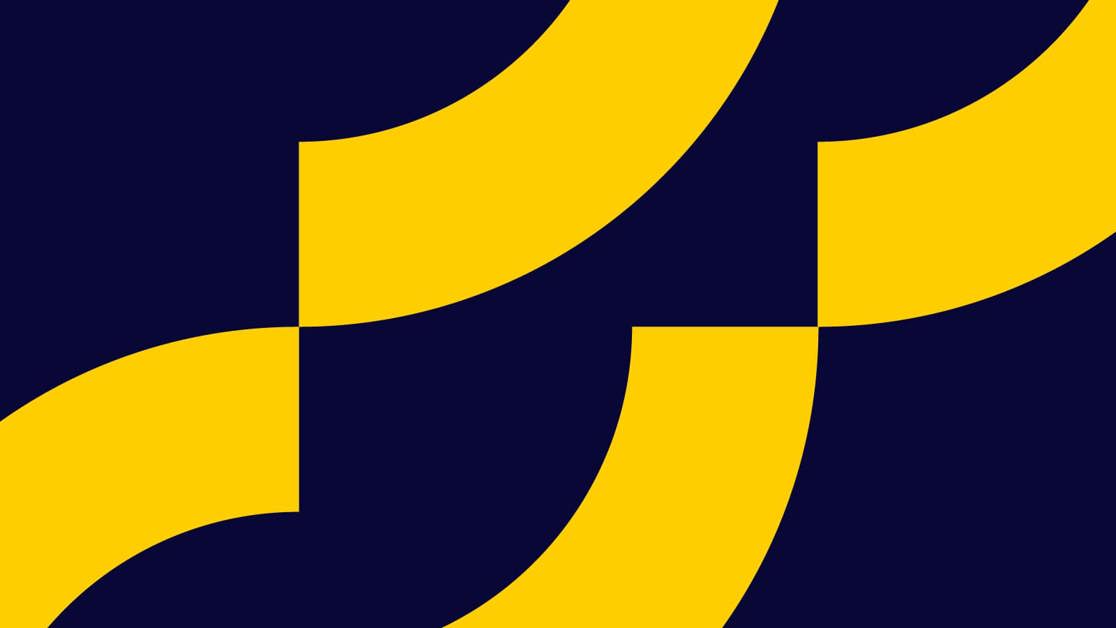
Optimizely Feature Experimentation users can now benefit from an average of 87% faster data file updates. The ability to generate data files in a faster and more predictable manner enables our customers to make updates to feature flags and experiments more quickly and reliably.
- Datafile build service – Performance, stability
- Webhooks by environment – Lower latency across all environments. Push notification that a new datafile is ready
- Secure environments – Security
Key features
- Smoother workflow
It lets you update feature flags and experiments faster and more consistently as a seamless workflow step. - Better developer experience
Developers can expect faster and more predictable feedback when configuring feature flags during local development. - Faster execution
Product teams benefit from “kill switches” to roll back problematic features and flawed experiments to protect user experience and conversion rates.
Finally…
Speed, performance, and usability are key to delivering a better experience, and as such we are always striving to improve the performance of back-end services. Our improved datafile build service enables you to deliver feature flags and experiment changes to your end-users more quickly and reliably.
Optimizely Feature Experimentation generates a JSON datafile that represents the state of an environment in a customer’s Feature Experimentation project, this datafile is polled for and consumed by our SDKs to enable user-level decisions and tracking.
With our new datafile build service, Feature Experimentation customers will experience better performance and reliability when delivering feature flags and experiment changes to end-users.
MARKETING
The Ultimate Guide to Email Marketing

Email is more than just an informative message; it is a sales tool that helps the brand reach its potential customers. That’s why email marketing continues to find a place in many brands’ marketing strategies. Also considered the most effective medium to reach a potential audience, email marketing is estimated to proliferate to more than 370 billion emails per year by 2025.
Statista’s recent report revealed that there would be a rapid and consistent increase in the use of email marketing as a promotion tool. Another report published on Financesonline.com projects that there will be 4.5 billion email users by 2024 compared to 4 billion in 2020. The rapid increase in the use of email has forced businesses to incorporate them into their marketing strategies.
Therefore, companies that want to attract customers to their brand organically must be aware of the core fundamentals of email marketing. Therefore, in the succeeding part of the article, we will understand in-depth email marketing. Everything will be discussed in the following paragraphs, from its meaning to tools.
The Ultimate Guide To Email Marketing
Experts believe that customers love to hear from the brand they love; that’s why they choose to subscribe to the monthly and weekly newsletters that companies send to make them aware of new products, among other things. So, to understand how to formulate an effective email marketing message, it is important to understand what email marketing is.
What Is Email Marketing?
Often digital marketing definition includes email marketing in it. So, what is email marketing? It is a process that revitalizes email as a promotion and advertising tool. Through email marketing, potential customers learn about new products, services, discounts, and offers, among other things. Therefore, it is an effective marketing medium that bridges the gap between the brand and the customer. It also allows brands to communicate with customers directly.
Due to its umpteen benefits and easy-to-use interface, email marketing has become one of the most popular marketing strategies globally. Large, medium or small businesses can implement email marketing into their brand promotional strategy because of the reasons listed below.
Why Is Email Marketing Important?
- It is a cost-effective marketing strategy compared to outdoor, news, and television advertisements.
- It has a higher return on investment (ROI) and helps brands reach a wider audience.
- It is an effective medium to reach new customers with minimal resources.
- It easily integrates into different marketing channels.
- It offers personalization by assisting in creating targeted messages for specific customers.
Email marketing is a powerful promotional tool that helps brands successfully persuade their customers. Its unique features and characteristics force customers to take action on them by reading, deleting, or archiving them. Therefore, it is too hard to avoid email. To effectively formulate an email marketing strategy, a marketing manager should follow a few steps that we will be discussing in the next part of the article.
How To Formulate An Email Marketing Plan?
Follow these steps to formulate an effective email marketing plan successfully:
- Understand your audience’s needs
- Include a call-to-action
- Decide the content of the email
Formulating an email marketing plan is an elaborative process requiring the marketing manager to perform various steps to understand the target audience. Once you have understood your audience’s needs, it is easy to formulate the content of the email. Unfortunately, brands often concentrate on writing email content that aligns with the needs of their audience. It is effective but compromises the organization’s goal. So, while formulating an email marketing plan, try to integrate business goals and audience needs into the strategy to get more effective results.
Different types of email marketing incite different results. So, depending on the market, audience, and business size, a company can decide the email marketing type. Below are some of the popular types of email marketing prevalent in the current times.
What Are The Types Of Email Marketing?
• Newsletters
Newsletters are a significant way of informing the audience about new products or services launched by a brand. In addition, it is used to help the users understand the brand better. Therefore, they follow a strict delivery schedule, which cannot be shifted or changed frequently.
• Welcome emails
Welcome emails are sent to new customers or potential users whom the brands wish to turn into consumers. This type of email marketing aims to educate audiences about the brand, its products, services, and brand goal, among other things.
• Promotional emails
Promotional emails’ main focus is to persuade customers to buy a product or service. Therefore, they are designed to influence the audience to buy the product.
• Sponsorship emails
Brands can use different types of email marketing to reach the audience. Sponsorship email is summarized as the process of promoting a product and service on another brand’s email ad space. In addition, it is used to attract new customers to the products.
Email marketing is a marketing activity that can be intimidating and strenuous for marketing managers. Therefore, brands use many online tools to automate and classify email marketing processes. In the last part of the article, we will discuss the tools of email marketing that helps brands promote their product or service effectively.
What Are The Tools Used For Email Marketing?
Here are some marketing tools that brands commonly use.
- Mailchimp
- Campaign Monitor
- Sendinblue
- Easysendy
- SendPulse
Besides email marketing, there are different types of digital marketing strategy that helps in reaching the targeted audience effectively. To understand the intricate details of different digital marketing strategies, marketing managers can take digital marketing certification courses offered by Emeritus India in association with renowned Indian and international universities.
MARKETING
How To Protect Your People and Brand

Your lack of social media guidelines could discourage employees from becoming brand advocates and even applicants from joining your company. I speak from personal experience.
When I first joined LinkedIn, my profile said I worked for a “Bay area Fortune 500 financial services company” instead of noting its name and linking to the company page. Soon, many of my colleagues’ profiles said the same thing.
You see, our organization was trying to figure out its social media policies within the confines of a highly regulated industry. It blocked access to any website with a social component — including YouTube. When employees were asked about using social media on their own time and devices, the company’s initial guidance was they didn’t want them using social media at all.
Well, that wasn’t going to happen. Instead, thanks to lengthy conversations with my legal and compliance colleagues, I hit upon a solution: I scrubbed any mention of my employer in all my public profiles.
Why employee social advocacy matters
Why do employee brand advocates matter? Because people are increasingly wary and distrustful of brand and government claims and prefer input from their peers.
The Edelman Trust Barometer underscored this message. In its 2024 iteration, it found people were concerned that the media (64%) and business leaders (61%) are purposely trying to mislead people by saying things they know are false or gross exaggerations.
This shift in trust becomes a competitive advantage for brands that cultivate thousands of eager brand ambassadors, but this requires documented employee social media guidelines to not only allow your team members to thrive on social but to protect your brand from legal risks.
Take a responsible approach to workplace social media policies
Whether you like it or not, employees will talk about your company on social media, and it’s their federally protected right to do so.
Many businesses react with fear and develop extensive restrictions around what employees can or cannot say online in their company social media guidelines. They require employees to agree to a list of don’ts and end the conversation.
However, innovative companies increasingly prioritize employee advocacy, seeing both employee retention and bottom-line advantages. A recent case study showed tech leader Salesforce activated about a third of its 73,000-person employee base as brand advocates, resulting in a 2,000% ROI on its social ambassador program.
Social media guidelines for employees serve as guardrails for online activity and show employees you want them to be engaged online, helping to build on your company’s social media success.
Follow the essentials for your guidelines
The length of your company’s social media guidelines is less important than their accessibility and quality. Ensure any employee can understand the guidelines. Create one-pagers or cheat sheets for specific activities, like training or unique campaigns.
At a minimum, all employee social media guidelines should include the following elements:
- Brand’s purpose on social media — Document the brand’s purpose for each social platform. Whether for recruitment, content amplification, customer advocacy, etc., the guidelines should explain why the company exists on each channel and how employees can support that purpose.
- Company style guide — List any trademark needs and spelling of company products and services so that employees correctly present the brand. You should also define your brand personality and any language considerations.
- Access to shared brand asset folder — Create a central folder employees can access for company logos, how-to’s, shared FAQs, branded profile headers for social sites, and more. Consider creating a list of preferred hashtags and their purposes, especially with company hashtags such as Dell’s #IWorkForDell or IBM’s #ProudIBMer. Keeping this information in one place increases the likelihood that employees will stay on brand.
For a deeper look at these areas, including resources to help you define your social media goals, check out my article, Why Social Media Guidelines are the Key to Unlocking Employee Brand Advocacy.
Use guidelines as a brand defense
The stakes can be high for enterprises when employees use their social media channels in unapproved ways, and savvy companies know the importance of developing extensive social media guidelines.
Get ahead of potential issues and address these all-too-common social media pitfalls in your employee social media guidelines:
- Legal concerns — Make it incredibly clear at the start of all projects what is and is not approved for social sharing. Also, while many people differ on the use of “views-are-my-own” disclaimers, large enterprises should discuss whether they want employees to have such a clause on their accounts.
- Unsanctioned brand accounts — When your company spans your country or the globe, employees may create localized accounts. Address this by listing all official corporate accounts in your social guidelines and asking team members to use only those for brand-related matters.
Consider having a social media request form that allows employees to suggest new accounts or content. This way, their enthusiasm can be better harnessed with a conversation versus an email request to delete the rogue account.
- Departed employees — As employees move on to different career opportunities, they may forget to update their profiles to note they are no longer with your company. This could cause confusion when they start posting content about their new companies or when customers search LinkedIn for staff. While you cannot force individuals to change their social account information, you can at least make the request a part of the exit or off-boarding process.
Enterprise social media guidelines examples
Many brands make their company’s social media guidelines public. These examples can serve as great models for your company’s guidelines. Keep in mind, though, that these are just public-facing documents. The organizations may have more expansive guides for internal audiences.
Each of these three examples has unique elements, but they boil down to address the same point — not everyone knows how to act online.
- Stanford University: These extensive guidelines have a small yet informative section on an individual employee’s social media use. The main points cover how employees are responsible for what they say on social and how they should think about how their social engagement may affect the organization’s reputation. While this may seem general, the policy also links to the university’s information security and privacy policies. What truly sets this social policy apart is its thoroughness in discussing using social on behalf of the organization.
- IBM: What stands out in this guide (no longer available on IBM’s public site) is that employees are clearly encouraged to engage in industry conversations online and have their own blogs. “Bring your own personality to the forefront” is part of the company’s guidelines, with the necessary caveat to not use offensive or harmful language.
- Dell: This policy is distilled into five easy-to-digest bullet points for employees and directs them to the Dell social media team email for additional questions. It tackles the issue of rogue accounts, noting that an account created for Dell may be considered Dell property and that accounts cannot be created to ride on the success of Dell’s corporate accounts.
Educate employees on the social media guidelines
As part of every employee’s onboarding, a member of the social team should discuss the company’s social media policies and guidelines and help any new hires set up their channels in a brand-relevant way.
To maintain and grow awareness of the company’s social media policies, get creative:
- Host lunch-and-learn conversations. These informational meetings allow employees to enjoy their food while you discuss topics relevant to your company’s social media channels. If your company has multiple offices, hold a video meeting. Record the conversation to provide a playback file for those who cannot attend.
- Post social media office hours. If employees are hesitant to ask questions during meetings or regular day-to-day operations, give them a safe place for in-depth, one-on-one time by hosting regular social media office hours. This strategy establishes your social team as a helpful resource rather than the brand police.
- Send social media amplification emails. Email employees regularly to share content you want them to amplify. Include suggested text for easy plug-and-play for busy employees. You cannot rely solely on email, though, as internal emails have an average open rate of 76%.
- Create a social media Slack or Teams channel. If Slack or Microsoft Teams is where work happens in your organization, share all your social content there as well.
- Hold employee meetings. Create regular update/reminder slides employees can include in presentation decks during company all-hands, all-team meetings, or individual group or office meetings.
- Use the company intranet. An intranet can be a great resource for increasing productivity and distributing information to employees. Share updates to the social media policies and use it as a hub for all your social resources.
- Develop training videos. With more internal resources available, enterprises can explore using video to educate employees on topics related to social. Research has found that viewers retain 95% of a message when they watch it in a video compared to just text, so the time commitment to create a video could pay off in message retention.
Continue success with employee social media guidelines
In addition to the core company social media guidelines, ensure that employees can access the brand voice so they can mirror your brand’s language and engage with content that you think best emulates what you want to see your employees doing on social media platforms.
Ongoing monitoring and education are the keys to getting the most out of your guidelines. But with an eager brand advocate base on your side, you’re more likely to see the social ROI you need to achieve your goals.
Updated from a January 2020 article.
HANDPICKED RELATED CONTENT:
Cover image by Joseph Kalinowski/Content Marketing Institute
-

 MARKETING6 days ago
MARKETING6 days agoHow Tagging Strategies Transform Marketing Campaigns
-
SEARCHENGINES7 days ago
Daily Search Forum Recap: May 3, 2024
-
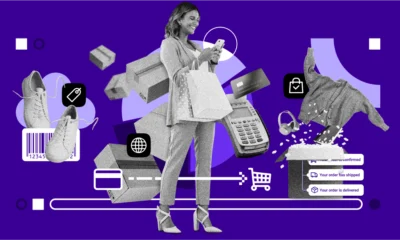
 MARKETING7 days ago
MARKETING7 days agoTinuiti Recognized in Forrester Report for Media Management Excellence
-
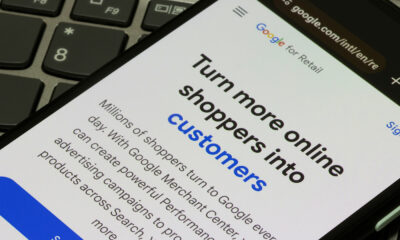
 SEO7 days ago
SEO7 days agoGoogle Performance Max For Marketplaces: Advertise Without A Website
-

 SEARCHENGINES5 days ago
SEARCHENGINES5 days agoThe Industry Mourns The Loss Of Mark Irvine
-

 MARKETING4 days ago
MARKETING4 days agoA Recap of Everything Marketers & Advertisers Need to Know
-

 MARKETING5 days ago
MARKETING5 days agoThe key to correcting the C-suite trust deficit
-

 SEO6 days ago
SEO6 days agoWhat Is Social Listening And How To Get Started




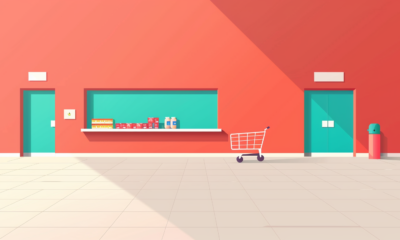

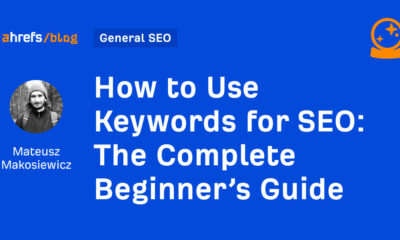



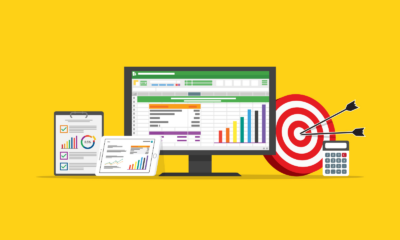







You must be logged in to post a comment Login