Your lack of social media guidelines could discourage employees from becoming brand advocates and even applicants from joining your company. I speak from personal experience.
When I first joined LinkedIn, my profile said I worked for a “Bay area Fortune 500 financial services company” instead of noting its name and linking to the company page. Soon, many of my colleagues’ profiles said the same thing.
You see, our organization was trying to figure out its social media policies within the confines of a highly regulated industry. It blocked access to any website with a social component — including YouTube. When employees were asked about using social media on their own time and devices, the company’s initial guidance was they didn’t want them using social media at all.
Well, that wasn’t going to happen. Instead, thanks to lengthy conversations with my legal and compliance colleagues, I hit upon a solution: I scrubbed any mention of my employer in all my public profiles.
Why employee social advocacy matters
Why do employee brand advocates matter? Because people are increasingly wary and distrustful of brand and government claims and prefer input from their peers.
The Edelman Trust Barometer underscored this message. In its 2024 iteration, it found people were concerned that the media (64%) and business leaders (61%) are purposely trying to mislead people by saying things they know are false or gross exaggerations.
This shift in trust becomes a competitive advantage for brands that cultivate thousands of eager brand ambassadors, but this requires documented employee social media guidelines to not only allow your team members to thrive on social but to protect your brand from legal risks.
Take a responsible approach to workplace social media policies
Whether you like it or not, employees will talk about your company on social media, and it’s their federally protected right to do so.
Many businesses react with fear and develop extensive restrictions around what employees can or cannot say online in their company social media guidelines. They require employees to agree to a list of don’ts and end the conversation.
However, innovative companies increasingly prioritize employee advocacy, seeing both employee retention and bottom-line advantages. A recent case study showed tech leader Salesforce activated about a third of its 73,000-person employee base as brand advocates, resulting in a 2,000% ROI on its social ambassador program.
Social media guidelines for employees serve as guardrails for online activity and show employees you want them to be engaged online, helping to build on your company’s social media success.
Follow the essentials for your guidelines
The length of your company’s social media guidelines is less important than their accessibility and quality. Ensure any employee can understand the guidelines. Create one-pagers or cheat sheets for specific activities, like training or unique campaigns.
At a minimum, all employee social media guidelines should include the following elements:
- Brand’s purpose on social media — Document the brand’s purpose for each social platform. Whether for recruitment, content amplification, customer advocacy, etc., the guidelines should explain why the company exists on each channel and how employees can support that purpose.
- Company style guide — List any trademark needs and spelling of company products and services so that employees correctly present the brand. You should also define your brand personality and any language considerations.
- Access to shared brand asset folder — Create a central folder employees can access for company logos, how-to’s, shared FAQs, branded profile headers for social sites, and more. Consider creating a list of preferred hashtags and their purposes, especially with company hashtags such as Dell’s #IWorkForDell or IBM’s #ProudIBMer. Keeping this information in one place increases the likelihood that employees will stay on brand.
For a deeper look at these areas, including resources to help you define your social media goals, check out my article, Why Social Media Guidelines are the Key to Unlocking Employee Brand Advocacy.
Use guidelines as a brand defense
The stakes can be high for enterprises when employees use their social media channels in unapproved ways, and savvy companies know the importance of developing extensive social media guidelines.
Get ahead of potential issues and address these all-too-common social media pitfalls in your employee social media guidelines:
- Legal concerns — Make it incredibly clear at the start of all projects what is and is not approved for social sharing. Also, while many people differ on the use of “views-are-my-own” disclaimers, large enterprises should discuss whether they want employees to have such a clause on their accounts.
- Unsanctioned brand accounts — When your company spans your country or the globe, employees may create localized accounts. Address this by listing all official corporate accounts in your social guidelines and asking team members to use only those for brand-related matters.
Consider having a social media request form that allows employees to suggest new accounts or content. This way, their enthusiasm can be better harnessed with a conversation versus an email request to delete the rogue account.
- Departed employees — As employees move on to different career opportunities, they may forget to update their profiles to note they are no longer with your company. This could cause confusion when they start posting content about their new companies or when customers search LinkedIn for staff. While you cannot force individuals to change their social account information, you can at least make the request a part of the exit or off-boarding process.
Enterprise social media guidelines examples
Many brands make their company’s social media guidelines public. These examples can serve as great models for your company’s guidelines. Keep in mind, though, that these are just public-facing documents. The organizations may have more expansive guides for internal audiences.
Each of these three examples has unique elements, but they boil down to address the same point — not everyone knows how to act online.
- Stanford University: These extensive guidelines have a small yet informative section on an individual employee’s social media use. The main points cover how employees are responsible for what they say on social and how they should think about how their social engagement may affect the organization’s reputation. While this may seem general, the policy also links to the university’s information security and privacy policies. What truly sets this social policy apart is its thoroughness in discussing using social on behalf of the organization.
- IBM: What stands out in this guide (no longer available on IBM’s public site) is that employees are clearly encouraged to engage in industry conversations online and have their own blogs. “Bring your own personality to the forefront” is part of the company’s guidelines, with the necessary caveat to not use offensive or harmful language.
- Dell: This policy is distilled into five easy-to-digest bullet points for employees and directs them to the Dell social media team email for additional questions. It tackles the issue of rogue accounts, noting that an account created for Dell may be considered Dell property and that accounts cannot be created to ride on the success of Dell’s corporate accounts.
Educate employees on the social media guidelines
As part of every employee’s onboarding, a member of the social team should discuss the company’s social media policies and guidelines and help any new hires set up their channels in a brand-relevant way.
To maintain and grow awareness of the company’s social media policies, get creative:
- Host lunch-and-learn conversations. These informational meetings allow employees to enjoy their food while you discuss topics relevant to your company’s social media channels. If your company has multiple offices, hold a video meeting. Record the conversation to provide a playback file for those who cannot attend.
- Post social media office hours. If employees are hesitant to ask questions during meetings or regular day-to-day operations, give them a safe place for in-depth, one-on-one time by hosting regular social media office hours. This strategy establishes your social team as a helpful resource rather than the brand police.
- Send social media amplification emails. Email employees regularly to share content you want them to amplify. Include suggested text for easy plug-and-play for busy employees. You cannot rely solely on email, though, as internal emails have an average open rate of 76%.
- Create a social media Slack or Teams channel. If Slack or Microsoft Teams is where work happens in your organization, share all your social content there as well.
- Hold employee meetings. Create regular update/reminder slides employees can include in presentation decks during company all-hands, all-team meetings, or individual group or office meetings.
- Use the company intranet. An intranet can be a great resource for increasing productivity and distributing information to employees. Share updates to the social media policies and use it as a hub for all your social resources.
- Develop training videos. With more internal resources available, enterprises can explore using video to educate employees on topics related to social. Research has found that viewers retain 95% of a message when they watch it in a video compared to just text, so the time commitment to create a video could pay off in message retention.
Continue success with employee social media guidelines
In addition to the core company social media guidelines, ensure that employees can access the brand voice so they can mirror your brand’s language and engage with content that you think best emulates what you want to see your employees doing on social media platforms.
Ongoing monitoring and education are the keys to getting the most out of your guidelines. But with an eager brand advocate base on your side, you’re more likely to see the social ROI you need to achieve your goals.
Updated from a January 2020 article.
Bring your team to Content Marketing World this October for inspiration, ideas, and actionable advice on developing and executing a strategy that drives profit for your business. Group rates are available. Register today.
HANDPICKED RELATED CONTENT:
Cover image by Joseph Kalinowski/Content Marketing Institute


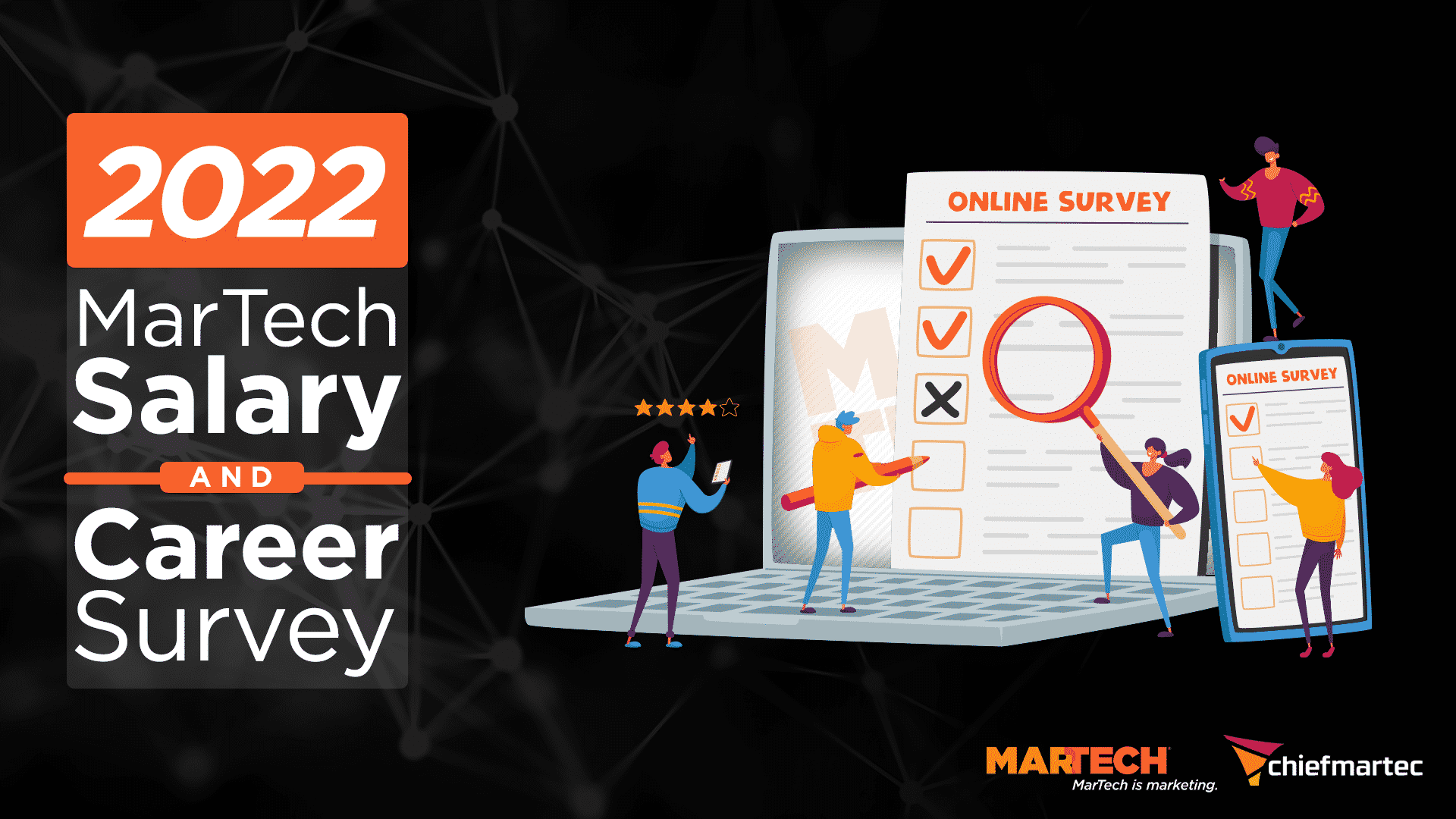












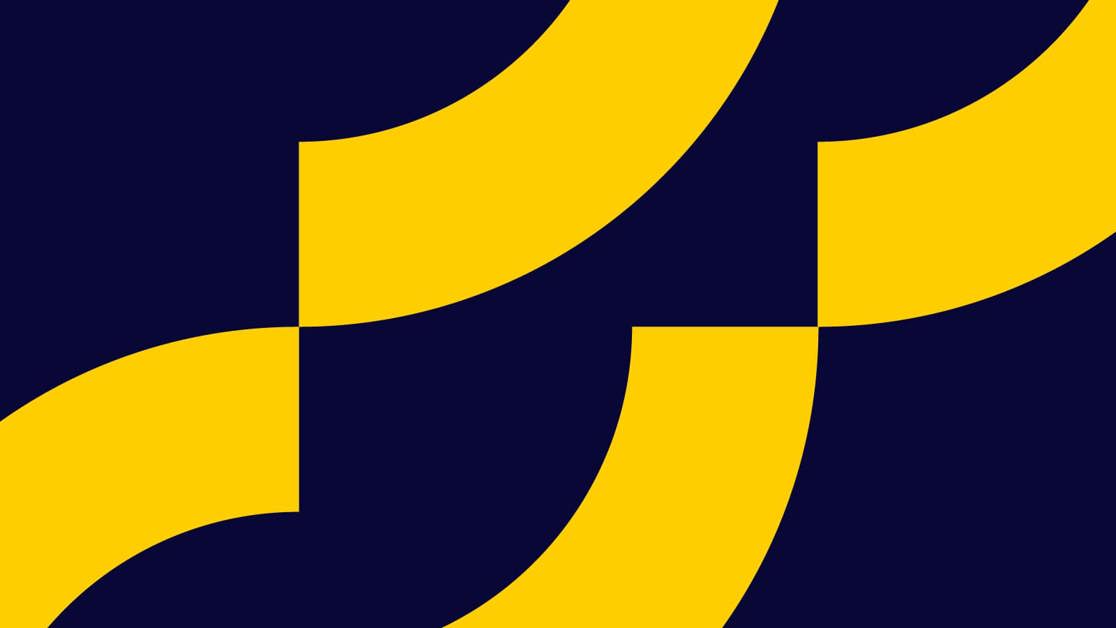










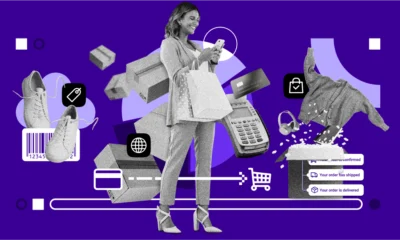
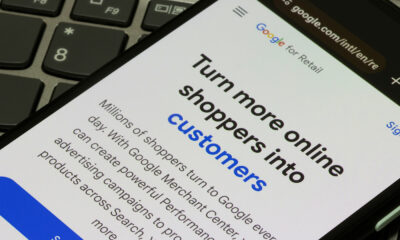




You must be logged in to post a comment Login